CIMA website and online services user guide
|
|
|
- Scarlett Cross
- 8 years ago
- Views:
Transcription
1 This guide is intended to help you use our website and online services, including setting up your own personal area of the CIMA website, registering as a CIMA student, and paying your exam fees. The guide is organised into the following key topics, which correspond to the areas of functionality you can take advantage of: Creating a My CIMA Account Logging in Student Registration Exam Entry Making a Payment User guide 1
2 Creating a My CIMA account To take full advantage of our online services and keep the details we hold about you up to date, you will need to create a My CIMA account. My CIMA accounts are important for all CIMA members, students and key stakeholders including CIMA Training partners, CIMA Advocates and Assessors as it will enable you to view any content or information that is restricted to you. If you do not have a specific relationship with CIMA but want to book a training course or place on one of our events you will also need to create an account. Please note that creating a My CIMA account does not mean that you are a registered student or member. If you are a member of any of the following CIMA audience groups, you will be sent specific information about how to set up your My CIMA account. CIMA employer partner CIMA advocates CIMA examiner CIMA marker CIMA learning partner The information we store about you is used to improve the service we deliver, and show information, news and events that are relevant to you based on your location and personal preferences. Creating your My CIMA account We need the following information to create your account. *Denotes a required field. Contact ID Your contact ID is your unique CIMA reference number. It can be found on all correspondence that CIMA sends to you, including your subscription notice. First name*, middle name*, last name* Please take extra care when entering your name, as this is how we will address you in future correspondence. If you are unsure how to fit your name into the fields provided, you may find the following helpful: If you are Sri Lankan, please use initials for ge names (if any) and your first name, and insert your name in the fields as per the following example: User guide 2
3 Ratnayake Mudiyanselage Chaminda Kapila Ratnayake First name: R M Chaminda Middle name: Kapila Last name: Ratnayake If you are Chinese, please insert your Christian name (if any) and family name in the first name field and your given name in the last name field, as per the following examples: First name: Chan Middle name: Last name: Siew Lian Sharon Chow Sook Kuan First name: Sharon Middle name: Last name: Chow Sook Kuan If you are Muslim, please insert your given name in the first name field, Bin/Binti/Bt (if used) in the middle name field, and your family name in the last name field, as per the following examples Dzulkeflee Khairuddin First name: Dzulkeflee Middle name: Last name: Khairuddin Norzaitolcima Binti Mohamad First name: Norzaitolcima Middle name: Binti Last name: Mohamad Date of birth* Please enter your date of birth in day, month, year (dd/mm/yyyy) format for example, if your birthday is March 17, 1978, enter 17/03/1978. Please also make sure that you enter a four-digit year for example, 1978 instead of 78. The system will not recognise two-digit years. address* Please give us a valid, up-to-date address, because we will use it to contact you, confirm your identity and send you a password reminder if you forget your login details. Your address must only contain letters (A-Z), numbers (0-9), underscores ( _ ), full stops (. ), the at symbol (@), and apostrophes ( ). No other characters are allowed. User guide 3
4 Password* Your password is your key to taking advantage of our online services. It must be at least six characters long and only contain letters and numbers (A-Z and 0-9). Please do not enter any symbols or spaces. Your password is case sensitive, so PASSWORD is not the same as password Please choose something you will remember, but cannot easily be guessed by anyone else. Do not give anyone your password as it will mean that they are able to access your personal details. Confirm password You need to type your password again so we know that you have not typed anything incorrectly. Security question As an extra security measure, we ask you to set up a security question and answer. We will ask you this question if you ever forget your password, so it should be something you can remember, but not easily identifiable to others. For example: Name of first school? Mother s maiden name? City of birth? Answer to security question Please note that, like your password, the security answer is case sensitive. Please make a careful note of what you enter, but do not show this to anyone else, as this will compromise the security of your account with CIMA. That s it! You ve completed the account creation process. You can now use your contact ID and password to log into My CIMA. Back to top User guide 4
5 Logging in To log in to our site, click on the Sign in or My CIMA links at the top of every page. You will need to enter your Contact ID and password to enter. Forgotten your password? Click on the Forgotten your password or Contact ID link on the sign in page. If you have forgotten your password you will be asked to enter your Contact ID and date of birth. You will then be asked the answer to your security question. Once you have correctly answered this you will then be given a temporary password which you can re-set once you have logged in to your account. CIMA recommend changing your password to something memorable for future access to My CIMA. If you have forgotten your Contact ID you will need to us at cima.contact@cimaglobal.com with your full name, date of birth & full address. We will then reply with your Contact ID within 72 hours. The same applies if you have forgotten both your Contact ID & Password. Your My CIMA area Once you ve logged in to your My CIMA area, you will be able to access documents and areas of the site that are not available to other users, change your personal details, make payments to CIMA, enter for exams and much more. If you want to change any of your personal, business, or financial details, you will be asked to log in again. This added security measure ensures that your personal details cannot be seen or changed by anyone else. Back to top User guide 5
6 Student Registration Our online registration is made up of several simple steps and requires you to make payment for your registration and subscription fee by credit or debit card at the end of the process. If you are unable to pay online using a credit or debit card, and you live outside the UK/Ireland, you can register online and send your payment by post. Your payment must be received within 6 weeks of part-registering online; therefore you should only start the part registration process if you are able to post your payment straight away. Please note that if your payment is not received within 6 weeks, your part-registration will be cancelled and you will forfeit your registration fee as this is non refundable. At the end of the process, you will be asked to print off a registration or part registration confirmation sheet, which you must send in to CIMA immediately, together with copies of your educational certificates or professional qualifications. You will also need to send your payment if you have part registered. As soon as you have completed the online process, including payment of your fees, you will become a CIMA student, and can immediately begin your studies. If you choose to post your payment, you will be part registered and will need to pay all your fees within the stipulated six week period before you can be fully registered as a CIMA student. Our registration and exemption deadlines are as follows 31st January for the May exam sitting 31st July for the November exam sitting It is important that you complete the registration process, pay your subscription and registration fees and ensure that the copies of your certificates reach us by the relevant deadline. If we receive them after this deadline they may not be processed in time for you to sit for exams in the corresponding exam sitting. You will find a step by step guide to the registration process on the next seven pages. To begin the process, click on the Getting started link at the top of the page, then click on Register as a student, then Register with CIMA. User guide 6
7 Enter Personal Details Enter Security Details Enter Further Details Enter Address Details Enter Communication Student Declarations Confirmation of Fees. Post Payment now (Non UK/Ireland) Confirmation of Fees Confirm Registration Enter & confirm card details Part Registration Complete Registration Successful Part Registration Statement Registration Confirmation My CIMA Finish User guide 7
8 Start the registration process by entering your basic details. Please take extra care when entering your name, as this is how we will address you in future correspondence. If you are unsure how to fit your name into the fields provided, you may find the following helpful: If you are Sri Lankan, please use initials for ge names (if any) and your first name, and insert your name in the fields as per the following example: Ratnayake Mudiyanselage Chaminda Kapila Ratnayake First name: R M Chaminda Middle name: Kapila Last name: Ratnayake If you are Chinese, please insert your Christian name (if any) and family name in the first name field and your given name in the last name field, as per the following examples: Chan Siew Lian First name: Chan Middle name: Last name: Siew Lian Sharon Chow Sook Kuan First name: Sharon Middle name: Last name: Chow Sook Kuan If you are Muslim, please insert your given name in the first name field, Bin/Binti/Bt (if used) in the middle name field, and your family name in the last name field, as per the following examples: Dzulkeflee Khairuddin First name: Dzulkeflee Middle name: Last name: Khairuddin Norzaitolcima Binti Mohamad First name: Norzaitolcima Middle name: Binti Last name: Mohamad User guide 8
9 Enter security details As part of the registration process, we ask you to create your security details for logging into your My CIMA area. You will need to go to your My CIMA area to pay your fees and update your personal details. Each time you access My CIMA, you will need to enter your Contact ID (we will supply this once you complete the registration process) and a password (which you create). Please note your password is case sensitive. As an extra security measure, we ask you to set up a security question and answer. We will ask you this question if you ever forget your password, so it should be something you can remember, but not easily identifiable to others. For example: Name of first school Mother s maiden name City of birth Please make a careful note of the details you set up, but do not show them to anyone else, as this will compromise the security of your account with CIMA Enter further details On this screen, we ask you for some contact details. We may on occasion need to contact you by telephone during our office hours (9.00am to 5.00pm GMT), so please supply a number in the Daytime tel field. You also need to specify your country of residence (the country you live in), which is compulsory, at this stage. It is important that you enter this correctly as it will be used to populate part of your address on the next screen. You are also required to indicate if you have completed any degree programmes on this page and if so, the year that you completed the most recent. The rest of the fields on this page are not compulsory (i.e. you do not have to complete them). However, we would be grateful if you could help us to improve our service to our students by supplying as many details as possible. For example, while it is not essential for you to decide how you will study for CIMA before you register, it is helpful for us to have an indication of your likely method of study User guide 9
10 Enter address details Please enter your full address carefully, as we will use this to send you correspondence by post. If you live in the UK, you should use our address finder rather than typing in your full address. Simply click on the icon next to the postcode field, enter your full postcode, and pick your address from the list you are offered. Alternatively, for addresses outside the UK, simply enter your full address in the fields provided. Enter communication preferences Please read the options on this screen very carefully. We would like to know how you would prefer us to communicate with you, and whether we can disclose your CIMA status. For example, we are occasionally approached by employers and recruitment consultants to verify the CIMA status of job candidates. We also need to know whether or not you are happy to receive promotional literature by post (either about CIMA products, or details from our affiliates or other companies). These might include information about recruitment opportunities, course providers and related business services. Your details are never passed directly to the advertising organisations concerned, the mailings are carried out by CIMA or an appointed mailing house. You can also decide if you would like to receive notices regarding relevant local events in your area, notices surrounding the release of exam results and whether or not you would like to receive CIMA s various free magazines, e-newsletters and press releases. User guide 10
11 Declarations You need to read the two declarations very carefully. The first one covers your previous conduct and requires you to confirm that: you have not been subject to a disciplinary sanction by any body (including Higher Educational Institutions) or tribunal; you have not been found guilty of an offence (other than an offence leading to a conviction which is now spent under the relevant jurisdiction); you are not subject to a disqualification order or undertaking, or a bankruptcy restriction order or undertaking. If you are unable to confirm your status in relation to the above, we regret that you will not be able to complete your registration online: Instead, we need you to send full details of all the sanctions, offences, orders or undertakings in question, in writing, to our Professional Standards Department. Once we have completed our enquiries and a decision has been reached, we will confirm the outcome to you in writing. The second declaration requires you to confirm that you will comply with our Royal Charter, Byelaws and Regulations, our Ethical Guidelines, and our Online Terms & Conditions. If you are viewing this document electronically you can view the above by clicking on the relevant links below (These are also available as downloadable PDF documents for you to read). Royal Charter and byelaws Code of Ethics Online terms and conditions You must also confirm that you agree to apply for membership of the institute within four years of completing all of the exams and must not refer to yourself as a Chartered Management Accountant or use the designatory letters ACMA or FCMA before obtaining membership. The final part of the declaration requires you to confirm that any educational documents you submit are authentic, represent a true account of your personal studies and have been personally attained by you. You are also required to give your permission if CIMA feel the need to confirm any educational documents you have submitted with the awarding institute. User guide 11
12 Enter Employment details Please enter your employment details (if employed) along with your job category & job title. You are also required to indicate if we can contact your employer regarding our support services. To input your employer details you can use our address finder rather than typing in the full company name and address. To search for your employer details enter the Company Name and Country fields. This will then bring up a list of employers. Once you have found your employers details please select and confirm. Once you have ticked the box indicating that the details are correct you can proceed. Confirmation of fees/details Now that you have entered all your details, they have been recorded in our system, and you need to pay our fees online. These are the registration fee, and your first annual subscription fee. Please be aware that if you exit the process at this point your registration/part registration will not be complete and you will not be registered as a student. It is important that you do not click back in your browser to return to a previous page at this stage, as this will prevent you from completing the process successfully. If you live outside the UK and Ireland, and you choose to post your payment, please click on the Post Payment Now tab. There are 3 screens within the online payment process: 1. First you are shown a screen giving details of the fees to be paid 2. Next you are asked to enter your credit/debit card details (including billing address). 3. Finally, we ask you to confirm that the card details you entered are correct (you can change them if not), before clicking on Submit to process your payment. User guide 12
13 Registration confirmation This is the final step in the full online process to register as a CIMA student. If you chose to post your payment, please refer to the information about the Part Registration Statement below. You need to click on the Open registration confirmation link on this screen. This opens up a new window containing your registration confirmation; you need to print this off (click on the link to Print this page) and send it to us together with copies of your educational certificates or professional qualifications and transcripts (please see below for details of what we require). You should also print a copy for your own records, as it displays all the contact details you have entered, and includes your Contact ID, which you will need to quote every time you contact us, and to log into My CIMA. If possible, please print the registration confirmation straight away. If you do not have access to a printer at this time, you can retrieve the confirmation next time you log in. If you are unable to print, you should send us your certificates with a covering note which includes your Contact ID number, full name, date of birth, country of residence and postcode. Please see our FAQs for full details. It is important that we receive your registration confirmation and copies of your educational certificates and transcripts by the published registration and exemptions deadlines of 31 January for the May exam sitting, or 31 July for the November exam sitting. If you fail to meet these deadlines, we can not guarantee that you will be able to enter for the relevant exam diets. Please fax them to us on 0044 (0) Alternatively, you can post them to Information Management, CIMA, 26 Chapter Street, London SW1P 4NP, United Kingdom. Once you have printed this document, you can close down the browser containing your printable registration confirmation, and click on Finish to enter your My CIMA area. We will also send you an confirming the fees you have paid and the details you have entered. This also gives you some information about the benefits you can now take advantage of as a CIMA student. User guide 13
14 Part Registration confirmation This is the final step in the online part registration process. Please print the Part registration Statement and send this to us immediately along with full payment for your registration and subscription fees and copies of your educational certificates and transcripts. Payment and your educational certificates and transcripts must reach us by the registration and exemption deadlines of 31 January for the May exams or 31 July for the November exams in order that we can guarantee you will be able to enter for the relevant exam diet. Education certificates and transcripts Please submit the following as appropriate to your own circumstances. Your CIMA student status may be at risk if you do not submit copies of your educational certificates and transcripts immediately. First degree, post graduate degree Copies of all degree certificates, together with degree transcripts for each year of study showing the subjects studied and marks attained (please note this applies to all degrees even if you do not expect to be awarded any exemptions from CIMA exams). Professional qualification Copies of all professional qualification certificates including details of subjects studied (please note this applies to all professional qualifications even if you do not expect to be awarded any exemptions from CIMA exams). Sub-degree qualifications (e.g. HND/C and other Diploma/Certificate level qualifications) Copies of all sub-degree certificates together with transcripts for each year of study showing the subjects studied and marks attained (please note this applies to all subdegree qualifications even if you do not expect to be awarded any exemptions from the CIMA exams). School qualifications Copies of certificates for the highest level qualifications taken at school e.g. A-levels (please note that exemptions are not available for qualifications achieved at this level). If you have gained further qualifications after leaving school e.g. degree/diploma/professional qualification, you do not need to submit certified copies of certificates relating to exams taken at school. Copies Please do not send us the originals of your certificates/transcripts. Instead, we require good quality photocopies. If you send us the original documents we are unable to guarantee that they will be returned to you. User guide 14
15 Translations If your documents were not issued in English we require copies of the original language documents in addition to certified English translations. Translated documents must be certified as An accurate translation of the original by someone who is not related to you but is fluent in both languages. If you are unsure about which documents we require, you can see examples of copies of educational certificates and transcripts using the link below. filename=certificate_transcript_example.pdf Exemptions awards Please note that CIMA may take up to 20 days from receipt of certificates/transcripts to consider your qualifications and to award exemptions. It is important, therefore, that your documents reach us before 31 January at the very latest for the May exam sitting, and before 31 July for the November sitting. This will enable us to update your records and to determine your exemptions position in time for you to enter the exams. CIMA will not be held responsible for any delay in awarding you exemptions if you fail to meet these deadlines. Please note that you should not book any CIMA courses or purchase study materials until you have written confirmation of your exemptions. If you do, please be aware that CIMA will not be liable for any expenses you incur. Back to top User guide 15
16 Exam Entry Our online exam entry process is made up of 6 stages: Updated Personal Details You will be asked to verify if the address we have for you is up-to-date and how you are studying the CIMA qualification Select Tuition Provider Confirm the tuition provider you study with Select Exam Centre Choose an exam centre from our extensive database Select Exam Papers Choose the papers in your chosen centre Accept Rules Confirm that you accept CIMA exam entry rules Payment Details Enter your payment Details Confirmation Receive confirmation of your entry Before booking exams it is recommended that you read the Making Payment section of this document as some important additional security has been introduced to our payment process. Throughout exam entry a status bar will be shown at the top of the screen indicating your progress through the exam entry process. First, log in to your My CIMA area and click on the Enter an exam link, available on your My CIMA home page. You will be asked to log in again this added security measure keeps your details secure. Update Personal Details Once you have logged in again you will be asked to verify that your current address is correct, also that you have selected a method of study. Additionally a tick box will be shown giving you the option to receive your exam results by . If your details are already correct you may continue by clicking Confirm. If you need to make changes please click on the Edit button. If you click on the Edit button the screen below will appear, once you have completed all of the compulsory fields, denoted with a asterisk, click on the Save button to update your changes. User guide 16
17 Select a Tuition Provider Once you have confirmed your personal details you will be taken to the screen below to select /enter your tuition provider. Clicking on the Search button will take you to the screen below whereby you can search and select your tuition provider from our current worldwide database. If you cannot find your tuition provider you can click on the Tuition provider not found button which will allow you to input your provider s details manually. If you have no tuition provider please click on Skip Search or Skip this Step. If you do in the future register with a tuition provider you can CIMA Contact with the details on cima.contact@cimaglobal.com User guide 17
18 Select Exam Centre Once you have updated/confirmed your personal details you will be presented with the first exam entry screen below. To browse for an exam centre from our extensive list you must click on the Search button and you will be presented with numerous options to search for your centre. This includes searching by Paper, Centre Number, Exam Centre, City/Town and Country. The simplest method is by centre name which can be found by using the exam centre drop down. To execute a search please click on the Go button Once you have selected a centre to browse you will be presented with a screen which shows all the available papers that can be sat at that centre. Along the left hand side is column which shows capacity indicators which will be one of 2 colours Green or Red. Indicates that this particular paper is fully booked. Indicates there is availability for that paper. User guide 18
19 Before proceeding you must ensure that all the papers you wish to sit have a green indicator beside it. If not you will need to search the exam centres again and select another exam centre which has all the papers you wish to sit in green. Hyperlinked Exam centre name Once you are browsing a centre that has all of the papers available that you require and you are happy with your selection you must book a place in that centre. This is achieved by hovering your mouse over the exam centre name until it becomes underlined. Once the centre name is underlined it means it is now a hyperlink and can be clicked on to take you to the next screen. Once you have clicked on the hyperlink for your Exam centre a similar screen will appear but now with a summary of the exam centres details including centre number and basic address details. At the bottom of this screen are two buttons. If you are happy with your centre selection please press Book a place. If you are not happy with your centre choose another centre. User guide 19
20 Once you have clicked on Book a place you will be taken to the paper selection screen whereby you can see the exam centre you have chosen and the papers that can be selected for that centre. If you are not happy with your exam centre choice at this point you can click on Remove from centre. You can book your required papers by clicking on the button Add to Basket button opposite your choice of paper. A summary of your selected paper/s will then be shown. Additional papers maybe added by clicking on Enter more exams once you have selected your first paper. Once you are happy with your paper selection please click the Checkout button to proceed Once you have clicked on Checkout you will be given up to 4 options to press which are Home, Enter more exams or Pay now. Overseas student will be given an additional option of Pay Later Click on Pay now to continue with your exam entry. Accept Rules Once you have clicked Pay now a summary of Exam entry rules will be presented which you must carefully read. To continue you must click on I accept User guide 20
21 Payment Details Once you have accepted the Exam entry rules you will be taken to the credit card payment screen where you can enter new card details for payment of your exams or use existing credit card details if you have stored them previously Once you are happy with the details you have entered or are using please click on Continue Once you have pressed Continue a summary of your entry will be shown including encrypted card details, your selected exam centre and papers. The amount to be paid is also shown along with any other outstanding balances on your account which must be settled for exam entry to be successfully completed. If your are happy with all the details presented click on Submit. MasterCard, Visa and Maestro users you will be taken to a Verify by VISA or MasterCard secure code security page whereby you will be shown a summary of your financial transaction and personal details. To continue please click on the Click here to buy button. You will then be asked to input your Verify by VISA/MasterCard secure code password If you payment is successful this will be confirmed on screen then click on the NEXT button to continue. Confirmation You have now completed the exam entry process! You will receive onscreen confirmation of this, and also an giving full details of your entry. Please print this page for confirmation for your records, and keep a copy of the . To return to the main CIMA website, click on Return to My CIMA, or close all of your open browser windows to end your session and secure your details Back to Top User guide 21
22 Making a Payment- You can make a payment online at any time, whatever the balance on your account with CIMA. For example, you can pay off your outstanding balance in part or full, or you can make an advance payment for your forthcoming subscriptions. Please note that your payment will be allocated according to our priority rules, for example, if you have entered for exams, but have exemption fees outstanding, the latter will take priority. You will need to use a credit or debit card we accept Visa, MasterCard, Maestro (Switch) solo and American Express. You can choose to store details of your card(s) securely in our system, so that you do not need to type them in every time you make a payment. If you do so, you can check them by clicking on the My credit and debit cards link, available on the My financial details page in your My CIMA area. You can update or delete your card details at any time. Alternatively, you can enter your card details afresh each time you make a payment. CIMA regards your security when paying online with the highest importance. From the 1 st of August students and members making payment online will be required to submit an additional password obtained from Verified by Visa and MasterCard SecureCode. If you are not already registered with these services we suggest that you go online as soon as possible to register. The technology is called 3-D Secure and it works like Chip and PIN, except you choose a password instead of a 4-digit number, which you will then be asked to enter every time you pay a bill online. Registering is straightforward and takes less than a minute, and you only have to do it once - your password will work for all online retailers who use Verified by Visa and MasterCard SecureCode. For more information on registering for this service please use the link below At present Visa Verify by CIMA will be used for payments submitted by Visa, MasterCard and Maestro. To make a payment: Click on Settle my account or on My financial details in your My CIMA area (you will be asked to log in again to preserve your security). Enter the amount you would like to pay, in pounds sterling (if you want to check your statement at this stage, click on the Financial statement button). Enter your card details, or select a card that you have already set up in our system. Once you have entered the details, click on the Continue button. User guide 22
23 You will then see onscreen confirmation of your card details and payment amount. If you are happy with these, please click on the Submit button, and then wait for your payment confirmation. You will then be redirected to a Verify by Visa where you must review the payment details you have entered and if you happy click on the Click here to Buy button. At this point you will be asked to enter and submit your secret password created previously on the Verify by Visa Website. If the payment has been correctly processed you will receive a Card successful message on your screen. Click on Next button and you will receive payment confirmation onscreen, and by to the address we have on record for you. Please print the confirmation for your records, and keep a copy of the . To return to the main CIMA website, click on Return to My CIMA, or close all of your open browser windows to end your session and secure your details. Alternatively, you can set up a direct debit mandate online for any bank account in the UK or Republic of Ireland: Go to your My CIMA area and click on the My direct debit details link (you will be asked to log in again to preserve your security). Click on the Set up button, then enter your account name and number, sort code, and the country where your bank account is held, and click on the Save button. To return to the main CIMA website, click on Return to My CIMA, or Close all of your open browser windows to end your session and secure your details Back to top User guide 23
NATIONAL BANK s MasterCard SecureCode / Verified by VISA Service - Questions and Answers
 Learn more about MasterCard SecureCode / Verified by VISA service of NATIONAL BANK. You can use the links below to jump to specific topics, or scroll down the page to read the full list of questions and
Learn more about MasterCard SecureCode / Verified by VISA service of NATIONAL BANK. You can use the links below to jump to specific topics, or scroll down the page to read the full list of questions and
Certificate/Diploma/Advanced Diploma in Insurance Application form
 Once you have read the notes on completing your application, you can either: complete and submit your application online at www.cii.co.uk/qualifications phone through your order to Customer Service on
Once you have read the notes on completing your application, you can either: complete and submit your application online at www.cii.co.uk/qualifications phone through your order to Customer Service on
Frequently asked questions.
 Frequently asked questions. What is Bath Online? Bath Online is the online savings service from Bath Building Society that provides you with 24-hour access to view your existing savings accounts and the
Frequently asked questions. What is Bath Online? Bath Online is the online savings service from Bath Building Society that provides you with 24-hour access to view your existing savings accounts and the
APPLICATION FOR CERTIFIED ACCOUNTING TECHNICIAN (CAT) STATUS
 APPLICATION FOR CERTIFIED ACCOUNTING TECHNICIAN (CAT) STATUS This form should be completed if you satisfy the exam, Foundations in Professionalism and experience requirements to qualify for Certified Accounting
APPLICATION FOR CERTIFIED ACCOUNTING TECHNICIAN (CAT) STATUS This form should be completed if you satisfy the exam, Foundations in Professionalism and experience requirements to qualify for Certified Accounting
Our website Internet Banking
 Our website Internet Banking A safe and efficient way of accessing your People s Choice Credit Union accounts, paying bills and transferring money. 1 Contents 1. Security, system requirements and cookies...3
Our website Internet Banking A safe and efficient way of accessing your People s Choice Credit Union accounts, paying bills and transferring money. 1 Contents 1. Security, system requirements and cookies...3
Insurance qualifications application form
 Once you have read important information on pages 20 22, you can either: complete and submit your application online at www.cii.co.uk/qualifications phone through your order to Customer Service on +44
Once you have read important information on pages 20 22, you can either: complete and submit your application online at www.cii.co.uk/qualifications phone through your order to Customer Service on +44
DIRECT ADMISSIONS SYSTEM
 1/24/2013 UNIVERSITY OF GLASGOW DIRECT ADMISSIONS SYSTEM Postgraduate Taught Application User Guide Online Application Guide Table of Contents Introduction... 1 Technical support... 1 1. Creating your
1/24/2013 UNIVERSITY OF GLASGOW DIRECT ADMISSIONS SYSTEM Postgraduate Taught Application User Guide Online Application Guide Table of Contents Introduction... 1 Technical support... 1 1. Creating your
B&NES Web Recruitment User guide for Applicants
 B&NES Web Recruitment User guide for Applicants Bath and North East Somerset The place to live, work and visit Contents Getting Started... 3 Introduction... 3 How to view current vacancies... 4 How to
B&NES Web Recruitment User guide for Applicants Bath and North East Somerset The place to live, work and visit Contents Getting Started... 3 Introduction... 3 How to view current vacancies... 4 How to
Enter your email address and mobile number that is registered with the school
 Parents guide to School Gateway Web Account activation Navigate to www.schoolgateway.com Select the New user tab Enter your email address and mobile number that is registered with the school Select Send
Parents guide to School Gateway Web Account activation Navigate to www.schoolgateway.com Select the New user tab Enter your email address and mobile number that is registered with the school Select Send
2014-15 Applicant User Guide. Hicom Technology Version 3
 2014-15 Applicant User Guide Hicom Technology Version 3 January 2015 1 Contents Introduction... 3 Main Menu... 4 Sign in... 4 Vacancies... 4 Recruitment Leads... 4 News... 4 Resource Bank... 4 Help Desk...
2014-15 Applicant User Guide Hicom Technology Version 3 January 2015 1 Contents Introduction... 3 Main Menu... 4 Sign in... 4 Vacancies... 4 Recruitment Leads... 4 News... 4 Resource Bank... 4 Help Desk...
Loss adjuster/loss assessor Bank/Building Society Consultancy Legal
 Once you have read the notes on completing your application, you can either: phone through your order to Customer Service on the dedicated IATA/CII number +44 (0)20 8989 8464 ensuring that you have your
Once you have read the notes on completing your application, you can either: phone through your order to Customer Service on the dedicated IATA/CII number +44 (0)20 8989 8464 ensuring that you have your
Select CTRL + Click on any of the contents headings to move to the relevant section. What is MySSSC?... 4
 MySSSC guidance Select CTRL + Click on any of the contents headings to move to the relevant section Contents What is MySSSC?... 4 What can I use MySSSC online services for?... 4 How to create your MySSSC
MySSSC guidance Select CTRL + Click on any of the contents headings to move to the relevant section Contents What is MySSSC?... 4 What can I use MySSSC online services for?... 4 How to create your MySSSC
SLA Online User Guide
 SLA Online User Guide Contents SLA Online User Guide 2 Logging in 2 Home 2 Things to do 2 Upcoming events/calendar 3 News features 3 Services 3 Shopping Basket 3 Appointment/Visit Bookings 4 Quote Requests
SLA Online User Guide Contents SLA Online User Guide 2 Logging in 2 Home 2 Things to do 2 Upcoming events/calendar 3 News features 3 Services 3 Shopping Basket 3 Appointment/Visit Bookings 4 Quote Requests
The easy way to accept EFTPOS, Visa and MasterCard payments on the spot. Mobile Users... 2. Charging your PayClip. 2. Downloading the PayClip app.
 PayClip User Guide The easy way to accept EFTPOS, Visa and MasterCard payments on the spot. Contents Getting started made easy 2 Information for Merchants....................................................2
PayClip User Guide The easy way to accept EFTPOS, Visa and MasterCard payments on the spot. Contents Getting started made easy 2 Information for Merchants....................................................2
Secure Message Center User Guide
 Secure Message Center User Guide Using the Department of Banking Secure Email Message Center 2 Receiving and Replying to Messages 3 Initiating New Messages 7 Using the Address Book 9 Managing Your Account
Secure Message Center User Guide Using the Department of Banking Secure Email Message Center 2 Receiving and Replying to Messages 3 Initiating New Messages 7 Using the Address Book 9 Managing Your Account
This information can be made available in Large Print
 Do you have a question about MyAccounts? Just click on the relevant question from the list below for further information. To download the documents on this page, you must have Adobe Acrobat Reader installed
Do you have a question about MyAccounts? Just click on the relevant question from the list below for further information. To download the documents on this page, you must have Adobe Acrobat Reader installed
Questions and Answers for using MyCareCouncil
 Questions and Answers for using MyCareCouncil Below you will find questions and answers about using MyCareCouncil. The questions have been grouped by topic. Please scroll to the appropriate topic. Topic
Questions and Answers for using MyCareCouncil Below you will find questions and answers about using MyCareCouncil. The questions have been grouped by topic. Please scroll to the appropriate topic. Topic
Introduction to Client Online. Factoring Guide
 Introduction to Client Online Factoring Guide Contents Introduction 3 Preparing for Go live 3 If you have any questions 4 Logging In 5 Welcome Screen 6 Navigation 7 Navigation continued 8 Viewing Your
Introduction to Client Online Factoring Guide Contents Introduction 3 Preparing for Go live 3 If you have any questions 4 Logging In 5 Welcome Screen 6 Navigation 7 Navigation continued 8 Viewing Your
Instructions for Exam Entry November 2012
 Instructions for Exam Entry November 2012 It is important that you read these instructions carefully before you complete your exam entry online. You can enter online for the November 2012 exams from 1
Instructions for Exam Entry November 2012 It is important that you read these instructions carefully before you complete your exam entry online. You can enter online for the November 2012 exams from 1
Schools CPD Online General User Guide Contents
 Schools CPD Online General User Guide Contents New user?...2 Access the Site...6 Managing your account in My CPD...8 Searching for events...14 Making a Booking on an Event...20 Tracking events you are
Schools CPD Online General User Guide Contents New user?...2 Access the Site...6 Managing your account in My CPD...8 Searching for events...14 Making a Booking on an Event...20 Tracking events you are
Our website Internet Banking
 Our website Internet Banking A safe and efficient way of accessing your People s Choice Credit Union accounts, paying bills and transferring money. 1 Contents 1. Security, system requirements and cookies...3
Our website Internet Banking A safe and efficient way of accessing your People s Choice Credit Union accounts, paying bills and transferring money. 1 Contents 1. Security, system requirements and cookies...3
Educational Psychology Funded Training (EPFT) Scheme. Applicant Handbook 2016 entry
 Educational Psychology Funded Training (EPFT) Scheme Applicant Handbook 2016 entry Contents 1. Introduction... 4 What you need to know before you start... 4 Top tips for making a successful application...
Educational Psychology Funded Training (EPFT) Scheme Applicant Handbook 2016 entry Contents 1. Introduction... 4 What you need to know before you start... 4 Top tips for making a successful application...
Educational Psychology Funded Training (EPFT) Scheme. Applicant Handbook 2015 entry
 Educational Psychology Funded Training (EPFT) Scheme Applicant Handbook 2015 entry 1 Contents 1 Introduction 3 2 Number of training places available 5 3 Guide for Applicants 6 4 Funding 11 5 The application
Educational Psychology Funded Training (EPFT) Scheme Applicant Handbook 2015 entry 1 Contents 1 Introduction 3 2 Number of training places available 5 3 Guide for Applicants 6 4 Funding 11 5 The application
SJC Password Self-Service System FAQ 2012
 The San Jacinto College Password Self-Service System enables students to reset their password quickly and conveniently online. By utilizing this service, you can change your password and gain access to
The San Jacinto College Password Self-Service System enables students to reset their password quickly and conveniently online. By utilizing this service, you can change your password and gain access to
CHARTERED BANKER MBA. Application Form BANGOR BUSINESS SCHOOL - EXECUTIVE EDUCATION. www.charteredbankermba.co.uk
 BANGOR BUSINESS SCHOOL - EXECUTIVE EDUCATION CHARTERED BANKER MBA TM Application Form www.charteredbankermba.co.uk Notes on Completing the Application Form Please read the notes below before completing
BANGOR BUSINESS SCHOOL - EXECUTIVE EDUCATION CHARTERED BANKER MBA TM Application Form www.charteredbankermba.co.uk Notes on Completing the Application Form Please read the notes below before completing
L T A O N L I N E R E C R U I T M E N T
 L T A O N L I N E R E C R U I T M E N T When you click on this webpath - http://recruitment.lta.com.fj/linkrm, the following screen will appear: You will have to click on Register, as circled red so that
L T A O N L I N E R E C R U I T M E N T When you click on this webpath - http://recruitment.lta.com.fj/linkrm, the following screen will appear: You will have to click on Register, as circled red so that
HOW TO GUIDE FOR USING OUR ONLINE VOLUNTEER DATABASE THE VOLUNTEER MANAGEMENT SYSTEM
 HOW TO GUIDE FOR USING OUR ONLINE VOLUNTEER DATABASE THE VOLUNTEER MANAGEMENT SYSTEM Contents The Basics... 3 VMS guidelines and functions... 3 Glossary... 4 How to use this guide... 4 Conventions... 5
HOW TO GUIDE FOR USING OUR ONLINE VOLUNTEER DATABASE THE VOLUNTEER MANAGEMENT SYSTEM Contents The Basics... 3 VMS guidelines and functions... 3 Glossary... 4 How to use this guide... 4 Conventions... 5
Applying for the Doctorate Extension Scheme under Tier 4 (General)
 Applying for the Doctorate Extension Scheme under Tier 4 (General) If you have any questions about this information booklet, please contact the International Student Advisers on internationalstudentsupport@glasgow.ac.uk
Applying for the Doctorate Extension Scheme under Tier 4 (General) If you have any questions about this information booklet, please contact the International Student Advisers on internationalstudentsupport@glasgow.ac.uk
Secure email. Instructions for Use
 Secure email Instructions for Use Contents Introduction... 2 Opening an encrypted email... 3 Attachments... 7 Sending and Replying to emails... 8 Returning to and accessing your encrypted emails after
Secure email Instructions for Use Contents Introduction... 2 Opening an encrypted email... 3 Attachments... 7 Sending and Replying to emails... 8 Returning to and accessing your encrypted emails after
Customer Management Services (CMS)
 Customer Management Services (CMS) Customer User Manual Version 1.2 April 2009 Page 1 of 23 Table of Contents 1 AN INTRODUCTION TO CMS... 3 2 GETTING STARTED WITH CMS... 4 ONLINE HELP... 4 ACCESSING CMS...
Customer Management Services (CMS) Customer User Manual Version 1.2 April 2009 Page 1 of 23 Table of Contents 1 AN INTRODUCTION TO CMS... 3 2 GETTING STARTED WITH CMS... 4 ONLINE HELP... 4 ACCESSING CMS...
Parchment Guide to High School Transcripts
 Parchment Guide to High School Transcripts www. 2 Contents OVERVIEW 4 REGISTER FOR A PARCHMENT.COM ACCOUNT 5 I have a registration code 5 I do not have a registration code 5 Opt-in to share your information
Parchment Guide to High School Transcripts www. 2 Contents OVERVIEW 4 REGISTER FOR A PARCHMENT.COM ACCOUNT 5 I have a registration code 5 I do not have a registration code 5 Opt-in to share your information
A Guide for Patients of Abington Park Surgery
 A Guide for Patients of Abington Park Surgery This guide covers the following topics: About SystmOnline Logging in to SystmOnline Changing/Resetting Your Password Logging Out of SystmOnline Managing Appointments
A Guide for Patients of Abington Park Surgery This guide covers the following topics: About SystmOnline Logging in to SystmOnline Changing/Resetting Your Password Logging Out of SystmOnline Managing Appointments
A guide to Internet Banking
 A guide to Internet Banking 1 www.beyondbank.com.au Contents Getting Started Register for Internet Banking 3 Log in to Internet Banking 4 Using Internet Banking for the First Time 5 Setting up your Internet
A guide to Internet Banking 1 www.beyondbank.com.au Contents Getting Started Register for Internet Banking 3 Log in to Internet Banking 4 Using Internet Banking for the First Time 5 Setting up your Internet
Setting up a Website. Creating your website on the Herts @UK emarketplace
 Creating your website on the Herts @UK emarketplace 1 Contents Creating your website on the Herts @UK emarketplace...1 Step 1 Setting up a site...3 1. Registering for an @UK Website...6 Step 2 Create your
Creating your website on the Herts @UK emarketplace 1 Contents Creating your website on the Herts @UK emarketplace...1 Step 1 Setting up a site...3 1. Registering for an @UK Website...6 Step 2 Create your
How To Register For A Course Online
 How to Register and Pay for BEST Center Classes Online Welcome to our new online registration system for The BEST Center at Genesee Community College! All of our scheduled noncredit classes are listed
How to Register and Pay for BEST Center Classes Online Welcome to our new online registration system for The BEST Center at Genesee Community College! All of our scheduled noncredit classes are listed
FAQs for SCHS License Application through DataFlow Group
 FAQs for SCHS License Application through DataFlow Group Q1: Why do I have to apply? A1: In accordance with the decision of the Board of Trustees of the Saudi Commission for Health Specialties No. 25 /
FAQs for SCHS License Application through DataFlow Group Q1: Why do I have to apply? A1: In accordance with the decision of the Board of Trustees of the Saudi Commission for Health Specialties No. 25 /
Online Application Manual
 March 2011 Online Application Manual http://www.eu-careers.eu CONTENT 1. Introduction: Tips to help you with your application 3 2. The epso account 4 3. Self assessment 7 4. The on-line application form
March 2011 Online Application Manual http://www.eu-careers.eu CONTENT 1. Introduction: Tips to help you with your application 3 2. The epso account 4 3. Self assessment 7 4. The on-line application form
ecall Help Table of contents Status: July 2013
 ecall Help Status: July 2013 Table of contents 1. The structure and navigation elements of ecall... 2 1.1 Main Navigation... 2 1.2 The Menu... 2 1.3 Menu sub-items... 3 1.4 Help... 3 1.5 Mandatory fields...
ecall Help Status: July 2013 Table of contents 1. The structure and navigation elements of ecall... 2 1.1 Main Navigation... 2 1.2 The Menu... 2 1.3 Menu sub-items... 3 1.4 Help... 3 1.5 Mandatory fields...
User Guide: Web Recruitment
 User Guide: Web Recruitment Contents: Introduction... 3 How to get started... 4 1. New User Registration... 6 2. Completing the Online Application Form... 7 2.1. Application Summary Page... 7 2.2. Personal
User Guide: Web Recruitment Contents: Introduction... 3 How to get started... 4 1. New User Registration... 6 2. Completing the Online Application Form... 7 2.1. Application Summary Page... 7 2.2. Personal
University of Portsmouth. Online Recruitment Guide Applying for Vacancies (Candidates Only) Version 1.0 January 2014. Page 1 of 28
 University of Portsmouth Applying for Vacancies (Candidates Only) Version 1.0 January 2014 Page 1 of 28 Contents 1. Logging In... 4 2. Vacancy Alerts... 6 3. Vacancies... 9 4. Your Home Screen... 11 5.
University of Portsmouth Applying for Vacancies (Candidates Only) Version 1.0 January 2014 Page 1 of 28 Contents 1. Logging In... 4 2. Vacancy Alerts... 6 3. Vacancies... 9 4. Your Home Screen... 11 5.
MySagePay. User Manual. Page 1 of 48
 MySagePay User Manual Page 1 of 48 Contents About this guide... 4 Getting started... 5 Online help... 5 Accessing MySagePay... 5 Supported browsers... 5 The Administrator account... 5 Creating user accounts...
MySagePay User Manual Page 1 of 48 Contents About this guide... 4 Getting started... 5 Online help... 5 Accessing MySagePay... 5 Supported browsers... 5 The Administrator account... 5 Creating user accounts...
Frequently Asked Questions Online Applications
 How do I log in? To log in, click the 'Log-in' tab on the left-hand side of the page. Enter your email address and password and click the 'Log-in' button. If you have not registered before, you will need
How do I log in? To log in, click the 'Log-in' tab on the left-hand side of the page. Enter your email address and password and click the 'Log-in' button. If you have not registered before, you will need
3D Secure Code: Shop Safely Online
 1 2 3D Secure Code: Shop Safely Online Societe Generale Expressbank offers its clients a new functionality for cardholder authentication developed in cooperation with the international card organizations
1 2 3D Secure Code: Shop Safely Online Societe Generale Expressbank offers its clients a new functionality for cardholder authentication developed in cooperation with the international card organizations
ONLINE APPLICATION GUIDE
 Contents Getting Started... 2 Section 1 - Account Details... 4 Section 2 - Your Application... 5 Section 3 - Your Details... 7 Section 4 Your Qualifications... 8 Section 4: For Universities in Pakistan,
Contents Getting Started... 2 Section 1 - Account Details... 4 Section 2 - Your Application... 5 Section 3 - Your Details... 7 Section 4 Your Qualifications... 8 Section 4: For Universities in Pakistan,
Visa Payment Screens
 Parents Guide to School Gateway Account Activation Navigate to www.schoolgateway.com Select I m a new user Enter your email address and mobile number that is registered with your child s school Select
Parents Guide to School Gateway Account Activation Navigate to www.schoolgateway.com Select I m a new user Enter your email address and mobile number that is registered with your child s school Select
UniFLOW Print and Copy Instructions for Students
 UniFLOW Print and Copy Instructions for Students Getting Started, Setting up your PIN Page 2 Purchasing Credits for printing and Photocopying Page 4 How to use the MFD Page 8 Photocopying Page 10 Printing
UniFLOW Print and Copy Instructions for Students Getting Started, Setting up your PIN Page 2 Purchasing Credits for printing and Photocopying Page 4 How to use the MFD Page 8 Photocopying Page 10 Printing
National Board of Examinations Diplomate of National Board Centralised Entrance Test (DNB-CET) July 2016 Admission Session. Registration Guide
 National Board of Examinations Diplomate of National Board Centralised Entrance Test (DNB-CET) July 2016 Admission Session Important Instructions Registration Guide 1. Candidates must check their eligibility
National Board of Examinations Diplomate of National Board Centralised Entrance Test (DNB-CET) July 2016 Admission Session Important Instructions Registration Guide 1. Candidates must check their eligibility
Online Payment User Manual. Austin Build + Connect. This is the City of Austin s website to pay for trade permits:
 City of Austin Online Payment User Manual Welcome to Austin Build + Connect This is the City of Austin s website to pay for trade permits: City of Austin - Austin Build + Connect Online Payment User Manual
City of Austin Online Payment User Manual Welcome to Austin Build + Connect This is the City of Austin s website to pay for trade permits: City of Austin - Austin Build + Connect Online Payment User Manual
Broker Online User Guide
 Broker Online User Guide Index 1 What is Broker Online?...3 1.1 Overview...3 1.2 Products Available...3 1.3 Glossary of Terms...3 1.4 Advantages of using Broker Online...4 2 Log in Processes...5 2.1 Broker
Broker Online User Guide Index 1 What is Broker Online?...3 1.1 Overview...3 1.2 Products Available...3 1.3 Glossary of Terms...3 1.4 Advantages of using Broker Online...4 2 Log in Processes...5 2.1 Broker
BAILLIE GIFFORD. The Baillie Gifford Online Management Service (OMS) Further Information
 BAILLIE GIFFORD The Baillie Gifford Online Management Service (OMS) Further Information This factsheet has been designed to provide you with more information about some of the facilities available through
BAILLIE GIFFORD The Baillie Gifford Online Management Service (OMS) Further Information This factsheet has been designed to provide you with more information about some of the facilities available through
Grass University Degree Application Process
 Applying for admission to a HDR program through Griffith University Degree and Career Finder video Target audience HDR applicants Welcome to this short video titled Applying for admission to a Higher Degree
Applying for admission to a HDR program through Griffith University Degree and Career Finder video Target audience HDR applicants Welcome to this short video titled Applying for admission to a Higher Degree
easy online banking. Simple steps to N&P Internet banking
 easy online banking. Simple steps to N&P Internet banking Be on top of money 24 hours a day with N&P Internet Banking. Welcome to our Internet banking service. This user guide has been created to take
easy online banking. Simple steps to N&P Internet banking Be on top of money 24 hours a day with N&P Internet Banking. Welcome to our Internet banking service. This user guide has been created to take
How to Add Users 1. 2.
 Administrator Guide Contents How to Add Users... 2 How to Delete a User... 9 How to Create Sub-groups... 12 How to Edit the Email Sent Out to New Users... 14 How to Edit and Add a Logo to Your Group's
Administrator Guide Contents How to Add Users... 2 How to Delete a User... 9 How to Create Sub-groups... 12 How to Edit the Email Sent Out to New Users... 14 How to Edit and Add a Logo to Your Group's
HertSFX. User Guide V2.04. Hertfordshire s Secure File Exchange Portal. (Jan 2014) HertSFX User Guide V2.04 Jan 2014 Page 1 of 17
 Hertfordshire s Secure File Exchange Portal User Guide V2.04 (Jan 2014) HertSFX User Guide V2.04 Jan 2014 Page 1 of 17 CONTENTS 1. About HertSFX... 3 2. HertSFX Limitations... 3 3. Getting Started... 3
Hertfordshire s Secure File Exchange Portal User Guide V2.04 (Jan 2014) HertSFX User Guide V2.04 Jan 2014 Page 1 of 17 CONTENTS 1. About HertSFX... 3 2. HertSFX Limitations... 3 3. Getting Started... 3
Applicant Guide. to the. e-recruitment System
 Applicant Guide to the e-recruitment System Directorate General Human Resources, Budget and Organisation Recruitment & Compensation Division December 2008 TABLE OF CONTENTS 1. LOGGING IN 3 2. SEARCHING
Applicant Guide to the e-recruitment System Directorate General Human Resources, Budget and Organisation Recruitment & Compensation Division December 2008 TABLE OF CONTENTS 1. LOGGING IN 3 2. SEARCHING
GUIDE FOR APPLICANTS
 CLEARING HOUSE FOR POSTGRADUATE COURSES IN CLINICAL PSYCHOLOGY Tel 0113 343 2737 Fax 0113 343 4840 chpccp@leeds.ac.uk www.leeds.ac.uk/chpccp GUIDE FOR APPLICANTS CONTENTS What you need to know before you
CLEARING HOUSE FOR POSTGRADUATE COURSES IN CLINICAL PSYCHOLOGY Tel 0113 343 2737 Fax 0113 343 4840 chpccp@leeds.ac.uk www.leeds.ac.uk/chpccp GUIDE FOR APPLICANTS CONTENTS What you need to know before you
Health Services provider user guide
 Health Services provider user guide online claims submission... convenient service, delivered through an easy-to-use secure web site http://provider.ab.bluecross.ca/health... convenient service, delivered
Health Services provider user guide online claims submission... convenient service, delivered through an easy-to-use secure web site http://provider.ab.bluecross.ca/health... convenient service, delivered
Your Guide to setting up Sage One Accounting from your Accountant. Setting Up Sage One Accounting
 Your Guide to setting up Sage One Accounting from your Accountant Setting Up Sage One Accounting 1 Contents Introduction Introduction...3 Quick Start Guide entering key business information...4 Set Up
Your Guide to setting up Sage One Accounting from your Accountant Setting Up Sage One Accounting 1 Contents Introduction Introduction...3 Quick Start Guide entering key business information...4 Set Up
Yes, your card will expire at a given date, which is printed on the front of your card.
 What is the Debenhams Prepaid Card? Debenhams Prepaid Card works in a similar way to a pay as you go mobile phone. You top up what you need, when you need it. You top the card up with money which can be
What is the Debenhams Prepaid Card? Debenhams Prepaid Card works in a similar way to a pay as you go mobile phone. You top up what you need, when you need it. You top the card up with money which can be
Current Account Conditions and AccounT Information.
 Current Account Conditions and AccounT Information. If you open an account with us it will be with Yorkshire Building Society (trading as Norwich & Peterborough Building Society, Norwich & Peterborough
Current Account Conditions and AccounT Information. If you open an account with us it will be with Yorkshire Building Society (trading as Norwich & Peterborough Building Society, Norwich & Peterborough
INVESTOR PORTFOLIO SERVICE (IPS) ONLINE
 INVESTOR PORTFOLIO SERVICE (IPS) online user guide HELPING HAND. It s important to keep a close eye on your investments, so we do all we can to lend a helping hand. That s why we ve put together this step-by-step
INVESTOR PORTFOLIO SERVICE (IPS) online user guide HELPING HAND. It s important to keep a close eye on your investments, so we do all we can to lend a helping hand. That s why we ve put together this step-by-step
U.S. Bank Secure Mail
 U.S. Bank Secure Mail @ Table of Contents Getting Started 3 Logging into Secure Mail 5 Opening Your Messages 7 Replying to a Message 8 Composing a New Message 8 1750-All Introduction: The use of email
U.S. Bank Secure Mail @ Table of Contents Getting Started 3 Logging into Secure Mail 5 Opening Your Messages 7 Replying to a Message 8 Composing a New Message 8 1750-All Introduction: The use of email
North East Jobs. A Guide for Job Applicants
 North East Jobs A Guide for Job Applicants Contents Introduction... 3 Getting started: Registration and Creation of an Account... 3 Finding YHN vacancies... 5 Completion and submission of YHN online application
North East Jobs A Guide for Job Applicants Contents Introduction... 3 Getting started: Registration and Creation of an Account... 3 Finding YHN vacancies... 5 Completion and submission of YHN online application
Job Aid: Accessing the VA Talent Management System (TMS)
 Job Aid: Accessing the VA Talent (TMS) Purpose The purpose of this job aid is to guide you through the step-by step process of logging into the VA TMS, retrieving your forgotten password and using the
Job Aid: Accessing the VA Talent (TMS) Purpose The purpose of this job aid is to guide you through the step-by step process of logging into the VA TMS, retrieving your forgotten password and using the
Baylor Secure Messaging. For Non-Baylor Users
 Baylor Secure Messaging For Non-Baylor Users TABLE OF CONTENTS SECTION ONE: GETTING STARTED...4 Receiving a Secure Message for the First Time...4 Password Configuration...5 Logging into Baylor Secure Messaging...7
Baylor Secure Messaging For Non-Baylor Users TABLE OF CONTENTS SECTION ONE: GETTING STARTED...4 Receiving a Secure Message for the First Time...4 Password Configuration...5 Logging into Baylor Secure Messaging...7
User Manual 03/12/2014. A collaborative effort by
 User Manual 03/12/2014 A USER GUIDE DESIGNED TO HELP CREATE AND MAINTAIN PERSONAL ACCOUNTS IN mynhdoe, THE NH DEPARTMENT OF EDUCATION SINGLE SIGN-ON SYSTEM FOR ACCESSING SECURE APPLICATIONS A collaborative
User Manual 03/12/2014 A USER GUIDE DESIGNED TO HELP CREATE AND MAINTAIN PERSONAL ACCOUNTS IN mynhdoe, THE NH DEPARTMENT OF EDUCATION SINGLE SIGN-ON SYSTEM FOR ACCESSING SECURE APPLICATIONS A collaborative
Consumer FAQs. 1. Who is behind the BuySafe initiative? 2. Why should I use a PIN? 3. Do all transactions need a PIN?
 Consumer FAQs 1. Who is behind the BuySafe initiative? The Industry Security Initiative (ISI)/BuySafe initiative comprises representatives of ten Australian financial institutions including all of the
Consumer FAQs 1. Who is behind the BuySafe initiative? The Industry Security Initiative (ISI)/BuySafe initiative comprises representatives of ten Australian financial institutions including all of the
Resolve Disputes User Guide
 Resolve Disputes User Guide Online Merchant Services Copyright Statement Copyright 2012 by American Express Travel Related Services Company, Inc. All rights reserved. No part of this document may be reproduced
Resolve Disputes User Guide Online Merchant Services Copyright Statement Copyright 2012 by American Express Travel Related Services Company, Inc. All rights reserved. No part of this document may be reproduced
A FRESH NEW LOOK FOR YOUR INVESTMENTS
 A FRESH NEW LOOK FOR YOUR INVESTMENTS A handy reference guide We are delighted to bring a new look to the client portfolio screens on our website. We hope you enjoy using them; you might want to keep this
A FRESH NEW LOOK FOR YOUR INVESTMENTS A handy reference guide We are delighted to bring a new look to the client portfolio screens on our website. We hope you enjoy using them; you might want to keep this
The EZpay Online Payment Program
 The EZpay Online Payment Program Registering With EZpay To begin using the program, click on the EZpay link provided by your school district. Your registration is tracked by email address so if parents
The EZpay Online Payment Program Registering With EZpay To begin using the program, click on the EZpay link provided by your school district. Your registration is tracked by email address so if parents
Barclaycard Spend Management Training Guide. December 2010
 Barclaycard Spend Management Training Guide December 2010 About this Guide The following slides are intended to assist with cardholder and manager (approver) Barclaycard Spend Management training. The
Barclaycard Spend Management Training Guide December 2010 About this Guide The following slides are intended to assist with cardholder and manager (approver) Barclaycard Spend Management training. The
i You must create an account to
 The Immigration Service has created these guidance notes to assist with the Tier 4 (General) visa application process using screen-shots from the Home Office website and online form. This guidance is not
The Immigration Service has created these guidance notes to assist with the Tier 4 (General) visa application process using screen-shots from the Home Office website and online form. This guidance is not
Guide to Postgraduate Taught Admissions for Applicants. University of Strathclyde
 Guide to Postgraduate Taught Admissions for Applicants University of Strathclyde 1 Applying to the University of Strathclyde The aim of this guide is to assist you, the Applicant, in applying for a programme
Guide to Postgraduate Taught Admissions for Applicants University of Strathclyde 1 Applying to the University of Strathclyde The aim of this guide is to assist you, the Applicant, in applying for a programme
Online Shop Frequently Asked Questions
 CONTACT For Purchase enquiries related to your Order / Tax Invoice: Refer to the Contact and Email details included against each Product on your Tax Invoice (a copy of which is attached to your Order Payment
CONTACT For Purchase enquiries related to your Order / Tax Invoice: Refer to the Contact and Email details included against each Product on your Tax Invoice (a copy of which is attached to your Order Payment
Table of Contents 1. Contents...1
 Table of Contents 1. Contents...1 1.1 Introduction/Getting Started...1 1.1.1 Creating an Account...1 1.1.2 Logging In...2 1.1.3 Forgotten Password...2 1.1.4 Creating a New Project...3 1.2 My Projects...3
Table of Contents 1. Contents...1 1.1 Introduction/Getting Started...1 1.1.1 Creating an Account...1 1.1.2 Logging In...2 1.1.3 Forgotten Password...2 1.1.4 Creating a New Project...3 1.2 My Projects...3
Online Application Guide for noneu full degree undergraduate courses at Trinity College Dublin, the University of Dublin
 Online Application Guide for noneu full degree undergraduate courses at Trinity College Dublin, the University of Dublin Version 1.0 Document Owner : Academic Registry Introduction All undergraduate applications
Online Application Guide for noneu full degree undergraduate courses at Trinity College Dublin, the University of Dublin Version 1.0 Document Owner : Academic Registry Introduction All undergraduate applications
West Lothian Libraries How to. Guide
 West Lothian Libraries How to. Guide Step 1. Choose your e-book Open your web browser and type in http://westlothian.libraryebooks.co.uk or follow the link on the library homepage. www.westlothian.gov.uk/libraries
West Lothian Libraries How to. Guide Step 1. Choose your e-book Open your web browser and type in http://westlothian.libraryebooks.co.uk or follow the link on the library homepage. www.westlothian.gov.uk/libraries
Bangor University: Applicant Guide
 Bangor University: Applicant Guide Contents This guide provides an introduction on how to complete and submit an application for jobs advertised on the jobs.bangor.ac.uk website. Where are jobs advertised?
Bangor University: Applicant Guide Contents This guide provides an introduction on how to complete and submit an application for jobs advertised on the jobs.bangor.ac.uk website. Where are jobs advertised?
HALIFAX CASH ISA. Conditions and information
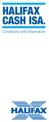 HALIFAX CASH ISA. Conditions and information Welcome to Halifax 3 Section 1 How these conditions work 5 Section 2 Special Conditions 7 ISA Saver Variable 12 ISA Saver Online 13 ISA Saver Fixed 14 Junior
HALIFAX CASH ISA. Conditions and information Welcome to Halifax 3 Section 1 How these conditions work 5 Section 2 Special Conditions 7 ISA Saver Variable 12 ISA Saver Online 13 ISA Saver Fixed 14 Junior
Table of Contents. 1 Access to Awards Website 2. 2 Wine Registration Home Page 3. 3 Login 4. 4 Creating New User Account 4
 Table of Contents 1 Access to Awards Website 2 2 Wine Registration Home Page 3 3 Login 4 4 Creating New User Account 4 5 Authorizing a New User to a Company 6 6 Enter and Edit Wines 8 7 Searching for a
Table of Contents 1 Access to Awards Website 2 2 Wine Registration Home Page 3 3 Login 4 4 Creating New User Account 4 5 Authorizing a New User to a Company 6 6 Enter and Edit Wines 8 7 Searching for a
Certification Candidate Handbook
 Certification Candidate Handbook The Certification Candidate Management System (CCMS) User Guide details the process from beginning to end, program requirements, what to expect at the testing center, how
Certification Candidate Handbook The Certification Candidate Management System (CCMS) User Guide details the process from beginning to end, program requirements, what to expect at the testing center, how
People Manager. User Guide. Click HERE to log in BUSINESS SYSTEMS TEAM. Contact us: ihrsys@essex.ac.uk http://www.essex.ac.uk/staff/hr_organiser/
 People Manager User Guide BUSINESS SYSTEMS TEAM Click HERE to log in Contact us: ihrsys@essex.ac.uk http://www.essex.ac.uk/staff/hr_organiser/ 1 P a g e Contents Introduction... 2 Navigating People Manager...
People Manager User Guide BUSINESS SYSTEMS TEAM Click HERE to log in Contact us: ihrsys@essex.ac.uk http://www.essex.ac.uk/staff/hr_organiser/ 1 P a g e Contents Introduction... 2 Navigating People Manager...
Educational Psychology Funded Training (EPFT) Scheme. Applicant Handbook 2014 entry
 Educational Psychology Funded Training (EPFT) Scheme Applicant Handbook 2014 entry Contents 1 Introduction 3 2 Number of training places available 6 3 Guide for Applicants 7 4 Funding 12 5 The application
Educational Psychology Funded Training (EPFT) Scheme Applicant Handbook 2014 entry Contents 1 Introduction 3 2 Number of training places available 6 3 Guide for Applicants 7 4 Funding 12 5 The application
User Guide for CDC s SAMS Partner Portal. Document Version 1.0
 User Guide for CDC s SAMS Partner Portal Document Version 1.0 Introduction If you are reading this guide, it probably means that you have been (or will be) invited to register with the SAMS Partner Portal.
User Guide for CDC s SAMS Partner Portal Document Version 1.0 Introduction If you are reading this guide, it probably means that you have been (or will be) invited to register with the SAMS Partner Portal.
NASDAQ Web Security Entitlement Installation Guide November 13, 2007
 November 13, 2007 Table of Contents: Copyright 2006, The Nasdaq Stock Market, Inc. All rights reserved.... 2 Chapter 1 - Entitlement Overview... 3 Hardware/Software Requirements...3 NASDAQ Workstation...3
November 13, 2007 Table of Contents: Copyright 2006, The Nasdaq Stock Market, Inc. All rights reserved.... 2 Chapter 1 - Entitlement Overview... 3 Hardware/Software Requirements...3 NASDAQ Workstation...3
Single Sign-On (SSO) for Applications
 Single Sign-On (SSO) for Applications User Guide October 2008 1 Contents Introduction... 3 Overview... 3 Extra Information... 3 1. Registering for an SSO Account... 4 SSO Registration... 4 2. Configuring
Single Sign-On (SSO) for Applications User Guide October 2008 1 Contents Introduction... 3 Overview... 3 Extra Information... 3 1. Registering for an SSO Account... 4 SSO Registration... 4 2. Configuring
City of Lincoln Emergency Alarm Registration
 City of Lincoln Emergency Alarm Registration Contents New Emergency Alarm Registration... 2 Online Account Services... 7 Logging in... 7 Forgotten passwords... 7 Making Payments... 8 Viewing False Alarms...
City of Lincoln Emergency Alarm Registration Contents New Emergency Alarm Registration... 2 Online Account Services... 7 Logging in... 7 Forgotten passwords... 7 Making Payments... 8 Viewing False Alarms...
How to set up your NMC Online account. How to set up your NMC Online account
 How to set up your NMC Online account 1 Introduction NMC Online is a secure service which allows you to manage your registration with us online. This guidance explains how you can set up your account.
How to set up your NMC Online account 1 Introduction NMC Online is a secure service which allows you to manage your registration with us online. This guidance explains how you can set up your account.
MyAccount. full guide. Happy living for the years ahead
 full guide Happy living for the years ahead Contents MyAccount 1 What is MyAccount 2 How to register for MyAccount 3 Logging on using MyAccount for the first time 4 Rental customers online statements 5
full guide Happy living for the years ahead Contents MyAccount 1 What is MyAccount 2 How to register for MyAccount 3 Logging on using MyAccount for the first time 4 Rental customers online statements 5
Vodafone Bulk Text. User Guide. Copyright Notice. Copyright Phonovation Ltd
 Vodafone Bulk Text User Guide Copyright Notice Copyright Phonovation Ltd Important Notice: The Information contained in this document is subject to change without notice and should not be construed as
Vodafone Bulk Text User Guide Copyright Notice Copyright Phonovation Ltd Important Notice: The Information contained in this document is subject to change without notice and should not be construed as
APPLYING FOR ACCOMMODATION
 APPLYING FOR ACCOMMODATION A STEP-BY-STEP GUIDE TO USING THE ONLINE ACCOMMODATION SYSTEM Version: 9.1 Date: 12 th February 2015 Registration Visit onlineapps.accom.gla.ac.uk: Click on REGISTER and enter
APPLYING FOR ACCOMMODATION A STEP-BY-STEP GUIDE TO USING THE ONLINE ACCOMMODATION SYSTEM Version: 9.1 Date: 12 th February 2015 Registration Visit onlineapps.accom.gla.ac.uk: Click on REGISTER and enter
DOCMAIL: ADVANCED USER GUIDE. Version 2.4 February 2016
 DOCMAIL: ADVANCED USER GUIDE Version 2.4 February 2016 CONTENTS Welcome to docmail 3 Navigating around docmail 3 Overview of the docmail main page 5 Library 6 Templates 7 Create / edit template 7 Mailpack
DOCMAIL: ADVANCED USER GUIDE Version 2.4 February 2016 CONTENTS Welcome to docmail 3 Navigating around docmail 3 Overview of the docmail main page 5 Library 6 Templates 7 Create / edit template 7 Mailpack
Parchment Guide to Ordering Transcripts
 www. 2 Contents OVERVIEW 4 How it works 4 REGISTER FOR A PARCHMENT.COM ACCOUNT 5 Registration codes (high school students only) 5 Opt-in to share your information 5 ORDER YOUR TRANSCRIPT 6 What happens
www. 2 Contents OVERVIEW 4 How it works 4 REGISTER FOR A PARCHMENT.COM ACCOUNT 5 Registration codes (high school students only) 5 Opt-in to share your information 5 ORDER YOUR TRANSCRIPT 6 What happens
Online Payments Parents Frequently Asked Questions
 Online Payments Parents Frequently Asked Questions School Dinner Money is a simple and convenient way to pay for your child s/children s school meals. It is easy to use and you have the freedom to make
Online Payments Parents Frequently Asked Questions School Dinner Money is a simple and convenient way to pay for your child s/children s school meals. It is easy to use and you have the freedom to make
Table of Contents. Overview of the TEA Login Application... 1. Features... 1. Roles in Obtaining Application Access... 1. Approval Process...
 TEAL Help Table of Contents Overview of the TEA Login Application... 1 Features... 1 Roles in Obtaining Application Access... 1 Approval Process... 2 Processing an Application Request... 4 The Process
TEAL Help Table of Contents Overview of the TEA Login Application... 1 Features... 1 Roles in Obtaining Application Access... 1 Approval Process... 2 Processing an Application Request... 4 The Process
Transferring data safely
 Transferring data safely Secure drop-box users guide INTRODUCTION You ve been registered to make use of a secure web-based drop-box in order to safely exchange data across the Internet between yourself
Transferring data safely Secure drop-box users guide INTRODUCTION You ve been registered to make use of a secure web-based drop-box in order to safely exchange data across the Internet between yourself
User Guide: Apple devices
 1 User Guide: Apple devices Your details You may need these details from time to time. So it can be handy to have them here. But if you do record them, make sure you keep this guide somewhere safe. Your
1 User Guide: Apple devices Your details You may need these details from time to time. So it can be handy to have them here. But if you do record them, make sure you keep this guide somewhere safe. Your
How To Use Payclip On A Credit Card On A Payclip
 TM PayClip User Guide The easy way to accept Visa and MasterCard credit and debit card payments on the spot. Getting started made easy This User Guide gives you all the information you need on how to use
TM PayClip User Guide The easy way to accept Visa and MasterCard credit and debit card payments on the spot. Getting started made easy This User Guide gives you all the information you need on how to use
