Financial Tools for the Meat Professional. Food Service An Introduction and Step-by-Step Guide for Basic Operation. Yield Test Spreadsheet
|
|
|
- Claire Cain
- 8 years ago
- Views:
Transcription
1 Financial Tools for the Meat Professional Food Service n Introduction and Step-by-Step Guide for asic Operation Yield Test Spreadsheet Compare Yield Tests Spreadsheet
2 User Friendly and Spreadsheet ased The Financial Tools spreadsheets allow detailed analysis of yields, costs and revenues. The Financial Tools include Microsoft Excel compatible spreadsheets which allow the user to perform yield tests and generate reports for retail and food service applications. ssistance for the tools is available on the Internet at as well as from electronic and printed user guides. Financial Tools for Everyone The Financial Tools support all major meat and poultry products including beef, veal, chicken, turkey, pork, and lamb. The Financial Tools can be used by meat professionals involved in production, processing, sale and preparation of meat products. Specialized spreadsheet applications for food service as well as the retail sector are included on the compact disc. Users may select to utilize pounds or kgs and Canadian or U.S. dollars. More than Just a Calculator To assist you in using financial and yield test information we have developed the Financial Manual for the Meat Professional. This manual outlines basic financial terms and concepts using examples from the meat business. dditionally, the techniques used in yield testing are outlined in step-by-step fashion. The Financial Manual for Meat Professionals explains how to capture and interpret yield test data. 2 Food Service User Guide Financial Tools for the Meat Professional
3 Financial Tools for Food Service The Financial Tools are designed to enhance profitability by helping you make management decisions. Optimize Purchasing ppropriate selection and purchasing of raw materials is an important first step. The Yield Test Spreadsheet includes the ability to: measure the yield and production costs of food service items produced from the starting meat block uild Your Plate t food service the meat is the centre of the plate. The yield test spreadsheet helps you put it all together: complete the picture by putting the meat costs together with the costs of other ingredients from a user database determine the costs of portioning meat products calculate food and contribution in-house versus purchasing pre-portioned items margins for your menu items calculate the quantity of raw materials which must be obtained to produce a specific number of portions Develop Preparation Methods Compare Your Options Often the best way to make a financial decision is to make comparisons: The quality of meat products is significantly impacted by preparation methods. Use the yield test spreadsheet to: compare yields from meat blocks with different starting specifications document cooking methods and measure their evaluate meat products from several suppliers impact on yield track your operations efficiency by comparing determine the cost of shrink resulting from information over time portioning and cooking operations analyse the profitability of up to five menu summarize meat costs for raw, cooked and items simultaneously portioned product Financial Tools for the Meat Professional Food Service User Guide 3
4 The Financial Tools User Guide Table of Contents Section 1 Introduction to the Financial Tools 6 The Financial Tools for Food Service 7 Spreadsheet Structure 8 Using the Financial Tools Section 2 Guide to the Yield Test Spreadsheet 12 Introduction to the Yield Test Spreadsheet 13 Main Page 14 New Users Page 15 Yield Test Page 23 Forms Page 24 Report Page 25 Plate Page 29 Cook Test Page 31 Meat lock page 33 Help Page 34 Memo Page ll materials can be downloaded from the Financial Tools support site at Section 3 Guide to Compare Yield Tests Spreadsheet 36 Introduction to the Compare Spreadsheet 37 Main Page 38 New Users Page 39 Select Files Page 40 Comparison Report Page 41 Information Page 4 Food Service User Guide
5 Section 1 Introduction to the Financial Tools In this first section of the manual, the basic functions of the Financial Tools will be outlined. Spreadsheet Structure 7 Getting ssistance 7 Enabling Macros 8 Saving Spreadsheet Files 8 Sizing the Spreadsheet 9 Printing Forms and Reports 10 Section 1 Introduction to the Financial Tools Financial Tools for the Meat Professional Food Service User Guide 5
6 Section 1 Introduction to the Financial Tools The Financial Tools for Food Service Section I Introduction to the Financial Tools The Financial Tools include Microsoft Excel spreadsheets which are designed to enhance profitability by helping you make management decisions. This user guide will introduce you to both the Yield Test and Compare Yield Tests spreadsheets and their use in your operation. Please note that these electronic tools are best used in combination with the Financial Manual for Meat Professionals. This manual explains financial terms as well as techniques for yield test data collection and interpretation. To download all Financial Tools materials and for assistance with the spreadsheet applications, visit the support web site at Training Sessions In certain cases, eef Information Centre (IC) personnel may be available to conduct training sessions for large groups. For more information, contact: Michael Young Director of Operations Canada/US Marty Carpenter Food Service Manager Canada/US Tel: (403) ext. 306 Tel: (403) ext. 303 Fax: (403) Fax: (403) myoung@beefinfo.org mcarpenter@beefinfo.org Disclaimer lthough the Financial Tools spreadsheets have been constructed in a way which we believe is accurate, the eef Information Centre cannot guarantee the accuracy of the spreadsheet and cannot be responsible for any damages or loss arising from its use. No warranty is given or implied. 6 Food Service User Guide Financial Tools for the Meat Professional
7 Section 1 Introduction to the Financial Tools Spreadsheet Structure The different type of cells used in the spreadsheets are outlined below. Data Entry cells Cells for data entry are light yellow. Drop Down lists Some data entry cells allow the user to select from drop down lists. In most cases, you may also choose to enter your own information. Results Cells Cells containing results of calculations are blue or gray. Links - Links are cells which when clicked cause a portion of the spreadsheet to be displayed or selected. They also allow the user to access Internet information. Links may appear as blue underlined text. This is an example Links may also be in the form of colored cells with an arrow or as purple WWW cells (examples shown right). Getting ssistance for the Spreadsheet In addition to this guide, assistance is available within the spreadsheet. Information for New Users can be accessed by clicking the link as well as the page tab shown below HELP links enable the user to view basic help information on the Help page. WWW links cause more detailed help information to be displayed from the Internet. If you make a mistake press CTRL+Z to undo the error Financial Tools for the Meat Professional Food Service User Guide 7
8 Section 1 Introduction to the Financial Tools Using the Financial Tools Enabling Macros The spreadsheet uses "macros" to enable some functions to happen automatically. To determine if macros are enabled, click on the TEST MCROS button on the New Users page, as shown below. If macros are functioning, a message box with the text "Macros are Enabled" will appear as shown on the right. If this message does not appear, follow the instructions below. 1. Go into the TOOLS menu and select MCROS and then SECURITY, as shown on the left. 2. Select MEDIUM. 3. Close and then reopen the spreadsheet and when prompted, select ENLE MCROS. Saving Spreadsheet Files The Financial Tools spreadsheets act as templates which you can customize to fit your specific requirements. When you first open the Yield Test or Compare Yield Tests spreadsheets you may wish to make any adjustments to the spreadsheet settings (such as the screen zoom percentage) and then save it to a new name which you will remember. To save the file to a new name, go into the FILE menu and select SVE S (see example at right). In this way you will avoid having to make the same changes to the spreadsheet settings with each use. In a similar manner, when you are working on a new yield test or yield test comparison, save the file to an appropriate name e.g. Loin Yield Test ug Remember to save your work often to protect against data loss. 8 Food Service User Guide Financial Tools for the Meat Professional
9 Section 1 Introduction to the Financial Tools Using the Financial Tools Sizing the Spreadsheet Due to the different sizes and types of computer screens, it may be necessary to adjust the spreadsheet ZOOM percentage settings to make the text smaller or larger. If macros are enabled, (see previous page), most systems will allow sizing of the screen automatically by clicking the button shown below, on the New Users page of the spreadsheet. The examples below illustrate the Yield Test spreadsheet page with the zoom percentages set at different levels. Zoom percentage too low, spreadsheet appears too small. When the spreadsheet pages are sized correctly they should appear as shown on pages 14 and 38 of this guide. If the automatic method does not function correctly, manually adjust the zoom settings by following the instructions below. 1. Click the yellow zoom cell found on each page of the spreadsheet (as shown at right). 2. Hold down the LT key and hit V or select the VIEW menu (see example at right). 3. Select ZOOM from the menu (or hit Z). 4. Select FIT SELECTION (or hit F). 5. Press Enter or Select OK. Zoom percentage too high, spreadsheet appears too large. Zoom percentage is correct, spreadsheet fits screen. 6. Repeat steps 1-5 for each spreadsheet page. Once all pages are adjusted save the spreadsheet. You can also adjust the zoom percentage using the Zoom control on the Microsoft Excel toolbar. zoom percentage of approximately 150% is suitable for most systems. Financial Tools for the Meat Professional Food Service User Guide 9
10 Section 1 Introduction to the Financial Tools Using the Financial Tools Printing Forms and Reports The Financial Tools spreadsheets include printable forms and reports. To print, click on the SELECT PRINT RE link for the report or form. Instructions will appear for printing when your mouse passes over these links. n example from the Forms page is shown below. Print Preview Correct The forms and report should appear with proper placement on the page, as shown on the right Print Preview Incorrect You can also manually select any area of the spreadsheet using your mouse and print it by following the steps below. 1. Select the area for printing by holding down the left mouse button. 2. Go into the FILE menu and select PRINT (or hit CTRL+P) and choose to print "selection" as shown on the left. 3. efore pressing the OK button to initiate printing, you may wish to click on the PREVIEW button to ensure the printout will appear as expected. If only a portion of the form or report is shown, as in the example at right, you may need to adjust the orientation of the page from Portrait to Landscape or vice-versa. Click on the SETUP button at the top of the print preview screen as shown on the right. Select the proper page Orientation as shown in the circled region at right. 10 Food Service User Guide Financial Tools for the Meat Professional
11 The Yield Test Spreadsheet Main Page 13 New Users Page 14 Yield Test Page 15 Forms Page 23 Report Page 24 Plate Page 25 Cook Test Page 29 Meat lock Page 31 Help Page 33 Memo Page 34 Section 2 Guide to the Yield Test Spreadsheet Financial Tools for the Meat Professional Food Service User Guide 11
12 Introduction to the Yield Test Spreadsheet Section 2 Guide to the Yield Test Spreadsheet Using the Yield Test Spreadsheet in Your Operation The Yield Test spreadsheet can be used to: Optimize purchasing of meat and poultry. Develop preparation methods and determine cooking and portioning shrink. Track yields, costs and revenues for items produced from the meat block. of the Yield Test Spreadsheet The Yield Test Spreadsheet has ten pages which are described below. Main (page 13) Contains the main menu New Users (page 14) Contains important information for new users Yield Test (page 15) Data entry screen for yield test Plate (page 25) Determine costs and revenues for menu items Cook Test (page 29) Calculate cooking and portioning shrink Meat lock (page 31) Contains customizable information on meat, grades and suppliers Calculate food and contribution margins for menu items. Forms (page 23) Forms to record yield test data Help (page 33 Help for the spreadsheet Report (page 25) Memo (page 34) Reports for Yield Test Memo entry page and Plate page 12 Food Service User Guide Financial Tools for the Meat Professional
13 Main Page Click on the Main tab to view this page. Main Menu The Main page contains links which can be clicked on to access other pages in the spreadsheet. If you wish, the page tabs can also be clicked to move between pages. Important information for new users can be viewed by clicking the red link shown at right. The Main page provides the user menu and displays information on the availability of memos as well as the current settings for weight and currency units. Links for information on the Internet are also included. C Unit Settings C Memo Information This portion of the screen shows the currency and weight unit settings. The spreadsheet can use either US or Canadian dollars, as well as pounds or kilograms. To change units click here. Note: The spreadsheet cannot convert between weight and currency units automatically. For instructions on how to change the spreadsheet units settings see page 15. If you wish to send a yield test to another individual, a memo may be attached. The main page notifies the user that a memo is present. For instructions on writing memos please see page 34. To view or write a memo click this link. Financial Tools for the Meat Professional Food Service User Guide 13
14 New Users Page Click on the New Users Click Here tab to view this page. Spreadsheet Macro Information The Yield Test spreadsheet uses pre-programmed functions called "macros" to enable some actions to be performed automatically for the user when they click on a button. Click on the button shown at right to ensure macros are functioning. If macros are enabled, a message box as shown on the right will appear. If no message appears, see page 8 for instructions to enable macros. The New Users page provides basic information about setting up and using the spreadsheet. This includes sizing the screen to fit the display and instructions on how to enable macros. Do You need to Resize the Spreadsheet? Optimal use of the spreadsheet requires that it be sized to fill the screen. If your screen looks like the examples on the right, you should adjust your spreadsheet magnification settings. For step-by-step instructions see page 9 of this guide. Spreadsheet too large. Spreadsheet too small. 14 Food Service User Guide Financial Tools for the Meat Professional
15 Yield Test Page Click on the Yield Test tab to view this page. 1 STEP 1: Unit Selection Clicking on the SELECT UNITS link will enable the user to select units from the drop down lists which appear when the yellow data entry cells are clicked. The Yield Test page allows the user to track the yields, costs and values of food service items produced from the meat block. 2 3 Note: The spreadsheet cannot convert from one unit to another automatically. 1 2 STEP 2: Species and Meat lock Selection 3 STEP 3: Meat lock Description Clicking on the yellow data entry cell underneath the MET LOCK and SPECIES link, will cause a drop down list to appear. You may select from the list OR enter your own information. Clicking on the yellow data entry cell underneath the SPECIFICTION and GRDE links will cause a drop down list to appear. You may select from the list OR enter your own information. Enter the # of pieces, grade and the supplier name in the yellow data entry cells. Clicking on the MET LOCK, SPECIFICTION, GRDE, WEIGHT, and SUPPLIER links, will provide information. Financial Tools for the Meat Professional Food Service User Guide 15
16 Yield Test Page (continued) Click on the Yield Test tab to view this page. 4 Step 4: Product Descriptions Clicking on the yellow data entry cell underneath the FOOD SERVICE DESCRIPTION link will cause a drop down list to appear. You may select from the list OR enter your own product descriptions. Note: If you entered your own type of meat block in step 2, no product descriptions will appear. You may wish to print Data Forms after this step to enable staff performing the yield test to record data. Click on the FORMS link shown at right and see page Step 5: Enter Yield Information Enter the Kg or Lb (total weight) and P Count (number of portions) for each item produced from the meat block in the yellow data entry cells. The Yld % (yield %), Simple M Cost $/P (simple meat cost - $/portion), and P Weight (average portion weight) will be calculated automatically. Enter the weight of any fat and bone in the yellow data entry cells. Note: Until you have completed step 7 the total cell will appear red, as shown below. Clicking on the FOOD SERVICE DESCRIPTION link will provide additional information. 16 Food Service User Guide Financial Tools for the Meat Professional
17 Yield Test Page (continued) 6 Click on the Yield Test tab to view this page. Step 6: Variable Costs Enter information for variable costs by clicking on MET COST, CUTTING LOUR, PRODUCTION LOUR and PCKGING LOUR as well as PCKGING COSTS and OTHER COSTS links. It is recommended that meat costs be entered first by clicking on the link, shown on the right. The data entry cells for meat cost will appear, shown at right You may choose to enter either simplified or detailed information by clicking on the cell and selecting from the drop down list, shown on the right. If you wish to have the spreadsheet calculate totals for net weight etc., select USE DETILED and click on the ENTER DETILED CLCULTION DT link. Financial Tools for the Meat Professional Food Service User Guide 17
18 Yield Test Page (continued) Click on the Yield Test tab to view this page. 6 Step 6: Variable Costs (continued) In all cases, Simplified or Examples showing the data entry regions for Cutting Labour, Production Labour, Packaging Labour, Packaging Cost as well as Other Variable Costs are shown below. Enter data for costs that are applicable to your situation by clicking on the links shown at right. Detailed calculations can be performed by selecting from the drop down list. For Simplified calculations, use the upper data entry region and for Detailed calculations use the lower data entry region. 18 Food Service User Guide Financial Tools for the Meat Professional
19 Yield Test Page (continued) 7 STEP 7: Cutting Loss Click on the Yield Test tab to view this page. The value for cutting loss is entered by clicking on the link shown at right. The cutting loss calculation cells will then appear along with a calculated value in the cell with a red background, see location at right. 7 8 You should check the calculated value and if it seems appropriate, enter it in the yellow data entry cell by clicking on the value from the drop down list, see location. If this value does not seem accurate, check over the weights of the yield test products and the meat block. 8 STEP 8: Market Values Market Value is the value of products produced in the yield test if purchased from external suppliers. Entering Market Values is not required but is very useful, click on the link shown below. The data entry cells for market values will appear, as shown at right. Enter the Value in $/kg or $/lb in the yellow data entry cells for each food service item produced in the yield test. Financial Tools for the Meat Professional Food Service User Guide 19
20 Yield Test Page (continued) 9 Click on the Yield Test tab to view this page. STEP 9: Report Information Enter the information required for the yield test report in the yellow data entry cells, shown at right. You may include comments for the report printout if desired. You may wish to print a Report after this step. Click on the PRINT REPORT link shown below and see page STEP 10: Data nalysis If more detailed analysis of yield test data is required, click on the NLYSIS TOOLS MENU link shown below. The nalysis Tools Menu will appear as shown on the right. Click on the CUT OR PURCHSE NLYSIS, PURCHSING MNGEMENT, TRIM COST NLYSIS, OR TOTL PORTION COST NLYSIS links. Examples to illustrate how each tool functions are shown on the next page. 20 Food Service User Guide Financial Tools for the Meat Professional
21 Yield Test Page (continued) Click on the Yield Test tab to view this page. 10 STEP 10: Data nalysis (continued) Cut or Purchase nalysis To determine if it is cheaper to purchase prefabricated meat portions from external suppliers or produce them in-house, click on the link shown below. No additional data input is required, although the entry of Market Values must have been performed prior to using the Cut or Purchase nalysis tool (see step 8 on page 19). The total savings of producing the products in-house is shown for 100 kg or lb meat block and per portion. If the value for in-house savings is negative it is cheaper to purchase meat prefabricated from external suppliers. Trim Cost nalysis To determine the cost of trim removed from a meat product, click on the link shown below. The user must input the amount and market value* of each type of trim produced in the yellow data entry cells. The market value of trim is deducted from the purchase price of the meat block and the cost per kg or lb of meat without trim is calculated (see cell ). If the purchase price of meat without trim is more expensive than the cost of purchasing leaner cuts from external suppliers, it would be advisable to switch to a leaner specification. It is important to remember that some trim may be present in the interior of the product and could not be removed by the supplier. To the extent that this is true, the benefits of purchasing a leaner specification will be overestimated. * Market value is the cost of purchasing an identical item from an external supplier. ssign a market value of zero to any portion of the trim which cannot be used/sold by your operation. Financial Tools for the Meat Professional Food Service User Guide 21
22 Yield Test Page (continued) Click on the Yield Test tab to view this page. 10 STEP 10: Data nalysis (continued) Purchasing Management To determine the quantity of meat block which must be purchased to produce a specific weight or number of portions, click on the link shown below. The user should first select the Yield Test Product for which a certain weight or number of portions is required. Next, select to input data as portions or by amount using the drop down list shown below. Total Portion Cost nalysis To determine the total cost per portion, which includes the cost of meat as well as other variable costs tracked in the yield test, click on the link shown below. The user must select the type of Cost llocation Method* to be used to allocate costs from the drop down list shown below. The costs per portion will then be shown for each item. Enter the mount (total weight) OR the # of Portions desired. The Purchase Quantity of Raw Material (meat block) required will be shown, along with the Useable Yield of each item. If the MIN ITEM method is selected, a yellow data entry cell will appear which will permit the user to select from a drop down list (). * Cost llocation Methods Defined Simple - Costs are allocated in proportion to the weight of the portion Market Value - Costs are allocated in proportion to the market value of the portion. Main Item - ll costs are assigned to a single item from the yield test. 22 Food Service User Guide Financial Tools for the Meat Professional
23 Forms Page Click on the Forms tab to view this page. Forms Menu The Forms menu contains links which can be clicked to view and print the three forms used to record yields, labour and materials utilized in a yield test (shown below). The Forms page contains printable forms which can be used to record the data required for the Yield Test page of the spreadsheet. For assistance with printing see page 10. Instructions rea Yield Form Labour Form Yield test instructions can be entered on the Yield Form in the yellow text entry region. To export the Forms page to a separate Excel file, click on the EXPORT button. For the button to function, macros must be enabled (see page 8). Materials Form Financial Tools for the Meat Professional Food Service User Guide 23
24 Report Page Click on the Report tab to view this page. Viewing and Printing Reports The Report page contains printable reports for the Yield Test and Plate page. The Report menu contains links which can be clicked to view and print the three reports for the Yield Test page as well as the report for the Plate page. For assistance with printing see page 10. Yield Test Report Materials Report Labour Report Plate Report To export the Report page to a separate Excel file, click on the EXPORT button. For the button to function, macros must be enabled (see page 8). 24 Food Service User Guide Financial Tools for the Meat Professional
25 Plate Page Click on the Plate tab to view this page. Customizable Ingredient Database The Plate page contains ingredient databases for the main food groups. To view or edit the database, click on the links shown above. The Plate page enables the user to track the revenues and costs associated with menu items. user customizable database of ingredients is also available. You can have up to 21 items in each database. You may wish to enter database items and then save the spreadsheet so a template is created. In this way you will not need to reenter items in the database each time a plate test is performed. Entering Food Items in the Ingredient Database n example of data entry for the Vegetable and Fruits database is shown below. Click on the VEGETLE ND FRUITS link to view the database. Item descriptions and portion costs will be available from the drop down lists on the Plate Cost and Margins screen, as shown below. Enter the Ingredient Item Description, Purchase Unit, Unit Price and the Number of Portions per purchase unit, in the yellow data entry region, as shown below. The portion cost will be calculated automatically. Financial Tools for the Meat Professional Food Service User Guide 25
26 Plate Page (continued) Click on the Plate tab to view this page. Total Cost Per Meat Portion Information You can view information on total cost per meat portion for items produced in the Yield Test (no information will be shown for items not in the yield test or for cooked portion costs from the Cook Test page). To view information on the total cost of producing meat portions from the Yield Test page click on the link below. Note: The total cost per meat portion includes any costs which were entered on the Yield Test page, such as cutting labour, meat cost, and other costs etc. Cost llocation Methods C The spreadsheet shows several ways to allocate total costs to meat portions.. Simple Costs are allocated in proportion to the weight of the item.. Main Item ll costs are assigned to the main meat item. If you wish to use Main Item cost allocation you must select the item to assign all costs from the drop down list (shown at right). C. Market Value Costs are assigned in proportion to the items market value. 26 Food Service User Guide Financial Tools for the Meat Professional
27 Section 1 Guide to the Yield Test Spreadsheet Plate Page (continued) Click on the Plate tab to view this page. Menu Item Name Click on the PLTE COSTS ND MRGINS link. Enter the Menu Item Name in the yellow text entry region, as shown below. Inputting Ingredient Items To enter a meat ingredient select from the drop down list of items taken from the Yield Test page OR manually enter text. drop down list will appear for cost per portion ($/P), with the external purchase cost calculated from the market values from the Yield Test page (shown on right). The prices from the three cost allocation methods are also available (simple, main item, and market value). You can select from the list OR enter your own values. Select non-meat items and portion cost information from the drop down lists produced from the ingredient databases OR enter text manually (see example below). Note: If you do not use meat items from the Yield Test page, drop down lists will be blank. No Raw Meat Portion Cost Information will be shown for meat ingredients manually entered. Financial Tools for the Meat Professional Food Service User Guide 27
28 Plate Page (continued) Click on the Plate tab to view this page. Menu Price Enter the price of the Menu Item in the yellow data entry cell. C Variable Costs Enter Variable Labour Costs and Other Variable Costs in the yellow data entry cells. C Report Information To input information for the Plate page report, click on the ENTER REPORT INFORMTION link. Enter text in the yellow text entry regions (shown at right). To view or print the Plate Report, click the REPORT link. For assistance with printing, see page Food Service User Guide Financial Tools for the Meat Professional
29 Cook Test Page Click on the Cook Test tab to view this page. 1 STEP 1: Unit Selection Select the units for weight, currency and temperature. The Cook Test page allows the user to determine the amount of cooking and portioning shrink as well as the cost per portion. 1 2 Note: Units on this page are set separately from other pages in the spreadsheet. 3 2 STEP 2: Raw Product Information 3 STEP 3: Cooking Protocol Enter the name of the raw product as well as weight and price information. The names of products produced on the Yield Test page will appear in a drop down list. You can select from this list OR manually enter items. Note: If the Cooking Test Data screen is not visible click the ENTER COOKING TEST DT link. Enter the time and temperatures for cooking, as well as the type of oven used in the yellow data entry cells. list of oven types as well as doneness levels will appear in a drop down list. Financial Tools for the Meat Professional Food Service User Guide 29
30 Cook Test Page (continued) 4 Click on the Cook Test tab to view this page. STEP 4: Print Cooking Test Data Form You may wish to print the Cooking Test Data form to enable staff to record the required information. To print, click on the link shown below (for assistance with printing see page 10). 4 5 efore printing, you may enter Instructions in the yellow region. 6 5 STEP 5: Cooked Product Information 6 STEP 6: Cooking Test Report Enter the total cooked weight before and after portioning, as well as the number of portions, for each item. Enter the report information as shown below. Print the Cooking Test Report by clicking on the links shown below. For assistance with printing, see page Food Service User Guide Financial Tools for the Meat Professional
31 Meat lock Page Click on the Meat lock tab to view this page. Meat lock Selection You can view or edit the meat block information for each species by clicking on the links shown on the left. The Meat lock page contains customizable information on product descriptions, specifications, grades as well as suppliers. This information is used for the drop down lists on the Yield Test page. Enter meat block choices in the yellow text entry region shown on the right. The information entered will be utilized in the Meat lock drop down lists on the Yield Test page. Grades and Supplier Information You can view or edit the information for grades and suppliers by clicking the GRDE and SUPPLIER links shown at right. Enter your own information in the yellow text entry regions. The information entered will be utilized in the Grade and Supplier drop down lists on the Yield Test page. Financial Tools for the Meat Professional Food Service User Guide 31
32 Meat lock Page (continued) Click on the Meat lock tab to view this page. Meat Items and Meat lock Specifications You can view the Meat Items which can be produced from the meat block, as well as choices for Meat lock Specifications by clicking on the ITEMS and SPECS links shown below. Meat Items and Meat lock Specification information can be customized by entering information in the yellow text entry regions (shown below). The information entered will be utilized in the drop down lists for Food Service Description and Specification on the Yield Test page. Up to 22 cut options can be entered for each meat block. Scroll right to reveal additional cells. Up to 10 specifications can be entered for each meat block. Scroll right to reveal additional cells. 32 Food Service User Guide Financial Tools for the Meat Professional
33 Help Page Click on the Help tab to view this page. Help Menu The Help Menu contains links for each page of the spreadsheet. The Help page provides basic assistance for the spreadsheet. More detailed help is available on the Internet. Note: You can also access information from the Help page by clicking on the HELP links throughout the spreadsheet. dditional Information The Help menu also contains links which when clicked provide information on financial terms, abbreviations used in the names of meat products, disclaimer statements, as well as instructions for enabling macros. n Internet support site has been developed for the Financial Tools. You can access help for specific portions of the spreadsheet by clicking on the purple www links. User guides and other materials can also be downloaded from this site. Financial Tools for the Meat Professional Food Service User Guide 33
34 Memo Page Click on the Memo tab to view this page. 1 STEP 1: Enter Contact Information and Select Memo Priority Level Enter contact information in the yellow text entry cells shown below. You can also enter an address which will create a link, which the recipient can click, to send you an message. Memo Priority You can select the priority of the memo which will appear on the Main page. 2 STEP 2: Enter Memo Text Enter notes as well as the topic of your memo in the yellow text entry region. The Memo page allows the user to attach comments or instructions to the spreadsheet STEP 3: Set Memo Notification 2 The drop down list is used to select the memo notification message on the Main page. To print the Memo, click on the link shown. For assistance with printing see page Food Service User Guide Financial Tools for the Meat Professional
35 Section 3 Guide to Compare Yield Tests Spreadsheet Compare Yield Tests Spreadsheet Main Page 37 New Users Page 38 Select Files Page 39 Comparison Report Page 40 Information Page 41 Section 3 Guide to Compare Yield Tests Spreadsheet Financial Tools for the Meat Professional Food Service User Guide 35
36 Section 3 Guide to Compare Yield Tests Spreadsheet Introduction to the Compare Yield Tests Spreadsheet Section 3 Compare Yield Tests Spreadsheet Using the Compare Yield Tests Spreadsheet in Your Operation The Compare Yield Tests Spreadsheet allows the user to compare up to five yield tests simultaneously. Use the spreadsheet to: Compare yields from meat blocks with different starting specifications. Evaluate meat products from different suppliers. Track your operations efficiency by comparing information over time. nalyze the profitability of up to five menu items (plates) simultaneously. of the Compare Yield Tests Spreadsheet The spreadsheet has five pages which are described below. Main (page 37) Contains the main menu New Users (page 38) Contains important information for new users Select Files (page 39) Select yield test files for comparison Comparison Report (page 40) Report for yield test and plate comparisons Information (page 41) Information on comparing yield tests 36 Food Service User Guide Financial Tools for the Meat Professional
37 Section 3 Guide to Compare Yield Tests Spreadsheet Main Page Click on the Main tab to view this page. Main Menu The Main page contains links which can be clicked to access other pages in the spreadsheet. The Main page provides the user menu and displays information on the availability of memos as well as the current settings for weight and currency units. Links for information on the Internet are also included. If you wish, the page tabs can also be clicked to move between pages. Information for New Users Important information for new users can be viewed by clicking the red link shown below. summary of factors to consider when comparing yield tests is also available, click the VIEW INFORMTION PGE link. Visit for assistance and to download the Financial Manual for the Meat Professional. Financial Tools for the Meat Professional Food Service User Guide 37
38 Section 3 Guide to Compare Yield Tests Spreadsheet New Users Page Click on the New Users tab to view this page. Spreadsheet Macro Information The Yield Test Spreadsheet uses pre-programmed functions called "macros" to enable some actions to be performed automatically for the user when they click on a button. Click on the TEST MCROS button shown at right to ensure macros are functioning. If macros are enabled, a message box as shown on the right will appear. If no message appears see page 8 of this guide for step-by-step instructions for enabling macros. The New Users page provides basic information about setting up and using the spreadsheet. This includes sizing the screen to fit the display and instructions on how to enable macros. Do You Need to Resize the Spreadsheet? Optimal use of the spreadsheet requires that it be sized to fill the screen. If your screen looks like the examples on the right, you should adjust your spreadsheet magnification settings. For step-by-step instructions on sizing the screen see page 9 of this guide. Spreadsheet too large. Spreadsheet too small. 38 Food Service User Guide Financial Tools for the Meat Professional
39 Section 3 Guide to Compare Yield Tests Spreadsheet Select Files Page Select Files Click on the Select Files tab to view this page. The Select Files page allows the user to select up to five yield tests to compare. Click on the FILE buttons, as shown on the right, to select a Yield Test Spreadsheet file to compare. Once selected, the file name will appear in the cell. The information from that file will then be shown on the Report page. Use the CLER button to remove a file. Tips for Use The name of files selected should not include an apostrophe. s an example, the file Mark s file.xls may not function unless it is renamed Marks file.xls In some versions of Excel, the Yield Test file to be compared must be placed on the desktop or on a floppy disk (drive ). Macros must be enabled to select files. If the FILE buttons do not function click on the red TEST MCROS button. If no message appears see page 8 for information on enabling macros. Financial Tools for the Meat Professional Food Service User Guide 39
40 Section 3 Guide to Compare Yield Tests Spreadsheet Comparison Report Page Click on the Comparison Report tab to view this page. Viewing and Printing Reports The Report page contains printable reports for the Yield Test and Plate page. The Comparison Report menu contains links which can be clicked to view and print three reports. For more information on printing see page 10. Yield Test Comparison Report Plate Comparison Report Single Yield Test Item nalysis The Single Yield Test Item nalysis report allows the user to select an individual product, from a yield test, to compare. Single Yield Test Item nalysis drop down list will appear in the yellow data entry cell when it is clicked (as shown right). The report will then display values for the selected item. To export the Report page to a separate Excel file, click on the EXPORT button. For the button to function, macros must be enabled (see page 8). 40 Food Service User Guide Financial Tools for the Meat Professional
41 Section 3 Guide to Compare Yield Tests Spreadsheet Information Page Click on the Information tab to view this page. Macro Information Click on the MCRO INFO. link to view information on enabling macros. The Information page contains details on enabling macros and making comparisons. Comparison Information Information on making valid yield test comparisons can be viewed by clicking on COMPRISON INFO. link. Disclaimer Information Important information regarding the spreadsheet can be found in the disclaimer statement. DISCLIMER: lthough the Compare Yield Test Spreadsheet has been constructed in a way which we believe is accurate, the eef Information Centre cannot guarantee the accuracy of the spreadsheet and cannot be responsible for any damages or loss arising from its use. No warranty is given or implied. Financial Tools for the Meat Professional Food Service User Guide 41
42 Practical Financial Information Food Service Retail Trade Food Service Financial Tools User Guide. Food Service Financial Manual. To make using and interpreting financial information easier the eef Information Centre has created the Financial Tools CD. Designed for the meat professional, the CD provides spreadsheet based software with user guides as well as financial manuals. y developing your understanding of financial concepts and using the Financial Tools to evaluate production options in your own operation, we can help you grow your business. Financial Tools folder and CD. Retail Trade Financial Tools User Guide. Retail Trade Financial Manual. 42 Food Service User Guide Financial Tools for the Meat Professional
43 Financial Tools on Compact Disc The Financial Tools CD If you need assistance with the Financial Tools CD, visit the link below: Computer Requirements Hardware Intel Pentium or compatible processor 32 M of RM (64 M recommended) CD ROM drive Operating System Microsoft Windows 98 or newer version Software Microsoft Excel 2000 or newer version dobe crobat Reader Software (supplied on CD) Internet (Optional) Microsoft Internet Explorer 5.01 or newer version Internet connection The information presented in this manual is for version 2004 of the Financial Tools spreadsheets and Microsoft Excel Download the most current version of this manual at Financial Tools for the Meat Professional Food Service User Guide 43
44 C NDIN EEF Your Measurable dvantage For more information contact: Marty Carpenter Food Service Manager Canada/U.S. Tel: (403) ext. 303 Fax: (403) eef Information Centre th Street NE, Suite 310 Calgary,, Canada T2E 7H7 Michael Young Director of Operations Canada/U.S. Tel: (403) ext. 306 Fax: (403) eef Information Centre th Street NE, Suite 310 Calgary,, Canada T2E 7H7 eef Information Centre, Printed in Canada.
Intro to Excel spreadsheets
 Intro to Excel spreadsheets What are the objectives of this document? The objectives of document are: 1. Familiarize you with what a spreadsheet is, how it works, and what its capabilities are; 2. Using
Intro to Excel spreadsheets What are the objectives of this document? The objectives of document are: 1. Familiarize you with what a spreadsheet is, how it works, and what its capabilities are; 2. Using
DOING MORE WITH WORD: MICROSOFT OFFICE 2010
 University of North Carolina at Chapel Hill Libraries Carrboro Cybrary Chapel Hill Public Library Durham County Public Library DOING MORE WITH WORD: MICROSOFT OFFICE 2010 GETTING STARTED PAGE 02 Prerequisites
University of North Carolina at Chapel Hill Libraries Carrboro Cybrary Chapel Hill Public Library Durham County Public Library DOING MORE WITH WORD: MICROSOFT OFFICE 2010 GETTING STARTED PAGE 02 Prerequisites
Internet Explorer 7. Getting Started The Internet Explorer Window. Tabs NEW! Working with the Tab Row. Microsoft QUICK Source
 Microsoft QUICK Source Internet Explorer 7 Getting Started The Internet Explorer Window u v w x y { Using the Command Bar The Command Bar contains shortcut buttons for Internet Explorer tools. To expand
Microsoft QUICK Source Internet Explorer 7 Getting Started The Internet Explorer Window u v w x y { Using the Command Bar The Command Bar contains shortcut buttons for Internet Explorer tools. To expand
Microsoft Access 2010 handout
 Microsoft Access 2010 handout Access 2010 is a relational database program you can use to create and manage large quantities of data. You can use Access to manage anything from a home inventory to a giant
Microsoft Access 2010 handout Access 2010 is a relational database program you can use to create and manage large quantities of data. You can use Access to manage anything from a home inventory to a giant
Florida Trip Ticket. Quick Start
 Florida Trip Ticket Quick Start Support Number: 225-744-0807 1. Insert setup CD and the Trip Ticket setup will start automatically, then start program with icon named Trip Ticket on Desktop 2. Fill out
Florida Trip Ticket Quick Start Support Number: 225-744-0807 1. Insert setup CD and the Trip Ticket setup will start automatically, then start program with icon named Trip Ticket on Desktop 2. Fill out
Create a Poster Using Publisher
 Contents 1. Introduction 1. Starting Publisher 2. Create a Poster Template 5. Aligning your images and text 7. Apply a background 12. Add text to your poster 14. Add pictures to your poster 17. Add graphs
Contents 1. Introduction 1. Starting Publisher 2. Create a Poster Template 5. Aligning your images and text 7. Apply a background 12. Add text to your poster 14. Add pictures to your poster 17. Add graphs
Basic Excel Handbook
 2 5 2 7 1 1 0 4 3 9 8 1 Basic Excel Handbook Version 3.6 May 6, 2008 Contents Contents... 1 Part I: Background Information...3 About This Handbook... 4 Excel Terminology... 5 Excel Terminology (cont.)...
2 5 2 7 1 1 0 4 3 9 8 1 Basic Excel Handbook Version 3.6 May 6, 2008 Contents Contents... 1 Part I: Background Information...3 About This Handbook... 4 Excel Terminology... 5 Excel Terminology (cont.)...
Custom Reporting System User Guide
 Citibank Custom Reporting System User Guide April 2012 Version 8.1.1 Transaction Services Citibank Custom Reporting System User Guide Table of Contents Table of Contents User Guide Overview...2 Subscribe
Citibank Custom Reporting System User Guide April 2012 Version 8.1.1 Transaction Services Citibank Custom Reporting System User Guide Table of Contents Table of Contents User Guide Overview...2 Subscribe
Microsoft Access 2010- Introduction
 Microsoft Access 2010- Introduction Access is the database management system in Microsoft Office. A database is an organized collection of facts about a particular subject. Examples of databases are an
Microsoft Access 2010- Introduction Access is the database management system in Microsoft Office. A database is an organized collection of facts about a particular subject. Examples of databases are an
File Management Utility. T u t o r i a l
 File Management Utility T u t o r i a l Contents System Requirements... 2 Preparing Files for Transfer to GlobalMark... 2 Application Launch... 2 Printer Setup... 2 Communication Status... 4 Communication
File Management Utility T u t o r i a l Contents System Requirements... 2 Preparing Files for Transfer to GlobalMark... 2 Application Launch... 2 Printer Setup... 2 Communication Status... 4 Communication
1-Step Appraisals Jewelry Appraisal Software
 User Guide for 1-Step Appraisals Jewelry Appraisal Software Version 5.02 Page Table of Contents Installing 1-Step Appraisals... Page 3 Getting Started... Page 4 Upgrading from a Previous Version... Page
User Guide for 1-Step Appraisals Jewelry Appraisal Software Version 5.02 Page Table of Contents Installing 1-Step Appraisals... Page 3 Getting Started... Page 4 Upgrading from a Previous Version... Page
Ohio University Computer Services Center August, 2002 Crystal Reports Introduction Quick Reference Guide
 Open Crystal Reports From the Windows Start menu choose Programs and then Crystal Reports. Creating a Blank Report Ohio University Computer Services Center August, 2002 Crystal Reports Introduction Quick
Open Crystal Reports From the Windows Start menu choose Programs and then Crystal Reports. Creating a Blank Report Ohio University Computer Services Center August, 2002 Crystal Reports Introduction Quick
Microsoft Excel Basics
 COMMUNITY TECHNICAL SUPPORT Microsoft Excel Basics Introduction to Excel Click on the program icon in Launcher or the Microsoft Office Shortcut Bar. A worksheet is a grid, made up of columns, which are
COMMUNITY TECHNICAL SUPPORT Microsoft Excel Basics Introduction to Excel Click on the program icon in Launcher or the Microsoft Office Shortcut Bar. A worksheet is a grid, made up of columns, which are
NJCU WEBSITE TRAINING MANUAL
 NJCU WEBSITE TRAINING MANUAL Submit Support Requests to: http://web.njcu.edu/its/websupport/ (Login with your GothicNet Username and Password.) Table of Contents NJCU WEBSITE TRAINING: Content Contributors...
NJCU WEBSITE TRAINING MANUAL Submit Support Requests to: http://web.njcu.edu/its/websupport/ (Login with your GothicNet Username and Password.) Table of Contents NJCU WEBSITE TRAINING: Content Contributors...
1. Pack boxes according to their classification (file) number. Keep similar records together in one box.
 Box Inventory Form Procedures The Box Inventory form is used to: Transfer boxes of records to the Records Centre for storage Transfer boxes of records to the Records Centre that have met their total retention
Box Inventory Form Procedures The Box Inventory form is used to: Transfer boxes of records to the Records Centre for storage Transfer boxes of records to the Records Centre that have met their total retention
Excel Spreadsheet Activity Redo #1
 Excel Spreadsheet Activity Redo #1 Melissa Ebling 11/9/06 Directions: Please follow all directions in this packet. This assignment will consist of your tracking ten different stocks over a period of a
Excel Spreadsheet Activity Redo #1 Melissa Ebling 11/9/06 Directions: Please follow all directions in this packet. This assignment will consist of your tracking ten different stocks over a period of a
Access I 2010. Tables, Queries, Forms, Reports. Lourdes Day, Technology Specialist, FDLRS Sunrise
 Access I 2010 Tables, Queries, Forms, Reports Lourdes Day, Technology Specialist, FDLRS Sunrise Objectives Participants will 1. create and edit a table 2. create queries with criteria 3. create and edit
Access I 2010 Tables, Queries, Forms, Reports Lourdes Day, Technology Specialist, FDLRS Sunrise Objectives Participants will 1. create and edit a table 2. create queries with criteria 3. create and edit
User Guide. DYMO Label TM v.8
 User Guide DYMO Label TM v.8 Copyright 2009 Sanford, L.P. All rights reserved. Revised 6/12/09. No part of this document or the software may be reproduced or transmitted in any form or by any means or
User Guide DYMO Label TM v.8 Copyright 2009 Sanford, L.P. All rights reserved. Revised 6/12/09. No part of this document or the software may be reproduced or transmitted in any form or by any means or
MAIL MERGE MADE EASY A STEP-BY-STEP GUIDE FOR LABELS OR EMAIL MERGES
 MAIL MERGE MADE EASY A STEP-BY-STEP GUIDE FOR LABELS OR EMAIL MERGES WHY MAIL MERGE? Labels: Mail merge in Office lets you convert your contact list data into a sheet of mailing labels, with complete control
MAIL MERGE MADE EASY A STEP-BY-STEP GUIDE FOR LABELS OR EMAIL MERGES WHY MAIL MERGE? Labels: Mail merge in Office lets you convert your contact list data into a sheet of mailing labels, with complete control
Creating Electronic Portfolios using Microsoft Word and Excel
 Step-by-Step Creating Electronic Portfolios using Microsoft Word and Excel The Reflective Portfolio document will include the following: A Cover Page for the portfolio - Include a Picture or graphic A
Step-by-Step Creating Electronic Portfolios using Microsoft Word and Excel The Reflective Portfolio document will include the following: A Cover Page for the portfolio - Include a Picture or graphic A
Step Sheet: Creating a Data Table and Charts
 Step Sheet: Creating a Data Table and Charts Using Microsoft Excel Spreadsheets with Data This step sheet will help you build a data table and convert the data into histograms and circle graphs for your
Step Sheet: Creating a Data Table and Charts Using Microsoft Excel Spreadsheets with Data This step sheet will help you build a data table and convert the data into histograms and circle graphs for your
Microsoft Access 2010 Part 1: Introduction to Access
 CALIFORNIA STATE UNIVERSITY, LOS ANGELES INFORMATION TECHNOLOGY SERVICES Microsoft Access 2010 Part 1: Introduction to Access Fall 2014, Version 1.2 Table of Contents Introduction...3 Starting Access...3
CALIFORNIA STATE UNIVERSITY, LOS ANGELES INFORMATION TECHNOLOGY SERVICES Microsoft Access 2010 Part 1: Introduction to Access Fall 2014, Version 1.2 Table of Contents Introduction...3 Starting Access...3
Sage Timesheet Web Access How To Use Timesheet
 View and Enter Hours The majority of your projects, called tasks in Timesheet Professional, have already been set up for you. Because the names of the projects are very long, your view has been changed
View and Enter Hours The majority of your projects, called tasks in Timesheet Professional, have already been set up for you. Because the names of the projects are very long, your view has been changed
6. If you want to enter specific formats, click the Format Tab to auto format the information that is entered into the field.
 Adobe Acrobat Professional X Part 3 - Creating Fillable Forms Preparing the Form Create the form in Word, including underlines, images and any other text you would like showing on the form. Convert the
Adobe Acrobat Professional X Part 3 - Creating Fillable Forms Preparing the Form Create the form in Word, including underlines, images and any other text you would like showing on the form. Convert the
Creating Interactive PDF Forms
 Creating Interactive PDF Forms Using Adobe Acrobat X Pro Information Technology Services Outreach and Distance Learning Technologies Copyright 2012 KSU Department of Information Technology Services This
Creating Interactive PDF Forms Using Adobe Acrobat X Pro Information Technology Services Outreach and Distance Learning Technologies Copyright 2012 KSU Department of Information Technology Services This
Version 4.1 USER S MANUAL Technical Support (800) 870-1101
 ESSENTIAL FORMS Version 4.1 USER S MANUAL Technical Support (800) 870-1101 401 Francisco St., San Francisco, CA 94133 (800) 286-0111 www.essentialpublishers.com (c) Copyright 2004 Essential Publishers,
ESSENTIAL FORMS Version 4.1 USER S MANUAL Technical Support (800) 870-1101 401 Francisco St., San Francisco, CA 94133 (800) 286-0111 www.essentialpublishers.com (c) Copyright 2004 Essential Publishers,
Appointment Scheduler
 EZClaim Appointment Scheduler User Guide Last Update: 11/19/2008 Copyright 2008 EZClaim This page intentionally left blank Contents Contents... iii Getting Started... 5 System Requirements... 5 Installing
EZClaim Appointment Scheduler User Guide Last Update: 11/19/2008 Copyright 2008 EZClaim This page intentionally left blank Contents Contents... iii Getting Started... 5 System Requirements... 5 Installing
Ansur Test Executive. Users Manual
 Ansur Test Executive Users Manual April 2008 2008 Fluke Corporation, All rights reserved. All product names are trademarks of their respective companies Table of Contents 1 Introducing Ansur... 4 1.1 About
Ansur Test Executive Users Manual April 2008 2008 Fluke Corporation, All rights reserved. All product names are trademarks of their respective companies Table of Contents 1 Introducing Ansur... 4 1.1 About
MICROSOFT OFFICE ACCESS 2007 - NEW FEATURES
 MICROSOFT OFFICE 2007 MICROSOFT OFFICE ACCESS 2007 - NEW FEATURES Exploring Access Creating and Working with Tables Finding and Filtering Data Working with Queries and Recordsets Working with Forms Working
MICROSOFT OFFICE 2007 MICROSOFT OFFICE ACCESS 2007 - NEW FEATURES Exploring Access Creating and Working with Tables Finding and Filtering Data Working with Queries and Recordsets Working with Forms Working
Organizing and Managing Email
 Organizing and Managing Email Outlook provides several tools for managing email, including folders, rules, and categories. You can use these tools to help organize your email. Using folders Folders can
Organizing and Managing Email Outlook provides several tools for managing email, including folders, rules, and categories. You can use these tools to help organize your email. Using folders Folders can
Microsoft Access 2007 Introduction
 Microsoft Access 2007 Introduction Access is the database management system in Microsoft Office. A database is an organized collection of facts about a particular subject. Examples of databases are an
Microsoft Access 2007 Introduction Access is the database management system in Microsoft Office. A database is an organized collection of facts about a particular subject. Examples of databases are an
QUICK START GUIDE. Draft twice the documents in half the time starting now.
 QUICK START GUIDE Draft twice the documents in half the time starting now. WELCOME TO PRODOC Thank you for choosing ProDoc, your forms solution to save time and money, reduce errors, and better serve your
QUICK START GUIDE Draft twice the documents in half the time starting now. WELCOME TO PRODOC Thank you for choosing ProDoc, your forms solution to save time and money, reduce errors, and better serve your
NDA-30141 ISSUE 1 STOCK # 200893. CallCenterWorX-Enterprise IMX MAT Quick Reference Guide MAY, 2000. NEC America, Inc.
 NDA-30141 ISSUE 1 STOCK # 200893 CallCenterWorX-Enterprise IMX MAT Quick Reference Guide MAY, 2000 NEC America, Inc. LIABILITY DISCLAIMER NEC America, Inc. reserves the right to change the specifications,
NDA-30141 ISSUE 1 STOCK # 200893 CallCenterWorX-Enterprise IMX MAT Quick Reference Guide MAY, 2000 NEC America, Inc. LIABILITY DISCLAIMER NEC America, Inc. reserves the right to change the specifications,
Measuring Success Information Collection & Evaluation (ICE) Tool User's Guide
 Measuring Success Information Collection & Evaluation (ICE) Tool User's Guide Ice cubes image by Patrick Brosset, used under Creative Commons License BY-SA The Measuring Success Information Collection
Measuring Success Information Collection & Evaluation (ICE) Tool User's Guide Ice cubes image by Patrick Brosset, used under Creative Commons License BY-SA The Measuring Success Information Collection
University of Sunderland. Microsoft Project. Basic Guide
 University of Sunderland Microsoft Project Basic Guide 21/11/2008 A Course in using Microsoft Project Garry Storer Learning Objectives 1. What project management software is, basic concepts, the tasks
University of Sunderland Microsoft Project Basic Guide 21/11/2008 A Course in using Microsoft Project Garry Storer Learning Objectives 1. What project management software is, basic concepts, the tasks
SB101 SMART Board 101
 SB101 SMART Board 101 Pieces and Parts SMART Board with cable connected to a laptop or desktop computer LCD projector with cable connected to the computer Computer SMART Board cable (use the appropriate
SB101 SMART Board 101 Pieces and Parts SMART Board with cable connected to a laptop or desktop computer LCD projector with cable connected to the computer Computer SMART Board cable (use the appropriate
Excel 2003: Ringtones Task
 Excel 2003: Ringtones Task 1. Open up a blank spreadsheet 2. Save the spreadsheet to your area and call it Ringtones.xls 3. Add the data as shown here, making sure you keep to the cells as shown Make sure
Excel 2003: Ringtones Task 1. Open up a blank spreadsheet 2. Save the spreadsheet to your area and call it Ringtones.xls 3. Add the data as shown here, making sure you keep to the cells as shown Make sure
Using FileMaker Pro with Microsoft Office
 Hands-on Guide Using FileMaker Pro with Microsoft Office Making FileMaker Pro Your Office Companion page 1 Table of Contents Introduction... 3 Before You Get Started... 4 Sharing Data between FileMaker
Hands-on Guide Using FileMaker Pro with Microsoft Office Making FileMaker Pro Your Office Companion page 1 Table of Contents Introduction... 3 Before You Get Started... 4 Sharing Data between FileMaker
Migrating to Excel 2010 from Excel 2003 - Excel - Microsoft Office 1 of 1
 Migrating to Excel 2010 - Excel - Microsoft Office 1 of 1 In This Guide Microsoft Excel 2010 looks very different, so we created this guide to help you minimize the learning curve. Read on to learn key
Migrating to Excel 2010 - Excel - Microsoft Office 1 of 1 In This Guide Microsoft Excel 2010 looks very different, so we created this guide to help you minimize the learning curve. Read on to learn key
Word 2007: Basics Learning Guide
 Word 2007: Basics Learning Guide Exploring Word At first glance, the new Word 2007 interface may seem a bit unsettling, with fat bands called Ribbons replacing cascading text menus and task bars. This
Word 2007: Basics Learning Guide Exploring Word At first glance, the new Word 2007 interface may seem a bit unsettling, with fat bands called Ribbons replacing cascading text menus and task bars. This
Tips and Tricks for Printing an Excel Spreadsheet
 Tips and Tricks for Printing an Excel Spreadsheet Microsoft Excel provides the following ways to view your spreadsheet and adjust how it will look printed: Normal view This is the default view and is best
Tips and Tricks for Printing an Excel Spreadsheet Microsoft Excel provides the following ways to view your spreadsheet and adjust how it will look printed: Normal view This is the default view and is best
Reporting Tips and Tricks
 Chapter 16 Reporting Tips and Tricks Intuit Statement Writer New for 2009! Company Snapshot New for 2009! Using the Report Center Reporting Preferences Modifying Reports Report Groups Memorized Reports
Chapter 16 Reporting Tips and Tricks Intuit Statement Writer New for 2009! Company Snapshot New for 2009! Using the Report Center Reporting Preferences Modifying Reports Report Groups Memorized Reports
Word 2010: Mail Merge to Email with Attachments
 Word 2010: Mail Merge to Email with Attachments Table of Contents TO SEE THE SECTION FOR MACROS, YOU MUST TURN ON THE DEVELOPER TAB:... 2 SET REFERENCE IN VISUAL BASIC:... 2 CREATE THE MACRO TO USE WITHIN
Word 2010: Mail Merge to Email with Attachments Table of Contents TO SEE THE SECTION FOR MACROS, YOU MUST TURN ON THE DEVELOPER TAB:... 2 SET REFERENCE IN VISUAL BASIC:... 2 CREATE THE MACRO TO USE WITHIN
NorthClark Computing, Inc. Bill of Material and Parts Master Maintenance. Administrator s Guide
 ERP Consulting Web Development Custom Programming Solutions Desktop & Web Applications for Manfact NorthClark Computing, Inc. Bill of Material and Parts Master Maintenance Administrator s Guide Web and
ERP Consulting Web Development Custom Programming Solutions Desktop & Web Applications for Manfact NorthClark Computing, Inc. Bill of Material and Parts Master Maintenance Administrator s Guide Web and
Word 2007 WOWS of Word Office 2007 brings a whole new basket of bells and whistles for our enjoyment. The whistles turn to wows.
 WOWS of Word Office brings a whole new basket of bells and whistles for our enjoyment. The whistles turn to wows. gfruth@wm.edu Templates Click on the Office Button PDF and select New. You can now change
WOWS of Word Office brings a whole new basket of bells and whistles for our enjoyment. The whistles turn to wows. gfruth@wm.edu Templates Click on the Office Button PDF and select New. You can now change
Microsoft Access 2000
 Microsoft Access 2000 Level 1 Region 4 Teaching, Learning and Technology Center Kaplan, LA Activity 1 Creating a Database 1. Open Microsoft Access 2000 a. Click on START, highlight Programs, point and
Microsoft Access 2000 Level 1 Region 4 Teaching, Learning and Technology Center Kaplan, LA Activity 1 Creating a Database 1. Open Microsoft Access 2000 a. Click on START, highlight Programs, point and
Lync 2013 Quick Reference Lync Meetings. Join a Lync Meeting. Schedule a Lync Meeting. Do I need a PIN, work number or extension? Set meeting options
 Join a Lync Meeting 1. In the meeting request, click Join Lync Meeting or click Join Online in the meeting reminder. 2. On the Join Meeting Audio window, select one of the options: Use Lync (full audio
Join a Lync Meeting 1. In the meeting request, click Join Lync Meeting or click Join Online in the meeting reminder. 2. On the Join Meeting Audio window, select one of the options: Use Lync (full audio
HOW TO CREATE A SCANNED DIGITAL SIGNATURE AND INSERT INTO A PDF DOCUMENT
 HOW TO CREATE A SCANNED DIGITAL SIGNATURE AND INSERT INTO A PDF DOCUMENT Option I Attach your signature as a digital signature 1. Sign a piece of paper PHASE I CREATE THE SIGNATURE Sign a piece of paper
HOW TO CREATE A SCANNED DIGITAL SIGNATURE AND INSERT INTO A PDF DOCUMENT Option I Attach your signature as a digital signature 1. Sign a piece of paper PHASE I CREATE THE SIGNATURE Sign a piece of paper
EXCEL PIVOT TABLE David Geffen School of Medicine, UCLA Dean s Office Oct 2002
 EXCEL PIVOT TABLE David Geffen School of Medicine, UCLA Dean s Office Oct 2002 Table of Contents Part I Creating a Pivot Table Excel Database......3 What is a Pivot Table...... 3 Creating Pivot Tables
EXCEL PIVOT TABLE David Geffen School of Medicine, UCLA Dean s Office Oct 2002 Table of Contents Part I Creating a Pivot Table Excel Database......3 What is a Pivot Table...... 3 Creating Pivot Tables
Getting Started with Access 2007
 Getting Started with Access 2007 1 A database is an organized collection of information about a subject. Examples of databases include an address book, the telephone book, or a filing cabinet full of documents
Getting Started with Access 2007 1 A database is an organized collection of information about a subject. Examples of databases include an address book, the telephone book, or a filing cabinet full of documents
AXIS Camera Station Quick Installation Guide
 AXIS Camera Station Quick Installation Guide Copyright Axis Communications AB April 2005 Rev. 3.5 Part Number 23997 1 Table of Contents Regulatory Information.................................. 3 AXIS Camera
AXIS Camera Station Quick Installation Guide Copyright Axis Communications AB April 2005 Rev. 3.5 Part Number 23997 1 Table of Contents Regulatory Information.................................. 3 AXIS Camera
Analyzing PDFs with Citavi 5
 Analyzing PDFs with Citavi 5 Introduction Just Like on Paper... 2 Methods in Detail Highlight Only (Yellow)... 3 Highlighting with a Main Idea (Red)... 4 Adding Direct Quotations (Blue)... 5 Adding Indirect
Analyzing PDFs with Citavi 5 Introduction Just Like on Paper... 2 Methods in Detail Highlight Only (Yellow)... 3 Highlighting with a Main Idea (Red)... 4 Adding Direct Quotations (Blue)... 5 Adding Indirect
IFAS Reports. Participant s Manual. Version 1.0
 IFAS Reports Participant s Manual Version 1.0 December, 2010 Table of Contents General Overview... 3 Reports... 4 CDD Reports... 5 Running the CDD Report... 9 Printing CDD Reports... 14 Exporting CDD Reports
IFAS Reports Participant s Manual Version 1.0 December, 2010 Table of Contents General Overview... 3 Reports... 4 CDD Reports... 5 Running the CDD Report... 9 Printing CDD Reports... 14 Exporting CDD Reports
RETAIL Sage Manual (Retail Point of Sale and Customer Management System) Version 1.2
 RETAIL Sage Manual (Retail Point of Sale and Customer Management System) Version 1.2 TABLE OF CONTENTS: Introduction 2 Overview of Features 2 Hardware Requirements 3 Manual 4 Design, Controls 4 Start Screen
RETAIL Sage Manual (Retail Point of Sale and Customer Management System) Version 1.2 TABLE OF CONTENTS: Introduction 2 Overview of Features 2 Hardware Requirements 3 Manual 4 Design, Controls 4 Start Screen
A ribbon has replaced the Desktop toolbar. You still have access to the same features, but the new interface makes them easier to find.
 Sage 100 2016 What s New Global Enhancements New Product Key Required If you use the Payroll module, you must enter your new product key when installing Sage 100 2016. If you enter a product key obtained
Sage 100 2016 What s New Global Enhancements New Product Key Required If you use the Payroll module, you must enter your new product key when installing Sage 100 2016. If you enter a product key obtained
Excel 2003 Tutorial I
 This tutorial was adapted from a tutorial by see its complete version at http://www.fgcu.edu/support/office2000/excel/index.html Excel 2003 Tutorial I Spreadsheet Basics Screen Layout Title bar Menu bar
This tutorial was adapted from a tutorial by see its complete version at http://www.fgcu.edu/support/office2000/excel/index.html Excel 2003 Tutorial I Spreadsheet Basics Screen Layout Title bar Menu bar
User Manual. Updated for igrill 2.7.1 and ios 7
 User Manual Updated for igrill 2.7.1 and ios 7 Table of Contents 1. Getting Started... 3 2. Quick Start Instructions... 4 3. igrill Instructions... 5 3.1 Batteries... 5 3.2 Probes... 5 3.3 Fahrenheit or
User Manual Updated for igrill 2.7.1 and ios 7 Table of Contents 1. Getting Started... 3 2. Quick Start Instructions... 4 3. igrill Instructions... 5 3.1 Batteries... 5 3.2 Probes... 5 3.3 Fahrenheit or
Adobe Acrobat 6.0 Professional
 Adobe Acrobat 6.0 Professional Manual Adobe Acrobat 6.0 Professional Manual Purpose The will teach you to create, edit, save, and print PDF files. You will also learn some of Adobe s collaborative functions,
Adobe Acrobat 6.0 Professional Manual Adobe Acrobat 6.0 Professional Manual Purpose The will teach you to create, edit, save, and print PDF files. You will also learn some of Adobe s collaborative functions,
Chapter 1 Kingsoft Office for Android: A Close Look. Compatible with Microsoft Office: With Kingsoft Office for Android, users are allowed to create,
 Introduction From the globally respected software company Kingsoft, comes an extraordinary new Office software for your Android mobile or tablet device. Utilizing decades of leading innovation, Kingsoft
Introduction From the globally respected software company Kingsoft, comes an extraordinary new Office software for your Android mobile or tablet device. Utilizing decades of leading innovation, Kingsoft
Table of Contents. 1. Overview... 3. 1.1 Materials Required. 3 1.2 System Requirements. 3 1.3 User Mode 3. 2. Installation Instructions..
 Table of Contents 1. Overview..... 3 1.1 Materials Required. 3 1.2 System Requirements. 3 1.3 User Mode 3 2. Installation Instructions.. 4 2.1 Installing the On Call Diabetes Management Software. 4 2.2
Table of Contents 1. Overview..... 3 1.1 Materials Required. 3 1.2 System Requirements. 3 1.3 User Mode 3 2. Installation Instructions.. 4 2.1 Installing the On Call Diabetes Management Software. 4 2.2
Wellesley College Alumnae Association. Volunteer Instructions for Email Template
 Volunteer Instructions for Email Template Instructions: Sending an Email in Harris 1. Log into Harris, using your username and password If you do not remember your username/password, please call 781.283.2331
Volunteer Instructions for Email Template Instructions: Sending an Email in Harris 1. Log into Harris, using your username and password If you do not remember your username/password, please call 781.283.2331
SEND AND RETRIEVE INFORMATION USING
 ISBN 978-1-921780-48-6 SEND AND RETRIEVE INFORMATION USING WEB BROWSERS AND EMAIL; LOCATE AND USE RELEVANT ON LINE INFORMATION ICAU1133B & ICAU1204B - Internet Explorer 8.0 and Microsoft Outlook 2007 Supporting
ISBN 978-1-921780-48-6 SEND AND RETRIEVE INFORMATION USING WEB BROWSERS AND EMAIL; LOCATE AND USE RELEVANT ON LINE INFORMATION ICAU1133B & ICAU1204B - Internet Explorer 8.0 and Microsoft Outlook 2007 Supporting
PEMBINA TRAILS SCHOOL DIVISION. Information Technology Department
 Information Technology Department Intro to Microsoft PowerPoint 2003 INFORMATION TECHNOLOGY DEPT. Introduction to Microsoft PowerPoint 2003 Ivone B. Kordic Instructional Technology Assistant Information
Information Technology Department Intro to Microsoft PowerPoint 2003 INFORMATION TECHNOLOGY DEPT. Introduction to Microsoft PowerPoint 2003 Ivone B. Kordic Instructional Technology Assistant Information
Google Drive Create, Share and Edit Documents Online
 Revision 3 (1-31-2014) Google Drive Create, Share and Edit Documents Online With Google Drive, you can easily create, share, and edit documents online. Here are a few specific things you can do: Convert
Revision 3 (1-31-2014) Google Drive Create, Share and Edit Documents Online With Google Drive, you can easily create, share, and edit documents online. Here are a few specific things you can do: Convert
Data Analysis Software
 TRAKPRO Data Analysis Software User s Manual November 1996 P/N 1980200 Rev. D TSI Incorporated TRAKPRO Data Analysis Software User s Manual November 1996 P/N 1980200 Rev. D SHIP TO: TSI Incorporated 500
TRAKPRO Data Analysis Software User s Manual November 1996 P/N 1980200 Rev. D TSI Incorporated TRAKPRO Data Analysis Software User s Manual November 1996 P/N 1980200 Rev. D SHIP TO: TSI Incorporated 500
ARIBA Contract Management System. User Guide to Accompany Training
 ARIBA Contract Management System User Guide to Accompany Training Technical Training Team 6/29/2010 Table of Contents How to use this Guide... 4 Contract Management Process... 5 ARIBA- Getting Started...
ARIBA Contract Management System User Guide to Accompany Training Technical Training Team 6/29/2010 Table of Contents How to use this Guide... 4 Contract Management Process... 5 ARIBA- Getting Started...
Printing to the Poster Printer
 Printing to the Poster Printer Document size The HP Design Jet Z3100ps uses a roll of paper that is 36 wide, however it does not print all the way to the edge of the paper (known as a bleed ). One dimension
Printing to the Poster Printer Document size The HP Design Jet Z3100ps uses a roll of paper that is 36 wide, however it does not print all the way to the edge of the paper (known as a bleed ). One dimension
WBS Schedule Pro. User's Guide
 WBS Schedule Pro User's Guide Critical Tools, Inc. 2014 Table of Contents Overview of WBS Schedule Pro 7 What is WBS Schedule Pro? 7 What is a WBS chart? 9 What is a Network chart? 10 What's New in WBS
WBS Schedule Pro User's Guide Critical Tools, Inc. 2014 Table of Contents Overview of WBS Schedule Pro 7 What is WBS Schedule Pro? 7 What is a WBS chart? 9 What is a Network chart? 10 What's New in WBS
Event Record Monitoring and Analysis Software. Software Rev. 3.0 and Up. User s Guide
 Event Record Monitoring and Analysis Software Software Rev. 3.0 and Up User s Guide 2 Contents Contents Chapter 1: About ERMAWin 4 Chapter 2: Overview 5 About this Manual 5 System Requirements 5 Installing
Event Record Monitoring and Analysis Software Software Rev. 3.0 and Up User s Guide 2 Contents Contents Chapter 1: About ERMAWin 4 Chapter 2: Overview 5 About this Manual 5 System Requirements 5 Installing
Quick Start Guide. Microsoft Access 2013 looks different from previous versions, so we created this guide to help you minimize the learning curve.
 Quick Start Guide Microsoft Access 2013 looks different from previous versions, so we created this guide to help you minimize the learning curve. Change the screen size or close a database Click the Access
Quick Start Guide Microsoft Access 2013 looks different from previous versions, so we created this guide to help you minimize the learning curve. Change the screen size or close a database Click the Access
DESIGN A WEB SITE USING PUBLISHER Before you begin, plan your Web site
 Page 1 of 22 DESIGN A WEB SITE USING PUBLISHER Before you begin, plan your Web site Before you create your Web site, ask yourself these questions: What do I want the site to do? Whom do I want to visit
Page 1 of 22 DESIGN A WEB SITE USING PUBLISHER Before you begin, plan your Web site Before you create your Web site, ask yourself these questions: What do I want the site to do? Whom do I want to visit
Microsoft Outlook 2010
 Microsoft Outlook 2010 Prepared by Computing Services at the Eastman School of Music July 2010 Contents Microsoft Office Interface... 4 File Ribbon Tab... 5 Microsoft Office Quick Access Toolbar... 6 Appearance
Microsoft Outlook 2010 Prepared by Computing Services at the Eastman School of Music July 2010 Contents Microsoft Office Interface... 4 File Ribbon Tab... 5 Microsoft Office Quick Access Toolbar... 6 Appearance
Inventory Tracking Software Operations Manual
 Version 4.1 Inventory Tracking Software Operations Manual Shipping Address: 7201 N. 98th St., Lincoln, NE 68507 Mailing Address: P.O. Box 29709, Lincoln, NE 68529 Toll Free: 800-278-4241 System Requirements
Version 4.1 Inventory Tracking Software Operations Manual Shipping Address: 7201 N. 98th St., Lincoln, NE 68507 Mailing Address: P.O. Box 29709, Lincoln, NE 68529 Toll Free: 800-278-4241 System Requirements
ANCS+ 8.0 Remote Training: ANCS+ 8.0, Import/Export
 ANCS+ 8.0 Remote Training: ANCS+ 8.0, Import/Export Screen Shot 1. Welcome to ANCS+ 8.0, Import/Export. This course will teach you how to import and export catalog records in ANCS+. A note on conference
ANCS+ 8.0 Remote Training: ANCS+ 8.0, Import/Export Screen Shot 1. Welcome to ANCS+ 8.0, Import/Export. This course will teach you how to import and export catalog records in ANCS+. A note on conference
Microsoft Word 2010 Prepared by Computing Services at the Eastman School of Music July 2010
 Microsoft Word 2010 Prepared by Computing Services at the Eastman School of Music July 2010 Contents Microsoft Office Interface... 4 File Ribbon Tab... 5 Microsoft Office Quick Access Toolbar... 6 Appearance
Microsoft Word 2010 Prepared by Computing Services at the Eastman School of Music July 2010 Contents Microsoft Office Interface... 4 File Ribbon Tab... 5 Microsoft Office Quick Access Toolbar... 6 Appearance
14.1. bs^ir^qfkd=obcib`qflk= Ñçê=emI=rkfuI=~åÇ=léÉåsjp=eçëíë
 14.1 bs^ir^qfkd=obcib`qflk= Ñçê=emI=rkfuI=~åÇ=léÉåsjp=eçëíë bî~äì~íáåö=oéñäéåíáçå=ñçê=emi=rkfui=~åç=lééåsjp=eçëíë This guide walks you quickly through key Reflection features. It covers: Getting Connected
14.1 bs^ir^qfkd=obcib`qflk= Ñçê=emI=rkfuI=~åÇ=léÉåsjp=eçëíë bî~äì~íáåö=oéñäéåíáçå=ñçê=emi=rkfui=~åç=lééåsjp=eçëíë This guide walks you quickly through key Reflection features. It covers: Getting Connected
Google Apps Migration
 Academic Technology Services Google Apps Migration Getting Started 1 Table of Contents How to Use This Guide... 4 How to Get Help... 4 Login to Google Apps:... 5 Import Data from Microsoft Outlook:...
Academic Technology Services Google Apps Migration Getting Started 1 Table of Contents How to Use This Guide... 4 How to Get Help... 4 Login to Google Apps:... 5 Import Data from Microsoft Outlook:...
Using Microsoft Project 2000
 Using MS Project Personal Computer Fundamentals 1 of 45 Using Microsoft Project 2000 General Conventions All text highlighted in bold refers to menu selections. Examples would be File and Analysis. ALL
Using MS Project Personal Computer Fundamentals 1 of 45 Using Microsoft Project 2000 General Conventions All text highlighted in bold refers to menu selections. Examples would be File and Analysis. ALL
ECDL. European Computer Driving Licence. Spreadsheet Software BCS ITQ Level 2. Syllabus Version 5.0
 European Computer Driving Licence Spreadsheet Software BCS ITQ Level 2 Using Microsoft Excel 2010 Syllabus Version 5.0 This training, which has been approved by BCS, The Chartered Institute for IT, includes
European Computer Driving Licence Spreadsheet Software BCS ITQ Level 2 Using Microsoft Excel 2010 Syllabus Version 5.0 This training, which has been approved by BCS, The Chartered Institute for IT, includes
User Support Manual KIDS IEP AND DATA MANAGEMENT SOFTWARE PROGRAM. Customized Relational Technology, Inc.
 Customized Relational Technology, Inc. 17726-J Oak Park Ave., Tinley Park, IL 60477 Phone: (708) 532-7022 Fax: (708) 532-7028 Toll Free: (866) 640-KIDS (5437) Email: support@iep-crt.com User Support Manual
Customized Relational Technology, Inc. 17726-J Oak Park Ave., Tinley Park, IL 60477 Phone: (708) 532-7022 Fax: (708) 532-7028 Toll Free: (866) 640-KIDS (5437) Email: support@iep-crt.com User Support Manual
The Reprographics Online E-Copy Process is used to submit print jobs to the RUSD Reprographics department.
 The Reprographics E-Copy Process The Reprographics Online E-Copy Process is used to submit print jobs to the RUSD Reprographics department. FTP Site Submission For Print Job Files FTP Print Job Submissions
The Reprographics E-Copy Process The Reprographics Online E-Copy Process is used to submit print jobs to the RUSD Reprographics department. FTP Site Submission For Print Job Files FTP Print Job Submissions
Moneyspire Help Manual. 2015 Moneyspire Inc. All rights reserved.
 Moneyspire Help Manual 2015 Moneyspire Inc. All rights reserved. Getting Started Getting started with Moneyspire is easy. When you first start the program, you will be greeted with the welcome screen.
Moneyspire Help Manual 2015 Moneyspire Inc. All rights reserved. Getting Started Getting started with Moneyspire is easy. When you first start the program, you will be greeted with the welcome screen.
Decreases the magnification of your chart. Changes the magnification of the displayed chart.
 OrgPlus Guide 1) Logging In 2) Icon Key 3) Views a. Org Chart b. Salary Org Chart c. Head Count/Span of Control 4) Viewing Profile/Explore/Bookmarks Panels a. Creating Bookmarks 5) Searching a. From the
OrgPlus Guide 1) Logging In 2) Icon Key 3) Views a. Org Chart b. Salary Org Chart c. Head Count/Span of Control 4) Viewing Profile/Explore/Bookmarks Panels a. Creating Bookmarks 5) Searching a. From the
Microsoft Migrating to Word 2010 from Word 2003
 In This Guide Microsoft Word 2010 looks very different, so we created this guide to help you minimize the learning curve. Read on to learn key parts of the new interface, discover free Word 2010 training,
In This Guide Microsoft Word 2010 looks very different, so we created this guide to help you minimize the learning curve. Read on to learn key parts of the new interface, discover free Word 2010 training,
BASIC PC MAINTENANCE AND BACKUP Lesson 1
 BASIC PC MAINTENANCE AND BACKUP Lesson 1 Table of Contents Lesson 1: Computer Maintenance, Printing, and Finding Help Disk Clean-up, Error-Checking, Defragmentation...2, 3 Learn the Details of Your Computer...4
BASIC PC MAINTENANCE AND BACKUP Lesson 1 Table of Contents Lesson 1: Computer Maintenance, Printing, and Finding Help Disk Clean-up, Error-Checking, Defragmentation...2, 3 Learn the Details of Your Computer...4
MICROSOFT OUTLOOK 2010
 MICROSOFT OUTLOOK 2010 George W. Rumsey Computer Resource Center 1525 East 53rd, Suite 906 Chicago, IL 60615 (773) 955-4455 www.computer-resource.com gwrumsey@att.net What Is Outlook?... 1 Folders... 2
MICROSOFT OUTLOOK 2010 George W. Rumsey Computer Resource Center 1525 East 53rd, Suite 906 Chicago, IL 60615 (773) 955-4455 www.computer-resource.com gwrumsey@att.net What Is Outlook?... 1 Folders... 2
Document Services Online Customer Guide
 Document Services Online Customer Guide Logging in... 3 Registering an Account... 3 Navigating DSO... 4 Basic Orders... 5 Getting Started... 5 Attaching Files & Print Options... 7 Advanced Print Options
Document Services Online Customer Guide Logging in... 3 Registering an Account... 3 Navigating DSO... 4 Basic Orders... 5 Getting Started... 5 Attaching Files & Print Options... 7 Advanced Print Options
Microsoft Office Access 2007 Training
 Mississippi College presents: Microsoft Office Access 2007 Training Course contents Overview: Fast, easy, simple Lesson 1: A new beginning Lesson 2: OK, back to work Lesson 3: Save your files in the format
Mississippi College presents: Microsoft Office Access 2007 Training Course contents Overview: Fast, easy, simple Lesson 1: A new beginning Lesson 2: OK, back to work Lesson 3: Save your files in the format
Quickstart Tutorial. Bradford Technologies, Inc. 302 Piercy Road, San Jose, California 95138 800-622-8727 fax 408-360-8529 www.bradfordsoftware.
 Quickstart Tutorial A ClickFORMS Tutorial Page 2 Bradford Technologies. All Rights Reserved. No part of this document may be reproduced in any form or by any means without the written permission of Bradford
Quickstart Tutorial A ClickFORMS Tutorial Page 2 Bradford Technologies. All Rights Reserved. No part of this document may be reproduced in any form or by any means without the written permission of Bradford
Table of Contents. INTRODUCTION...v. How to Use This Manual...v Terms Used in this Manual...v Fonts Used in this Manual...v
 Table of Contents INTRODUCTION...v How to Use This Manual...v Terms Used in this Manual...v Fonts Used in this Manual...v PC Hardware Requirements...vi Software Installation...vii Installing DataWorker
Table of Contents INTRODUCTION...v How to Use This Manual...v Terms Used in this Manual...v Fonts Used in this Manual...v PC Hardware Requirements...vi Software Installation...vii Installing DataWorker
Creating Codes with Spreadsheet Upload
 Creating Codes with Spreadsheet Upload Ad-ID codes are created at www.ad-id.org. In order to create a code, you must first have a group, prefix and account set up and associated to each other. This document
Creating Codes with Spreadsheet Upload Ad-ID codes are created at www.ad-id.org. In order to create a code, you must first have a group, prefix and account set up and associated to each other. This document
Quick Start Guide. Microsoft Access 2013 looks different from previous versions, so we created this guide to help you minimize the learning curve.
 Quick Start Guide Microsoft Access 2013 looks different from previous versions, so we created this guide to help you minimize the learning curve. Change the screen size or close a database Click the Access
Quick Start Guide Microsoft Access 2013 looks different from previous versions, so we created this guide to help you minimize the learning curve. Change the screen size or close a database Click the Access
Task Force on Technology / EXCEL
 Task Force on Technology EXCEL Basic terminology Spreadsheet A spreadsheet is an electronic document that stores various types of data. There are vertical columns and horizontal rows. A cell is where the
Task Force on Technology EXCEL Basic terminology Spreadsheet A spreadsheet is an electronic document that stores various types of data. There are vertical columns and horizontal rows. A cell is where the
Table of Contents. Part I Welcome. Part II Introduction. Part III Getting Started. Part IV The User Interface. Part V Quick Start Tutorials
 Contents I Table of Contents Part I Welcome 5 Part II Introduction 5 1 Overview... 5 2 Product... Levels 5 3 Technical... Support 6 4 Copyright... 7 Part III Getting Started 7 1 Installation... 7 2 Register...
Contents I Table of Contents Part I Welcome 5 Part II Introduction 5 1 Overview... 5 2 Product... Levels 5 3 Technical... Support 6 4 Copyright... 7 Part III Getting Started 7 1 Installation... 7 2 Register...
Setting up ATI Eyefinity Technology Display Groups is easy using ATI Catalyst Control Center!
 Page3: Setup Guides Using ATI Eyefinity Technology Setting up ATI Eyefinity Technology Display Groups is easy using ATI Catalyst Control Center! The following guides provide Step-by-Step instructions for
Page3: Setup Guides Using ATI Eyefinity Technology Setting up ATI Eyefinity Technology Display Groups is easy using ATI Catalyst Control Center! The following guides provide Step-by-Step instructions for
Getting Started with Access 2007
 Getting Started with Access 2007 Table of Contents Getting Started with Access 2007... 1 Plan an Access 2007 Database... 2 Learning Objective... 2 1. Introduction to databases... 2 2. Planning a database...
Getting Started with Access 2007 Table of Contents Getting Started with Access 2007... 1 Plan an Access 2007 Database... 2 Learning Objective... 2 1. Introduction to databases... 2 2. Planning a database...
FOR PREPARING THE CALL REPORT EXCEL DATA FILE AND ELECTRONIC SUBMISSION OF THE CRS AND E-DATA
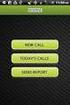 FOR PREPARING THE CALL REPORT EXCEL DATA FILE AND ELECTRONIC SUBMISSION OF THE CRS AND E-DATA NOTE: Please read all instructions carefully before preparing to input data on either of the Excel spreadsheet
FOR PREPARING THE CALL REPORT EXCEL DATA FILE AND ELECTRONIC SUBMISSION OF THE CRS AND E-DATA NOTE: Please read all instructions carefully before preparing to input data on either of the Excel spreadsheet
Increasing Productivity and Collaboration with Google Docs. Charina Ong Educational Technologist charina.ong@nus.edu.sg
 Increasing Productivity and Collaboration with Google Docs charina.ong@nus.edu.sg Table of Contents About the Workshop... i Workshop Objectives... i Session Prerequisites... i Google Apps... 1 Creating
Increasing Productivity and Collaboration with Google Docs charina.ong@nus.edu.sg Table of Contents About the Workshop... i Workshop Objectives... i Session Prerequisites... i Google Apps... 1 Creating
Finding and Opening Documents
 In this chapter Learn how to get around in the Open File dialog box. See how to navigate through drives and folders and display the files in other folders. Learn how to search for a file when you can t
In this chapter Learn how to get around in the Open File dialog box. See how to navigate through drives and folders and display the files in other folders. Learn how to search for a file when you can t
JMM Software Email Suite
 Page 1 of 36 JMM Software Email Suite Users Guide Version 1.5 System Requirements: Microsoft Windows 2000 or XP (Windows 9x not tested) & Total Retail Solution version 7 or greater JMM Email Suite - Email
Page 1 of 36 JMM Software Email Suite Users Guide Version 1.5 System Requirements: Microsoft Windows 2000 or XP (Windows 9x not tested) & Total Retail Solution version 7 or greater JMM Email Suite - Email
