AT&T. PARTNER II Communications System Release 4.0 Programming and Use
|
|
|
- Griselda Lily Carpenter
- 8 years ago
- Views:
Transcription
1 AT&T PARTNER II Communications System Release 4.0 Programming and Use
2 Copyright 1994 AT&T AT&T All Rights Reserved Issue 1 Printed in U.S.A. August 1994 Notice Every effort was made to ensure that the information in this book was complete and accurate at the time of printing. However, information is subject to change. Federal Communications Commission (FCC) Interference Notice This equipment has been tested and found to comply with the limits of a Class A digital device, pursuant to Part 15 of FCC rules. For additional FCC information, see Appendix C of this book. Canadian Emissions Requirements This digital apparatus does not exceed the Class A limits for radio noise emissions from digital apparatus set out in the Radio Interference Regulations of the Industry Canada (IC). For additional IC information, see Appendix C of this book. Le present appareil numerique n emet pas de bruits radioelectriques depassant les limites applicables aux appareils numeriques de la classe A prescrites dans le Reglement sur le brouillage radioelectrique edicte par le ministere des Industrie Canada. Vous trouverez des renseignements complémitaires à la annexe C de ce manuel. Security Toll fraud, the unauthorized use of your telecommunications system by an unauthorized party (for example, persons other than your company s employees, agents, subcontractors, or persons working on your company s behalf) can result in substantial additional charges for your telecommunications services. You are responsible for the security of your system. There may be a risk of toll fraud associated with your telecommunications system. You are responsible for programming and configuring your equipment to prevent unauthorized use. Your system manager should read all documents provided with this product to fully understand the features that can introduce the risk of toll fraud and the steps that can be taken to reduce that risk. AT&T does not warrant that this product is immune from or will prevent unauthorized use of common-carrier telecommunication services or facilities accessed through or connected to it. AT&T will not be responsible for any charges that result from such unauthorized use. Trademarks Call Assistant, PARTNER MAIL, PARTNER MAIL VS, and PassageWay are trademarks of AT&T. Magic on Hold, MERLIN, MLS-34D, MLS-18D, MLS-12D, MLS-12, MLS-6, PagePac, PARTNER, and SYSTIMAX are registered trademarks of AT&T. Microsoft is a registered trademark and Windows is a trademark of Microsoft Corporation. Warranty AT&T provides a limited warranty for this product. Refer to AT&T Limited Warranty and Limitation of Liability in Appendix B of this book. Ordering Information The order number for this book is To order additional books, call in the U.S. and in Canada. For information about ordering other system reference materials, replacement parts, accessories, and other compatible equipment, refer to Product Ordering Information in Appendix B. Support Telephone Number In the continental U.S., AT&T provides a toll-free customer helpline 24 hours a day. Call the AT&T Helpline at if you need assistance when programming or using your system. Outside the continental U.S., contact your AT&T Representative or local Authorized Dealer.
3 Contents About This Guide v 1 Overview 1-i Important Safety Instructions 1-ii Features and Capabilities 1-1 System Components 1-2 Auxiliary Equipment Programming 2-i Overview Hardware Considerations Initial System Setup Changing Settings after Installation Changing Settings to Support PBX or Centrex Services System Programming Options Using System Programming Telephone Programming Options Using Telephone Programming Learning About Telephones 3-i System Telephones 3-1 Standard Telephones 3-8 Combination Extensions 3-12 Using Telephones 3-13 i
4 Contents 4 Using Auxiliary Equipment 4-i Overview Answering Machines Call Reporting Devices (SMDR) Credit Card Scanners Fax Machines Modems Night Service with Auxiliary Equipment PARTNER Attendant Voice Messaging Systems Feature Reference 5-i 6 Troubleshooting 6-i When You Need Help Power Failure Operation Problems with System Phones Problems with Standard Phones Problems with Combination Extensions Other Problems with Phones Problems with Standard Devices System Problems A Specifications A-1 B Maintenance, Repair, and Ordering Information B-1 ii
5 Contents C FCC Information C-1 D Speed Dial Form D-1 GL Glossary GL-1 IN Index IN-1 Programming Quick References iii
6 iv
7 About This Guide Purpose This guide is intended for the system manager. It explains what the PARTNER II Communications System can do, provides instructions for programming and using the system, and tells you how to get the most out of its many features and capabilities. Terminology Throughout this guide, the PARTNER II Communications System is referred to simply as the system and AT&T telephones specifically designed to work with the system are called system phones. You can also use industry-standard telephones with the system, which are referred to as standard phones in this guide. Finally, the PARTNER MAIL or PARTNER MAIL VS Voice Messaging System, which you may have connected to the system, is referred to as the voice messaging system. How to Use This Guide For information on the following topics, refer to the appropriate chapter: Getting Acquainted. Chapter 1 provides an overview of system features and hardware components. Programming the System. You can change your system s settings easily to accommodate new or expanding needs. Chapter 2 provides general programming information, while Chapter 5 provides detailed instructions for programming specific features. Training Co-Workers. Chapter 3 explains how system and standard phones work with the system. To help train co-workers on telephone basics, you can share this information with them. About This Guide v
8 Using Auxiliary Equipment. The system supports a wide variety of auxiliary equipment, including fax machines, modems, voice messaging systems, and call reporting devices. Chapter 4 provides advice on setting up these devices to work effectively with the system. Daily Operation. Depending on how your system is set up, you may need to oversee some of the system s daily operations. For example, you may need to turn on Night Service at the end of each day before leaving the office. Reference information on all features, including descriptions and instructions for using each feature, is provided in Chapter 5. Solving Problems. Chapter 6 provides information on solving problems if your system or telephones malfunction. Once you are experienced with the system, use the Table of Contents or Index to locate the information you need. Throughout this guide, feature names are printed in bold so you can easily look up the name in Chapter 5, Feature Reference, for additional information on the feature. For example, if you see a reference to System Date (#101), you can look it up in Chapter 5 for details. Product Safety Statements Product safety statements are identified in this guide by a CAUTION: Indicates the presence of a hazard that will or can cause minor personal injury or property damage if the hazard is not avoided. WARNING: Indicates the presence of a hazard that can cause severe or fatal personal injury if the hazard is not avoided. How to Comment on This Guide A feedback form is located at the end of this guide, after the appendixes. If the form is missing, send your comments and recommendations for changes to Publications Manager, AT&T, 211 Mount Airy Road (Room 2W-226), Basking Ridge, NJ (FAX ). vi About This Guide
9 Overview 1 Contents Features and Capabilities 1-1 System Components Control Unit System Modules System Capacity System Mode Telephones System Telephones Intercom Autodialers Standard Telephones Auxiliary Equipment 1-10 Requirements 1-10 Connecting Standard Devices i
10 Important Safety Instructions WARNING: The following list provides basic safety precautions that should always be followed when using your telephone equipment: Read and understand all instructions. Follow all warnings and instructions marked on the product. Unplug all telephone connections before cleaning. DO NOT use liquid cleaners or aerosol cleaners. Use a damp cloth for cleaning. This product should be serviced by (or taken to) a qualified repair center when service or repair work is required. DO NOT use this product near water, for example, in a wet basement location DO NOT place this product on an unstable cart, stand, or table. Never push objects of any kind into slots or openings as they may touch dangerous voltage points or short out parts that could result in a risk of fire or electric shock. Never spill liquid of any kind on the product. Avoid using this telephone during an electrical storm. There may be a remote risk of electric shock from lightning. DO NOT use the telephone to report a gas leak in the vicinity of the leak. The product is provided with a three-wire grounding type plug. This is a safety feature. DO NOT defeat the safety purpose of the grounding type plug. DO NOT staple or otherwise attach the AC power supply cord to building surfaces. CAUTION: DO NOT block or cover the ventilation slots and openings. They prevent the product from overheating. DO NOT place the product in a separate enclosure unless proper ventilation is provided. SAVE THESE INSTRUCTIONS 1-ii
11 Overview 1 Features and Capabilities The following list provides an overview of the system s features: Full line of system phones, some with displays showing date, time, and programming and feedback messages. All system phones can provide access to multiple outside lines and system features. Two modes of system operation for ease in accessing outside lines: individual lines can be assigned one per button or multiple lines can be grouped together and accessed using a single button. Programmable buttons on system phones, providing one-touch access to system features simply by pressing the button. Intuitive operation of basic call handling capabilities including transfer, conference, and hold. Intercom (inside) calling to other system extensions using an Intercom button and the two-digit number assigned to the extension. Users can either ring or voice signal an idle system phone, or use Voice Interrupt On Busy to signal another user who is active on a call. Grouping of extensions for flexibility in directing and answering calls. Automatic system answering features to assist in answering and routing calls. Call coverage for users who are unable to answer their calls, but want their calls answered by another individual. Integrated voice messaging support with the PARTNER MAIL system or the PARTNER MAIL VS system, so callers can reach a desired extension or group without operator assistance and leave messages at unanswered or busy extensions. Caller ID support on system display phones (if Caller ID service is available from your local telephone company and you subscribe to it). Overview 1-1
12 Power failure operation with standard phones, allowing you to make and receive calls during a power failure while retaining programmed equipment settings for up to four days. (An optional Uninterruptible Power Supply, or UPS, is also available to allow full equipment operation during a power failure.) Centrex or PBX operation support including one-touch dialing of feature access codes on system phones. Flexible dialing restrictions and permissions so you can control telephone activity and phone bills. Special hospitality features that let Bed and Breakfast proprietors, for example, regulate phone use in guest rooms and schedule wake up calls for guests. Easy-to-use programming procedures, making it simple for you to manage your system and telephones. System display phones provide feedback during programming. Two system programming extensions, allowing you to program the system from one extension without interrupting call activity at the other programming extension usually the receptionist's extension. Modular connections to the control unit, making it simple to reconfigure your system or to add lines and/or extensions as your business grows. Direct connections for industry-standard devices including most standard phones, fax machines, answering machines, modems, and credit card scanners. Optional equipment support, including doorphones, loudspeaker paging systems, music on hold*, call reporting (often referred to as Station Message Detail Recording or SMDR) devices, PARTNER Attendants, and extra alerts. System Components Modular hardware design makes the system easy to install and expand. Figure 1-1 shows an example of system components. * If you use music-on-hold to broadcast certain copyrighted music or material, including songs or other material from radio broadcasts, you may be required to obtain the permission of the copyright owner. One way to obtain permission is to contact ASCAP, BMI, and/or similar performing rights organizations, to obtain a license. Or, you can purchase a Magic on Hold system from AT&T, which does not require you to obtain such a license. AT&T disclaims any liability arising out of the failure to obtain such a license, if required. 1-2 Overview
13 Figure 1-1. Sample System Components Overview 1-3
14 Control Unit System Modules The control unit is the heart of the system; it is made up of one or two carriers, and it houses the system modules. You can use either the primary carrier, or the primary carrier and the expansion carrier if you need more lines and extensions. Each carrier housing includes a backplane and a cover. All system modules slide into the backplane, which channels power to the system. The cover slides onto the front of the backplane after all the system modules have been installed. WARNING: There are no customer-serviceable components inside the system modules or backplane. There are hazardous voltages within that can cause severe or fatal personal injury. DO NOT OPEN THE MODULES. The following system modules can be installed in your system: Primary Processor Module provides the software intelligence that controls the system s features. It has jacks for a music-on-hold audio source, a loudspeaker paging system, and a call reporting (SMDR) device, such as a printer. It also has a green-wire grounding screw to properly ground the primary carrier. Expansion Processor Module extends the primary processor module s software capabilities to the lines and extensions located on modules in the expansion carrier. It has a green-wire grounding screw to properly ground the expansion carrier. 206E Module has jacks to connect a maximum of two outside telephone lines and six extensions to the system. You can connect telephones and other telecommunications devices (such as fax machines and modems) to the extension jacks (either directly or through your building s modular wall jacks). Each 206E module has a green power indicator that shows it is receiving power. The system requires at least one 206E module. 400E Module is similar to the 206E module, but without extension jacks. It has four outside line jacks. This module is an inexpensive way to add lines when you do not need more extensions. 206EC/400EC Modules provide the same capabilities as the 206E and 400E modules, but add support for Caller ID information on system display phones. To get Caller ID, first you must subscribe to the service from your local phone company (if it is available) on a per-line basis, then connect those lines associated with Caller ID to the line jacks on the 206EC and/or 400EC modules. Any users with system display phones who receive calls on Caller ID lines will get Caller ID. For more information, see "Caller ID" in Chapter 5. If you are upgrading from a PARTNER or PARTNER Plus system, you can still use its 200E modules, each providing two line jacks. 1-4 Overview
15 System Capacity If you want message waiting capability on standard phones that are equipped with message waiting lights, you must connect those phones to extension jacks on Release 3.1 (R3.1) or later 206 modules. Additionally, you need an R3.1 or later primary processor module. Hereafter, references to 206 modules include 206E, 206EC, and all 206 modules used with previous releases of the product. Similarly, references to 400 modules include 400E, 400EC, and all 400 modules used with previous releases of the product. The combination of 206 and 400 modules installed determines the number of available lines and extensions. The system allows up to 24 lines and up to 48 extensions; however, these maximums cannot be achieved simultaneously: System Mode For maximum line capacity (24 lines), install four 206 modules and four 400 modules. This arrangement allows up to 24 extensions. For maximum extension capacity (48 extensions), install eight 206 modules. This arrangement allows up to 16 lines. The system supports two modes of operation. The mode of operation determines how users access outside lines from their phones: Key Mode. Users access individual outside lines to make and receive calls. Hybrid Mode. Users can access individual outside lines as in Key mode. However, you also can create up to four groups, or pools, of multiple outside lines. When the user accesses a pool to make a call, the system selects an available line from the pool. Since multiple lines are associated with the pool, the user does not know which line within the pool is being used to make the call. System mode is determined by the configuration of the processor module. By default, the system is configured for Key mode. Changing to Hybrid mode requires modifying the processor module. Only AT&T Authorized Personnel can modify the processor module to accommodate Hybrid mode. The mode for your system must be decided upon before installation and must be registered with the Federal Communications Commission (FCC) (see FCC Registration later in this section). Overview 1-5
16 Key Mode When the system operates in Key mode, individual outside lines are assigned to users extensions for making and receiving calls. At extensions with system phones, each individual line (Line 1, Line 2, Line 3, etc.) assigned to the extension is represented by its own line button. Users can press any of the available line buttons on their system phones to make outside calls. (Standard phone users must dial 9 at intercom dial tone to make an outside call since their phones do not have line buttons.) Key mode enables users to easily join calls since each line button can be labeled using a unique line number. For example, if you are requested to join a call on Line 2, you simply press the line button labeled Line 2. Key mode also lets users monitor call activity using the lights next to the line button everyone who has a specific line assigned to their extension can tell when an incoming call is ringing on that line, when a call on that line is on hold, and when that line is in use. At installation, the system assigns outside lines to the buttons on all system phones from left to right, starting with the bottom row of buttons. On an extension basis, you can change which lines are assigned and which buttons are used to select the lines, if desired. All extensions in a system configured for Key mode are referred to as key extensions. Hybrid Mode Hybrid mode offers users flexibility in accessing outside lines from their phones. As in Key mode, individual lines can be assigned to system extensions. Additionally, multiple outside lines can be grouped together in pools. The system can have up to four pools, including a main pool and three auxiliary pools. Each pool is identified by a pool access code 880, 881, 882, and 883 respectively. Pools are represented on system phones by pool buttons. Unlike line buttons, pool buttons give users access to multiple lines from a single button. Each auxiliary pool is associated with only one pool button. Since the main pool typically contains most of your company s outside lines, it is associated with two pool buttons. This setup allows the user to place a call using one of the main pool buttons, put that call on hold, and make another call using the second main pool button. Or, the user can establish a conference call using lines in the main pool. The main pool and each auxiliary pool can be assigned to an extension, for a maximum of five pool buttons. System phone users can press any of the available pool buttons on their phones or they can enter the pool access code at intercom dial tone to make an outside call. (Standard phone users must dial 9 or enter the pool access code at intercom dial tone to access a pool since their phones do not have pool buttons.) After the user presses a pool button or enters a pool access code, the system selects a free line from the pool for the user to make the call. A user can access a pool as long as there is at least one available line in the pool. 1-6 Overview
17 A major benefit of Hybrid mode is that it allows users who have system phones with fewer buttons to have access to multiple outside lines and various types of pools. You can make efficient use of outside lines by grouping those of a similar type or function together. For example, you can create an auxiliary pool of WATS or international lines and assign the pools to different groups of users. Additionally, individual lines can be assigned to a manager s extension so that he or she always has access to an outside line. In Hybrid mode, extension 10 always operates like an extension in Key mode. This means that every outside line in the system is associated with a specific line button at extension 10. All other extensions can be set up with access to only lines, only pools, or a combination of lines and pools: Those extensions that have pool buttons, even if they also have individual line buttons, are called pooled extensions. Those extensions that have only line buttons (including extension 10) are called key extensions. Key extensions cannot access pools. If your system is configured for Hybrid mode, keep in mind: A line can be assigned to only one pool. Individual extensions can be restricted access to specific pools. Individual lines can be assigned to an extension with pool buttons as long as the lines are not part of any pool. At installation, the system assigns all outside lines to the main pool and assigns the main pool to the two leftmost buttons on the bottom row of all system phones, except extension 10. If desired, you can remove some of the lines from the main pool and create auxiliary pools. Then you can assign pools and/or individual lines on a per extension basis. FCC Registration Your mode of operation must be registered with the FCC as either KF (Key Function) for Key or MF (Multifunction) for Hybrid. If the system is registered as KF, no outside lines can be pooled; if the system is registered as MF, lines can be pooled and individual lines also can be assigned directly to line buttons. Overview 1-7
18 Telephones System Telephones This guide refers to AT&T telephones specifically designed to work with the system as system phones. These include the MLS-34D, MLS-18D, MLS-12D, MLS-12, MLS-6, MLC-6, MDC 9000, and MDW 9000 telephones. System phones have several buttons in common: volume control buttons and the [ Feature ], [ Conf ], [ Transfer ], and [ Hold ] buttons. In addition, each phone has programmable buttons that can be used for outside lines, pools, extension numbers, outside phone numbers, or system features. Outside lines and pools, as well as some system features, require buttons with status lights. Programmable buttons without lines or pools assigned to them can be programmed with numbers or features, so you can use the feature or dial the number with one touch. The number in each MLS- and MLC-model name indicates the number of programmable buttons with status lights plus two [ Intercom ] buttons. If the MLS-model phone has a display, indicated by a D in the model name, users receive messages and prompts when making calls and programming. (More information about the display is provided in Chapter 5.) A system display phone is required for system programming. It must be as large as the largest phone in the system, since an MLS-12D or MLS-18D cannot program an MLS-34D. Similarly, an MLS-12D cannot program an MLS-18D. Table 1-1 summarizes system phone features. Table 1-1. System Phones Total Number of Programmable Buttons Key Mode Line Button Capacity (Number of Programmable Buttons with Status Lights) MLS-34D MLS-18D MLS-12D MLS-12 MLS-6 MLC-6 MDC MDW * Hybrid Mode Pool Button Capacity** Intercom Buttons Display Speaker Microphone * ** The MLS-34D has 32 programmable buttons with status lights. Since the system supports a maximum of 24 lines, up to 24 buttons on the MLS-34D can be used for outside lines. The main pool uses two pool buttons. 1-8 Overview
19 Intercom Autodialers The system phones at extensions 10 and 11 each support up to two MLS-CA24 Call Assistant Intercom Autodialers, which provide Auto Dial buttons for all of the extensions in your system (up to 48). Users can program the Auto Dial buttons for either intercom ringing, voice signaling, or manual signaling. (Note that each user can have only one Auto Dial button either on the system phone or on the autodialer for another extension in the system.) The Auto Dial buttons allow the user to dial, signal, or transfer calls to system extensions with one touch. The status lights for the buttons indicate calling activity at each extension. For more information about Auto Dial buttons, see Auto Dialing in Chapter 5. Standard Telephones You can also use industry-standard single-line rotary or touch-tone telephones, including feature phones with built-in feature buttons and lights, with the system. This guide refers to such telephones as standard phones. AT&T-certified standard phones are recommended. The following AT&T phones can make use of the system s message waiting capability: 2500 YMGL Single-Line Analog Telephone Set 2500 YMGK Single-Line Telephone with Message Waiting Light and Recall Button 8101 Analog Telephone 8102 Analog Telephone 8110 Analog Telephone 7102 Plus Analog Voice Terminal Check with your AT&T Representative or local Authorized Dealer to find out if other standard phones with message waiting lights will work. NOTE: For message waiting capability, you must connect standard phones with LED compatible message waiting lights to Release 3.1 (R3.1) or later 206 modules, and equip the system with an R3.1 or later primary processor module. This message waiting capability does not apply to standard phones with neon-type message waiting lights. Overview 1-9
20 Auxiliary Equipment You can connect many types of telecommunications devices to your system without expensive adapters or additional phone lines. Many industry-standard, single-line devices will work with the system regardless of the manufacturer: Touch-tone, rotary, and cordless telephones (such as those you might have in your home) Fax machines Answering machines Modems Credit card scanners There are several other devices that may be compatible with the system. For more information, refer to the list in Chapter 4 or contact your AT&T Representative or local Authorized Dealer. Also, see Chapter 4 for advice on setting up auxiliary equipment to work effectively with the system. Requirements An industry-standard device must meet the following conditions: It must be non-proprietary. That is, it cannot be made specifically for use on a particular telephone system. (For example, you cannot connect an AT&T MERLIN system phone because it is specifically designed for use on a MERLIN system.) Its Ringer Equivalence Number (REN*) cannot be greater than 2.0. (The REN is shown on a label on the device, usually on the bottom.) You can connect a standard two-line device to the system, but for best results it should be installed and used as if it were a single-line device. Connecting Standard Devices You can connect a standard device so that it is on an extension by itself, or so that it shares an extension with another piece of equipment (either another standard device or a system phone) as long as the REN of the two devices together does not exceed 2.0. (System phones have 0.0 REN.) For example, you can connect a standard phone and an answering machine to the same extension. An extension with two devices connected to it is called a combination extension. You cannot connect two system phones on one extension. The PARTNER II Communications System Installation guide provides installation instructions. * REN is a measure of the power it takes to ring a phone. The typical home phone line handles RENs; each extension jack in your system handles up to 2.0 RENs Overview
21 Programming 2 Contents Overview Hardware Considerations Initial System Setup Setting the System Clock Assigning Lines Key Extensions Pooled Extensions Customizing Extensions Copy Settings Changing Settings after Installation Changing the System Clock Adding New Lines Key Extensions Pooled Extensions Adding New Pools Adding New Extensions Swapping Extensions Changing Settings to Support PBX or Centrex Services Recall Setting Dialing Restrictions Speed Dial and Auto Dial Numbers i
22 Contents System Programming Options Speed Dialing Dialing Restrictions and Permissions Restricting Access to Outside Lines or Pools Controlling Calls on Outside Lines or Pools Overriding Dialing Restrictions Summary Setting Up Groups of Extensions Setting Up Auxiliary Equipment Hospitality Features Using System Programming The Programming Overlays Programming Mode Changing Programming Type Remote Programming Telephone Programming Options Automatic Line Selection Extension Name Display Line Ringing Personal Speed Dialing Programming Telephone Buttons Programming a Receptionist s Extension Call Handling Options Backup Answering Options Button Programming Using Telephone Programming Telephone Models Using Centralized Telephone Programming Changing Programming Type Using Extension Programming ii
23 Programming 2 Overview After the system hardware is installed, you can customize the system and individual telephones. This chapter explains how to use programming to accomplish that. There are two types of programming: System Programming allows you to customize the system to meet the needs of your business. When the system is first installed, it uses factory settings that reflect the most commonly used options. You can change system settings as needed. You can perform System Programming from either extension 10 or 11. Because an extension cannot be in programming mode and handle calls at the same time, consider using extension 11 for programming. Doing so gives you the ability to program without disrupting call handling by the receptionist at extension 10. Telephone Programming allows telephones to be customized to meet individual users needs. Individual telephones can be programmed either from extension 10 or 11 (called Centralized Telephone Programming), or from a user s own extension using a system phone (called Extension Programming). A system display phone is required for System and Centralized Telephone Programming. Make sure that the programming phone is as large as the largest phone in the system, because an MLS-12D or MLS-18D cannot program an MLS-34D. Similarly, an MLS-12D cannot program an MLS-18D. The system permits programming from remote locations using Remote Administration Units see Remote Programming later in this chapter. This chapter provides general information on programming procedures. When a specific feature name is referenced, it is printed in bold type. For detailed descriptions and step-by-step instructions, refer to that name in Chapter 5. (Brief summaries of all programming procedures are at the end of this book.) Programming 2-1
24 Hardware Considerations Programming procedures use line and extension numbers. The line number represents the line jack on a 206 or 400 module to which the outside line is connected. Similarly, the extension number represents the extension jack on a 206 module to which the system phone or standard device is connected. For each 206 module, the system assigns two lines and six extensions; for each 400 module, the system assigns four lines. The system numbers lines and extensions consecutively. Figure 2-1 shows the numbering scheme for a system with maximum lines. Figure 2-2 shows the numbering scheme for a system with maximum extensions. However, your system can have any number of lines or extensions up to the maximum. 206 Modules 400 Modules Line Jacks Line Jacks Extension Jacks Line Jacks Figure 2-1. Maximum Lines (24) 206 Modules 206 Modules Line Jacks Line Jacks Extension Jacks Extension Jacks Figure 2-2. Maximum Extensions (48) 2-2 Programming
25 Initial System Setup After the control unit is installed, you set up the system using a combination of system and telephone programming procedures. In this guide, System Programming procedures are identified by a code (# and three digits); Telephone Programming procedures are identified by the feature name only. Use the System Planner as a guide when programming. The following sections provide an overview of the procedures you use for initial system setup. See Chapter 5 for more information on specific procedures. Other programming procedures are optional, but strongly recommended to make the most of your investment. (See System Programming Options and Telephone Programming Options later in this chapter for details.) Setting the System Clock After supplying power to the control unit, use the following procedures: System Date (#101) to set the month and day. System Day (#102) to set the day of the week. System Time (#103) to set the hour and minutes. Assigning Lines Key Extensions Use this section to assign lines to key extensions (all extensions in Key mode; in Hybrid mode, extension 10 and any extensions set to Key using Line Access Mode (#313) or to assign individual lines to pooled extensions. For initial setup only, use Number of Lines (#104) to specify the number of lines that will be assigned to all key extensions. Then use the following procedures as needed: Dial Mode (#201) to identify any rotary lines (the default for all lines is touch-tone ). Line Assignment (#301) to assign lines to specific extensions (if the line was not assigned using the Number of Lines procedure), to remove lines from some extensions, or to change the button used to select a line at a specific extension. Line Access Restriction (#302) to prevent an extension from receiving and/or making outside calls on specific lines. Line Ringing (Centralized Telephone Programming) to specify when a line will start ringing at each extension that has the line. For additional information on line ringing options, see "Programming a Receptionist s Extension" later in this chapter. Programming 2-3
26 Pooled Extensions Automatic Line Selection (Centralized Telephone Programming) to specify the order in which the system tries to select an available line (intercom or outside), when a user at the extension lifts the handset or presses [ Spkr ] to make a call. For extensions with standard phones, set Automatic Line Selection to intercom first. This enables standard phones to access system features, including intercom calling. When users lift the handsets on standard phones, they hear intercom dial tone. To access an outside line, they must dial 9. Use this section if your system is configured for Hybrid mode to change the assignment of lines in pools and to assign auxiliary pools to or remove the main pool from pooled extensions. If a pooled extension also has an individual line, refer to Key Extensions on the previous page to assign that individual line. For initial setup only, use Number of Lines (#104) to specify the number of lines that will be assigned to the main pool. Then use the following procedures as needed: Dial Mode (#201) to identify any rotary lines (the default for all lines is touch-tone ). Pool Line Assignment (#207) to remove lines from the main pool and assign lines to auxiliary pools. Line Access Mode (#313) to change a specific extension s operation from Pooled to Key. Refer to Key Extensions on the previous page to assign lines to those extensions. Pool Extension Assignment (#314) to remove the main pool, assign auxiliary pools, or change the location of the button used to select an auxiliary pool at specific extensions. (The location of the two main pool buttons cannot be changed.) Pool Access Restriction (#315) to prevent an extension from receiving and/or making outside calls on all lines in specific pools. Line Ringing (Centralized Telephone Programming) to specify when a line or pool will start ringing at each extension that has the line or pool. By default, lines are set to Immediate Ring and pools are set to No Ring. For additional information on line ringing options, see Programming a Receptionist s Extension later in this chapter. Automatic Line Selection (Centralized Telephone Programming) to specify the order in which the system tries to select an available line or pool, when a user at the extension lifts the handset or presses [ Spkr ] to make a call. For extensions with standard phones, set Automatic Line Selection to intercom first. This enables standard phones to access equipment features, including intercom calling. When users lift the handsets on standard phones, they hear intercom dial tone. To access a pool, they can dial the pool access code 880, 881, 882, or 883 or dial 9 to access the first available line or pool in the sequence. 2-4 Programming
27 Customizing Extensions In addition to line or pool assignments, the following procedures can be used to customize an extension: Line Coverage Extension (#208) to identify an extension as the owner of a specific outside line. A user at the extension can activate Call Coverage or VMS Cover for the specified line. Use Call Coverage Rings (#116) to specify the number of times a call should ring at the owner s extension before it is sent to the covering extension or VMS Cover Rings (#117) to specify the number of times a call should ring at the owner s extension before it is sent to the owner s voice mailbox. Display Language (#303) to specify the language (English, French, or Spanish) for messages that appear on a system display phone. Automatic Extension Privacy (#304) to prevent other extensions with the same line from joining a call at the extension. This feature is also useful for extensions connected to a modem, fax, or any device whose function can be disrupted by someone trying to join it. Forced Account Code Entry (#307) to prevent the extension from making an outside call until a required account code is entered. You can also use Forced Account Code List (#409) to create a Iist of valid account codes. Call Waiting (#316) to identify standard phone extensions that can receive system (not local telephone company) call waiting tone for a second incoming call when active on a call. Outgoing Call Restriction (#401) to prevent the extension from making certain types of outgoing calls (on all system lines). Disallowed List Assignments (#405) to assign one or more Disallowed Phone Number Lists to the extension. Use Disallowed Phone Number Lists (#404) to create the lists of outside numbers that extensions cannot dial. Allowed List Assignments (#408) to assign one or more Allowed Phone Number Lists to the extension. Use Allowed Phone Number Lists (#407) to create the lists of outside numbers that otherwise-restricted extensions can dial. Pickup Group Extensions (#501), Calling Group Extensions (#502), Night Service Group Extensions (#504), and Hunt Group Extensions (#505) to place the extension in any of these groups. See Setting Up Groups of Extensions later in this chapter for more information. Fax Machine Extensions (#601), Doorphone Extension (#604 and #605), Doorphone Alert Extensions (#606), AA Extensions (#607), External Hotline (#311), or Hotline (#603) to identify the extension as one of these equipment types. Setting Up Auxiliary Equipment later in this chapter provides an overview of the procedures you use for setting up devices, such as voice messaging systems and call reporting devices. Also, Chapter 4 provides detailed information and example applications for auxiliary equipment. Programming 2-5
28 Copy Settings The recommended way to set up your system is to program one extension for each type of phone in the system, then use Copy Settings (#399) to program other phones of the same type. For example, you can program one MLS-12D phone, then copy its settings to any other extensions that have MLS-12D or MLS-12 phones. See Copy Settings in Chapter 5 for a list of the programmed settings that are copied. Changing Settings after Installation As your business grows or changes, you will probably need to change the way your system was originally programmed. This section provides some examples and lists the procedures you would use to change settings after installation. For specific details on a procedure, refer to the procedure name in Chapter 5. Changing the System Clock You may need to change the system clock for daylight saving time, after a prolonged power failure, or after a system reset. Use System Date (#101), System Day (#102), and System Time (#103) to set the current date, day, and time. Adding New Lines Key Extensions Use this section to add new lines to key extensions (all extensions in Key mode; in Hybrid mode, extension 10 and any extensions set to Key using Line Access Mode (#313) or to add individual lines to pooled extensions. If you add an outside line to your system, you may need to adjust some line settings. In particular, use Dial Mode (#201) if the new line is a rotary line, Line Assignment (#301) to assign the line to specific extensions, Line Ringing (Centralized Telephone Programming) to specify when the line will start ringing at each extension that has the line, and Line Access Restriction (#302) to limit an extension s access to the line. Additionally, the system automatically assigns the new line as the last line in the Automatic Line Selection sequence. If you want to change the order, use Automatic Line Selection (Centralized Telephone Programming). IMPORTANT: Do not use Number of Lines (#104) if you add lines to the system after initial setup, because it changes Line Assignment (#301), Line Access Restriction (#302), Automatic Line Selection, and Line Ringing for existing lines back to factory settings. To change line assignments without affecting other settings, use Line Assignment (#301). 2-6 Programming
29 Pooled Extensions Use this section if your system is configured for Hybrid mode to add new lines to existing pools. To assign a new line to a pooled extension as an individual line, follow the procedures in Key Extensions on the previous page. If you add an outside line to your system for use in an existing pool, use Dial Mode (#201) if the new line is a rotary line and Pool Line Assignment (#207) to add the line to an existing pool. IMPORTANT: Do not use Number of Lines (#104) if you add lines to the system after initial setup, because it changes Pool Line Assignment (#207), Pool Extension Assignment (#314), Pool Access Restriction (#315), Automatic Line Selection, and Line Ringing for existing pools back to factory settings. AdditionalIy, it changes Line Assignment (#301), Line Access Restriction (#302), Automatic Line Selection, and Line Ringing for individual lines back to factory settings. To change pool assignments without affecting other settings use Pool Line Assignment (#207) and Pool Extension Assignment (#314). Adding New Pools Use this section if your system is configured for Hybrid mode to create new pools. If you add outside lines to your system for use in a new pool, use Dial Mode (#201) if the new lines are rotary lines, Pool Line Assignment (#207) to assign lines to the new pool, Pool Extension Assignment (#314) to assign the new pool to specific extensions, Line Ringing (Centralized Telephone Programming) to specify when the new pool will start ringing at each extension that has the pool, and Pool Access Restriction (#315) to limit an extension s access to all the lines in the new pool. Also use Automatic Line Selection (Centralized Telephone Programming) to add the new pool to the extension s Automatic Line Selection sequence. Adding New Extensions If you add an extension to your system, you can use Copy Settings (#399) to copy the settings of an existing extension. If you wish to further adjust a new extension s settings, see Customizing Extensions earlier in this chapter. Swapping Extensions If a user changes physical locations but wants to keep the same extension number, you can make the change easily by swapping modular connections at the control unit. For example, if the users at extensions 29 and 32 switch offices, you can disconnect the modular plug from extension jack 29 in the control unit, and reconnect it at extension jack 32. Likewise, unplug the cord that was connected to extension jack 32 and reconnect it at extension jack 29. Then, the users can take their respective phones to their new location to keep the same extension number and retain the phone s programmed settings. Programming 2-7
30 Changing Settings to Support PBX or Centrex Services This section applies only if you use PBX or Centrex services with your system. If it does not apply, go to the next section, System Programming Options. PBX services are provided by a private telephone switch. Centrex services are provided by your local telephone company from a Central Office (CO) outside your premises. These services include the Centrex lines connected to your control unit modules and some set of features such as hold, conference, or transfer that are available on those lines. Centrex services may be offered in your area under a different name. For specific Centrex features to be available to you, your company must subscribe to those features. For specific information on using Centrex, see the Centrex documentation provided by your local telephone company. Some of the issues you should consider when setting up your system to work effectively behind a PBX or Centrex system are discussed below. Chapter 5 explains how to use the programming procedures discussed here. Recall Setting To set up your equipment to work properly with a PBX or Centrex system, first set Recall Timer Duration (#107) to match the setting used by your PBX or Centrex system (usually 800 msec., or 32). This setting affects the length of a Recall signal sent by the control unit to access Centrex services. Dialing Restrictions Outgoing Call Restriction (#401) is an equipment restriction intended to limit an extension s dialing to inside calls only (using the [ Intercom ] buttons on system phones) or to inside and local calls only (allowing calls within the PBX or Centrex system and local calls outside the PBX or Centrex system). However, if users in your system use a dial-out code (9 on most PBX or Centrex systems) before dialing numbers outside the PBX or Centrex system, the equipment will not be able to prevent toll calls for extensions restricted to inside and local calls only (unless you use Disallowed Phone Number Lists to prevent dialing to specific classes of numbers). If your PBX or Centrex system includes dialing restrictions, use those instead of the equipment restrictions. If you have PBX or Centrex dialing restrictions on a line and also program equipment restrictions, both the PBX or Centrex system and equipment restrictions apply. However, equipment dialing permissions will not override PBX or Centrex system restrictions. Speed Dial and Auto Dial Numbers When you program numbers outside the PBX or Centrex system as Speed Dial and Auto Dial numbers, include the PBX or Centrex system dial-out code (9 on most PBX or Centrex systems), followed by one or more pauses, in the stored number. 2-8 Programming
31 System Programming Options This section discusses programming options that involve multiple procedures (such as dialing restrictions and auxiliary equipment settings), as well as features that can be used throughout your system (such as Speed Dialing). You can use a combination of programming procedures to set up your system to operate most efficiently, taking into account your company s telephone service, personnel, and equipment, as well as the special needs of particular departments. This section lists the procedures you can use; for details on using a particular procedure, refer to the procedure name in Chapter 5. Speed Dialing You can program up to 100 frequently dialed phone numbers such as numbers for suppliers, repair services, or customers so that all users in the system can dial them by pressing four buttons: [ Feature ] (or [ # ] on a standard phone) plus a three-digit code. These are called System Speed Dial Numbers. Dialing Restrictions and Permissions The system has several procedures for restricting telephone use, and several for overriding those restrictions. You can use any combination of these procedures to design a system that meets your needs. When a user makes a call, the system checks the number dialed against all of the dialing restrictions that apply to the extension making the call. When the number dialed passes a restriction, it goes to the next one, if necessary. When a number violates a restriction, the call is stopped and the user hears a reorder tone (fast busy signal). IMPORTANT: While procedures that restrict dialing are very effective, absolute protection against misuse cannot be guaranteed. System phones give more protection than standard phones. Therefore, we strongly recommend that you install system phones where restricting phone use is important. Restricting Access to Outside Lines or Pools A user can access a line or pool by lifting the handset, pressing the line or pool button on the phone, or by dialing the Direct Line Pickup feature code or a pool access code. If you do not want a user to access a specific outside line or pool, you can use Line Access Restriction (#302) or Pool Access Restriction (#315) to control an extension s access to a certain line or pool (whether the line or pool is assigned to the extension or not). Table 2-1 provides examples of settings that can be used to restrict an extension s access to specific outside lines or pools. Programming 2-9
AT&T. PARTNER Communications System Release 4.1 Installation and Use
 AT&T PARTNER Communications System Release 4.1 Installation and Use Copyright 1995 AT&T All Rights Reserved Printed in U.S.A. AT&T 518-455-118 Issue 1 July 1995 Notice Every effort was made to ensure that
AT&T PARTNER Communications System Release 4.1 Installation and Use Copyright 1995 AT&T All Rights Reserved Printed in U.S.A. AT&T 518-455-118 Issue 1 July 1995 Notice Every effort was made to ensure that
PARTNER II Communications System Release 1 Installation and Use
 518-455-310 September 1991 PARTNER II Communications System Release 1 Installation and Use AT&T Proprietary This book contains proprietary information of AT&T and is not to be disclosed or used except
518-455-310 September 1991 PARTNER II Communications System Release 1 Installation and Use AT&T Proprietary This book contains proprietary information of AT&T and is not to be disclosed or used except
PARTNER Voice Messaging PC Card Release 2. Installation and Programming
 PARTNER Voice Messaging PC Card Release 2 Installation and Programming 585-322-706 Comcode 108355181 Issue 1 August 1998 Copyright 1998 Lucent Technologies 585-322-706 All Rights Reserved Comcode 108355181
PARTNER Voice Messaging PC Card Release 2 Installation and Programming 585-322-706 Comcode 108355181 Issue 1 August 1998 Copyright 1998 Lucent Technologies 585-322-706 All Rights Reserved Comcode 108355181
AT&T. PARTNER Plus/PARTNER II. Quick Reference for Use with MLS-Series Telephones. Communications System
 AT&T PARTNER Plus/PARTNER II Communications System Quick Reference for Use with MLS-Series Telephones Copyright 1994 AT&T All Rights Reserved Printed in U.S.A. 518-455-327 Issue 1 August 1994 MLS-34D,
AT&T PARTNER Plus/PARTNER II Communications System Quick Reference for Use with MLS-Series Telephones Copyright 1994 AT&T All Rights Reserved Printed in U.S.A. 518-455-327 Issue 1 August 1994 MLS-34D,
PARTNER Voice Messaging PC Card. Installation, Programming and Use
 PARTNER Voice Messaging PC Card Installation, Programming and Use 518-456-100 Issue 2 November 1997 Copyright 1998, Lucent Technologies 518-456-100 All Rights Reserved Issue 2 Printed in USA April 1998
PARTNER Voice Messaging PC Card Installation, Programming and Use 518-456-100 Issue 2 November 1997 Copyright 1998, Lucent Technologies 518-456-100 All Rights Reserved Issue 2 Printed in USA April 1998
Quick Reference Guide For Partner ACS R5 System Programming
 System Programming From extension 10 or 11 (Any MLS display phone) dial Feature 00, then press the Left Intercom button 2 times to enter System Programming. The numbers in parentheses after the program
System Programming From extension 10 or 11 (Any MLS display phone) dial Feature 00, then press the Left Intercom button 2 times to enter System Programming. The numbers in parentheses after the program
Personal Speed Dial Numbers
 Personal Speed Dial Numbers To dial a Personal Speed Dial number: Press [ Feature ] followed by the Dial Code. See panel 4 for programming instructions. Your system may also be programmed with System Speed
Personal Speed Dial Numbers To dial a Personal Speed Dial number: Press [ Feature ] followed by the Dial Code. See panel 4 for programming instructions. Your system may also be programmed with System Speed
PARTNER Messaging Release 7.0. System Manager s Quick Reference
 PARTNER Messaging Release 7.0 518-100-501 Issue 3 May 2004 0 Copyright 2004 Document 518-100-501 Avaya Inc. Issue 3 All Rights Reserved May 2004 Printed in USA Notice Every effort has been made to ensure
PARTNER Messaging Release 7.0 518-100-501 Issue 3 May 2004 0 Copyright 2004 Document 518-100-501 Avaya Inc. Issue 3 All Rights Reserved May 2004 Printed in USA Notice Every effort has been made to ensure
PARTNER Voice Messaging PC Card
 Lucent Technologies Bell Labs Innovations PARTNER Voice Messaging PC Card For the PARTNER Advanced Communications System Installation, Programming and Use Copyright 1997, Lucent Technologies 518-456-100
Lucent Technologies Bell Labs Innovations PARTNER Voice Messaging PC Card For the PARTNER Advanced Communications System Installation, Programming and Use Copyright 1997, Lucent Technologies 518-456-100
Advanced Communications System. Installation, Programming, and Use
 PARTNER Advanced Communications System Installation, Programming, and Use 518-456-803 Comcode 108848292 Issue 1 October 2000 Copyright 2000 Document Number: 518-456-803 Avaya Inc. Comcode: 108848292 All
PARTNER Advanced Communications System Installation, Programming, and Use 518-456-803 Comcode 108848292 Issue 1 October 2000 Copyright 2000 Document Number: 518-456-803 Avaya Inc. Comcode: 108848292 All
AT&T MERLIN COMMUNICATIONS SYSTEM ADMINISTRATION MANUAL: MODELS 206 AND 410 WITH FEATURE PACKAGE 1
 AT&T MERLIN COMMUNICATIONS SYSTEM ADMINISTRATION MANUAL: MODELS 206 AND 410 WITH FEATURE PACKAGE 1 Table of Contents Page How to Use This Manual The MERLIN Voice Terminal Setting the Control Unit Model
AT&T MERLIN COMMUNICATIONS SYSTEM ADMINISTRATION MANUAL: MODELS 206 AND 410 WITH FEATURE PACKAGE 1 Table of Contents Page How to Use This Manual The MERLIN Voice Terminal Setting the Control Unit Model
AT&T PARTNER Communications
 AT&T PARTNER Communications Release 4.0 Quick Reference for Use with MLS-Series Telephone Contents Telephone Buttons and Indicators System Speed Dial Numbers System Extension Numbers Ringing Patterns Lights
AT&T PARTNER Communications Release 4.0 Quick Reference for Use with MLS-Series Telephone Contents Telephone Buttons and Indicators System Speed Dial Numbers System Extension Numbers Ringing Patterns Lights
FUTURE CALL PICTURE CARE PHONE MODEL: FC-1007 USER MANUAL
 FUTURE CALL PICTURE CARE PHONE MODEL: FC-1007 USER MANUAL Please follow instructions for repairing if any otherwise do not alter or repair any parts of device except specified. IMPORTANT SAFETY INSTRUCTIONS
FUTURE CALL PICTURE CARE PHONE MODEL: FC-1007 USER MANUAL Please follow instructions for repairing if any otherwise do not alter or repair any parts of device except specified. IMPORTANT SAFETY INSTRUCTIONS
AMERICA S BEST SMALL BUSINESS PBX/PHONE SYSTEM!
 TELEPHONE MAN OF AMERICA Earning Your Business Every Step of the Way! Specializing in Telecom Equipment of all Brands, Carrier Services, Technician Services, Maintenance Agreements & Purchasing Excess
TELEPHONE MAN OF AMERICA Earning Your Business Every Step of the Way! Specializing in Telecom Equipment of all Brands, Carrier Services, Technician Services, Maintenance Agreements & Purchasing Excess
Personal Speed Dial Numbers
 Personal Speed Dial Numbers To dial a Personal Speed Dial number: Press Feature followed by the Dial Code. See panel 4 for programming instructions. Your system may also be programmed with System Speed
Personal Speed Dial Numbers To dial a Personal Speed Dial number: Press Feature followed by the Dial Code. See panel 4 for programming instructions. Your system may also be programmed with System Speed
AT&T. PARTNER Plus Communications System Installation and Programming Guide
 AT&T PARTNER Plus Communications System Installation and Programming Guide Copyright 1990 AT&T All Rights Reserved Printed in U.S.A. AT&T 999-506-141 Issue 2 October 1990 Notice Every effort was made to
AT&T PARTNER Plus Communications System Installation and Programming Guide Copyright 1990 AT&T All Rights Reserved Printed in U.S.A. AT&T 999-506-141 Issue 2 October 1990 Notice Every effort was made to
IP Office Basic Edition IP Office Basic Edition - Quick Mode Phone Based Administration
 - Quick Mode Phone Based Administration - Issue 4c - (28 November 2011) 2011 AVAYA All Rights Reserved. Notices While reasonable efforts have been made to ensure that the information in this document is
- Quick Mode Phone Based Administration - Issue 4c - (28 November 2011) 2011 AVAYA All Rights Reserved. Notices While reasonable efforts have been made to ensure that the information in this document is
IP Office Essential Edition IP Office Essential Edition - Quick Version Phone Based Administration
 - Quick Version Phone Based Administration - Issue 3d - (31 May 2011) 2011 AVAYA All Rights Reserved. Notices While reasonable efforts have been made to ensure that the information in this document is
- Quick Version Phone Based Administration - Issue 3d - (31 May 2011) 2011 AVAYA All Rights Reserved. Notices While reasonable efforts have been made to ensure that the information in this document is
B100. single-line business telephone
 users guide B100 single-line business telephone B100 TELEPHONE DIAGRAM TABLE OF CONTENTS 1) FEATURES......2 1.1 FLASH 1.2 LAST NUMBER REDIAL 1.3 MUTE 1.4 HANDSET VOLUME CONTROL 1.5 DATA PORT 1.6 HEARING
users guide B100 single-line business telephone B100 TELEPHONE DIAGRAM TABLE OF CONTENTS 1) FEATURES......2 1.1 FLASH 1.2 LAST NUMBER REDIAL 1.3 MUTE 1.4 HANDSET VOLUME CONTROL 1.5 DATA PORT 1.6 HEARING
The following is a set of definitions used in FAQs for the Partner product line:
 Frequently Asked Questions Office Switching Systems Partner/Partner II/Partner Plus The following is a set of definitions used in FAQs for the Partner product line: PR1 = Partner Release 1 PR2,3,4 = Partner
Frequently Asked Questions Office Switching Systems Partner/Partner II/Partner Plus The following is a set of definitions used in FAQs for the Partner product line: PR1 = Partner Release 1 PR2,3,4 = Partner
PARTNER Advanced Communications System Quick Reference Guide
 PARTNER Advanced Communications System Quick Reference Guide 518-456-804 Comcode 700017999 Issue 2 May 2001 Copyright 2001 Document 518-456-804 Avaya Inc. Comcode 700017999 All Rights Reserved Issue 2
PARTNER Advanced Communications System Quick Reference Guide 518-456-804 Comcode 700017999 Issue 2 May 2001 Copyright 2001 Document 518-456-804 Avaya Inc. Comcode 700017999 All Rights Reserved Issue 2
When you consider how important your communications system is to your business, it is important to remember that the very next phone call you receive
 P A R T N E R A d v a n c e d C o m m u n i c a t i o n s S y s t e m Simply powerful, powerfully simple When you consider how important your communications system is to your business, it is important
P A R T N E R A d v a n c e d C o m m u n i c a t i o n s S y s t e m Simply powerful, powerfully simple When you consider how important your communications system is to your business, it is important
PARTNER Messaging Release 1.0 System Manager s Quick Reference
 PARTNER Messaging Release 1.0 System Manager s Quick Reference 518-100-501 Issue 1 June 2001 0 Copyright 2001 Document 518-100-501 Avaya Inc. Issue 1 All Rights Reserved June 2001 Printed in USA Notice
PARTNER Messaging Release 1.0 System Manager s Quick Reference 518-100-501 Issue 1 June 2001 0 Copyright 2001 Document 518-100-501 Avaya Inc. Issue 1 All Rights Reserved June 2001 Printed in USA Notice
Wireless Phone Jack System
 926 Manual V2.0(1J9643) 6/10/99 1:39 PM Page 1 RC926 Wireless Phone Jack System (Digital Satellite System # D916) The Wireless Phone Jack System works with most telephone line devices, such as: Answering
926 Manual V2.0(1J9643) 6/10/99 1:39 PM Page 1 RC926 Wireless Phone Jack System (Digital Satellite System # D916) The Wireless Phone Jack System works with most telephone line devices, such as: Answering
AT&T. MG9150J Issue 1 October 1995. PARTNER Plus, PARTNER II Communications System Programming Quick Reference
 AT&T MG9150J Issue 1 October 1995 PARTNER Plus, PARTNER II Communications System Programming Quick Reference Graphics AT&T 1988 Centralized Telephone Programming Quick Reference Place the Programming Overlay
AT&T MG9150J Issue 1 October 1995 PARTNER Plus, PARTNER II Communications System Programming Quick Reference Graphics AT&T 1988 Centralized Telephone Programming Quick Reference Place the Programming Overlay
AT&T MERLIN COMMUNICATIONS SYSTEM USER S GUIDE MODELS 206, 410 AND 820 WITH FEATURE PACKAGE 2
 AT&T MERLIN COMMUNICATIONS SYSTEM USER S GUIDE MODELS 206, 410 AND 820 WITH FEATURE PACKAGE 2 Table of Contents Page Page Available Features Key to Symbols Placing and Answering Calls Line Buttons and
AT&T MERLIN COMMUNICATIONS SYSTEM USER S GUIDE MODELS 206, 410 AND 820 WITH FEATURE PACKAGE 2 Table of Contents Page Page Available Features Key to Symbols Placing and Answering Calls Line Buttons and
Big Button Plus 20200
 Big Button Plus 20200 Congratulations on your selection of the Big Button Plus 20200 from Northwestern Bell Phones. This quality telephone, like all Genuine BELL products, has been designed to give you
Big Button Plus 20200 Congratulations on your selection of the Big Button Plus 20200 from Northwestern Bell Phones. This quality telephone, like all Genuine BELL products, has been designed to give you
Four-Line Intercom Speakerphone 944
 1 USER S MANUAL Part 2 Four-Line Intercom Speakerphone 944 Please also read Part 1 Important Product Information AT&T and the globe symbol are registered trademarks of AT&T Corp. licensed to Advanced American
1 USER S MANUAL Part 2 Four-Line Intercom Speakerphone 944 Please also read Part 1 Important Product Information AT&T and the globe symbol are registered trademarks of AT&T Corp. licensed to Advanced American
PARTNER Advanced Communications System. Installation, Programming, and Use
 PARTNER Advanced Communications System Installation, Programming, and Use 518-456-803 Issue 5 August 2003 Copyright 2003 Document Number: 518-456-803 Avaya Inc. Issue: 5 All Rights Reserved Date: August
PARTNER Advanced Communications System Installation, Programming, and Use 518-456-803 Issue 5 August 2003 Copyright 2003 Document Number: 518-456-803 Avaya Inc. Issue: 5 All Rights Reserved Date: August
Lucent Technologies Bell Labs Innovations. MERLIN Plus. COMMUNICATIONS SYSTEM Release 2 System Manual
 Lucent Technologies Bell Labs Innovations MERLIN Plus COMMUNICATIONS SYSTEM Release 2 System Manual 999-507-148 Issue 3 August 1990 1990 AT&T All Rights Reserved Printed in U.S.A. 999-507-148 Issue 3 August
Lucent Technologies Bell Labs Innovations MERLIN Plus COMMUNICATIONS SYSTEM Release 2 System Manual 999-507-148 Issue 3 August 1990 1990 AT&T All Rights Reserved Printed in U.S.A. 999-507-148 Issue 3 August
Panasonic. Proprietary Telephone for Electronic Modular Switching System MODEL NO. KX-17030. Illustrated Model: White 1
 Panasonic Proprietary Telephone for Electronic Modular Switching System MODEL NO. KX-17030 Illustrated Model: White 1 KX-T7030 is compatible with all of the Panasonic Electronic Modular Switching Systems
Panasonic Proprietary Telephone for Electronic Modular Switching System MODEL NO. KX-17030 Illustrated Model: White 1 KX-T7030 is compatible with all of the Panasonic Electronic Modular Switching Systems
IP Office Basic Edition IP Office Basic Edition - Quick Mode 1400 Series Phone User Guide
 - Quick Mode 1400 Series Phone User Guide - Issue 6b - (23 November 2011) 2011 AVAYA All Rights Reserved. Notices While reasonable efforts have been made to ensure that the information in this document
- Quick Mode 1400 Series Phone User Guide - Issue 6b - (23 November 2011) 2011 AVAYA All Rights Reserved. Notices While reasonable efforts have been made to ensure that the information in this document
PARTNER Advanced Communications System Quick Reference Guide
 PARTNER Advanced Communications System Quick Reference Guide 518-456-804 Comcode 700313604 Issue 6 July 2004 Copyright 2004 Document 518-456-804 Avaya Inc. Comcode 700313604 All Rights Reserved Issue 6
PARTNER Advanced Communications System Quick Reference Guide 518-456-804 Comcode 700313604 Issue 6 July 2004 Copyright 2004 Document 518-456-804 Avaya Inc. Comcode 700313604 All Rights Reserved Issue 6
MERLIN LEGEND Communications System MLX-5 and MLX-10 Nondisplay Telephones User s Guide
 Document #: 555 660 124 Comcode: 108196247 Issue 1, February 1998 MERLIN LEGEND Communications System MLX-5 and MLX-10 Nondisplay Telephones User s Guide Contents Your MLX-10 Nondisplay Telephone... Inside
Document #: 555 660 124 Comcode: 108196247 Issue 1, February 1998 MERLIN LEGEND Communications System MLX-5 and MLX-10 Nondisplay Telephones User s Guide Contents Your MLX-10 Nondisplay Telephone... Inside
4406D+, 4412D+. 4424D+, and 4424LD+ Telephones User s Guide
 4406D+, 4412D+. 4424D+, and 4424LD+ Telephones User s Guide Back Panels: Programming and Feature Codes Displays Front Panels: Your Telephone Call Handling Using Features Programming and Feature Codes 555-710-127
4406D+, 4412D+. 4424D+, and 4424LD+ Telephones User s Guide Back Panels: Programming and Feature Codes Displays Front Panels: Your Telephone Call Handling Using Features Programming and Feature Codes 555-710-127
RC930 Manual 6/10/99 1:23 PM Page 1. Wireless Modem Jack
 RC930 Manual 6/10/99 1:23 PM Page 1 Wireless Modem Jack Table of Contents Safety Precautions...1 Important Notes...4 Getting Started...5 System Installation...5 Connecting to Computer...6 Trouble Shooting...7
RC930 Manual 6/10/99 1:23 PM Page 1 Wireless Modem Jack Table of Contents Safety Precautions...1 Important Notes...4 Getting Started...5 System Installation...5 Connecting to Computer...6 Trouble Shooting...7
Installation & Operation Instructions
 Tel-A-Greeter 204 Installation & Operation Instructions Please leave these instructions with the unit at all times Tel-A-Greeter 204 Rev. 04/19/2000 Table of Contents Limited Warranty and Limitation of
Tel-A-Greeter 204 Installation & Operation Instructions Please leave these instructions with the unit at all times Tel-A-Greeter 204 Rev. 04/19/2000 Table of Contents Limited Warranty and Limitation of
ITC-BTTN Cellular Bluetooth Gateway. Owner s Manual 1
 ITC-BTTN Cellular Bluetooth Gateway Owner s Manual 1 2 Table of Contents Introduction...3 Package Contents...3 XLink Connections Diagram...4 Setup...5 Pairing your Bluetooth Cell Phone to the XLink...6
ITC-BTTN Cellular Bluetooth Gateway Owner s Manual 1 2 Table of Contents Introduction...3 Package Contents...3 XLink Connections Diagram...4 Setup...5 Pairing your Bluetooth Cell Phone to the XLink...6
Avaya PARTNER Small Office Edition
 IP Telephony Contact Centers Mobility Services OVERVIEW Avaya PARTNER Small Office Edition The right solution for very small businesses that are very serious about communications. When it comes to communications,
IP Telephony Contact Centers Mobility Services OVERVIEW Avaya PARTNER Small Office Edition The right solution for very small businesses that are very serious about communications. When it comes to communications,
AT&T. MERLIN Plus COMMUNICATIONS SYSTEM. Training Manual
 AT&T MERLIN Plus COMMUNICATIONS SYSTEM Training Manual 1986 AT&T All Rights Reserved Printed in USA Issue 1 December 1986 NOTICE The information in this document is subject to change without notice. AT&T
AT&T MERLIN Plus COMMUNICATIONS SYSTEM Training Manual 1986 AT&T All Rights Reserved Printed in USA Issue 1 December 1986 NOTICE The information in this document is subject to change without notice. AT&T
MesQR.book Page 1 Friday, March 5, 2004 11:48 AM. MERLIN Messaging System Release 4.0 System Manager s Quick Reference
 MesQR.book Page 1 Friday, March 5, 2004 11:48 AM MERLIN Messaging System Release 4.0 585-323-202 Issue 6 May 2004 0 MesQR.book Page 2 Friday, March 5, 2004 11:48 AM Copyright 2004 Document 585-323-202
MesQR.book Page 1 Friday, March 5, 2004 11:48 AM MERLIN Messaging System Release 4.0 585-323-202 Issue 6 May 2004 0 MesQR.book Page 2 Friday, March 5, 2004 11:48 AM Copyright 2004 Document 585-323-202
Owner s Instruction Manual. 2500/2554 Telephones Message Waiting
 Owner s Instruction Manual 2500/2554 Telephones Message Waiting THANK YOU FOR PURCHASING THIS TELEPHONE We want you to know all about your new telephone, how to install it, the features it provides, and
Owner s Instruction Manual 2500/2554 Telephones Message Waiting THANK YOU FOR PURCHASING THIS TELEPHONE We want you to know all about your new telephone, how to install it, the features it provides, and
PARTNER Voice Messaging PC Card Installation and Programming
 PARTNER Voice Messaging PC Card Installation and Programming 585-322-706 Issue 1 Comcode 108520115 June 2000 Copyright 2000 Avaya Inc. All rights reserved. Disclaimer Intellectual property related to this
PARTNER Voice Messaging PC Card Installation and Programming 585-322-706 Issue 1 Comcode 108520115 June 2000 Copyright 2000 Avaya Inc. All rights reserved. Disclaimer Intellectual property related to this
2.4 GHz Dual Handset Cordless Telephone Answering System 2255 with Caller ID/Call Waiting
 USER S MANUAL Part 2 2.4 GHz Dual Handset Cordless Telephone Answering System 2255 with Caller ID/Call Waiting Please also read Part 1 Important Product Information AT&T and the globe symbol are registered
USER S MANUAL Part 2 2.4 GHz Dual Handset Cordless Telephone Answering System 2255 with Caller ID/Call Waiting Please also read Part 1 Important Product Information AT&T and the globe symbol are registered
B220. two-line business speakerphone
 users guide B220 two-line business speakerphone HEADSET PROGRAM REDIAL FLASH RELEASE HEADSET JACK B220 TELEPHONE DIAGRAM PRGM REDIAL FLASH RELEASE FIGURE 1 /HEADSET TABLE OF CONTENTS 1) FEATURES......2
users guide B220 two-line business speakerphone HEADSET PROGRAM REDIAL FLASH RELEASE HEADSET JACK B220 TELEPHONE DIAGRAM PRGM REDIAL FLASH RELEASE FIGURE 1 /HEADSET TABLE OF CONTENTS 1) FEATURES......2
IP Office Essential Edition IP Office Essential Edition - PARTNER Version 1400 Series Phone User Guide
 - PARTNER Version 1400 Series Phone User Guide - Issue 5a - (25 October 2011) 2011 AVAYA All Rights Reserved. Notices While reasonable efforts have been made to ensure that the information in this document
- PARTNER Version 1400 Series Phone User Guide - Issue 5a - (25 October 2011) 2011 AVAYA All Rights Reserved. Notices While reasonable efforts have been made to ensure that the information in this document
Chapter 2. IP Office Essential Edition PARTNER Version
 Chapter 2. IP Office Essential Edition PARTNER Version 2010 AVAYA All rights reserved. Page 19 2. IP Office Essential Edition PARTNER Version The IP Office Essential Edition - PARTNER Version (known hereafter
Chapter 2. IP Office Essential Edition PARTNER Version 2010 AVAYA All rights reserved. Page 19 2. IP Office Essential Edition PARTNER Version The IP Office Essential Edition - PARTNER Version (known hereafter
6002TA Analog Port Terminal Adapter User Manual
 6002TA Analog Port Terminal Adapter User Manual Contents Introduction... 1 Operation... 3 Placing a Call... 3 Answering a Call... 3 Switching a Call Between the POTS Port and Speakerphone or Handset...
6002TA Analog Port Terminal Adapter User Manual Contents Introduction... 1 Operation... 3 Placing a Call... 3 Answering a Call... 3 Switching a Call Between the POTS Port and Speakerphone or Handset...
Contents. MERLIN LEGEND Communications System Analog Multiline Telephones User s Guide
 Document #: 555-660-120 Comcode: 108196239 Issue 1, February 1998 MERLIN LEGEND Communications System Analog Multiline Telephones User s Guide Contents Your Analog Multiline Telephone... 1 Describes the
Document #: 555-660-120 Comcode: 108196239 Issue 1, February 1998 MERLIN LEGEND Communications System Analog Multiline Telephones User s Guide Contents Your Analog Multiline Telephone... 1 Describes the
User s manual. speakerphone/ answering system and answering system with caller ID/call waiting caller ID/ call waiting
 User s manual 1080 Corded 4-Line small telephone/ business small system business with digital system/ speakerphone/ answering system and answering system with caller ID/call waiting caller ID/ call waiting
User s manual 1080 Corded 4-Line small telephone/ business small system business with digital system/ speakerphone/ answering system and answering system with caller ID/call waiting caller ID/ call waiting
OWNER S INSTRUCTION MANUAL
 OWNER S INSTRUCTION MANUAL 2-LINE PHONE 9225 MODEL IR-9225 THANK YOU FOR PURCHASING THE 2-LINE PHONE 9225 We want you to know all about your new Telephone,how to install it, the features it provides, and
OWNER S INSTRUCTION MANUAL 2-LINE PHONE 9225 MODEL IR-9225 THANK YOU FOR PURCHASING THE 2-LINE PHONE 9225 We want you to know all about your new Telephone,how to install it, the features it provides, and
AT&T. DEFINITY Communications. and System 85 8102 and 8110 Telephone User's Guide. System Generic 2
 AT&T DEFINITY Communications System Generic and System 85 810 and 8110 Telephone User's Guide NOTICE While reasonable efforts were made to ensure that the information in this document was complete and
AT&T DEFINITY Communications System Generic and System 85 810 and 8110 Telephone User's Guide NOTICE While reasonable efforts were made to ensure that the information in this document was complete and
Dock-N-Talk U S E R S G U I D E. Forming a New World of Communication. SM
 Dock-N-Talk U S E R S G U I D E Forming a New World of Communication. SM 2 UNIVERSAL DOCKING STATION USER S GUIDE INTRODUCTION...3 INSTALLATION...5 Line Pair Switch... 6 Extension Telephone Sets... 7 Warning:
Dock-N-Talk U S E R S G U I D E Forming a New World of Communication. SM 2 UNIVERSAL DOCKING STATION USER S GUIDE INTRODUCTION...3 INSTALLATION...5 Line Pair Switch... 6 Extension Telephone Sets... 7 Warning:
Conference Phone UserÕs Manual. Part No. 54-2070-01R1 Printed in Korea. 2002 Bogen Communications, Inc.
 Part No. 54-2070-01R1 Printed in Korea. 2002 Bogen Communications, Inc. UserÕs Manual Notice Every effort was made to ensure that the information in this guide was complete and accurate at the time of
Part No. 54-2070-01R1 Printed in Korea. 2002 Bogen Communications, Inc. UserÕs Manual Notice Every effort was made to ensure that the information in this guide was complete and accurate at the time of
System Speed Dial Numbers. System Extension Numbers
 System Speed Dial Numbers Record System Speed Dial numbers programmed only at extension 10 in the boxes below. To dial a System Speed Dial number: Press [ Feature ] followed by the Dial Code. Dial Dial
System Speed Dial Numbers Record System Speed Dial numbers programmed only at extension 10 in the boxes below. To dial a System Speed Dial number: Press [ Feature ] followed by the Dial Code. Dial Dial
MITEL. Single-Line. Phone User Guide
 MITEL Single-Line Phone User Guide Single-Line Phone Quick Reference Guide This guide provides information for frequently used features. For more information about these and other features, refer to the
MITEL Single-Line Phone User Guide Single-Line Phone Quick Reference Guide This guide provides information for frequently used features. For more information about these and other features, refer to the
Four-Line Intercom Speakerphone 964
 1 USER S MANUAL Part 2 Four-Line Intercom Speakerphone 964 2000 Advanced American Telephones. All rights reserved. Printed in Indonesia. 850002940 Issue 1AT&T 6/00 Please also read Part 1 Important Product
1 USER S MANUAL Part 2 Four-Line Intercom Speakerphone 964 2000 Advanced American Telephones. All rights reserved. Printed in Indonesia. 850002940 Issue 1AT&T 6/00 Please also read Part 1 Important Product
BT 8528 Digital Phone
 0 BT 8528 Digital Phone 2 3 1 8 4 5 1 Handset 2 Display 3 Ring/Message Indicator 4 Feature Keys 5 Dialpad 6 Navigation Keys 7 Programmable Keys 8 External Speaker 7 6 Handset: The handset is hearing aid
0 BT 8528 Digital Phone 2 3 1 8 4 5 1 Handset 2 Display 3 Ring/Message Indicator 4 Feature Keys 5 Dialpad 6 Navigation Keys 7 Programmable Keys 8 External Speaker 7 6 Handset: The handset is hearing aid
ISDN 970 Telephone USER MANUAL. Copyright 1999 Lucent Technologies Inc. All rights reserved. Printed in Mexico. Issue L3 847937794
 ISDN 970 Telephone USER MANUAL Copyright 1999 Lucent Technologies Inc. All rights reserved. Printed in Mexico. Issue L3 847937794 Table of Contents ABOUT ISDN... 3 ISDN TERMS... 3 A GUIDE TO THIS MANUAL...
ISDN 970 Telephone USER MANUAL Copyright 1999 Lucent Technologies Inc. All rights reserved. Printed in Mexico. Issue L3 847937794 Table of Contents ABOUT ISDN... 3 ISDN TERMS... 3 A GUIDE TO THIS MANUAL...
MULTICOM 2000 Administrative Communications System Operating Instructions
 MULTICOM 2000 Administrative Communications System Operating Instructions Specifications subject to change without notice. 2005 Bogen Communications, Inc. All rights reserved. 54-5912-06D 1002 Compliance
MULTICOM 2000 Administrative Communications System Operating Instructions Specifications subject to change without notice. 2005 Bogen Communications, Inc. All rights reserved. 54-5912-06D 1002 Compliance
AMERICA S BEST SMALL BUSINESS PBX/PHONE SYSTEM!
 TELEPHONE MAN OF AMERICA Earning Your Business Every Step of the Way! Specializing in Telecom Equipment of all Brands, Carrier Services, Technician Services, Maintenance Agreements & Purchasing Excess
TELEPHONE MAN OF AMERICA Earning Your Business Every Step of the Way! Specializing in Telecom Equipment of all Brands, Carrier Services, Technician Services, Maintenance Agreements & Purchasing Excess
AT&T SPIRIT. Communications System User Manual
 AT&T SPIRIT Communications System User Manual Table of Contents How to Use this Manual 2 Key to Symbols 4 Ringing Patterns 5 Groups (2448 System) 5 Indicator Light Patterns 5 Parts of the Telephones 6
AT&T SPIRIT Communications System User Manual Table of Contents How to Use this Manual 2 Key to Symbols 4 Ringing Patterns 5 Groups (2448 System) 5 Indicator Light Patterns 5 Parts of the Telephones 6
The Bizfon is sold direct through the web site, through our telephone sales division and through our dealer network.
 Who is Bizfon, Inc? What is a Bizfon? Bizfon, Inc. is a developer, manufacturer and marketer of full featured, affordable phone systems for the SOHO (small office/home office) market. Bizfon, Inc. was
Who is Bizfon, Inc? What is a Bizfon? Bizfon, Inc. is a developer, manufacturer and marketer of full featured, affordable phone systems for the SOHO (small office/home office) market. Bizfon, Inc. was
Business Communications Manager ATA 2 User Guide
 Business Communications Manager ATA 2 User Guide 2001 Nortel Networks P0941629 Issue 02 Contents About Business Communications Manager ATA 25 What does ATA 2 do? 5 Feature List 7 Alternate Line 7 Call
Business Communications Manager ATA 2 User Guide 2001 Nortel Networks P0941629 Issue 02 Contents About Business Communications Manager ATA 25 What does ATA 2 do? 5 Feature List 7 Alternate Line 7 Call
Four-Line Intercom Speakerphone 955
 1 USER S Revised: August 3, 2000 MANUAL Part 2 Four-Line Intercom Speakerphone 955 2000 Advanced American Telephones. All rights reserved. Printed in Indonesia. 850004037 Issue 1AT&T 8/00 Please also read
1 USER S Revised: August 3, 2000 MANUAL Part 2 Four-Line Intercom Speakerphone 955 2000 Advanced American Telephones. All rights reserved. Printed in Indonesia. 850004037 Issue 1AT&T 8/00 Please also read
MITEL. Single-Line. Phone User Guide
 MITEL Single-Line Phone User Guide Single-Line Phone Quick Reference Guide This guide provides information for frequently used features. For more information about these and other features, refer to the
MITEL Single-Line Phone User Guide Single-Line Phone Quick Reference Guide This guide provides information for frequently used features. For more information about these and other features, refer to the
KX-TS2300HGW. Operating Instructions. Integrated Telephone System. Model No. Pulse-or-tone dialing capability
 Integrated Telephone System Model No. KX-TS300HGW Pulse-or-tone dialing capability Operating Instructions Contents: Location of Controls................ 3 Settings......................... 4 Connecting
Integrated Telephone System Model No. KX-TS300HGW Pulse-or-tone dialing capability Operating Instructions Contents: Location of Controls................ 3 Settings......................... 4 Connecting
PARTNER ACS R4.0 Remote Administration R4.0. Getting Started
 PARTNER ACS R.0 Remote Administration R.0 Getting Started 8-6-66 700080 Issue May 00 Copyright 00, Avaya Inc. Document 8-6-66 All Rights Reserved 700080 Printed in USA Issue May 00 Notice Every effort
PARTNER ACS R.0 Remote Administration R.0 Getting Started 8-6-66 700080 Issue May 00 Copyright 00, Avaya Inc. Document 8-6-66 All Rights Reserved 700080 Printed in USA Issue May 00 Notice Every effort
Avaya PARTNER Advanced Communications System OVERVIEW
 IP Telephony Contact Centers Mobility Services Avaya Advanced Communications System OVERVIEW More than 1 million businesses have turned to the Avaya Advanced Communications System. Why? Because the system
IP Telephony Contact Centers Mobility Services Avaya Advanced Communications System OVERVIEW More than 1 million businesses have turned to the Avaya Advanced Communications System. Why? Because the system
PARTNER Advanced Communications System. Installation, Programming, and Use
 PARTNER Advanced Communications System Installation, Programming, and Use 518-456-803 Issue 6 July 2004 Copyright 2004 Document Number: 518-456-803 Avaya Inc. Issue: 6 All Rights Reserved Date: July 2004
PARTNER Advanced Communications System Installation, Programming, and Use 518-456-803 Issue 6 July 2004 Copyright 2004 Document Number: 518-456-803 Avaya Inc. Issue: 6 All Rights Reserved Date: July 2004
Call Waiting ID Telephone OWNER S MANUAL MODEL BT118 1107
 Call Waiting ID Telephone OWNER S MANUAL MODEL BT118 1107 Table of Contents SETTING UP AND INSTALLING YOUR PHONE... 1 Introduction... 1 Important Safety Instructions... 1 Parts Checklist... 2 Controls
Call Waiting ID Telephone OWNER S MANUAL MODEL BT118 1107 Table of Contents SETTING UP AND INSTALLING YOUR PHONE... 1 Introduction... 1 Important Safety Instructions... 1 Parts Checklist... 2 Controls
ReadyNet Easy Jack 2 Voice/Data and Data Only Owner s Manual PX-211d and PX-211v
 ReadyNet Easy Jack 2 Voice/Data and Data Only Owner s Manual PX-211d and PX-211v Phonex Broadband Corporation dba ReadyNet 6952 High Tech Drive Midvale, Utah 84047 801.566.0100 Phone 801.566.0880 Fax www.readynetsolutions.com
ReadyNet Easy Jack 2 Voice/Data and Data Only Owner s Manual PX-211d and PX-211v Phonex Broadband Corporation dba ReadyNet 6952 High Tech Drive Midvale, Utah 84047 801.566.0100 Phone 801.566.0880 Fax www.readynetsolutions.com
How To Use A Ppanasonic Cell Phone With A Cell Phone From A Cellphone From Alexa (Panasonic) For A Long Distance Phone From An Older Model (Panoramos) For An Extra Money (Panamontani
 INTERCOM PLEASE READ BEFORE USE AND SAVE. Integrated Telephone System Operating Instructions Model No. KX-TS8B KX-TS8W Pulse-or-tone dialing capability KX-TS8W LINE Caller ID Compatible Panasonic World
INTERCOM PLEASE READ BEFORE USE AND SAVE. Integrated Telephone System Operating Instructions Model No. KX-TS8B KX-TS8W Pulse-or-tone dialing capability KX-TS8W LINE Caller ID Compatible Panasonic World
Bizfō n 680. Administrator's Guide
 Bizfō n 680 Administrator's Guide Bizfon, Inc. 50 Stiles Road Salem, NH 03079 Tel 800.282.6163 Fax 877.603.4149 www.bizfon.com Notice 2005 Bizfon, Inc. All rights reserved. This document is subject to
Bizfō n 680 Administrator's Guide Bizfon, Inc. 50 Stiles Road Salem, NH 03079 Tel 800.282.6163 Fax 877.603.4149 www.bizfon.com Notice 2005 Bizfon, Inc. All rights reserved. This document is subject to
NITSUKO DS01 TELEPHONE USER S GUIDE
 NITSUKO DS01 TELEPHONE USER S GUIDE 2003-2004 Version 1.1 TABLE OF CONTENTS PAGES INTRODUCTION TELEPHONE FEATURES. TELEPHONE SERVICES.. VOICE MAIL. TELEPHONE FREQUENTLY ASKED QUESTIONS (FAQs) ADVANCED
NITSUKO DS01 TELEPHONE USER S GUIDE 2003-2004 Version 1.1 TABLE OF CONTENTS PAGES INTRODUCTION TELEPHONE FEATURES. TELEPHONE SERVICES.. VOICE MAIL. TELEPHONE FREQUENTLY ASKED QUESTIONS (FAQs) ADVANCED
PARTNER. Advanced Communications System Programming and Use
 PARTNER Advanced Communications System Programming and Use 518-456-163 Comcode 108355249 Issue 1 December 1998 Copyright 1998, Lucent Technologies Lucent Technologies 518-456-163 All Rights Reserved Comcode
PARTNER Advanced Communications System Programming and Use 518-456-163 Comcode 108355249 Issue 1 December 1998 Copyright 1998, Lucent Technologies Lucent Technologies 518-456-163 All Rights Reserved Comcode
IP Office Basic Edition Quick Mode M7310 Phone User Guide
 Quick Mode M7310 Phone User Guide - Issue 4a - (14 June 2012) 2012 AVAYA All Rights Reserved. Notices While reasonable efforts have been made to ensure that the information in this document is complete
Quick Mode M7310 Phone User Guide - Issue 4a - (14 June 2012) 2012 AVAYA All Rights Reserved. Notices While reasonable efforts have been made to ensure that the information in this document is complete
User s manual. Corded telephone. w w w.v t e c h c a n a d a. c o m. Big Button Big Display. Model:CD1281 DIR CID
 User s manual w w w.v t e c h c a n a d a. c o m DIR CID Model:CD1281 Corded telephone Big Button Big Display Congratulations on purchasing your new VTech product. Before using this telephone, please read
User s manual w w w.v t e c h c a n a d a. c o m DIR CID Model:CD1281 Corded telephone Big Button Big Display Congratulations on purchasing your new VTech product. Before using this telephone, please read
IP Office Basic Edition Quick Mode M7324 Phone User Guide
 Quick Mode M7324 Phone User Guide - Issue 4a - (14 June 2012) 2012 AVAYA All Rights Reserved. Notices While reasonable efforts have been made to ensure that the information in this document is complete
Quick Mode M7324 Phone User Guide - Issue 4a - (14 June 2012) 2012 AVAYA All Rights Reserved. Notices While reasonable efforts have been made to ensure that the information in this document is complete
DWIatt2 USER'S GUIDE
 DWIatt2 USER'S GUIDE Copyright 1998 by KONEXX, Unlimited Systems Corporation, Inc. San Diego, CA. The KONEXX DWIatt2 (Digital Wall Interface) easily connects to your Lucent Definity, or ProLogix Solutions
DWIatt2 USER'S GUIDE Copyright 1998 by KONEXX, Unlimited Systems Corporation, Inc. San Diego, CA. The KONEXX DWIatt2 (Digital Wall Interface) easily connects to your Lucent Definity, or ProLogix Solutions
InTouch TM 5000. Internet Call Waiting with VoiceAnnounce. Caller ID. Users Guide
 InTouch TM 5000 Internet Call Waiting with VoiceAnnounce Users Guide Caller ID 1 2 Table of Contents If you have questions about the operation and use of your InTouch 5000, be sure to check out the troubleshooting
InTouch TM 5000 Internet Call Waiting with VoiceAnnounce Users Guide Caller ID 1 2 Table of Contents If you have questions about the operation and use of your InTouch 5000, be sure to check out the troubleshooting
AT&T MERLIN COMMUNICATIONS SYSTEM INSTALLATION GUIDE: MODELS 206 AND 410
 AT&T MERLIN COMMUNICATIONS SYSTEM INSTALLATION GUIDE: MODELS 06 AND 0 Table of Contents Introduction Getting Started Installing the Control Unit Position the Control Unit Set the Control Unit Switches
AT&T MERLIN COMMUNICATIONS SYSTEM INSTALLATION GUIDE: MODELS 06 AND 0 Table of Contents Introduction Getting Started Installing the Control Unit Position the Control Unit Set the Control Unit Switches
Product Manual. Precision Inbound Call Routing Fast Outbound Line Hunting Streamlined Telecommunications
 MJNOVIS Expanding Communications Product Manual Precision Inbound Call Routing Fast Outbound Line Hunting Streamlined Telecommunications 1 LINE 2 3 4 1 2 3 4 5 6 7 8 9 10 11 12 LINE 2 LINE 3 LINE 4 MULTI-LINK
MJNOVIS Expanding Communications Product Manual Precision Inbound Call Routing Fast Outbound Line Hunting Streamlined Telecommunications 1 LINE 2 3 4 1 2 3 4 5 6 7 8 9 10 11 12 LINE 2 LINE 3 LINE 4 MULTI-LINK
users guide B120D line powered speakerphone with Caller ID
 users guide B120D line powered speakerphone with Caller ID B120D TELEPHONE DIAGRAM CALLER ID DISPLAY MESSAGE WAITING INDICATOR REVIEW KEYS DELETE DELETE REVIEW PROGRAM REDIAL FLASH RELEASE PRGM REDIAL
users guide B120D line powered speakerphone with Caller ID B120D TELEPHONE DIAGRAM CALLER ID DISPLAY MESSAGE WAITING INDICATOR REVIEW KEYS DELETE DELETE REVIEW PROGRAM REDIAL FLASH RELEASE PRGM REDIAL
OfficeLink Solo Product Manual
 OfficeLink Solo Product Manual 40-400-00067, Rev. A Copyright Notice Copyright 2002 Teltone Corporation All Rights Reserved Trademarks Teltone is a registered trademark of Teltone Corporation. Windows
OfficeLink Solo Product Manual 40-400-00067, Rev. A Copyright Notice Copyright 2002 Teltone Corporation All Rights Reserved Trademarks Teltone is a registered trademark of Teltone Corporation. Windows
Operating Instructions
 Integrated Telephone System Model No. KX-TS05HGW PLEASE READ BEFORE USE AND SAVE. Pulse-or-tone dialing capability Operating Instructions Preparation Basic Operation Advanced Operation Useful Information
Integrated Telephone System Model No. KX-TS05HGW PLEASE READ BEFORE USE AND SAVE. Pulse-or-tone dialing capability Operating Instructions Preparation Basic Operation Advanced Operation Useful Information
Operating Instructions
 PLEASE READ BEFORE USE AND SAVE. Integrated Telephone System Model No. KX-T7FXW Pulse-or-tone dialing capability Operating Instructions Preparation Basic Operation Advanced Operation Useful Information
PLEASE READ BEFORE USE AND SAVE. Integrated Telephone System Model No. KX-T7FXW Pulse-or-tone dialing capability Operating Instructions Preparation Basic Operation Advanced Operation Useful Information
Caller-ID on your TV!
 TM Caller-ID on your TV! User s Manual and Installation Guide Copyright 1998 NetMedia Inc., All rights reserved. Rev. 061898 Thank you for your purchase of Caller-TV! You are now ready to enjoy the convenience
TM Caller-ID on your TV! User s Manual and Installation Guide Copyright 1998 NetMedia Inc., All rights reserved. Rev. 061898 Thank you for your purchase of Caller-TV! You are now ready to enjoy the convenience
IP Office Basic Edition Norstar Mode T7316E Phone User Guide
 Norstar Mode T7316E Phone User Guide - Issue 4a - (14 June 2012) 2012 AVAYA All Rights Reserved. Notices While reasonable efforts have been made to ensure that the information in this document is complete
Norstar Mode T7316E Phone User Guide - Issue 4a - (14 June 2012) 2012 AVAYA All Rights Reserved. Notices While reasonable efforts have been made to ensure that the information in this document is complete
Centrepoint Technologies. Phone System Solutions for: Smart homes Home businesses Small offices Branch/Remote offices DESKTOP PHONE SYSTEM.
 Centrepoint Technologies DESKTOP PHONE SYSTEM Phone System Solutions for: Smart homes Home businesses Small offices Branch/Remote offices User Guide Table of Contents 1.0 Installing TalkSwitch 1.1 What's
Centrepoint Technologies DESKTOP PHONE SYSTEM Phone System Solutions for: Smart homes Home businesses Small offices Branch/Remote offices User Guide Table of Contents 1.0 Installing TalkSwitch 1.1 What's
User s manual. 1070 4-Line small business system with caller ID/call waiting and speakerphone
 User s manual 100 4-Line small business system with caller ID/call waiting and speakerphone 1 Congratulations on purchasing your new AT&T product. Before using this AT&T product, please read the Important
User s manual 100 4-Line small business system with caller ID/call waiting and speakerphone 1 Congratulations on purchasing your new AT&T product. Before using this AT&T product, please read the Important
ADA COMPLIANT BOX STYLE TELEPHONE INSTALLATION, PROGRAMMING AND OPERATING INSTRUCTIONS FOR MODEL PBX
 ADA COMPLIANT BOX STYLE TELEPHONE INSTALLATION, PROGRAMMING AND OPERATING INSTRUCTIONS FOR MODEL PBX INSTALLATION INSTRUCTIONS Step 1. Determine the position for the Hands-free phone in the elevator phone
ADA COMPLIANT BOX STYLE TELEPHONE INSTALLATION, PROGRAMMING AND OPERATING INSTRUCTIONS FOR MODEL PBX INSTALLATION INSTRUCTIONS Step 1. Determine the position for the Hands-free phone in the elevator phone
ADDITIONAL FEATURES. Copyright 2008 Pearson Education Canada
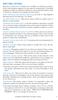 ADDITIONAL FEATURES Because a wide array of features are available on telephone systems, check with telephone suppliers for your specific requirements. Centralized equipment usually incorporates standard
ADDITIONAL FEATURES Because a wide array of features are available on telephone systems, check with telephone suppliers for your specific requirements. Centralized equipment usually incorporates standard
GSM Door Phone System
 GSM Door Phone System System Installation, Setting and Operation Manual User Manual (263-S V1) Please read this user manual completely before operating this system and keep it in a safe place for future
GSM Door Phone System System Installation, Setting and Operation Manual User Manual (263-S V1) Please read this user manual completely before operating this system and keep it in a safe place for future
User s manual. 1070 4-Line small business system with caller ID/call waiting and speakerphone
 User s manual 1070 4-Line small business system with caller ID/call waiting and speakerphone 7 1 Congratulations on purchasing your new AT&T product. Before using this AT&T product, please read the Important
User s manual 1070 4-Line small business system with caller ID/call waiting and speakerphone 7 1 Congratulations on purchasing your new AT&T product. Before using this AT&T product, please read the Important
AT&T Small Business System Speakerphone with Digital Answering System and Caller ID Call Waiting 984
 USER S MANUAL Part 2 AT&T Small Business System Speakerphone with Digital Answering System and Caller ID Call Waiting 984 Please also read Part 1 Important Product Information 2004 Advanced American Telephones.
USER S MANUAL Part 2 AT&T Small Business System Speakerphone with Digital Answering System and Caller ID Call Waiting 984 Please also read Part 1 Important Product Information 2004 Advanced American Telephones.
AMERICA S BEST SMALL BUSINESS PBX/PHONE SYSTEM!
 TELEPHONE MAN OF AMERICA Earning Your Business Every Step of the Way! Specializing in Telecom Equipment of all Brands, Carrier Services, Technician Services, Maintenance Agreements & Purchasing Excess
TELEPHONE MAN OF AMERICA Earning Your Business Every Step of the Way! Specializing in Telecom Equipment of all Brands, Carrier Services, Technician Services, Maintenance Agreements & Purchasing Excess
2402 Digital Telephone User s Guide
 2402 Digital Telephone User s Guide 555-233-789 Issue 1 October 2003 NOTICE While reasonable efforts were made to ensure that the information in this document was complete and accurate at the time of printing,
2402 Digital Telephone User s Guide 555-233-789 Issue 1 October 2003 NOTICE While reasonable efforts were made to ensure that the information in this document was complete and accurate at the time of printing,
Panasonic. With Speaker Phone. Proprietary Telephone for Electronic Modular Switching System MODEL NO. KX-T7020. Illustrated Model: White
 Panasonic Proprietary Telephone for Electronic Modular Switching System MODEL NO. KX-T7020 With Speaker Phone Illustrated Model: White KX-T7020 is compatible with all of the Panasonic Electronic Modular
Panasonic Proprietary Telephone for Electronic Modular Switching System MODEL NO. KX-T7020 With Speaker Phone Illustrated Model: White KX-T7020 is compatible with all of the Panasonic Electronic Modular
Mitel IP Phone User Reference Guide Release 5.0
 830 Parkview Drive North, El Segundo, CA 90245 Tel: 310 747 3232 Fax: 310 747 3233 WWW.UNIVOIP.COM OfficeConnect Mitel IP Phone User Reference Guide Release 5.0 Note: The information contained in this
830 Parkview Drive North, El Segundo, CA 90245 Tel: 310 747 3232 Fax: 310 747 3233 WWW.UNIVOIP.COM OfficeConnect Mitel IP Phone User Reference Guide Release 5.0 Note: The information contained in this
