OpenScape Office MX PBX Configuration
|
|
|
- Oswald Weaver
- 7 years ago
- Views:
Transcription
1 Siemens SIP Trunking using Optimum Business SIP Trunk Adaptor and the Siemens OpenScape Office MX IP PBX vomx_v2_r1.4.0_001 Goal The purpose of this configuration guide is to describe the steps needed to configure the Siemens OpenScape Office MX IP PBX for proper operation with Optimum Business SIP Trunking. Prerequisites Please follow the instructions in the Optimum Business SIP Trunk Set-Up Guide. The Set-Up Guide was left by the Optimum Business technician at installation. If you do not have the Set-Up Guide, go to to download a copy. OpenScape Office MX PBX Configuration The steps on the next pages describe the minimum configuration required to enable the PBX to use Optimum Business SIP Trunking for inbound and outbound calling. Please refer to the OpenScape Office MX product documentation for more information on advanced PBX features. The configuration described here assumes that the PBX is already configured and operational with station side phones using assigned extensions or DIDs. This configuration is based on the Siemens OpenScape Office MX IP PBX vomx_v2_r1.4.0_001. The PBX is shipped with a default IP address of /24 for the LAN ports. Port 2 and port 3 are disabled. Port 1 (or port 4) should be connected to the phones in the same LAN segment. The PBX s WAN port should be connected to the Optimum Business SIP Trunk Adaptor s LAN port 1 in the same LAN segment. In the lab, the Optimum Business SIP Trunk Adaptor s LAN port 1 and the PBX s WAN port have been assigned with IP addresses of /24 and /24 respectively. V 1.1 1
2 To configure the PBX, start the browser from a PC and HTTPS to the PBX s LAN or WAN IP address to access the OpenScape Office Assistant. Click the Continue to this website (not recommended) link. From the login screen, select your choice of language in the Language field, enter the default username of administrator@system (or enter administrator and then press the tab key) in the User name field, enter the password in the Password field and then click the Login button. Note: The initial default password is administrator, and it must be changed when you log in for the first time. V 1.1 2
3 Click the Administrators tab to create an administrator to have a user role of Expert. When logging in as an administrator with Expert user role, the PBX will allow you to make quick configuration changes without going through the lengthy Setup wizards. Click the Add button to create an administrator with Expert user role: Enter service@system (or enter service and hit the tab key) in the Login Name field. Enter the same password in both the Password field and the Confirm Password field. Select Expert in the User role field. Click the OK & Next button. V 1.1 3
4 Now click the Logoff link to log out. Login again as and the OpenScape Office Assistant should show an Expert mode tab. Unlike the Wizards under the Setup tab, Expert mode allows making quick changes to the configurations. V 1.1 4
5 Navigate to Setup > Wizards > Basic Installation to perform Initial Installation setup for the PBX. Click the Edit button next to Initial Installation. A new window will pop up when the Wizard starts running. Under System Settings, enter OpenScape in the Display Logo field, select OpenScape Office MX in the Brand field, enter PBX s LAN IP address (we are using in this example, not the default IP address of ) in the OpenScape Office IP Address field, enter the subnet mask in the OpenScape Office Subnet Mask field and click the OK & Next button. Note: The OptiPoint 420 Standard telephones (default password is ) should be configured to use the PBX s LAN IP address to access the PBX. V 1.1 5
6 Under DHCP Global Settings, uncheck the Enable DHCP Server checkbox and click the OK & Next button. Note: In this example, all the IP phones have a pre-assigned IP address and have been configured to communicate with the PBX using H.323 protocol. Under Language settings, select country from the drop-down list of the System Country Code field and select language from the drop-down list of the Language for Customer Trace Log field. Under Time settings, enter date and time in the Date and Time fields and select time zone in the Timezone field and then click the OK & Next button. V 1.1 6
7 Click the Finish button and you are done with Initial Installation setup. Navigate to Expert mode > Telephony Server > Voice Gateway to configure the PBX to use UDP for SIP protocol. V 1.1 7
8 A new window showing the Voice Gateway screen will pop up. Select SIP Parameters. Make sure the SIP via UDP checkbox is checked. Note: The Maximum possible Provider Calls field shows 0 because the Optimum Business SIP Trunk Adaptor has not been set up as a SIP trunk service provider yet. Click the Apply button. V 1.1 8
9 From the Voice Gateway screen, click Internet Telephony Service Provider to disable any Stun operation. Click the Edit STUN Configuration tab, select Off from the drop-down list of the STUN Mode field. Click the Apply button. Click the Windows x (close) button (above the Voice Gateway screen) to close the window. Navigate to Setup > Wizards > Basic Installation to perform Basic Installation setup for the PBX. Click the Edit button next to Basic Installation. V 1.1 9
10 In the PABX number section, enter 1 in the Country code field, leave other fields as default and then click the OK & Next button. Note: The PBX may be equipped with other hardware like T1 and/or cards for analog trunks (that are not needed for SIP trunk service), as shown under the Overview section. In the Function selection section, select the Display stations configuration radio button and then click the Next button. V
11 Click the OK & Next button (we are not using the analog trunks). Click the OK & Next button (we are not using the analog trunks). Uncheck the No Internet Access checkbox, select the TCP/IP at WAN Port via an external Router radio button and then click the OK & Next button. V
12 Make sure the Automatic Address Configuration (via DHCP) checkbox is unchecked, enter PBX s WAN port IP address in the IP Address field, enter the subnet mask in the Subnet Mask field, leave other fields as default and then click the OK & Next button. Enter an IP address for the DNS server in the IP Address of DNS Server field, enter the Optimum Business SIP Trunk Adaptor s IP address in the IP Address of Default Router field and then click the OK & Next button. V
13 Uncheck the No call via Internet checkbox and then click the Add button to add the Optimum Business SIP Trunk Adaptor as an Internet Telephony Service Provider. Enter a name in the Provider Name field. Note: that EWN is used in this example and the PBX will identify it as one of the service providers. Check the Enable Provider checkbox. Enter the Optimum Business SIP Trunk Adaptor s IP address in the Domain Name field. For registration mode: Check the Use Registrar checkbox. Enter the Optimum Business SIP Trunk Adaptor s IP address in the IP Address/Host name field. Enter 5060 in the Port field. Enter 120 or other preferred numbers in the Reregistration Interval at Provider (sec) field. In the Provider Proxy section, enter the Optimum Business SIP Trunk Adaptor s IP address in the IP Address/Host name field and enter 5060 in the Port field. V
14 If the Optimum Business SIP Trunk Adaptor has been configured for static IP mode, instead of registration mode, uncheck the Use Registrar checkbox. Leave other fields as default and then click the OK & Next button. V
15 Click the Add button to add the pilot DID for the Internet Telephony Station. Add one Internet Telephony Station and a phone number for the EWN provider for now. We will add all the stations and phone numbers we need for the voice gateway later in Export mode. In the Internet Telephony Station for EWN section, enter the username (the pilot DID of in this example to match the Optimum Business SIP Trunk Adaptor configuration) in the Internet telephony station field. Enter an authorization name (if needed) in the Authorization name field. Enter the same password in both the Password field and the Confirm Password field. Note: The authentication info is not needed for static IP mode. In the Call number type section, select the Internet Telephony Phone Number radio button. In the Internet Telephony Phone Numbers section, enter the pilot DID and click the Add button. Click the OK & Next button. V
16 Click the OK & Next button. Make sure the Activate Provider checkbox next to the newly created Internet Telephony Service Provider of EWN is checked and then click the OK & Next button. Enter the maximum number of simultaneous calls for the SIP trunk service in the Number of Simultaneous Internet Calls field, 4 in the example. Note: The PBX does not require SIP trunk license and the default for this field is 32. V
17 Click the OK & Next button (we are not using the ISDN/analog trunks). If the PBX has been set up for static IP mode, you will see a green light for the EWN provider entry. The DID would also be considered registered (trusted) although there has been no SIP registration packet sent to the Optimum Business SIP Trunk Adaptor. Click the Next button to continue. V
18 If the PBX has been set up for SIP registration mode, you will see an orange light for the EWN provider entry. The DID would also be marked as not registered. Click the Next button to continue. Click the OK & Next button. V
19 Click the OK & Next button (we are not using analog phones). For each DID assigned for SIP trunk service, map it to an internal extension (under the Callno column) by clicking the Edit button next to the extension. V
20 Enter a name in the Name field. Enter the DID assigned for this extension in the Direct inward dialing field. Select Comfort Plus User from the drop-down list of the License Type field. Leave other fields as default and click the OK & Next button. Click the OK & Next button after you are done with assigning DIDs to the internal extensions. V
21 Click the OK & Next button. V
22 Leave all fields as default and click the OK & Next button. Make sure the This server requires an encrypted connection (TLS/SSL) checkbox is checked, leave other fields as default and then click the OK & Next button. V
23 Click the Finish button. Navigate to Expert mode > Telephony Server > Voice Gateway to add Internet Telephony Stations and phone numbers for service provider EWN. A new window showing the Voice Gateway screen will pop up. Click Internet Telephony Service Provider and then click EWN. Important: The configuration in this section may look redundant, but it is required for getting the SIP trunk service to work. To configure the provider EWN for SIP registration mode, follow these steps: V
24 Click the Internet Telephony Station under EWN (pilot DID of in this example) and then click MSNs to add another DID and map the DID to an extension. Enter a DID ( in this example) in the Internet Telephony Phone Number field. Note: The phone number has already been added by the Wizard. Select next available internal extension from the drop-down list of the Internal Call Number field. Leave other fields as default and then click the Apply button. Repeat step 1 above to add all the DIDs and then click the Apply button. Note: Each DID in this configuration will use the pilot DID as its caller ID when placing outbound calls to the Optimum Business SIP Trunk Adaptor. Click the Windows x (close) button (above the Voice Gateway screen) to close the window. Note: You may need to restart the PBX ( Service Center > Restart/Reload > Restart ) in order to get the PBX to send SIP registration packet to the Optimum Business SIP Trunk Adaptor. V
25 To configure the provider EWN for static IP, follow the steps below: Click the Add Internet Telephony Station button to another station under EWN. Enter another DID ( in this example). Leave other fields as default and then click the Apply button. Click the second Internet Telephony Station and then click MSNs to add a phone number for it. Note: The phone number of has already been added for the first Internet Telephony Station. Enter a DID ( in this example) in the Internet Telephony Phone Number field. Select next available internal extension from the drop-down list of the Internal Call Number field. Leave other fields as default and then click the Apply button. V
26 Repeat step 1 and 2 above to add all the stations (one for each DID) and then click the Apply button. Note: Each DID in this configuration will be used as caller ID when placing outbound calls to the Optimum Business SIP Trunk Adaptor. Click the Windows x (close) button (above the Voice Gateway screen) to close the window. V
27 Navigate to Expert mode > Telephony Server > Voice Gateway to configure codec parameters. A new window showing the Voice Gateway screen will pop up. Select Codec Parameters. For the G.711 Mu-law codec, select Priority 1 in the Priority field, uncheck the VAD checkbox and select 20 msec in the Frame Size field. For the G.711 A-law codec, select Priority 2 in the Priority field, uncheck the VAD checkbox and select 20 msec in the Frame Size field. For the G.729A and G.729AB codec, select not used in the Priority field. Check the Transmission of DTMF Tones according to RFC-2833 checkbox. Leave other fields as default and then click the Apply button. Click the Windows x (close) button (above the Voice Gateway screen) to close the window. Navigate to Expert mode > Telephony Server > Basic Settings to configure gateway parameters. A new window showing the Basic Settings screen will pop up. Click System and then click Gateway. Make sure the Use RTP Proxy checkbox is checked. Leave other fields as default and click the Apply button. Click the Windows x (close) button (above the Basic Settings screen) to close the window. V
28 Navigate to Expert mode > Telephony Server > Routing to find out the dial-out access code for SIP trunk (via EWN service provider). The dial-out access code is 80 and it is automatically set up by the PBX when EWN was added as a SIP Trunk service provider. A new window showing the Routing screen will pop up. Select LCR (Least Cost Routing) and then select Routing table. We can find out that the PBX has used Routing Table 4 (according to this example) to set up the dial rules for EWN. Select Dial Plan. We can find out that Dial Plan 19 and 20 are set up for Routing Table 4 with dial-out access code of 80. For example, to call (408) , you can dial (Dial Plan 19) or (Dial Plan 20). V
29 The PBX has also set up Dial Plan 21 with an 80 access code for International call, but it has not included this rule for Routing Table 4. To allow the PBX to place International call: Select 4 in the Routing Table field for Dial Plan 21. Click the Apply button. Click the Windows x (close) button (above the Basic Settings screen) to close the window. V
30 Navigate to Expert mode > Station to create an Auto-Attendant. A new window showing a Station screen will pop up. Click Station, click Application-Suite, click Auto-Attendant and click on the entry ( is the first available entry in the example) to configure an Auto-Attendant. Note: The Auto-Attendant supports only RFC-2833 DTMF. Enter a name in the Auto Attendant field. Enter the DID assigned for the Auto-Attendant in the Direct inward dialing field. Leave other fields as default and then click the Apply button. Once the Auto-Attendant is configured, it will answer external calls to the DID ( in this example) or internal calls to Click the Windows x (close) button (above the Basic Settings screen) to close the window. Navigate to Expert mode > Telephony Server > Basic Settings to configure the Auto-Attendant to route calls for operator to an extension. A new window showing the Basic Settings screen will pop up. Select System and then select Intercept/Attendant/Hotline. Select an extension by name from the drop-down list of the Day field and the Night field (extension 100 in this example). Check the on RNA checkbox. Check the on Invalid checkbox. Check the on Incomplete checkbox. Enter 0 in the Call number Internal field. Leave other fields as default and click the Apply button. Click the Windows x (close) button (above the Basic Settings screen) to close the window. V
31 Navigate to Expert mode > Telephony Server > Voice Gateway to add the DID to the SIP trunk service. A new window showing the Voice Gateway screen will pop up. For SIP registration mode, follow the previous example and navigate to Internet Telephony Service Provider > EWN > > MSNs. Enter the DID assigned to the Auto-Attendant in the Internet Telephony Phone Number field. Select 7410 Auto Attendant from the drop-down list for the Internal Call Number field. Leave other fields as default and then click the Apply button. Click the Windows x (close) button (above the Basic Settings screen) to close the window. V
32 If the PBX has been set up for static IP mode, follow the previous example and navigate to Internet Telephony Service Provider > EWN > Add Internet Telephony Station to add another Internet Telephony Station and a phone number for the Auto-Attendant. Navigate to Expert mode > Telephony Server > Basic Settings to enable the system flags needed for supporting conference. A new window showing the Basic Settings screen will pop up. Click System Flags. Check the Through-connection for external FWD on checkbox. Check the Hunting to external call forwarding destination checkbox. Check the SIP Prov. to SIP Prov. Transit checkbox. Check the External traffic transit checkbox. Leave other fields as default and click the Apply button. Click the Windows x (close) button (above the Basic Settings screen) to close the window. V
33 Navigate to Setup > Wizards > Central Telephony to configure MOH (music on hold). Click the Edit button next to Music on Hold/Announcements. Click the OK & Next button if the next screen is not about Music On Hold. On the screen with a Music On Hold section, check the Activate internal Music on Hold checkbox, select System Internal Music on Hold from the drop-down list of the Wave File field and then click the OK & Next button. Click the Finish button on the last screen. V
34 To back up the current configuration, navigate to Data Backup > Backup - Immediate. Enter a comment in the Comment field, select the radio button for the device and then click the OK & Next button. V
35 Most of the configurations do not require a reset to take. When in doubt, back up the current configuration to a file and restart the PBX. IMPORTANT: The Cablevision network only supports inband DTMF tones. Some functions of the Siemens OpenScape Office MX PBX only supports out-of-band DTMF tones. In order for the Siemens OpenScape Office MX PBX to operate correctly with the Cablevision network, the Optimum Business SIP Trunk Adaptor must be configured to convert out-of-band DTMF tones sent by the Siemens OpenScape Office MX PBX to inband DTMF tones and vice versa. To enable this conversion, log into the Optimum Business SIP Trunk Adaptor using the login and password specified in the Optimum Business SIP Trunk Adaptor Set-up Guide. On the SIP Trunk Configuration page, you must check the Convert Inband DTMF checkbox, and click the Submit button to update this setting. V
SIP Trunking using Optimum Business SIP Trunk Adaptor and the Allworx 6x IP PBX 7.1.6.1
 ALLWORX SIP Trunking using Optimum Business SIP Trunk Adaptor and the Allworx 6x IP PBX 7.1.6.1 Goal The purpose of this configuration guide is to describe the steps needed to configure the Allworx 6x
ALLWORX SIP Trunking using Optimum Business SIP Trunk Adaptor and the Allworx 6x IP PBX 7.1.6.1 Goal The purpose of this configuration guide is to describe the steps needed to configure the Allworx 6x
SIP Trunking using Optimum Business SIP Trunk Adaptor and the Cisco Call Manager Express Version 8.5
 CISCO SIP Trunking using Optimum Business SIP Trunk Adaptor and the Cisco Call Manager Express Version 8.5 Goal The purpose of this configuration guide is to describe the steps needed to configure the
CISCO SIP Trunking using Optimum Business SIP Trunk Adaptor and the Cisco Call Manager Express Version 8.5 Goal The purpose of this configuration guide is to describe the steps needed to configure the
Optimum Business SIP Trunk Set-up Guide
 Optimum Business SIP Trunk Set-up Guide For use with IP PBX only. SIPSetup 07.13 FOR USE WITH IP PBX ONLY Important: If your PBX is configured to use a PRI connection, do not use this guide. If you need
Optimum Business SIP Trunk Set-up Guide For use with IP PBX only. SIPSetup 07.13 FOR USE WITH IP PBX ONLY Important: If your PBX is configured to use a PRI connection, do not use this guide. If you need
SIP Trunking using Optimum Business Sip Trunk Adaptor and the Zultys MX250 IP PBX
 SIP Trunking using Optimum Business Sip Trunk Adaptor and the Zultys MX250 IP PBX Table of Contents Goal 3 Prerequisites 3 Zultys MX250 Configuration 4 Network Settings 4 Phone Registration and Assignment
SIP Trunking using Optimum Business Sip Trunk Adaptor and the Zultys MX250 IP PBX Table of Contents Goal 3 Prerequisites 3 Zultys MX250 Configuration 4 Network Settings 4 Phone Registration and Assignment
3CX PBX v12.5. SIP Trunking using the Optimum Business Sip Trunk Adaptor and the 3CX PBX v12.5
 SIP Trunking using the Optimum Business Sip Trunk Adaptor and the 3CX PBX v12.5 Table of Contents 1. Overview 3 2. Prerequisites 3 3. PBX Configuration 3 4. Creating Extensions 4 5. VoIP Provider Setup
SIP Trunking using the Optimum Business Sip Trunk Adaptor and the 3CX PBX v12.5 Table of Contents 1. Overview 3 2. Prerequisites 3 3. PBX Configuration 3 4. Creating Extensions 4 5. VoIP Provider Setup
SIP Trunking using Optimum Business SIP Trunk Adaptor and ShoreTel IP PBX Phone System
 SHORETEL SIP Trunking using Optimum Business SIP Trunk Adaptor and ShoreTel IP PBX Phone System Goal The purpose of this configuration guide is to describe the steps needed to configure the ShoreTel IP
SHORETEL SIP Trunking using Optimum Business SIP Trunk Adaptor and ShoreTel IP PBX Phone System Goal The purpose of this configuration guide is to describe the steps needed to configure the ShoreTel IP
Fonality. Optimum Business Trunking and the Fonality Trixbox Pro IP PBX Standard Edition V4.1.2- p13 Configuration Guide
 Fonality Optimum Business Trunking and the Fonality Trixbox Pro IP PBX Standard Edition V4.1.2- p13 Configuration Guide Fonality Table of Contents 1. Overview 2. SIP Trunk Adaptor Set-up Instructions 3.
Fonality Optimum Business Trunking and the Fonality Trixbox Pro IP PBX Standard Edition V4.1.2- p13 Configuration Guide Fonality Table of Contents 1. Overview 2. SIP Trunk Adaptor Set-up Instructions 3.
SIP Trunking using the Optimum Business SIP Trunk adaptor and the AltiGen Max1000 IP PBX version 6.7
 SIP Trunking using the Optimum Business SIP Trunk adaptor and the AltiGen Max1000 IP PBX version 6.7 Goal The purpose of this configuration guide is to describe the steps needed to configure the AltiGen
SIP Trunking using the Optimum Business SIP Trunk adaptor and the AltiGen Max1000 IP PBX version 6.7 Goal The purpose of this configuration guide is to describe the steps needed to configure the AltiGen
SIP Trunking using Optimum Business SIP Trunk Adaptor and the Panasonic KX-NCP500 IP PBX V2.0502
 PANASONIC SIP Trunking using Optimum Business SIP Trunk Adaptor and the Panasonic KX-NCP500 IP PBX V2.0502 Goal The purpose of this configuration guide is to describe the steps needed to configure the
PANASONIC SIP Trunking using Optimum Business SIP Trunk Adaptor and the Panasonic KX-NCP500 IP PBX V2.0502 Goal The purpose of this configuration guide is to describe the steps needed to configure the
ZULTYS. Optimum Business Trunking and the Zultys MX250 IP PBX Configuration Guide
 ZULTYS Optimum Business Trunking and the Zultys MX250 IP PBX Configuration Guide ZULTYS Table of Contents 1. Overview 2. SIP Trunk Adaptor Set-up Instructions 3. Additional Set-up Information 4. International
ZULTYS Optimum Business Trunking and the Zultys MX250 IP PBX Configuration Guide ZULTYS Table of Contents 1. Overview 2. SIP Trunk Adaptor Set-up Instructions 3. Additional Set-up Information 4. International
Digium Switchvox AA65 PBX Configuration
 Digium Switchvox SIP Trunking using Optimum Business SIP Trunk Adaptor and the Digium Switchvox AA65 IP-PBX v23695 Goal The purpose of this configuration guide is to describe the steps needed to configure
Digium Switchvox SIP Trunking using Optimum Business SIP Trunk Adaptor and the Digium Switchvox AA65 IP-PBX v23695 Goal The purpose of this configuration guide is to describe the steps needed to configure
Wave 500 IP PBX v4.5. SIP Trunking using the Optimum Business Sip Trunk Adaptor and the Wave 500 IP PBX v4.5
 SIP Trunking using the Optimum Business Sip Trunk Adaptor and the Wave 500 IP PBX v4.5 1 Table of Contents 1. Overview 3 2. Prerequisites 3 3. PBX Configuration 3 4. Creating Extensions 4 5. Inbound/Outbound
SIP Trunking using the Optimum Business Sip Trunk Adaptor and the Wave 500 IP PBX v4.5 1 Table of Contents 1. Overview 3 2. Prerequisites 3 3. PBX Configuration 3 4. Creating Extensions 4 5. Inbound/Outbound
SIP Trunking Configuration Guide for Mitel 5000 v6.0 IP-PBX
 October 14, 2014 SIP Trunking Configuration Guide for Mitel 5000 v6.0 IP-PBX Page 1 of 19 Table of Contents 1 Overview... 3 1.1 Prerequisites... 3 2 Network Topology... 4 3 Description of Basic Operation
October 14, 2014 SIP Trunking Configuration Guide for Mitel 5000 v6.0 IP-PBX Page 1 of 19 Table of Contents 1 Overview... 3 1.1 Prerequisites... 3 2 Network Topology... 4 3 Description of Basic Operation
NEC DSX-40 IP-PBX. Optimum Business Trunking and the NEC DSX-40 PBX Configuration Guide
 Optimum Business Trunking and the NEC DSX-40 PBX Configuration Guide Table of Contents 1. Overview 2. SIP Trunk Adaptor Set-up Instructions 3. Additional Set-up Information 4. International Calling 5.
Optimum Business Trunking and the NEC DSX-40 PBX Configuration Guide Table of Contents 1. Overview 2. SIP Trunk Adaptor Set-up Instructions 3. Additional Set-up Information 4. International Calling 5.
SIP Trunking using the Optimum Business SIP Trunk Adaptor and the NEC DSX-40 IP-PBX
 SIP Trunking using the Optimum Business SIP Trunk Adaptor and the NEC DSX-40 IP-PBX Table of Contents Overview 3 Prerequisites 3 NEC DSX-40 Configuration 4 Network Settings 4 SIP Programming 5 Extensions/DID
SIP Trunking using the Optimum Business SIP Trunk Adaptor and the NEC DSX-40 IP-PBX Table of Contents Overview 3 Prerequisites 3 NEC DSX-40 Configuration 4 Network Settings 4 SIP Programming 5 Extensions/DID
Talkswitch. SIP Trunking using the Optimum Business SIP Trunk Adaptor and the Talkswitch 848 VS IP PBX Version 7.11.006
 SIP Trunking using the Optimum Business SIP Trunk Adaptor and the Talkswitch 848 VS IP PBX Version 7.11.006 Goal The purpose of this document is to describe the steps needed to configure the Talkswitch
SIP Trunking using the Optimum Business SIP Trunk Adaptor and the Talkswitch 848 VS IP PBX Version 7.11.006 Goal The purpose of this document is to describe the steps needed to configure the Talkswitch
Version Date Status Owner. 1.0 2009-02-04 Released for HiPath OpenOffice ME V1 F. Kneissl / K.-W. Weigt
 History of Change Version Date Status Owner 1.0 2009-02-04 Released for HiPath OpenOffice ME V1 F. Kneissl / K.-W. Weigt 1.1 2010-09-01 Update for OpenScape Office MX V2 and hints for Fax F. Kneissl 1.2
History of Change Version Date Status Owner 1.0 2009-02-04 Released for HiPath OpenOffice ME V1 F. Kneissl / K.-W. Weigt 1.1 2010-09-01 Update for OpenScape Office MX V2 and hints for Fax F. Kneissl 1.2
SIP Trunking using the EdgeMarc Network Services Gateway and the Mitel 3300 ICP IP-PBX
 June 26th, 2014 SIP Trunking using the EdgeMarc Network Services Gateway and the Mitel 3300 ICP IP-PBX Page 1 of 30 Table of Contents 1 Overview... 3 2 Prerequisites... 3 3 Network Topology... 4 4 Description
June 26th, 2014 SIP Trunking using the EdgeMarc Network Services Gateway and the Mitel 3300 ICP IP-PBX Page 1 of 30 Table of Contents 1 Overview... 3 2 Prerequisites... 3 3 Network Topology... 4 4 Description
Application Notes for Configuring Cablevision Optimum Voice SIP Trunking with Avaya IP Office - Issue 1.1
 Avaya Solution & Interoperability Test Lab Application Notes for Configuring Cablevision Optimum Voice SIP Trunking with Avaya IP Office - Issue 1.1 Abstract These Application Notes describe the procedures
Avaya Solution & Interoperability Test Lab Application Notes for Configuring Cablevision Optimum Voice SIP Trunking with Avaya IP Office - Issue 1.1 Abstract These Application Notes describe the procedures
SIP Trunking using the Optimum Business SIP Trunk Adaptor and the FortiVoice IP-PBX
 SIP Trunking using the Optimum Business SIP Trunk Adaptor and the FortiVoice IP-PBX 1 Table of Contents 1. Overview 3 2. Prerequisites 3 3. FortiVoice Configuration 3 3.1 Global Settings 4 3.2 SIP Registration
SIP Trunking using the Optimum Business SIP Trunk Adaptor and the FortiVoice IP-PBX 1 Table of Contents 1. Overview 3 2. Prerequisites 3 3. FortiVoice Configuration 3 3.1 Global Settings 4 3.2 SIP Registration
Avaya IP Office 8.1 Configuration Guide
 Avaya IP Office 8.1 Configuration Guide Performed By tekvizion PVS, Inc. Contact: 214-242-5900 www.tekvizion.com Revision: 1.1 Date: 10/14/2013 Copyright 2013 by tekvizion PVS, Inc. All Rights Reserved.
Avaya IP Office 8.1 Configuration Guide Performed By tekvizion PVS, Inc. Contact: 214-242-5900 www.tekvizion.com Revision: 1.1 Date: 10/14/2013 Copyright 2013 by tekvizion PVS, Inc. All Rights Reserved.
OfficeServ 7100 IP-PBX. SIP Trunking using the Optimum Business Sip Trunk Adaptor and the Samsung
 SIP Trunking using the Optimum Business Sip Trunk Adaptor and the Samsung OfficeServ 7100 IP-PBX 1 Table of Contents 1. Overview 3 2. Prerequisites 3 3. OfficeServ 7100 PBX Configuration 3 3.1 Network
SIP Trunking using the Optimum Business Sip Trunk Adaptor and the Samsung OfficeServ 7100 IP-PBX 1 Table of Contents 1. Overview 3 2. Prerequisites 3 3. OfficeServ 7100 PBX Configuration 3 3.1 Network
Mediatrix 4404 Step by Step Configuration Guide June 22, 2011
 Mediatrix 4404 Step by Step Configuration Guide June 22, 2011 Proprietary 2011 Media5 Corporation Table of Contents First Steps... 3 Identifying your MAC Address... 3 Identifying your Dynamic IP Address...
Mediatrix 4404 Step by Step Configuration Guide June 22, 2011 Proprietary 2011 Media5 Corporation Table of Contents First Steps... 3 Identifying your MAC Address... 3 Identifying your Dynamic IP Address...
Toshiba IPedge. SIP Trunking using the Optimum Business SIP Trunk Adaptor and the Toshiba IPedge IP-PBX
 SIP Trunking using the Optimum Business SIP Trunk Adaptor and the Toshiba IPedge IP-PBX Table of Contents 1. Overview 3 2. Prerequisites 3 3. Toshiba IPedge PBX Configuration 3 3.1 SIP Trunking 4 3.2 Stations
SIP Trunking using the Optimum Business SIP Trunk Adaptor and the Toshiba IPedge IP-PBX Table of Contents 1. Overview 3 2. Prerequisites 3 3. Toshiba IPedge PBX Configuration 3 3.1 SIP Trunking 4 3.2 Stations
Digium IP-PBX. SIP Trunking using the Optimum Business SIP Trunk Adaptor and the Digium IP-PBX
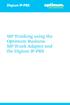 SIP Trunking using the Optimum Business SIP Trunk Adaptor and the Digium IP-PBX Table of Contents 1. Overview 3 2. Prerequisites 3 3. Digium PBX Configuration 3 3.1 SIP Trunking 4 3.2 Extensions/DID 7
SIP Trunking using the Optimum Business SIP Trunk Adaptor and the Digium IP-PBX Table of Contents 1. Overview 3 2. Prerequisites 3 3. Digium PBX Configuration 3 3.1 SIP Trunking 4 3.2 Extensions/DID 7
#!) * & /! $* - 01 $& -$ 2 1 $& -# 32# $- - + $- -*!45 $-
 ! Version Date Status Owner 1.0 2009-11-09 Released 1.1 2010-01-05 Hints for Fax added Provider hints and new layout 1.2 2010-12-17 Additional hints and corrections 1.3 2011-05-19 Updates for new STUN
! Version Date Status Owner 1.0 2009-11-09 Released 1.1 2010-01-05 Hints for Fax added Provider hints and new layout 1.2 2010-12-17 Additional hints and corrections 1.3 2011-05-19 Updates for new STUN
How to Configure the Cisco UC500 for use with Integra Telecom SIP Solutions
 How to Configure the Cisco UC500 for use with Integra Telecom SIP Solutions Overview: This document provides a reference for configuration of the Cisco UC500 IP PBX to connect to Integra Telecom SIP Trunks.
How to Configure the Cisco UC500 for use with Integra Telecom SIP Solutions Overview: This document provides a reference for configuration of the Cisco UC500 IP PBX to connect to Integra Telecom SIP Trunks.
Application Notes for Avaya IP Office 7.0 Integration with Skype Connect R2.0 Issue 1.0
 Avaya Solution & Interoperability Test Lab Application Notes for Avaya IP Office 7.0 Integration with Skype Connect R2.0 Issue 1.0 Abstract These Application Notes describe the steps to configure an Avaya
Avaya Solution & Interoperability Test Lab Application Notes for Avaya IP Office 7.0 Integration with Skype Connect R2.0 Issue 1.0 Abstract These Application Notes describe the steps to configure an Avaya
V101 SIP VoIP Telephone Adaptor User Manual V1.1m
 V101 SIP VoIP Telephone Adaptor User Manual V1.1m Quick Guide Step 1: Broadband (ADSL/Cable Modem) Connections for V101 A. Connect V101 LAN port to ADSL NAT Router as the following connection. B. Connect
V101 SIP VoIP Telephone Adaptor User Manual V1.1m Quick Guide Step 1: Broadband (ADSL/Cable Modem) Connections for V101 A. Connect V101 LAN port to ADSL NAT Router as the following connection. B. Connect
OpenScape Business. Tutorial Networking OpenScape Business OpenScape Voice Configuration Guide. Version: 1.0
 OpenScape Business Tutorial Networking OpenScape Business OpenScape Voice Configuration Guide Version: 1.0 Contents 1.1. GENERAL... 4 1.1.1. Prerequisites... 4 1.1.2. Features and Restrictions in Networking...
OpenScape Business Tutorial Networking OpenScape Business OpenScape Voice Configuration Guide Version: 1.0 Contents 1.1. GENERAL... 4 1.1.1. Prerequisites... 4 1.1.2. Features and Restrictions in Networking...
SIP Trunking Test Results for CudaTel Communication Server
 SIP Trunking Test Results for CudaTel Communication Server Table of Contents 1. Executive Summary... 2 4. Software and Hardware Equipment Requirements for Testing... 3 5. Test Configurations... 4 5.1.
SIP Trunking Test Results for CudaTel Communication Server Table of Contents 1. Executive Summary... 2 4. Software and Hardware Equipment Requirements for Testing... 3 5. Test Configurations... 4 5.1.
GW400 VoIP Gateway. User s Guide
 GW400 VoIP Gateway User s Guide P/N: 956YD30001 Copyright 2006. All Rights Reserved. Document Version: 1.0 All trademarks and trade names are the properties of their respective owners. i Table of Contents
GW400 VoIP Gateway User s Guide P/N: 956YD30001 Copyright 2006. All Rights Reserved. Document Version: 1.0 All trademarks and trade names are the properties of their respective owners. i Table of Contents
Cisco Unified Communications 500 Series
 Cisco Unified Communications 500 Series IP PBX Provisioning Guide Version 1.0 Last Update: 02/14/2011 Page 1 DISCLAIMER The attached document is provided as a basic guideline for setup and configuration
Cisco Unified Communications 500 Series IP PBX Provisioning Guide Version 1.0 Last Update: 02/14/2011 Page 1 DISCLAIMER The attached document is provided as a basic guideline for setup and configuration
nexvortex Setup Template
 nexvortex Setup Template ZULTYS, INC. April 2013 5 1 0 S P R I N G S T R E E T H E R N D O N V A 2 0 1 7 0 + 1 8 5 5. 6 3 9. 8 8 8 8 Introduction This document is intended only for nexvortex customers
nexvortex Setup Template ZULTYS, INC. April 2013 5 1 0 S P R I N G S T R E E T H E R N D O N V A 2 0 1 7 0 + 1 8 5 5. 6 3 9. 8 8 8 8 Introduction This document is intended only for nexvortex customers
Note: these functions are available if service provider supports them.
 Key Feature New Feature Remote Maintenance: phone can be diagnosed and configured by remote. Zero Config: automated provisioning and software upgrading even through firewall/nat. Centralized Management:
Key Feature New Feature Remote Maintenance: phone can be diagnosed and configured by remote. Zero Config: automated provisioning and software upgrading even through firewall/nat. Centralized Management:
FLX UC1000/1500 Registering with Siemens HiPath 4000 & OpenScape Voice Server
 Technical Note FLX UC1000/1500 Registering with Siemens HiPath 4000 & OpenScape Voice Date: February 1, 2016 This technical note gives a detailed description on how to register a Revolabs FLX UC1000/1500
Technical Note FLX UC1000/1500 Registering with Siemens HiPath 4000 & OpenScape Voice Date: February 1, 2016 This technical note gives a detailed description on how to register a Revolabs FLX UC1000/1500
Quick Start Guide v1.0
 Quick Start Guide v1.0 Table of contents : 01. Quick Start Guide...03 O2. Configuring your VoIPOffice appliance...14 03. Adding a VoIPtalk trunk...21 04. Configuring UADs for use with VoIPOffice...25 05.
Quick Start Guide v1.0 Table of contents : 01. Quick Start Guide...03 O2. Configuring your VoIPOffice appliance...14 03. Adding a VoIPtalk trunk...21 04. Configuring UADs for use with VoIPOffice...25 05.
Cisco Unified Communications Manager SIP Trunk Configuration Guide for the VIP-821, VIP-822 and VIP-824
 Valcom Network Trunk Ports, models, are compatible with Cisco Unified Communications Manager as either a Third-party SIP Device (Basic or Advanced) or as a SIP Trunk. To preserve the Caller ID information
Valcom Network Trunk Ports, models, are compatible with Cisco Unified Communications Manager as either a Third-party SIP Device (Basic or Advanced) or as a SIP Trunk. To preserve the Caller ID information
Business Communication Manager BCM 50 and BCM450 Release 5.0 Configuration Guide for Verizon Business SIP Trunking. Issue 1.1
 Business Communication Manager BCM 50 and BCM450 Release 5.0 Configuration Guide for Verizon Business SIP Trunking Issue 1.1 Abstract This document provides guidelines for configuring a SIP Trunk between
Business Communication Manager BCM 50 and BCM450 Release 5.0 Configuration Guide for Verizon Business SIP Trunking Issue 1.1 Abstract This document provides guidelines for configuring a SIP Trunk between
GSM VOIP GATEWAY LEVEL. User Guide. GB 400 010 with GSM module Two-way converter between VoIP and GSM
 GSM VOIP GATEWAY GB 400 010 with GSM module Two-way converter between VoIP and GSM User Guide LEVEL 2 Dear customers, Congratulations on purchasing our product - GSM Gateway GB 400 010. You have acquired
GSM VOIP GATEWAY GB 400 010 with GSM module Two-way converter between VoIP and GSM User Guide LEVEL 2 Dear customers, Congratulations on purchasing our product - GSM Gateway GB 400 010. You have acquired
SIP Trunk Configuration Guide. using
 SIP Trunk Configuration Guide using www.cbeyond.net 1-877-441-9783 The information contained in this document is specific to setting up SIP connections between Vertical SBX IP 320 and Cbeyond. If you require
SIP Trunk Configuration Guide using www.cbeyond.net 1-877-441-9783 The information contained in this document is specific to setting up SIP connections between Vertical SBX IP 320 and Cbeyond. If you require
OpenScape Business V1
 OpenScape Business V1 Tutorial Internet Telephony Configuration Guide Version 1.2 About Unify Unify is one of the world s leading communications software and services firms, providing integrated communications
OpenScape Business V1 Tutorial Internet Telephony Configuration Guide Version 1.2 About Unify Unify is one of the world s leading communications software and services firms, providing integrated communications
Application Notes for Configuring Intelepeer SIP Trunking with Avaya IP Office 7.0 - Issue 1.0
 Avaya Solution & Interoperability Test Lab Application Notes for Configuring Intelepeer SIP Trunking with Avaya IP Office 7.0 - Issue 1.0 Abstract These Application Notes describe the procedures for configuring
Avaya Solution & Interoperability Test Lab Application Notes for Configuring Intelepeer SIP Trunking with Avaya IP Office 7.0 - Issue 1.0 Abstract These Application Notes describe the procedures for configuring
Configuration Notes 290
 Configuring Mediatrix 41xx FXS Gateway with the Asterisk IP PBX System June 22, 2011 Proprietary 2011 Media5 Corporation Table of Contents Introduction... 3 About Mediatrix 41xx Series FXS Gateways...
Configuring Mediatrix 41xx FXS Gateway with the Asterisk IP PBX System June 22, 2011 Proprietary 2011 Media5 Corporation Table of Contents Introduction... 3 About Mediatrix 41xx Series FXS Gateways...
ASTERISK. Goal. Prerequisites. Asterisk IP PBX Configuration
 ASTERISK SIP Trunking using Optimum Business SIP Trunk Adaptor and the Asterisk IP PBX Version 1.2.10 Goal The purpose of this configuration guide is to describe the steps needed to configure the Asterisk
ASTERISK SIP Trunking using Optimum Business SIP Trunk Adaptor and the Asterisk IP PBX Version 1.2.10 Goal The purpose of this configuration guide is to describe the steps needed to configure the Asterisk
AT&T IP Flex Reach/ IP Toll Free Configuration Guide IC 3.0 with Interaction SIP Proxy
 INTERACTIVE INTELLIGENCE AT&T IP Flex Reach/ IP Toll Free Configuration Guide IC 3.0 with Interaction SIP Proxy Version 1.7 9/2/2009 TABLE OF CONTENTS 1 AT&T... 5 1.1 Introduction... 5 1.2 Product Descriptions...
INTERACTIVE INTELLIGENCE AT&T IP Flex Reach/ IP Toll Free Configuration Guide IC 3.0 with Interaction SIP Proxy Version 1.7 9/2/2009 TABLE OF CONTENTS 1 AT&T... 5 1.1 Introduction... 5 1.2 Product Descriptions...
Configuring NEC UNIVERGE 3C for Time Warner Cable Business Class SIP Trunk V 2.0
 Configuring NEC UNIVERGE 3C for Time Warner Cable Business Class SIP Trunk V 2.0 Table of Contents DOCUMENT DESCRIPTION... 3 NEC NETWORK CONNECTIVITY... 4 TEST CASES CERTIFIED... 5 UNIVERGE 3C PROGRAMMING
Configuring NEC UNIVERGE 3C for Time Warner Cable Business Class SIP Trunk V 2.0 Table of Contents DOCUMENT DESCRIPTION... 3 NEC NETWORK CONNECTIVITY... 4 TEST CASES CERTIFIED... 5 UNIVERGE 3C PROGRAMMING
IP Telephony. User Guide. System SPA9000. Model No. Voice
 IP Telephony System User Guide Voice Model No. SPA9000 Copyright and Trademarks Specifications are subject to change without notice. Linksys is a registered trademark or trademark of Cisco Systems, Inc.
IP Telephony System User Guide Voice Model No. SPA9000 Copyright and Trademarks Specifications are subject to change without notice. Linksys is a registered trademark or trademark of Cisco Systems, Inc.
Application Notes for BT Wholesale/HIPCOM SIP Trunk Service and Avaya IP Office 8.0 Issue 1.0
 Avaya Solution & Interoperability Test Lab Application Notes for BT Wholesale/HIPCOM SIP Trunk Service and Avaya IP Office 8.0 Issue 1.0 Abstract These Application Notes describe the procedures for configuring
Avaya Solution & Interoperability Test Lab Application Notes for BT Wholesale/HIPCOM SIP Trunk Service and Avaya IP Office 8.0 Issue 1.0 Abstract These Application Notes describe the procedures for configuring
VOI-7000 VOI-7100 SIP IP Telephone
 VOI-7000 VOI-7100 SIP IP Telephone User Manual 1 Ver 2.01-0609 Table of Contents 1. INTRODUCTIONS... 1 1.1. FEATURES... 1 1.2. PACKING CONTENTS... 2 1.3. LCD DISPLAY AND KEYPADS... 2 2. INSTALLATIONS &
VOI-7000 VOI-7100 SIP IP Telephone User Manual 1 Ver 2.01-0609 Table of Contents 1. INTRODUCTIONS... 1 1.1. FEATURES... 1 1.2. PACKING CONTENTS... 2 1.3. LCD DISPLAY AND KEYPADS... 2 2. INSTALLATIONS &
Application Note Configuring the Synapse SB67070 SIP Gateway for Broadvox GO! SIP Trunking
 Configuring the Synapse SB67070 SIP Gateway for Broadvox GO! SIP Trunking 2012 Advanced American Telephones. All Rights Reserved. AT&T and the AT&T logo are trademarks of AT&T Intellectual Property licensed
Configuring the Synapse SB67070 SIP Gateway for Broadvox GO! SIP Trunking 2012 Advanced American Telephones. All Rights Reserved. AT&T and the AT&T logo are trademarks of AT&T Intellectual Property licensed
Application Note. IP8000 Conference Phone Configuration Guide. Table of Contents. Overview. Requirements. ST-10010 October 25, 2007
 Application Note ST-10010 October 25, 2007 IP8000 Conference Phone Configuration Guide This application note provides the details on adding the IP8000 conference phone to the ShoreTel IP phone system.
Application Note ST-10010 October 25, 2007 IP8000 Conference Phone Configuration Guide This application note provides the details on adding the IP8000 conference phone to the ShoreTel IP phone system.
Configuring the Synapse SB67070 SIP Gateway from AT&T for Clearfly SIP Trunking. January 2013
 Configuring the Synapse SB67070 SIP Gateway from AT&T for Clearfly SIP Trunking January 2013 1 Introduction This guide was created to assist Synapse partners with configuring the Synapse SB67070 SIP Gateway
Configuring the Synapse SB67070 SIP Gateway from AT&T for Clearfly SIP Trunking January 2013 1 Introduction This guide was created to assist Synapse partners with configuring the Synapse SB67070 SIP Gateway
Avaya IP Office SIP Configuration Guide
 Valcom Session Initiation Protocol (SIP) VIP devices are compatible with SIP-enabled versions of Avaya IP Office (5.0 and higher). The Valcom device is added to the IP Office system as a SIP Extension.
Valcom Session Initiation Protocol (SIP) VIP devices are compatible with SIP-enabled versions of Avaya IP Office (5.0 and higher). The Valcom device is added to the IP Office system as a SIP Extension.
User Manual 821121-ATA-PAK
 User Manual 821121-ATA-PAK IMPORTANT SAFETY INSTRUCTIONS When using your telephone equipment, basic safety precautions should always be followed to reduce the risk of fire, electric shock and injury to
User Manual 821121-ATA-PAK IMPORTANT SAFETY INSTRUCTIONS When using your telephone equipment, basic safety precautions should always be followed to reduce the risk of fire, electric shock and injury to
PA168X SIP Phone Http Setup Guide
 PA168X SIP Phone Http Setup Guide Configured by WEB... 2 Network Setting:... 3 Audio settings:... 5 Dial Plan settings:... 7 SIP Protocol Setting:... 10 Other settings:... 15 When PA168X SIP phone is properly
PA168X SIP Phone Http Setup Guide Configured by WEB... 2 Network Setting:... 3 Audio settings:... 5 Dial Plan settings:... 7 SIP Protocol Setting:... 10 Other settings:... 15 When PA168X SIP phone is properly
SIP Trunking Service Configuration Guide for MegaPath
 Notice Note that when converting this document from its original format to a.pdf file, some minor font and format changes may occur. When viewing and printing this document, we cannot guarantee that your
Notice Note that when converting this document from its original format to a.pdf file, some minor font and format changes may occur. When viewing and printing this document, we cannot guarantee that your
VP301 SIP. VoIP Phone. User Manual. V1.1p
 VP301 SIP VoIP Phone User Manual V1.1p Quick Guide Step 1: Broadband (ADSL/Cable Modem) Connections for VP301 A. Connect VP301 RJ45 WAN port to ADSL NAT Router as the following connection. B. Connect VP301
VP301 SIP VoIP Phone User Manual V1.1p Quick Guide Step 1: Broadband (ADSL/Cable Modem) Connections for VP301 A. Connect VP301 RJ45 WAN port to ADSL NAT Router as the following connection. B. Connect VP301
1. OVERVIEW...4. 1.1 SPECIFICATIONS...4 1.2 HARDWARE OVERVIEW...6 1.2.1 Front Panel and LED Indication...6 1.2.2 Back Panel...7
 epbx-100 User s Manual V.1.1 1. OVERVIEW...4 1.1 SPECIFICATIONS...4 1.2 HARDWARE OVERVIEW...6 1.2.1 Front Panel and LED Indication...6 1.2.2 Back Panel...7 2. START TO CONFIGURE EPBX-100...8 2.1 STEP 1...8
epbx-100 User s Manual V.1.1 1. OVERVIEW...4 1.1 SPECIFICATIONS...4 1.2 HARDWARE OVERVIEW...6 1.2.1 Front Panel and LED Indication...6 1.2.2 Back Panel...7 2. START TO CONFIGURE EPBX-100...8 2.1 STEP 1...8
Mediatrix 3000 with Asterisk June 22, 2011
 Mediatrix 3000 with Asterisk June 22, 2011 Proprietary 2011 Media5 Corporation Table of Contents Introduction... 3 Network Topology... 3 Equipment Detail... 3 Configuration of the Fax Extension... 4 Configuration
Mediatrix 3000 with Asterisk June 22, 2011 Proprietary 2011 Media5 Corporation Table of Contents Introduction... 3 Network Topology... 3 Equipment Detail... 3 Configuration of the Fax Extension... 4 Configuration
Using the NetVanta 7100 Series
 MENU OK CANCEL 1 2 3 4 5 6 7 8 9 * 0 # MENU MENU OK CANCEL CANCEL 1 2 3 4 5 6 7 8 9 * 0 # MENU OK CANCEL CANCEL 1 2 3 4 5 6 7 8 9 * 0 # MENU OK CANCEL CANCEL 1 2 3 4 5 6 7 8 9 * 0 # MENU OK CANCEL 1 2
MENU OK CANCEL 1 2 3 4 5 6 7 8 9 * 0 # MENU MENU OK CANCEL CANCEL 1 2 3 4 5 6 7 8 9 * 0 # MENU OK CANCEL CANCEL 1 2 3 4 5 6 7 8 9 * 0 # MENU OK CANCEL CANCEL 1 2 3 4 5 6 7 8 9 * 0 # MENU OK CANCEL 1 2
VoIP Application Note:
 VoIP Application Note: Configure NEC UX5000 w/ BroadVox SIP Trunking Service P/N 0913226 Date: 8/12/09 Table of Contents: GOAL... 3 PREREQUISITES... 3 SIP TRUNKING INFORMATION PROVIDED BY BROADVOX:...
VoIP Application Note: Configure NEC UX5000 w/ BroadVox SIP Trunking Service P/N 0913226 Date: 8/12/09 Table of Contents: GOAL... 3 PREREQUISITES... 3 SIP TRUNKING INFORMATION PROVIDED BY BROADVOX:...
FLX VoIP Registering with Avaya IP Office 500
 FLX VoIP Registering with Avaya IP Office 500 Date: April 5 th, 2012 This technical note gives a detailed description on how to register a Revolabs FLX conference phone with Avaya IP Office 500 PBX. On
FLX VoIP Registering with Avaya IP Office 500 Date: April 5 th, 2012 This technical note gives a detailed description on how to register a Revolabs FLX conference phone with Avaya IP Office 500 PBX. On
VoIP Network Configuration Guide
 The owner friendly phone system for small business VoIP Network Configuration Guide Release 7.10 Copyright 2011 Fortinet, Inc. All rights reserved. Fortinet, FortiGate, FortiGuard, FortiCare, FortiManager,
The owner friendly phone system for small business VoIP Network Configuration Guide Release 7.10 Copyright 2011 Fortinet, Inc. All rights reserved. Fortinet, FortiGate, FortiGuard, FortiCare, FortiManager,
Application Notes for Configuring Broadvox SIP Trunking with Avaya IP Office - Issue 1.0
 Avaya Solution & Interoperability Test Lab Application Notes for Configuring Broadvox SIP Trunking with Avaya IP Office - Issue 1.0 Abstract These Application Notes describe the procedures for configuring
Avaya Solution & Interoperability Test Lab Application Notes for Configuring Broadvox SIP Trunking with Avaya IP Office - Issue 1.0 Abstract These Application Notes describe the procedures for configuring
NetVanta 7100 Exercise Service Provider SIP Trunk
 NetVanta 7100 Exercise Service Provider SIP Trunk PSTN NetVanta 7100 FXS 0/1 x2001 SIP Eth 0/0 x2004 SIP Server 172.23.102.87 Hosted by x2003 www.voxitas.com In this exercise, you will create a SIP trunk
NetVanta 7100 Exercise Service Provider SIP Trunk PSTN NetVanta 7100 FXS 0/1 x2001 SIP Eth 0/0 x2004 SIP Server 172.23.102.87 Hosted by x2003 www.voxitas.com In this exercise, you will create a SIP trunk
SIP Trunking Service Configuration Guide for Time Warner Cable Business Class
 SIP Trunking Service Configuration Guide for Time Warner Cable Business Class NDA-31669 Issue 1.0 NEC Corporation of America reserves the right to change the specifications, functions, or features at
SIP Trunking Service Configuration Guide for Time Warner Cable Business Class NDA-31669 Issue 1.0 NEC Corporation of America reserves the right to change the specifications, functions, or features at
Integrating Skype for SIP with UC500
 Integrating Skype for SIP with UC500 Version 1.1 2008 Cisco Systems, Inc. All rights reserved. 1 TABLE OF CONTENTS 1 OVERVIEW... 3 1.1 INTRODUCTION... 3 1.2 SCOPE... 3 1.3 REVISION CONTROL... 3 1.4 RESTRICTIONS...
Integrating Skype for SIP with UC500 Version 1.1 2008 Cisco Systems, Inc. All rights reserved. 1 TABLE OF CONTENTS 1 OVERVIEW... 3 1.1 INTRODUCTION... 3 1.2 SCOPE... 3 1.3 REVISION CONTROL... 3 1.4 RESTRICTIONS...
1.1.3 Versions Verified SIP Carrier status as of 18 Sep 2014 : validated on CIC 4.0 SU6.
 1 SIP Carriers 1.1 Telstra 1.1.1 Warnings Check the SIP 3 rd Party SIP Carrier Matrix for certification status, and supported features. More info about the SIP 3 rd Party SIP Carrier Matrix can be found
1 SIP Carriers 1.1 Telstra 1.1.1 Warnings Check the SIP 3 rd Party SIP Carrier Matrix for certification status, and supported features. More info about the SIP 3 rd Party SIP Carrier Matrix can be found
SIP Trunking Service Configuration Guide for Broadvox Fusion
 Notice Note that when converting this document from its original format to a.pdf file, some minor font and format changes may occur. When viewing and printing this document, we cannot guarantee that your
Notice Note that when converting this document from its original format to a.pdf file, some minor font and format changes may occur. When viewing and printing this document, we cannot guarantee that your
Cisco Unified Communications Manager SIP Trunk Configuration Guide
 Valcom PagePro SIP (Session Initiation Protocol) Paging Servers, models VIP-201 and VIP-204, are compatible with Cisco Unified Communications Manager as either a Third-party SIP Device (Basic or Advanced)
Valcom PagePro SIP (Session Initiation Protocol) Paging Servers, models VIP-201 and VIP-204, are compatible with Cisco Unified Communications Manager as either a Third-party SIP Device (Basic or Advanced)
CyberData VoIP V2 Speaker with VoIP Clock Kit Configuration Guide for OmniPCX Enterprise
 CyberData VoIP V2 Speaker with VoIP Clock Kit Configuration Guide for OmniPCX Enterprise CyberData Corporation 2555 Garden Road Monterey, CA 93940 T:831-373-2601 F: 831-373-4193 www.cyberdata.net 2 Introduction
CyberData VoIP V2 Speaker with VoIP Clock Kit Configuration Guide for OmniPCX Enterprise CyberData Corporation 2555 Garden Road Monterey, CA 93940 T:831-373-2601 F: 831-373-4193 www.cyberdata.net 2 Introduction
How to Configure the Toshiba Strata CIX for use with Integra Telecom SIP Solutions
 How to Configure the Toshiba Strata CIX for use with Integra Telecom SIP Solutions Overview: This document provides a reference for configuration of the Toshiba Strata CIX IP PBX to connect to Integra
How to Configure the Toshiba Strata CIX for use with Integra Telecom SIP Solutions Overview: This document provides a reference for configuration of the Toshiba Strata CIX IP PBX to connect to Integra
www.xo.com XO SIP Service Customer Configuration Guide for Interactive Intelligence Customer Interaction Center (CIC) with XO SIP
 www.xo.com XO SIP Service Customer Configuration Guide for Interactive Intelligence Customer Interaction Center (CIC) with XO SIP Table of Contents XO SIP Service 1 1 Introduction... 3 2 Executive Summary...
www.xo.com XO SIP Service Customer Configuration Guide for Interactive Intelligence Customer Interaction Center (CIC) with XO SIP Table of Contents XO SIP Service 1 1 Introduction... 3 2 Executive Summary...
Configuration Guide for connecting the Eircom Advantage 4800/1500/1200 PBXs to the Eircom SIP Voice platform.
 Configuration Guide for connecting the Eircom Advantage 4800/1500/1200 PBXs to the Eircom SIP Voice platform. 1 Contents Introduction.... 3 Installing the Applications Module... 4 Ordering a Licence for
Configuration Guide for connecting the Eircom Advantage 4800/1500/1200 PBXs to the Eircom SIP Voice platform. 1 Contents Introduction.... 3 Installing the Applications Module... 4 Ordering a Licence for
SIP Trunking Service Configuration Guide for PAETEC (Broadsoft Platform)
 Notice Note that when converting this document from its original format to a.pdf file, some minor font and format changes may occur. When viewing and printing this document, we cannot guarantee that your
Notice Note that when converting this document from its original format to a.pdf file, some minor font and format changes may occur. When viewing and printing this document, we cannot guarantee that your
BroadCloud Adtran Total Access Quick Start Guide
 BroadCloud Adtran Total Access Quick Start Guide Specification Document Version 2.0 1009 Pruitt Road The Woodlands, TX 77380 Tel +1 281.465.3320 WWW.BROADSOFT.COM BroadCloud Adtran NetVanta QSG Copyright
BroadCloud Adtran Total Access Quick Start Guide Specification Document Version 2.0 1009 Pruitt Road The Woodlands, TX 77380 Tel +1 281.465.3320 WWW.BROADSOFT.COM BroadCloud Adtran NetVanta QSG Copyright
Prestige 2302R Series
 VoIP Station Gateway Quick Start Guide Version 3.60 6/2005 Overview This Quick Start Guide covers the Prestige (P2302R) and (P2302RL) models. It explains how to use your Prestige to make phone calls through
VoIP Station Gateway Quick Start Guide Version 3.60 6/2005 Overview This Quick Start Guide covers the Prestige (P2302R) and (P2302RL) models. It explains how to use your Prestige to make phone calls through
Wave SIP Trunk Configuration Guide FOR BROADVOX
 Wave SIP Trunk Configuration Guide FOR BROADVOX Last updated 1/7/2014 Contents Overview... 1 Special Notes... 1 Before you begin... 1 Required SIP trunk provisioning and configuration information... 1
Wave SIP Trunk Configuration Guide FOR BROADVOX Last updated 1/7/2014 Contents Overview... 1 Special Notes... 1 Before you begin... 1 Required SIP trunk provisioning and configuration information... 1
VoIP Router TA G81022MS User Guide
 VoIP Router TA G81022MS User Guide V. 1.0 TABLE OF CONTENTS TABLE OF CONTENTS...2 1.0 INTRODUCTION...1 2.0 PACKAGE CONTENT...1 3.0 SUMMARY OF LED & CONNECTOR DESCRIPTION...2 3.1 THE FRONT LEDS...2 3.2
VoIP Router TA G81022MS User Guide V. 1.0 TABLE OF CONTENTS TABLE OF CONTENTS...2 1.0 INTRODUCTION...1 2.0 PACKAGE CONTENT...1 3.0 SUMMARY OF LED & CONNECTOR DESCRIPTION...2 3.1 THE FRONT LEDS...2 3.2
FortiVoice. Version 7.00 VoIP Configuration Guide
 FortiVoice Version 7.00 VoIP Configuration Guide FortiVoice Version 7.00 VoIP Configuration Guide Revision 2 14 October 2011 Copyright 2011 Fortinet, Inc. All rights reserved. Contents and terms are subject
FortiVoice Version 7.00 VoIP Configuration Guide FortiVoice Version 7.00 VoIP Configuration Guide Revision 2 14 October 2011 Copyright 2011 Fortinet, Inc. All rights reserved. Contents and terms are subject
SIP Trunking Service Configuration Guide for Skype
 SIP Trunking Service Configuration Guide for Skype NDA-31154 Issue 1.0 NEC Corporation of America reserves the right to change the specifications, functions, or features at any time without notice. NEC
SIP Trunking Service Configuration Guide for Skype NDA-31154 Issue 1.0 NEC Corporation of America reserves the right to change the specifications, functions, or features at any time without notice. NEC
SIP Trunking Quick Reference Document
 SIP Trunking Quick Reference Document Publication Information SAMSUNG TELECOMMUNICATIONS AMERICA reserves the right without prior notice to revise information in this publication for any reason. SAMSUNG
SIP Trunking Quick Reference Document Publication Information SAMSUNG TELECOMMUNICATIONS AMERICA reserves the right without prior notice to revise information in this publication for any reason. SAMSUNG
TELEPHONE MAN OF AMERICA. Earning Your Business Every Step of the Way!
 TELEPHONE MAN OF AMERICA Earning Your Business Every Step of the Way! Specializing in Telecom Equipment of all Brands, Carrier Services, Technician Services, Maintenance Agreements & Purchasing Excess
TELEPHONE MAN OF AMERICA Earning Your Business Every Step of the Way! Specializing in Telecom Equipment of all Brands, Carrier Services, Technician Services, Maintenance Agreements & Purchasing Excess
NF1Adv VOIP Setup Guide (for Pennytel)
 NF1Adv VOIP Setup Guide (for Pennytel) Configuring your NF1Adv for VOIP Service The following steps will take you through the process of setting up your VOIP connection. Step 1: Checking Computer Network
NF1Adv VOIP Setup Guide (for Pennytel) Configuring your NF1Adv for VOIP Service The following steps will take you through the process of setting up your VOIP connection. Step 1: Checking Computer Network
VPN PPTP Application. Installation Guide
 VPN PPTP Application Installation Guide 1 Configuring a Remote Access PPTP VPN Dial-in Connection A remote worker establishes a PPTP VPN connection with the head office using Microsoft's VPN Adapter (included
VPN PPTP Application Installation Guide 1 Configuring a Remote Access PPTP VPN Dial-in Connection A remote worker establishes a PPTP VPN connection with the head office using Microsoft's VPN Adapter (included
Allo PRI Gateway and Elastix Server
 Allo PRI Gateway and Elastix Server Setup Guide http://www.elastix.org 1.0 Setup Diagram Figure 1-1 is a setup diagram for a single Allo PRI Gateway configuration. We re going to configure a SIP Trunk
Allo PRI Gateway and Elastix Server Setup Guide http://www.elastix.org 1.0 Setup Diagram Figure 1-1 is a setup diagram for a single Allo PRI Gateway configuration. We re going to configure a SIP Trunk
Integrating a Hitachi IP5000 Wireless IP Phone
 November, 2007 Avaya Quick Edition Integrating a Hitachi IP5000 Wireless IP Phone This application note explains how to configure the Hitachi IP5000 wireless IP telephone to connect with Avaya Quick Edition
November, 2007 Avaya Quick Edition Integrating a Hitachi IP5000 Wireless IP Phone This application note explains how to configure the Hitachi IP5000 wireless IP telephone to connect with Avaya Quick Edition
Configuration Notes 283
 Mediatrix 4400 Digital Gateway VoIP Trunking with a Legacy PBX June 21, 2011 Proprietary 2011 Media5 Corporation Table of Contents Table of Contents... 2 Introduction... 3 Mediatrix 4400 Digital Gateway
Mediatrix 4400 Digital Gateway VoIP Trunking with a Legacy PBX June 21, 2011 Proprietary 2011 Media5 Corporation Table of Contents Table of Contents... 2 Introduction... 3 Mediatrix 4400 Digital Gateway
SIP Trunking with Elastix. Configuration Guide for Matrix SETU VTEP
 SIP Trunking with Elastix Configuration Guide for Matrix SETU VTEP Contents Setup Diagram 3 SIP Trunk Configuration in Elastix for SETU VTEP 4 Outgoing Call configuration in Elastix 7 Incoming call configuration
SIP Trunking with Elastix Configuration Guide for Matrix SETU VTEP Contents Setup Diagram 3 SIP Trunk Configuration in Elastix for SETU VTEP 4 Outgoing Call configuration in Elastix 7 Incoming call configuration
VoIPon www.voipon.co.uk sales@voipon.co.uk Tel: +44 (0)1245 808195 Fax: +44 (0)1245 808299
 VoiceGear/3CX Integration Guide Ver.0.1 Page 2 1. OVERVIEW... 3 1.1 SETTING UP 3CX PBX...4 1.2 SETTING UP VOICEGEAR GATEWAY...5 2. VOICEGEAR-3CX SIP INTEGRATION... 6 2.1 3CX CONFIGURATION...7 2.2 VOICEGEAR
VoiceGear/3CX Integration Guide Ver.0.1 Page 2 1. OVERVIEW... 3 1.1 SETTING UP 3CX PBX...4 1.2 SETTING UP VOICEGEAR GATEWAY...5 2. VOICEGEAR-3CX SIP INTEGRATION... 6 2.1 3CX CONFIGURATION...7 2.2 VOICEGEAR
Application Notes for Configuring Avaya IP Office 9.0 with HIPCOM SIP Trunk Issue 1.0
 Avaya Solution & Interoperability Test Lab Application Notes for Configuring Avaya IP Office 9.0 with HIPCOM SIP Trunk Issue 1.0 Abstract These Application Notes describe the procedures for configuring
Avaya Solution & Interoperability Test Lab Application Notes for Configuring Avaya IP Office 9.0 with HIPCOM SIP Trunk Issue 1.0 Abstract These Application Notes describe the procedures for configuring
IP101 VoIP Phone. User Manual
 IP101 VoIP Phone User Manual 1 Introduction...3 1.1 Hardware Overview...3 1.2 Software Overview...4 2 Setup the IP Phone system by using keypad...4 2.1 Keypad Description...4 2.2 Keypad Function and Setting
IP101 VoIP Phone User Manual 1 Introduction...3 1.1 Hardware Overview...3 1.2 Software Overview...4 2 Setup the IP Phone system by using keypad...4 2.1 Keypad Description...4 2.2 Keypad Function and Setting
8 Port Modular IP PBX Solution 8 Port IP PBX + SIP Gateway System IPG-80XG
 8 Port IP Modular PBX + SIP PBX Gateway Solution System The IPG-80XG SIP IPPBX is a feature rich IP PBX offering PBX services and VoIP Telephony Management in one device. It can support a telephone network
8 Port IP Modular PBX + SIP PBX Gateway Solution System The IPG-80XG SIP IPPBX is a feature rich IP PBX offering PBX services and VoIP Telephony Management in one device. It can support a telephone network
DX800. DX800 A all in one. A all in one GIGASET. INSPIRING CONVERSATION.
 DX800 A all in one A all in one DX800 GIGASET. INSPIRING CONVERSATION. Web configurator Setting the phone using a PC The Web configurator is the Web interface for your phone. It allows you to select the
DX800 A all in one A all in one DX800 GIGASET. INSPIRING CONVERSATION. Web configurator Setting the phone using a PC The Web configurator is the Web interface for your phone. It allows you to select the
How to Configure the NEC SV8100 for use with Integra Telecom SIP Solutions
 How to Configure the NEC SV8100 for use with Integra Telecom SIP Solutions Overview: This document provides a reference for configuration of the NEC SV8100 IP PBX to connect to Integra Telecom SIP trunks.
How to Configure the NEC SV8100 for use with Integra Telecom SIP Solutions Overview: This document provides a reference for configuration of the NEC SV8100 IP PBX to connect to Integra Telecom SIP trunks.
Mediatrix Gateway 440x Series Quick Configuration Guide
 Mediatrix Gateway 440x Series Quick Configuration Guide All BRI Mediatrix gateways are pre-configured on ETH1 port with DHCP and ETH2 port with static IP 192.168.0.10. All PRI Mediatrix gateways are pre-configured
Mediatrix Gateway 440x Series Quick Configuration Guide All BRI Mediatrix gateways are pre-configured on ETH1 port with DHCP and ETH2 port with static IP 192.168.0.10. All PRI Mediatrix gateways are pre-configured
Setup Reference guide for PBX to SBC interconnection
 Setup Reference guide for PBX to SBC interconnection Method of connection by "LAN interface only" i.e. SBC is placed behind the Perimeter Router / Fire-wall. Panasonic PBX (KX-TDE, NCP series), Media5
Setup Reference guide for PBX to SBC interconnection Method of connection by "LAN interface only" i.e. SBC is placed behind the Perimeter Router / Fire-wall. Panasonic PBX (KX-TDE, NCP series), Media5
nexvortex Setup Guide
 nexvortex Setup Guide CUDATEL COMMUNICATION SERVER September 2012 510 S P R I N G S T R E E T H E R N D O N V A 2 0 1 7 0 + 1 8 5 5. 6 3 9. 8 8 8 8 Introduction This document is intended only for nexvortex
nexvortex Setup Guide CUDATEL COMMUNICATION SERVER September 2012 510 S P R I N G S T R E E T H E R N D O N V A 2 0 1 7 0 + 1 8 5 5. 6 3 9. 8 8 8 8 Introduction This document is intended only for nexvortex
Internet Telephony PBX System. IPX-300 Series. Quick Installation Guide
 Internet Telephony PBX System IPX-300 Series Quick Installation Guide Overview PLANET IPX-300/IPX-300W IP PBX telephony systems ( IP PBX in the following term) are designed and optimized for the small
Internet Telephony PBX System IPX-300 Series Quick Installation Guide Overview PLANET IPX-300/IPX-300W IP PBX telephony systems ( IP PBX in the following term) are designed and optimized for the small
