Interaction Diagrams Practical
|
|
|
- Candace Heath
- 7 years ago
- Views:
Transcription
1 Interaction Diagrams Practical EASTERN STATE UNIVERSITY (ESU) BACKGROUND The ESU course registration problem will be used as an example throughout the rest of the course The process of assigning professors to courses and the registration of students is a frustrating and time-consuming experience. After the professors of ESU have decided which courses they are going to teach for the semester, the Registrar's office enters the information into the computer system. A batch report is printed for the professors indicating which courses they will teach. A course catalog is printed and distributed to the students. The students currently fill out (multipart, multicolor) registration forms that indicate their choice in courses, and return the completed forms to the Registrar's office. The typical student load is four courses. The staff of the Registrar's office then enters the students' forms into the mainframe computer system. Once the students' curriculum for the semester has been entered, a batch job run overnight to assign students to courses. Most of the time the students get their first choice; however, in those cases where there a conflict, the Registrar's office talks with each student to get additional choices. Once all the students have been successfully signed to courses, a hard copy of the students' schedule is sent to e students for their verification. Most student registrations are processed within a week, but some exceptional cases take up to two weeks to solve. Once the initial registration period is completed, professors receive a student list for each course they are scheduled to teach ESU COURSE REGISTRATION PROBLEM STATEMENT At the beginning of each semester, students may request a course catalog containing a list of course offerings for the semester. Information about each course, such as professor, department, and prerequisites will be included to help students make informed decisions. The new system will allow students to select four course offerings for the coming semester. In addition, each student will indicate two alternative choices in case a course offering becomes filled or canceled. No course offering will have more than ten students or fewer than three students. A course offering with fewer than three students will be canceled. Once the registration process is completed for a student, the registration system sends information to the billing system so the student can be billed for the semester. Professors must be able to access the online system to indicate which courses they will be teaching, and to see which students signed up for their course offerings. For each semester, there is a period of time that students can change their schedule. Students must be able to access the system during this time to add or drop courses. Use Cases in the ESU Course Registration System The following needs must be addressed by the system: The Student actor needs to use the system to register for courses. After the course selection process is completed, the Billing System must besupplied with billing information The Professor actor needs to use the system to select the courses to teach for a semester, and must be able to receive a course roster from the system. The Registrar is responsible for the generation of the course catalog for a semester, and for the maintenance of all information about the curriculum, the students, and the professors needed by the system.
2 Based on these needs, the following use cases have been identified: Register for courses Select courses to teach Request course roster Maintain course information Maintain professor information Maintain student information Create course catalog Flow of Events for the Select Courses to Teach Use Case 1.1 Preconditions The Create Course Offerings subflow of the Maintain Course Information use case must execute before this use case begins.
3 1.2 Main Flow This use case begins when the Professor logs onto the Registration System and enters his/her password. The system verifies that the password is valid (E-1) and prompts the Professor to select the current semester or a future semester (E-2). The Professor enters the desired semester. The system prompts the Professor to select the desired activity: ADD, DELETE, REVIEW, PRINT, or QUIT. If the activity selected is ADD, the S-1: Add a Course Offering subflow is performed. If the activity selected is DELETE, the S-2: Delete a Course Offering subflow is performed. If the activity selected is REVIEW, the S-3: Review Schedule subflow is performed. If the activity selected is PRINT, the S-4: Print a Schedule subflow is performed. If the activity selected is QUIT, the use case ends. 1.3 Subflows S-1: Add a Course Offering The system displays the course screen containing a field for a course name and number. The Professor enters the name and number of a course (E-3). The system displays the course offerings for the entered course (E-4). The Professor selects a course offering. The system links the Professor to the selected course offering (E-5). The use case then begins again. S-2: Delete a Course Offering The system displays the course offering screen containing a field for a course offering name and number. The Professor enters the name and number of a course offering (E-6). The system removes the link to the Professor (E-7). The use case then begins again. S-3: Review a Schedule The system retrieves (E-8) and displays the following information for all course offerings for which the Professor is assigned: course name, course number, course offering number, days of the week, time, and location. When the Professor indicates that he or she is through reviewing, the use case begins again. S-4: Print a Schedule The system prints the Professor schedule (E-9). The use case begins again. 1.4 Alternative Flows E-1: An invalid professor ID number is entered. The user can re-enter a professor ID number or terminate the use case. E-2: An invalid semester is entered. The user can re-enter the semester or terminate the use case. E-3: An invalid course name/number is entered. The user can re-enter a valid name/number combination or terminate the use case. 32 IT-SC E-4: Course offerings cannot be displayed. The user is informed that this option is not available at the current time. The use case begins again. E-5: A link between the professor and the course offering cannot be created. The information is saved and the system will create the link at a later time. The use case continues. E-6: An invalid course offering name/number is entered. The user can re-enter a valid course offering name/number combination or terminate the use case. E-7: A link between the professor and the course offering cannot be removed. The information is saved and the system will remove the link at a later time. The use case continues. E-8: The system cannot retrieve schedule information. The use case then begins again. E-9: The schedule cannot be printed. The user is informed that this option is not available at the current time. The use case begins again. Use case flow of events documents are entered and maintained in documents external to Rational Rose. The documents are linked to the use case.
4 Objects and Classes in the ESU Course Registration Problem We will look at the Add a Course Offering to Teach scenario, which is one of the subflows of the Select Courses to Teach use case. The main capability provided by this scenario is the ability for the professor to select a course offering to teach for a given semester. Although we are looking at this process in a step-by-step manner, many of these steps may occur concurrently in the real world. Identify Boundary Classes This use case interacts only with the Professor actor. The action specified in this scenario is only one capability provided by the use case (the use case also states that the Professor can modify a selection, delete a selection, review a selection, and print a selection). This means that something in the system must provide the ability for the Professor to select a capability. A class containing all the options available to the Professor as stated in the use case is created to satisfy this need. This class is called ProfessorCourseOptions. Additionally, we can identify a class that deals with the addition of a new Course Offering for the Professor. This class is called AddACourseOffering. Identify Entity Classes We will use the noun identification technique.this involves taking a coherent, concise statement of the requirements of the system and underlining its nouns and noun phrases; that is, identifying the words and phrases that denote things. This gives a list of candidate classes, which we can then whittle down and modify to get an initial class list for the system. 1.3 Subflows S-1: Add a Course Offering The system displays the course screen containing a field for a course name and number. The Professor enters the name and number of a course (E-3). The system displays the course offerings for the entered course (E-4). The Professor selects a course offering. The system links the Professor to the selected course offering (E-5). The use case then begins again. Removing redundant nouns will leave System Course screen Field Course name Course number Professor Course offering Course We will discard some of the outlined words above. System, because it is part of the meta-language of requirements description, not part of the domain; Course screen, because it is boundary class Field, because it is vague Course name, because it is attribute Course number, because it is attribute This scenario deals with Courses, their Course Offerings, and the Professor assignment. We can identify three entity classes: Course, CourseOffering, and Professor.
5 Identify Control Classes We will add one control class to handle the flow of events for the use case. This class is called ProfessorCourseManager. The identified classes (with stereotypes set to entity, control, or boundary) have been added to the model as shown in Figure Since there is already an actor named Professor, Rational Rose will notify you that Professor now exists in multiple namespaces when you create the Professor class. Figure Classes for the Add a Course Offering to Teach Scenario In the UML, classes are represented as compartmentalized rectangles. The top compartment contains the name of the class, the middle compartment contains the structure of the class (attributes), and the bottom compartment contains the behavior of the class (operations). A class is shown in Figure 4-2. Figure 4-2. UML Notation for a Class 1. Right-click to select the Logical View in the browser. 2. Select the New:Class menu choice. A class called New Class is placed in the browser. 3. While the new class is still selected, enter the name of the class. The browser view of a class is shown in Figure 4-3.
6 Figure 4-3. Class Created in the Browser Stereotypes and Classes We previously talked about stereotypes for relationships in use case diagrams. Classes can also have stereotypes. As before, a stereotype provides the capability to create a new kind of modeling element. Here, we can create new kinds of classes. Some common stereotypes for a class are entity, boundary, control, utility, and exception. 1. Right-click to select the class in the browser and make the shortcut menu visible. 2. Select the Open Specification menu choice. 3. Select the General tab. 4. Click the arrow in the Stereotype field to make the drop-down menu visible and select the desired stereotype or, to create a new stereotype, enter the name of the stereotype in the Stereotype field. 5. Click the OK button to close the Specification. The Specification for the Student class is shown in Figure 4-5.
7 1. Click to select the class in the browser. 2. Position the cursor in the documentation window and enter the documentation for the class. Information needed to register and bill students. A student is someone currently registered to take classes at the University. Repeat the above steps to add all the Classes needed for the Add a Course Offering to Teach Scenario as listed on the following figure Figure Classes for the Add a Course Offering to Teach Scenario
8 Packages By grouping classes into packages, we can look at the "higher" level view of the model (i.e., the packages) or we can dig deeper into the model by looking at what is contained by the package. Each package contains an interface that is realized by its set of public classes those classes to which classes in other packages talk. The rest of the classes in a package are implementation classes classes do not communicate with classes in other packages. If the system is complex, packages may be created early in the Elaboration Phase to facilitate communication. For simpler systems, the classes found early in analysis may be grouped into one package the system itself. As analysis and design progress, the concept of a package will be used to group the classes that are needed to carry out the architectural decisions made for the system. Create Packages The next step is to group classes into packages. At this time, we have identified six classes: Course, CourseOffering, Professor, ProfessorCourseOptions, AddACourseOffering, and rofessorcoursemanager. They fall into three logical groups things unique to the university, things that contain information about people, and things that are interfaces to actors. We can identify packages: Interfaces, universityartifacts, and PeopleInfo. The classes are relocated to the identified packages. The packages along with their contained classes are shown in Figure Click to select the class in the browser. 2. Drag the class to the desired package. 3. Repeat the steps for each class that is to be relocated. Class Diagrams As more and more classes are added to the model, a textual representation of the classes is not sufficient. Class diagrams are created to provide a picture or view of some or all of the classes in the model. The main class diagram in the logical view of the model is typically a picture of the packages in the system. Each package also has its own main class diagram, which typically displays the "public" classes of the package. Other diagrams are created as needed. Some typical uses of other diagrams are the following: View of all the implementation classes in a package View of the structure and behavior of one or more classes View of an inheritance hierarchy Rose automatically creates the Main class diagram in the Logical View of the model. To add packages to the Main class diagram: 1. Double-click on the Main diagram in the browser to open the diagram. 2. Click to select the package in the browser. 3. Drag the package onto the diagram. 4. Repeat the preceding steps for each package that is to be added to the diagram. The Main class diagram for the Registration System is shown in Figure 4-12.
9 1. Double-click on the package on a class diagram. 2. Rose will "open" the package and create (or display) the main class diagram for the package. 3. Click to select a class in the browser and drag the class onto the diagram. (Note: The stereotype display of a class may be set using the Format: Stereotype display menu choice.) 4. Repeat step 3 for each additional class that is to be placed on the diagram. The main class diagram for the UniversityArtifacts package is shown in Figure Notice that the CourseOffering class is not on the diagram. This is an "implementation" class in the package and we decided not to show it on the main diagram of the package. As more packages and classes are added to the model, additional diagrams are created as needed. Use Case Realization The use case diagram presents an outside view of the system. The functionality of the use case is captured in the flow of events. Scenarios are used to describe how use cases are realized as interactions among societies of objects. A scenario is an instance of a use case it is one path through the flow of events for the use case. Scenarios are developed to help identify the objects, the classes, and the object interactions needed to carry out a piece of the functionality specified by the use case. Scenarios document decisions about how the responsibilities specified in the use cases are distributed among the objects and classes in the system. They also provide an excellent communication medium to be used in the discussion of the system requirements with customers. Scenarios speak the language of the end user and the domain expert, and therefore provide a means for them to state their expectations about the desired behavior of a system to its developers. Each use case is a web of scenarios primary scenarios (the normal flow for the use case) and secondary scenarios (the what-if logic of the use case). During the early stage of analysis it is safe to say that looking at the primary scenarios for each identified use case is enough.
10 When you find that each new scenario is repeating a lot of steps from previously identified scenarios, then you have reached the finish line. This phase of analysis should be drawn to a close once the team has elaborated approximately 80 percent of a system's primary scenarios along with a representative selection of the secondary ones. Elaborate upon any more, and your analysis will likely reach diminishing returns; elaborate upon any fewer, and you won't have a sufficient understanding of the desired behavior of the system to properly understand the risks In the Rational Unified Process, use case realizations are captured in the Logical View of the model. The use cases in the Logical View have the same name as the use cases in the Use Case View along with a stereotype of Realization. In the UML, use case realizations are drawn as dashed ovals asshown in Figure Right-click to select the Logical View package in the browser and make the shortcut menu visible. 2. Select the New:Use Case Diagram menu choice. This will add a new use case diagram called NewDiagram to the browser. 3. While the NewDiagram is still selected, enter the name Realizations. Figure 5-2. Use Case Realization Diagram in the Browser 1. Double-click on the Realizations use case diagram in the browser to open the diagram. 2. Click to select the Use Case icon from the toolbar. 3. Click on the use case diagram window to place the use case. This will place the new use case on the diagram and also add it to the browser. 4. Double-click on the use case to open the Use Case Specification.
11 5. Enter the name of the use case (same name as the use case in the Use Case View) in the Name field. (Note: You must enter the name in the Specification or in the Browser to invoke Rational Rose's namespace support. If you enter the name on the use case diagram, Rational Rose will assume that the use case is the same use case that is in the Use Case View.) 6. Click the arrow in the Stereotype field to make the drop-down menu visible. 7. Select use-case realization. 8. Click the OK button to close the Use Case Specification. The Realizations Use Case diagram is shown in Figure 5.3 Traceability between the use cases in the Logical View and the use cases in the Use Case View is visualized by adding the Use Case View use cases to the Realizations diagram and connecting them to their realizations using a stereotyped unidirectional association. (Note: In the UML, a stereotyped dependency relationship is used but this is not supported by Rose at this time.) The Realizations Use Case diagram showing traceability is shown in Figure 5.4
12 Documenting Scenarios The flow of events for a use case is captured in text, whereas scenarios are captured in interaction diagrams. There are two types of interaction diagrams sequence diagrams and collaboration diagrams. Each diagram is a graphical view of the scenario. Sequence Diagrams A sequence diagram shows object interactions arranged in time sequence. It depicts the objects and classes involved in the scenario and the sequence of messages exchanged between the objects needed to carry out the functionality of the scenario. Sequence diagrams typically are associated with use case realizations in the Logical View of the system under development. An object can be named in one of three ways: the object name, the object name and its class, or just the class name (anonymous object). The three ways of naming an object are shown in Figure 5-5. Sequence Diagram For The ESU Course Registration System Continuing with our analysis of the Add a Course Offering scenario, the diagram is shown in Figure 5.12.
13 1. Right-click to select the use case realization in the Logical View of the browser and make the shortcut menu visible. 2. Select the New:Sequence Diagram menu choice. An unnamed sequence diagram is added to the browser. 3. With the new sequence diagram selected, enter the name of the sequence diagram. 1. Double-click on the sequence diagram in the browser to open the diagram. 2. Click to select the actor in the browser. 3. Drag the actor onto the sequence diagram. 4. Click to select the Object icon from the toolbar. 5. Click on the sequence diagram window to place the object. 6. While the object is still selected, enter the name of the object. 7. Repeat the preceding steps for each object and actor in the scenario. 8. Click to select the Object Message icon from the toolbar. 9. Click on the actor or object sending the message and drag the message line to the actor or object receiving the message. 10. While the message line is still selected, enter the name of the message. 11. Repeat steps 7 through 9 for each message in the scenario.table 5.1: Icons in the Sequence Diagram toolbar 1. Click to select the class in the browser. 2. Drag the class onto the object in the sequence diagram. Rose will add the class name preceded by a colon (:) to the object name. If the object is unnamed, the name is set to :classname. If the stereotype display for a class is set to icon, and if an icon exists, then the icon will be used in the sequence diagram. Class diagrams may also be attached to use case realizations. These diagrams contain a view of the classes participating in the use case. 1. Right-click on the use case realization in the browser to make the shortcut menu visible. 2. Select the New:Class Diagram menu choice. 3. While the diagram is still selected, enter the name of the class diagram. 4. Double-click on the diagram in the browser to open the diagram. 5. Click to select a class in the logical view of the browser and drag the class onto the diagram. 6. Repeat step 5 for each additional class that is to be placed onto the diagram.
14 Collaboration Diagrams A collaboration diagram is an alternate way to show a scenario. This type of diagram shows object interactions organized around the objects and their links to each other. A collaboration diagram contains Objects drawn as rectangles Links between objects shown as lines connecting the linked objects Messages shown as text and an arrow that points from the client to the supplier 1. Double-click on the sequence diagram in the browser to open the diagram. 2. Choose the Browse:Create Collaboration Diagram menu choice or press the F5 key. 3. Rearrange the objects and messages on the diagram as needed.
Lab Manual: Using Rational Rose
 Lab Manual: Using Rational Rose 1. Use Case Diagram Creating actors 1. Right-click on the Use Case View package in the browser to make the shortcut menu visible. 2. Select the New:Actor menu option. A
Lab Manual: Using Rational Rose 1. Use Case Diagram Creating actors 1. Right-click on the Use Case View package in the browser to make the shortcut menu visible. 2. Select the New:Actor menu option. A
Course Registration Case Study
 Course Registration Case Study Table of Contents Case Study...1 Case Study Background... 2 Course Registration System Problem Statement... 2 The Role of Tools... 2 Project Summary... 2 The Inception Phase...
Course Registration Case Study Table of Contents Case Study...1 Case Study Background... 2 Course Registration System Problem Statement... 2 The Role of Tools... 2 Project Summary... 2 The Inception Phase...
Rational Software. Course Registration System Use-Case Model
 Rational Software Course Registration System Use-Case Model Version 2003 Revision History Date Issue Description Author 9/5/2000 V2000 Generation for beta Shawn Siemers 10/2/2000 V2000 Final release Shawn
Rational Software Course Registration System Use-Case Model Version 2003 Revision History Date Issue Description Author 9/5/2000 V2000 Generation for beta Shawn Siemers 10/2/2000 V2000 Final release Shawn
Analysis and Design with UML
 Analysis and Design with UML Page 1 Agenda Benefits of Visual Modeling History of the UML Visual Modeling with UML The Rational Iterative Development Process Page 2 What is Visual Modeling? Item Order
Analysis and Design with UML Page 1 Agenda Benefits of Visual Modeling History of the UML Visual Modeling with UML The Rational Iterative Development Process Page 2 What is Visual Modeling? Item Order
Tutorial - Building a Use Case Diagram
 Tutorial - Building a Use Case Diagram 1. Introduction A Use Case diagram is a graphical representation of the high-level system scope. It includes use cases, which are pieces of functionality the system
Tutorial - Building a Use Case Diagram 1. Introduction A Use Case diagram is a graphical representation of the high-level system scope. It includes use cases, which are pieces of functionality the system
Writing Use Case Scenarios for Model Driven Development
 Writing Use Case Scenarios for Model Driven Development This guide outlines how to use Enterprise Architect to rapidly build Use Cases and increase your productivity through Model Driven Development. Use
Writing Use Case Scenarios for Model Driven Development This guide outlines how to use Enterprise Architect to rapidly build Use Cases and increase your productivity through Model Driven Development. Use
Lecturer: Sebastian Coope Ashton Building, Room G.18 E-mail: coopes@liverpool.ac.uk. COMP 201 web-page: http://www.csc.liv.ac.
 Lecturer: Sebastian Coope Ashton Building, Room G.18 E-mail: coopes@liverpool.ac.uk COMP 201 web-page: http://www.csc.liv.ac.uk/~coopes/comp201 Lecture 18 Introductory Case Study Introduction to UML During
Lecturer: Sebastian Coope Ashton Building, Room G.18 E-mail: coopes@liverpool.ac.uk COMP 201 web-page: http://www.csc.liv.ac.uk/~coopes/comp201 Lecture 18 Introductory Case Study Introduction to UML During
Crystal Reports Payroll Exercise
 Crystal Reports Payroll Exercise Objective This document provides step-by-step instructions on how to build a basic report on Crystal Reports XI on the MUNIS System supported by MAISD. The exercise will
Crystal Reports Payroll Exercise Objective This document provides step-by-step instructions on how to build a basic report on Crystal Reports XI on the MUNIS System supported by MAISD. The exercise will
Model Simulation in Rational Software Architect: Business Process Simulation
 Model Simulation in Rational Software Architect: Business Process Simulation Mattias Mohlin Senior Software Architect IBM The BPMN (Business Process Model and Notation) is the industry standard notation
Model Simulation in Rational Software Architect: Business Process Simulation Mattias Mohlin Senior Software Architect IBM The BPMN (Business Process Model and Notation) is the industry standard notation
Modeling a Problem Scenario with UML
 1 Table of Contents 1 Table of Contents... 1 2 Problem Statement... 1 3 Overview... 1 3.1 Background... 1 3.2 Overall Description... 1 4 Constraints... 2 5 Functional Specifications... 2 5.1 Student...
1 Table of Contents 1 Table of Contents... 1 2 Problem Statement... 1 3 Overview... 1 3.1 Background... 1 3.2 Overall Description... 1 4 Constraints... 2 5 Functional Specifications... 2 5.1 Student...
How to test and debug an ASP.NET application
 Chapter 4 How to test and debug an ASP.NET application 113 4 How to test and debug an ASP.NET application If you ve done much programming, you know that testing and debugging are often the most difficult
Chapter 4 How to test and debug an ASP.NET application 113 4 How to test and debug an ASP.NET application If you ve done much programming, you know that testing and debugging are often the most difficult
Using Rational Rose to Create Object-Oriented Diagrams
 Using Rational Rose to Create Object-Oriented Diagrams This is a brief overview to get students started in using Rational Rose to quickly create object-oriented models and diagrams. It is not by any means
Using Rational Rose to Create Object-Oriented Diagrams This is a brief overview to get students started in using Rational Rose to quickly create object-oriented models and diagrams. It is not by any means
LAB 3: Introduction to Domain Modeling and Class Diagram
 LAB 3: Introduction to Domain Modeling and Class Diagram OBJECTIVES Use the UML notation to represent classes and their properties. Perform domain analysis to develop domain class models. Model the structural
LAB 3: Introduction to Domain Modeling and Class Diagram OBJECTIVES Use the UML notation to represent classes and their properties. Perform domain analysis to develop domain class models. Model the structural
UML TUTORIALS THE USE CASE MODEL
 UML TUTORIALS THE USE CASE MODEL www.sparxsystems.com.au Sparx Systems 2004 Page 1/5 describes the proposed functionality of the new system. A Use Case represents a discrete unit of interaction between
UML TUTORIALS THE USE CASE MODEL www.sparxsystems.com.au Sparx Systems 2004 Page 1/5 describes the proposed functionality of the new system. A Use Case represents a discrete unit of interaction between
Configuring VPN Using Windows XP
 Configuring VPN Using Windows XP How to Create a VPN Connection What is VPN? Connecting to VPN Create a VPN Connection Connect to Your Work Computer Copying Files What is VPN? Virtual Private Networks
Configuring VPN Using Windows XP How to Create a VPN Connection What is VPN? Connecting to VPN Create a VPN Connection Connect to Your Work Computer Copying Files What is VPN? Virtual Private Networks
QUICK START GUIDE EDI Claims Link for Windows version 3.1
 QUICK START GUIDE EDI Claims Link for Windows version 3.1 System Requirements - Operating system: Windows 98 or later - Computer/Processor: Pentium 2, 233 MHz or greater - Memory: 64MB Ram - Initial application
QUICK START GUIDE EDI Claims Link for Windows version 3.1 System Requirements - Operating system: Windows 98 or later - Computer/Processor: Pentium 2, 233 MHz or greater - Memory: 64MB Ram - Initial application
Online Statements. About this guide. Important information
 Online Statements About this guide This guide shows you how to: View online statements, including CommBiz Activity Statements (Billing summaries) and online statements for Transaction Accounts, Credit
Online Statements About this guide This guide shows you how to: View online statements, including CommBiz Activity Statements (Billing summaries) and online statements for Transaction Accounts, Credit
QUICK START GUIDE EDI Claims Link for Windows version 3.5
 QUICK START GUIDE EDI Claims Link for Windows version 3.5 System Requirements - Operating system: Windows XP or later - Computer/Processor: Pentium 2, 233 MHz or greater - Memory: 64MB Ram - Minimum Screen
QUICK START GUIDE EDI Claims Link for Windows version 3.5 System Requirements - Operating system: Windows XP or later - Computer/Processor: Pentium 2, 233 MHz or greater - Memory: 64MB Ram - Minimum Screen
efiletexas.gov Review Queue User Guide
 efiletexas.gov Review Queue User Guide EFS-TF-200-3194 v.4 February 2014 Copyright and Confidentiality Copyright 2014 Tyler Technologies, Inc. All rights reserved. All documentation, source programs, object
efiletexas.gov Review Queue User Guide EFS-TF-200-3194 v.4 February 2014 Copyright and Confidentiality Copyright 2014 Tyler Technologies, Inc. All rights reserved. All documentation, source programs, object
SECURE MOBILE ACCESS MODULE USER GUIDE EFT 2013
 SECURE MOBILE ACCESS MODULE USER GUIDE EFT 2013 GlobalSCAPE, Inc. (GSB) Address: 4500 Lockhill-Selma Road, Suite 150 San Antonio, TX (USA) 78249 Sales: (210) 308-8267 Sales (Toll Free): (800) 290-5054
SECURE MOBILE ACCESS MODULE USER GUIDE EFT 2013 GlobalSCAPE, Inc. (GSB) Address: 4500 Lockhill-Selma Road, Suite 150 San Antonio, TX (USA) 78249 Sales: (210) 308-8267 Sales (Toll Free): (800) 290-5054
MadCap Software. Upgrading Guide. Pulse
 MadCap Software Upgrading Guide Pulse Copyright 2014 MadCap Software. All rights reserved. Information in this document is subject to change without notice. The software described in this document is furnished
MadCap Software Upgrading Guide Pulse Copyright 2014 MadCap Software. All rights reserved. Information in this document is subject to change without notice. The software described in this document is furnished
Degree Works. Counselor Guide
 Degree Works Counselor Guide Revised September 2014 Contents Changing the Program of Study (Self Service)... 4 Update Student in DegreeWorks... 7 Accessing DegreeWorks... 8 Navigation... 9 Navigation Bar...
Degree Works Counselor Guide Revised September 2014 Contents Changing the Program of Study (Self Service)... 4 Update Student in DegreeWorks... 7 Accessing DegreeWorks... 8 Navigation... 9 Navigation Bar...
ivms-4200 Client Software Quick Start Guide V1.02
 ivms-4200 Client Software Quick Start Guide V1.02 Contents 1 Description... 2 1.1 Running Environment... 2 1.2 Surveillance System Architecture with an Performance of ivms-4200... 3 2 Starting ivms-4200...
ivms-4200 Client Software Quick Start Guide V1.02 Contents 1 Description... 2 1.1 Running Environment... 2 1.2 Surveillance System Architecture with an Performance of ivms-4200... 3 2 Starting ivms-4200...
SYSTEM DEVELOPMENT AND IMPLEMENTATION
 CHAPTER 6 SYSTEM DEVELOPMENT AND IMPLEMENTATION 6.0 Introduction This chapter discusses about the development and implementation process of EPUM web-based system. The process is based on the system design
CHAPTER 6 SYSTEM DEVELOPMENT AND IMPLEMENTATION 6.0 Introduction This chapter discusses about the development and implementation process of EPUM web-based system. The process is based on the system design
Registration Instructions. Visual Basic 2010 Express Software
 Registration Instructions for Visual Basic 2010 Express Software Updated January, 2011 Registration of the Visual Basic 2010 Express software is required by Microsoft within 30 days of installation. Registration
Registration Instructions for Visual Basic 2010 Express Software Updated January, 2011 Registration of the Visual Basic 2010 Express software is required by Microsoft within 30 days of installation. Registration
Internet Explorer 7. Getting Started The Internet Explorer Window. Tabs NEW! Working with the Tab Row. Microsoft QUICK Source
 Microsoft QUICK Source Internet Explorer 7 Getting Started The Internet Explorer Window u v w x y { Using the Command Bar The Command Bar contains shortcut buttons for Internet Explorer tools. To expand
Microsoft QUICK Source Internet Explorer 7 Getting Started The Internet Explorer Window u v w x y { Using the Command Bar The Command Bar contains shortcut buttons for Internet Explorer tools. To expand
How to Create User-Defined Fields and Tables
 SAP Business One How-To Guide PUBLIC How to Create User-Defined Fields and Tables Applicable Release: SAP Business One 8.8 All Countries English July 2009 Table of Contents Creating User-Defined Fields
SAP Business One How-To Guide PUBLIC How to Create User-Defined Fields and Tables Applicable Release: SAP Business One 8.8 All Countries English July 2009 Table of Contents Creating User-Defined Fields
ATTENTION: End users should take note that Main Line Health has not verified within a Citrix
 Subject: Citrix Remote Access using PhoneFactor Authentication ATTENTION: End users should take note that Main Line Health has not verified within a Citrix environment the image quality of clinical cal
Subject: Citrix Remote Access using PhoneFactor Authentication ATTENTION: End users should take note that Main Line Health has not verified within a Citrix environment the image quality of clinical cal
CCH Axcess Portal Client User Guide
 CCH Axcess Portal Client User Guide Keys Quick reference to the key aspects of a particular function Icon Legend Tip Notes Best practice tips and shortcuts Informational notes about functions Warning Important
CCH Axcess Portal Client User Guide Keys Quick reference to the key aspects of a particular function Icon Legend Tip Notes Best practice tips and shortcuts Informational notes about functions Warning Important
Chapter 6. Using the SQL Server
 Chapter 6 Using the SQL Server BC30 Using the SQL Server 1 5/2010 Content 1 Installing and setting up the SQL Server... 3 2 Exporting an SQL database... 7 3 Importing an SQL database... 9 4 Opening the
Chapter 6 Using the SQL Server BC30 Using the SQL Server 1 5/2010 Content 1 Installing and setting up the SQL Server... 3 2 Exporting an SQL database... 7 3 Importing an SQL database... 9 4 Opening the
IBM Rational University. Essentials of IBM Rational RequisitePro v7.0 REQ370 / RR331 October 2006 Student Workbook Part No.
 IBM Rational University Essentials of IBM Rational RequisitePro v7.0 REQ370 / RR331 October 2006 Student Workbook Part No. 800-027250-000 IBM Corporation Rational University REQ370 / RR331 Essentials of
IBM Rational University Essentials of IBM Rational RequisitePro v7.0 REQ370 / RR331 October 2006 Student Workbook Part No. 800-027250-000 IBM Corporation Rational University REQ370 / RR331 Essentials of
Using UML Part One Structural Modeling Diagrams
 UML Tutorials Using UML Part One Structural Modeling Diagrams by Sparx Systems All material Sparx Systems 2007 Sparx Systems 2007 Page 1 Trademarks Object Management Group, OMG, Unified Modeling Language,
UML Tutorials Using UML Part One Structural Modeling Diagrams by Sparx Systems All material Sparx Systems 2007 Sparx Systems 2007 Page 1 Trademarks Object Management Group, OMG, Unified Modeling Language,
Signup instructions for the End User
 Wellnomics Risk Management Server Hosted by Wellnomics Ltd Signup instructions for the End User Wellnomics Risk Management is a series of assessments, designed to help you to manage your exposure to computer-based
Wellnomics Risk Management Server Hosted by Wellnomics Ltd Signup instructions for the End User Wellnomics Risk Management is a series of assessments, designed to help you to manage your exposure to computer-based
Department of Defense Travel Card Citibank Electronic Access System. APC Setup Guide
 Department of Defense Travel Card Citibank Electronic Access System APC Setup Guide Version 6.0 18 December 2008 Introduction This guide was developed to allow you to effectively use Citi s EAS. You will
Department of Defense Travel Card Citibank Electronic Access System APC Setup Guide Version 6.0 18 December 2008 Introduction This guide was developed to allow you to effectively use Citi s EAS. You will
Symantec Enterprise Vault
 Symantec Enterprise Vault Guide for Microsoft Outlook 2010 Users 9.0 Contents Chapter 1 Enterprise Vault options and mailbox icons Enterprise Vault options and toolbar buttons Enterprise Vault Outlook
Symantec Enterprise Vault Guide for Microsoft Outlook 2010 Users 9.0 Contents Chapter 1 Enterprise Vault options and mailbox icons Enterprise Vault options and toolbar buttons Enterprise Vault Outlook
Using Outlook Web App
 Using Outlook Web App About Outlook Web App Using a web browser and the Internet, Outlook Web App (OWA) provides access to your Exchange mailbox from anywhere in the world at any time. Outlook Web App
Using Outlook Web App About Outlook Web App Using a web browser and the Internet, Outlook Web App (OWA) provides access to your Exchange mailbox from anywhere in the world at any time. Outlook Web App
Saving work in the CMS... 2. Edit an existing page... 2. Create a new page... 4. Create a side bar section... 4
 CMS Editor How-To Saving work in the CMS... 2 Edit an existing page... 2 Create a new page... 4 Create a side bar section... 4 Upload an image and add to your page... 5 Add an existing image to a Page...
CMS Editor How-To Saving work in the CMS... 2 Edit an existing page... 2 Create a new page... 4 Create a side bar section... 4 Upload an image and add to your page... 5 Add an existing image to a Page...
3 IDE (Integrated Development Environment)
 Visual C++ 6.0 Guide Part I 1 Introduction Microsoft Visual C++ is a software application used to write other applications in C++/C. It is a member of the Microsoft Visual Studio development tools suite,
Visual C++ 6.0 Guide Part I 1 Introduction Microsoft Visual C++ is a software application used to write other applications in C++/C. It is a member of the Microsoft Visual Studio development tools suite,
Tabs3, PracticeMaster, and the pinwheel symbol ( trademarks of Software Technology, Inc. Portions copyright Microsoft Corporation
 Tabs3 Trust Accounting Software Reseller/User Tutorial Version 16 for November 2011 Sample Data Copyright 1983-2013 Software Technology, Inc. 1621 Cushman Drive Lincoln, NE 68512 (402) 423-1440 http://www.tabs3.com
Tabs3 Trust Accounting Software Reseller/User Tutorial Version 16 for November 2011 Sample Data Copyright 1983-2013 Software Technology, Inc. 1621 Cushman Drive Lincoln, NE 68512 (402) 423-1440 http://www.tabs3.com
TAMUS Terminal Server Setup BPP SQL/Alva
 We have a new method of connecting to the databases that does not involve using the Texas A&M campus VPN. The new way of gaining access is via Remote Desktop software to a terminal server running here
We have a new method of connecting to the databases that does not involve using the Texas A&M campus VPN. The new way of gaining access is via Remote Desktop software to a terminal server running here
Folder Management in Outlook for Macintosh
 Folder Management in Outlook Introduction Learn to create and manage folders in your mailbox on the Exchange server, in Personal Folders saved on your computer s hard disk or to a local network server,
Folder Management in Outlook Introduction Learn to create and manage folders in your mailbox on the Exchange server, in Personal Folders saved on your computer s hard disk or to a local network server,
BIGPOND ONLINE STORAGE USER GUIDE Issue 1.1.0-18 August 2005
 BIGPOND ONLINE STORAGE USER GUIDE Issue 1.1.0-18 August 2005 PLEASE NOTE: The contents of this publication, and any associated documentation provided to you, must not be disclosed to any third party without
BIGPOND ONLINE STORAGE USER GUIDE Issue 1.1.0-18 August 2005 PLEASE NOTE: The contents of this publication, and any associated documentation provided to you, must not be disclosed to any third party without
Manual English KOI Desktop App 2.0.x
 Manual English KOI Desktop App 2.0.x KOI Kommunikation, Organisation, Information Comm-Unity EDV GmbH 2010 Contents Introduction... 3 Information on how to use the documentation... 3 System requirements:...
Manual English KOI Desktop App 2.0.x KOI Kommunikation, Organisation, Information Comm-Unity EDV GmbH 2010 Contents Introduction... 3 Information on how to use the documentation... 3 System requirements:...
CATIA Team PDM. Preface Getting Started Basic Tasks Advanced Tasks Index. Dassault Systèmes 1994-99. All rights reserved.
 CATIA Team PDM Preface Getting Started Basic Tasks Advanced Tasks Index Dassault Systèmes 1994-99. All rights reserved. Preface Overview of PDM The Need Next to people, information is your company's most
CATIA Team PDM Preface Getting Started Basic Tasks Advanced Tasks Index Dassault Systèmes 1994-99. All rights reserved. Preface Overview of PDM The Need Next to people, information is your company's most
Microsoft Office 365 online archive features and FAQs
 Microsoft Office 365 online archive features and FAQs 1 Contents Contents... 2 Purpose... 3 Document Support Boundaries... 3 Examples used in this document... 3 Office 365 Archive... 4 Office 365 Archive
Microsoft Office 365 online archive features and FAQs 1 Contents Contents... 2 Purpose... 3 Document Support Boundaries... 3 Examples used in this document... 3 Office 365 Archive... 4 Office 365 Archive
Registration Using myuk
 Log Into myuk Log on to the myuk portal using your Linkblue user ID and password. If you need assistance with your User ID and password or if you have not created an account, follow the instructions at
Log Into myuk Log on to the myuk portal using your Linkblue user ID and password. If you need assistance with your User ID and password or if you have not created an account, follow the instructions at
Introduction to Simulink
 Introduction to Simulink MEEN 364 Simulink is a software package for modeling, simulating, and analyzing dynamical systems. It supports linear and nonlinear systems, modeled in continuous time, sampled
Introduction to Simulink MEEN 364 Simulink is a software package for modeling, simulating, and analyzing dynamical systems. It supports linear and nonlinear systems, modeled in continuous time, sampled
Software Requirements Specification of A University Class Scheduler
 Software Requirements Specification of A University Class Scheduler Deanna M. Needell Jeff A. Stuart Tamara C. Thiel Sergiu M. Dascalu Frederick C. Harris, Jr. Department of Computer Science University
Software Requirements Specification of A University Class Scheduler Deanna M. Needell Jeff A. Stuart Tamara C. Thiel Sergiu M. Dascalu Frederick C. Harris, Jr. Department of Computer Science University
Managing Contacts in Outlook
 Managing Contacts in Outlook This document provides instructions for creating contacts and distribution lists in Microsoft Outlook 2007. In addition, instructions for using contacts in a Microsoft Word
Managing Contacts in Outlook This document provides instructions for creating contacts and distribution lists in Microsoft Outlook 2007. In addition, instructions for using contacts in a Microsoft Word
Vodafone PC SMS 2010. (Software version 4.7.1) User Manual
 Vodafone PC SMS 2010 (Software version 4.7.1) User Manual July 19, 2010 Table of contents 1. Introduction...4 1.1 System Requirements... 4 1.2 Reply-to-Inbox... 4 1.3 What s new?... 4 2. Installation...6
Vodafone PC SMS 2010 (Software version 4.7.1) User Manual July 19, 2010 Table of contents 1. Introduction...4 1.1 System Requirements... 4 1.2 Reply-to-Inbox... 4 1.3 What s new?... 4 2. Installation...6
SAS Business Data Network 3.1
 SAS Business Data Network 3.1 User s Guide SAS Documentation The correct bibliographic citation for this manual is as follows: SAS Institute Inc. 2014. SAS Business Data Network 3.1: User's Guide. Cary,
SAS Business Data Network 3.1 User s Guide SAS Documentation The correct bibliographic citation for this manual is as follows: SAS Institute Inc. 2014. SAS Business Data Network 3.1: User's Guide. Cary,
Query JD Edwards EnterpriseOne Customer Credit using Oracle BPEL Process Manager
 Query JD Edwards EnterpriseOne Customer Credit using Oracle BPEL Process Manager 1 Overview In this tutorial you will be querying JD Edwards EnterpriseOne for Customer Credit information. This is a two
Query JD Edwards EnterpriseOne Customer Credit using Oracle BPEL Process Manager 1 Overview In this tutorial you will be querying JD Edwards EnterpriseOne for Customer Credit information. This is a two
Welcome to Ipswitch Instant Messaging
 Welcome to Ipswitch Instant Messaging What is Instant Messaging (IM), anyway? In a lot of ways, IM is like its cousin: e-mail. E-mail, while it's certainly much faster than the traditional post office
Welcome to Ipswitch Instant Messaging What is Instant Messaging (IM), anyway? In a lot of ways, IM is like its cousin: e-mail. E-mail, while it's certainly much faster than the traditional post office
Step One. Step Two. Step Three USING EXPORTED DATA IN MICROSOFT ACCESS (LAST REVISED: 12/10/2013)
 USING EXPORTED DATA IN MICROSOFT ACCESS (LAST REVISED: 12/10/2013) This guide was created to allow agencies to set up the e-data Tech Support project s Microsoft Access template. The steps below have been
USING EXPORTED DATA IN MICROSOFT ACCESS (LAST REVISED: 12/10/2013) This guide was created to allow agencies to set up the e-data Tech Support project s Microsoft Access template. The steps below have been
Use Case Diagrams. Tutorial
 Use Case Diagrams Tutorial What is a use case? A requirements analysis concept A case of a use of the system/product Describes the system's actions from a the point of view of a user Tells a story A sequence
Use Case Diagrams Tutorial What is a use case? A requirements analysis concept A case of a use of the system/product Describes the system's actions from a the point of view of a user Tells a story A sequence
Perform this procedure when you need to add a recurring payment option, or when you need to change or withdraw it.
 Purpose Use this procedure to add, change, or remove recurring payments. Trigger Perform this procedure when you need to add a recurring payment option, or when you need to change or withdraw it. Prerequisites
Purpose Use this procedure to add, change, or remove recurring payments. Trigger Perform this procedure when you need to add a recurring payment option, or when you need to change or withdraw it. Prerequisites
Document Management Getting Started Guide
 Document Management Getting Started Guide Version: 6.6.x Written by: Product Documentation, R&D Date: February 2011 ImageNow and CaptureNow are registered trademarks of Perceptive Software, Inc. All other
Document Management Getting Started Guide Version: 6.6.x Written by: Product Documentation, R&D Date: February 2011 ImageNow and CaptureNow are registered trademarks of Perceptive Software, Inc. All other
Single Sign-On Portal User Reference (Okta Cloud SSO)
 Single Sign-On Portal User Reference (Okta Cloud SSO) Contents Okta Single Sign-on Portal... 3 Initial account creation and configuration... 3 First time manual login to the Okta Single Sign-on Portal...
Single Sign-On Portal User Reference (Okta Cloud SSO) Contents Okta Single Sign-on Portal... 3 Initial account creation and configuration... 3 First time manual login to the Okta Single Sign-on Portal...
Lync for Mac Get Help Guide
 How do I download the Lync Client Tool for Mac? The Lync Client allows you to use your computer as a telephone as well as enabling the unified communication features. Part 1: Installing the Lync Client
How do I download the Lync Client Tool for Mac? The Lync Client allows you to use your computer as a telephone as well as enabling the unified communication features. Part 1: Installing the Lync Client
Information Systems Services. Getting Started with Enterprise Vault Email Archiving A guide for Outlook/Exchange users March 2008
 Information Systems Services Getting Started with Enterprise Vault Email Archiving March 2008 Contents 1. Introduction... 3 2. Supported operating systems, email clients and browsers... 3 3. Getting started
Information Systems Services Getting Started with Enterprise Vault Email Archiving March 2008 Contents 1. Introduction... 3 2. Supported operating systems, email clients and browsers... 3 3. Getting started
SuccessFactors Learning: Scheduling Management
 SuccessFactors Learning: Scheduling Management Classroom Guide v 6.4 For SuccessFactors Learning v 6.4 Last Modified 08/30/2011 2011 SuccessFactors, Inc. All rights reserved. Execution is the Difference
SuccessFactors Learning: Scheduling Management Classroom Guide v 6.4 For SuccessFactors Learning v 6.4 Last Modified 08/30/2011 2011 SuccessFactors, Inc. All rights reserved. Execution is the Difference
Setting up CU@Round On line Account
 Setting up CU@Round On line Account Created Date: October 6, 2009 Purpose: This document is a step by step process on how to set up a member s CU@Round online account. Note: The member will need the following
Setting up CU@Round On line Account Created Date: October 6, 2009 Purpose: This document is a step by step process on how to set up a member s CU@Round online account. Note: The member will need the following
Creating trouble-free numbering in Microsoft Word
 Creating trouble-free numbering in Microsoft Word This note shows you how to create trouble-free chapter, section and paragraph numbering, as well as bulleted and numbered lists that look the way you want
Creating trouble-free numbering in Microsoft Word This note shows you how to create trouble-free chapter, section and paragraph numbering, as well as bulleted and numbered lists that look the way you want
As your financial institution completes its system conversion, you
 QuickBooks Business Accounting Software 2007 2009 for Windows Account Conversion Instructions Converting from Direct Connect to Web Connect As your financial institution completes its system conversion,
QuickBooks Business Accounting Software 2007 2009 for Windows Account Conversion Instructions Converting from Direct Connect to Web Connect As your financial institution completes its system conversion,
MultiSite Manager. Setup Guide
 MultiSite Manager Setup Guide Contents 1. Introduction... 2 How MultiSite Manager works... 2 How MultiSite Manager is implemented... 2 2. MultiSite Manager requirements... 3 Operating System requirements...
MultiSite Manager Setup Guide Contents 1. Introduction... 2 How MultiSite Manager works... 2 How MultiSite Manager is implemented... 2 2. MultiSite Manager requirements... 3 Operating System requirements...
Working with Calendars
 Working with Calendars Add an Appointment or Meeting to a Calendar You can add appointments and meetings to your calendar. Appointments are those items that you schedule only for yourself. For example,
Working with Calendars Add an Appointment or Meeting to a Calendar You can add appointments and meetings to your calendar. Appointments are those items that you schedule only for yourself. For example,
MICROSOFT EXCEL 2010 ANALYZE DATA
 MICROSOFT EXCEL 2010 ANALYZE DATA Microsoft Excel 2010 Essential Analyze data Last Edited: 2012-07-09 1 Basic analyze data... 4 Use diagram to audit formulas... 4 Use Error Checking feature... 4 Use Evaluate
MICROSOFT EXCEL 2010 ANALYZE DATA Microsoft Excel 2010 Essential Analyze data Last Edited: 2012-07-09 1 Basic analyze data... 4 Use diagram to audit formulas... 4 Use Error Checking feature... 4 Use Evaluate
Schools CPD Online General User Guide Contents
 Schools CPD Online General User Guide Contents New user?...2 Access the Site...6 Managing your account in My CPD...8 Searching for events...14 Making a Booking on an Event...20 Tracking events you are
Schools CPD Online General User Guide Contents New user?...2 Access the Site...6 Managing your account in My CPD...8 Searching for events...14 Making a Booking on an Event...20 Tracking events you are
Supply Chain Finance WinFinance
 Supply Chain Finance WinFinance Customer User Guide Westpac Banking Corporation 2009 This document is copyright protected. Apart from any fair dealing for the purpose of private study, research criticism
Supply Chain Finance WinFinance Customer User Guide Westpac Banking Corporation 2009 This document is copyright protected. Apart from any fair dealing for the purpose of private study, research criticism
Working with sections in Word
 Working with sections in Word Have you have ever wanted to create a Microsoft Word document with some pages numbered in Roman numerals and the rest in Arabic, or include a landscape page to accommodate
Working with sections in Word Have you have ever wanted to create a Microsoft Word document with some pages numbered in Roman numerals and the rest in Arabic, or include a landscape page to accommodate
Sync Appointments from the Schedule Certifications Screen
 Syncing 2+ Calendar Appointments with Microsoft Outlook WinTen 2+ provides users the ability to sync WinTen 2+ calendar appointments with a Microsoft Outlook calendar. This syncing ability applies to the
Syncing 2+ Calendar Appointments with Microsoft Outlook WinTen 2+ provides users the ability to sync WinTen 2+ calendar appointments with a Microsoft Outlook calendar. This syncing ability applies to the
Using the Cute Rich-Text Editor
 Using the Cute Rich-Text Editor This document is designed to provide users with a basic introduction to using the Cute rich-text editor to format text, create and modify tables, and to place charts and
Using the Cute Rich-Text Editor This document is designed to provide users with a basic introduction to using the Cute rich-text editor to format text, create and modify tables, and to place charts and
OWA - Outlook Web App
 OWA - Outlook Web App Olathe Public Schools 0 Page MS Outlook Web App OPS Technology Department Last Revised: May 1, 2011 Table of Contents MS Outlook Web App... 1 How to Access the MS Outlook Web App...
OWA - Outlook Web App Olathe Public Schools 0 Page MS Outlook Web App OPS Technology Department Last Revised: May 1, 2011 Table of Contents MS Outlook Web App... 1 How to Access the MS Outlook Web App...
Setting up Sharp MX-Color Imagers for Inbound Fax Routing to Email or Network Folder
 Setting up Sharp MX-Color Imagers for Inbound Fax Routing to Email or Network Folder MX-2300, MX-2600, MX-2700, MX-3100, MX-3501, MX-4501, MX-5500, MX-6200, MX-6201, MX-7000, MX-7001, *MX-M850, *MX-M950,
Setting up Sharp MX-Color Imagers for Inbound Fax Routing to Email or Network Folder MX-2300, MX-2600, MX-2700, MX-3100, MX-3501, MX-4501, MX-5500, MX-6200, MX-6201, MX-7000, MX-7001, *MX-M850, *MX-M950,
PLANNING FOR A SECURE RETIREMENT
 PLANNING FOR A SECURE RETIREMENT ADMINISTRATIVE VIEW User Guide: D2.6.39 Agriculture Information Technology Released: August, 2005 Revised: January, 2006 Version: 1.0 PLANNING FOR A SECURE RETIREMENT ADMINISTRATIVE
PLANNING FOR A SECURE RETIREMENT ADMINISTRATIVE VIEW User Guide: D2.6.39 Agriculture Information Technology Released: August, 2005 Revised: January, 2006 Version: 1.0 PLANNING FOR A SECURE RETIREMENT ADMINISTRATIVE
How To Set Up Total Recall Web On A Microsoft Memorybook 2.5.2.2 (For A Microtron)
 Total Recall Web Web Module Manual and Customer Quick Reference Guides COPYRIGHT NOTICE Copyright 1994-2009 by DHS Associates, Inc. All Rights Reserved. All TOTAL RECALL, TOTAL RECALL SQL, TOTAL RECALL
Total Recall Web Web Module Manual and Customer Quick Reference Guides COPYRIGHT NOTICE Copyright 1994-2009 by DHS Associates, Inc. All Rights Reserved. All TOTAL RECALL, TOTAL RECALL SQL, TOTAL RECALL
Transitioning from TurningPoint 5 to TurningPoint Cloud - NO LMS 1
 Transitioning from TurningPoint 5 to TurningPoint Cloud - NO LMS 1 A Turning Account is a unique identifier that is used to tie together all software accounts and response devices. A Turning Account is
Transitioning from TurningPoint 5 to TurningPoint Cloud - NO LMS 1 A Turning Account is a unique identifier that is used to tie together all software accounts and response devices. A Turning Account is
Microsoft Dynamics CRM Clients
 Microsoft Dynamics CRM Clients A user can work with Microsoft Dynamics CRM in two ways: By accessing the Microsoft Dynamics CRM application using Microsoft Internet Explorer, Google Chrome, FireFox, and
Microsoft Dynamics CRM Clients A user can work with Microsoft Dynamics CRM in two ways: By accessing the Microsoft Dynamics CRM application using Microsoft Internet Explorer, Google Chrome, FireFox, and
Asset Track Getting Started Guide. An Introduction to Asset Track
 Asset Track Getting Started Guide An Introduction to Asset Track Contents Introducing Asset Track... 3 Overview... 3 A Quick Start... 6 Quick Start Option 1... 6 Getting to Configuration... 7 Changing
Asset Track Getting Started Guide An Introduction to Asset Track Contents Introducing Asset Track... 3 Overview... 3 A Quick Start... 6 Quick Start Option 1... 6 Getting to Configuration... 7 Changing
Cisco Jabber for Windows
 Get started with Jabber Cisco Jabber for Windows Cisco Jabber is a communication tool that allows you access to presence, instant messaging (IM), voice, video, voice messaging, desktop sharing, and conferencing.
Get started with Jabber Cisco Jabber for Windows Cisco Jabber is a communication tool that allows you access to presence, instant messaging (IM), voice, video, voice messaging, desktop sharing, and conferencing.
Instructions for Configuring a SAS Metadata Server for Use with JMP Clinical
 Instructions for Configuring a SAS Metadata Server for Use with JMP Clinical These instructions describe the process for configuring a SAS Metadata server to work with JMP Clinical. Before You Configure
Instructions for Configuring a SAS Metadata Server for Use with JMP Clinical These instructions describe the process for configuring a SAS Metadata server to work with JMP Clinical. Before You Configure
Online Banking User Guide
 Online Banking User Guide Page 1 of 14 Set Up and Access to Online Banking How do I set up Online Banking? To enroll in Online Banking, complete the following: 1. Go to https://www.cobnks.com. 2. Under
Online Banking User Guide Page 1 of 14 Set Up and Access to Online Banking How do I set up Online Banking? To enroll in Online Banking, complete the following: 1. Go to https://www.cobnks.com. 2. Under
STATISTICA VERSION 10 STATISTICA ENTERPRISE SERVER INSTALLATION INSTRUCTIONS
 Notes: STATISTICA VERSION 10 STATISTICA ENTERPRISE SERVER INSTALLATION INSTRUCTIONS 1. The installation of the STATISTICA Enterprise Server entails two parts: a) a server installation, and b) workstation
Notes: STATISTICA VERSION 10 STATISTICA ENTERPRISE SERVER INSTALLATION INSTRUCTIONS 1. The installation of the STATISTICA Enterprise Server entails two parts: a) a server installation, and b) workstation
IBM Information Server
 IBM Information Server Version 8 Release 1 IBM Information Server Administration Guide SC18-9929-01 IBM Information Server Version 8 Release 1 IBM Information Server Administration Guide SC18-9929-01
IBM Information Server Version 8 Release 1 IBM Information Server Administration Guide SC18-9929-01 IBM Information Server Version 8 Release 1 IBM Information Server Administration Guide SC18-9929-01
Quick Start Guide. Fundamentals of Systems Modeling Series. Systems Modeling with Enterprise Architect version 9.1. Version 1.
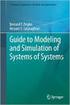 Systems Modeling with Enterprise Architect version 9.1 Quick Start Guide Version 1.1 October 28, 2011 Fundamentals of Systems Modeling Series Pathfinder Solutions www.pathfindersystemsmodeling.com +1 508-568-0068
Systems Modeling with Enterprise Architect version 9.1 Quick Start Guide Version 1.1 October 28, 2011 Fundamentals of Systems Modeling Series Pathfinder Solutions www.pathfindersystemsmodeling.com +1 508-568-0068
Data Flow Diagram (DFD) Tutorial Written Date : January 27, 2012
 Written Date : January 27, 2012 What is a data flow diagram (DFD)? Data Flow Diagrams (DFD) helps us in identifying existing business processes. It is a technique we benefit from particularly before we
Written Date : January 27, 2012 What is a data flow diagram (DFD)? Data Flow Diagrams (DFD) helps us in identifying existing business processes. It is a technique we benefit from particularly before we
How to obtain tax return transcripts from the IRS website
 How to obtain tax return transcripts from the IRS website Step One: In your browser, type in www.irs.gov and click on the link that says Get Transcript for My Tax Records Step Two: Click on the Get Transcript
How to obtain tax return transcripts from the IRS website Step One: In your browser, type in www.irs.gov and click on the link that says Get Transcript for My Tax Records Step Two: Click on the Get Transcript
Getting Started with Mamut Online Desktop
 // Mamut Business Software Getting Started with Mamut Online Desktop Getting Started with Mamut Online Desktop Contents Welcome to Mamut Online Desktop... 3 Getting Started... 6 Status... 23 Contact...
// Mamut Business Software Getting Started with Mamut Online Desktop Getting Started with Mamut Online Desktop Contents Welcome to Mamut Online Desktop... 3 Getting Started... 6 Status... 23 Contact...
Degree Works User Guide for Advisors
 Degree Works User Guide for Advisors Accessing and using the degree evaluation Table of Contents First Steps... 2 Reading the evaluation... 3 Student Information... 4 Apply to Graduate... 4 Degree Progress...
Degree Works User Guide for Advisors Accessing and using the degree evaluation Table of Contents First Steps... 2 Reading the evaluation... 3 Student Information... 4 Apply to Graduate... 4 Degree Progress...
Office 365 Employee Email San Jac Outlook 2013
 Office 365 Employee Email San Jac Outlook 2013 Interface Overview 1. Quick Access Toolbar contains shortcuts for the most commonly used tools. 2. File tab (Backstage View) contains tools to manage account
Office 365 Employee Email San Jac Outlook 2013 Interface Overview 1. Quick Access Toolbar contains shortcuts for the most commonly used tools. 2. File tab (Backstage View) contains tools to manage account
How schedule AccuTRConsole to run every hour
 How schedule AccuTRConsole to run every hour If you have had problems with getting your reports to send out from AccuTrack or AccuSQL 2014 consistently with the Windows Service AccuTaskRunner.exe we have
How schedule AccuTRConsole to run every hour If you have had problems with getting your reports to send out from AccuTrack or AccuSQL 2014 consistently with the Windows Service AccuTaskRunner.exe we have
Faculty Introduction to Self-Service
 Faculty Introduction to Self-Service This user guide focuses on how faculty members can use Self-Service to access and update their information. Using a Web browser, faculty members can enter student grades,
Faculty Introduction to Self-Service This user guide focuses on how faculty members can use Self-Service to access and update their information. Using a Web browser, faculty members can enter student grades,
Symantec Enterprise Vault
 Symantec Enterprise Vault Guide for Microsoft Outlook 2003/2007 Users 10.0 Light Outlook Add-In Symantec Enterprise Vault: Guide for Microsoft Outlook 2003/2007 Users The software described in this book
Symantec Enterprise Vault Guide for Microsoft Outlook 2003/2007 Users 10.0 Light Outlook Add-In Symantec Enterprise Vault: Guide for Microsoft Outlook 2003/2007 Users The software described in this book
2) Sharing Projects Made easy by IntelliGantt s Share Wizard, there are three share options to fit the needs of your project.
 Introduction TeamDirection IntelliGantt solutions allows you and the rest of your project team to collaborate on your projects together. How you would like work together is up to you. The project manager
Introduction TeamDirection IntelliGantt solutions allows you and the rest of your project team to collaborate on your projects together. How you would like work together is up to you. The project manager
From Data Modeling to Data Dictionary Written Date : January 20, 2014
 Written Date : January 20, 2014 Data modeling is the process of representing data objects to use in an information system. In Visual Paradigm, you can perform data modeling by drawing Entity Relationship
Written Date : January 20, 2014 Data modeling is the process of representing data objects to use in an information system. In Visual Paradigm, you can perform data modeling by drawing Entity Relationship
UF Health SharePoint 2010 Introduction to Content Administration
 UF Health SharePoint 2010 Introduction to Content Administration Email: training@health.ufl.edu Web Page: http://training.health.ufl.edu Last Updated 2/7/2014 Introduction to SharePoint 2010 2.0 Hours
UF Health SharePoint 2010 Introduction to Content Administration Email: training@health.ufl.edu Web Page: http://training.health.ufl.edu Last Updated 2/7/2014 Introduction to SharePoint 2010 2.0 Hours
Creating and Using Links and Bookmarks in PDF Documents
 Creating and Using Links and Bookmarks in PDF Documents After making a document into a PDF, there may be times when you will need to make links or bookmarks within that PDF to aid navigation through the
Creating and Using Links and Bookmarks in PDF Documents After making a document into a PDF, there may be times when you will need to make links or bookmarks within that PDF to aid navigation through the
TECHNICAL TRAINING LAB INSTRUCTIONS
 In this lab you will learn how to login to the TotalAgility Designer and navigate around it. You will also learn how to set common Server Settings, create a simple capture workflow business process, save,
In this lab you will learn how to login to the TotalAgility Designer and navigate around it. You will also learn how to set common Server Settings, create a simple capture workflow business process, save,
Virtual Ems User Guide
 Virtual Ems User Guide Welcome to the Virtual EMS User Guide! This guide will assist you in requesting space using the Virtual EMS online reservation system. Please read the selections below to assit you
Virtual Ems User Guide Welcome to the Virtual EMS User Guide! This guide will assist you in requesting space using the Virtual EMS online reservation system. Please read the selections below to assit you
Microsoft SharePoint is provided by Information Services for staff in Aberystwyth University.
 USING SHAREPOINT E-Services and Communications, Information Services, Aberystwyth University CONTENTS This document shows you how to: Access SharePoint Use your personal My Site area to try out features
USING SHAREPOINT E-Services and Communications, Information Services, Aberystwyth University CONTENTS This document shows you how to: Access SharePoint Use your personal My Site area to try out features
