Using your standard Sony Ericsson phone with the Logitech wireless hub
|
|
|
- Jayson Juniper Dixon
- 7 years ago
- Views:
Transcription
1 Using your standard Sony Ericsson phone with the Logitech wireless hub 2005 Logitech, Inc.
2 Contents Before you start 3 Connecting your standard Sony Ericsson phone 3 Making sure that your device is connected 6 Get organized - synchronize! 7 Synchronizing your standard Sony Ericsson phone and your computer 7 Checking the synchronization settings 8 Share your pictures 9 Transfer pictures from your computer to your mobile phone 9 Transfer pictures from your mobile phone to your computer 10 Transfer calls to your computer 11 Troubleshooting 12 This manual is published by Logitech. Logitech assumes no responsibility for any errors that may appear in this manual. Information contained herein is subject to change without notice Logitech. All rights reserved. Logitech, the Logitech logo, and other Logitech marks are owned by Logitech and may be registered. All other trademarks are the property of their respective owners. The Bluetooth word mark and logos are owned by the Bluetooth SIG, Inc. and any use of such marks by Logitech is under license. Other trademarks and trade names are those of their respective owners. Microsoft, MSN, ActiveSync, and Windows are either registered trademarks or trademarks of Microsoft Corporation in the United States and/or other countries. Screenshots reprinted by permission from Microsoft Corporation Logitech, Inc. 2
3 Before you start Before you use your standard Sony Ericsson phone with your wireless hub, confirm that: You have a working, non-symbian standard Sony Ericsson phone. You have installed your Logitech product, the SetPoint software, and Easy Synchronization. As part of the SetPoint installation the WIDCOMM Bluetooth software (stack) is installed. Most versions of the WIDCOMM Bluetooth stack are supported; details of compatible versions are listed in the installation guide, provided at This guide assumes that you are using the WIDCOMM Bluetooth software (stack) rather than a different manufacturer s stack; if you prefer to use a different stack refer to the manufacturer s help system for instructions. You have installed the PC Suite software for your mobile phone. (Refer to the CD that came with your mobile phone for more information.) If this PC suite software isn t installed on your computer, you won t be able to access most of the features described in this guide. This software is usually available on the web site of your mobile phone manufacturer ( provides some links). You have installed the PC Connectivity software for your standard Sony Ericsson phone. (Refer to the CD that came with your mobile phone for more information.) You are using the Bluetooth wireless hub supplied with your Logitech product or you have an equivalent configuration see for details. This guide contains all the information you need to connect and start using your standard Sony Ericsson phone. If you need further information, additional sources are available: provides general information about the Bluetooth technology. explains how to install Logitech devices and software. provides a product compatibility matrix which lists the products that have been tested and approved for use with the Logitech wireless hub. Connecting your standard Sony Ericsson phone This section describes how to connect using the WIDCOMM Bluetooth stack. However, if you are using Microsoft Windows XP Service Pack 2 and prefer to use its built-in Microsoft stack, refer to the Windows Help and Support Center for connection instructions. To connect your standard Sony Ericsson phone and computer: 1. Make your phone visible to your Logitech wireless hub, by putting it in discoverable mode. On your phone, do either of the following: If you have a Sony Ericsson T68/T68i, scroll to Connect 4 Bluetooth 1 Discoverable. -or- If you have another Sony Ericsson model, scroll to Connectivity Bluetooth Options Visibility Show phone and Connectivity Bluetooth Turn On Logitech, Inc. 3
4 If you have a Sony Ericsson T68/T68i and the Discoverable option is unavailable, this may be because: It is in Off operation mode. To correct this, on your Sony Ericsson T68/T68i, scroll to Connect 4 Bluetooth 4 Options 1 Operation mode and select On. Your Sony Ericsson T68/T68i is already connected to a Bluetooth device. Your standard Sony Ericsson phone is now discoverable; the T68/T68i is discoverable for the next three minutes; the other models remain discoverable permanently. If you spend more than three minutes carrying out the pairing process, don t worry... your Sony Ericsson T68/T68i prompts you to choose whether you want it to remain discoverable - press Yes to do so. 2 Start the Bluetooth Setup Wizard in one of three ways: Press the Connect button on your Bluetooth wireless hub. -or- Right-click the Bluetooth icon,, in the Windows taskbar and select Add a Bluetooth Device from the menu displayed. -or- Select Add a Bluetooth Device from the Bluetooth Tasks panel in the My Bluetooth Places screen in your Windows Explorer (available in Windows XP only). The first screen of the wizard is displayed. 3 Search for devices by clicking Next >. The wizard then searches for Bluetooth devices within range, and displays those it finds: The devices found are listed. If a large number of devices are found, make a selection here to display just those you are interested in. Click here to search again if your mobile phone is not found Logitech, Inc. 4
5 Your standard Sony Ericsson phone may not be found the first time you carry out a search. Click Search Again to repeat the search. 4 Select your standard Sony Ericsson phone by highlighting it and clicking Next >. You have now discovered your phone! 5 Pair your standard Sony Ericsson phone and computer. To do this, enter a Passkey of up to 16 numbers (digits only) and click Pair Now. (A Passkey is also known as a PIN Code.) If you want to, you can click Skip Pairing at this stage but doing so means you need to pair the two devices every time you want to transfer any data - synchronize, transfer pictures, and so on. 6 Confirm the pairing. If you have a Sony Ericsson T68/T68i select option 2 Add to paired on your phone. If you have another Sony Ericsson model select the option Add to My devices on your phone. If you have a Sony Ericsson T68/T68i, do not select option 1 Accept because this does not create a permanent pairing. 7 On your phone, enter a Passkey to match the Passkey you entered on your computer, and then select Yes (on the T68 or T68i) or Ok (on the other models). The message Pairing succeeded is displayed on your mobile phone, followed by Computer Added to paired devices (on the T68/T68i) or Computer Added to My Devices (on the other models). When your standard Sony Ericsson phone and computer are successfully paired, the Bluetooth Service Selection dialog is displayed listing the services available to use. If you get an error message indicating that your standard Sony Ericsson phone hasn t paired, this may be for a variety of reasons: your standard Sony Ericsson phone may have come out of discoverable mode or may be out of range. For suggestions about the actions you can take see Troubleshooting, page Choose the services you want to use with your standard Sony Ericsson phone, and complete the dialog box displayed for each service to configure it. All of the services offer a Secure Connection box. If the data passed between your standard Sony Ericsson phone and computer is confidential or sensitive, check this box to encrypt it. Information about the other details you can specify is provided below: Dial-up Networking service In the drop-down list, make sure that the BluetoothConnection option is selected. IrMC Synchronization service Select options to suit your requirements for example if you want to save the business cards you receive to Microsoft Outlook on your computer select Microsoft Outlook in the drop-down list for Received Business Cards. IrMC Synchronization can be carried out with contact details stored in three programs - Microsoft Outlook, Outlook Express, and Lotus Notes. If you don t have any of these programs, you cannot synchronize contact data using IrMC synchronization with your mobile phone Logitech, Inc. 5
6 OBEX Object Push service Select options to suit your requirements for example if you want to save the business cards you receive to Microsoft Outlook on your computer select Microsoft Outlook in the drop-down list for Received Business Cards. OBEX File Transfer service (if available) No specific options need selecting (apart from Secure Connection). 9 When you have completed the dialogs for the different services selected, click Finish in the Bluetooth Service Selection dialog. Making sure that your device is connected A device icon for your standard Sony Ericsson phone is shown in your Bluetooth Neighborhood. To see this: 1 Double-click the Bluetooth icon,, in the Windows taskbar. The Explore My Bluetooth Places window is displayed. 2 Select View devices in range. A list of Bluetooth devices within range of your computer is displayed, including your standard Sony Ericsson phone. The icon for your standard Sony Ericsson phone indicates whether it is paired or connected: Not paired or connected Paired but not connected Paired and connected At this stage, the icon of your device should indicated your device is Paired but nor connected. If you have followed the steps in the previous section but your standard Sony Ericsson phone is still not paired, see Troubleshooting, page 12 for suggestions of the actions you should take Logitech, Inc. 6
7 Get organized - synchronize! Once your Bluetooth device has been paired with your computer, you can use Easy Synchronization to synchronize the contact information held on your computer and standard Sony Ericsson phone. This keeps both devices up-to-date without having to key in all the details twice. Synchronizing your standard Sony Ericsson phone and your computer To be able to synchronize the contact details on your standard Sony Ericsson phone and your computer you must have: Connected your standard Sony Ericsson phone. Make sure that your standard Sony Ericsson phone is paired to your computer, and that it recognizes your computer as an authorized device. See the section Connecting your standard Sony Ericsson phone, page 3. Configured Easy Synchronization. Do so by pressing the Easy Synchronization hot key, if you haven t already configured Easy Synchronization. To synchronize: Alternatively, select from the Start menu Programs Logitech Easy Synchronization Configure. This is necessary if you have changed your phone since you last configured Easy Synchronization. 1 Do one of the following: Press the Easy Synchronization hot key on your keyboard,. From the Start menu, select Programs Logitech Easy Synchronization Synchronize. Click the Bluetooth icon,, in the Windows taskbar, and select Quick Connect PIM Synchronization Phone Name. Easy Synchronization takes care of the connectivity. Double-click the XDNTConnect icon on your computer s desktop and launch the synchronization. Easy Synchronization takes care of the connectivity. Refer to the Sony Ericsson documentation for information. The first synchronization may take about ten to fifteen minutes subsequent synchronizations are much quicker. The synchronization starts and a progress dialog is displayed. When the synchronization is complete, a confirmation message dialog is displayed. 2 Click OK. The dialog is closed. 3 Disconnect your mobile phone, if it hasn t disconnected automatically, by right-clicking the Easy Synchronization icon,, in the Windows taskbar and selecting Disconnect Phone name. (If the Windows taskbar icon isn t available, from the Start menu select Programs Logitech Easy Synchronization Tools Enable Tray Icon to enable it.) If you have problems synchronizing, see Troubleshooting, page 12 for suggestions of the actions you should take Logitech, Inc. 7
8 Checking the synchronization settings For the Sony Ericsson Communication Suite, refer to the manual provided by Sony Ericsson. For IrMC synchronization, follow the steps below: 1 Make sure you have installed the Communication Suite for your standard Sony Ericsson phone. Refer to the CD provided with your mobile phone for more information. 2 Go to My Bluetooth Places, by double-clicking the Bluetooth icon,, in the Windows taskbar. 3 Display the synchronization settings, by right-clicking the Phone IrMC Synchronization icon and selecting Properties. The Bluetooth Properties dialog is displayed: To encrypt information you transfer, check this box. Specify settings in these fields to suit your requirements. 4 If you want to change any settings, do so, and then click OK Logitech, Inc. 8
9 Share your pictures Once you have paired and connected your mobile phone, why not personalize it with your favourite photograph or transfer photographs you have taken with your mobile phone to share with your friends. How do you do this? By transferring pictures between your computer and your mobile phone. This is easy with your Logitech wireless hub. For details, see the sections: Transfer pictures from your computer to your mobile phone, below, for information about how to transfer pictures from your computer to your standard Sony Ericsson phone. Transfer pictures from your mobile phone to your computer, page 10, for information about how to transfer pictures to your computer from your standard Sony Ericsson phone. Why not transfer more than one so that you can change the picture to suit the situation, or share your favorite photographs with your friends. Please note: Refer to the user guide for your standard Sony Ericsson phone for information about how to set a picture you have transferred as the background to your mobile phone screen. The file types you can transfer from your computer to your mobile phone depend on which phone you have. For a Sony Ericsson T68/T68i you can transfer.jpeg and.gif files, and for the other Sony Ericsson models you can transfer.jpeg,.gif,.png,.bmp, and.wbmp files. Transfer pictures from your computer to your mobile phone To copy pictures from your computer to your standard Sony Ericsson phone: 1 Make sure that your standard Sony Ericsson phone is paired and connected to your computer. See the section Connecting your standard Sony Ericsson phone, page 3. 2 In Windows Explorer browse to find the picture you want to transfer to your mobile phone. 3 Right-click the picture and select Send to Bluetooth Phone name. Please note: If the name of your phone is not shown in the list, click Other. A Select Device dialog is displayed from which you can select your standard Sony Ericsson phone. Alternatively, you can use drag and drop. This feature is not available for the T68/T68i. In Windows Explorer locate the file you want to transfer and the My Bluetooth Places Entire Bluetooth Neighborhood Phone name File Transfer folder, then drag and drop the file onto that folder. On your mobile phone a request to transfer a picture is received and a message displayed Logitech, Inc. 9
10 4 Press Yes on your mobile phone pad to Continue the transfer. A dialog is displayed on your computer showing the progress of the transfer. When the transfer is complete this dialog is closed. If you try to exchange large pictures, it could take some time because the memory of the mobile phone is small, so it can lead to an unexpected connection loss and some unreliability. Transfer pictures from your mobile phone to your computer To copy pictures from your standard Sony Ericsson phone to your computer: 1 Make sure that your standard Sony Ericsson phone is paired and connected to your computer. See the section Connecting your standard Sony Ericsson phone, page 3. 2 On your standard Sony Ericsson phone browse and open the picture you want to transfer to your computer. 3 Select More Send Via Bluetooth and then select the name of your computer from the list displayed. A message on your standard Sony Ericsson phone shows it connecting to your computer and then shows the progress of the transfer. When the transfer is complete a second message indicates that the transfer is complete Logitech, Inc. 10
11 Transfer calls to your computer You can transfer your standard Sony Ericsson phone calls to your computer s speakers and microphone, by using the audio handsfree gateway. To do so, first set up the connection: 1 Establish the connection from your phone. On your standard Sony Ericsson phone, select Connectivity Bluetooth My Devices New device Add OK, and enter your computer name. 2 Enter the Passkey and select OK. A pop-up window is displayed on your computer. 3 Click the pop-up window to complete the pairing. 4 Define your computer as a handsfree device. On your mobile phone, select Connectivity Bluetooth Handsfree My handsfree New handsfree, and select your computer name. 5 Connect using the handsfree gateway. Right-click the Bluetooth icon,, in the Windows taskbar, and select Quick Connect Audio Gateway Phone name. A message dialog confirms that the Voice Gateway connection has been made. 6 Click OK. When a call is received on your standard Sony Ericsson phone it is automatically transferred from your phone to the speakers and microphone attached to your computer. You are prompted on your computer that there is an incoming call to accept it, click on the message and then click Accept. The T68/T68i/T610/T616/T630/Z600 models use all the bandwidth during the communication. This means that it is not possible to move your mouse pointer or use the keyboard during the conversation. When you have finished using the audio handsfree gateway, right-click the Bluetooth icon,, in the Windows taskbar, and select Quick Connect Audio Gateway Phone name. This removes the check mark. Calls can no longer be transferred to your computer s speakers and microphone Logitech, Inc. 11
12 Troubleshooting If you are experiencing difficulties connecting or using your standard Sony Ericsson phone, check whether your problem is listed below. If it is, try the suggestions made to resolve the problem. I can t pair my standard Sony Ericsson phone with my computer There are various reasons why your mobile phone and computer may not pair: Your mobile phone may have come out of discoverable mode. Your mobile phone may be out of range. Your mobile phone may already be connected to another device in range. Your mobile phone can only be paired simultaneously with up to 10 devices. Check that your mobile phone is not communicating with another device, make sure it is in range and in discoverable mode, and try the pairing procedure again. Finally, if none of the above works, try switching your mobile phone off and back on again. I can t pair my standard Sony Ericsson phone with my headset service Try the following: The pairing process must be initiated from your mobile phone, not your computer, so select Connect Bluetooth Discover. Follow the on-screen instructions. Unpair the mobile phone, and then start the pairing procedure again. I m having problems synchronizing If you are getting errors when synchronizing, try the following: Make sure that your mobile phone is not connected to another Bluetooth device. You cannot synchronize unless your mobile phone is connected to your computer only. Check that your mobile phone is paired to your computer before you start synchronization. Look in My Bluetooth Places and locate the device icon for your standard Sony Ericsson phone: The device icon is displayed if it is paired. If your mobile phone is not paired before you start synchronization you may get an error message, such as a General OBEX error message Logitech, Inc. 12
13 Press the Connect button on your Bluetooth wireless hub, and follow the on-screen instructions. If your mobile phone is configured to receive immediate notification then you cannot start synchronization because your mobile phone and your computer are connected. You need to switch off immediate notification. If you think that the synchronization is taking too long, bear in mind that the first time you synchronize your mobile phone with your computer it can typically take up to fifteen minutes. Subsequent synchronizations take much less time. Finally, if none of the above works, try switching your mobile phone off and back on again. When a computer's audio gateway/headset service is connected, synchronization and file sending may not be successful, so try temporarily disconnecting the service. Bear in mind that while synchronizing you cannot receive notification of text messages or calls. I can t send pictures from my Sony Ericsson T68 or T68i to my computer If you are using a version of the dinovo desktop prior to 2.0, then when your computer is connected to other Bluetooth devices (such as a mouse or keyboard) unfortunately you cannot send a picture from your Sony Ericsson T68 or T68i to your computer. You can send pictures from a Sony Ericsson T610/Z600 - see Transfer pictures from your computer to your mobile phone, page 9. In addition, you can send pictures from your computer to your standard Sony Ericsson phone, though the facility can be unreliable - see Transfer pictures from your mobile phone to your computer, page Logitech, Inc. 13
Using your Bluetooth laptop with the Logitech wireless hub
 Using your Bluetooth laptop with the Logitech wireless hub 2003 Logitech, Inc. Contents Introduction 3 Product compatibility 3 About this guide 4 Get connected 5 Connecting your Bluetooth laptop 5 Checking
Using your Bluetooth laptop with the Logitech wireless hub 2003 Logitech, Inc. Contents Introduction 3 Product compatibility 3 About this guide 4 Get connected 5 Connecting your Bluetooth laptop 5 Checking
Installing/Uninstalling Logitech desktop for Bluetooth on my computer
 Installing/Uninstalling Logitech desktop for Bluetooth on my computer 2005 Logitech, Inc. Contents Introduction 3 Before you start 3 I have a computer without Bluetooth. What should I do? 4 I have or I
Installing/Uninstalling Logitech desktop for Bluetooth on my computer 2005 Logitech, Inc. Contents Introduction 3 Before you start 3 I have a computer without Bluetooth. What should I do? 4 I have or I
Using the Microsoft Bluetooth Stack
 Using the Microsoft Bluetooth Stack Microsoft s Service Pack 2 for Windows XP includes its own Bluetooth stack. The stack has limited support for Bluetooth applications compared to other Windows-based
Using the Microsoft Bluetooth Stack Microsoft s Service Pack 2 for Windows XP includes its own Bluetooth stack. The stack has limited support for Bluetooth applications compared to other Windows-based
Bluetooth for Windows
 Bluetooth for Windows Getting Started Copyright 2006 Hewlett-Packard Development Company, L.P. Microsoft and Windows are U.S. registered trademarks of Microsoft Corporation. Bluetooth is a trademark owned
Bluetooth for Windows Getting Started Copyright 2006 Hewlett-Packard Development Company, L.P. Microsoft and Windows are U.S. registered trademarks of Microsoft Corporation. Bluetooth is a trademark owned
USB. Wireless Bluetooth Adapter. Software version: 1.1. User Manual. Solutions for the Digital Life
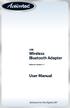 USB Wireless Bluetooth Adapter Software version: 1.1 User Manual Solutions for the Digital Life Table of Contents Page 1. Introduction 1 What is Bluetooth? 1 Package Contents 1 Minimum System Requirements
USB Wireless Bluetooth Adapter Software version: 1.1 User Manual Solutions for the Digital Life Table of Contents Page 1. Introduction 1 What is Bluetooth? 1 Package Contents 1 Minimum System Requirements
Bluetooth Wireless USB Adapter. User Manual (GBU221P)
 Bluetooth Wireless USB Adapter User Manual (GBU221P) 1 2006 IOGEAR. All Rights Reserved. M0394 IOGEAR, the IOGEAR logo, MiniView, VSE are trademarks or registered trademarks of IOGEAR, Inc. Microsoft and
Bluetooth Wireless USB Adapter User Manual (GBU221P) 1 2006 IOGEAR. All Rights Reserved. M0394 IOGEAR, the IOGEAR logo, MiniView, VSE are trademarks or registered trademarks of IOGEAR, Inc. Microsoft and
Bluetooth Wireless USB Adapter. User Manual (GBU211 / GBU311)
 Bluetooth Wireless USB Adapter User Manual (GBU211 / GBU311) Welcome Thank you for purchasing one of the most feature-rich Bluetooth to USB adapters available. IOGEAR s Bluetooth to USB adapters are first-rate
Bluetooth Wireless USB Adapter User Manual (GBU211 / GBU311) Welcome Thank you for purchasing one of the most feature-rich Bluetooth to USB adapters available. IOGEAR s Bluetooth to USB adapters are first-rate
Bluetooth Wireless USB Adapter. User Manual (GBU221/321)
 Bluetooth Wireless USB Adapter User Manual (GBU221/321) 1 2007 IOGEAR. All Rights Reserved. M0345 IOGEAR, the IOGEAR logo, MiniView, VSE are trademarks or registered trademarks of IOGEAR, Inc. Microsoft
Bluetooth Wireless USB Adapter User Manual (GBU221/321) 1 2007 IOGEAR. All Rights Reserved. M0345 IOGEAR, the IOGEAR logo, MiniView, VSE are trademarks or registered trademarks of IOGEAR, Inc. Microsoft
USB Bluetooth Adapter
 USB Bluetooth Adapter CN-512 Bluetooth 2.0+EDR klass 2 CN-520 Bluetooth 2.0+EDR klass 2 CN-521 Bluetooth 2.0+EDR klass 1 Full Manual Copyright 2005 Toshiba Corporation All rights reserved Index INTRODUCTION
USB Bluetooth Adapter CN-512 Bluetooth 2.0+EDR klass 2 CN-520 Bluetooth 2.0+EDR klass 2 CN-521 Bluetooth 2.0+EDR klass 1 Full Manual Copyright 2005 Toshiba Corporation All rights reserved Index INTRODUCTION
Bluetooth Installation
 Overview Why Bluetooth? There were good reasons to use Bluetooth for this application. First, we've had customer requests for a way to locate the computer farther from the firearm, on the other side of
Overview Why Bluetooth? There were good reasons to use Bluetooth for this application. First, we've had customer requests for a way to locate the computer farther from the firearm, on the other side of
Bluetooth CompactFlash Card User Manual (GBC201)
 Bluetooth CompactFlash Card User Manual (GBC201) Thank you for purchasing IOGEAR Bluetooth CompactFlash card for PDAs! The IOGEAR Bluetooth Compact Flash Card for PDAs fits into both Type I and Type II
Bluetooth CompactFlash Card User Manual (GBC201) Thank you for purchasing IOGEAR Bluetooth CompactFlash card for PDAs! The IOGEAR Bluetooth Compact Flash Card for PDAs fits into both Type I and Type II
KPN SMS mail. Send SMS as fast as e-mail!
 KPN SMS mail Send SMS as fast as e-mail! Quick start Start using KPN SMS mail in 5 steps If you want to install and use KPN SMS mail quickly, without reading the user guide, follow the next five steps.
KPN SMS mail Send SMS as fast as e-mail! Quick start Start using KPN SMS mail in 5 steps If you want to install and use KPN SMS mail quickly, without reading the user guide, follow the next five steps.
Optional Bluetooth Firmware Update HW05-SW01.27.20 Enables Bluetooth AVRCP control and metadata display for iphone 5 and ios 6 users.
 January 29, 2013 Optional Bluetooth Firmware Update HW05-SW01.27.20 Enables Bluetooth AVRCP control and metadata display for iphone 5 and ios 6 users. IMPORTANT Please download and print these Bluetooth
January 29, 2013 Optional Bluetooth Firmware Update HW05-SW01.27.20 Enables Bluetooth AVRCP control and metadata display for iphone 5 and ios 6 users. IMPORTANT Please download and print these Bluetooth
User Guide for Windows 10
 User Guide for Windows 10 System requirements E10684 First Edition July 2015 To facilitate a smoother transition from your previous operating system, read the system requirements below before upgrading
User Guide for Windows 10 System requirements E10684 First Edition July 2015 To facilitate a smoother transition from your previous operating system, read the system requirements below before upgrading
Boot Camp Installation & Setup Guide
 Boot Camp Installation & Setup Guide 1 Contents 3 Boot Camp 3 Introduction 4 What You Need 5 If You ve Already Used a Beta Version of Boot Camp 5 Upgrading Windows XP to Windows Vista 6 Installation Overview
Boot Camp Installation & Setup Guide 1 Contents 3 Boot Camp 3 Introduction 4 What You Need 5 If You ve Already Used a Beta Version of Boot Camp 5 Upgrading Windows XP to Windows Vista 6 Installation Overview
Windows XP Pro: Basics 1
 NORTHWEST MISSOURI STATE UNIVERSITY ONLINE USER S GUIDE 2004 Windows XP Pro: Basics 1 Getting on the Northwest Network Getting on the Northwest network is easy with a university-provided PC, which has
NORTHWEST MISSOURI STATE UNIVERSITY ONLINE USER S GUIDE 2004 Windows XP Pro: Basics 1 Getting on the Northwest Network Getting on the Northwest network is easy with a university-provided PC, which has
Nokia. udirect 2 Bluetooth pairing guide. Pairing and connecting udirect 2 with your Nokia cellular phone
 Nokia with your Nokia cellular phone Charge and turn on both cellular phone and udirect 2. Turning on Nokia Bluetooth Find the connectivity settings of your phone. With most Nokia models the following
Nokia with your Nokia cellular phone Charge and turn on both cellular phone and udirect 2. Turning on Nokia Bluetooth Find the connectivity settings of your phone. With most Nokia models the following
Wireless Keyboard & Optical Mouse. User Manual
 Wireless Keyboard & Optical Mouse User Manual Table of Contents Introduction... 1 Software Compatibility... 1 Product Features... 2 Quick Installation Setup for PS/2 Connections (PC-only)... 5 Quick Installation
Wireless Keyboard & Optical Mouse User Manual Table of Contents Introduction... 1 Software Compatibility... 1 Product Features... 2 Quick Installation Setup for PS/2 Connections (PC-only)... 5 Quick Installation
8.5 Using Your Phone As a Modem (Internet Sharing)
 Getting Connected 61 Using Windows Live Messenger With this mobile version of Windows Live Messenger, you can send and receive instant messages. To sign in to Windows Live Messenger and start a conversation
Getting Connected 61 Using Windows Live Messenger With this mobile version of Windows Live Messenger, you can send and receive instant messages. To sign in to Windows Live Messenger and start a conversation
All Rights Reserved. Copyright 2006
 All Rights Reserved Copyright 2006 The use, disclosure, modification, transfer, or transmittal of this work for any purpose, in any form, or by any means, without the written permission of the copyright
All Rights Reserved Copyright 2006 The use, disclosure, modification, transfer, or transmittal of this work for any purpose, in any form, or by any means, without the written permission of the copyright
HOW TO BURN A CD/DVD IN WINDOWS XP. Data Projects
 Page 1 HOW TO BURN A CD/DVD IN WINDOWS XP There are two ways to burn files to a CD or DVD using Windows XP: 1. Using Sonic RecordNow! Plus or 2. Using the Windows Explorer CD Burning with Sonic Recordnow!
Page 1 HOW TO BURN A CD/DVD IN WINDOWS XP There are two ways to burn files to a CD or DVD using Windows XP: 1. Using Sonic RecordNow! Plus or 2. Using the Windows Explorer CD Burning with Sonic Recordnow!
Unified Messaging. User Guide
 Unified Messaging User Guide Notice This user guide is released by Inter-Tel, Inc. as a guide for end-users. It provides information necessary to use Unified Messaging v2.2. The contents of this user
Unified Messaging User Guide Notice This user guide is released by Inter-Tel, Inc. as a guide for end-users. It provides information necessary to use Unified Messaging v2.2. The contents of this user
Load Bulletin ADP, Inc. Dealer Services 1950 Hassell Road Hoffman Estates, IL 60169-6308
 Load Bulletin ADP, Inc. Dealer Services 1950 Hassell Road Hoffman Estates, IL 60169-6308 Make sure the media label contains this number: NP-ASP-AE1.0 ADP Network Phone ASP Assistant Enterprise Loading
Load Bulletin ADP, Inc. Dealer Services 1950 Hassell Road Hoffman Estates, IL 60169-6308 Make sure the media label contains this number: NP-ASP-AE1.0 ADP Network Phone ASP Assistant Enterprise Loading
USER S GUIDE FOR. Nokia PC Suite 6.84
 USER S GUIDE FOR Nokia PC Suite 6.84 Contents 1. Introduction...1 1.1 Nokia PC Suite applications...1 1.2 Must haves...2 1.3 More information...4 2. Installing Nokia PC Suite...5 2.1 Before installation...5
USER S GUIDE FOR Nokia PC Suite 6.84 Contents 1. Introduction...1 1.1 Nokia PC Suite applications...1 1.2 Must haves...2 1.3 More information...4 2. Installing Nokia PC Suite...5 2.1 Before installation...5
Windows 10.1 Tablet (UB-15MS10 and UB-15MS10SA) FAQ December 2014
 Windows 10.1 Tablet (UB-15MS10 and UB-15MS10SA) FAQ December 2014 Navigation... 2 Question 1: What are charms used for?... 2 Question 2: How do I navigate while using a mouse or trackpad?... 3 Question
Windows 10.1 Tablet (UB-15MS10 and UB-15MS10SA) FAQ December 2014 Navigation... 2 Question 1: What are charms used for?... 2 Question 2: How do I navigate while using a mouse or trackpad?... 3 Question
Verizon Wireless i730 Windows Mobile 5.0 Update Utility. User's Guide
 Verizon Wireless i730 Windows Mobile 5.0 Update Utility User's Guide Version Issue: Version 1.0 Last Update: 05/19/2006 Table of Contents 1. General Information:...3 2. About This Guide:...4 3. Installation
Verizon Wireless i730 Windows Mobile 5.0 Update Utility User's Guide Version Issue: Version 1.0 Last Update: 05/19/2006 Table of Contents 1. General Information:...3 2. About This Guide:...4 3. Installation
Internet Explorer 7. Getting Started The Internet Explorer Window. Tabs NEW! Working with the Tab Row. Microsoft QUICK Source
 Microsoft QUICK Source Internet Explorer 7 Getting Started The Internet Explorer Window u v w x y { Using the Command Bar The Command Bar contains shortcut buttons for Internet Explorer tools. To expand
Microsoft QUICK Source Internet Explorer 7 Getting Started The Internet Explorer Window u v w x y { Using the Command Bar The Command Bar contains shortcut buttons for Internet Explorer tools. To expand
Contents Contents Contents Overview Charging your headset Wearing the headset Powering on the headset Connecting your headset for dictation
 1 Contents Contents Contents 2 Overview 3 Charging your headset 4 Wearing the headset 4 Powering on the headset 4 Connecting your headset for dictation 5 The adapter 5 Adjusting your computer's audio settings
1 Contents Contents Contents 2 Overview 3 Charging your headset 4 Wearing the headset 4 Powering on the headset 4 Connecting your headset for dictation 5 The adapter 5 Adjusting your computer's audio settings
Chapter 1 Downloading Images to Your Computer (Windows)
 Software User Guide For the safe use of your camera, be sure to read the Safety Precautions thoroughly before use. Types of software installed on your computer varies depending on the method of installation
Software User Guide For the safe use of your camera, be sure to read the Safety Precautions thoroughly before use. Types of software installed on your computer varies depending on the method of installation
Vodafone PC SMS 2010. (Software version 4.7.1) User Manual
 Vodafone PC SMS 2010 (Software version 4.7.1) User Manual July 19, 2010 Table of contents 1. Introduction...4 1.1 System Requirements... 4 1.2 Reply-to-Inbox... 4 1.3 What s new?... 4 2. Installation...6
Vodafone PC SMS 2010 (Software version 4.7.1) User Manual July 19, 2010 Table of contents 1. Introduction...4 1.1 System Requirements... 4 1.2 Reply-to-Inbox... 4 1.3 What s new?... 4 2. Installation...6
Bluetooth wireless technology basics
 Bluetooth wireless technology basics Abstract... 2 Introduction... 2 How Bluetooth wireless technology works... 3 BWT network topologies... 4 BWT security... 5 Establishing BWT connections... 6 Activating
Bluetooth wireless technology basics Abstract... 2 Introduction... 2 How Bluetooth wireless technology works... 3 BWT network topologies... 4 BWT security... 5 Establishing BWT connections... 6 Activating
PCLinq2 Hi-Speed USB Bridge-Network Cable. Quick Network Setup Guide
 PCLinq2 Hi-Speed USB Bridge-Network Cable Congratulations! Quick Network Setup Guide For Windows 98/ME/2000/XP Congratulations for installing the PCLinq2 Hi-Speed USB Bridge-Network Cable. This Quick Network
PCLinq2 Hi-Speed USB Bridge-Network Cable Congratulations! Quick Network Setup Guide For Windows 98/ME/2000/XP Congratulations for installing the PCLinq2 Hi-Speed USB Bridge-Network Cable. This Quick Network
WALKABOUT 5215 SUPPLEMENTAL INSTRUCTIONS FOR SETTING UP YOUR USER PROFILE IN DRAGON NATURALLYSPEAKING
 WALKABOUT 5215 SUPPLEMENTAL INSTRUCTIONS FOR SETTING UP YOUR USER PROFILE IN DRAGON NATURALLYSPEAKING These supplemental instructions provide you with the information you need to configure your Walkabout
WALKABOUT 5215 SUPPLEMENTAL INSTRUCTIONS FOR SETTING UP YOUR USER PROFILE IN DRAGON NATURALLYSPEAKING These supplemental instructions provide you with the information you need to configure your Walkabout
MS Live Communication Server managed by TELUS. Getting Started Guide. v. 1.0
 MS Live Communication Server managed by TELUS Getting Started Guide v. 1.0 Table of Contents Getting Connected...1 Managing Contacts...2 Searching for a Contact...2 Adding a Contact to Your Contacts List...2
MS Live Communication Server managed by TELUS Getting Started Guide v. 1.0 Table of Contents Getting Connected...1 Managing Contacts...2 Searching for a Contact...2 Adding a Contact to Your Contacts List...2
User Manual. 3CX VOIP client / Soft phone Version 6.0
 User Manual 3CX VOIP client / Soft phone Version 6.0 Copyright 2006-2008, 3CX ltd. http:// E-mail: info@3cx.com Information in this document is subject to change without notice. Companies names and data
User Manual 3CX VOIP client / Soft phone Version 6.0 Copyright 2006-2008, 3CX ltd. http:// E-mail: info@3cx.com Information in this document is subject to change without notice. Companies names and data
MEDIA SHARE Set Up Guide for PCs with Windows 7
 MEDIA SHARE Set Up Guide for PCs with Windows 7 AT&T Media Share allows you to view photos and listen to music files that are stored on your PC on your U-verse-connected TV. In order to share photo and
MEDIA SHARE Set Up Guide for PCs with Windows 7 AT&T Media Share allows you to view photos and listen to music files that are stored on your PC on your U-verse-connected TV. In order to share photo and
Celluon Laserkey - User Guide for Microsoft Windows XP
 Celluon Laserkey - User Guide for Microsoft Windows XP INDEX 1. System Requirements... 2 2. Installation / Uninstalling the Driver... 2 3. Bluetooth dongle software settings... 3 4. Connection Method...4
Celluon Laserkey - User Guide for Microsoft Windows XP INDEX 1. System Requirements... 2 2. Installation / Uninstalling the Driver... 2 3. Bluetooth dongle software settings... 3 4. Connection Method...4
Mini Amazing Box 4.6.1.1 Update for Windows XP with Microsoft Service Pack 2
 Mini Amazing Box 4.6.1.1 Update for Windows XP with Microsoft Service Pack 2 Below you will find extensive instructions on how to update your Amazing Box software and converter box USB driver for operating
Mini Amazing Box 4.6.1.1 Update for Windows XP with Microsoft Service Pack 2 Below you will find extensive instructions on how to update your Amazing Box software and converter box USB driver for operating
BlackBerry Web Desktop Manager. Version: 5.0 Service Pack: 4. User Guide
 BlackBerry Web Desktop Manager Version: 5.0 Service Pack: 4 User Guide Published: 2012-10-03 SWD-20121003174218242 Contents 1 Basics... 5 Log in to the BlackBerry Web Desktop Manager... 5 Connect your
BlackBerry Web Desktop Manager Version: 5.0 Service Pack: 4 User Guide Published: 2012-10-03 SWD-20121003174218242 Contents 1 Basics... 5 Log in to the BlackBerry Web Desktop Manager... 5 Connect your
Only smart people read the manual.
 Only smart people read the manual. Contents Getting Started... 1 Installing the FreeAgent Tools... 1 Using the FreeAgent Tools Icons... 9 Using the System Tray Icon... 10 Disconnecting the FreeAgent Drive...
Only smart people read the manual. Contents Getting Started... 1 Installing the FreeAgent Tools... 1 Using the FreeAgent Tools Icons... 9 Using the System Tray Icon... 10 Disconnecting the FreeAgent Drive...
IT Quick Reference Guides Using Windows 7
 IT Quick Reference Guides Using Windows 7 Windows Guides This sheet covers many of the basic commands for using the Windows 7 operating system. WELCOME TO WINDOWS 7 After you log into your machine, the
IT Quick Reference Guides Using Windows 7 Windows Guides This sheet covers many of the basic commands for using the Windows 7 operating system. WELCOME TO WINDOWS 7 After you log into your machine, the
Troubleshooting Guide
 How to remove Windows XP Service Pack 2 from your computer Company web site: Support email: support@ Support telephone: +44 20 3287-7651 +1 646 233-1163 2 Some of the EMCO Products don't work properly
How to remove Windows XP Service Pack 2 from your computer Company web site: Support email: support@ Support telephone: +44 20 3287-7651 +1 646 233-1163 2 Some of the EMCO Products don't work properly
VirtualXP Users Guide
 VirtualXP Users Guide Contents Chapter 1: Introduction... 2 Chapter 2: Install and Uninstall VirtualXP... 3 2.1 System Requirement... 3 2.2 Installing VirtualXP... 3 2.3 Uninstalling VirtualXP... 3 Chapter
VirtualXP Users Guide Contents Chapter 1: Introduction... 2 Chapter 2: Install and Uninstall VirtualXP... 3 2.1 System Requirement... 3 2.2 Installing VirtualXP... 3 2.3 Uninstalling VirtualXP... 3 Chapter
Personal Call Manager User Guide. BCM Business Communications Manager
 Personal Call Manager User Guide BCM Business Communications Manager Document Status: Standard Document Version: 04.01 Document Number: NN40010-104 Date: August 2008 Copyright Nortel Networks 2005 2008
Personal Call Manager User Guide BCM Business Communications Manager Document Status: Standard Document Version: 04.01 Document Number: NN40010-104 Date: August 2008 Copyright Nortel Networks 2005 2008
PN-L702B LCD MONITOR TOUCH PANEL DRIVER OPERATION MANUAL. Version 2.1
 PN-L702B LCD MONITOR TOUCH PANEL DRIVER OPERATION MANUAL Version 2.1 Contents Setting up the PC...3 Installing the touch panel driver...3 Touch Panel Settings...4 How to configure settings...4 Calibration...5
PN-L702B LCD MONITOR TOUCH PANEL DRIVER OPERATION MANUAL Version 2.1 Contents Setting up the PC...3 Installing the touch panel driver...3 Touch Panel Settings...4 How to configure settings...4 Calibration...5
1.0 Safety Instruction
 According to the European WEEE directive, electrical and electronic equipment must not be disposed with consumers waste. Its components must be recycled or disposed apart from each other. Otherwise contaminative
According to the European WEEE directive, electrical and electronic equipment must not be disposed with consumers waste. Its components must be recycled or disposed apart from each other. Otherwise contaminative
F-Series Desktop User Manual F20. English - Europe/New Zealand
 F-Series Desktop User Manual F20 en English - Europe/New Zealand Contents Key to icons and text...3 What is F-Series Desktop?...4 How do I install F-Series Desktop onto my computer?...4 How do I subscribe
F-Series Desktop User Manual F20 en English - Europe/New Zealand Contents Key to icons and text...3 What is F-Series Desktop?...4 How do I install F-Series Desktop onto my computer?...4 How do I subscribe
Exchange 2010. Outlook Profile/POP/IMAP/SMTP Setup Guide
 Exchange 2010 Outlook Profile/POP/IMAP/SMTP Setup Guide Document Revision Date: Nov. 13, 2013 Exchange 2010 Outlook Profile/POP/IMAP/SMTP Setup Guide i Contents Introduction... 1 Exchange 2010 Outlook
Exchange 2010 Outlook Profile/POP/IMAP/SMTP Setup Guide Document Revision Date: Nov. 13, 2013 Exchange 2010 Outlook Profile/POP/IMAP/SMTP Setup Guide i Contents Introduction... 1 Exchange 2010 Outlook
Install Device Drivers and Toolkit for Windows 7
 Install Device Drivers and Toolkit for Windows 7 The USB driver is required for all installations to assure that the computer communicates with the digitizer. Note: Installation instructions for Windows
Install Device Drivers and Toolkit for Windows 7 The USB driver is required for all installations to assure that the computer communicates with the digitizer. Note: Installation instructions for Windows
Esi-Mail. Setup and User s Guide. Visit http://www.esiusers.com for up-to-date help. 0450-0479 Rev. A
 Esi-Mail Setup and User s Guide 0450-0479 Rev. A Visit http://www.esiusers.com for up-to-date help. Table of contents Introduction... 1 About this guide... 1 System requirements... 2 ESI hardware requirements...
Esi-Mail Setup and User s Guide 0450-0479 Rev. A Visit http://www.esiusers.com for up-to-date help. Table of contents Introduction... 1 About this guide... 1 System requirements... 2 ESI hardware requirements...
INSTALL GUIDE Making Your Mobile Life Easier.
 Targus USB Bluetooth Adapter Making Your Mobile Life Easier. Visit our Web site at: www.targus.com Features and specifications are subject to change without notice 2005 Targus Group International, Inc.
Targus USB Bluetooth Adapter Making Your Mobile Life Easier. Visit our Web site at: www.targus.com Features and specifications are subject to change without notice 2005 Targus Group International, Inc.
USER GUIDE. Ethernet Configuration Guide (Lantronix) P/N: 2900-300321 Rev 6
 KRAMER ELECTRONICS LTD. USER GUIDE Ethernet Configuration Guide (Lantronix) P/N: 2900-300321 Rev 6 Contents 1 Connecting to the Kramer Device via the Ethernet Port 1 1.1 Connecting the Ethernet Port Directly
KRAMER ELECTRONICS LTD. USER GUIDE Ethernet Configuration Guide (Lantronix) P/N: 2900-300321 Rev 6 Contents 1 Connecting to the Kramer Device via the Ethernet Port 1 1.1 Connecting the Ethernet Port Directly
how to synchronise your contacts
 how to synchronise your contacts The mobile satellite company installing the contact synchronisation tool The contact synchronisation tool enables you to transfer contact information between your PC and
how to synchronise your contacts The mobile satellite company installing the contact synchronisation tool The contact synchronisation tool enables you to transfer contact information between your PC and
INTEGRATION GUIDE. Bluetooth Connection Instructions for CR2300/CR2600/CR3600 VERSION 03 RELEASE DATE: MARCH 2016
 INTEGRATION GUIDE Bluetooth Connection Instructions for CR2300/CR2600/CR3600 VERSION 03 RELEASE DATE: MARCH 2016 Apple is a trademarks of Apple Inc., registered in the U.S. and other countries. Windows
INTEGRATION GUIDE Bluetooth Connection Instructions for CR2300/CR2600/CR3600 VERSION 03 RELEASE DATE: MARCH 2016 Apple is a trademarks of Apple Inc., registered in the U.S. and other countries. Windows
USER GUIDE. Table of Contents. MyNetFone Soft Phone Software User Guide
 Table of Contents MyNetFone Soft Phone Software User Guide 1 Introduction 1 1.1 Minimum System requirements 1 2 MyNetFone Soft Phone Software 1 2.1 Service Functions 1 2.2 Service Features 1 2.3 Main Panel
Table of Contents MyNetFone Soft Phone Software User Guide 1 Introduction 1 1.1 Minimum System requirements 1 2 MyNetFone Soft Phone Software 1 2.1 Service Functions 1 2.2 Service Features 1 2.3 Main Panel
Microsoft Office Live Meeting Audio Controls Users' Guide
 Microsoft Office Live Meeting Audio Controls Users' Guide For more information: 877.333.2666 www.intercall.ca InterCall s Reservationless-Plus SM Audio Integration Office Live Meeting s integrated audio
Microsoft Office Live Meeting Audio Controls Users' Guide For more information: 877.333.2666 www.intercall.ca InterCall s Reservationless-Plus SM Audio Integration Office Live Meeting s integrated audio
Using Dial-up Networking
 Copyright and Trademark 2004 palmone, Inc. All rights reserved. palmone, Treo, the palmone and Treo logos, Palm, Palm OS, HotSync, Palm Powered, and VersaMail are among the trademarks or registered trademarks
Copyright and Trademark 2004 palmone, Inc. All rights reserved. palmone, Treo, the palmone and Treo logos, Palm, Palm OS, HotSync, Palm Powered, and VersaMail are among the trademarks or registered trademarks
UC Express Quick Start Guide
 UC Express Quick Start Guide Programming IP Phone Keys Guide for Installation, Registration, Configuring & Programming Keys Carleton University 0 Unified Communicator Express Quick Start Guide The Unified
UC Express Quick Start Guide Programming IP Phone Keys Guide for Installation, Registration, Configuring & Programming Keys Carleton University 0 Unified Communicator Express Quick Start Guide The Unified
Skype for Business User Guide
 Skype for Business User Guide Contents Accessing Skype for Business... 2 Starting Skype for Business on your desktop... 2 Subsequent access to Skype for Business... 3 Changing Skype for Business startup
Skype for Business User Guide Contents Accessing Skype for Business... 2 Starting Skype for Business on your desktop... 2 Subsequent access to Skype for Business... 3 Changing Skype for Business startup
VERIZON WIRELESS VZACCESS MANAGER QUICK START GUIDE FOR PC CARDS
 VERIZON WIRELESS VZACCESS MANAGER QUICK START GUIDE FOR PC CARDS WELCOME Congratulations on purchasing VZAccess Manager the most popular data connectivity solution for wireless Internet access. This Quick
VERIZON WIRELESS VZACCESS MANAGER QUICK START GUIDE FOR PC CARDS WELCOME Congratulations on purchasing VZAccess Manager the most popular data connectivity solution for wireless Internet access. This Quick
Hot Spot (Unsecured) Wireless Access Initial Setup and Login for MCC_HOTSPOT
 CLIENT INSTRUCTIONS PRIMARY KNOWLEDGE AREA Hot Spot (Unsecured) Wireless Access Initial Setup and Login for MCC_HOTSPOT Wireless Windows XP service pack 2 Purpose: Wireless Initial Setup sets the parameters
CLIENT INSTRUCTIONS PRIMARY KNOWLEDGE AREA Hot Spot (Unsecured) Wireless Access Initial Setup and Login for MCC_HOTSPOT Wireless Windows XP service pack 2 Purpose: Wireless Initial Setup sets the parameters
Stellar Phoenix Exchange Server Backup
 Stellar Phoenix Exchange Server Backup Version 1.0 Installation Guide Introduction This is the first release of Stellar Phoenix Exchange Server Backup tool documentation. The contents will be updated periodically
Stellar Phoenix Exchange Server Backup Version 1.0 Installation Guide Introduction This is the first release of Stellar Phoenix Exchange Server Backup tool documentation. The contents will be updated periodically
MEDIA SHARE Set Up Guide for PCs with Windows XP
 MEDIA SHARE Set Up Guide for PCs with Windows XP AT&T Media Share allows you to view photos and listen to music files that are stored on your PC on your U-verse-connected TV. In order to share photo and
MEDIA SHARE Set Up Guide for PCs with Windows XP AT&T Media Share allows you to view photos and listen to music files that are stored on your PC on your U-verse-connected TV. In order to share photo and
Pipeliner CRM Phaenomena Guide Add-In for MS Outlook. 2015 Pipelinersales Inc. www.pipelinersales.com
 Add-In for MS Outlook 205 Pipelinersales Inc. www.pipelinersales.com Add-In for MS Outlook Learn how to use sales lead management with Pipeliner MS Outlook Add-In. CONTENT. Setting up Pipeliner Add-In
Add-In for MS Outlook 205 Pipelinersales Inc. www.pipelinersales.com Add-In for MS Outlook Learn how to use sales lead management with Pipeliner MS Outlook Add-In. CONTENT. Setting up Pipeliner Add-In
Installing the TAPI Support Software
 Installing the TAPI Support Software To install and set up the TAPI 2.1-compliant software, use the following steps: 1. Start Web Portal. 2. Click the Options tab. 3. Click the PC Integration tab. 4. Click
Installing the TAPI Support Software To install and set up the TAPI 2.1-compliant software, use the following steps: 1. Start Web Portal. 2. Click the Options tab. 3. Click the PC Integration tab. 4. Click
AT&T USBConnect Mercury Getting Started Guide
 AT&T USBConnect Mercury Getting Started Guide Welcome to AT&T Thank you for purchasing the AT&T USBConnect Mercury. Please use either this Getting Started Guide or our web tutorial available at att.com/wirelesstutorials
AT&T USBConnect Mercury Getting Started Guide Welcome to AT&T Thank you for purchasing the AT&T USBConnect Mercury. Please use either this Getting Started Guide or our web tutorial available at att.com/wirelesstutorials
Hosted VoIP Outlook TAPI Integration
 Hosted VoIP Outlook TAPI Integration P a g e 1 This Document The purpose of this document is to describe how to download and install the TAPI (Telephony Application Program Interface) available at the
Hosted VoIP Outlook TAPI Integration P a g e 1 This Document The purpose of this document is to describe how to download and install the TAPI (Telephony Application Program Interface) available at the
Lync TM Phone User Guide Polycom CX600 IP Phone
 The Polycom CX600 IP (Internet Protocol) phone is a full-featured unified communications desktop phone, optimized for use with Microsoft Lync environments. It features Polycom HD Voice technology for crystal-clear
The Polycom CX600 IP (Internet Protocol) phone is a full-featured unified communications desktop phone, optimized for use with Microsoft Lync environments. It features Polycom HD Voice technology for crystal-clear
HP Bluetooth Pendant Headphones User Guide
 HP Bluetooth Pendant Headphones User Guide Copyright 2008 Hewlett-Packard Development Company, L.P. Windows and Windows Vista are either trademarks or registered trademarks of Microsoft Corporation in
HP Bluetooth Pendant Headphones User Guide Copyright 2008 Hewlett-Packard Development Company, L.P. Windows and Windows Vista are either trademarks or registered trademarks of Microsoft Corporation in
What is My Teamwork? What s new in this release? MY TEAMWORK 5.0 QUICK START GUIDE
 MY TEAMWORK 5.0 QUICK START GUIDE What is My Teamwork? My Teamwork is a converged communications solution that combines presence-aware instant messaging with the ability to make phone calls, conference
MY TEAMWORK 5.0 QUICK START GUIDE What is My Teamwork? My Teamwork is a converged communications solution that combines presence-aware instant messaging with the ability to make phone calls, conference
This guide describes features that are common to most models. Some features may not be available on your tablet.
 User Guide Copyright 2014 Hewlett-Packard Development Company, L.P. Bluetooth is a trademark owned by its proprietor and used by Hewlett-Packard Company under license. SD Logo is a trademark of its proprietor.
User Guide Copyright 2014 Hewlett-Packard Development Company, L.P. Bluetooth is a trademark owned by its proprietor and used by Hewlett-Packard Company under license. SD Logo is a trademark of its proprietor.
Philips 9600 DPM Setup Guide for Dragon
 Dragon NaturallySpeaking Version 10 Philips 9600 DPM Setup Guide for Dragon Philips 9600 DPM Setup Guide (revision 1.1) for Dragon NaturallySpeaking Version 10 as released in North America The material
Dragon NaturallySpeaking Version 10 Philips 9600 DPM Setup Guide for Dragon Philips 9600 DPM Setup Guide (revision 1.1) for Dragon NaturallySpeaking Version 10 as released in North America The material
Blackboard Collaborate Classroom in Desire2Learn. Presenters
 Blackboard Collaborate Classroom in Desire2Learn Presenters Copyright 2014 Information Technology Services Kennesaw State University This document may be downloaded, printed, or copied, for educational
Blackboard Collaborate Classroom in Desire2Learn Presenters Copyright 2014 Information Technology Services Kennesaw State University This document may be downloaded, printed, or copied, for educational
Lenovo Miix 2 8. User Guide. Read the safety notices and important tips in the included manuals before using your computer.
 Lenovo Miix 2 8 User Guide Read the safety notices and important tips in the included manuals before using your computer. Notes Before using the product, be sure to read Lenovo Safety and General Information
Lenovo Miix 2 8 User Guide Read the safety notices and important tips in the included manuals before using your computer. Notes Before using the product, be sure to read Lenovo Safety and General Information
Printer Sharing of the Brother QL-Series in a Windows Environment
 Printer Sharing of the Brother QL-Series in a Windows Environment This procedure is for configuring the QL-Series as a shared printer in Microsoft Windows. For printer sharing to operate correctly, please
Printer Sharing of the Brother QL-Series in a Windows Environment This procedure is for configuring the QL-Series as a shared printer in Microsoft Windows. For printer sharing to operate correctly, please
Vmed QUICKSTART PC-DISPLAY INSTALLATION & PC-Display and Bluetooth Instructions
 QUICKSTART PC-DISPLAY INSTALLATION & BLUETOOTH SETUP INSTRUCTIONS Vmed PC-Display and Bluetooth Instructions This is the Quick Start manual for PC-Display software. The complete software user manual for
QUICKSTART PC-DISPLAY INSTALLATION & BLUETOOTH SETUP INSTRUCTIONS Vmed PC-Display and Bluetooth Instructions This is the Quick Start manual for PC-Display software. The complete software user manual for
In order to take advantage of the free GVSU business plan, you must download oovoo from GVSU s oovoo website:
 How to oovoo Download oovoo In order to take advantage of the free GVSU business plan, you must download oovoo from GVSU s oovoo website: www.gvsu.edu/oovoo If you already have an oovoo account, you will
How to oovoo Download oovoo In order to take advantage of the free GVSU business plan, you must download oovoo from GVSU s oovoo website: www.gvsu.edu/oovoo If you already have an oovoo account, you will
Mail Merge (Microsoft Office 2010)
 Mail Merge (Microsoft Office 2010) Microsoft Word s 2010 mail merge feature allows users to create one document, such as a customer appreciation letter, promotional letter, or an employee appreciation
Mail Merge (Microsoft Office 2010) Microsoft Word s 2010 mail merge feature allows users to create one document, such as a customer appreciation letter, promotional letter, or an employee appreciation
Microsoft Office Communicator 2007 R2 Getting Started Guide. Published: December 2008
 Microsoft Office Communicator 2007 R2 Getting Started Guide Published: December 2008 Information in this document, including URL and other Internet Web site references, is subject to change without notice.
Microsoft Office Communicator 2007 R2 Getting Started Guide Published: December 2008 Information in this document, including URL and other Internet Web site references, is subject to change without notice.
Changing Your Cameleon Server IP
 1.1 Overview Technical Note Cameleon requires that you have a static IP address defined for the server PC the Cameleon server application runs on. Even if the server PC has a static IP address, you may
1.1 Overview Technical Note Cameleon requires that you have a static IP address defined for the server PC the Cameleon server application runs on. Even if the server PC has a static IP address, you may
SIEMENS MOBILE PHONE MANAGER (MPM) AND BLACKBERRY BUILT-IN DESKTOP MANAGER IN USE WITH THE SIEMENS SK65
 SIEMENS MOBILE PHONE MANAGER (MPM) AND BLACKBERRY BUILT-IN DESKTOP MANAGER IN USE WITH THE SIEMENS SK65 www.siemens.com/sk65 Content Overview... 3 Technical Requirements... 3 Siemens Mobile Phone Manager...
SIEMENS MOBILE PHONE MANAGER (MPM) AND BLACKBERRY BUILT-IN DESKTOP MANAGER IN USE WITH THE SIEMENS SK65 www.siemens.com/sk65 Content Overview... 3 Technical Requirements... 3 Siemens Mobile Phone Manager...
Professional Mailbox Email Software Setup Guide
 Professional Mailbox Email Software Setup Guide Table of contents Download and Install Microsoft Outlook 2010 or 2011... 2 Enabling access from email software... 4 Setting up Outlook 2010... 6 Before you
Professional Mailbox Email Software Setup Guide Table of contents Download and Install Microsoft Outlook 2010 or 2011... 2 Enabling access from email software... 4 Setting up Outlook 2010... 6 Before you
Install the Production Treasury Root Certificate (Vista / Win 7)
 Install the Production Treasury Root Certificate (Vista / Win 7) The Production Treasury Root Certificate should be maintained on your local workstations to use OTCnet Check Capture and Deposit Reporting.
Install the Production Treasury Root Certificate (Vista / Win 7) The Production Treasury Root Certificate should be maintained on your local workstations to use OTCnet Check Capture and Deposit Reporting.
All Rights Reserved. Copyright 2006
 All Rights Reserved Copyright 2006 The use, disclosure, modification, transfer, or transmittal of this work for any purpose, in any form, or by any means, without the written permission of the copyright
All Rights Reserved Copyright 2006 The use, disclosure, modification, transfer, or transmittal of this work for any purpose, in any form, or by any means, without the written permission of the copyright
IP Softphone for Windows Mobile 5. Release 3.0 Getting Started
 IP Softphone for Windows Mobile 5 Release 3.0 Getting Started 16-300135 Issue 1 November 2006 2 Avaya IP Softphone for Windows Mobile 5 The Avaya IP Softphone for Windows Mobile 5 brings full-featured,
IP Softphone for Windows Mobile 5 Release 3.0 Getting Started 16-300135 Issue 1 November 2006 2 Avaya IP Softphone for Windows Mobile 5 The Avaya IP Softphone for Windows Mobile 5 brings full-featured,
FX-BTCVT Bluetooth Commissioning Converter Commissioning Guide
 FX-BTCVT Bluetooth Commissioning Converter Commissioning Guide FX-BTCVT-1 (Bluetooth Commissioning Converter) Code No. LIT-12011665 Issued December 5, 2014 Refer to the QuickLIT website for the most up-to-date
FX-BTCVT Bluetooth Commissioning Converter Commissioning Guide FX-BTCVT-1 (Bluetooth Commissioning Converter) Code No. LIT-12011665 Issued December 5, 2014 Refer to the QuickLIT website for the most up-to-date
DIRECT INTERNET DATA. User s Guide
 DIRECT INTERNET DATA User s Guide Iridium Satellite LLC Rev. 2; June 15, 2001 DIRECT INTERNET DATA ------------------------------------------------------------------------------------- TABLE OF CONTENTS
DIRECT INTERNET DATA User s Guide Iridium Satellite LLC Rev. 2; June 15, 2001 DIRECT INTERNET DATA ------------------------------------------------------------------------------------- TABLE OF CONTENTS
Canvas Conferencing for Students
 Canvas Conferencing for Students Minimum Requirements A laptop or desktop computer with (at least) 2G of memory and a 1Ghz processor. A web browser running Flash 11.2 (or above). Any web browser capable
Canvas Conferencing for Students Minimum Requirements A laptop or desktop computer with (at least) 2G of memory and a 1Ghz processor. A web browser running Flash 11.2 (or above). Any web browser capable
Guide to Installing BBL Crystal MIND on Windows 7
 Guide to Installing BBL Crystal MIND on Windows 7 Introduction The BBL Crystal MIND software can not be directly installed on the Microsoft Windows 7 platform, however it can be installed and run via XP
Guide to Installing BBL Crystal MIND on Windows 7 Introduction The BBL Crystal MIND software can not be directly installed on the Microsoft Windows 7 platform, however it can be installed and run via XP
Hands-on Practice. Hands-on Practice. Learning Topics
 Using Microsoft PowerPoint Software on a SMART Board Interactive Whiteboard You make presentations for a reason to communicate a message. With a SMART Board interactive whiteboard, you can focus the attention
Using Microsoft PowerPoint Software on a SMART Board Interactive Whiteboard You make presentations for a reason to communicate a message. With a SMART Board interactive whiteboard, you can focus the attention
Getting Started with VMware Fusion
 Getting Started with VMware Fusion VMware Fusion for Mac OS X 2008 2012 EN-000933-00 2 Getting Started with VMware Fusion You can find the most up-to-date technical documentation on the VMware Web site
Getting Started with VMware Fusion VMware Fusion for Mac OS X 2008 2012 EN-000933-00 2 Getting Started with VMware Fusion You can find the most up-to-date technical documentation on the VMware Web site
Microsoft Office Live Meeting Audio Controls Users' Guide
 Microsoft Office Live Meeting Audio Controls Users' Guide InterCall s Reservationless-Plus SM Audio Integration For more information: www.intercallapac.com Australia 1800 468 225 +61 2 8295 9000 Hong Kong
Microsoft Office Live Meeting Audio Controls Users' Guide InterCall s Reservationless-Plus SM Audio Integration For more information: www.intercallapac.com Australia 1800 468 225 +61 2 8295 9000 Hong Kong
CallPilot. Release 2.0. My CallPilot User Guide
 TM CallPilot. Release 2.0 My CallPilot User Guide Contents Welcome to My CallPilot................................3 Getting started........................................4 Logging in...........................................5
TM CallPilot. Release 2.0 My CallPilot User Guide Contents Welcome to My CallPilot................................3 Getting started........................................4 Logging in...........................................5
Cisco Jabber for Windows
 Get started with Jabber Cisco Jabber for Windows Cisco Jabber is a communication tool that allows you access to presence, instant messaging (IM), voice, video, voice messaging, desktop sharing, and conferencing.
Get started with Jabber Cisco Jabber for Windows Cisco Jabber is a communication tool that allows you access to presence, instant messaging (IM), voice, video, voice messaging, desktop sharing, and conferencing.
DENON DJ Music Manager
 DENON DJ Music Manager DENON DJ Music Manager has the functions described below Creation and updating of databases Playback function Editing of file data Searching for files Creation and updating of playlists
DENON DJ Music Manager DENON DJ Music Manager has the functions described below Creation and updating of databases Playback function Editing of file data Searching for files Creation and updating of playlists
Motorola Phone Tools. Quick Start
 Motorola Phone Tools Quick Start Contents Minimum Requirements...2 Before Installing Motorola Phone Tools...3 Installing Motorola Phone Tools...4 Mobile Device Installation and Configuration...5 Online
Motorola Phone Tools Quick Start Contents Minimum Requirements...2 Before Installing Motorola Phone Tools...3 Installing Motorola Phone Tools...4 Mobile Device Installation and Configuration...5 Online
Xythos on Demand Quick Start Guide For Xythos Drive
 Xythos on Demand Quick Start Guide For Xythos Drive What is Xythos on Demand? Xythos on Demand is not your ordinary online storage or file sharing web site. Instead, it is an enterprise-class document
Xythos on Demand Quick Start Guide For Xythos Drive What is Xythos on Demand? Xythos on Demand is not your ordinary online storage or file sharing web site. Instead, it is an enterprise-class document
UniCom with Office Communicator and Live Meeting. Quick Start Guide
 UniCom with Office Communicator and Live Meeting Quick Start Guide Table of Contents Understanding UniCom and Office Communicator... 1 What is UniCom?... 1 What Is Office Communicator?... 1 Who Can Use
UniCom with Office Communicator and Live Meeting Quick Start Guide Table of Contents Understanding UniCom and Office Communicator... 1 What is UniCom?... 1 What Is Office Communicator?... 1 Who Can Use
SMART BOARD USER GUIDE FOR PC TABLE OF CONTENTS I. BEFORE YOU USE THE SMART BOARD. What is it?
 SMART BOARD USER GUIDE FOR PC What is it? SMART Board is an interactive whiteboard available in an increasing number of classrooms at the University of Tennessee. While your laptop image is projected on
SMART BOARD USER GUIDE FOR PC What is it? SMART Board is an interactive whiteboard available in an increasing number of classrooms at the University of Tennessee. While your laptop image is projected on
Step-by-Step Setup Guide Wireless File Transmitter
 EOS Step-by-Step Setup Guide Wireless File Transmitter EOS UTility Mode Infrastructure or Ad Hoc Networks Windows XP / Windows 7 Professional 2012 Canon U.S.A., Inc. All Rights Reserved. Reproduction in
EOS Step-by-Step Setup Guide Wireless File Transmitter EOS UTility Mode Infrastructure or Ad Hoc Networks Windows XP / Windows 7 Professional 2012 Canon U.S.A., Inc. All Rights Reserved. Reproduction in
