User Guide Android & ios
|
|
|
- Elvin Cunningham
- 7 years ago
- Views:
Transcription
1 User Guide Android & ios Mighty ASSIST Tablet App User Guide V1.1 1
2 Table of Contents Introduction... 3 Quick Set-Up... 3 Prior to Using the Tablet App: Select Active Form... 4 Prior to Using the Tablet App: Template Example... 5 Prior to Using the Tablet App: Adding Franchisee or Customer Logo... 6 Sign in... 7 Help/Technical Support... 8 Getting to know your ASSIST App... 9 Automotive Services Menu Page Specific Service Page: Example - Transmission System Specific Service Page: Illustrations Specific Service Page: Swiping Specific Service Page: Packaged Services Vehicle Inspection: Active Inspections Vehicle Inspection: Profile Page (Items 1 5) Vehicle Inspection: Profile Page (Items 6 10) Vehicle Inspection: In Process Vehicle Inspection: Illustrations Vehicle Inspection: Photos Vehicle Inspection Checklist Completing the Inspection (Comments Page) Completing the Inspection: Reports All Reports Analytics Sign Out Mighty ASSIST Tablet App User Guide V1.1 2
3 Introduction ASSIST is Mighty's newest tool to help you sell preventive maintenance services and increase sales! The ASSIST tablet app is designed specifically for 10 size Android or ipad For Android users software version 3.0 or higher is required for optimal performance. For ipad users software version 6.0 or higher is required for optimal performance. It is designed for use by automotive service professionals with their retail customers. Its two main features are: A Vehicle Inspection Checklist and a Menu of Automotive Services. Both contain customizable content that can be used to communicate and educate consumers on the condition of their vehicles and applicable services offered by the participating service facility. IMPORTANT: A Tech Central account is needed in order to use the app. If you do not have an account, contact your local Mighty rep to have one set up. You will use the same login credentials for both Tech Central and Mighty ASSIST. To begin using the app, Tech Central users will download the app from Google Play Store or itunes. Quick Set-Up Get started using the tablet app in 3 easy steps: Step Action Log in to Tech Central, select the Mighty ASSIST button, and choose your vehicle inspection template and select services. Once selected, the template and services selected become active and you can preview within the tablet app. (If no template or services are selected initially, the app will not open). Download the Mighty ASSIST Tablet App from Google Play Store (Android users) or App Store (ipad users) and preview all screens in the tablet app. Return to Tech Central and make desired changes to all text, images, and logos. Detailed instructions for setting up and using Mighty ASSIST are outlined in this user guide. Mighty ASSIST Tablet App User Guide V1.1 3
4 Prior to Using the Tablet App: Select Active Form Sign in to Tech Central and select Mighty ASSIST and customize your tablet app information. Begin by selecting a vehicle inspection form template. Set Active Form and choose a template. Notes: This icon, a computer with an alert symbol, means an action is required within Tech Central to support the tablet app. The alert symbol without the computer flags an important note. Mighty ASSIST Tablet App User Guide V1.1 4
5 Prior to Using the Tablet App: Template Example Each template s information can be customized to the shop s preferences once a template is chosen. We are using Template 103 for the purpose of this user guide. All text and image fields shown on a form can be edited, if desired. Mighty ASSIST Tablet App User Guide V1.1 5
6 Prior to Using the Tablet App: Adding Franchisee or Customer Logo Add a Franchisee Logo to the tablet app by selecting Settings and scroll to the Franchisee Logo section and upload an image. The logo must be sized to 80x80 in order to fit in the space allocated. Simply check Remove to remove the logo. Mighty ASSIST Tablet App User Guide V1.1 6
7 Sign in Ensure your tablet is connected to Wi-Fi or a mobile network before attempting to sign in. All Sign In fields are required, and are the same credentials you use to access Tech Central. Android tablet If there is no connectivity, you will see Please try some other time. On your Android keyboard, use the Next button to move from one field to the next field When all fields are entered, press Done to close the keyboard Enter User Name Enter Password Enter Technician Name (this is a required field) Press Submit to access app home screen Select Help? to access technical support ipad If there is no connectivity, then you will see Please check your Internet connection. On your ipad keyboard, use the Return key to move from one field to the next field When all fields are entered, press Enter to close the keyboard Mighty ASSIST Tablet App User Guide V1.1 7
8 Help/Technical Support Contact technical support by selecting the Help? link from the main Sign In screen shown on previous page or this help icon from the app home page. Mighty ASSIST Tablet App User Guide V1.1 8
9 Getting to know your ASSIST App Upon successful login, the home page will display. Components of the home page are as follows: Standard Menu (displayed on all pages within the app) with navigation to access various sections of the app: Home Icon tap this button to access the services menu and the inspection form as needed. Car Icon - tap this button to access the automotive services menu page Clipboard Icon tap this button to access the vehicle inspection page Logout Icon tap this button to exit the app Help Icon tap this button to access contact information for tech support Custom Logo - Personalize your ASSIST app with your company logo. Logo size is 80x80 pixels. Automotive Services Menu tap this block to access the automotive services menu page (same as the Car Icon) Vehicle Inspection Checklist tap this block to access the vehicle inspection page (same as the Clipboard Icon) Mighty ASSIST Tablet App User Guide V1.1 9
10 Automotive Services Menu Page When the Automotive Services block or icon is tapped, the Automotive Services menu page will display. Be sure to set active services via Tech Central prior to accessing on the tablet app. This example shows that all active services were selected; therefore, the thumbnails appear on the Automotive Services page. Mighty ASSIST Tablet App User Guide V1.1 10
11 Specific Service Page: Example - Transmission System When a specific service is selected, the information for that service will display. As with the template selected, all service information is customizable via Tech Central. Click on Edit Service Descriptions, Images and Pricing, and select a service to edit. The information that you input in Mighty ASSIST will display on the tablet app, as shown in this Transmission System Services example. Mighty ASSIST Tablet App User Guide V1.1 11
12 Specific Service Page: Illustrations Tapping an illustration will enlarge the view. Press X to close the illustration. Mighty ASSIST Tablet App User Guide V1.1 12
13 Specific Service Page: Swiping In this example, the user will swipe right to access information on package deals for the specific service. When a service is selected, the pop up message with the text Do you want to select this plan? will appear. Select Yes or No. Swipe left to right or right to left to navigate back and forth between pages. Mighty ASSIST Tablet App User Guide V1.1 13
14 Specific Service Page: Packaged Services Only one package at a time may be chosen. The selection will be noted by the app and assigned to the customer.. Remember, all service information is customizable via Tech Central. In the Mighty ASSIST application in Tech Central, click on Edit Service Descriptions, Images and Pricing, and select a service to edit. The information that the user inputs into the database will display on the tablet app, as shown in this Transmission System example. Mighty ASSIST Tablet App User Guide V1.1 14
15 Vehicle Inspection: Active Inspections When the Vehicle Inspections block or icon is tapped, the Active Inspections will display. Select Add new to enter customer data on the resulting Profile page. When the app is accessed for the first time, the Active Inspections page will be blank until customer data is entered. An In process button will appear for every customer added to the database. Click Add new to add additional customers. Mighty ASSIST Tablet App User Guide V1.1 15
16 Vehicle Inspection: Profile Page (Items 1 5) Enter customer s first and last name, and phone numbers. It is highly recommend to enter all information on this page; however, only the customer s first and last name is required in order to save the form and proceed with the vehicle inpsection. Tap the camera button to open the VIN scanner view and position the tablet to scan the VIN barcode or manually enter the VIN into the VIN field (#3 above). Upon successful scanning or manual entry, the VIN will display in the bottom field. In conjunction, the Make, Model and Year of the vehicle will auto-populate. Tap the History button to see if a specific car has been serviced by your shop in the past. Be sure to scan or manually enter the VIN number first prior to selecting the history button. If a car was serviced in the past, the profile will auto populate the available information as well as display the last service record. Mighty ASSIST Tablet App User Guide V1.1 16
17 Vehicle Inspection: Profile Page (Items 6 10) Enter the vehicle tag number. This is not a required field. However, when a tag number is entered and saved to the database, the app will allow the user to fetch the service record on the Reports page within Tech Central for a car based on the tag number instead of the VIN. Enter vehicle s mileage. Enter customer s address. Although this is not a required field, securing a customer s address provides swift and convenient communiation between the service advisor and customer. Use the back button to return to the main active inspection page. Press Save to save all information to the database. Remember, at minimum, the customer s first and last name must be entered in to the profile before proceeding. Mighty ASSIST Tablet App User Guide V1.1 17
18 Vehicle Inspection: In Process To proceed with a specific customer, click on the In process button. Before getting to this stage, a vehicle inspection form template should have been chosen and customized, if desired, in Tech Central. Again, we are using Template 103 for the purpose of this tutorial. Template information and images may be customized for the shop s preference. Mighty ASSIST Tablet App User Guide V1.1 18
19 Vehicle Inspection: Illustrations For the purpose of this user guide, we have chosen Template 103. After selecting the In process button, the template pages will display. This template provides the user with the following vehicle illustrations which can be hand-marked for damages. Illustration: left-facing Use the Eraser icon to erase hand-markings Use the navigation buttons < and > to move back and forth between the inspection form pages. Tap Go to end to skip all pages within the form and go to the last page. Illustration: right-facing Illustration: top of car Mighty ASSIST Tablet App User Guide V1.1 19
20 Vehicle Inspection: Photos Click on the Camera icon to take pictures of the vehicle or repair needed. Up to 12 photos can be taken per car. As soon as a photo is taken, a comments box appears. Filling the comment box is optional. When the comment box is closed, the camera view appears again to take the next photo. Select Take Photo or Close to exit the camera and view the thumbnails page. Any comments made are attached to the photo. Each thumbnail will be notated with a green or red circular icon. Green = comment made Red = no comment made Comments can be added or edited any time after clicking the red or green comment icons. Mighty ASSIST Tablet App User Guide V1.1 20
21 Vehicle Inspection Checklist Using the tablet app, complete the inspection checklist by marking each item with a colored check mark: Everything ok Requires attention Immediate attention No fields are required on the inspection checklist. The technician can skip pages, or skip to the last page by selecting Go to End as previously indicated. Mighty ASSIST Tablet App User Guide V1.1 21
22 Completing the Inspection (Comments Page) Packages selected by the customer are saved and notated on the Comments page. Optional field to enter any additional comments. The date field will automatically fill with the current date. However, the date can be changed. Tapping on the Inspected by field will open a larger box for the technician s signature. Select Save to save all of the date entered into the form. Upon completion of the form the page will be redirected to the Active Inspections page. Mighty ASSIST Tablet App User Guide V1.1 22
23 Completing the Inspection: Reports The user will repeat all steps previously described for each vehicle inspection. A Completed green button will appear next to the customer whose inspection form was just filled. Pressing on the "Completed" button will display a formatted report with all the data collected for a specific car/customer. Please ensure that network is available when this is done. Delete customer data by tapping the Red Delete icon by the customer s name. This is sample report. Click on the printer icon to print* the report, or the icon to the report. Press the home icon to return to the Active Inspections page. *Android tablet users: Google Cloud Enabled printer should be connected to the tablet. *ipad users: Air Print Enabled printer should be connected to the tablet Mighty ASSIST Tablet App User Guide V1.1 23
24 All Reports Within Tech Central, users have the ability to access all vehicle inspection reports completed in the shop. Users can run searches by VIN, tag number, or by a date range. Analytics All information collected from each vehicle inspection is captured in a database allowing the user to view analytics globally. Information can be exported to a spreadsheet for further analytics. Mighty ASSIST Tablet App User Guide V1.1 24
25 Sign Out Press the Log out icon to exit the application at any time. Mighty ASSIST Tablet App User Guide V1.1 25
SETTING UP YOUR SAMSUNG GALAXY TAB S 8.4
 SETTING UP YOUR SAMSUNG GALAXY TAB S 8.4 Before starting, your store should already be setup with an autoserve1 account with at least one user and one inspection created. If at any point you require assistance,
SETTING UP YOUR SAMSUNG GALAXY TAB S 8.4 Before starting, your store should already be setup with an autoserve1 account with at least one user and one inspection created. If at any point you require assistance,
Manual. Start accepting card payments with payleven
 Manual Start accepting card payments with payleven The Chip & PIN card reader Top Magnetic stripe card reader Front Bluetooth symbol Battery life 0-button (pairing button) Cancel Back Confirmation Bottom
Manual Start accepting card payments with payleven The Chip & PIN card reader Top Magnetic stripe card reader Front Bluetooth symbol Battery life 0-button (pairing button) Cancel Back Confirmation Bottom
Mobile Print/Scan Guide for Brother iprint&scan
 Mobile Print/Scan Guide for Brother iprint&scan Version K ENG Definitions of notes We use the following note style throughout this user s guide: specifies the operating environment, conditions for installation,
Mobile Print/Scan Guide for Brother iprint&scan Version K ENG Definitions of notes We use the following note style throughout this user s guide: specifies the operating environment, conditions for installation,
Mobile Print/Scan Guide for Brother iprint&scan (Android )
 Mobile Print/Scan Guide for Brother iprint&scan (Android ) Before You Use Your Brother Machine Definitions of Notes We use the following symbol and convention throughout this User's Guide: Tips icons indicate
Mobile Print/Scan Guide for Brother iprint&scan (Android ) Before You Use Your Brother Machine Definitions of Notes We use the following symbol and convention throughout this User's Guide: Tips icons indicate
Mobile Printing. User's Guide
 Mobile Printing User's Guide December 2015 www.lexmark.com Contents 2 Contents Change history... 4 Overview... 5 Lexmark Mobile Printing Application...6 Getting started...6 System requirements...6 Installing
Mobile Printing User's Guide December 2015 www.lexmark.com Contents 2 Contents Change history... 4 Overview... 5 Lexmark Mobile Printing Application...6 Getting started...6 System requirements...6 Installing
Absolute IT Solutions Product Catalog / Sales Order Maker Application
 Absolute IT Solutions Product Catalog / Sales Order Maker Application The android app that raise your sales figures Application Overview We believe our android application, AIS SOM, will effectively improve
Absolute IT Solutions Product Catalog / Sales Order Maker Application The android app that raise your sales figures Application Overview We believe our android application, AIS SOM, will effectively improve
Welcome to the Opus Bank Mobile Banking App User Guide
 Welcome to the Opus Bank Mobile Banking App User Guide 1.855.678.7226 servicecenter@opusbank.com www.opusbank.com Table of Contents Enroll in Mobile Banking & Install App... 3 Login to Personal Online
Welcome to the Opus Bank Mobile Banking App User Guide 1.855.678.7226 servicecenter@opusbank.com www.opusbank.com Table of Contents Enroll in Mobile Banking & Install App... 3 Login to Personal Online
1. Application Overview... 3. 2. System Requirements... 3. 3. Installation... 3. 4. Splash Screen... 4. 5. Registration Screen...
 1 P a g e Table of Contents 1. Application Overview... 3 2. System Requirements... 3 3. Installation... 3 4. Splash Screen... 4 5. Registration Screen... 5 5.1 Registration... 5 6. Login Screen... 7 6.1
1 P a g e Table of Contents 1. Application Overview... 3 2. System Requirements... 3 3. Installation... 3 4. Splash Screen... 4 5. Registration Screen... 5 5.1 Registration... 5 6. Login Screen... 7 6.1
MOBILE APP TRAINING MANUAL
 MOBILE APP TRAINING MANUAL TABLE OF CONTENTS DOWNLOAD THE JIGSAW MOBILE APP... 3 LOGIN... 4 VIRTUAL CLASSROOM MOBILE APP... 6 PARTICIPANT WINDOW... 7 CHAT OPTIONS... 9 RESIZE OPTIONS... 10 MAXIMIZE PANE
MOBILE APP TRAINING MANUAL TABLE OF CONTENTS DOWNLOAD THE JIGSAW MOBILE APP... 3 LOGIN... 4 VIRTUAL CLASSROOM MOBILE APP... 6 PARTICIPANT WINDOW... 7 CHAT OPTIONS... 9 RESIZE OPTIONS... 10 MAXIMIZE PANE
1 Mhelpdesk LLC. mhelpdesk.com @mhelpdesk
 1 Mhelpdesk LLC. mhelpdesk.com @mhelpdesk Mhelpdesk Success Stories Mhelpdesk has allowed us to out-compete our competition big and small! Before incorporating Mhelpdesk into our business, we were scattered
1 Mhelpdesk LLC. mhelpdesk.com @mhelpdesk Mhelpdesk Success Stories Mhelpdesk has allowed us to out-compete our competition big and small! Before incorporating Mhelpdesk into our business, we were scattered
ESC Mobile App Guide
 ESC Mobile App Guide General Info and Installation Guide For Android Note: If you re just trying to demo the ESC Mobile app in our sample database, then all that is required is to download it from your
ESC Mobile App Guide General Info and Installation Guide For Android Note: If you re just trying to demo the ESC Mobile app in our sample database, then all that is required is to download it from your
Business Mobile Banking
 Business Mobile Banking Union Bank & Trust Business Mobile Application User Guide Contents Overview... 2 Security... 2 Requirements... 3 Downloading the App... 3 Logging In... 4 One-time Passcode Entry...
Business Mobile Banking Union Bank & Trust Business Mobile Application User Guide Contents Overview... 2 Security... 2 Requirements... 3 Downloading the App... 3 Logging In... 4 One-time Passcode Entry...
Connect for iphone. Aug, 2012 Ver 5.3b AWest. 1 P age
 Connect for iphone Aug, 2012 Ver 5.3b AWest 1 P age About the Connect for iphone App... 3 iphone app system requirements... 3 Required Software... 3 Blackboard Requirements... 3 iphone App Installation,
Connect for iphone Aug, 2012 Ver 5.3b AWest 1 P age About the Connect for iphone App... 3 iphone app system requirements... 3 Required Software... 3 Blackboard Requirements... 3 iphone App Installation,
Nursery Phone App Tutorial
 Nursery Phone App Tutorial This document is a reference guide to help nurseries navigate Plantbid s phone app. If you require extra assistance please call our support staff at (985) 845-4104. The Plantbid
Nursery Phone App Tutorial This document is a reference guide to help nurseries navigate Plantbid s phone app. If you require extra assistance please call our support staff at (985) 845-4104. The Plantbid
WorldPay Mobile Demonstration
 Demonstration 2014 1 Creating your Merchant Portal Login 1. Before using WorldPay Mobile, you will need to create a Merchant Portal account by going to Portal.WorldPay.us and clicking Create My Account.
Demonstration 2014 1 Creating your Merchant Portal Login 1. Before using WorldPay Mobile, you will need to create a Merchant Portal account by going to Portal.WorldPay.us and clicking Create My Account.
Enterprise Analytics. (Also known as Pyramid Analytics or BI Office) Mobile Device Support
 Enterprise Analytics (Also known as Pyramid Analytics or BI Office) Mobile Device Support Mobile Device Support Overview Enterprise Analytics provides mobile support for ios, Android and Windows Phone.
Enterprise Analytics (Also known as Pyramid Analytics or BI Office) Mobile Device Support Mobile Device Support Overview Enterprise Analytics provides mobile support for ios, Android and Windows Phone.
Chapter 1 Kingsoft Office for Android: A Close Look. Compatible with Microsoft Office: With Kingsoft Office for Android, users are allowed to create,
 Introduction From the globally respected software company Kingsoft, comes an extraordinary new Office software for your Android mobile or tablet device. Utilizing decades of leading innovation, Kingsoft
Introduction From the globally respected software company Kingsoft, comes an extraordinary new Office software for your Android mobile or tablet device. Utilizing decades of leading innovation, Kingsoft
Customer Relationship Management Software
 Customer Relationship Management Software Second CRM Mobile Web App Guide Version 1.2 Table of Contents SECOND CRM MOBILE OVERVIEW... 3 USER LOGIN... 3 LOGIN & NAVIGATION... 5 DASHBOARD... 5 VIEW... 6
Customer Relationship Management Software Second CRM Mobile Web App Guide Version 1.2 Table of Contents SECOND CRM MOBILE OVERVIEW... 3 USER LOGIN... 3 LOGIN & NAVIGATION... 5 DASHBOARD... 5 VIEW... 6
OneNote 2016 Tutorial
 VIRGINIA TECH OneNote 2016 Tutorial Getting Started Guide Instructional Technology Team, College of Engineering Last Updated: Spring 2016 Email tabletteam@vt.edu if you need additional assistance after
VIRGINIA TECH OneNote 2016 Tutorial Getting Started Guide Instructional Technology Team, College of Engineering Last Updated: Spring 2016 Email tabletteam@vt.edu if you need additional assistance after
FirstClass for Mobile - Email
 FirstClass for Mobile - Email There is a FirstClass app that is available for iphone, ipad, and ipod Touch. WiFi or 3G connectivity is required to use the FirstClass app. NOTE: FirstClass email is not
FirstClass for Mobile - Email There is a FirstClass app that is available for iphone, ipad, and ipod Touch. WiFi or 3G connectivity is required to use the FirstClass app. NOTE: FirstClass email is not
Google 2 factor authentication User Guide
 Information Technology Services Centre Google 2 factor authentication User Guide Description: This guide describes how to setup Two factor authentication for your Google account. Version: 1.0 Link: Effective
Information Technology Services Centre Google 2 factor authentication User Guide Description: This guide describes how to setup Two factor authentication for your Google account. Version: 1.0 Link: Effective
ios How to Back Up from icloud
 ios How to Back Up from icloud How to back up from icloud icloud automatically backs up the most important data on your device using ios 5 or later. After you have enabled Backup on your iphone, ipad,
ios How to Back Up from icloud How to back up from icloud icloud automatically backs up the most important data on your device using ios 5 or later. After you have enabled Backup on your iphone, ipad,
Password Depot for ios
 Password Depot for ios Table Of Contents First steps... 1 Creating a password file... 1 Creating new entries... 3 Adding entries / groups... 3 Copying or relocating entries / groups... 3 Deleting entries
Password Depot for ios Table Of Contents First steps... 1 Creating a password file... 1 Creating new entries... 3 Adding entries / groups... 3 Copying or relocating entries / groups... 3 Deleting entries
Guide for Setting Up Your Multi-Factor Authentication Account and Using Multi-Factor Authentication. Mobile App Activation
 Guide for Setting Up Your Multi-Factor Authentication Account and Using Multi-Factor Authentication Mobile App Activation Before you can activate the mobile app you must download it. You can have up to
Guide for Setting Up Your Multi-Factor Authentication Account and Using Multi-Factor Authentication Mobile App Activation Before you can activate the mobile app you must download it. You can have up to
DroboAccess User Manual
 DroboAccess User Manual Release 8.2 The DroboAccess developers June 02, 2016 CONTENTS 1 DroboAccess 8.2 User Manual Introduction 1 2 Configuration of DroboAccess 8.2 3 2.1 Users, passwords and share management................................
DroboAccess User Manual Release 8.2 The DroboAccess developers June 02, 2016 CONTENTS 1 DroboAccess 8.2 User Manual Introduction 1 2 Configuration of DroboAccess 8.2 3 2.1 Users, passwords and share management................................
How To Use Textbuster On Android (For Free) On A Cell Phone
 www.textbuster.com 1 Applications and Account Manager Dashboard User Guide For Android phones www.textbuster.com 2 Downloading the TextBuster applications After the TextBuster device is installed into
www.textbuster.com 1 Applications and Account Manager Dashboard User Guide For Android phones www.textbuster.com 2 Downloading the TextBuster applications After the TextBuster device is installed into
Using the owncloud Android App
 Using the owncloud Android App Accessing your files on your owncloud server via the Web interface is easy and convenient, as you can use any Web browser on any operating system without installing special
Using the owncloud Android App Accessing your files on your owncloud server via the Web interface is easy and convenient, as you can use any Web browser on any operating system without installing special
SweetPea3R-200 User Guide Version 1.1
 SweetPea3R-200 User Guide Version 1.1 For safety and warranty information, please refer to the Quick Start Guide included in the box with your unit. Thank you for purchasing a SweetPea3. As this is a new
SweetPea3R-200 User Guide Version 1.1 For safety and warranty information, please refer to the Quick Start Guide included in the box with your unit. Thank you for purchasing a SweetPea3. As this is a new
Installation Introduction
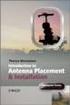 Installation Introduction It only takes a few steps to get things set up properly so you can be using the Safety Meeting App in no time. Its as easy as 1-2-3: 1) 2) 3) Enroll Your Company and Get your
Installation Introduction It only takes a few steps to get things set up properly so you can be using the Safety Meeting App in no time. Its as easy as 1-2-3: 1) 2) 3) Enroll Your Company and Get your
Grant Management System Training Guide Module 1 Getting Started Accessing Your System Ver 6.1 Updated: 2.13.2014
 Grant Management System Training Guide Module 1 Getting Started Accessing Your System Ver 6.1 Updated: 2.13.2014 Prepared by: CommunityForce Implementaiton Team Table of Contents Module 1: Getting Started
Grant Management System Training Guide Module 1 Getting Started Accessing Your System Ver 6.1 Updated: 2.13.2014 Prepared by: CommunityForce Implementaiton Team Table of Contents Module 1: Getting Started
THE COMCAST BUSINESS VOICEEDGE MOBILE APP. A Quick Start Setup Guide
 THE COMCAST BUSINESS VOICEEDGE MOBILE APP A Quick Start Setup Guide Table of Contents Requirements... 3 How to download from Apple App Store or Google Play... 3 User Login.... 3 Basic Navigation... 4 Main
THE COMCAST BUSINESS VOICEEDGE MOBILE APP A Quick Start Setup Guide Table of Contents Requirements... 3 How to download from Apple App Store or Google Play... 3 User Login.... 3 Basic Navigation... 4 Main
Configuration Guide Contigo Mobile Tracker
 Track Fleet Personnel / Vehicles with a Mobile Device Users with access to the GPS Fleet Tracker mobile app on iphone and Android can now enable a tracking session on their smartphone, turning their phone
Track Fleet Personnel / Vehicles with a Mobile Device Users with access to the GPS Fleet Tracker mobile app on iphone and Android can now enable a tracking session on their smartphone, turning their phone
Web Account & E-commerce Quick Reference Guide
 We just made your life easier. Web Account & E-commerce Quick Reference Guide THE COLOR PRINTER, INC. 200 W. Taylor St. Hobbs, NM 88240 (575) 393-8188 (866) 800-8188 info@thecolorprinter.com www.thecolorprinter.com
We just made your life easier. Web Account & E-commerce Quick Reference Guide THE COLOR PRINTER, INC. 200 W. Taylor St. Hobbs, NM 88240 (575) 393-8188 (866) 800-8188 info@thecolorprinter.com www.thecolorprinter.com
Android App Quick Start Guide
 Android App Quick Start Guide We have made this app available FREE to all members of entities that have a current subscription to IamResponding.com. If you are not a member of an entity with a current
Android App Quick Start Guide We have made this app available FREE to all members of entities that have a current subscription to IamResponding.com. If you are not a member of an entity with a current
Personal Cloud. Support Guide for Mobile Apple Devices
 Personal Cloud Support Guide for Mobile Apple Devices Storing and sharing your content 2 Getting started 2 How to use the application 2 Managing your content 2 Adding content manually 2 Downloading files
Personal Cloud Support Guide for Mobile Apple Devices Storing and sharing your content 2 Getting started 2 How to use the application 2 Managing your content 2 Adding content manually 2 Downloading files
Your Archiving Service
 It s as simple as 1, 2, 3 This email archiving setup guide provides you with easy to follow instructions on how to setup your new archiving service as well as how to create archiving users and assign archiving
It s as simple as 1, 2, 3 This email archiving setup guide provides you with easy to follow instructions on how to setup your new archiving service as well as how to create archiving users and assign archiving
Deltek Touch Time & Expense for GovCon. User Guide for Triumph
 Deltek Touch Time & Expense for GovCon User Guide for Triumph November 25, 2014 While Deltek has attempted to verify that the information in this document is accurate and complete, some typographical or
Deltek Touch Time & Expense for GovCon User Guide for Triumph November 25, 2014 While Deltek has attempted to verify that the information in this document is accurate and complete, some typographical or
FREQUENTLY ASKED QUESTIONS Capital City Bank Mobile Deposit
 FREQUENTLY ASKED QUESTIONS Capital City Bank offers CCBMobile Deposit and Mobile Deposit Plus to accommodate varying deposit needs. Consider your typical monthly deposit needs when determining which service
FREQUENTLY ASKED QUESTIONS Capital City Bank offers CCBMobile Deposit and Mobile Deposit Plus to accommodate varying deposit needs. Consider your typical monthly deposit needs when determining which service
Using Devices. Chapter 3
 Chapter 3 Using Devices es The Devices page lists all the devices you have enrolled in the Centrify identity platform and lets you send commands to the devices. Device related tasks that you can perform
Chapter 3 Using Devices es The Devices page lists all the devices you have enrolled in the Centrify identity platform and lets you send commands to the devices. Device related tasks that you can perform
THE COMCAST BUSINESS VOICEEDGE MOBILE APP A REFERENCE GUIDE
 THE COMCAST BUSINESS VOICEEDGE MOBILE APP A REFERENCE GUIDE Table of Contents Requirements.... 3 How to download from Apple App Store or Google Play.... 3 User Login.... 3 Main Screen... 4 First Time Login
THE COMCAST BUSINESS VOICEEDGE MOBILE APP A REFERENCE GUIDE Table of Contents Requirements.... 3 How to download from Apple App Store or Google Play.... 3 User Login.... 3 Main Screen... 4 First Time Login
Dealer SalesAssistant Application for Employees (ios & Android)
 Dealer SalesAssistant Application for Employees (ios & Android) Click here for Apple Click here for Android 1 DSA GM FamilyFirst Usage for iphone Table of Contents Pg 3. Overview: The Dealer SalesAssistant
Dealer SalesAssistant Application for Employees (ios & Android) Click here for Apple Click here for Android 1 DSA GM FamilyFirst Usage for iphone Table of Contents Pg 3. Overview: The Dealer SalesAssistant
Pogo> User Guide. for iphone, ipad and ipod touch
 Pogo> User Guide for iphone, ipad and ipod touch Introduction to Pogo> This document provides detailed information on how best to use the Pogo> application to benefit your business. The intention is to
Pogo> User Guide for iphone, ipad and ipod touch Introduction to Pogo> This document provides detailed information on how best to use the Pogo> application to benefit your business. The intention is to
Fingerprint Identity User Manual for the Griaule Biometric Framework 040-0103-01 Rev 1.00
 Fingerprint Identity User Manual for the Griaule Biometric Framework 040-0103-01 Rev 1.00 www.griaulebiometrics.com Brazil Phone: 55-19-3289-2108 USA Phone: (408) 490 3438 Fingerprint Identity Index Getting
Fingerprint Identity User Manual for the Griaule Biometric Framework 040-0103-01 Rev 1.00 www.griaulebiometrics.com Brazil Phone: 55-19-3289-2108 USA Phone: (408) 490 3438 Fingerprint Identity Index Getting
Mobile Print/Scan Guide for Brother iprint&scan
 Mobile Print/Scan Guide for Brother iprint&scan Version G ENG Definitions of notes We use the following icon throughout this user s guide: Notes tell you how you should respond to a situation that may
Mobile Print/Scan Guide for Brother iprint&scan Version G ENG Definitions of notes We use the following icon throughout this user s guide: Notes tell you how you should respond to a situation that may
Frequently Asked Questions for logging in to Online Banking
 Frequently Asked Questions for logging in to Online Banking Why don t I recognize any of the phone numbers on the Secure Code page? I can t remember my password; can I reset it myself? I know I have the
Frequently Asked Questions for logging in to Online Banking Why don t I recognize any of the phone numbers on the Secure Code page? I can t remember my password; can I reset it myself? I know I have the
Foxit MobilePDF for ios Quick Guide
 for ios 1 Contents Chapter 1 Description... 3 Chapter 2 Main Menu... 5 Chapter 3 File Management... 7 Chapter 4 Viewing PDF Files... 8 Chapter 5 Annotation... 13 Chapter 6 Signatures... 18 Chapter 7 Text
for ios 1 Contents Chapter 1 Description... 3 Chapter 2 Main Menu... 5 Chapter 3 File Management... 7 Chapter 4 Viewing PDF Files... 8 Chapter 5 Annotation... 13 Chapter 6 Signatures... 18 Chapter 7 Text
User s Manual For Chambers
 Table of Contents Introduction and Overview... 3 The Mobile Marketplace... 3 What is an App?... 3 How Does MyChamberApp work?... 3 How To Download MyChamberApp... 4 Getting Started... 5 MCA Agreement...
Table of Contents Introduction and Overview... 3 The Mobile Marketplace... 3 What is an App?... 3 How Does MyChamberApp work?... 3 How To Download MyChamberApp... 4 Getting Started... 5 MCA Agreement...
Mobile Print/Scan Guide for Brother iprint&scan
 Mobile Print/Scan Guide for Brother iprint&scan Version I ENG Definitions of notes We use the following icon throughout this user s guide: Notes tell you how you should respond to a situation that may
Mobile Print/Scan Guide for Brother iprint&scan Version I ENG Definitions of notes We use the following icon throughout this user s guide: Notes tell you how you should respond to a situation that may
NAS 243 Using AiData on Your Mobile Devices
 NAS 243 Using AiData on Your Mobile Access and manage files on your NAS with ios and Android devices A S U S T O R C O L L E G E COURSE OBJECTIVES Upon completion of this course you should be able to:
NAS 243 Using AiData on Your Mobile Access and manage files on your NAS with ios and Android devices A S U S T O R C O L L E G E COURSE OBJECTIVES Upon completion of this course you should be able to:
Using the Jive for ios App
 Using the Jive for ios App TOC 2 Contents App Overview...3 System Requirements... 4 Release Notes...5 Which Version Am I Using?... 6 Connecting to Your Community... 11 Getting Started...12 Using Your Inbox...13
Using the Jive for ios App TOC 2 Contents App Overview...3 System Requirements... 4 Release Notes...5 Which Version Am I Using?... 6 Connecting to Your Community... 11 Getting Started...12 Using Your Inbox...13
SalesPad Mobile Usage Guide. Contents. A software product created by SalesPad Solutions Copyright 2004-2012 www.salespad.net
 SalesPad Mobile Usage Guide A software product created by SalesPad Solutions Copyright 2004-2012 www.salespad.net Contents SalesPad Mobile... 1 Usage Guide... 1 Overview... 4 Installation... 4 Android...
SalesPad Mobile Usage Guide A software product created by SalesPad Solutions Copyright 2004-2012 www.salespad.net Contents SalesPad Mobile... 1 Usage Guide... 1 Overview... 4 Installation... 4 Android...
Connecting Your Device to a Wireless Network
 Connecting Your Device to a Wireless Network This manual is designed to be a tutorial for our customers seeking to connect their electronic devices to their home Internet network. This manual will include
Connecting Your Device to a Wireless Network This manual is designed to be a tutorial for our customers seeking to connect their electronic devices to their home Internet network. This manual will include
User Guide FOR TOSHIBA STORAGE PLACE
 User Guide FOR TOSHIBA STORAGE PLACE (This page left blank for 2-sided "book" printing.) Table of Contents Overview... 5 System Requirements... 5 Storage Place Interfaces... 5 Getting Started... 6 Using
User Guide FOR TOSHIBA STORAGE PLACE (This page left blank for 2-sided "book" printing.) Table of Contents Overview... 5 System Requirements... 5 Storage Place Interfaces... 5 Getting Started... 6 Using
How do I Sell A Used Item? How do I Close a Repair with Inventory Used? How do I Reprint Barcode Label? How do I edit Clock In/Out entries?
 1 How do I Sell A Used Item? Mouse over the List tab on the Dashboard. Click on Used Phone. Scroll through the list or enter item name or IMEI number in the search bar. Once item is found, click on the
1 How do I Sell A Used Item? Mouse over the List tab on the Dashboard. Click on Used Phone. Scroll through the list or enter item name or IMEI number in the search bar. Once item is found, click on the
How Do I Remove My Office 365 Account From An iphone, ipad or ipod Touch?... 1
 How Do I Remove My Office 365 Account From An iphone, ipad or ipod Touch?... 1 How Do I Set Up My Office 365 Account On An iphone, ipad or ipod Touch?... 3 How Do I Remove My Office 365 Account From A
How Do I Remove My Office 365 Account From An iphone, ipad or ipod Touch?... 1 How Do I Set Up My Office 365 Account On An iphone, ipad or ipod Touch?... 3 How Do I Remove My Office 365 Account From A
Egnyte App for Android Quick Start Guide
 Egnyte App for Android Quick Start Guide Introduction Welcome to the Quick Start Guide for the Egnyte App for Android. This guide will explain how to: Access files. Download content for offline access.
Egnyte App for Android Quick Start Guide Introduction Welcome to the Quick Start Guide for the Egnyte App for Android. This guide will explain how to: Access files. Download content for offline access.
Spike Tech Tip: How to use your online, cloud-based tools for Spike
 Spike Tech Tip: How to use your online, cloud-based tools for Spike September 30, 2015 Tech Tip: How to use your online, cloud-based tools for Spike ikegps introduced a beta version of its cloud-based
Spike Tech Tip: How to use your online, cloud-based tools for Spike September 30, 2015 Tech Tip: How to use your online, cloud-based tools for Spike ikegps introduced a beta version of its cloud-based
Mobile: Getting Started with Workday for ipad
 Install and Log in to Workday From your ipad: 1. Tap the App Store Application icon. 2. Tap Search and enter Workday. 3. Select Workday for ipad from the search results. 4. Tap Free to install the app.
Install and Log in to Workday From your ipad: 1. Tap the App Store Application icon. 2. Tap Search and enter Workday. 3. Select Workday for ipad from the search results. 4. Tap Free to install the app.
CommBank Small Business app User Guide
 CommBank Small Business app User Guide CommBank Small Business app user guide 2 Contents Welcome to the CommBank Small Business app 4 CommBank Small Business app in 5 easy steps 4 We re here to help 4
CommBank Small Business app User Guide CommBank Small Business app user guide 2 Contents Welcome to the CommBank Small Business app 4 CommBank Small Business app in 5 easy steps 4 We re here to help 4
LEARNING RESOURCE CENTRE GUIDE TO OFFICE 365
 LEARNING RESOURCE CENTRE GUIDE TO OFFICE 365 LEARNING RESOURCE CENTRE OCTOBER 2014/2015 Table of Contents Explanation of One Drive and Microsoft Office Online... 3 How to create a document and folder...
LEARNING RESOURCE CENTRE GUIDE TO OFFICE 365 LEARNING RESOURCE CENTRE OCTOBER 2014/2015 Table of Contents Explanation of One Drive and Microsoft Office Online... 3 How to create a document and folder...
Business Media Platform (BMP)
 (BMP) The BWW (BMP) is an in-house BWW communications platform, controlled, developed and owned by BWW, utilizing and maximizing Apple, Cloud and Internet technologies, compatible with ios and Android
(BMP) The BWW (BMP) is an in-house BWW communications platform, controlled, developed and owned by BWW, utilizing and maximizing Apple, Cloud and Internet technologies, compatible with ios and Android
REDCap project creation is not possible in the Mobile App
 About the REDCap Mobile App REDCap software provides its online users with the ability to create and manage surveys and databases quickly and securely to facilitate data collection. The REDCap mobile app
About the REDCap Mobile App REDCap software provides its online users with the ability to create and manage surveys and databases quickly and securely to facilitate data collection. The REDCap mobile app
3M Cloud Library Reading Apps User s Guide Revision Date: September 2014
 This manual provides information on using the 3M Cloud Library patron reading application(app), which include apps for ios and Android devices, PCs and MACs. What you can do with the 3M Cloud Library app
This manual provides information on using the 3M Cloud Library patron reading application(app), which include apps for ios and Android devices, PCs and MACs. What you can do with the 3M Cloud Library app
Downloading Electro Scan Smartphone App From Google Play* * Previously known as The Android Market
 Downloading Electro Scan Smartphone App From Google Play* * Previously known as The Android Market Hello and Welcome to Electro Scan s Next Generation in Leak Detection Before you begin, please make sure
Downloading Electro Scan Smartphone App From Google Play* * Previously known as The Android Market Hello and Welcome to Electro Scan s Next Generation in Leak Detection Before you begin, please make sure
ClickView app for iphone and ipad User manual for admins/teachers
 ClickView app for iphone and ipad User manual for admins/teachers Table of Contents How to download and install the ClickView app... 3 How to configure Single Sign-On (SSO) on the ClickView app... 5 How
ClickView app for iphone and ipad User manual for admins/teachers Table of Contents How to download and install the ClickView app... 3 How to configure Single Sign-On (SSO) on the ClickView app... 5 How
PDF Expert Enterprise User guide
 PDF Expert Enterprise User guide 2012 Readdle Inc. 2 INTRODUCTION 3 CHAPTER 1: DOCUMENT VIEWING AND MANAGING IN PDF EXPERT ENTERPRISE 4 Reading and working with PDF documents 4 Managing files and folders
PDF Expert Enterprise User guide 2012 Readdle Inc. 2 INTRODUCTION 3 CHAPTER 1: DOCUMENT VIEWING AND MANAGING IN PDF EXPERT ENTERPRISE 4 Reading and working with PDF documents 4 Managing files and folders
USING YOUR SURESWIPE MOVE CARD MACHINE QUICK REFERENCE GUIDE
 USING YOUR SURESWIPE MOVE CARD MACHINE QUICK REFERENCE GUIDE MORE THAN A CARD MACHINE We are the fastest growing debit & credit card machine provider, offering unmatched personalised service personalised
USING YOUR SURESWIPE MOVE CARD MACHINE QUICK REFERENCE GUIDE MORE THAN A CARD MACHINE We are the fastest growing debit & credit card machine provider, offering unmatched personalised service personalised
Jobulator Mobile Overview for ios (iphone, ipad, ipod Touch)
 Jobulator Mobile Overview for ios (iphone, ipad, ipod Touch) This tutorial is a step by step walkthrough of Jobulator Mobile for ios. You will learn how to activate Jobulator, view and accept available
Jobulator Mobile Overview for ios (iphone, ipad, ipod Touch) This tutorial is a step by step walkthrough of Jobulator Mobile for ios. You will learn how to activate Jobulator, view and accept available
Two Factor Authentication (TFA; 2FA) is a security process in which two methods of authentication are used to verify who you are.
 Two Factor Authentication Two Factor Authentication (TFA; 2FA) is a security process in which two methods of authentication are used to verify who you are. For example, one method currently utilized within
Two Factor Authentication Two Factor Authentication (TFA; 2FA) is a security process in which two methods of authentication are used to verify who you are. For example, one method currently utilized within
Representative Console for Android Phone. Version 2.1
 Representative Console for Android Phone Version 2.1 Thank you for using Bomgar. At Bomgar, customer service is a top priority. Help us provide you with excellent service. If you have any feedback, including
Representative Console for Android Phone Version 2.1 Thank you for using Bomgar. At Bomgar, customer service is a top priority. Help us provide you with excellent service. If you have any feedback, including
Last modified: November 22, 2013 This manual was updated for the TeamDrive Android client version 3.0.216
 Last modified: November 22, 2013 This manual was updated for the TeamDrive Android client version 3.0.216 2013 TeamDrive Systems GmbH Page 1 Table of Contents 1 Starting TeamDrive for Android for the First
Last modified: November 22, 2013 This manual was updated for the TeamDrive Android client version 3.0.216 2013 TeamDrive Systems GmbH Page 1 Table of Contents 1 Starting TeamDrive for Android for the First
Table of Contents iphone Setup ipad Setup Android Phone Setup Windows Phone Setup
 IT Help Desk Location: Siebert 101 Phone: (208) 769-3280 Email: helpdesk@nic.edu Skype for Business (formerly Lync 2013) is collaboration software that can be used to communicate with NIC employees via
IT Help Desk Location: Siebert 101 Phone: (208) 769-3280 Email: helpdesk@nic.edu Skype for Business (formerly Lync 2013) is collaboration software that can be used to communicate with NIC employees via
Get to know PayAnywhere.
 Get to know PayAnywhere. Hello there! Applying for PayAnywhere How do I get $5,000 free in transactions? PayAnywhere will waive processing fees up to $5000 for the first six months after account approval
Get to know PayAnywhere. Hello there! Applying for PayAnywhere How do I get $5,000 free in transactions? PayAnywhere will waive processing fees up to $5000 for the first six months after account approval
American Amicable Group
 American Amicable Group Mobile Application Training Tutorial Mobile Application Overview Ensures applications are in good order Eliminate incomplete applications and missing forms Reduce processing delays
American Amicable Group Mobile Application Training Tutorial Mobile Application Overview Ensures applications are in good order Eliminate incomplete applications and missing forms Reduce processing delays
Mobile Banking FAQ for Business
 Mobile Banking FAQ for Business General Questions 1. What is National Bank of Arizona Business Mobile Banking? Mobile Banking provides anytime access to your eligible account(s) from select mobile phones
Mobile Banking FAQ for Business General Questions 1. What is National Bank of Arizona Business Mobile Banking? Mobile Banking provides anytime access to your eligible account(s) from select mobile phones
Quick Guide: ixpand Transfer
 Quick Guide: ixpand Transfer ixpand Transfer is Android application for SanDisk ixpand Flash Drive. This application enables you to back up your contacts, photos and videos in your Android smartphone or
Quick Guide: ixpand Transfer ixpand Transfer is Android application for SanDisk ixpand Flash Drive. This application enables you to back up your contacts, photos and videos in your Android smartphone or
Free Conferencing Corporation Presents: User Guide for Windows & Mac Operating Systems
 Free Conferencing Corporation Presents: User Guide for Windows & Mac Operating Systems Updated February 7, 2014 1 Table of Contents Getting Started... 4 Recommended System Requirements 4 Register with
Free Conferencing Corporation Presents: User Guide for Windows & Mac Operating Systems Updated February 7, 2014 1 Table of Contents Getting Started... 4 Recommended System Requirements 4 Register with
User Guidelines. For. Smart Phone App - Mleads Lite (Version- 3.0)
 User Guidelines For Smart Phone App - Mleads Lite (Version- 3.0) Table of Contents Splash screen:... 3 Registration screen:... 3 Login:... 4 Upgrade & Review screen:... 4 Home screen:... 5 Events screen:...
User Guidelines For Smart Phone App - Mleads Lite (Version- 3.0) Table of Contents Splash screen:... 3 Registration screen:... 3 Login:... 4 Upgrade & Review screen:... 4 Home screen:... 5 Events screen:...
Mobility with Eye-Fi Scanning Guide
 Mobility with Eye-Fi Scanning Guide Scan and Transfer Images Wirelessly with Eye-Fi This document is to be used in addition to the scanner s user guide located on the installation disc. The instructions
Mobility with Eye-Fi Scanning Guide Scan and Transfer Images Wirelessly with Eye-Fi This document is to be used in addition to the scanner s user guide located on the installation disc. The instructions
NetSuite OpenAir Mobile for Android User Guide Version 1.3
 NetSuite OpenAir Mobile for Android User Guide Version 3 General Notices Attributions NetSuite OpenAir includes functionality provided by HighCharts JS software, which is owned by and licensed through
NetSuite OpenAir Mobile for Android User Guide Version 3 General Notices Attributions NetSuite OpenAir includes functionality provided by HighCharts JS software, which is owned by and licensed through
IntelliPay Billpay Application Documentation
 IntelliPay Billpay Application Documentation Contents Billpay Introduction First Time Payment (With username and password) First Time Payment (Without username and password) Returning Customer Introduction:
IntelliPay Billpay Application Documentation Contents Billpay Introduction First Time Payment (With username and password) First Time Payment (Without username and password) Returning Customer Introduction:
Can I use Mobile Deposit with any mobile device? Eligible phones include:
 Mobile Deposit What is Mobile Deposit? Mobile Deposit is a convenient, easy way to deposit checks from your mobile phone into one of your accounts. With the FOCUS Bank Mobile Banking app on your iphone
Mobile Deposit What is Mobile Deposit? Mobile Deposit is a convenient, easy way to deposit checks from your mobile phone into one of your accounts. With the FOCUS Bank Mobile Banking app on your iphone
Creating an Event Registration Web Page with Special Features using regonline Page 1
 Creating an Event Registration Web Page with Special Features using regonline 1. To begin, enter www.regonline.com in your browser s address bar. A red arrow on each screen shot shows you where to place
Creating an Event Registration Web Page with Special Features using regonline 1. To begin, enter www.regonline.com in your browser s address bar. A red arrow on each screen shot shows you where to place
genie app and genie mobile app
 genie app and genie mobile app User Manual 350 East Plumeria Drive San Jose, CA 95134 USA June 2012 202-10933-02 v1.0 2012 NETGEAR, Inc. All rights reserved No part of this publication may be reproduced,
genie app and genie mobile app User Manual 350 East Plumeria Drive San Jose, CA 95134 USA June 2012 202-10933-02 v1.0 2012 NETGEAR, Inc. All rights reserved No part of this publication may be reproduced,
/ 1. Online Banking User Guide SouthStateBank.com / (800) 277-2175
 / 1 Online Banking User Guide SouthStateBank.com / (800) 277-2175 Welcome Thank you for using South State s Online Banking. Whether you are a first time user or an existing user, this guide will walk you
/ 1 Online Banking User Guide SouthStateBank.com / (800) 277-2175 Welcome Thank you for using South State s Online Banking. Whether you are a first time user or an existing user, this guide will walk you
Install MS Office 365 on your Android mobile device
 Install MS Office 365 on your Android mobile device IT Documentation Team, March 2015 This factsheet contains instructions for installing the Office Mobile for Android phone and Office for Android tablet
Install MS Office 365 on your Android mobile device IT Documentation Team, March 2015 This factsheet contains instructions for installing the Office Mobile for Android phone and Office for Android tablet
Sales Rabbit Integration
 Sales Rabbit Integration Sales Rabbit (http://www.salesrabbit.com/) is a smartphone app (ios and Android) tailored for door-to-door sales. This is a popular sales technique for some pest control companies.
Sales Rabbit Integration Sales Rabbit (http://www.salesrabbit.com/) is a smartphone app (ios and Android) tailored for door-to-door sales. This is a popular sales technique for some pest control companies.
Setting Up groov Mobile Apps. Introduction. Setting Up groov Mobile Apps. Using the ios Mobile App
 Introduction Using the ios Mobile App Opto 22 s free groov View apps for ios and Android allow you to use View for one or more groovs on your smartphone or tablet in full-screen mode without the address
Introduction Using the ios Mobile App Opto 22 s free groov View apps for ios and Android allow you to use View for one or more groovs on your smartphone or tablet in full-screen mode without the address
Allied Marketing Storefront Guide
 Allied Marketing Storefront Guide Table of Contents I. Introduction... 2 Marketing Storefront Overview... 2 Benefits of Marketing Storefront... 2 Features of Marketing Storefront... 2 Accessing Marketing
Allied Marketing Storefront Guide Table of Contents I. Introduction... 2 Marketing Storefront Overview... 2 Benefits of Marketing Storefront... 2 Features of Marketing Storefront... 2 Accessing Marketing
District 211 Technology. ipad Setup Instructions
 District 211 Technology ipad Setup Instructions Turn power on & Start Setup Hold down the power button to turn on your ipad. The power button is located on the top right edge of the ipad. Slide the slider
District 211 Technology ipad Setup Instructions Turn power on & Start Setup Hold down the power button to turn on your ipad. The power button is located on the top right edge of the ipad. Slide the slider
CHAPTER I: LOGGING INTO THE JIGSAW MEETING IPAD APP... 3 CHAPTER II: JIGSAW MEETINGS VIRTUAL CLASSROOM APP...
 ipad MANUAL TABLE OF CONTENTS CHAPTER I: LOGGING INTO THE JIGSAW MEETING IPAD APP... 3 CHAPTER II: JIGSAW MEETINGS VIRTUAL CLASSROOM APP... 5 Attendee Window... 6 Text Chat... 7 Right Side Bar Minimize
ipad MANUAL TABLE OF CONTENTS CHAPTER I: LOGGING INTO THE JIGSAW MEETING IPAD APP... 3 CHAPTER II: JIGSAW MEETINGS VIRTUAL CLASSROOM APP... 5 Attendee Window... 6 Text Chat... 7 Right Side Bar Minimize
B&SC Office 365 Email
 B&SC Office 365 Email Microsoft Office 365 In its continuous efforts to provide the highest quality student experience, Bryant & Stratton College is giving students access to a new tool for accessing email.
B&SC Office 365 Email Microsoft Office 365 In its continuous efforts to provide the highest quality student experience, Bryant & Stratton College is giving students access to a new tool for accessing email.
Concur's mobile app ipad
 Introduction to... Concur's mobile app ipad Version 8.10 - December 2012 You can use Concur on your ipad to assist with your Expense and Travel needs. Because you are using your ipad, you can access your
Introduction to... Concur's mobile app ipad Version 8.10 - December 2012 You can use Concur on your ipad to assist with your Expense and Travel needs. Because you are using your ipad, you can access your
Field Manager Mobile Worker User Guide for RIM BlackBerry 1
 Vodafone Field Manager Mobile Worker User Guide for RIM BlackBerry APPLICATION REQUIREMENTS Supported devices listed here o http://support.vodafonefieldmanager.com Application requires 600 KB of application
Vodafone Field Manager Mobile Worker User Guide for RIM BlackBerry APPLICATION REQUIREMENTS Supported devices listed here o http://support.vodafonefieldmanager.com Application requires 600 KB of application
Wireless Presentation Gateway. User Guide
 User Guide Table of Contents 1 Initial Setup Present Anything Without Wires p. 3 2 From A Laptop (Windows or Mac) First, download he client p. 4 Now connect p. 5 Additional Features p. 6 3 From An ios
User Guide Table of Contents 1 Initial Setup Present Anything Without Wires p. 3 2 From A Laptop (Windows or Mac) First, download he client p. 4 Now connect p. 5 Additional Features p. 6 3 From An ios
QQConnect Overview Guide
 QQConnect Overview Guide Last Updated: 3/20/2015 About QQConnect QQConnect is an add-on utility for QQCatalyst that makes it easy to transfer documents and e- mails from your Windows desktop or desktop
QQConnect Overview Guide Last Updated: 3/20/2015 About QQConnect QQConnect is an add-on utility for QQCatalyst that makes it easy to transfer documents and e- mails from your Windows desktop or desktop
Guide for Setting Up Your Multi-Factor Authentication Account and Using Multi-Factor Authentication
 Guide for Setting Up Your Multi-Factor Authentication Account and Using Multi-Factor Authentication This document serves as a How To reference guide for employees to execute the following MFA tasks: 1.
Guide for Setting Up Your Multi-Factor Authentication Account and Using Multi-Factor Authentication This document serves as a How To reference guide for employees to execute the following MFA tasks: 1.
Mobile Online Banking
 Mobile Online Banking User Guide Table of Contents Enrolling Through Traditional Online Banking, pg. 2 Enrolling Using Your Mobile Device, pg. 4 Login Screen, pg. 7 Locations, pg. 7 Mobile Browser View,
Mobile Online Banking User Guide Table of Contents Enrolling Through Traditional Online Banking, pg. 2 Enrolling Using Your Mobile Device, pg. 4 Login Screen, pg. 7 Locations, pg. 7 Mobile Browser View,
Publishing with Adobe Presenter 10 (Detailed)
 Publishing with Adobe Presenter 10 (Detailed) Open PowerPoint Find PowerPoint and open it by clicking its icon. The PowerPoint icon may be found in one of the following locations: 1. Desktop 2. Start Menu
Publishing with Adobe Presenter 10 (Detailed) Open PowerPoint Find PowerPoint and open it by clicking its icon. The PowerPoint icon may be found in one of the following locations: 1. Desktop 2. Start Menu
CamCard. User Manual for Android (V3.0)
 CamCard User Manual for Android (V3.0) Table of Contents Introduction... 1 Main Page of the Application... 2 Get Card Images... 3 Capture Card Images... 3 Select Card Images... 4 Recognize Email Signatures...
CamCard User Manual for Android (V3.0) Table of Contents Introduction... 1 Main Page of the Application... 2 Get Card Images... 3 Capture Card Images... 3 Select Card Images... 4 Recognize Email Signatures...
