LP-N24 b/g/n Wireless Broadband Router USER GUIDE
|
|
|
- Edwin Perkins
- 8 years ago
- Views:
Transcription
1 LP-N24 b/g/n Wireless Broadband Router USER GUIDE LPN24_UG_ENB01W 1
2 Copyright Statement LanPro is the registered trademark of LanPro Inc. All the products and product names mentioned herein are the trademarks or registered trademarks of their respective holders. Copyright of the whole product as integration, including its accessories and software, belongs to LanPro Inc. Without the permission of LanPro Inc., any individual or party is not allowed to copy, plagiarize, imitate or translate it into other languages. All the photos and product specifications mentioned in this manual are for references only. As the upgrade of software and hardware, there will be changes. And if there are changes, LanPro is not responsible for informing in advance. If you want to know more about our product information, please visit our website at 2
3 Contents CHAPTER 1 INTRODUCTION PRODUCT FEATURES PACKAGE CONTENTS LED INDICATOR AND PORT DESCRIPTION... 3 CHAPTER 2 PRODUCT INSTALLATION HARDWARE INSTALLATION NETWORK APPLICATION PLAN... 7 CHAPTER 3 HOW TO LOGIN TO THE ROUTER HOW TO SET THE NETWORK CONFIGURATIONS LOGIN TO THE ROUTER CHAPTER 4 QUICK SETUP GUIDE SETUP WIZARD CHAPTER 5 ADVANCED SETTINGS LAN SETTINGS WAN SETTINGS MAC ADDRESS CLONE DNS SETTINGS CHAPTER 6 WIRELESS SETTINGS BASIC SETTINGS WIRELESS SECURITY SETTINGS ADVANCED SETTINGS WPS SETTINGS WDS SETTINGS WIRELESS ACCESS CONTROL CONNECTION STATUS CHAPTER 7 DHCP SERVER DHCP SETTINGS DHCP LIST AND BINDING CHAPTER 8 VIRTUAL SERVER PORT RANGE FORWARDING DMZ SETTINGS UPNP SETTINGS CHAPTER 9 TRAFFIC CONTROL TRAFFIC CONTROL CHAPTER 10 SECURITY SETTINGS CLIENT FILTER SETTINGS URL FILTER SETTINGS MAC ADDRESS FILTER PREVENT NETWORK ATTACK
4 10.5 REMOTE WEB MANAGEMENT WAN PING CHAPTER 11 ROUTING SETTINGS ROUTING TABLE CHAPTER 12 SYSTEM TOOLS TIME SETTINGS DDNS BACKUP/RESTORE SETTINGS RESTORE TO FACTORY DEFAULT SETTING UPGRADE FIRMWARE REBOOT THE ROUTER PASSWORD CHANGE SYSLOG LOGOUT APPENDIX 1 GLOSSARY APPENDIX 2 QUESTIONS AND ANSWERS
5 Chapter 1 Introduction Thank you for purchasing the Lanpro LP-N24 Wireless Broadband Router! The LP-N24 utilizes the latest IEEE802.11n standard with its wireless transmitting distance of up to 6 times and transmitting rate 3 times faster than wireless G-products. It complies perfectly backwards with b/g standards and includes Router, Wireless AP, 4-port switch, and firewall in one equipment. WMM enables you a comfortable journey in audio and video streaming and on-line games. It supports WDS (Wireless Distribution System) function for repeating and amplifying the signals to extend the wireless network coverage. Besides, you can shut broadcast SSID manually. It supports PBC and PIN encryption methods, IP address/port/mac address/website filtering to protect your network against malicious attack. It supports broadband control function to distribute downloading rates for each member. Setup Wizard was designed for less IT-savvy people to install the device easily and share the Internet quickly. 1
6 1.1 Product Features Includes router, wireless access point, four-port switch and firewall in one Setup Wizard enables you to connect Internet without entering administration interface Complies with the latest IEEE802.11n standard and IEEE b/g standards Increases 6 times coverage distance than g standard and reduces the dead spots in the coverage area Supports transmitting rate 3 times than wireless G-products Supports 64/128-bit WEP, WPA, WPA2, WPA&WPA2 encryption methods Supports RTS/CTS protocol and data partitioning function Provides one 10/100Mbps Auto-Negotiation Ethernet WAN port Provides four 10/100Mbps Auto-Negotiation Ethernet LAN ports Supports xdsl/cable MODEM, static and dynamic IP in community networking Supports MAC address/ IP address/ URL filtering Supports remote Web management and simple Web upgrading method Supports wireless Roaming technology for high-efficient wireless connections Supports SSID stealth mode and access control based over MAC address (up to 30 entries) Supports Auto MDI/MDIX Provides syslog to record the status of the router Supports auto negotiation/manual mode for b/802.11g Supports UPnP and DDNS Supports Firefox1.0, IE5.5 or above Supports LAN access control to the Internet Supports SNTP Supports virtual server, DMZ host Supports WDS wireless network extension Supports broadband control function Non-Detachable antenna. 2
7 1.2 Package Contents Please unpack the box and check the following items: One LP-N24 Wireless Broadband Router One Quick Installation Guide One Power Adapter One CD-ROM If any of listed items are missing or damaged, please contact the LanPro reseller from whom you purchased for replacement immediately. 1.3 LED Indicator and Port Description Front Panel and LED Indicator Show LED indicator description on front panel :( from L to R) POWER When turns green, Always ON indicates the power connects well. SYS When turns green, blinking indicates the system runs well. WPS When blinking, it indicates the device is negotiating with client in WPS mode. WLAN Wireless signal LED indicator. When turns green, blinking indicates the wireless function is enabled. LAN (4,3,2,1) Wired local network LED indicator. Always ON indicates it is connected with Ethernet device; blinking indicates the device is transmitting and/or receiving data. WAN Wide area network indicator. Always ON indicates it is connected with Ethernet device; blinking indicates the device is transmitting and/or receiving data. 3
8 Back Panel Show: Rear Panel :( From L to R) POWER The jack is for power adapter connection. Please use the included 9V DC power adapter. WAN A 100Mbps Ethernet port can be connected with MODEM, Switch, Router and other Ethernet device for Internet connecting to DSL MODEM, Cable MODEM and ISP. LAN (1, 2, 3, 4) 4 10/100Mbps Ethernet ports can be connected with Ethernet switch, Ethernet router and NIC card. RESET The system reset button. Press this button for 7 seconds, the settings configured in this device will be deleted and it will restore the settings to the default one. WPS Press it for 1 second, the WPS feature will be enabled and WPS indicator will be shown blinking. 4
9 Chapter 2 Product Installation 2.1 Hardware Installation After you unpack the box, please follow the steps below to connect. For better wireless performance, please put the device in the middle of wireless coverage area. 1. Please use the included power adapter to power on the Router. IMPORTANT: Use of a different power adapter could cause damage and void the warranty for this product. 2. Please connect the LAN port of the Router to the network adapter of your computer with a cable. 5
10 3. Please connect your broadband line provided by your ISP to the WAN port. 4. Insert the included CD-ROM into the CD-ROM drive, double click the Setup icon and follow the instructions to complete the installation. Or you can enter the Router s Web page to configure it. (More details please refer to Chapter 3.) 6
11 2.2 Network Application Plan Usually wireless LAN Network is deployed in a planned environment where each access point is located in a steady place with certain wireless coverage area for communication service. Generally speaking, it is in the center of the area to reduce dead spot. 7
12 Chapter 3 How to Login to the Router The chapter mainly presents how to enter the Router s Web page. After you have finished the hardware installation, the following steps will assist you to set the network configurations for you computer. 3.1 How to Set the Network Configurations 1. On your computer desktop right click My Network Places and select Properties. 8
13 2. Right click Local Area Network Connection and select Properties. 3. Select Internet Protocol (TCP/IP) and click Properties. 9
14 4. Select Obtain an IP address automatically and Obtain DNS server address automatically. Click OK to save the configurations. Or select Use the following IP address and enter the IP address, Subnet mask, Default gateway as follows: IP Address: XXX: (XXX is a number from 2~254) Subnet Mask: Gateway: Certainly you need to input the DNS server address provided by your ISP. Otherwise, you can use the Router s default gateway as the DNS proxy server. Click OK to save the configurations. 10
15 3.2 Login to the Router 1. To access the Router s Web-based interface, launch a web browser such as Internet Explorer or Firefox and enter the Router s default IP address, Press Enter. 11
16 2. Input the admin in both User Name and Password. Click OK. 3. If you enter the correct user name and password, the screen will be the next one. 12
17 LP-N24 Wirelesss Broadband Router. LPN24_UG_ENB01W Chapter 4 Quick Setup Guide This chapter deals with how to access the Internet quickly. Please follow this guide to connect your Router to the Internet. 4.1 Setup Wizard Here is the Welcomee to Setup Wizard for configuring your Router quickly. Click Next. In this screen, select one mode of your Internet connection you use. If you are not clear, press the Detect button or contact your Internet Service Provider, and click Next. ADSL Virtual Dial-up (Via PPPoE) Enter the Account and Password provided by your ISP, and click Next. For example: 13
18 Dynamic IP (Via DHCP) If your connection mode is Dynamic IP, it means your IP address keeps changing every time you connect. You do not need to enter the information like other modes. Click Next and Save to finish the settings. Static IP In this screen, fill the network address information from your ISP in the IP Address, Subnet Mask, Gateway and Primary DNS server fields and click Next. For example: ISP provides the following TCP/IP parameters as follows: IP Address: Subnet Mask: Gateway: Primary DNS Server: Alternate DNS Server:
19 Click Next + Apply to complete the setup wizard. The Router will record the settings you made. To activate the settings, it is recommended to select Reboot the Router from System Tool of the left menu. It is rebooting now, please wait for a few minutes and DO NOT power off it. Click the System Status in the left menu of the Web-based Utility to find out the current network and system information. If the Connection Status is Connected, Congratulations you on completing the Router s basic settings. You are on the Internet now. If you want to configure more, please proceed to the following explanations for Advanced Settings. 15
20 LP-N24 Wirelesss Broadband Router. LPN24_UG_ENB01W Chapter 5 Advanced Settings 5.1 LAN Settings LAN Settings are for the basic TCP/IP parameters of LAN ports. MAC Address: The Router s physical MAC address as seen on your local network, whichh is unchangeable. IP Address: The Router s LAN IP addresses (not your PC s IP address) is the default value. Subnet Mask: It s shown the Router s subnet mask for measurement of the network size is the default value. IMPORTANT: Once you modify the IP address, you need to remember it for the Web-based Utility login next time. 16
21 5.2 WAN Settings After you have selected the ISP connection type in Setup Wizard and you want to modify the related settings, here you can modify and configure the settings in details. Virtual Dial-up (PPPoE) Connection Mode: Show your current connection mode. Account: Enter them provided by your ISP. Password: Enter them provided by your ISP. MTU: Maximum Transmission Unit. It is the size of largest datagram that can be sent over a network. The default value is Do NOT modify it unless necessary. But if when some specific website or web application software cannot be open or enabled, have a try to change the MTU value as 1450, 1400, etc. Service Name: It is defined as a set of characteristics that are applied to a PPPoE connection. Enter it if provided. Do NOT modify it unless necessary. AC Name: Enter it if provided. Do NOT modify it unless necessary. Connect Automatically: Connect automatically to the Internet after rebooting the system or connection failure. Connect Manually: Connect to the Internet by users manually. 17
22 Connect on Demand: Re-establish your connection to the Internet after the specific time (Max Idle Time). Zero means your Internet connection at all time. Otherwise, enter the minutes to be elapsed before you want to disconnect the Internet access. Connect on Fixed Time: Connect to the Internet during the time you fix. Notice: The Connect on Fixed Time can be deployed only when you have set the current time in Time Settings from System Tools. Static IP If your connection mode, static IP is chosen, you can modify the following addressing information. IP Address: Here enter the WAN IP address provided by your ISP. Subnet Mask: Enter the WAN Subnet Mask here. Gateway: Enter the WAN Gateway here. Primary DNS Server: Enter the Primary DNS server provided by your ISP. Secondary DNS Server: Enter the secondary DNS. 18
23 5.3 MAC Address Clone This page is for the Router s MAC address to WAN. Some ISPs require end-user's MAC address to access their network. This feature copies the MAC address of your network device to the Router. MAC Address: The MAC address to be registered with your Internet service provider. Clone MAC Address: Register your PC's MAC address. Restore Default MAC Address: Restore to the default hardware MAC address. 19
24 5.4 DNS Settings DNS is short for Domain Name System (or Service), an Internet service that translate domain names into IP addresses which are provided by your Internet Service Provider. Please consult your Internet Service Provider for details if you do not have them. DNS: Click the checkbox to enable the DNS server. The Router s DHCP sever will answer the client s requests and distribute DNS address. Primary DNS Address: Enter the necessary address provided by your ISP. Secondary DNS Address: Enter the second address if your ISP provides, which is optional. Notice: After the settings are completed, reboot the device to activate the modified settings. 20
25 Chapter 6 Wireless Settings 6.1 Basic Settings Enable Wireless: Check to enable the Router s wireless features; uncheck to disable it. You can also press the WLAN/WPS button to turn on/off the wireless function. Network Mode: Select one mode from the following. The default is 11b/g/n mode. 11b mode: Allow the wireless client to connect with the device in 11b mode at the maximum speed of 11Mbps. 11g mode: Allow the 11g/11n-compliant client device to connect with the AP at the maximum speed of 54Mbps. 11b/g mode: Allow the 11b/g-compliant client device to connect with the AP with auto-negotiation speed, and 11n wireless client to connect the device with 11g speed. 21
26 11b/g/n mode: Allow 11b/g/n-compliant client device to connect with the AP with auto-negotiation speed. Main SSID: SSID (Service Set Identifier) is the unique name of the wireless network. This device has two SSID and the main SSID is necessary. Broadcast (SSID): Select Enable to enable the device's SSID to be visible by wireless clients. The default is enabled. BSSID: Basic Service Set Identifier of wireless network. In IEEE802.11, BSSID is the MAC address of wireless access point. Channel: Specify the effective channel (from 1 to 13\Auto) of the wireless network. Extension Channel: To increase data throughput of wireless network, the extension channel range is used in 11n mode. Channel Bandwidth:Select the channel bandwidth to improve the wireless performance. When the network has 11b/g and 11n clients, you can select the 40M; when it is an 11n network, select 20/40M to improve its throughput. 6.2 Wireless Security Settings It is used to configure the AP network s security setting. Here presents the common six (ten in all) encryption methods, including Mixed WEP, WPA-personal, WPA-enterprise, WPA2-personal, WPA2- enterprise, etc Mixed WEP WEP (Wired Equivalent Privacy), a basic encryption method, usually encrypts wireless data using a series of digital keys (64 bits or 128 bits in length). By using the same keys on each of your wireless network devices, you can prevent unauthorized wireless devices from monitoring your transmissions or using your wireless resources. Select Mixed WEP to enter the following window: 22
27 Select SSID:Select the SSID (main SSID or minor SSID) to configure security setting from the drop-down menu. Security Mode:From the drop-down menu select the corresponding security encryption modes. WEP Key1~4:Set the WEP key with the format of ASCII and Hex. You can enter ASCII code (5 or 13 ASCII characters. Illegal character as / is not allowed.) Or 10/26 hex characters. Default Key:Select one key from the four configured keys as the current available one. 23
28 6.2.2 WPA-Personal WPA (Wi-Fi Protected Access), a Wi-Fi standard, is a more recent wireless encryption scheme, designed to improve the security features of WEP. It applies more powerful encryption types (such as TKIP [Temporal Key Integrity Protocol] or AES [Advanced Encryption Standard]) and can change the keys dynamically on every authorized wireless device. WPA Algorithms:Provides TKIP [Temporal Key Integrity Protocol] or AES [Advanced Encryption Standard]. The default is AES mode. Pass Phrase:Enter the encrypted characters with 8-63 ASCII characters. Key Renewal Interval:Set the key s renewal period. 24
29 6.2.3 WPA2- Personal WPA2 (Wi-Fi Protected Access version 2) provides higher security than WEP (Wireless Equivalent Privacy) and WPA (Wi-Fi Protected Access). WPA Algorithms:Provides TKIP [Temporal Key Integrity Protocol] or AES [Advanced Encryption Standard]. The default is AES mode. Pass Phrase:Enter the encrypted characters with 8-63 ASCII characters. Key Renewal Interval:Set the key s renewal period. 25
30 6.3 Advanced Settings This section is to configure the advanced wireless setting of the Router, including the Radio Preamble, g/n Rate, Fragmentation Threshold, RTS Threshold, etc. BG protection Mode: Auto by default. It is for 11b/g wireless client to connect 11n wireless network smoothly in a complicated wireless area. Basic Data Rates: For different requirement, you can select one of the suitable Basic Data Rates. Here, default value is All( Mbps ). It is recommended not to modify this value. Beacon Interval: Set the beacon interval of wireless radio. Default value is 100. It is recommended not to modify this value. Fragment Threshold: The fragmentation threshold defines the maximum transmission packet size in bytes. The packet will be fragmented if the arrival is bigger than the threshold setting. The default size is 2346 bytes. It is recommended not to modify this value. RTS Threshold: RTS stands for Request to Send. This parameter controls what size data packet the frequency protocol issues to RTS packet. The default value of the attribute is It is recommended not to modify this value in SOHO environment. TX Power: Set the output power of wireless radio. The default value is 100. WMM Capable: It will enhance the data transfer performance of multimedia data when they re being transferred over wireless network. It is recommended to enable this option. APSD Capable: It is used for auto power-saved service. The default is disabled. 26
31 6.4 WPS Settings WPS (Wi-Fi Protected Setting) can be easy and quick to establish the connection between the wireless network clients and the device through encrypted contents. The users only enter PIN code or press WLAN/WPA button on the panel to configure it without selecting encryption method and secret keys by manual. In the Wireless settings menu, click WPS settings to enter the next screen. WPS settings: To enable or disable WPS function. The default is disable. WPS mode: Provide two ways: PBC (Push-Button Configuration) and PIN code. PBC: Select the PBC or press the WLAN/WPS button on the front panel of the device for about one second (Press the button for about one second and WPS indicator will be blinking for 2 minutes, which means the WPS is enabled. During the blinking time, you can enable another device to implement the WPS/PBC negotiation between them. Two minutes later, the WPS indicator will be off, which means the WPS connection is completed. If more clients are added, repeat the above steps. At present, the WPS supports up to 32 clients access.) PIN: If this option is enabled, you need to enter a wireless client s PIN code in the field and keep the same code in the WPS client. WPS Summary: Show the current state of Wi-Fi protected setting, including authorized mode, encryption type, default key and other information. WPS Current Status: Idle means WPS in idle state. Start MSC process means the process has been started and waits for being connected. Configured means the negotiation is successful between server and clients. WPS Configured: yes means WPS feature is enabled and goes into effect. not used means 27
32 it is not used. Usually the AP-security has been enabled, here will displayed not used. WPS SSID: Show the main SSID set by WPS. WPS Auth. Mode: The authorization mode deployed by WPS, generally WPA/WPA2-personal mode. WPS Encrypt Type: The encryption type used by WPS, generally AES/TKIP. WPS key: The effective key generated by AP automatically. AP PIN(KEY): The PIN code used by default. Reset OOB: When this button is pressed, the WPS client will be idle state, and WPS indicator will be turned off. AP will not respond the WPS client s requests and the set the security mode as WPA mode. 6.5 WDS Settings WDS (Wireless Distribution System) is used to expand wireless coverage area. This Router provides three modes: Lazy, Bridge and Repeater. Lazy: In this mode, the connected device can be Bridge mode or Repeater mode and enter the Router s BSSID to establish the connection. Bridge: You can wirelessly connect two or more wired networks via this mode. In this mode, you need to add the Wireless MAC address of the connecting device into the Router's AP MAC address table or select one from the scanning table. Repeater Mode:In this mode, add the opposing MAC address into each own AP MAC address table 28
33 by manual or scanner to enlarge and extend the wireless radio. Encrypt Type: Select one from WEP, TKIP, AES for security here. Pass phrase: Enter the encrypted key for wireless devices. AP MAC: Input the MAC address of another (opposing) wireless router you want to connect. NOTE: It is recommended that two wireless routers keep the same bandwidth, channel number, and security settings. Apply the settings and reboot the Router to activate it. 29
34 6.6 Wireless Access Control To secure your wireless LAN, the wireless access control is actually based on the MAC address management to allow or block the specific clients to access the wireless network. Select Wireless Setting->Access Control to display the following screen: MAC Address Filter: Enable/disable MAC address filter. Select Close to malfunction MAC address; disable to prevent the MAC addresses in the list from accessing the wireless network; Allow to allow the MAC address in the list to access the wireless network. MAC Address Management: Input the MAC address to implement the filter policy. Click Add to finish the MAC add operation. MAC list: Show the added MAC addresses. You can add or delete them. 30
35 6.7 Connection Status This page shows wireless client s connection status, including MAC address, Channel bandwidth, etc. Select Wireless Setting->connection status to enter the following screen: MAC Address: Shows current MAC addresses of the hosts connecting to the Router. Bandwidth: Shows current bandwidth of the hosts (wireless client). 31
36 Chapter 7 DHCP Server 7.1 DHCP Settings DHCP (Dynamic Host Control Protocol) is to assign an IP address to the computers on the LAN/private network. When you enable the DHCP Server, the DHCP Server will allocate automatically an unused IP address from the IP address pool to the requesting computer in premise of activating Obtain an IP Address Automatically. So specifying the starting and ending address of the IP Address pool is needed. DHCP Server: Activate the checkbox to enable DHCP server. IP Address Start/End: Enter the range of IP address for DHCP server distribution. Lease Time: The length of the IP address lease. For example: If the lease time is an hour, then DHCP server will reclaim the IP address each hour. 7.2 DHCP List and Binding The Static IP assignment is to add a specifically static IP address to the assigned MAC address. You can view the related information in the DHCP server list. 32
37 IP Address: Enter the IP address which needs to be bound. MAC Address: Enter the MAC address of the computer you want to assign the above IP address. Click Add to add the entry in the list. Hostname: The name of the computer which is added a new IP address. Lease Time: The left time length of the corresponding IP address lease. 33
38 Chapter 8 Virtual Server 8.1 Port Range Forwarding This section deals with the port range forwarding mainly. The Port Range Forwarding allows you to set up a range of public services such as web servers, ftp, and other specialized Internet applications to an assigned IP address on your LAN. Start/End Port: Enter the start/end port number which ranges the External ports used to set the server or Internet applications. IP Address: Enter the IP address of the PC where you want to set the applications. Protocol: Select the protocol (TCP/UDP/Both) for the application. Delete/Enable: Click to check it for corresponding operation. Well-Known Service Port: Select the well-known services as DNS, FTP from the drop-down menu to add to the configured one above. Add: Add the selected well-known port to the policy ID. 34
39 For example: The server at IP address of provides WEB service for port 80 and Telnet service for port 23. If you want clients in the Internet visit that server, you need to set it as above. NOTE: If you set the virtual server of the service port as 80, you must set the Web management port on Remote Web Management page to be any value except 80 such as Otherwise, there will be a conflict to disable the virtual server. 35
40 8.2 DMZ Settings The DMZ function is to allow one computer in LAN to be exposed to the Internet for a special-purpose service as Internet gaming or videoconferencing. DMZ Host IP Address: The IP address of the computer you want to expose. Enable: Click the checkbox to enable the DMZ host. For example: Set the computer at IP address of as DMZ host to connect another host in the Internet for intercommunication. IMPORTANT: When the DMZ host is enabled, the firewall settings of the DMZ host will not function. 8.3 UPNP Settings It supports latest Universal Plug and Play. This function goes into effect on Windows XP or Windows ME or this function would go into effect if you have installed software that supports UPnP. With the UPnP function, host in LAN can request the router to process some special port switching so as to enable host outside to visit the resources in the internal host. Enable UPnP: Click the checkbox to enable the UPnP. 36
41 Chapter 9 Traffic Control 9.1 Traffic Control Traffic control is used to limit communication speed in the LAN and WAN. Up to 20 entries can be supported with the capability for at most 254 PCs' speed control, including for IP address range configuration. Enable Traffic Control: To enable or disable the internal IP bandwidth control. The default is disabled. Interface: To limit the uploading and downloading bandwidth in WAN port. Service: To select the controlled service type, such as HTTP service. IP Starting Address: The first IP address for traffic control. IP Ending Address: The last IP address for traffic control. Uploading/Downloading: To specify the traffic heading way for the selected IP addresses: uploading or downloading. Bandwidth: To specify the uploading/downloading Min. /Max. Traffic speed (KB/s), which can not exceed the WAN speed. Apply: To enable the current editing rule. If not, the rule will be disabled. Add: After edit the rule, click the add to list button to add the current rule to rule list. 37
42 Apply: Click Save to activate the current rule. Cancel: Click Cancel to drop all setting saved last time. 38
43 Chapter 10 Security Settings 10.1 Client Filter Settings To benefit your further management to the computers in the LAN, you can control some ports access to Internet by data packet filter function. Client Filter: Check to enable client filter. Access Policy: Select one number from the drop-down menu. Enable: Check to enable the access policy. Clear the Policy: Click Clear button to clear all settings for the policy. Filter Mode: Click one radio button to enable or disable to access the Internet. Policy Name: Enter a name for the access policy selected. IP Start/End: Enter the starting/ending IP address. Port No: Enter the port range based over the protocol for access policy. Protocol: Select one protocol (TCP/UDP/Both) from the drop-down menu. Times: Select the time range of client filter. Date: Select the day(s) to run the access policy. For example: If you don t want the designated computer at IP address of to visit website from 8:00 to18:00 everyday without restriction to other computers, you need to set it as above. 39
44 10.2 URL Filter Settings In order to control the computer to have access to websites, you can use URL filtering to allow the computer to have access to certain websites at fixed time and forbids it having access to certain websites at fixed time. URL Filter: Check to enable URL filter. Access Policy: Select one number from the drop-down menu. Enable: Check to enable the access policy. Clear the Policy: Click Clear button to clear all settings for the policy. Filter Mode: Click one radio button to enable or disable to access the Internet. Policy Name: Enter a name for the access policy selected. Start/End IP: Enter the starting/ending IP address. URL Strings: Specify the text strings or keywords needed to be filtered. If any part of the URL contains these strings or words, the web page will not be accessible and displayed. Times: Select the time range of client filter. Date: Select the day(s) to run the access policy. Save: Click Save to activate the configuration. For example: If you don t want the computer at IP address of to visit the website contained sex, you need to set it as above. 40
11N Wireless Broadband Router
 1 Copyright Statement is the registered trademark of Shenzhen Tenda Technology Co., Ltd. All the products and product names mentioned herein are the trademarks or registered trademarks of their respective
1 Copyright Statement is the registered trademark of Shenzhen Tenda Technology Co., Ltd. All the products and product names mentioned herein are the trademarks or registered trademarks of their respective
11N Wireless Broadband Router
 Copyright Statement is the registered trademark of Shenzhen Tenda Technology Co., Ltd. All the products and product names mentioned herein are the trademarks or registered trademarks of their respective
Copyright Statement is the registered trademark of Shenzhen Tenda Technology Co., Ltd. All the products and product names mentioned herein are the trademarks or registered trademarks of their respective
Chapter 1: Introduction... 1 Package Contents...1
 Copyright Statement is the registered trademark of Shenzhen Tenda Technology Co., Ltd. All the products and product names mentioned herein are the trademarks or registered trademarks of their respective
Copyright Statement is the registered trademark of Shenzhen Tenda Technology Co., Ltd. All the products and product names mentioned herein are the trademarks or registered trademarks of their respective
How To Set Up A Wireless Router For A Family Of $99.99 (Wired) Or $99 (Wireless) (Wired Or Wireless) (For A Family) (With A Wireless) Or For A Business (Wired And Wireless)
 Conceptronic 300N Wireless LAN Broadband Router User s Manual Version: 1.0 Contents Chapter I: Introduction 1-1. Product Features 1-2. Safety information 1-3. Package contents 1-4. Familiar with your new
Conceptronic 300N Wireless LAN Broadband Router User s Manual Version: 1.0 Contents Chapter I: Introduction 1-1. Product Features 1-2. Safety information 1-3. Package contents 1-4. Familiar with your new
Conceptronic. 150N Wireless LAN Broadband Router. User s Manual. Version: 3.0
 Conceptronic 150N Wireless LAN Broadband Router User s Manual Version: 3.0 Contents Chapter I: Introduction 1-1. Product Features 1-2. Safety information 1-3. Package contents 1-4. Familiar with your new
Conceptronic 150N Wireless LAN Broadband Router User s Manual Version: 3.0 Contents Chapter I: Introduction 1-1. Product Features 1-2. Safety information 1-3. Package contents 1-4. Familiar with your new
300Mbps Wireless Access Point W301A. User Guide
 W301A 300Mbps Wireless Access Point User Guide Copyright Statement is the registered trademark of Shenzhen Tenda Technology Co., Ltd. All the products and product names mentioned herein are the trademarks
W301A 300Mbps Wireless Access Point User Guide Copyright Statement is the registered trademark of Shenzhen Tenda Technology Co., Ltd. All the products and product names mentioned herein are the trademarks
W301A 300Mbps Wireless Access Point User Guide
 W301A 300Mbps Wireless Access Point User Guide Copyright Statement is the registered trademark of Shenzhen Tenda Technology Co., Ltd. All the products and product names mentioned herein are the trademarks
W301A 300Mbps Wireless Access Point User Guide Copyright Statement is the registered trademark of Shenzhen Tenda Technology Co., Ltd. All the products and product names mentioned herein are the trademarks
Multifunctional Broadband Router User Guide. Copyright Statement
 Copyright Statement is the registered trademark of Shenzhen Tenda Technology Co., Ltd. Other trademark or trade name mentioned herein are the trademark or registered trademark of above company. Copyright
Copyright Statement is the registered trademark of Shenzhen Tenda Technology Co., Ltd. Other trademark or trade name mentioned herein are the trademark or registered trademark of above company. Copyright
is the registered trademark of Shenzhen Tenda Technology Co., Ltd. All the products and product names mentioned herein are the trademarks or
 1 Copyright Statement is the registered trademark of Shenzhen Tenda Technology Co., Ltd. All the products and product names mentioned herein are the trademarks or registered trademarks of their respective
1 Copyright Statement is the registered trademark of Shenzhen Tenda Technology Co., Ltd. All the products and product names mentioned herein are the trademarks or registered trademarks of their respective
11N Wireless Broadband Router User Guide
 1 Copyright Statement is the registered trademark of Shenzhen Tenda Technology Co., Ltd. All the products and product names mentioned herein are the trademarks or registered trademarks of their respective
1 Copyright Statement is the registered trademark of Shenzhen Tenda Technology Co., Ltd. All the products and product names mentioned herein are the trademarks or registered trademarks of their respective
Nokia Siemens Networks. CPEi-lte 7212. User Manual
 Nokia Siemens Networks CPEi-lte 7212 User Manual Contents Chapter 1: CPEi-lte 7212 User Guide Overview... 1-1 Powerful Features in a Single Unit... 1-2 Front of the CPEi-lte 7212... 1-2 Back of the CPEi-lte
Nokia Siemens Networks CPEi-lte 7212 User Manual Contents Chapter 1: CPEi-lte 7212 User Guide Overview... 1-1 Powerful Features in a Single Unit... 1-2 Front of the CPEi-lte 7212... 1-2 Back of the CPEi-lte
your Gateway Windows network installationguide 802.11b wireless series Router model WBR-100 Configuring Installing
 your Gateway Windows network installationguide 802.11b wireless series Router model WBR-100 Installing Configuring Contents 1 Introduction...................................................... 1 Features...........................................................
your Gateway Windows network installationguide 802.11b wireless series Router model WBR-100 Installing Configuring Contents 1 Introduction...................................................... 1 Features...........................................................
Wireless N300 Home Router
 Copyright Statement is the registered trademark of Shenzhen Tenda Technology Co., Ltd. All the products and product names mentioned herein are the trademarks or registered trademarks of their respective
Copyright Statement is the registered trademark of Shenzhen Tenda Technology Co., Ltd. All the products and product names mentioned herein are the trademarks or registered trademarks of their respective
MN-700 Base Station Configuration Guide
 MN-700 Base Station Configuration Guide Contents pen the Base Station Management Tool...3 Log ff the Base Station Management Tool...3 Navigate the Base Station Management Tool...4 Current Base Station
MN-700 Base Station Configuration Guide Contents pen the Base Station Management Tool...3 Log ff the Base Station Management Tool...3 Navigate the Base Station Management Tool...4 Current Base Station
A Division of Cisco Systems, Inc. GHz 2.4 802.11g. Wireless-G. Access Point with SRX. User Guide WIRELESS WAP54GX. Model No.
 A Division of Cisco Systems, Inc. GHz 2.4 802.11g WIRELESS Wireless-G Access Point with SRX User Guide Model No. WAP54GX Copyright and Trademarks Specifications are subject to change without notice. Linksys
A Division of Cisco Systems, Inc. GHz 2.4 802.11g WIRELESS Wireless-G Access Point with SRX User Guide Model No. WAP54GX Copyright and Trademarks Specifications are subject to change without notice. Linksys
Broadband Router User s Manual
 Broadband Router User s Manual Table of Contents Chapter 1 Introduction...4 1.1 The Broadband Router......4 1.2 Physical Features of Broadband Router...4 1.3 Non-Physical Features of Broadband Router..
Broadband Router User s Manual Table of Contents Chapter 1 Introduction...4 1.1 The Broadband Router......4 1.2 Physical Features of Broadband Router...4 1.3 Non-Physical Features of Broadband Router..
150M Wireless-N Broadband Router
 150M Wireless-N Broadband Router Model No.: ib-wrb150n User Manual Ver.: 1.0.0 FCC STATEMENT This equipment has been tested and found to comply with the limits for a Class B digital device, pursuant to
150M Wireless-N Broadband Router Model No.: ib-wrb150n User Manual Ver.: 1.0.0 FCC STATEMENT This equipment has been tested and found to comply with the limits for a Class B digital device, pursuant to
W3002RV1.0 300Mbps Wireless N High Power Router
 W3002RV1.0 300Mbps Wireless N High Power Router W3002RV1.0 300Mbps Wireless N High Power Router Copyright Statement is the registered trademark of Shenzhen Tenda Technology Co., Ltd. All the products and
W3002RV1.0 300Mbps Wireless N High Power Router W3002RV1.0 300Mbps Wireless N High Power Router Copyright Statement is the registered trademark of Shenzhen Tenda Technology Co., Ltd. All the products and
Quick Start Guide. WRV210 Wireless-G VPN Router with RangeBooster. Cisco Small Business
 Quick Start Guide Cisco Small Business WRV210 Wireless-G VPN Router with RangeBooster Package Contents WRV210 Router Ethernet Cable Power Adapter Product CD-ROM Quick Start Guide Welcome Thank you for
Quick Start Guide Cisco Small Business WRV210 Wireless-G VPN Router with RangeBooster Package Contents WRV210 Router Ethernet Cable Power Adapter Product CD-ROM Quick Start Guide Welcome Thank you for
Wireless Cable Gateway CG3100Dv3
 Wireless Cable Gateway CG3100Dv3 User Manual 350 East Plumeria Drive San Jose, CA 95134 USA October 2011 202-10942-01 v1.0 2011 NETGEAR, Inc. All rights reserved No part of this publication may be reproduced,
Wireless Cable Gateway CG3100Dv3 User Manual 350 East Plumeria Drive San Jose, CA 95134 USA October 2011 202-10942-01 v1.0 2011 NETGEAR, Inc. All rights reserved No part of this publication may be reproduced,
TL-R460 Cable/DSL Router
 Cable/DSL Router Rev: 2.0.0 1910010471 COPYRIGHT & TRADEMARKS Specifications are subject to change without notice. is a registered trademark of TP-LINK TECHNOLOGIES CO., LTD. Other brands and product names
Cable/DSL Router Rev: 2.0.0 1910010471 COPYRIGHT & TRADEMARKS Specifications are subject to change without notice. is a registered trademark of TP-LINK TECHNOLOGIES CO., LTD. Other brands and product names
WAP3205 v2. User s Guide. Quick Start Guide. Wireless N300 Access Point. Default Login Details. Version 1.00 Edition 2, 10/2015
 WAP3205 v2 Wireless N300 Access Point Version 1.00 Edition 2, 10/2015 Quick Start Guide User s Guide Default Login Details Web Address http://zyxelsetup Password www.zyxel.com 1234 Copyright 2014 ZyXEL
WAP3205 v2 Wireless N300 Access Point Version 1.00 Edition 2, 10/2015 Quick Start Guide User s Guide Default Login Details Web Address http://zyxelsetup Password www.zyxel.com 1234 Copyright 2014 ZyXEL
Wireless Broadband Router. Manual
 Wireless Broadband Router Manual 1 Introduction... 4 Features... 4 Minimum Requirements... 4 Package Content... 4 Note... 4 Get to know the Broadband Router... 5 Back Panel... 5 Front Panel... 6 Setup
Wireless Broadband Router Manual 1 Introduction... 4 Features... 4 Minimum Requirements... 4 Package Content... 4 Note... 4 Get to know the Broadband Router... 5 Back Panel... 5 Front Panel... 6 Setup
Copyright Statement. Technical Support Website: http://www.foscam..us Email: support@foscam.us Toll Free:1-800-930-0949
 Copyright Statement is the registered trademark of Foscam Digital Technologies LLC. All the products and product names mentioned herein are the trademarks or registered trademarks of their respective holders.
Copyright Statement is the registered trademark of Foscam Digital Technologies LLC. All the products and product names mentioned herein are the trademarks or registered trademarks of their respective holders.
DSL-2600U. User Manual V 1.0
 DSL-2600U User Manual V 1.0 CONTENTS 1. OVERVIEW...3 1.1 ABOUT ADSL...3 1.2 ABOUT ADSL2/2+...3 1.3 FEATURES...3 2 SPECIFICATION...4 2.1 INDICATOR AND INTERFACE...4 2.2 HARDWARE CONNECTION...4 2.3 LED STATUS
DSL-2600U User Manual V 1.0 CONTENTS 1. OVERVIEW...3 1.1 ABOUT ADSL...3 1.2 ABOUT ADSL2/2+...3 1.3 FEATURES...3 2 SPECIFICATION...4 2.1 INDICATOR AND INTERFACE...4 2.2 HARDWARE CONNECTION...4 2.3 LED STATUS
Portable Wireless AP/Router
 Copyright Statement is the registered trademark of Shenzhen Tenda Technology Co., Ltd. All the products and product names mentioned herein are the trademarks or registered trademarks of their respective
Copyright Statement is the registered trademark of Shenzhen Tenda Technology Co., Ltd. All the products and product names mentioned herein are the trademarks or registered trademarks of their respective
www.01electronica.com.ar 300M
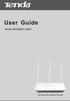 www.01electronica.com.ar 300M www.01electronica.com.ar 300M Copyright Statement is the registered trademark of Shenzhen Tenda Technology Co., Ltd. All the products and product names mentioned herein are
www.01electronica.com.ar 300M www.01electronica.com.ar 300M Copyright Statement is the registered trademark of Shenzhen Tenda Technology Co., Ltd. All the products and product names mentioned herein are
LW310V2 Sweex Wireless 300N Router
 LW310V2 Sweex Wireless 300N Router Please notice! On the included CD-ROM you will find the Setup Wizard. This easy install procedure will show you how to setup the router step-by-step. Do not expose the
LW310V2 Sweex Wireless 300N Router Please notice! On the included CD-ROM you will find the Setup Wizard. This easy install procedure will show you how to setup the router step-by-step. Do not expose the
Table of Contents. Table of Contents
 Table of Contents Product Overview...4 Package Contents...4 System Requirements... 4 Introduction...5 Features... 7 Hardware Overview...8 Connections... 8 LEDs... 9 WPS LED/Button... 10 Installation...11
Table of Contents Product Overview...4 Package Contents...4 System Requirements... 4 Introduction...5 Features... 7 Hardware Overview...8 Connections... 8 LEDs... 9 WPS LED/Button... 10 Installation...11
CONCEPTRONIC C54BRS4A 802.11g Wireless Broadband Router
 CONCEPTRONIC C54BRS4A 802.11g Wireless Broadband Router About This Manual This manual provides descriptions of the Conceptronic C54BRS4A 802.11g Wireless Broadband Router, its hardware and software features,
CONCEPTRONIC C54BRS4A 802.11g Wireless Broadband Router About This Manual This manual provides descriptions of the Conceptronic C54BRS4A 802.11g Wireless Broadband Router, its hardware and software features,
WL830RT4 Wireless G Broadband Router
 WL830RT4 Wireless G Broadband Router User Manual VERSION 1.0 Contents About the Manual... 6 About the Router... 7 Specifications...8 Requirements...9 Device Design...9 Front Panel...9 Rear Panel...10 Getting
WL830RT4 Wireless G Broadband Router User Manual VERSION 1.0 Contents About the Manual... 6 About the Router... 7 Specifications...8 Requirements...9 Device Design...9 Front Panel...9 Rear Panel...10 Getting
WRE2205. User s Guide. Quick Start Guide. Wireless N300 Range Extender. Default Login Details. Version 1.00 Edition 1, 06/2012
 WRE2205 Wireless N300 Range Extender Version 1.00 Edition 1, 06/2012 Quick Start Guide User s Guide Default Login Details LAN IP Address http://192.168.1.2 User Name admin Passwordwww.zyxel.com 1234 Copyright
WRE2205 Wireless N300 Range Extender Version 1.00 Edition 1, 06/2012 Quick Start Guide User s Guide Default Login Details LAN IP Address http://192.168.1.2 User Name admin Passwordwww.zyxel.com 1234 Copyright
English version. LW320/LW321 Sweex Wireless 300N Router. Package Contents. Terminology list
 LW320/LW321 Sweex Wireless 300N Router Do not expose the Sweex Wireless 300N Router to extreme temperatures. Do not place the device in direct sunlight or in the direct vicinity of heating elements. Do
LW320/LW321 Sweex Wireless 300N Router Do not expose the Sweex Wireless 300N Router to extreme temperatures. Do not place the device in direct sunlight or in the direct vicinity of heating elements. Do
ENHWI-N3. 802.11n Wireless Router
 ENHWI-N3 802.11n Wireless Router Product Description Encore s ENHWI-N3 802.11n Wireless Router s 1T1R Wireless single chip can deliver up to 3x faster speed than of 802.11g devices. ENHWI-N3 supports home
ENHWI-N3 802.11n Wireless Router Product Description Encore s ENHWI-N3 802.11n Wireless Router s 1T1R Wireless single chip can deliver up to 3x faster speed than of 802.11g devices. ENHWI-N3 supports home
Broadband Router ESG-103. User s Guide
 Broadband Router ESG-103 User s Guide FCC Warning This equipment has been tested and found to comply with the limits for Class A & Class B digital device, pursuant to Part 15 of the FCC rules. These limits
Broadband Router ESG-103 User s Guide FCC Warning This equipment has been tested and found to comply with the limits for Class A & Class B digital device, pursuant to Part 15 of the FCC rules. These limits
USER GUIDE Cisco Small Business
 USER GUIDE Cisco Small Business WBPN Wireless-N Bridge for Phone Adapters December 2011 Cisco and the Cisco Logo are trademarks of Cisco Systems, Inc. and/or its affiliates in the U.S. and other countries.
USER GUIDE Cisco Small Business WBPN Wireless-N Bridge for Phone Adapters December 2011 Cisco and the Cisco Logo are trademarks of Cisco Systems, Inc. and/or its affiliates in the U.S. and other countries.
Table of Contents. Wireless Installation Considerations... 10
 Table of Contents Table of Contents Product Overview...4 Package Contents...4 System Requirements... 4 Introduction...5 Features... 6 Hardware Overview...7 Connections... 7 LEDs... 8 Wireless Installation
Table of Contents Table of Contents Product Overview...4 Package Contents...4 System Requirements... 4 Introduction...5 Features... 6 Hardware Overview...7 Connections... 7 LEDs... 8 Wireless Installation
EW-7438RPn V2 User Manual
 EW-7438RPn V2 User Manual 09-2013 / v1.0 CONTENTS I. Product Information... 1 I-1. Package Contents... 1 I-2. System Requirements... 1 I-3. LED Status... 1 I-4. Hardware Overview... 3 I-5. Safety Information...
EW-7438RPn V2 User Manual 09-2013 / v1.0 CONTENTS I. Product Information... 1 I-1. Package Contents... 1 I-2. System Requirements... 1 I-3. LED Status... 1 I-4. Hardware Overview... 3 I-5. Safety Information...
Chapter 6 Using Network Monitoring Tools
 Chapter 6 Using Network Monitoring Tools This chapter describes how to use the maintenance features of your Wireless-G Router Model WGR614v9. You can access these features by selecting the items under
Chapter 6 Using Network Monitoring Tools This chapter describes how to use the maintenance features of your Wireless-G Router Model WGR614v9. You can access these features by selecting the items under
Table of Contents. Wireless Security...40 What is WEP?...40 Configure WEP...41 What is WPA?...42 Configure WPA-PSK (Personal)... 43.
 Table of Contents Table of Contents Product Overview...4 Package Contents...4 System Requirements... 4 Introduction...5 Features... 6 Hardware Overview...7 Connections... 7 LEDs...8 Configuration...9 Web-based
Table of Contents Table of Contents Product Overview...4 Package Contents...4 System Requirements... 4 Introduction...5 Features... 6 Hardware Overview...7 Connections... 7 LEDs...8 Configuration...9 Web-based
Chapter 6 Using Network Monitoring Tools
 Chapter 6 Using Network Monitoring Tools This chapter describes how to use the maintenance features of your RangeMax Wireless-N Gigabit Router WNR3500. You can access these features by selecting the items
Chapter 6 Using Network Monitoring Tools This chapter describes how to use the maintenance features of your RangeMax Wireless-N Gigabit Router WNR3500. You can access these features by selecting the items
108Mbps Super-G TM Wireless LAN Router with XR USER MANUAL
 108Mbps Super-G TM Wireless LAN Router with XR USER MANUAL Contents 1. Overview...1 1.1 Product Feature...1 1.2 System Requirements...1 1.3 Applications...1 2. Getting Start...2 2.1 Know the 108Mbps Wireless
108Mbps Super-G TM Wireless LAN Router with XR USER MANUAL Contents 1. Overview...1 1.1 Product Feature...1 1.2 System Requirements...1 1.3 Applications...1 2. Getting Start...2 2.1 Know the 108Mbps Wireless
Chapter 4 Managing Your Network
 Chapter 4 Managing Your Network This chapter describes how to perform network management tasks with your ADSL2+ Modem Wireless Router. Backing Up, Restoring, or Erasing Your Settings The configuration
Chapter 4 Managing Your Network This chapter describes how to perform network management tasks with your ADSL2+ Modem Wireless Router. Backing Up, Restoring, or Erasing Your Settings The configuration
N150 WiFi Router (N150R)
 Easy, Reliable & Secure N150 WiFi Router (N150R) User Manual 350 East Plumeria Drive San Jose, CA 95134 USA August 2012 202-11000-01 v1.0 Trademarks Brand and product names are trademarks or registered
Easy, Reliable & Secure N150 WiFi Router (N150R) User Manual 350 East Plumeria Drive San Jose, CA 95134 USA August 2012 202-11000-01 v1.0 Trademarks Brand and product names are trademarks or registered
Chapter 4 Customizing Your Network Settings
 . Chapter 4 Customizing Your Network Settings This chapter describes how to configure advanced networking features of the Wireless-G Router Model WGR614v9, including LAN, WAN, and routing settings. It
. Chapter 4 Customizing Your Network Settings This chapter describes how to configure advanced networking features of the Wireless-G Router Model WGR614v9, including LAN, WAN, and routing settings. It
Load Balancing Router. User s Guide
 Load Balancing Router User s Guide TABLE OF CONTENTS 1: INTRODUCTION... 1 Internet Features... 1 Other Features... 3 Package Contents... 4 Physical Details... 4 2: BASIC SETUP... 8 Overview... 8 Procedure...
Load Balancing Router User s Guide TABLE OF CONTENTS 1: INTRODUCTION... 1 Internet Features... 1 Other Features... 3 Package Contents... 4 Physical Details... 4 2: BASIC SETUP... 8 Overview... 8 Procedure...
TL-R402M Cable/DSL Router
 Cable/DSL Router Rev: 3.0.2 1910010053 COPYRIGHT & TRADEMARKS Specifications are subject to change without notice. is a registered trademark of TP-LINK TECHNOLOGIES CO., LTD. Other brands and product names
Cable/DSL Router Rev: 3.0.2 1910010053 COPYRIGHT & TRADEMARKS Specifications are subject to change without notice. is a registered trademark of TP-LINK TECHNOLOGIES CO., LTD. Other brands and product names
High Speed. Internet BroadBand Router. User Guide
 High Speed Internet BroadBand Router User Guide FCC Warning This equipment has been tested and found to comply with the regulations for a Class B digital device, pursuant to Part 15 of the FCC Rules. These
High Speed Internet BroadBand Router User Guide FCC Warning This equipment has been tested and found to comply with the regulations for a Class B digital device, pursuant to Part 15 of the FCC Rules. These
High Speed. Internet BroadBand Router. User Guide
 High Speed Internet BroadBand Router User Guide FCC Warning This equipment has been tested and found to comply with the regulations for a Class B digital device, pursuant to Part 15 of the FCC Rules.
High Speed Internet BroadBand Router User Guide FCC Warning This equipment has been tested and found to comply with the regulations for a Class B digital device, pursuant to Part 15 of the FCC Rules.
A Division of Cisco Systems, Inc. GHz 2.4 802.11g. Wireless-G. USB Network Adapter with RangeBooster. User Guide WIRELESS WUSB54GR. Model No.
 A Division of Cisco Systems, Inc. GHz 2.4 802.11g WIRELESS Wireless-G USB Network Adapter with RangeBooster User Guide Model No. WUSB54GR Copyright and Trademarks Specifications are subject to change without
A Division of Cisco Systems, Inc. GHz 2.4 802.11g WIRELESS Wireless-G USB Network Adapter with RangeBooster User Guide Model No. WUSB54GR Copyright and Trademarks Specifications are subject to change without
TABLE OF CONTENTS 1. ABOUT THIS GUIDE...3. 1.1 Navigation of the User s Guide... 3 2. PRODUCT OVERVIEW...3. 2.1 Introduction... 3. 2.2 Features...
 SRX-WR150WH TABLE OF CONTENTS 1. ABOUT THIS GUIDE...3 1.1 Navigation of the User s Guide... 3 2. PRODUCT OVERVIEW...3 2.1 Introduction... 3 2.2 Features... 3 2.3 Panel Layout... 4 2.3.1 Front Panel...
SRX-WR150WH TABLE OF CONTENTS 1. ABOUT THIS GUIDE...3 1.1 Navigation of the User s Guide... 3 2. PRODUCT OVERVIEW...3 2.1 Introduction... 3 2.2 Features... 3 2.3 Panel Layout... 4 2.3.1 Front Panel...
Chapter 1: Introduction... 1 Package Contents... 1
 Copyright Statement is the registered trademark of Shenzhen Tenda Technology Co., Ltd. All the products and product names mentioned herein are the trademarks or registered trademarks of their respective
Copyright Statement is the registered trademark of Shenzhen Tenda Technology Co., Ltd. All the products and product names mentioned herein are the trademarks or registered trademarks of their respective
WiFi Cable Modem Router C3700
 User Manual Note: This document is for certification purposes only. Images are for position only and might differ from the actual product. October 2013 350 East Plumeria Drive San Jose, CA 95134 USA Support
User Manual Note: This document is for certification purposes only. Images are for position only and might differ from the actual product. October 2013 350 East Plumeria Drive San Jose, CA 95134 USA Support
How To Check If Your Router Is Working Properly
 Chapter 6 Using Network Monitoring Tools This chapter describes how to use the maintenance features of your RangeMax Dual Band Wireless-N Router WNDR3300. You can access these features by selecting the
Chapter 6 Using Network Monitoring Tools This chapter describes how to use the maintenance features of your RangeMax Dual Band Wireless-N Router WNDR3300. You can access these features by selecting the
Wireless-G. User Guide. GHz 2.4 802.11g. A Division of Cisco Systems, Inc. WIRELESS. Model No.WRT54GP2
 Your Internet Telephone Company offering you more - connecting you for less A Division of Cisco Systems, Inc. GHz 2.4 802.11g Wireless-G WIRELESS User Guide Model No.WRT54GP2 Copyright and Trademarks Specifications
Your Internet Telephone Company offering you more - connecting you for less A Division of Cisco Systems, Inc. GHz 2.4 802.11g Wireless-G WIRELESS User Guide Model No.WRT54GP2 Copyright and Trademarks Specifications
PePWave Surf Series PePWave Surf Indoor Series: Surf 200, AP 200, AP 400
 PePWave Surf Series PePWave Surf Indoor Series: Surf 200, AP 200, AP 400 PePWave Surf Outdoor Series: Surf AP 200/400-X, PolePoint 400-X, Surf 400-DX User Manual Document Rev. 1.2 July 07 COPYRIGHT & TRADEMARKS
PePWave Surf Series PePWave Surf Indoor Series: Surf 200, AP 200, AP 400 PePWave Surf Outdoor Series: Surf AP 200/400-X, PolePoint 400-X, Surf 400-DX User Manual Document Rev. 1.2 July 07 COPYRIGHT & TRADEMARKS
USER MANUAL WRT-150/WRT-150A. 150Mbps Wireless Broadband Router V1.1_20110309
 USER MANUAL WRT-150/WRT-150A 150Mbps Wireless Broadband Router V1.1_20110309 FCC Statement This equipment has been tested and found to comply with the limits for a Class B digital device, pursuant to part
USER MANUAL WRT-150/WRT-150A 150Mbps Wireless Broadband Router V1.1_20110309 FCC Statement This equipment has been tested and found to comply with the limits for a Class B digital device, pursuant to part
UIP1868P User Interface Guide
 UIP1868P User Interface Guide (Firmware version 0.13.4 and later) V1.1 Monday, July 8, 2005 Table of Contents Opening the UIP1868P's Configuration Utility... 3 Connecting to Your Broadband Modem... 4 Setting
UIP1868P User Interface Guide (Firmware version 0.13.4 and later) V1.1 Monday, July 8, 2005 Table of Contents Opening the UIP1868P's Configuration Utility... 3 Connecting to Your Broadband Modem... 4 Setting
How To Set Up A D-Link Dir-610N Router
 Version 1.0 06/24/2013 User Manual Wireless N 150 Home Router Preface D-Link reserves the right to revise this publication and to make changes in the content hereof without obligation to notify any person
Version 1.0 06/24/2013 User Manual Wireless N 150 Home Router Preface D-Link reserves the right to revise this publication and to make changes in the content hereof without obligation to notify any person
User Manual DIR-632. Multifunction Wireless Router Supporting WiMAX, 3G GSM/CDMA with Built-in 8-port Switch
 DIR-632 Multifunction Wireless Router Supporting WiMAX, 3G GSM/CDMA with Built-in 8-port Switch October 2011 Contents Chapter 1. Introduction...5 Contents and Audience...5 Conventions...5 Document Structure...5
DIR-632 Multifunction Wireless Router Supporting WiMAX, 3G GSM/CDMA with Built-in 8-port Switch October 2011 Contents Chapter 1. Introduction...5 Contents and Audience...5 Conventions...5 Document Structure...5
Broadband Phone Gateway BPG510 Technical Users Guide
 Broadband Phone Gateway BPG510 Technical Users Guide (Firmware version 0.14.1 and later) Revision 1.0 2006, 8x8 Inc. Table of Contents About your Broadband Phone Gateway (BPG510)... 4 Opening the BPG510's
Broadband Phone Gateway BPG510 Technical Users Guide (Firmware version 0.14.1 and later) Revision 1.0 2006, 8x8 Inc. Table of Contents About your Broadband Phone Gateway (BPG510)... 4 Opening the BPG510's
TL-R860 Cable/DSL Router
 TL-R860 Cable/DSL Router Rev: 1.0.2 1910010010 COPYRIGHT & TRADEMARKS Specifications are subject to change without notice. is a registered trademark of TP-LINK TECHNOLOGIES CO., LTD. Other brands and product
TL-R860 Cable/DSL Router Rev: 1.0.2 1910010010 COPYRIGHT & TRADEMARKS Specifications are subject to change without notice. is a registered trademark of TP-LINK TECHNOLOGIES CO., LTD. Other brands and product
LevelOne WBR-3405TX. User`s Manual. 11g Wireless AP Router
 LevelOne WBR-3405TX 11g Wireless AP Router User`s Manual Contents 1. Overview...4 1.1 Product Feature...4 1.2 System Requirements...4 1.3 Applications...4 2. Getting Start...5 2.1 Know the 11g Wireless
LevelOne WBR-3405TX 11g Wireless AP Router User`s Manual Contents 1. Overview...4 1.1 Product Feature...4 1.2 System Requirements...4 1.3 Applications...4 2. Getting Start...5 2.1 Know the 11g Wireless
TW100-BRF114 Firewall Router. User's Guide. Cable/DSL Internet Access. 4-Port Switching Hub
 TW100-BRF114 Firewall Router Cable/DSL Internet Access 4-Port Switching Hub User's Guide Table of Contents CHAPTER 1 INTRODUCTION...1 TW100-BRF114 Features...1 Package Contents...3 Physical Details...
TW100-BRF114 Firewall Router Cable/DSL Internet Access 4-Port Switching Hub User's Guide Table of Contents CHAPTER 1 INTRODUCTION...1 TW100-BRF114 Features...1 Package Contents...3 Physical Details...
Wireless-N. User Guide. Broadband Router WRT300N WIRELESS. Model No.
 2.4 GHz WIRELESS Wireless-N Broadband Router User Guide Model No. WRT300N Copyright and Trademarks Specifications are subject to change without notice. Linksys is a registered trademark or trademark of
2.4 GHz WIRELESS Wireless-N Broadband Router User Guide Model No. WRT300N Copyright and Trademarks Specifications are subject to change without notice. Linksys is a registered trademark or trademark of
How To Check If Your Router Is Working Properly On A Nr854T Router (Wnr854) On A Pc Or Mac) On Your Computer Or Ipad (Netbook) On An Ipad Or Ipa (Networking
 Chapter 7 Using Network Monitoring Tools This chapter describes how to use the maintenance features of your RangeMax NEXT Wireless Router WNR854T. These features can be found by clicking on the Maintenance
Chapter 7 Using Network Monitoring Tools This chapter describes how to use the maintenance features of your RangeMax NEXT Wireless Router WNR854T. These features can be found by clicking on the Maintenance
Wireless-G. GHz 2.4 802.11g. Broadband Router with 2 Phone Ports. Installation and Troubleshooting Guide WRT54GP2. VoIP
 A Division of Cisco Systems, Inc. GHz 2.4 802.11g VoIP Wireless-G Broadband Router with 2 Phone Ports Installation and Troubleshooting Guide Model No. WRT54GP2 Copyright and Trademarks Specifications are
A Division of Cisco Systems, Inc. GHz 2.4 802.11g VoIP Wireless-G Broadband Router with 2 Phone Ports Installation and Troubleshooting Guide Model No. WRT54GP2 Copyright and Trademarks Specifications are
TL-R860 Cable/DSL Router
 TL-R860 Cable/DSL Router Rev: 1.0.2 1910010010 COPYRIGHT & TRADEMARKS Specifications are subject to change without notice. is a registered trademark of TP-LINK TECHNOLOGIES CO., LTD. Other brands and product
TL-R860 Cable/DSL Router Rev: 1.0.2 1910010010 COPYRIGHT & TRADEMARKS Specifications are subject to change without notice. is a registered trademark of TP-LINK TECHNOLOGIES CO., LTD. Other brands and product
USER GUIDE. Wireless-G Broadband Router. Model No: WRT54G
 USER GUIDE Wireless-G Broadband Router Model No: WRT54G About This Guide About This Guide Icon Descriptions While reading through the User Guide you may see various icons that call attention to specific
USER GUIDE Wireless-G Broadband Router Model No: WRT54G About This Guide About This Guide Icon Descriptions While reading through the User Guide you may see various icons that call attention to specific
User Manual. PePWave Surf / Surf AP Indoor Series: Surf 200, E200, AP 200, AP 400. PePWave Mesh Connector Indoor Series: MC 200, E200, 400
 User Manual PePWave Surf / Surf AP Indoor Series: Surf 200, E200, AP 200, AP 400 PePWave Mesh Connector Indoor Series: MC 200, E200, 400 PePWave Surf AP Series: Surf AP 200-X, E200-X, 400-X PePWave Surf
User Manual PePWave Surf / Surf AP Indoor Series: Surf 200, E200, AP 200, AP 400 PePWave Mesh Connector Indoor Series: MC 200, E200, 400 PePWave Surf AP Series: Surf AP 200-X, E200-X, 400-X PePWave Surf
User s Guide WI-FI ROUTER HIGHPOWERTM RTA1750 AC1750
 User s Guide RTA1750 HIGHPOWERTM AC1750 WI-FI ROUTER CONTENTS INTRODUCTION... 3 GETTING STARTED... 4 Package Contents... 4 LED Indicators... 5 Back Panel Description... 6 BASIC SETUP GUIDE... 7 5.0GHz
User s Guide RTA1750 HIGHPOWERTM AC1750 WI-FI ROUTER CONTENTS INTRODUCTION... 3 GETTING STARTED... 4 Package Contents... 4 LED Indicators... 5 Back Panel Description... 6 BASIC SETUP GUIDE... 7 5.0GHz
Netis WF-2301 150Mbps Wireless N Outdoor AP User Manual
 Netis WF-2301 150Mbps Wireless N Outdoor AP User Manual 1141 Budapest, Fogarasi út 77. Tel.: *220-7940, 220-7814, 220-7959, 220-8881, 364-3428 Fax: 220-7940 Mobil: 30 531-5454, 30 939-9989 1095 Budapest,
Netis WF-2301 150Mbps Wireless N Outdoor AP User Manual 1141 Budapest, Fogarasi út 77. Tel.: *220-7940, 220-7814, 220-7959, 220-8881, 364-3428 Fax: 220-7940 Mobil: 30 531-5454, 30 939-9989 1095 Budapest,
Wireless-N. User Guide. Broadband Router WRT300N (EU/LA) WIRELESS. Model No.
 2,4 GHz WIRELESS Wireless-N Broadband Router User Guide Model No. WRT300N (EU/LA) Copyright and Trademarks Specifications are subject to change without notice. Linksys is a registered trademark or trademark
2,4 GHz WIRELESS Wireless-N Broadband Router User Guide Model No. WRT300N (EU/LA) Copyright and Trademarks Specifications are subject to change without notice. Linksys is a registered trademark or trademark
Load Balancer LB-2. User s Guide
 Load Balancer LB-2 User s Guide TABLE OF CONTENTS 1: INTRODUCTION...1 Internet Features...1 Other Features...3 Package Contents...4 Physical Details...4 2: BASIC SETUP...8 Overview...8 Procedure...8 3:
Load Balancer LB-2 User s Guide TABLE OF CONTENTS 1: INTRODUCTION...1 Internet Features...1 Other Features...3 Package Contents...4 Physical Details...4 2: BASIC SETUP...8 Overview...8 Procedure...8 3:
Wireless LAN Access Point. IEEE 802.11g 54Mbps. User s Manual
 Wireless LAN Access Point IEEE 802.11g 54Mbps User s Manual Table of Contents Chapter 1 Introduction... 1 1.1 Package Contents...2 1.2 Features...2 1.3 Specifications...2 1.4 Physical Description...3 Chapter
Wireless LAN Access Point IEEE 802.11g 54Mbps User s Manual Table of Contents Chapter 1 Introduction... 1 1.1 Package Contents...2 1.2 Features...2 1.3 Specifications...2 1.4 Physical Description...3 Chapter
TW100-BRV204 VPN Firewall Router
 TW100-BRV204 VPN Firewall Router Cable/DSL Internet Access 4-Port Switching Hub User's Guide Table of Contents CHAPTER 1 INTRODUCTION... 1 TW100-BRV204 Features... 1 Package Contents... 3 Physical Details...
TW100-BRV204 VPN Firewall Router Cable/DSL Internet Access 4-Port Switching Hub User's Guide Table of Contents CHAPTER 1 INTRODUCTION... 1 TW100-BRV204 Features... 1 Package Contents... 3 Physical Details...
Wireless-G Broadband Router
 USER GUIDE Model: WRT54GL About This Guide About This Guide Icon Descriptions While reading through the User Guide you may see various icons that call attention to specific items. Below is a description
USER GUIDE Model: WRT54GL About This Guide About This Guide Icon Descriptions While reading through the User Guide you may see various icons that call attention to specific items. Below is a description
BR-6624. Load Balancing Router. Manual
 BR-6624 Load Balancing Router Manual TABLE OF CONTENTS 1: INTRODUCTION...1 Internet Features...1 Other Features...3 Package Contents...4 Physical Details...4 2: BASIC SETUP...8 Overview...8 Procedure...8
BR-6624 Load Balancing Router Manual TABLE OF CONTENTS 1: INTRODUCTION...1 Internet Features...1 Other Features...3 Package Contents...4 Physical Details...4 2: BASIC SETUP...8 Overview...8 Procedure...8
Wireless N 300 Gigabit Green Router. User s Manual. Model # AR695W. Ver. 1A
 Wireless N 300 Gigabit Green Router Model # AR695W User s Manual Ver. 1A Copyright Copyright Airlink101, 2010. The contents of this publication may not be reproduced in any part or as a whole, stored,
Wireless N 300 Gigabit Green Router Model # AR695W User s Manual Ver. 1A Copyright Copyright Airlink101, 2010. The contents of this publication may not be reproduced in any part or as a whole, stored,
Link Link sys E3000 sys RE1000
 User Guide High Performance Extender Wireless-N Router Linksys Linksys RE1000 E3000Wireless-N Table of Contents Contents Chapter 1: Product Overview 1 Front 1 Top 1 Bottom 1 Back 2 Chapter 2: Advanced
User Guide High Performance Extender Wireless-N Router Linksys Linksys RE1000 E3000Wireless-N Table of Contents Contents Chapter 1: Product Overview 1 Front 1 Top 1 Bottom 1 Back 2 Chapter 2: Advanced
Chapter 1 Configuring Internet Connectivity
 Chapter 1 Configuring Internet Connectivity This chapter describes the settings for your Internet connection and your wireless local area network (LAN) connection. When you perform the initial configuration
Chapter 1 Configuring Internet Connectivity This chapter describes the settings for your Internet connection and your wireless local area network (LAN) connection. When you perform the initial configuration
Broadband Router ALL1294B
 Broadband Router ALL1294B Broadband Internet Access 4-Port Switching Hub User's Guide Table of Contents CHAPTER 1 INTRODUCTION... 1 Broadband Router Features... 1 Package Contents... 3 Physical Details...
Broadband Router ALL1294B Broadband Internet Access 4-Port Switching Hub User's Guide Table of Contents CHAPTER 1 INTRODUCTION... 1 Broadband Router Features... 1 Package Contents... 3 Physical Details...
Wireless Cable Gateway CG3300CMR
 Wireless Cable Gateway CG3300CMR User Manual 350 East Plumeria Drive San Jose, CA 95134 USA September 2012 202-11068-02 v1.0 2012 NETGEAR, Inc. All rights reserved. No part of this publication may be reproduced,
Wireless Cable Gateway CG3300CMR User Manual 350 East Plumeria Drive San Jose, CA 95134 USA September 2012 202-11068-02 v1.0 2012 NETGEAR, Inc. All rights reserved. No part of this publication may be reproduced,
AIP-W512. 802.11n Packet Travel Router. Rev: 1.0.0
 802.11n Packet Travel Router Rev: 1.0.0 FCC STATEMENT This equipment has been tested and found to comply with the limits for a Class B digital device, pursuant to part 15 of the FCC Rules. These limits
802.11n Packet Travel Router Rev: 1.0.0 FCC STATEMENT This equipment has been tested and found to comply with the limits for a Class B digital device, pursuant to part 15 of the FCC Rules. These limits
ESR-9750. (Go Green Series) Wireless-N Broadband Router / AP / Repeater. 2.4 GHz 802.11b/g/n 300 Mbps
 PRODUCT DESCRIPTION ESR-9750 is a Wireless 11N Broadband Router that delivers up to 6x faster speeds and 3x extended coverage than 802.11g devices. ESR-9750 supports home network with superior throughput
PRODUCT DESCRIPTION ESR-9750 is a Wireless 11N Broadband Router that delivers up to 6x faster speeds and 3x extended coverage than 802.11g devices. ESR-9750 supports home network with superior throughput
BROADBAND INTERNET ROUTER USER S MANUAL. Version 1.0. - Page 1 of 13 -
 Version 1.0 - Page 1 of 13 - 10/100M Broadband Router GETTING TO KNOW 2 3 4 1 5 7 6 - Page 2 of 13 - LED Indicator S/N Indicator Function 1 Power LED (Green) LED lights up steadily indicate that the power
Version 1.0 - Page 1 of 13 - 10/100M Broadband Router GETTING TO KNOW 2 3 4 1 5 7 6 - Page 2 of 13 - LED Indicator S/N Indicator Function 1 Power LED (Green) LED lights up steadily indicate that the power
Quick Installation Guide DAP-1360. Wireless N 300 Access Point & Router
 DAP-1360 Wireless N 300 Access Point & Router BEFORE YOU BEGIN Delivery Package Access point DAP-1360 Power adapter DC 12V Ethernet cable (CAT 5E) (brochure). If any of the items are missing, please contact
DAP-1360 Wireless N 300 Access Point & Router BEFORE YOU BEGIN Delivery Package Access point DAP-1360 Power adapter DC 12V Ethernet cable (CAT 5E) (brochure). If any of the items are missing, please contact
Wireless-G Broadband Router
 USER GUIDE Wireless-G Broadband Router Model:WRT54GL (EU) Table of Contents Chapter 1: Product Overview 2 Front Panel.................................................. 2 Back Panel..................................................
USER GUIDE Wireless-G Broadband Router Model:WRT54GL (EU) Table of Contents Chapter 1: Product Overview 2 Front Panel.................................................. 2 Back Panel..................................................
Wireless Cable Voice Gateway CG3700EMR-1CMNDS
 Wireless Cable Voice Gateway CG3700EMR-1CMNDS User Manual September 2013 202-11324-01 350 East Plumeria Drive San Jose, CA 95134 USA Support Contact your Internet service provider for technical support.
Wireless Cable Voice Gateway CG3700EMR-1CMNDS User Manual September 2013 202-11324-01 350 East Plumeria Drive San Jose, CA 95134 USA Support Contact your Internet service provider for technical support.
Wireless-N Broadband Router
 USER GUIDE Model: WRT160N About This Guide About This Guide Icon Descriptions While reading through the User Guide you may see various icons that call attention to specific items. Below is a description
USER GUIDE Model: WRT160N About This Guide About This Guide Icon Descriptions While reading through the User Guide you may see various icons that call attention to specific items. Below is a description
TL-R600VPN. SafeStream TM Gigabit Broadband VPN Router. Rev: 1.0.0 1910010557
 SafeStream TM Gigabit Broadband VPN Router Rev: 1.0.0 1910010557 COPYRIGHT & TRADEMARKS Specifications are subject to change without notice. is a registered trademark of TP-LINK TECHNOLOGIES CO., LTD.
SafeStream TM Gigabit Broadband VPN Router Rev: 1.0.0 1910010557 COPYRIGHT & TRADEMARKS Specifications are subject to change without notice. is a registered trademark of TP-LINK TECHNOLOGIES CO., LTD.
CPEi 800/825 Series. User Manual. * Please see the Introduction Section
 CPEi 800/825 Series User Manual * Please see the Introduction Section Contents Introduction...iii Chapter 1: CPEi 800/825 User Guide Overview... 1-1 Powerful Features in a Single Unit... 1-2 Front of the
CPEi 800/825 Series User Manual * Please see the Introduction Section Contents Introduction...iii Chapter 1: CPEi 800/825 User Guide Overview... 1-1 Powerful Features in a Single Unit... 1-2 Front of the
NBG2105. User s Guide. Quick Start Guide. Wireless Mini Travel Router. Default Login Details. Version 1.00 Edition 1, 11/2012
 NBG2105 Wireless Mini Travel Router Version 1.00 Edition 1, 11/2012 Quick Start Guide User s Guide LAN IP Address Default Login Details 192.168.1.1 (Router Mode) 192.168.1.2 (Other Modes) Passwordwww.zyxel.com
NBG2105 Wireless Mini Travel Router Version 1.00 Edition 1, 11/2012 Quick Start Guide User s Guide LAN IP Address Default Login Details 192.168.1.1 (Router Mode) 192.168.1.2 (Other Modes) Passwordwww.zyxel.com
Table of Contents. Product Overview...4 Package Contents...4 System Requirements...4 Features...5 Hardware Overview...6 Connections...6 LEDs...
 Table of Contents Product Overview...4 Package Contents...4 System Requirements...4 Features...5 Hardware Overview...6 Connections...6 LEDs...7 Installation...8 Before you Begin...8 Wireless Installation
Table of Contents Product Overview...4 Package Contents...4 System Requirements...4 Features...5 Hardware Overview...6 Connections...6 LEDs...7 Installation...8 Before you Begin...8 Wireless Installation
802.11b/g/n SOHO Router 2.4GHz 150Mbps 11N AP/Router
 802.11b/g/n SOHO Router 2.4GHz 150Mbps 11N AP/Router ESR-9753 PRODUCT DESCRIPTION ESR-9753 is a 1T1R Wireless Single chip 11N Broadband Router that delivers up to 3x faster speeds than 802.11g devices.
802.11b/g/n SOHO Router 2.4GHz 150Mbps 11N AP/Router ESR-9753 PRODUCT DESCRIPTION ESR-9753 is a 1T1R Wireless Single chip 11N Broadband Router that delivers up to 3x faster speeds than 802.11g devices.
User Manual. Page 2 of 38
 DSL1215FUN(L) Page 2 of 38 Contents About the Device...4 Minimum System Requirements...5 Package Contents...5 Device Overview...6 Front Panel...6 Side Panel...6 Back Panel...7 Hardware Setup Diagram...8
DSL1215FUN(L) Page 2 of 38 Contents About the Device...4 Minimum System Requirements...5 Package Contents...5 Device Overview...6 Front Panel...6 Side Panel...6 Back Panel...7 Hardware Setup Diagram...8
DV230 Web Based Configuration Troubleshooting Guide
 DV230 Web Based Configuration Troubleshooting Guide 1. Login settings After getting a DHCP IP address from your P1 W1MAX Modem DV-230), open any Internet browser and type in the URL address: http://10.1.1.254
DV230 Web Based Configuration Troubleshooting Guide 1. Login settings After getting a DHCP IP address from your P1 W1MAX Modem DV-230), open any Internet browser and type in the URL address: http://10.1.1.254
ESR-9752 802.11b/g/n SOHO Router
 ESR-9752 is a 2T2R Wireless Single chip 11N Broadband Router that delivers up to 6x faster speeds and 3x extended coverage than 802.11g devices. ESR-9752 supports home network with superior throughput
ESR-9752 is a 2T2R Wireless Single chip 11N Broadband Router that delivers up to 6x faster speeds and 3x extended coverage than 802.11g devices. ESR-9752 supports home network with superior throughput
ESR-9753 802.11b/g/n SOHO Router
 ESR-9753 is a 1T1R Wireless Single chip 11N Broadband Router that delivers up to 3x faster speeds than 802.11g devices. ESR-9753 supports home network with superior throughput and performance and unparalleled
ESR-9753 is a 1T1R Wireless Single chip 11N Broadband Router that delivers up to 3x faster speeds than 802.11g devices. ESR-9753 supports home network with superior throughput and performance and unparalleled
WHR-300HP2 User Manual
 AirStation WHR-300HP2 User Manual www.buffalotech.com 35020025-01 Contents Chapter 1 - Product Overview...6 Package Contents...6 Diagrams and Layout...6 Front Panel...6 Back Panel...8 Bottom...9 Chapter
AirStation WHR-300HP2 User Manual www.buffalotech.com 35020025-01 Contents Chapter 1 - Product Overview...6 Package Contents...6 Diagrams and Layout...6 Front Panel...6 Back Panel...8 Bottom...9 Chapter
