Commercial Banking. IFITonline User Guide
|
|
|
- Bethanie Francis
- 7 years ago
- Views:
Transcription
1 Commercial Banking IFITonline User Guide
2 Table of Contents 1 Managing Users Adding a New User Setting User Rights Commercial Menu Access to Templates Managing Recipients Adding a New Recipient Adding a New Payment to a Recipient Adding ACH Single Payment to a Recipient Adding an ACH Single Receipt to a Recipient Adding a Payroll to a Recipient Adding ACH Payments to a Recipient Adding ACH Collections to a Recipient Adding a Wire Transfer to a Recipient Adding an International Wire Transfer to a Recipient Submitting a Template to Process Online Activity Page Importing Formatted Files for Processing Importing a CSV Formatted File Importing an Unbalanced ACH File Importing ACH Pass-Thru Initiating Wires Domestic Wires International Wires Submitting Wires for Processing Submitting a Tax Payment Managing Subsidiaries Mobile Authorization Enrollment & Authorization Signing Off Revision 6/15/2012
3 1 Managing Users The features of the IFITonline menu give you the ability to add and manage new users for your own business. Under the Preferences menu, choose Manage Users. From the tool bar, you will be able to choose to add or remove users, and to print the list of users. We are going to add a new user by choosing this option. 3 Revision 6/15/2012
4 1.1 Adding a New User The screen will now display the page that allows you to add a new User and assign them a Login ID and Password. As you enter the information, note the required fields are notated by an asterisk (*). Note the Login ID and Password Requirements on the screen as well. Click OK. 4 Revision 6/15/2012
5 1.2 Setting User Rights You can manage the rights of each user by choosing User Rights under the Preferences menu. Select the desired User. User Rights is divided into four (4) different categories/tabs for more detailed capabilities. The Account tab allows you to define access rights per account for your user. From here, you can allow the user access to View, Deposit, and/or Withdraw from linked accounts. The Transaction tab allows you to grant a user the ability to Draft, Approve, and/or Cancel specific transaction types. You can also choose whether the user will be able to View Online Activity for All users, just the User (only their work initiated online), or None, meaning cannot see any activity. IMPORTANT NOTE: For a user to be able to Draft a transaction, but not Approve, they must be given the right to Withdraw from the account(s). If this is not checked, they will not be able to view any accounts to draft a payment. The limitation to insure the user is not initiating a transaction without dual approval will fall under the Draft, Approve, or Cancel rights in the second portion of this page. 5 Revision 6/15/2012
6 The Limits tab allows you to define rights and limits for the user by Transaction Type. The Other tab allows you to grant the user rights to Manage Rights for all Users (Administrative role), Access All Templates and Manage Recipients (bookkeeping related). Once all tabs are complete, click Submit at the bottom of the screen. Now that you have completely set up the new user, they will be able to log in with the new Login ID and Password that you issued to them from the home page. IMPORTANT NOTE: Users set up as an administrator will only be able to access and view those transactions, accounts, templates and recipients that you grant them while you are setting them up under Preferences and User Rights. To change these at any time, you may do so by updating the rights granted under this menu item. 6 Revision 6/15/2012
7 2 Commercial Menu All templates/transactions will be accessed under the Commercial menu from the Account Overview screen. 2.1 Access to Templates Under the Commercial menu, you will be able to manage your Recipients. In order to set up, edit, or remove recipients, you will choose Recipients from under the Commercial menu. This will bring up the Manage Recipients screen. You can choose your action here from the tool bar: Add a New Recipient Edit a Recipient Delete a Recipient Print the Recipient List 7 Revision 6/15/2012
8 2.2 Managing Recipients We are going to choose Add Recipient. The next page presented is the Add New Recipient page. There is also an additional option that allows you to create an International Recipient. Notice the change in fields upon choosing an International Recipient. International Recipient is only used for International Wires. There are no current International ACH Origination capabilities. Important Note: Once a recipient is created, that recipient s type (i.e. International Recipient) cannot be changed due to the differences in American and International addresses. 8 Revision 6/15/2012
9 2.3 Adding a New Recipient You can also opt to Send Notifications to your recipient when a payment or collection has been processed by Bank of Guam. In addition to adding the new recipient, you can also add a new payment for this recipient from this screen. In the Manage Payments section you can choose to add, edit, remove or print a selected payment from the tool bar. We are going to choose Add Payment. 9 Revision 6/15/2012
10 This brings you to the Payment Template screen. 2.4 Adding a New Payment to a Recipient In the Payment Type drop-down list, you will be able to choose from a variety of transactions. In the next few screen shots, we will look at all of the different options and note the similarity of the templates. You can also choose to allow other users to access the template from this page. 10 Revision 6/15/2012
11 We will choose an ACH Single Payment first. You will use this option when making a one-time payment to a recipient (i.e. a non-batch payment meaning only one recipient is affected.) 2.5 Adding ACH Single Payment to a Recipient Choosing the ACH Single Payment option allows you to make a one-time payment to a single recipient. The Memo/Addendum field will be shown on the ACH file in NACHA format. Under Payment Template you will notice the options to use an Existing Batch or New Batch are not available. For ACH Single Payment the template automatically defaults to Single Payment. You can choose Use Existing Account or you can Enter New Account. This will give you flexibility in making a payment to a recipient s account. 11 Revision 6/15/2012
12 Once you submit this payment you will be taken back to the Recipient page. 2.6 Adding an ACH Single Receipt to a Recipient Now, let s add another payment to this Recipient. You can choose to receive a single payment from a recipient by choosing ACH Single Receipt. An ACH Single Receipt is a one-time debit to a single recipient s account (this is also a non-batch transaction.) This information is the recipient s account where the payment will be debited. 12 Revision 6/15/2012
13 Once you submit this payment you will be taken back to the Recipient page where you can see the new payment. 2.7 Adding a Payroll to a Recipient The next payment template we are going to look at is Payroll. This template allows you to create a payroll for your employees. Note that you can use an existing payroll batch, or create a new one. The Recipient Employee Information is optional and allows you to enter Department and Employee ID information for your records. The unique capability of this template allows the payment to your employee to be split up amongst three different accounts (a primary account and two other accounts to split funds as assigned). 13 Revision 6/15/2012
14 Once you submit this payment you will be taken back to the Recipient page where you can see the new payment. 2.8 Adding ACH Payments to a Recipient ACH Payments is a group or batch of ACH payments to several recipients accounts and one withdrawal from your account. Example: If you owned an insurance company and every month you paid back premiums to your customers, you would use an ACH Payment. Here you can choose to use an Existing Batch or create a New Batch. 14 Revision 6/15/2012
15 Once you submit this payment you will be taken back to the Recipient page where you can see the new payment. 2.9 Adding ACH Collections to a Recipient The ACH Collections template allows you to make several debits against recipients accounts and one deposit into yours. Example: If you owned a gym and every month you needed to collect dues from your members, you would use an ACH Collection. Here you can choose and Existing Batch or create a New Batch. The Payor Account Information is the recipient s account that will be debited. 15 Revision 6/15/2012
16 Once this payment is submitted you will be taken back to the Recipient page where you can see the new payment Adding a Wire Transfer to a Recipient The Wire Transfer template allows you to send a wire transfer to a recipient. This is a Single Payment as it is a one-time credit to a single Recipient. You will be required to fill in all of the areas notated with an asterisk (*). If an Intermediary Institution needs to be used then you can check the appropriate box to enable the fields. 16 Revision 6/15/2012
17 Once this payment is submitted you will be taken back to the Recipient page where you can see the new payment Adding an International Wire Transfer to a Recipient The International Wire Transfer template allows you to send a wire transfer to a recipient. On the Recipient page, select the International Recipient option and choose Add Payment. The International Wire Transfer template will be presented. You will be required to fill in all of the areas notated with an asterisk (*). 17 Revision 6/15/2012
18 If an Intermediary Institution needs to be used then you can check the appropriate box to enable the fields. Once you submit this payment you will be taken back to the Recipient page where you can see the new payment. 3 Submitting a Template to Process To submit a transaction to be processed, you will choose the desired payment under the Commercial menu. The Effective Date is the date that the transaction will hit the recipient s account. There must be at least a two day window for all ACH credit transactions to be processed for the Effective Date to be achieved. For Single Payments, Single Receipts, Domestic and International Wires you will be able to link a Recipient to a template or Free Form the payment. Choose the desired payment from the dropdown box. You can also choose to notify the recipients by on the date this transaction is processed. 18 Revision 6/15/2012
19 If a Subsidiary has been added, you can decide which company this payment should be from. You can also expand the Enter Payment Frequency area below to make this a recurring transaction. Click on Continue to move forward with the processing of this transaction. 19 Revision 6/15/2012
20 You will be presented with the Submit Transaction page. This will provide the details of your transaction. You will be able to view the details of the transaction you are submitting to be processed. You must choose the Approve button (top of the screen), in order for this transaction to be approved and sent for processing. Choosing Draft will leave the transaction in a pending state until you come back and Approve for processing or Cancel. Drafted transactions will only be available for one day. To cancel the transaction completely, choose Cancel. TERMS REVIEW: Approve = Transaction sent to Bank of Guam and scheduled for processing Draft = Transaction submitted but not authorized for processing Cancel = If the transaction has not been processed, this is a request to cancel it Help = Provides online Help descriptions, definitions and tips 20 Revision 6/15/2012
21 You will be able to send this transaction for approval, if necessary. This is an important feature for users you would like to grant Draft rights, but who need an authorized user to Approve. You can also elect to have an notification sent to the user who drafted the transaction, following approval by an authorized party. You can add several contact options for the Eligible Approver to give you more flexibility. If you are an Eligible Approver you will be taken directly to the Online Activity page upon choosing the Approve button on the Submit Transaction page. The Online Activity page contains all the transactions you have submitted online. This page can also be used to View, Approve, Cancel, and Copy any pending transactions. Copy Transaction can be used to edit a transaction that has been Approved (but not yet processed), Cancelled, or Drafted. Remember, if you are copying an Approved status transaction, you must cancel the original transaction to avoid duplicate processing. 21 Revision 6/15/2012
22 4 Online Activity Page Transactions may be grouped and searched to help you locate a specific transaction more easily. There is also a quick action feature built into the Online Activity page; View, Approve, Cancel or Copy a transaction directly from this page. 22 Revision 6/15/2012
23 5 Importing Formatted Files for Processing In addition to creating your own batch, you can also import a file to be processed if it has already been created. To begin the process, navigate to the template function that you wish to import a file for and then select the Browse button. This is where you will be presented a new screen with the ability to select the file you wish to import. The system allows you to import Balanced ACH files, Unbalanced ACH files, and CSV formatted files. 5.1 Importing a CSV Formatted File For CSV formatted file imports, there are two options. Option 1: CSV import to update template amounts. The new format is as follows: Recipient Name, Amount Recipient Name, Amount Recipient Name, Amount Note: This must be the Recipient Name NOT what is termed as a Display Name within the online banking system. 23 Revision 6/15/2012
24 To use the new format, the following rules apply: 1) The CSV file used to import new amounts for a template must match an existing template within the system. That means that the names within the CSV file and the names within the template (batch) will be matched. 2) No recipients within the batch can have split payments. Users that have a payroll entry pointed to two or more accounts must be created as separate recipients within the template (note this applies only to payroll entries). 3) The system will force the user to select a processing date, a tax ID, and an offset account as a part of the work flow. Click Browse to select a file. After selecting the file, you will need to select the funding account, a valid payment date, and a Company ID for ACH Origination. Note: The user will select funding account. The accounts in the list are based on specific users account entitlement. The last step in the process allows you to route the batch/template for approval and complete the origination of the ACH batch. NOTE: This screen allows you to Approve, Draft, or Cancel this transaction. To submit this for processing, you must choose Approve. 24 Revision 6/15/2012
25 The critical components for processing the CSV Import are first having a template in which the names precisely match (case-sensitive) the names in the input file. The CSV file has the same recipients as noted above. The screen shot seen here shows the actual import file. Option 2 Importing a CSV formatted file to create an ACH batch. This option allows you to import a complete ACH payment from a CSV file format. The steps to import are very similar to importing a CSV file to update amounts with one critical exception no batch is needed. In this file import method, you are creating an ACH batch directly from the CSV file (not updating amounts). In the following screen shots, we will walk you through how to import a CSV file using Collections (i.e. debits) as the example. Similar to a CSV amount update, you will select the file to import by clicking the Browse button. 25 Revision 6/15/2012
26 Here, you select the file to import. After choosing the file, select the funding account, the Pay From company, and a valid payment date. The last step in the process allows you to route the batch/template for approval and complete the origination of the Collections batch. Note: You cannot modify any components within the import file. You are allowed to see each of the transactions and to completely verify the import. This is a example file uploaded to generate the batch shown above. 26 Revision 6/15/2012
27 5.2 Importing an Unbalanced ACH File Under the Commercial tab in the top navigation bar, select the desired payment function. Select a file to import from a local directory. Note: This step is the same as importing a balanced ACH file. You will be presented a new screen with the ability to select an offset account from a drop-down box as well as effective date. In this step, the user is selecting the offset (or funding) account to balance the ACH file. The accounts in the drop-down list are based on specific user s account access. This is the final step in the process. From here you will be able to review the transaction details, approve the transaction, draft or route mobile alerts (as needed) to approvers within your company. Important Note: The Balanced, Unbalanced, and CSV import functionality is for SINGLE batches only. For the multiple batch import option you would choose the ACH Pass-Thru menu item. 27 Revision 6/15/2012
28 5.3 Importing ACH Pass-Thru The ACH Pass-Thru feature allows you to import and submit a fully-formatted NACHA file that has been created in outside software. This file may contain multiple batches and credits as well as debits. Under the Commercial menu, choose the ACH Pass-Thru option. From this screen you will need to click Browse to import the desired file and choose the date for the file to be processed. NOTE: The Process Date cannot be the same as the Effective Date in the file. Click Submit. This is an example of a fully-formatted NACHA file. You can click the Calendar icon in the Process Date field to prompt a drop-down calendar to select date. 28 Revision 6/15/2012
29 If you would like to enter a brief description, you can do so in the field presented. When finished, click Submit to submit the transaction. Once the transaction has been submitted, you will be presented with the Submit Transaction screen to review your transaction. You can choose to Approve, Draft, Cancel or Print the transaction or send Mobile Alerts by clicking the appropriate button on the toolbar. Once you have Approved, Drafted, or Cancelled the transaction, you will be taken to the Online Activity screen, which should indicate that the transaction status. If the transaction was approved, the Bank will process your ACH Pass Thru with the rest of the ACH transactions submitted for that business day. For your convenience, you will be able to review the details at any time at the Online Activity page. 29 Revision 6/15/2012
30 6 Initiating Wires In addition to the available payment templates, you can also choose to send a Wire Transfer or an International Wire from IFITonline. 6.1 Domestic Wires Choose the Wire Transfer option under the Commercial menu to send a domestic wire. This form allows you to choose a recipient you have attached to a wire payment, or to Free Form a recipient without having to create a recipient profile. 30 Revision 6/15/2012
31 Complete the form. The Beneficiary Information is the information for the recipient of the wire. The Beneficiary Financial Institution section is where you complete the account information for recipient of the wire. If an Intermediary Financial Institution is used for payment, complete this section - not required. Use Intermediary Institution - Check this box. 6.2 International Wires Choose the International Wire option under the Commercial menu to send an international wire. This form allows you to choose a recipient you have attached to a wire payment or to Free Form a recipient without having to create a recipient profile. 31 Revision 6/15/2012
32 Complete the form. The Beneficiary Information is the information for the recipient of the wire. The Beneficiary Financial Institution section is where you complete the account information for recipient of the wire. If an Intermediary Financial Institution is used for payment, complete this section - not required. Use Intermediary Institution - Check this box. 6.3 Submitting Wires for Processing At the bottom of both the domestic and international wire pages, there is an option to make the wires recurring by expanding the Enter Payment Frequency section. After submitting the wire, you will be presented with the Submit Transaction page. Here you can send for additional authorization (if needed), or choose to Approve, Draft, or Cancel the transaction. 32 Revision 6/15/2012
33 As with the other transactions we have reviewed, you will be taken to the Online Activity page after making your selection. As before, you will be able to take advantage of the quick action menu features from the Online Activity page. 7 Submitting a Tax Payment Another feature you will be able to access from the Commercial menu allows you to submit Tax Payments. Note: Your business will need to be registered online with the Internal Revenue Service or California Franchise Tax Board as applicable. 33 Revision 6/15/2012
34 From this screen, you will be able to choose either Federal Tax (IRS) or the specified State, if applicable. The most common tax payment is the Form 941- Employers Quarterly Tax Return Federal Tax Deposit and we will use this in our example. You have the ability to split these into three sub-categories or as a total payment. Social Security Amount, Medicare Amount, and Withholding Amount are the three sub-categories. Click Submit. The Submit Transaction page will be displayed upon admission of the payment. 34 Revision 6/15/2012
35 After choosing whether to send Mobile Alerts or to Approve, Draft, or Cancel the transaction, you will be taken to the Online Activity screen. 8 Managing Subsidiaries An option you may be granted by the financial institution is to add a Subsidiary to Pay From when submitting a template. To add a new Subsidiary, select Subsidiaries from the Preferences menu. Then choose Add Subsidiary from the Manage Subsidiaries screen and fill out the necessary information. 35 Revision 6/15/2012
36 After providing the required information, you will be returned to the Manage Subsidiaries page. 9 Mobile Authorization Enrollment & Authorization As we discussed in processing transactions, Mobile Authorization requests can be sent to a user who has approval rights for a transaction. To set this up, choose the Mobile option under the Preferences menu. 36 Revision 6/15/2012
37 This screen not only accesses the Mobile Authorization page, but also the selfenrollment for IFITmobile. IFITmobile is a service that Bank of Guam provides which allows you to access online banking from your internet-enabled portable device (i.e. cell phone.) To set up your Mobile Authorization choose the appropriate tab. Here you can choose a four-digit Mobile Authorization Code (MAC), and your secure access information options. You can also select the transaction types you will be approving. Select Submit to approve your choices. 10 Signing Off To ensure the safety and security of your information, properly sign off when you are finished using IFITonline. 37 Revision 6/15/2012
peoplesbancorp.com 800.374.6123 Option 6 Business Online Banking User Guide
 peoplesbancorp.com 800.374.6123 Option 6 Business Online Banking User Guide BUSINESS ONLINE BANKING USER GUIDEQuickBooks Windows 2009-2011 OVERVIEW The information in this User Guide will concentrate on
peoplesbancorp.com 800.374.6123 Option 6 Business Online Banking User Guide BUSINESS ONLINE BANKING USER GUIDEQuickBooks Windows 2009-2011 OVERVIEW The information in this User Guide will concentrate on
Customer ACH Guide. Creating an ACH File in Online Banking
 Customer ACH Guide Customer ACH Guide ACH transactions include payroll files, debiting single/multiple account(s) (Ex: A gym collecting money for a gym membership), and crediting single/multiple account(s)
Customer ACH Guide Customer ACH Guide ACH transactions include payroll files, debiting single/multiple account(s) (Ex: A gym collecting money for a gym membership), and crediting single/multiple account(s)
Online Banking Business Payments Guide
 Online Banking Business Payments Guide Version 6.3 3/2015 The Bank that Service Built Member FDIC Table of Contents Benefits, Terms and Definitions... 4 Administration... 5 Adding A New Business User...
Online Banking Business Payments Guide Version 6.3 3/2015 The Bank that Service Built Member FDIC Table of Contents Benefits, Terms and Definitions... 4 Administration... 5 Adding A New Business User...
A Business Signer who has the Manage Users feature assigned to them can create other users on the User Management page in DFCU OnLine.
 MANAGING USERS A Business Signer who has the Manage Users feature assigned to them can create other users on the User Management page in DFCU OnLine. To add a user and configure rights: 1. In the Menu,
MANAGING USERS A Business Signer who has the Manage Users feature assigned to them can create other users on the User Management page in DFCU OnLine. To add a user and configure rights: 1. In the Menu,
Business Online Banking Quick Users Guide
 Business Online Banking Quick Users Guide Business Online Banking Quick Users Guide Table of Contents Overview 2 First Time Login 2 Security 4 Contact Points 4 Registering your Browser / Computer 5 Adding,
Business Online Banking Quick Users Guide Business Online Banking Quick Users Guide Table of Contents Overview 2 First Time Login 2 Security 4 Contact Points 4 Registering your Browser / Computer 5 Adding,
CoreFirst Bank & Trust s Online Banking Retail User s Guide Version 3.0
 CoreFirst Bank & Trust s Online Banking Retail User s Guide Version 3.0 CoreFirst Bank & Trust User Guide 1 OVERVIEW General Navigation Information: Supports backward and forward browser navigation Print
CoreFirst Bank & Trust s Online Banking Retail User s Guide Version 3.0 CoreFirst Bank & Trust User Guide 1 OVERVIEW General Navigation Information: Supports backward and forward browser navigation Print
2. ACH Receipts for single ACH receipts or collections from a single recipient.
 PAYMENTS March 2016 DFCU OnLine offers six different ACH Payment types: 1. ACH Payment for single ACH payments to a single recipient. 2. ACH Receipts for single ACH receipts or collections from a single
PAYMENTS March 2016 DFCU OnLine offers six different ACH Payment types: 1. ACH Payment for single ACH payments to a single recipient. 2. ACH Receipts for single ACH receipts or collections from a single
Updated 08/2015. Wire Transfer User Guide
 Updated 08/2015 Wire Transfer User Guide Wire Transfers The Wire section provides you with the ability to create one-time wires or set up template-based wires for ongoing use. Wiring Funds The tasks you
Updated 08/2015 Wire Transfer User Guide Wire Transfers The Wire section provides you with the ability to create one-time wires or set up template-based wires for ongoing use. Wiring Funds The tasks you
PaymentNet Federal Card Solutions Cardholder FAQs
 PaymentNet Federal Card Solutions It s easy to find the answers to your questions about PaymentNet! June 2014 Frequently Asked Questions First Time Login How do I obtain my login information?... 2 How
PaymentNet Federal Card Solutions It s easy to find the answers to your questions about PaymentNet! June 2014 Frequently Asked Questions First Time Login How do I obtain my login information?... 2 How
Account Access User Guide
 Account Access User Guide Available within AgriPoint How to manage your accounts online, anytime, anywhere. Rev. 10/12/2015 This guide is designed to familiarize you with the features and options available
Account Access User Guide Available within AgriPoint How to manage your accounts online, anytime, anywhere. Rev. 10/12/2015 This guide is designed to familiarize you with the features and options available
Table of Contents. 2 Copyright 2009 Bank of American Fork. All Rights Reserved.
 Table of Contents Logging In... 3 Changing Your Password... 4 Cash User Login Screen... 5 Navigation... 6 Account Access Page... 7 Account Activity Options... 8 Transactions... 9 Download... 10 Statements...
Table of Contents Logging In... 3 Changing Your Password... 4 Cash User Login Screen... 5 Navigation... 6 Account Access Page... 7 Account Activity Options... 8 Transactions... 9 Download... 10 Statements...
HSA EMPLOYER RESOURCE GUIDE. Fifth Third Bank Health Savings Account Revision 3
 HSA EMPLOYER RESOURCE GUIDE Fifth Third Bank Health Savings Account Revision 3 CONTENTS Welcome... 3 About Your HSA... 4 Benefits to You... 4 Benefits to Your Employees... 4 Your HSA Implementation Checklist...
HSA EMPLOYER RESOURCE GUIDE Fifth Third Bank Health Savings Account Revision 3 CONTENTS Welcome... 3 About Your HSA... 4 Benefits to You... 4 Benefits to Your Employees... 4 Your HSA Implementation Checklist...
Domestic & International Wires
 Recipients After logging in, within the Commercial section of the left menu, choose Recipients If the recipient you need is not listed, choose Add Recipient from the top Enter the recipient information.
Recipients After logging in, within the Commercial section of the left menu, choose Recipients If the recipient you need is not listed, choose Add Recipient from the top Enter the recipient information.
Business Online. Quick Reference Guide
 Business Online Quick Reference Guide . All rights reserved. This work is confidential and its use is strictly limited. Use is permitted only in accordance with the terms of the agreement under which it
Business Online Quick Reference Guide . All rights reserved. This work is confidential and its use is strictly limited. Use is permitted only in accordance with the terms of the agreement under which it
Account Activity. Transfers/Bill Pay. Maintenance/Services. Business Entitlements. Business ACH Payments
 Online Banking Frequently Asked Questions What s changed? Account Activity Transfers/Bill Pay Maintenance/Services Business Entitlements 1 2 3..4..5 Business ACH Payments..6 We are excited to share our
Online Banking Frequently Asked Questions What s changed? Account Activity Transfers/Bill Pay Maintenance/Services Business Entitlements 1 2 3..4..5 Business ACH Payments..6 We are excited to share our
Account Activity. Transfers/Bill Pay. Maintenance/Services. Business Entitlements. Business ACH Payments
 Online Banking Frequently Asked Questions What s changed? Account Activity Transfers/Bill Pay 1 2 3 Maintenance/Services Business Entitlements Business ACH Payments..4..5..6 We are excited to share our
Online Banking Frequently Asked Questions What s changed? Account Activity Transfers/Bill Pay 1 2 3 Maintenance/Services Business Entitlements Business ACH Payments..4..5..6 We are excited to share our
First Financial Bank Online Banking Quick Reference. February, 2013
 February, 2013 PURPOSE... 2 SUPPORT... 2 ACCESSING ONLINE BANKING... 2 Getting to the Online Banking Site... 2 Requesting Enrollment in Online Banking... 2 Logging in for the First Time... 2 Registering
February, 2013 PURPOSE... 2 SUPPORT... 2 ACCESSING ONLINE BANKING... 2 Getting to the Online Banking Site... 2 Requesting Enrollment in Online Banking... 2 Logging in for the First Time... 2 Registering
Business Online ACH User Guide
 Table of Contents ACH Definitions... 2 Managing Payees... 5 Importing an ACH File... 7 Editing a Payee s Details... 9 Sending a Prenote... 10 Deleting a Payee... 11 Submitting the ACH File... 12 Viewing
Table of Contents ACH Definitions... 2 Managing Payees... 5 Importing an ACH File... 7 Editing a Payee s Details... 9 Sending a Prenote... 10 Deleting a Payee... 11 Submitting the ACH File... 12 Viewing
Online Banking User Guide
 Online Banking User Guide Page 1 of 14 Set Up and Access to Online Banking How do I set up Online Banking? To enroll in Online Banking, complete the following: 1. Go to https://www.cobnks.com. 2. Under
Online Banking User Guide Page 1 of 14 Set Up and Access to Online Banking How do I set up Online Banking? To enroll in Online Banking, complete the following: 1. Go to https://www.cobnks.com. 2. Under
BUSINESS ONLINE BANKING CASH MANAGEMENT USER GUIDE
 BUSINESS ONLINE BANKING CASH MANAGEMENT USER GUIDE TABLE OF CONTENTS LogIn Process...1 Company Login... 1 Cash User Login... 3 Cash Management User Single Sign On... 4 Navigation...5 Account Listing Page...6
BUSINESS ONLINE BANKING CASH MANAGEMENT USER GUIDE TABLE OF CONTENTS LogIn Process...1 Company Login... 1 Cash User Login... 3 Cash Management User Single Sign On... 4 Navigation...5 Account Listing Page...6
ACH Manager User Guide 2015
 Login to Business Online Banking Choose Business Online Banking > Enter the Access ID > Unlock the Token > Enter OTP + PIN If you experience any login issues, refer to the procedures in the Security Token
Login to Business Online Banking Choose Business Online Banking > Enter the Access ID > Unlock the Token > Enter OTP + PIN If you experience any login issues, refer to the procedures in the Security Token
Business Online Banking ACH Reference Guide
 Business Online Banking ACH Reference Guide Creating an ACH Batch Select ACH Payments on the left-hand side of the screen. On the Database List screen, locate the Database to be processed, and place a
Business Online Banking ACH Reference Guide Creating an ACH Batch Select ACH Payments on the left-hand side of the screen. On the Database List screen, locate the Database to be processed, and place a
ACH USER GUIDE. Creating an ACH Batch CASH MANAGEMENT SERVICES
 Creating an ACH Batch 1. Once you are logged into your Online Banking account, select Cash Management, ACH, and then ACH Batch on the main navigation menu. Then follow the easy steps below to create a
Creating an ACH Batch 1. Once you are logged into your Online Banking account, select Cash Management, ACH, and then ACH Batch on the main navigation menu. Then follow the easy steps below to create a
Basic Online Banking. User s Guide. Version 3.0
 Basic Online Banking User s Guide Version 3.0 OVERVIEW General Navigation Information: Supports backward and forward browser navigation Print and Help buttons are available from most pages Single-clicking
Basic Online Banking User s Guide Version 3.0 OVERVIEW General Navigation Information: Supports backward and forward browser navigation Print and Help buttons are available from most pages Single-clicking
Bank OnLine Commercial Administrator User s Guide
 Bank OnLine Commercial Administrator User s Guide Rev12-15 P.O. Box 6469 Corpus Christi, Texas 78466-6469 Cash Management E-mail: CashManagement@AmericanBank.com Support Team: (361) 653-5296 Sales Team:
Bank OnLine Commercial Administrator User s Guide Rev12-15 P.O. Box 6469 Corpus Christi, Texas 78466-6469 Cash Management E-mail: CashManagement@AmericanBank.com Support Team: (361) 653-5296 Sales Team:
Quick Reference Guide Welcome TEST USER
 Welcome TEST USER HELP RETIREMENT MANAGER DEMO FEEDBACK VersionE_000 Getting Started This Retirement Manager participant website Quick Reference Guide will assist you to easily navigate and complete important
Welcome TEST USER HELP RETIREMENT MANAGER DEMO FEEDBACK VersionE_000 Getting Started This Retirement Manager participant website Quick Reference Guide will assist you to easily navigate and complete important
Payments & Transfers ACH
 Payments & Transfers ACH Online Banking Payments & Transfers ACH Online Banking / 2 Module Outline Introduction... 1 Slide 1: Module Overview... 3 Payments & Transfers - ACH... 4 Slide 2: ACH General Information...
Payments & Transfers ACH Online Banking Payments & Transfers ACH Online Banking / 2 Module Outline Introduction... 1 Slide 1: Module Overview... 3 Payments & Transfers - ACH... 4 Slide 2: ACH General Information...
BUSINESS NETTELLER ONLINE BANKING USER GUIDE
 BUSINESS NETTELLER ONLINE BANKING USER GUIDE Revised 6.5.2013 TABLE OF CONTENTS Login Process...1 Cash Management User Login...2 Cash Management User Single Sign-on...3 Multi-Factor Authentication...4
BUSINESS NETTELLER ONLINE BANKING USER GUIDE Revised 6.5.2013 TABLE OF CONTENTS Login Process...1 Cash Management User Login...2 Cash Management User Single Sign-on...3 Multi-Factor Authentication...4
Error! Bookmark not defined. Error! Bookmark not defined. Resetting Cash Users
 F I RST SOUTH BANK C A S H MANAGEMENT USER GUIDE TABLE OF CONTENTS LogIn Process... Error! Bookmark not defined. Company Login... Error! Bookmark not defined. Cash User Login... 2 Cash Management User
F I RST SOUTH BANK C A S H MANAGEMENT USER GUIDE TABLE OF CONTENTS LogIn Process... Error! Bookmark not defined. Company Login... Error! Bookmark not defined. Cash User Login... 2 Cash Management User
User Guide ACH and Wire Transfer
 ONLINE CASH MANAGEMENT User Guide ACH and Wire Transfer Put the power to manage your business accounts where it should be... in your hands. TABLE OF CONTENTS Log In Process... 1 Company Login... 1 Cash
ONLINE CASH MANAGEMENT User Guide ACH and Wire Transfer Put the power to manage your business accounts where it should be... in your hands. TABLE OF CONTENTS Log In Process... 1 Company Login... 1 Cash
Cash Management. Getting Started Guide
 Cash Management Getting Started Guide Table of Contents Accessing Cash Management Online... 3 Multifactor Authentication... 3 Navigation... 5 Administration... 5 Manage Users... 6 User Activity Reports...
Cash Management Getting Started Guide Table of Contents Accessing Cash Management Online... 3 Multifactor Authentication... 3 Navigation... 5 Administration... 5 Manage Users... 6 User Activity Reports...
Direct Deposit of Payroll Cash Concentration and Disbursement Consumer Debits and Credits. About ACH
 Automated Clearing House (ACH) Payments Use ACH to make a wide variety of payment types. Each data entry screen is specifically designed for a different kind of payment. Payment types, also called applications,
Automated Clearing House (ACH) Payments Use ACH to make a wide variety of payment types. Each data entry screen is specifically designed for a different kind of payment. Payment types, also called applications,
www.cathaybank.com Cathay Business Online Banking Quick Guide
 www.cathaybank.com Cathay Business Online Banking Quick Guide Effective 06/2016 Disclaimer: The information and materials in these pages, including text, graphics, links, or other items are provided as
www.cathaybank.com Cathay Business Online Banking Quick Guide Effective 06/2016 Disclaimer: The information and materials in these pages, including text, graphics, links, or other items are provided as
SYSTEM LOGIN/PASSWORD SUPPORT
 SYSTEM LOGIN/PASSWORD SUPPORT Why am I unable to log into the system? What if I forgot my password? Why do I need to create Security Questions/Answers? Why does it ask me if I want to remember this computer?
SYSTEM LOGIN/PASSWORD SUPPORT Why am I unable to log into the system? What if I forgot my password? Why do I need to create Security Questions/Answers? Why does it ask me if I want to remember this computer?
Internet Banking with ACH (Automated Clearing House)
 Internet Banking with ACH (Automated Clearing House) What is ACH? For businesses that need to send transactions electronically. Automated Clearing House (ACH) Network is a nationwide electronic payment
Internet Banking with ACH (Automated Clearing House) What is ACH? For businesses that need to send transactions electronically. Automated Clearing House (ACH) Network is a nationwide electronic payment
Employer Access Program
 Employer Access Program Table of contents Note: To link to and view a specific topic, select the appropriate heading within the table of contents. Getting started... 4 Enrolling in the program... 4 Standard
Employer Access Program Table of contents Note: To link to and view a specific topic, select the appropriate heading within the table of contents. Getting started... 4 Enrolling in the program... 4 Standard
Online Scheduling Instructions
 Online Scheduling Instructions 1. First, you will need to create a user account. Go to: https://emsweb.ad.siu.edu/virtualems/ a. Click on My Account, then scroll down to create an account. b. Fill out
Online Scheduling Instructions 1. First, you will need to create a user account. Go to: https://emsweb.ad.siu.edu/virtualems/ a. Click on My Account, then scroll down to create an account. b. Fill out
Business Mobile Banking
 Business Mobile Banking Union Bank & Trust Business Mobile Application User Guide Contents Overview... 2 Security... 2 Requirements... 3 Downloading the App... 3 Logging In... 4 One-time Passcode Entry...
Business Mobile Banking Union Bank & Trust Business Mobile Application User Guide Contents Overview... 2 Security... 2 Requirements... 3 Downloading the App... 3 Logging In... 4 One-time Passcode Entry...
Online Bill Payment & Presentment User Guide
 Table of Contents Alerts and Notifications... 4 Add an email Notification...4 Cancel an email Notification...5 Automatic Payments... 6 Add a Standard Automatic Payment Rule...6 Add an Automatic Payment
Table of Contents Alerts and Notifications... 4 Add an email Notification...4 Cancel an email Notification...5 Automatic Payments... 6 Add a Standard Automatic Payment Rule...6 Add an Automatic Payment
OVERVIEW AND TERMINOLOGY
 ACH Online Services OVERVIEW AND TERMINOLOGY There are ACH terms and definitions that are helpful to understand in order to use the ACH Online Service. In addition, there are basic tasks (accessing ACH
ACH Online Services OVERVIEW AND TERMINOLOGY There are ACH terms and definitions that are helpful to understand in order to use the ACH Online Service. In addition, there are basic tasks (accessing ACH
wire transfer user guide
 business gateway Wealth Management wire transfer user guide TABLE OF CONTENTS User Administration... 2 Routing Numbers... 2 Wire Templates... 3 Wire Template Approval... 4 Wire Template Groups... 5 Wire
business gateway Wealth Management wire transfer user guide TABLE OF CONTENTS User Administration... 2 Routing Numbers... 2 Wire Templates... 3 Wire Template Approval... 4 Wire Template Groups... 5 Wire
Wire Manager. for Business Online Banking Quick Reference Guide
 Wire Manager for Business Online Banking Quick Reference Guide . All rights reserved. This work is confidential and its use is strictly limited. Use is permitted only in accordance with the terms of the
Wire Manager for Business Online Banking Quick Reference Guide . All rights reserved. This work is confidential and its use is strictly limited. Use is permitted only in accordance with the terms of the
ESL Business Internet Banking ONLINE GUIDE. Revised 05/15
 ESL Business Internet Banking ONLINE GUIDE Revised 05/15 Offering convenience and ease is part of being a better business partner. WELCOME TO ESL BUSINESS INTERNET BANKING. Throughout this guide, we will
ESL Business Internet Banking ONLINE GUIDE Revised 05/15 Offering convenience and ease is part of being a better business partner. WELCOME TO ESL BUSINESS INTERNET BANKING. Throughout this guide, we will
Business e-cash Manager Plus Automated Clearing House (ACH)
 Business e-cash Manager Plus Automated Clearing House (ACH) 1 Welcome to the Business e-cash Manager Plus WebEx training on Business ecash Manager Plus s ACH Module. 1 Table of Contents i. Add ACH Profile
Business e-cash Manager Plus Automated Clearing House (ACH) 1 Welcome to the Business e-cash Manager Plus WebEx training on Business ecash Manager Plus s ACH Module. 1 Table of Contents i. Add ACH Profile
Section VIII: ACH Payment Processing
 Section VIII: ACH Payment Processing Contents About ACH Payments... 2 About the Automated Clearing House... 2 ACH Terms and Features... 2 Workflow Example: ACH Payroll Application... 4 To Add a Database...
Section VIII: ACH Payment Processing Contents About ACH Payments... 2 About the Automated Clearing House... 2 ACH Terms and Features... 2 Workflow Example: ACH Payroll Application... 4 To Add a Database...
NSU Bursar Services Instructions
 1 NSU Bursar Services Instructions Contents Log In to Bursar Services... 2 Make a Payment... 4 Create Saved Payment Methods... 8 Create an erefund Account... 10 Set Up Authorized Users... 12 goplan Payment
1 NSU Bursar Services Instructions Contents Log In to Bursar Services... 2 Make a Payment... 4 Create Saved Payment Methods... 8 Create an erefund Account... 10 Set Up Authorized Users... 12 goplan Payment
Quick Guide: Payroll tips
 Quick Guide: Payroll tips QuickBooks Payroll lets you pay employees with just a few clicks and minimal data entry, usually just the hours employees worked. To make the most of the payroll features: When
Quick Guide: Payroll tips QuickBooks Payroll lets you pay employees with just a few clicks and minimal data entry, usually just the hours employees worked. To make the most of the payroll features: When
Once you are logged in to Online Banking Cash Management, you will be directed to the Online Banking main page.
 Online ACH Once you are logged in to Online Banking Cash Management, you will be directed to the Online Banking main page. Click on the ACH tab to navigate between ACH functions. This will direct you to
Online ACH Once you are logged in to Online Banking Cash Management, you will be directed to the Online Banking main page. Click on the ACH tab to navigate between ACH functions. This will direct you to
A SMART WAY TO PAY. AN EASY WAY TO SAVE. Fifth Third Bank Health Savings Account
 A SMART WAY TO PAY. AN EASY WAY TO SAVE. Fifth Third Bank Health Savings Account Contents Welcome 3 Getting Started 4 Logging in for the First Time 4 Forget your Username or Password? 4 Home Page 5 Make
A SMART WAY TO PAY. AN EASY WAY TO SAVE. Fifth Third Bank Health Savings Account Contents Welcome 3 Getting Started 4 Logging in for the First Time 4 Forget your Username or Password? 4 Home Page 5 Make
Online Banking User Guide
 TABLE OF CONTENTS TABLE OF CONTENTS... 1 INTRODUCTION... 4 QUICK REFERENCE... 4 LOG ON... 4 SECURITY PROFILE... 4 ENTITLEMENTS... 4 LOG ON... 5 ENTER YOUR USERNAME... 5 REVIEW SECURE IMAGE AND PHRASE,
TABLE OF CONTENTS TABLE OF CONTENTS... 1 INTRODUCTION... 4 QUICK REFERENCE... 4 LOG ON... 4 SECURITY PROFILE... 4 ENTITLEMENTS... 4 LOG ON... 5 ENTER YOUR USERNAME... 5 REVIEW SECURE IMAGE AND PHRASE,
Business Online Banking
 Business Online Banking User Guide Rev. 01/11 Table of Contents Logging In... 1 Viewing the Online Banking Agreement... 3 Changing Your Company Password... 4 Cash User Login Screen... 5 Changing Your Cash
Business Online Banking User Guide Rev. 01/11 Table of Contents Logging In... 1 Viewing the Online Banking Agreement... 3 Changing Your Company Password... 4 Cash User Login Screen... 5 Changing Your Cash
Cash Management Administration Users Guide
 Cash Management Administration Users Guide 1 Cash Management Administration Guide Corporate Log On: All users log into the system using the corporate ID and Password. The screen requesting the ID will
Cash Management Administration Users Guide 1 Cash Management Administration Guide Corporate Log On: All users log into the system using the corporate ID and Password. The screen requesting the ID will
A Quick and Easy Guide to Business Online Banking. By Paul A. Murphy
 A Quick and Easy Guide to Business Online Banking By Paul A. Murphy A Quick and Easy Guide to Business Online Banking Welcome Welcome! Whether you re at home, at work or on the road, we are here for you
A Quick and Easy Guide to Business Online Banking By Paul A. Murphy A Quick and Easy Guide to Business Online Banking Welcome Welcome! Whether you re at home, at work or on the road, we are here for you
Catch the Hometown Spirit
 Catch the Hometown Spirit A quick and easy guide to Business Online Banking By Paul A. Murphy, Author of Online Banking for Dummies Published by Murphy & Company, Inc. 60 Barrett Office Dr. St. Louis,
Catch the Hometown Spirit A quick and easy guide to Business Online Banking By Paul A. Murphy, Author of Online Banking for Dummies Published by Murphy & Company, Inc. 60 Barrett Office Dr. St. Louis,
Cathay Business Online Banking
 Cathay Business Online Banking A QUICK GUIDE TO CATHAY BUSINESS ONLINE BANKING R6119 CATHAY 8_5x11 Cover V2.indd 1 6/11/13 5:50 PM Welcome Welcome to Cathay Business Online Banking (formerly known as Cathay
Cathay Business Online Banking A QUICK GUIDE TO CATHAY BUSINESS ONLINE BANKING R6119 CATHAY 8_5x11 Cover V2.indd 1 6/11/13 5:50 PM Welcome Welcome to Cathay Business Online Banking (formerly known as Cathay
Cox Business Premium Online Backup USER'S GUIDE. Cox Business VERSION 1.0
 Cox Business Premium Online Backup USER'S GUIDE Cox Business VERSION 1.0 Table of Contents ABOUT THIS GUIDE... 4 DOWNLOADING COX BUSINESS PREMIUM ONLINE BACKUP... 5 INSTALLING COX BUSINESS PREMIUM ONLINE
Cox Business Premium Online Backup USER'S GUIDE Cox Business VERSION 1.0 Table of Contents ABOUT THIS GUIDE... 4 DOWNLOADING COX BUSINESS PREMIUM ONLINE BACKUP... 5 INSTALLING COX BUSINESS PREMIUM ONLINE
WIRE TRANSFER ENROLLMENT QUICK REFERENCE GUIDE
 Online Banking WIRE TRANSFER ENROLLMENT QUICK REFERENCE GUIDE Overview WIRE TRANSFERS (also referred to as Wire Transfer Payments) is an instrument for Consumer and Small Business customers to initiate,
Online Banking WIRE TRANSFER ENROLLMENT QUICK REFERENCE GUIDE Overview WIRE TRANSFERS (also referred to as Wire Transfer Payments) is an instrument for Consumer and Small Business customers to initiate,
Document Services Online Customer Guide
 Document Services Online Customer Guide Logging in... 3 Registering an Account... 3 Navigating DSO... 4 Basic Orders... 5 Getting Started... 5 Attaching Files & Print Options... 7 Advanced Print Options
Document Services Online Customer Guide Logging in... 3 Registering an Account... 3 Navigating DSO... 4 Basic Orders... 5 Getting Started... 5 Attaching Files & Print Options... 7 Advanced Print Options
It s easy to find the answers to your questions about PaymentNet!
 It s easy to find the answers to your questions about PaymentNet! May 2010 PaymentNet Login How do I login into PaymentNet? How do I obtain my login ID (Organization ID or User ID)? My User ID is not functioning.
It s easy to find the answers to your questions about PaymentNet! May 2010 PaymentNet Login How do I login into PaymentNet? How do I obtain my login ID (Organization ID or User ID)? My User ID is not functioning.
Electronic Banking Cash Manager User Guide
 Electronic Banking Cash Manager User Guide Table of Contents Logging In... 1 Changing Your Password... 2 Cash User Login Screen... 3 Cash Management User Single Sign On... 4 Navigation... 5 Account Listing
Electronic Banking Cash Manager User Guide Table of Contents Logging In... 1 Changing Your Password... 2 Cash User Login Screen... 3 Cash Management User Single Sign On... 4 Navigation... 5 Account Listing
Nexsure Training Manual - Accounting. Chapter 6
 Nexsure Training Manual - Accounting Journal Entries In This Chapter Journal Entry Definition Journal Entry Overview Adding Journal Entries Setting up Automatic Recurring Entries Using General Ledger Allocation
Nexsure Training Manual - Accounting Journal Entries In This Chapter Journal Entry Definition Journal Entry Overview Adding Journal Entries Setting up Automatic Recurring Entries Using General Ledger Allocation
USER MANUAL FOR INTERNET BANKING (IB) SERVICE
 USER MANUAL FOR INTERNET BANKING (IB) SERVICE Content: Introduction and General questions. Accessing and using Internet Banking. 1. Log In, Log Out and Printing screen/transaction information 2. Inquiries
USER MANUAL FOR INTERNET BANKING (IB) SERVICE Content: Introduction and General questions. Accessing and using Internet Banking. 1. Log In, Log Out and Printing screen/transaction information 2. Inquiries
HEALTH SAVINGS ACCOUNT EMPLOYER WEBSITE GUIDE
 REGISTERING YOUR ACCOUNT FOR ONLINE ACCESS HEALTH SAVINGS ACCOUNT EMPLOYER WEBSITE GUIDE A note to accountholders with multiple account types with Sterling HSA: We now support a single login for all of
REGISTERING YOUR ACCOUNT FOR ONLINE ACCESS HEALTH SAVINGS ACCOUNT EMPLOYER WEBSITE GUIDE A note to accountholders with multiple account types with Sterling HSA: We now support a single login for all of
Payco, Inc. Evolution and Employee Portal. Payco Services, Inc.., 2013. 1 Home
 Payco, Inc. Evolution and Employee Portal Payco Services, Inc.., 2013 1 Table of Contents Payco Services, Inc.., 2013 Table of Contents Installing Evolution... 4 Commonly Used Buttons... 5 Employee Information...
Payco, Inc. Evolution and Employee Portal Payco Services, Inc.., 2013 1 Table of Contents Payco Services, Inc.., 2013 Table of Contents Installing Evolution... 4 Commonly Used Buttons... 5 Employee Information...
HealthyCT Online Bill Pay
 HealthyCT Online Bill Pay User Guide for Enrollment and Online Payments Table of Contents I. Enrollment Process: On-line Bill Pay Page 1 II. Payment Process- Pay Your HealthyCT Bill Online A. One-Time
HealthyCT Online Bill Pay User Guide for Enrollment and Online Payments Table of Contents I. Enrollment Process: On-line Bill Pay Page 1 II. Payment Process- Pay Your HealthyCT Bill Online A. One-Time
Business Online Banking Enhancements Monday, March 9, 2015
 Business Online Banking Enhancements Monday, March 9, 2015 On March 9 th you will notice a few enhancements made to your Business Online Banking site. These changes have been implemented to improve your
Business Online Banking Enhancements Monday, March 9, 2015 On March 9 th you will notice a few enhancements made to your Business Online Banking site. These changes have been implemented to improve your
Quick Reference Card Create a Mileage Only Expense Report in Concur Travel and Expense
 Use this QRC when completing a mileage only expense report. LOG IN TO CONCUR Go to the Employee Portal at www.purdue.edu/employeeportal Choose Travel System (Concur). Log in using Purdue Career Account
Use this QRC when completing a mileage only expense report. LOG IN TO CONCUR Go to the Employee Portal at www.purdue.edu/employeeportal Choose Travel System (Concur). Log in using Purdue Career Account
The Welcome screen displays each time you log on to PaymentNet; it serves as your starting point or home screen.
 PaymentNet Cardholder Quick Reference Card Corporate Card ffwelcome to PaymentNet The Welcome screen displays each time you log on to PaymentNet; it serves as your starting point or home screen. PaymentNet
PaymentNet Cardholder Quick Reference Card Corporate Card ffwelcome to PaymentNet The Welcome screen displays each time you log on to PaymentNet; it serves as your starting point or home screen. PaymentNet
Milwaukee Carpenters District Council Health, Vacation, and Millwright Funds. Online Remittance Processing Instructions
 Milwaukee Carpenters District Council Health, Vacation, and Millwright Funds Online Remittance Processing Instructions Milwaukee Carpenters District Council Health, Vacation, and Millwright Funds Online
Milwaukee Carpenters District Council Health, Vacation, and Millwright Funds Online Remittance Processing Instructions Milwaukee Carpenters District Council Health, Vacation, and Millwright Funds Online
Business ebanking Wire Transfer Reference Guide
 Business ebanking Wire Transfer Reference Guide If you have any questions, please contact Business ebanking Support at 1-800-593-4345 Contents One Time Wires...3-5 Deleting a One Time Wire Transfer...
Business ebanking Wire Transfer Reference Guide If you have any questions, please contact Business ebanking Support at 1-800-593-4345 Contents One Time Wires...3-5 Deleting a One Time Wire Transfer...
Commercial Online Banking Frequently Asked Questions Bryn Mawr Trust Company
 Commercial Online Banking Frequently Asked Questions Bryn Mawr Trust Company Bryn Mawr Trust Company August 2015 Page 1 of 9 CONTENTS Contents... 2 IMPORTANT NEWS!... 3 Fees and Enrollment... 3 Q&A: Commercial
Commercial Online Banking Frequently Asked Questions Bryn Mawr Trust Company Bryn Mawr Trust Company August 2015 Page 1 of 9 CONTENTS Contents... 2 IMPORTANT NEWS!... 3 Fees and Enrollment... 3 Q&A: Commercial
BILL PAY. Frequently Asked Questions
 BILL PAY Frequently Asked Questions Q: What is Bill Pay? A: Bill Pay is a third-party vendor that allows you to pay all your bills from one website. Bill Pay is part of your Online Branch and is connected
BILL PAY Frequently Asked Questions Q: What is Bill Pay? A: Bill Pay is a third-party vendor that allows you to pay all your bills from one website. Bill Pay is part of your Online Branch and is connected
ACHieve Access 4.3 User Guide for Corporate Customers
 ACHieve Access 4.3 User Guide for Corporate Customers January 2015 Citizens Bank 1 February 2015 Table of Contents SECTION 1: OVERVIEW... 4 Chapter 1: Introduction... 5 How to Use This Manual... 5 Overview
ACHieve Access 4.3 User Guide for Corporate Customers January 2015 Citizens Bank 1 February 2015 Table of Contents SECTION 1: OVERVIEW... 4 Chapter 1: Introduction... 5 How to Use This Manual... 5 Overview
Deutsche Bank Global Transaction Banking. Internet Bankieren. Entering Payments and Collections. www.deutschebank.nl
 Deutsche Bank Global Transaction Banking Internet Bankieren Entering Payments and Collections www.deutschebank.nl Internet Bankieren Entering Payments and Collections 2 Entering payments and collections
Deutsche Bank Global Transaction Banking Internet Bankieren Entering Payments and Collections www.deutschebank.nl Internet Bankieren Entering Payments and Collections 2 Entering payments and collections
-CONTINUE ON NEXT PAGE
 Page 1 Thank you for taking part in the s Stepping Out to Cure Scleroderma! We appreciate your support of our mission. Here are some instructions to help you send an email message from your Participant
Page 1 Thank you for taking part in the s Stepping Out to Cure Scleroderma! We appreciate your support of our mission. Here are some instructions to help you send an email message from your Participant
Banner Self-Service Direct Deposit Instructions Table of Contents
 Banner Self-Service Direct Deposit Instructions Table of Contents Accessing the Online Form... 2 Primary Accounts... 3 Adding Primary Accounts... 3 Allocation Accounts... 4 Adding Allocation Accounts...
Banner Self-Service Direct Deposit Instructions Table of Contents Accessing the Online Form... 2 Primary Accounts... 3 Adding Primary Accounts... 3 Allocation Accounts... 4 Adding Allocation Accounts...
Published by Murphy & Company, Inc. 13610 Barrett Office Dr Suite 206 St. Louis, MO 63012 www.mcompany.com
 Published by Murphy & Company, Inc. 60 Barrett Office Dr Suite 06 St. Louis, MO 60 www.mcompany.com 007-05 Murphy & Company, Inc. Microsoft, Windows, Excel, and Internet Explorer are registered trademarks
Published by Murphy & Company, Inc. 60 Barrett Office Dr Suite 06 St. Louis, MO 60 www.mcompany.com 007-05 Murphy & Company, Inc. Microsoft, Windows, Excel, and Internet Explorer are registered trademarks
Cathay Business Online Banking. User Guide. Version 1.0
 Cathay Business Online Banking User Guide Version 1.0 07/2013 Disclaimer: The information and materials in these pages, including text, graphics, links, or other items are provided as is and available.
Cathay Business Online Banking User Guide Version 1.0 07/2013 Disclaimer: The information and materials in these pages, including text, graphics, links, or other items are provided as is and available.
Cash Management User Manual
 Product Overview This manual contains instructions for setting up your Administrator access as well as establishing access for those who will have access to your account information through Online Banking
Product Overview This manual contains instructions for setting up your Administrator access as well as establishing access for those who will have access to your account information through Online Banking
BMO HARRIS ONLINE BANKING SM FOR SMALL BUSINESS. Automated Clearing House (ACH) User Guide
 BMO HARRIS ONLINE BANKING SM FOR SMALL BUSINESS Automated Clearing House (ACH) User Guide TABLE OF CONTENTS WELCOME...6 Who should use this guide...6 What it covers...6 How it is organized...6 What the
BMO HARRIS ONLINE BANKING SM FOR SMALL BUSINESS Automated Clearing House (ACH) User Guide TABLE OF CONTENTS WELCOME...6 Who should use this guide...6 What it covers...6 How it is organized...6 What the
myschoolbucks Parents Getting Started Guide
 myschoolbucks https://www.myschoolbucks.com Parents Getting Started Guide Version 03052013 Copyright 2012 Heartland School Solutions, a division of Heartland Payment Systems, Inc. All Rights Reserved.
myschoolbucks https://www.myschoolbucks.com Parents Getting Started Guide Version 03052013 Copyright 2012 Heartland School Solutions, a division of Heartland Payment Systems, Inc. All Rights Reserved.
User Manual. Online Treasury Manager: ACH Initiation
 User Manual Online Treasury Manager: ACH Initiation Table of Contents OVERVIEW...1 System Access... 1 Login/Logout Procedures... 2 Online Treasury Manager Modules... 2 Accessing Images... 3 System Availability
User Manual Online Treasury Manager: ACH Initiation Table of Contents OVERVIEW...1 System Access... 1 Login/Logout Procedures... 2 Online Treasury Manager Modules... 2 Accessing Images... 3 System Availability
Business Online Banking & Bill Pay Guide to Getting Started
 Business Online Banking & Bill Pay Guide to Getting Started What s Inside Contents Security at Vectra Bank... 4 Getting Started Online... 5 Welcome to Vectra Bank Business Online Banking. Whether you re
Business Online Banking & Bill Pay Guide to Getting Started What s Inside Contents Security at Vectra Bank... 4 Getting Started Online... 5 Welcome to Vectra Bank Business Online Banking. Whether you re
Employer Portal User Guide Last Updated: October 2015
 Employer Portal User Guide Last Updated: October 2015 San Francisco City Option PO Box 194367 San Francisco, CA 94119-4367 Phone: 1(415) 615-4492 Fax: 1(415) 615-4392 Email: employerservices@sfcityoption.org
Employer Portal User Guide Last Updated: October 2015 San Francisco City Option PO Box 194367 San Francisco, CA 94119-4367 Phone: 1(415) 615-4492 Fax: 1(415) 615-4392 Email: employerservices@sfcityoption.org
ONLINE BANKING OWNER S MANUAL
 ONLINE BANKING OWNER S MANUAL Member FDIC Note: To ensure the best experience with online banking, please update your operating system and web browser to the most current versions. welcome to Peoples Online
ONLINE BANKING OWNER S MANUAL Member FDIC Note: To ensure the best experience with online banking, please update your operating system and web browser to the most current versions. welcome to Peoples Online
Selection Manager: Quick Start Guide
 VERSION 1103 01.24.12 SELECTION MANAGER GUIDE Selection Manager: Quick Start Guide PART 1: GENERAL INFORMATION Selection Manager is the hiring official s interface for USA Staffing. In Selection Manager,
VERSION 1103 01.24.12 SELECTION MANAGER GUIDE Selection Manager: Quick Start Guide PART 1: GENERAL INFORMATION Selection Manager is the hiring official s interface for USA Staffing. In Selection Manager,
How do I accept my offer of admission to Purdue University?
 How do I accept my offer of admission to Purdue University? 1. Use your Purdue Career Account username and password to login to the MyPurdue portal, www.mypurdue.purdue.edu. (If you have not activated
How do I accept my offer of admission to Purdue University? 1. Use your Purdue Career Account username and password to login to the MyPurdue portal, www.mypurdue.purdue.edu. (If you have not activated
Resident Experience. ResidentPay - Resident Experience 1
 Resident Experience To pay rent online, you need to first enroll in ResidentPortal. You can navigate to the ResidentPortal from the property s website. The link to ResidentPortal is most commonly displayed
Resident Experience To pay rent online, you need to first enroll in ResidentPortal. You can navigate to the ResidentPortal from the property s website. The link to ResidentPortal is most commonly displayed
Premium ebusiness Banking User Guide
 Premium ebusiness Banking User Guide Welcome: Welcome to Chemical Bank s ebusiness Banking system. With ebusiness Banking, you can access your accounts 24-hours a day, seven days a week; anywhere an Internet
Premium ebusiness Banking User Guide Welcome: Welcome to Chemical Bank s ebusiness Banking system. With ebusiness Banking, you can access your accounts 24-hours a day, seven days a week; anywhere an Internet
Business Online Banking
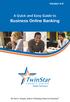 Version 4.0 A Quick and Easy Guide to Business Online Banking By Paul A. Murphy, Author of Banking Online for Dummies We work hard to provide our members with the financial tools they need to achieve the
Version 4.0 A Quick and Easy Guide to Business Online Banking By Paul A. Murphy, Author of Banking Online for Dummies We work hard to provide our members with the financial tools they need to achieve the
USING THE ADMIN MENU SELECTION IN THE MY MEMBERSHIP RECORD ONLINE
 USING THE ADMIN MENU SELECTION IN THE MY MEMBERSHIP RECORD ONLINE Moose International (MI) has developed special access for Administrators, Recorders, and Moose Legion Secretaries within the My Membership
USING THE ADMIN MENU SELECTION IN THE MY MEMBERSHIP RECORD ONLINE Moose International (MI) has developed special access for Administrators, Recorders, and Moose Legion Secretaries within the My Membership
Published by Murphy & Company, Inc. 13610 Barrett Office Dr. St. Louis, MO 63021 www.mcompany.com
 Published by Murphy & Company, Inc. 13610 Barrett Office Dr. St. Louis, MO 63021 www.mcompany.com 2009-2013 Murphy & Company, Inc. Microsoft, Microsoft Money, Windows and Internet Explorer are registered
Published by Murphy & Company, Inc. 13610 Barrett Office Dr. St. Louis, MO 63021 www.mcompany.com 2009-2013 Murphy & Company, Inc. Microsoft, Microsoft Money, Windows and Internet Explorer are registered
Quick Reference Card Create and Edit a Blanket Travel Expense Report in Concur Travel and Expense
 Create and Edit a Blanket Travel Report in Concur Travel and Use this QRC when you are completing a Blanket travel expense report. Blanket travel is defined in ICA as same day trips. LOG IN TO CONCUR Go
Create and Edit a Blanket Travel Report in Concur Travel and Use this QRC when you are completing a Blanket travel expense report. Blanket travel is defined in ICA as same day trips. LOG IN TO CONCUR Go
Benefits Participant Guide
 Benefits Participant Guide Table of Contents Refer to the Table of Contents for a full summary of the information contained within this guide. Click the section headings to be brought directly to that
Benefits Participant Guide Table of Contents Refer to the Table of Contents for a full summary of the information contained within this guide. Click the section headings to be brought directly to that
Creating an Expense Report from a Blank Report Form. These instructions are designed for those who do NOT need a Travel Authorization.
 Creating an Expense Report from a Blank Report Form These instructions are designed for those who do NOT need a Travel Authorization. Expense Reports are required for the following reasons: Document all
Creating an Expense Report from a Blank Report Form These instructions are designed for those who do NOT need a Travel Authorization. Expense Reports are required for the following reasons: Document all
Gate City Bank Online Business Banking i
 Gate City Bank Online Business Banking i Table Of Contents Table of Contents Online Business Banking... 5 Online Business Banking Overview... 5 Features and Services... 5 FREE* Online Business Banking...
Gate City Bank Online Business Banking i Table Of Contents Table of Contents Online Business Banking... 5 Online Business Banking Overview... 5 Features and Services... 5 FREE* Online Business Banking...
How to install and use the File Sharing Outlook Plugin
 How to install and use the File Sharing Outlook Plugin Thank you for purchasing Green House Data File Sharing. This guide will show you how to install and configure the Outlook Plugin on your desktop.
How to install and use the File Sharing Outlook Plugin Thank you for purchasing Green House Data File Sharing. This guide will show you how to install and configure the Outlook Plugin on your desktop.
Oracle FLEXCUBE Direct Banking Release 12.0.1.0.0 Retail Transfer and Payments User Manual. Part No. E52306-01
 Oracle FLEXCUBE Direct Banking Release 12.0.1.0.0 Retail Transfer and Payments User Manual Part No. E52306-01 Retail Transfer and Payments User Manual Table of Contents 1. Transaction Host Integration
Oracle FLEXCUBE Direct Banking Release 12.0.1.0.0 Retail Transfer and Payments User Manual Part No. E52306-01 Retail Transfer and Payments User Manual Table of Contents 1. Transaction Host Integration
FedEx Billing Online PDF Help Guide Invoiced Customers
 FedEx Billing Online PDF Help Guide Invoiced Customers Table of Contents Introduction... 2 Logging In/Your Account Summary... 3 Viewing... 5 Approving and Notifying... 9 Canceling Approvals... 14 Paying...
FedEx Billing Online PDF Help Guide Invoiced Customers Table of Contents Introduction... 2 Logging In/Your Account Summary... 3 Viewing... 5 Approving and Notifying... 9 Canceling Approvals... 14 Paying...
Online Banking Guide. Your guide to safely. and securely managing. your accounts online.
 Online Banking Guide Your guide to safely and securely managing your accounts online. Table of contents LOGGING INTO ONLINE BANKING... Page 2 YOUR PASSWORD... Page 3 SETTING UP YOUR SECURITY IMAGE, PHRASE
Online Banking Guide Your guide to safely and securely managing your accounts online. Table of contents LOGGING INTO ONLINE BANKING... Page 2 YOUR PASSWORD... Page 3 SETTING UP YOUR SECURITY IMAGE, PHRASE
