Running head: THE BIG THREE QUESTIONS: SMARTBOARD TECHNOLOGY REVIEW
|
|
|
- Marcus Brice Lynch
- 7 years ago
- Views:
Transcription
1 The Big Three 1 Running head: THE BIG THREE QUESTIONS: SMARTBOARD TECHNOLOGY REVIEW The Big Three Questions: SmartBoard Technology Review Carlene Bailey University of West Georgia MEDT 8463 Dr. J. Huett
2 The Big Three 2 The SmartBoard: What Does It Do? The SmartBoard is an interactive whiteboard that improves the way teachers meet, train, teach, and present. It is a combination of a whiteboard and a computer. You can run multimedia materials, print notes, and collaborate on electronic documents. It can be used in conjunction with an LCD projector to operate all functions on a computer. It is also the only device that automatically senses the color of a dry erase pen without asking you to press buttons or use special pens. When you lift a pen out of a tray, the board automatically senses the correct color. The SmartBoard s software displays thumbnails of each saved screen, which makes it easy to go back to display individual screens. It also allows you to type text onto the screen by using a virtual onscreen keyboard, which comes with a spell checker. The SmartBoard is powered by a connector that intercepts the keyboard cable from a computer. The software also allows you to print a slide; however you cannot save a screen image. Screen size options are 47, 60, and 72. The SmartBoard uses resistive technology, meaning there is a small air gap between two sheets of resistive material inside the board. When you press on the board with your finger or a dry erase marker, a contact point is registered and its coordinates correspond to the same area on the computer screen. Because of resistive technology, it does not require a special pen or stylus to perform mouse or pen functions at the Board, only pressure on the surface. (Chad Criswell, 2008) The SmartBoard allows for class interactivity, and frees a teacher from the podium. Teachers can write on it and change applications easily. It is great for visual learners and it is great for explaining progressive clicks on database web interfaces.
3 The Big Three 3 With a SmartBoard, you can write, draw or type over any Windows application with a magnetic pen. Your finger is the mouse-you can use it to click on web links and close documents. The SmartBoard is also useful for preparing lectures. You can burn them to a CD, and then use it for substitute lesson plans when you are out. Opening and closing documents while standing by a screen saves time. You are not tied to your keyboard. Demonstrations are clearer. You do not tell the students what you are clicking on, you show them and they see the link and follow along. Another advantage is that your computer keyboard remains fully functional and can still be used with the SmartBoard. Many instructors go back and forth between standing by the board to do touch demonstrations and standing by the keyboard. Specifications such as size, rear or front projection and whether it is mobile or permanently mounted all determine the price of a SmartBoard. Current prices range from $1,400 to $10,500, depending on various options. There are a couple of factors to consider when purchasing a SmartBoard. First of all, look at the design of the room it will be used in. Visibility in long narrow labs is not as good as in smaller facilities. Also, consider whether it will be used for demonstrations only, or in a networked laboratory. It seems to be a more cost-effective purchase for hands-on electronic classrooms. At times a SmartBoard is off target; you just have to set the targets like you would on a palm pilot stylus driven device. Be careful that students and other teachers do not use regular markers on the board or knock the projector out of alignment.
4 The Big Three 4 What Specific Problems Will The SmartBoard Solve? The SmartBoard solves the problem of not being able to save notes and sketches made on a traditional whiteboard. It solves the problem of an instructor having to walk from the board back to the computer any time an image needs to be changed on the screen. With a SmartBoard, you control the computer by touching the screen. What Technology Already Exists? The cheaper and better alternative to the SmartBoard is a flipchart which can be used to make notes and saved and displayed around the room. A cheaper and simpler way to control the computer from the front of the room would be a PC remote control or a wireless mouse. Neither one of these simpler, cheaper methods come close to matching the functionality and uses of a SmartBoard. The SmartBoard not only saves information digitally, but the information can be posted to a website for all to use at any time. Being able to control the PC while at the board is advantageous and allows for more continuity while delivering instruction.
5 The Big Three 5 References Chad Criswell. (2008, September 30). What is a SmartBoard? Smartboards in Education and Business Increase Learning. Retrieved June 25, 2009, from Web site: what_is_a_smartboard
Using Your Polyvision Digital Whiteboard and Walk-and-Talk
 Using Your Polyvision Digital Whiteboard and Walk-and-Talk What is Walk-and-Talk? The Walk-and-Talk Digital Whiteboard is a remote control operated interactive system that connects to your computer. You
Using Your Polyvision Digital Whiteboard and Walk-and-Talk What is Walk-and-Talk? The Walk-and-Talk Digital Whiteboard is a remote control operated interactive system that connects to your computer. You
AD201, STC106, STC109, STC204, STC302, STC304, STC309, STC311
 Smart Classrooms information & instructions Smart Classrooms are located in: Administration Building Arts & Science Building Academic & Technical Building Library STC AD003, AD209, AD208, AD202 & AD201,
Smart Classrooms information & instructions Smart Classrooms are located in: Administration Building Arts & Science Building Academic & Technical Building Library STC AD003, AD209, AD208, AD202 & AD201,
SMART Board Interactive Whiteboard Basics Tip Sheet for ABP Faculty
 SMART Board Interactive Whiteboard Basics Tip Sheet for ABP Faculty Introduction The SMART Board interactive whiteboard is touch sensitive and operates as part of a system that includes a computer and
SMART Board Interactive Whiteboard Basics Tip Sheet for ABP Faculty Introduction The SMART Board interactive whiteboard is touch sensitive and operates as part of a system that includes a computer and
Setting Up the MimioCapture Device
 Setting Up the MimioCapture Device The MimioCapture device enables you to use dry erase markers to draw on the whiteboard and record your writing without the need of a projector. Using MimioStudio Ink
Setting Up the MimioCapture Device The MimioCapture device enables you to use dry erase markers to draw on the whiteboard and record your writing without the need of a projector. Using MimioStudio Ink
Interactive Whiteboards
 Interactive Whiteboards This activity looks at an introduction to using Interactive Whiteboards. How to use interactive whiteboards and the advantages and disadvantages of them Other Resources in this
Interactive Whiteboards This activity looks at an introduction to using Interactive Whiteboards. How to use interactive whiteboards and the advantages and disadvantages of them Other Resources in this
Mimio Interactive. Pad and Bar. Technology Integration Department. Last update: 2/15/2013
 Mimio Interactive Technology Integration Department Last update: 2/15/2013 Getting Started 1. Mimio Bars or Pads (MS Science, and HS) may be checked out from the library. 2. You must have mimio software
Mimio Interactive Technology Integration Department Last update: 2/15/2013 Getting Started 1. Mimio Bars or Pads (MS Science, and HS) may be checked out from the library. 2. You must have mimio software
To make audiovisuals useful they have to be available in a wide choice and to be continuously updated to match the technological development.
 Teaching is a very important activity that requires a great deal of effort from teachers and instructors to make it easy to understand from students the subject of lessons. A large part of time is spent
Teaching is a very important activity that requires a great deal of effort from teachers and instructors to make it easy to understand from students the subject of lessons. A large part of time is spent
GOALS: The goal for this session is: OBJECTIVES: By the end of the lesson participants should be able to: MATERIALS: Instructor ACTVITIES: EVALUATION:
 GOALS: The goal for this session is: Learn how to connect and use the SMART Board for effective instruction Ability to annotate and save work using Microsoft Office and SMART Notebook Software OBJECTIVES:
GOALS: The goal for this session is: Learn how to connect and use the SMART Board for effective instruction Ability to annotate and save work using Microsoft Office and SMART Notebook Software OBJECTIVES:
Using. An excerpt from Smart Technology's getting started manual explaining the basics of the SmartBoard and how to use it.
 Using An excerpt from Smart Technology's getting started manual explaining the basics of the SmartBoard and how to use it. Quick Reference Hardware Basics for Front Projection SMART Board Interactive Whiteboards
Using An excerpt from Smart Technology's getting started manual explaining the basics of the SmartBoard and how to use it. Quick Reference Hardware Basics for Front Projection SMART Board Interactive Whiteboards
Implementation of Two Instructional Technologies at a Small Liberal Arts College
 Implementation of Two Instructional Technologies at a Small Liberal Arts College Gireesh K. Gupta, Belmont Abbey College Marcia Makl, Belmont Abbey College ABSTRACT: Belmont Abbey College implemented two
Implementation of Two Instructional Technologies at a Small Liberal Arts College Gireesh K. Gupta, Belmont Abbey College Marcia Makl, Belmont Abbey College ABSTRACT: Belmont Abbey College implemented two
STARTING WEBSTER...3 GETTING STARTED WITH WEBSTER TOOLS...5
 Table of Contents STARTING WEBSTER...3 GETTING STARTED WITH WEBSTER TOOLS...5 WEBSTER SMARTBOARD ICONS...5 THE WEBSTER SOFTWARE MAIN WINDOW...6 THE WEBSTER COMMAND TOOLBAR...7 THE PROJECTION TOOLBAR...8
Table of Contents STARTING WEBSTER...3 GETTING STARTED WITH WEBSTER TOOLS...5 WEBSTER SMARTBOARD ICONS...5 THE WEBSTER SOFTWARE MAIN WINDOW...6 THE WEBSTER COMMAND TOOLBAR...7 THE PROJECTION TOOLBAR...8
Instructional Technology & Distance Education
 Lincoln Land Community College When you first enter a classroom, you ll most likely want to start by turning on the projector and projecting your computer desktop. You can switch to another source to project
Lincoln Land Community College When you first enter a classroom, you ll most likely want to start by turning on the projector and projecting your computer desktop. You can switch to another source to project
SMART BOARD USER GUIDE FOR PC TABLE OF CONTENTS I. BEFORE YOU USE THE SMART BOARD. What is it?
 SMART BOARD USER GUIDE FOR PC What is it? SMART Board is an interactive whiteboard available in an increasing number of classrooms at the University of Tennessee. While your laptop image is projected on
SMART BOARD USER GUIDE FOR PC What is it? SMART Board is an interactive whiteboard available in an increasing number of classrooms at the University of Tennessee. While your laptop image is projected on
Using the equipment in teaching rooms
 Using the equipment in teaching rooms Written by: Education and Training Team Customer Services Management Division of Information Technology March 2011 Version 1 Copyright 2011 Charles Sturt University
Using the equipment in teaching rooms Written by: Education and Training Team Customer Services Management Division of Information Technology March 2011 Version 1 Copyright 2011 Charles Sturt University
SMART Board Beginning
 SMART Board Beginning Downloading the Software... 2 600 Series SMART Board... 2 800 Series SMART Board... 3 SMART Board Cleaning Options... 4 SMART Board Pens... 4 SMART Board Help... 4 Using the On Screen
SMART Board Beginning Downloading the Software... 2 600 Series SMART Board... 2 800 Series SMART Board... 3 SMART Board Cleaning Options... 4 SMART Board Pens... 4 SMART Board Help... 4 Using the On Screen
SMART Board User Guide for Mac
 SMART Board User Guide for Mac What is it? SMART Board is an interactive whiteboard available in an increasing number of classrooms at the University of Tennessee. While your laptop image is projected
SMART Board User Guide for Mac What is it? SMART Board is an interactive whiteboard available in an increasing number of classrooms at the University of Tennessee. While your laptop image is projected
Interactive Whiteboard Functionality Overview... 4. Choosing Pen Style... 5. Erasing / Modifying Writing... 6. Undo / Redo... 6. Email...
 Quick Start Guide 1 Stand-alone Usage Interactive Whiteboard Functionality Overview... 4 Choosing Pen Style... 5 Erasing / Modifying Writing... 6 Undo / Redo... 6 Email... 7 Import / Open file... 7 Saving
Quick Start Guide 1 Stand-alone Usage Interactive Whiteboard Functionality Overview... 4 Choosing Pen Style... 5 Erasing / Modifying Writing... 6 Undo / Redo... 6 Email... 7 Import / Open file... 7 Saving
SMART Boards. If the board is connected to a different computer - Orientation is needed whenever you connect it to a new or different computer.
 SMART Boards What is a SMART Board? The SMART Board is an interactive whiteboard that converts a computer and date projector into a powerful tool for teaching and learning. With the computer image projected
SMART Boards What is a SMART Board? The SMART Board is an interactive whiteboard that converts a computer and date projector into a powerful tool for teaching and learning. With the computer image projected
Case Study 3 Riga-Durham webinar on using Smartboard technology in VOLL
 Case Study 3 Riga-Durham webinar on using Smartboard technology in VOLL Steve Mulgrew (Durham, UK) Natalja Cigankova (University of Latvia) About the project A webinar/workshop on the use of Smartboard
Case Study 3 Riga-Durham webinar on using Smartboard technology in VOLL Steve Mulgrew (Durham, UK) Natalja Cigankova (University of Latvia) About the project A webinar/workshop on the use of Smartboard
Introduction to Smart Board. Table of Contents. Connection Basics 3. Using the Board (Basics) 4. The Floating Tools Toolbar 5-6
 Introduction to Smart Board Table of Contents Overview 2 Connection Basics 3 Using the Board (Basics) 4 The Floating Tools Toolbar 5-6 The Smartboard Smart Tool Buttons Collecting and Sharing Content with
Introduction to Smart Board Table of Contents Overview 2 Connection Basics 3 Using the Board (Basics) 4 The Floating Tools Toolbar 5-6 The Smartboard Smart Tool Buttons Collecting and Sharing Content with
SMART Board Software for Macintosh FAQ
 SMART Board Software for Macintosh FAQ NOTE: The following FAQs relate to the latest SMART Board Software for Macintosh release and apply only to Macintosh computers. SMART Board Software for Macintosh
SMART Board Software for Macintosh FAQ NOTE: The following FAQs relate to the latest SMART Board Software for Macintosh release and apply only to Macintosh computers. SMART Board Software for Macintosh
W-426F. Room Policies. Starting the Room. Connecting Laptops. Using the SmartBoard. Printing Options
 W-426F Room Policies Starting the Room Connecting Laptops Using the SmartBoard Printing Options Policies for using the Smartboard lab In room W-426F Thank you for using the MSU Libraries Collaborative
W-426F Room Policies Starting the Room Connecting Laptops Using the SmartBoard Printing Options Policies for using the Smartboard lab In room W-426F Thank you for using the MSU Libraries Collaborative
Using SMART Boards. Display Power (Projector) & PC Buttons on the Console
 Using SMART Boards A SMART board works with a computer, projector, digital pens, and software called Notebook. The computer screen is projected to the SMART Board, where the board s surface allows you
Using SMART Boards A SMART board works with a computer, projector, digital pens, and software called Notebook. The computer screen is projected to the SMART Board, where the board s surface allows you
Hands-On Practice. Basic Functionality
 Basic Functionality Your school or company has just moved one of your SMART Board interactive whiteboards into a new room because you were unable to access the Internet from the old location. You will
Basic Functionality Your school or company has just moved one of your SMART Board interactive whiteboards into a new room because you were unable to access the Internet from the old location. You will
SMART Board User Guide for PC
 SMART Board User Guide for PC What is it? The SMART Board is an interactive whiteboard available in an increasing number of classrooms at the University of Tennessee. While your laptop image is projected
SMART Board User Guide for PC What is it? The SMART Board is an interactive whiteboard available in an increasing number of classrooms at the University of Tennessee. While your laptop image is projected
Start Here. BrightLink Interaction. 1 Connect your computer and turn on the projector
 BrightLink Interaction The BrightLink interactive pens turn any wall or table into an interactive area, either with or without a computer. With a computer, you can use Easy Interactive Tools (dual pens).
BrightLink Interaction The BrightLink interactive pens turn any wall or table into an interactive area, either with or without a computer. With a computer, you can use Easy Interactive Tools (dual pens).
Smart Board Basics. December, 2009. Rebecca Clemente Department of Education
 Smart Board Basics December, 2009 Rebecca Clemente Department of Education Contents Obtaining the software... 3 What your students will need... 3 Writing in the Notebook... 4 Saving... 5 Change handwriting
Smart Board Basics December, 2009 Rebecca Clemente Department of Education Contents Obtaining the software... 3 What your students will need... 3 Writing in the Notebook... 4 Saving... 5 Change handwriting
SMART Board Training Outline Trainer: Basel Badran
 Sharjah Higher Colleges of Technology SMART Board Training Outline Trainer: Basel Badran What is a SMART Board? o Concept & Technology SMART Board Components: o Smart Tools Start Center Recorder Keyboard
Sharjah Higher Colleges of Technology SMART Board Training Outline Trainer: Basel Badran What is a SMART Board? o Concept & Technology SMART Board Components: o Smart Tools Start Center Recorder Keyboard
SMART NOTEBOOK 10. Instructional Technology Enhancing ACHievement
 SMART NOTEBOOK 10 Instructional Technology Enhancing ACHievement TABLE OF CONTENTS SMART Notebook 10 Themes... 3 Page Groups... 4 Magic Pen... 5 Shape Pen... 6 Tables... 7 Object Animation... 8 Aligning
SMART NOTEBOOK 10 Instructional Technology Enhancing ACHievement TABLE OF CONTENTS SMART Notebook 10 Themes... 3 Page Groups... 4 Magic Pen... 5 Shape Pen... 6 Tables... 7 Object Animation... 8 Aligning
the benefits of SMART visual collaboration solutions THE ECONOMIC BENEFITS
 Conclusion: the benefits of SMART visual collaboration solutions THE ECONOMIC BENEFITS of an investment in SMART visual collaboration solutions far outweigh the cost of implementation. Architecture, Engineering
Conclusion: the benefits of SMART visual collaboration solutions THE ECONOMIC BENEFITS of an investment in SMART visual collaboration solutions far outweigh the cost of implementation. Architecture, Engineering
542-5069. Classroom Technology Emergency Hot Line. Amherst College Classroom Technology Support. Classroom Equipment Guide. Fayerweather Classrooms
 Amherst College Classroom Technology Support Classroom Equipment Guide Fayerweather Classrooms Classroom Technology Emergency Hot Line 542-5069 https://www.amherst.edu/it/ats Academic Technology Services
Amherst College Classroom Technology Support Classroom Equipment Guide Fayerweather Classrooms Classroom Technology Emergency Hot Line 542-5069 https://www.amherst.edu/it/ats Academic Technology Services
Sharp 70 Touchscreen Display. Provided by the 19 th Judicial Circuit Courts
 Sharp 70 Touchscreen Display Provided by the 19 th Judicial Circuit Courts Document Revised: June 22, 2015 Sharp Large Format Display The 70 touch screen display is made available to attorneys appearing
Sharp 70 Touchscreen Display Provided by the 19 th Judicial Circuit Courts Document Revised: June 22, 2015 Sharp Large Format Display The 70 touch screen display is made available to attorneys appearing
SMART Sympodium and Notebook Software 9.5
 SMART Sympodium and Notebook Software 9.5 What is a SMART Sympodium? Equipped with the same software as SMART Board interactive whiteboards, SMART Sympodium interactive pen displays are perfect for presenting
SMART Sympodium and Notebook Software 9.5 What is a SMART Sympodium? Equipped with the same software as SMART Board interactive whiteboards, SMART Sympodium interactive pen displays are perfect for presenting
Samsung MagicIWB (Interactive White Board) 3.0
 Samsung MagicIWB (Interactive White Board) 3.0 A high-impact presentation solution for collaborative and interactive business and educational environments Reduce costs while enhancing interaction and control.
Samsung MagicIWB (Interactive White Board) 3.0 A high-impact presentation solution for collaborative and interactive business and educational environments Reduce costs while enhancing interaction and control.
2. How to Use SMART Board as a Projector and Whiteboard
 Page 1 Smart Board Getting Started Smart Board is an interactive whiteboard developed by SMART Technologies that combines the capabilities of a data projector and a white board. Use the SMART Board to
Page 1 Smart Board Getting Started Smart Board is an interactive whiteboard developed by SMART Technologies that combines the capabilities of a data projector and a white board. Use the SMART Board to
BrightLink Pro. Quick Reference. BrightLink Interaction. BrightLink Pro Features. 1 Turning on and Calibrating the Projector
 BrightLink Pro BrightLink Interaction Three interactive modes are available: Whiteboard mode Quick Reference This card will help you get started using your BrightLink Pro interactive projector. Use one
BrightLink Pro BrightLink Interaction Three interactive modes are available: Whiteboard mode Quick Reference This card will help you get started using your BrightLink Pro interactive projector. Use one
Similes, Metaphors. & Personification. Writing. Objective: To write own poems, experimenting with active verbs and personification.
 Similes, Metaphors Writing & Personification Objective: To write own poems, experimenting with active verbs and personification. To produce revised poems for reading aloud individually. What does simile
Similes, Metaphors Writing & Personification Objective: To write own poems, experimenting with active verbs and personification. To produce revised poems for reading aloud individually. What does simile
Smartboard Tutorial. 1. Setting up the Smart Board and Presentation Cart. 2. Orienting the Board. 3. Smartboard Toolbars. 4. Inserting a New Slide
 Smartboard Tutorial 1. Setting up the Smart Board and Presentation Cart 2. Orienting the Board 3. Smartboard Toolbars 4. Inserting a New Slide 5. Inserting an Object 6. Setting a Picture Transparency 7.
Smartboard Tutorial 1. Setting up the Smart Board and Presentation Cart 2. Orienting the Board 3. Smartboard Toolbars 4. Inserting a New Slide 5. Inserting an Object 6. Setting a Picture Transparency 7.
UC 123 Smart Classroom
 UC 123 Smart Classroom Hopefully everything you need to know to use this room UC 123 Smart Classroom Features available: 1. Desktop computer or plug in your laptop 2. Touchscreen AV controls 3. Front and
UC 123 Smart Classroom Hopefully everything you need to know to use this room UC 123 Smart Classroom Features available: 1. Desktop computer or plug in your laptop 2. Touchscreen AV controls 3. Front and
How to use a SMART Board
 1 How to use a SMART Board Basic instructions on how to set up the SMART Board and how to use the SMART Board with both PC and Mac laptops. Contents Page 2: SMART Board Set Up Instructions Page 3: SMART
1 How to use a SMART Board Basic instructions on how to set up the SMART Board and how to use the SMART Board with both PC and Mac laptops. Contents Page 2: SMART Board Set Up Instructions Page 3: SMART
Room E-118 Room Manual. Policies Using the Smart Board DVD & Blu-Ray. Video Camera Printing Options
 Room E-118 Room Manual Policies Using the Smart Board DVD & Blu-Ray Video Camera Printing Options Policies for using lab Presentation Room E118 Thank you for using the MSU Libraries Collaborative Technology
Room E-118 Room Manual Policies Using the Smart Board DVD & Blu-Ray Video Camera Printing Options Policies for using lab Presentation Room E118 Thank you for using the MSU Libraries Collaborative Technology
SMART Board 9 Software Tips and Tricks
 SMART Board 9 Software Tips and Tricks Tips for Writing and Adding Content Drawing (or erasing) fine lines For precise control of the digital ink, change the pen setting to use the thinnest line width.
SMART Board 9 Software Tips and Tricks Tips for Writing and Adding Content Drawing (or erasing) fine lines For precise control of the digital ink, change the pen setting to use the thinnest line width.
Part I: Using Your Promethean Board in the Classroom
 Introduction to the ACTIVBoard Using Inspire Part I: Using Your Promethean Board in the Classroom There are several modes in which you can utilize your Promethean Board in your classroom: 1. As a touch
Introduction to the ACTIVBoard Using Inspire Part I: Using Your Promethean Board in the Classroom There are several modes in which you can utilize your Promethean Board in your classroom: 1. As a touch
Smart Sync. Computer Classroom Management Software. What is SMART Sync? Table of Contents
 Smart Sync Computer Classroom Management Software What is SMART Sync? SMART Sync software helps instructors manage the computers in their classroom. SMART Sync keeps a student engaged and focused, and
Smart Sync Computer Classroom Management Software What is SMART Sync? SMART Sync software helps instructors manage the computers in their classroom. SMART Sync keeps a student engaged and focused, and
Using Microsoft PowerPoint Software on a SMART Board Interactive Whiteboard
 Using Microsoft PowerPoint Software on a SMART Board Interactive Whiteboard When you use Microsoft PowerPoint software in conjunction with a SMART Board interactive whiteboard, presentations become more
Using Microsoft PowerPoint Software on a SMART Board Interactive Whiteboard When you use Microsoft PowerPoint software in conjunction with a SMART Board interactive whiteboard, presentations become more
Hardware Basics for Front Projection SMART Board Interactive Whiteboards
 Hardware Basics for Front Projection SMART Board Interactive Whiteboards The SMART Board interactive whiteboard is touch sensitive and operates as part of a system that includes a computer and a projector.
Hardware Basics for Front Projection SMART Board Interactive Whiteboards The SMART Board interactive whiteboard is touch sensitive and operates as part of a system that includes a computer and a projector.
Lesson Plan. Preparation
 Lesson Plan Course Title: Principles of Information Technology Lesson Duration: 45 Minutes Session Title: Keyboards, Mice, and Other Input Devices Performance Objective: Upon completion of this assignment,
Lesson Plan Course Title: Principles of Information Technology Lesson Duration: 45 Minutes Session Title: Keyboards, Mice, and Other Input Devices Performance Objective: Upon completion of this assignment,
Nursing School Classroom Technology Tips
 Nursing School Classroom Technology Tips Facility Overview The School of Nursing building was built in 2001. It is used daily by hundreds of students, faculty and staff for regular classes. Please help
Nursing School Classroom Technology Tips Facility Overview The School of Nursing building was built in 2001. It is used daily by hundreds of students, faculty and staff for regular classes. Please help
SMART Board Software for Macintosh Computers FAQ
 SMART Board Software for Macintosh Computers FAQ NOTE: The following FAQs relate to the latest SMART Board software release and apply only to Macintosh computers. The latest version of SMART Board software
SMART Board Software for Macintosh Computers FAQ NOTE: The following FAQs relate to the latest SMART Board software release and apply only to Macintosh computers. The latest version of SMART Board software
Internet and Computing Core Certification Guide Module A Computing Fundamentals
 Lesson 4: Using Input/Output Devices input/output devices common input devices common output devices specialized devices how a device connects what a port is what a device driver is What are Input/Output
Lesson 4: Using Input/Output Devices input/output devices common input devices common output devices specialized devices how a device connects what a port is what a device driver is What are Input/Output
ArtsConnectEd Unit: Student Directed Thematic Collections Grades: High School or adapted to Middle School Independent Study
 ArtsConnectEd Unit: Student Directed Thematic Collections Grades: High School or adapted to Middle School Independent Study Task: Introduction and use of Art Collector on the ArtsConnectEd website. Brainstorm
ArtsConnectEd Unit: Student Directed Thematic Collections Grades: High School or adapted to Middle School Independent Study Task: Introduction and use of Art Collector on the ArtsConnectEd website. Brainstorm
Lecture Theatre. Introduction This document introduces users to basic system operation procedures using the touch screen.
 Introduction This document introduces users to basic system operation procedures using the touch screen. Start-up The touch screen remains powered on indefinitely. If left unattended, the touch screen
Introduction This document introduces users to basic system operation procedures using the touch screen. Start-up The touch screen remains powered on indefinitely. If left unattended, the touch screen
Methods - Meeting Room 215
 Methods - Meeting Room 215 Projector Switch on PC in cabinet - or attach laptop with VGA & audio cable [or HDMI cable] Insert the pointer s USB receiver (stored in pointer base) into front of computer
Methods - Meeting Room 215 Projector Switch on PC in cabinet - or attach laptop with VGA & audio cable [or HDMI cable] Insert the pointer s USB receiver (stored in pointer base) into front of computer
BLU Vivo 4.3 User Manual
 BLU Vivo 4.3 User Manual 1 Table of Contents Phone Safety Information... 3 Appearance and Key Functions... 4 Installation and Charging... 5 Phone Operation... 7 Communication... 10 Camera... 11 Gallery...
BLU Vivo 4.3 User Manual 1 Table of Contents Phone Safety Information... 3 Appearance and Key Functions... 4 Installation and Charging... 5 Phone Operation... 7 Communication... 10 Camera... 11 Gallery...
SMART Board Tips & Tricks (version 9.0) Getting Started. SMART Tools vs. SMART Notebook software
 SMART Board Tips & Tricks (version 9.0) Getting Started SMART Tools vs. SMART Notebook software Click the SMART Board icon (in the system tray at the bottom right of your screen) to access the SMART Board
SMART Board Tips & Tricks (version 9.0) Getting Started SMART Tools vs. SMART Notebook software Click the SMART Board icon (in the system tray at the bottom right of your screen) to access the SMART Board
SMART Board Training Packet. Notebook Software 10.0
 SMART Board Training Packet Notebook Software 10.0 Chris de Treville Chris.deTreville@avispl.com 6301 Benjamin Road Suite 101 Tampa, FL 33634 p: 813.884.7168 f: 813.882.9508 SMART Board Welcome Center
SMART Board Training Packet Notebook Software 10.0 Chris de Treville Chris.deTreville@avispl.com 6301 Benjamin Road Suite 101 Tampa, FL 33634 p: 813.884.7168 f: 813.882.9508 SMART Board Welcome Center
Project 4.2.1: Heart Rate
 Project 4.2.1: Heart Rate Introduction Even before you were born, one of the first things your doctor did when you went for an office visit was listen to your heart. Your heart rate, the number of times
Project 4.2.1: Heart Rate Introduction Even before you were born, one of the first things your doctor did when you went for an office visit was listen to your heart. Your heart rate, the number of times
Replacing the Gateway M675 Keyboard
 Replacing the Gateway M675 Keyboard This package includes a replacement keyboard for your Gateway M675 notebook and these printed instructions. Tools you need You need a small Phillips screwdriver and
Replacing the Gateway M675 Keyboard This package includes a replacement keyboard for your Gateway M675 notebook and these printed instructions. Tools you need You need a small Phillips screwdriver and
SB101 SMART Board 101
 SB101 SMART Board 101 Pieces and Parts SMART Board with cable connected to a laptop or desktop computer LCD projector with cable connected to the computer Computer SMART Board cable (use the appropriate
SB101 SMART Board 101 Pieces and Parts SMART Board with cable connected to a laptop or desktop computer LCD projector with cable connected to the computer Computer SMART Board cable (use the appropriate
The SMART Board Interactive Whiteboard
 The SMART Board Interactive Whiteboard 1. Press the power button, the indicator ring flashes green to indicate that the projector lamp is starting up. The What would you like to do? menu will be displayed.
The SMART Board Interactive Whiteboard 1. Press the power button, the indicator ring flashes green to indicate that the projector lamp is starting up. The What would you like to do? menu will be displayed.
A Quick Start Guide to Using PowerPoint For Image-based Presentations
 A Quick Start Guide to Using PowerPoint For Image-based Presentations By Susan Jane Williams & William Staffeld, Knight Visual Resources Facility College of Architecture, Art and Planning Cornell University.
A Quick Start Guide to Using PowerPoint For Image-based Presentations By Susan Jane Williams & William Staffeld, Knight Visual Resources Facility College of Architecture, Art and Planning Cornell University.
Replacing the Gateway M320 Keyboard
 Replacing the Gateway M320 Keyboard This package includes a replacement keyboard for your Gateway M320 notebook and these printed instructions. Tools you need You need a small Phillips and a small flat-blade
Replacing the Gateway M320 Keyboard This package includes a replacement keyboard for your Gateway M320 notebook and these printed instructions. Tools you need You need a small Phillips and a small flat-blade
SMARTstuff. The first rule for using an interactive whiteboard is very simple and of the utmost importance: Have faith in yourself you can do this!
 SMARTstuff The first rule for using an interactive whiteboard is very simple and of the utmost importance: Have faith in yourself you can do this! Getting Started This booklet will cover the following
SMARTstuff The first rule for using an interactive whiteboard is very simple and of the utmost importance: Have faith in yourself you can do this! Getting Started This booklet will cover the following
Samsung MagicIWB Solution (Interactive White Board)
 Samsung MagicIWB Solution (Interactive White Board) A high-impact presentation solution for collaborative and interactive business and educational environments Enhance interaction in meeting rooms and
Samsung MagicIWB Solution (Interactive White Board) A high-impact presentation solution for collaborative and interactive business and educational environments Enhance interaction in meeting rooms and
A SMARTer Way to Teach Foreign Language: The SMART Board Interactive Whiteboard as a Language Learning Tool
 A SMARTer Way to Teach Foreign Language: The SMART Board Interactive Whiteboard as a Language Learning Tool Fabienne Gérard French Instructor, Cary Academy, Cary, NC, U.S.A. Ph.D. Candidate, La Sorbonne
A SMARTer Way to Teach Foreign Language: The SMART Board Interactive Whiteboard as a Language Learning Tool Fabienne Gérard French Instructor, Cary Academy, Cary, NC, U.S.A. Ph.D. Candidate, La Sorbonne
Parts of a Computer. Preparation. Objectives. Standards. Materials. 1 1999 Micron Technology Foundation, Inc. All Rights Reserved
 Parts of a Computer Preparation Grade Level: 4-9 Group Size: 20-30 Time: 75-90 Minutes Presenters: 1-3 Objectives This lesson will enable students to: Identify parts of a computer Categorize parts of a
Parts of a Computer Preparation Grade Level: 4-9 Group Size: 20-30 Time: 75-90 Minutes Presenters: 1-3 Objectives This lesson will enable students to: Identify parts of a computer Categorize parts of a
Using SMART Notebook (Overview)
 Using SMART Notebook (Overview) A SMART Notebook is an electronic notebook that can capture and save images, objects and notes that are created on a SMART Board i.e. you can write student responses over
Using SMART Notebook (Overview) A SMART Notebook is an electronic notebook that can capture and save images, objects and notes that are created on a SMART Board i.e. you can write student responses over
User Guide. Part number 370-0255-03 2009 PolyVision Corporation All rights reserved
 User Guide Part number 370-0255-03 2009 PolyVision Corporation All rights reserved Information in this document is subject to change without notice. Reproduction in any manner without written permission
User Guide Part number 370-0255-03 2009 PolyVision Corporation All rights reserved Information in this document is subject to change without notice. Reproduction in any manner without written permission
Multimedia. User Guide
 Multimedia User Guide Copyright 2006 Hewlett-Packard Development Company, L.P. Microsoft and Windows are U.S. registered trademarks of Microsoft Corporation. The information contained herein is subject
Multimedia User Guide Copyright 2006 Hewlett-Packard Development Company, L.P. Microsoft and Windows are U.S. registered trademarks of Microsoft Corporation. The information contained herein is subject
SMART Board Troubleshooting
 SMART Board Troubleshooting 1 1 4 2 3 5 6 7 1 - Touch-sensitive surface 5 - On-Screen Keyboard, Right mouse and help 2 - Expansion Slot 6 - Smart Pen Tray 3 - Pens 7 - Status light 4 - Eraser 2 Symptom
SMART Board Troubleshooting 1 1 4 2 3 5 6 7 1 - Touch-sensitive surface 5 - On-Screen Keyboard, Right mouse and help 2 - Expansion Slot 6 - Smart Pen Tray 3 - Pens 7 - Status light 4 - Eraser 2 Symptom
Videoconference Room Guide
 Videoconference Room Guide Technical Support Should you encounter technical problems please contact Help Desk 250-852-6800 Videoconference classrooms are equipped with two cameras and a ceiling mount LCD
Videoconference Room Guide Technical Support Should you encounter technical problems please contact Help Desk 250-852-6800 Videoconference classrooms are equipped with two cameras and a ceiling mount LCD
The most complete Classroom Management Software
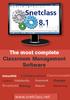 The most complete Classroom Management Software Interactivity Collaboration Communicatio Control Multimedia Assesment Messages Broadcast Sharing Remote Monitoring www.snetclass.net Key Features Snetclass
The most complete Classroom Management Software Interactivity Collaboration Communicatio Control Multimedia Assesment Messages Broadcast Sharing Remote Monitoring www.snetclass.net Key Features Snetclass
SMART BOARD USE FOR NEWBIES
 SMART BOARD USE FOR NEWBIES Christina Duguay Christina Harrison Terra Kirsch Denise M. Legghio Our group has decided to focus our attention to the use of technology through the smart board and specifically:
SMART BOARD USE FOR NEWBIES Christina Duguay Christina Harrison Terra Kirsch Denise M. Legghio Our group has decided to focus our attention to the use of technology through the smart board and specifically:
OPERATION MANUAL. IWB Setup Software/EyeRIS NEC edition
 IWB Setup Software/EyeRIS NEC edition OPERATION MANUAL This manual describes installation and operation procedures of the driver / the calibration software Supported model NP03Wi NP04Wi UM352W (for the
IWB Setup Software/EyeRIS NEC edition OPERATION MANUAL This manual describes installation and operation procedures of the driver / the calibration software Supported model NP03Wi NP04Wi UM352W (for the
Inking in MS Office 2013
 VIRGINIA TECH Inking in MS Office 2013 Getting Started Guide Instructional Technology Team, College of Engineering Last Updated: Fall 2013 Email tabletteam@vt.edu if you need additional assistance after
VIRGINIA TECH Inking in MS Office 2013 Getting Started Guide Instructional Technology Team, College of Engineering Last Updated: Fall 2013 Email tabletteam@vt.edu if you need additional assistance after
LAB 06: Impulse, Momentum and Conservation
 LAB 06: Impulse, Momentum and Conservation PURPOSE Investigate the relation between applied force and the change in momentum Investigate how the momentum of objects change during collisions BACKGROUND
LAB 06: Impulse, Momentum and Conservation PURPOSE Investigate the relation between applied force and the change in momentum Investigate how the momentum of objects change during collisions BACKGROUND
Podium Instructions: M112 Podium USB. document camera microphone. keyboard. mouse. projector buttons USB. CD/DVD drive inside cabinet
 Podium Instructions: M112 Podium USB document camera microphone keyboard mouse projector buttons USB CD/DVD drive inside cabinet Podium M112 Quickstep 2. Select the Desired Input (Projector Screen automatically
Podium Instructions: M112 Podium USB document camera microphone keyboard mouse projector buttons USB CD/DVD drive inside cabinet Podium M112 Quickstep 2. Select the Desired Input (Projector Screen automatically
Smartboard and Notebook 10 What s New
 Smartboard and Notebook 10 What s New Smartboard Markers and Eraser (for use with all programs): You may use your finger as the mouse. Press down twice to double click Hold your finger down for a few seconds
Smartboard and Notebook 10 What s New Smartboard Markers and Eraser (for use with all programs): You may use your finger as the mouse. Press down twice to double click Hold your finger down for a few seconds
ABE / SPOKES Technology Troubleshooting Guide
 ABE / SPOKES Technology Troubleshooting Guide June 2012 Prepared by Zachary Harvey RESA 6 Computer Technician zsharvey@access.k12.wv.us ABE/SPOKES Technology Troubleshooting Guide, June 2012 1 Troubleshooting:
ABE / SPOKES Technology Troubleshooting Guide June 2012 Prepared by Zachary Harvey RESA 6 Computer Technician zsharvey@access.k12.wv.us ABE/SPOKES Technology Troubleshooting Guide, June 2012 1 Troubleshooting:
SMART Board Interactive Display Model SBID8070i
 P L E A S E T H I N K B E F O R E Y O U P R I N T Specifications SMART Board Interactive Display Model SBID8070i Physical specifications Product size 66" W 41" H 8 1/2" D (168.5 cm 103.7 cm 33.6 cm) Interactive
P L E A S E T H I N K B E F O R E Y O U P R I N T Specifications SMART Board Interactive Display Model SBID8070i Physical specifications Product size 66" W 41" H 8 1/2" D (168.5 cm 103.7 cm 33.6 cm) Interactive
Tablet PC: Blackboard to the Web
 Tablet PC: Blackboard to the Web Steven J. Timmins Ph.D. University of Delaware IT User Services Newark, DE 19716 (302)831-3275 timmins@udel.edu ABSTRACT The use of the Tablet PC as a lecture aid allows
Tablet PC: Blackboard to the Web Steven J. Timmins Ph.D. University of Delaware IT User Services Newark, DE 19716 (302)831-3275 timmins@udel.edu ABSTRACT The use of the Tablet PC as a lecture aid allows
Task Card #2 SMART Board: Notebook
 Task Card #2 SMART Board: Notebook Objectives: Participants will learn how to utilize the SMART Notebook. Table of Contents: Launching The SMART Notebook Page 1 Entering Text Page 1 Top Toolbar Page 2
Task Card #2 SMART Board: Notebook Objectives: Participants will learn how to utilize the SMART Notebook. Table of Contents: Launching The SMART Notebook Page 1 Entering Text Page 1 Top Toolbar Page 2
Florence School District #1
 Florence School District #1 Module 2: SMART Board Basics and Beyond 1 SMART Board Software and Beyond In SMART Notebook software, you can create or open SMART Notebook software (.notebook) files. After
Florence School District #1 Module 2: SMART Board Basics and Beyond 1 SMART Board Software and Beyond In SMART Notebook software, you can create or open SMART Notebook software (.notebook) files. After
Intermediate PowerPoint
 Intermediate PowerPoint Charts and Templates By: Jim Waddell Last modified: January 2002 Topics to be covered: Creating Charts 2 Creating the chart. 2 Line Charts and Scatter Plots 4 Making a Line Chart.
Intermediate PowerPoint Charts and Templates By: Jim Waddell Last modified: January 2002 Topics to be covered: Creating Charts 2 Creating the chart. 2 Line Charts and Scatter Plots 4 Making a Line Chart.
Project-Based Cartographic Learning in an Advanced Technology Classroom. Brian P. Bailey
 Project-Based Cartographic Learning in an Advanced Technology Classroom Brian P. Bailey Department of Geography and Environmental Engineering United States Military Academy West Point, NY 10996 Tel: 845-938-4620
Project-Based Cartographic Learning in an Advanced Technology Classroom Brian P. Bailey Department of Geography and Environmental Engineering United States Military Academy West Point, NY 10996 Tel: 845-938-4620
Air Server for both MAC and PC
 WAYS TO HAVE ipad INTERACT WITH THE SMARTBoard Option #1: The ipad comes equipped with potential to video mirror. What this means is that with a Digital AV Adapter and HDMI cable you can project what is
WAYS TO HAVE ipad INTERACT WITH THE SMARTBoard Option #1: The ipad comes equipped with potential to video mirror. What this means is that with a Digital AV Adapter and HDMI cable you can project what is
Student Engagement, Visual Learning and Technology: Can Interactive Whiteboards Help?
 Student Engagement, Visual Learning and Technology: Can Interactive Whiteboards Help? William D. Beeland, Jr. Abstract: The purpose of this action research study was to determine the effect of the use
Student Engagement, Visual Learning and Technology: Can Interactive Whiteboards Help? William D. Beeland, Jr. Abstract: The purpose of this action research study was to determine the effect of the use
Easy steps for free SMART Board software download
 Easy steps for free SMART Board software download 1. Go to www.smarttech.com 2. Click on the Support tab and then click on software downloads You will see SMART Notebook 11 collaborative learning software
Easy steps for free SMART Board software download 1. Go to www.smarttech.com 2. Click on the Support tab and then click on software downloads You will see SMART Notebook 11 collaborative learning software
SMART Board interactive whiteboard system
 PLEASE THINK BEFORE YOU PRINT Specifications SMART Board interactive whiteboard system Model 680i3 Physical specifications SMART Board 680 interactive whiteboard Size 65 1/4" W 49 1/2" H 5 1/8" D (165.7
PLEASE THINK BEFORE YOU PRINT Specifications SMART Board interactive whiteboard system Model 680i3 Physical specifications SMART Board 680 interactive whiteboard Size 65 1/4" W 49 1/2" H 5 1/8" D (165.7
Samsung MagicIWB (Interactive White Board) solution A flexible, efficient and engaging presentation solution for business and learning environments
 Samsung MagicIWB (Interactive White Board) solution A flexible, efficient and engaging presentation solution for business and learning environments Engage audiences with interactive display technology.
Samsung MagicIWB (Interactive White Board) solution A flexible, efficient and engaging presentation solution for business and learning environments Engage audiences with interactive display technology.
Lesson Objectives: Identify the parts of the computer, vocabulary for communicating in the lab with lab assistant
 Teacher s Name: Michele C. REEP Levels: 100-150 Lifeskills Unit: Getting Started Lesson Objectives: Identify the parts of the computer, vocabulary for communicating in the lab with lab assistant Language
Teacher s Name: Michele C. REEP Levels: 100-150 Lifeskills Unit: Getting Started Lesson Objectives: Identify the parts of the computer, vocabulary for communicating in the lab with lab assistant Language
Start Here USB. (802.11) (Ethernet)
 Start Here 1 USB 802.11 Ethernet USB cable users: Do not connect the USB cable until Section A. USB A USB Wireless (802.11) or wired (Ethernet) network users : you must follow the instructions in this
Start Here 1 USB 802.11 Ethernet USB cable users: Do not connect the USB cable until Section A. USB A USB Wireless (802.11) or wired (Ethernet) network users : you must follow the instructions in this
Emerging Technology of Smart Class Teaching for Secondary School Teachers
 Emerging Technology of Smart Class Teaching for Secondary School Teachers T. Jeya Selva Kumari and Dr. S. P. Denisia, Ph.D. =========================================== Introduction To participate in the
Emerging Technology of Smart Class Teaching for Secondary School Teachers T. Jeya Selva Kumari and Dr. S. P. Denisia, Ph.D. =========================================== Introduction To participate in the
Classroom TIP (Technology Incentive Plan)
 Overview What is the? The is a process to help teachers successfully integrate technology into the curriculum. The plan provides training, support, and equipment/software for teachers who request technology
Overview What is the? The is a process to help teachers successfully integrate technology into the curriculum. The plan provides training, support, and equipment/software for teachers who request technology
APPLE TV & AIRPLAY SECURITY
 APPLE TV & AIRPLAY SECURITY Contents of this document: What is Apple TV and AirPlay? What are the security risks? Secure Option 1: AirPlay Password Secure Option 2: AirPlay Codes Appendix: Connecting ipad
APPLE TV & AIRPLAY SECURITY Contents of this document: What is Apple TV and AirPlay? What are the security risks? Secure Option 1: AirPlay Password Secure Option 2: AirPlay Codes Appendix: Connecting ipad
MAINTENANCE & TROUBLESHOOTING
 MAINTENANCE & TROUBLESHOOTING This section describes how to: clean the lens replace the projection lamp replace the batteries in the remote use the security lock feature troubleshoot the projector Cleaning
MAINTENANCE & TROUBLESHOOTING This section describes how to: clean the lens replace the projection lamp replace the batteries in the remote use the security lock feature troubleshoot the projector Cleaning
Interactive Smartboards
 Interactive Smartboards Financial Services The SMART Visual Collaboration Solution With powerful software, featuring innovative unbound workspaces, and industry-leading interactive displays, you have everything
Interactive Smartboards Financial Services The SMART Visual Collaboration Solution With powerful software, featuring innovative unbound workspaces, and industry-leading interactive displays, you have everything
Replacement Instructions. Warning: During this procedure, keep small parts away from children.
 apple Power Mac G4 / Macintosh Server G4 ATA Hard Drive Replacement Instructions Follow the instructions in this sheet carefully. Failure to follow these instructions could damage your equipment and void
apple Power Mac G4 / Macintosh Server G4 ATA Hard Drive Replacement Instructions Follow the instructions in this sheet carefully. Failure to follow these instructions could damage your equipment and void
Distributed Application Launching for High Quality Graphics in Synchronous Distance Education. Overview
 Distributed Application Launching for High Quality Graphics in Synchronous Distance Education J. Mark Pullen and Jim X. Chen Department of Computer Science and George Mason University Fairfax, VA, 22030,
Distributed Application Launching for High Quality Graphics in Synchronous Distance Education J. Mark Pullen and Jim X. Chen Department of Computer Science and George Mason University Fairfax, VA, 22030,
Hands-on Practice. Hands-on Practice. Learning Topics
 Using Microsoft PowerPoint Software on a SMART Board Interactive Whiteboard You make presentations for a reason to communicate a message. With a SMART Board interactive whiteboard, you can focus the attention
Using Microsoft PowerPoint Software on a SMART Board Interactive Whiteboard You make presentations for a reason to communicate a message. With a SMART Board interactive whiteboard, you can focus the attention
