ProVideo Converter Video Scan Converter II
|
|
|
- Scarlett Palmer
- 7 years ago
- Views:
Transcription
1 FEBRUARY 1995 AC095A AC096A ProVideo Converter Video Scan Converter II ProVideo Converter MAGNIFY UNDER SCAN HOME ANTI- FLICKER FREEZE INPUT POWER TEST Video Scan Converter II UNDER SCAN ANTI- FLICKER FREEZE INPUT TEST POWER CUSTOMER SUPPORT INFORMATION Order toll-free in the U.S. 24 hours, 7 A.M. Monday to midnight Friday: BBOX FREE technical support, 24 hours a day, 7 days a week: Call or fax Mail order: Black Box Corporation, 1000 Park Drive, Lawrence, PA Web site: info@blackbox.com
2 FCC AND IC STATEMENTS, TRADEMARKS FEDERAL COMMUNICATIONS COMMISSION AND INDUSTRY CANADA RADIO FREQUENCY INTERFERENCE STATEMENTS This equipment generates, uses, and can radiate radio frequency energy and if not installed and used properly, that is, in strict accordance with the manufacturer s instructions, may cause interference to radio communication. It has been tested and found to comply with the limits for a Class A computing device in accordance with the specifications in Subpart J of Part 15 of FCC rules, which are designed to provide reasonable protection against such interference when the equipment is operated in a commercial environment. Operation of this equipment in a residential area is likely to cause interference, in which case the user at his own expense will be required to take whatever measures may be necessary to correct the interference. Changes or modifications not expressly approved by the party responsible for compliance could void the user s authority to operate the equipment. This digital apparatus does not exceed the Class A limits for radio noise emission from digital apparatus set out in the Radio Interference Regulation of Industry Canada. Le présent appareil numérique n émet pas de bruits radioélectriques dépassant les limites applicables aux appareils numériques de classe A prescrites dans le Règlement sur le brouillage radioélectrique publié par Industrie Canada. TRADEMARKS USED IN THIS MANUAL Apple, Mac, and Macintosh are registered trademarks of Apple Computer, Inc. IBM is a registered trademark of IBM Corporation. RCA is a registered trademark of General Electric Co. UL is a registered trademark of Underwriters Laboratories Incorporated. Any other trademarks mentioned in this manual are acknowledged to be the property of the trademark owner.
3 PROVIDEO CONVERTER AND VIDEO CONVERTER II NORMAS OFICIALES MEXICANAS (NOM) ELECTRICAL SAFETY STATEMENT INSTRUCCIONES DE SEGURIDAD 1. Todas las instrucciones de seguridad y operación deberán ser leídas antes de que el aparato eléctrico sea operado. 2. Las instrucciones de seguridad y operación deberán ser guardadas para referencia futura. 3. Todas las advertencias en el aparato eléctrico y en sus instrucciones de operación deben ser respetadas. 4. Todas las instrucciones de operación y uso deben ser seguidas. 5. El aparato eléctrico no deberá ser usado cerca del agua por ejemplo, cerca de la tina de baño, lavabo, sótano mojado o cerca de una alberca, etc.. 6. El aparato eléctrico debe ser usado únicamente con carritos o pedestales que sean recomendados por el fabricante. 7. El parato eléctrico debe ser montado a la pared o al techo sólo como sea recomendado por el fabricante. 8. Servicio El usuario no debe intentar dar servicio al equipo eléctrico más allá a lo descrito en las instrucciones de operación. Todo otro servicio deberá ser referido a personal de servicio calificado. 9. El aparato eléctrico debe ser situado de tal manera que su posición no interfiera su uso. La colocación del aparato eléctrico sobre una cama, sofá, alfombra o superficie similar puede bloquea la ventilación, no se debe colocar en libreros o gabinetes que impidan el flujo de aire por los orificios de ventilación. 10. El equipo eléctrico deber ser situado fuera del alcance de fuentes de calor como radiadores, registros de calor, estufas u otros aparatos (incluyendo amplificadores) que producen calor. 11. El aparato eléctrico deberá ser connectado a una fuente de poder sólo del tipo descrito en el instructivo de operación, o como se indique en el aparato.
4 NOM STATEMENT 12. Precaución debe ser tomada de tal manera que la tierra fisica y la polarización del equipo no sea eliminada. 13. Los cables de la fuente de poder deben ser guiados de tal manera que no sean pisados ni pellizcados por objetos colocados sobre o contra ellos, poniendo particular atención a los contactos y receptáculos donde salen del aparato. 14. El equio eléctrico debe ser limpiado únicamente de acuerdo a las recomendaciones del fabricante. 15. En caso de existir, una antena externa deberá ser localizada lejos de las lineas de energia. 16. El cable de corriente deberá ser desconectado del cuando el equipo no sea usado por un largo periodo de tiempo. 17. Cuidado debe ser tomado de tal manera que objectos liquidos no sean derramados sobre la cubierta u orificios de ventilación. 18. Servicio por personal calificado deberá ser provisto cuando: A: El cable de poder o el contacto ha sido dañado; u B: Objectos han caído o líquido ha sido derramado dentro del aparato; o C: El aparato ha sido expuesto a la lluvia; o D: El aparato parece no operar normalmente o muestra un cambio en su desempeño; o E: El aparato ha sido tirado o su cubierta ha sido dañada.
5 PROVIDEO CONVERTER AND VIDEO CONVERTER II Contents Chapter Page 1. Specifications Introduction Installation Initial Steps Hooking Up Video Output Selecting Your Video Standard Booting Your Converter System Operation Indicators Using the Front-Panel Controls Other Features What to Expect from Converted Computer Images Troubleshooting Common Concerns Calling Your Supplier Shipping and Packaging Appendix A: S-Video, the Improved-Quality Video Standard Appendix B: Connector Pinouts... 19
6 1. Specifications CHAPTER 1: Specifications Approvals System Software Required Standards Compatibility Color Refresh Rates and Resolutions FCC Part 15 Class A, IC Class/classe A None Input, Computer Output: VGA, SVGA, or Mac video at the refresh rates and resolutions listed below; Television Output: NTSC or PAL composite, S-Video (including Hi-8 and Beta-ED), and/or RGBS All operating systems and environments Up to 24-bit ( true ) color (16.8 million colors) ProVideo Converter (AC095A): VGA, SVGA: 320 x 200, 640 x 200, and 640 x 350 at 70 Hz; 640 x 480 at 60, 72, 73, or 75 Hz; 720 x 350 and 720 x 400 at 70 Hz; 800 x 600 at 56, 60, 70, 72, 73, and 75 Hz; 1024 x 768 at 60, 70, 72, 73, and 75 Hz; Mac: 640 x 480 at 66 Hz; 832 x 624 at 75 Hz; 1024 x 768 at 60 Hz; Video Converter II (AC096A): VGA, SVGA: 320 x 200, 640 x 200, and 640 x 350 at 70 Hz; 640 x 480 at 60, 72, 73, or 75 Hz; 720 x 350 and 720 x 400 at 70 Hz; 800 x 600 at 56, 60, 70, 72, 73, and 75 Hz; Mac: 512 x 384 at 60 Hz; 640 x 480 at 66 Hz; 832 x 624 at 75 Hz 1
7 PROVIDEO CONVERTER AND VIDEO CONVERTER II Computer- and TV- Video Processing User Controls Indicators Connectors Input Sampling: 24-bit (8 bits per RGB), 708 samples per active portion of computer-video line; Graphics-Mode Detection: Automatic; Video Processing: 24-bit separate RGB; Video-Memory Size: 708 x 740 x 24 bits (1 video frame); Video-Encoding Process: 24-bit RGB encoding with 10-bit output D/A; RGB Output Processing: 24-bit RGB with 3 x 8-bit output D/A; Differential Gain: Less than 1%; Differential Phase: Less than 1 ; Frequency response for composite, S-Video: 6.5 MHz ( 3 db) (9 [AC096A] or 10 [AC095A]) External: (1) Rear-mounted slide switch for NTSC/PAL selection; (8 [AC096A] or 9 [AC095A]) Front-mounted pushbuttons: Both models: (1) Underscan, (1) Flicker Reduction, (1) Freeze Image, (1) Test, (4) Image Positioning; AC095A only: (1) Magnify (6 [AC096A] or 7 [AC095A]) Front-mounted LEDs: (2) on panel: Power, Input; (4 [AC096A] or 5 [AC095A]) on buttons: Both models: Underscan, Flicker Reduction, Freeze Image, Test; AC095A only: Magnify (6) Rear-mounted: (1) DB15 female for VGA input or Mac output; (1) DB15HD female for Mac input or VGA output; (1) RCA phono jack for composite output; (1) 4-pin mini-din female for S-Video output; (1) DB9 for RGBS output; (1) Inverted phono jack for power 2
8 CHAPTER 1: Specifications Power Size Weight From UL, CSA, and TUV certified desktop power supply: Input range: 95- to 250-VAC, 47 to 63 Hz (autosensing) at 0.9 amps; Output: 5 VDC at 5 amps 1.5"H x 7.25"W x 6.25"D (3.9 x 18.5 x 15.9 cm) 3 lb. (1.4 kg) 3
9 PROVIDEO CONVERTER AND VIDEO CONVERTER II 2. Introduction Thank you for purchasing the ProVideo Converter or Video Converter II. We are sure you will find it to be a reliable and useful product. You now have the ability to convert your computer monitor s signal into a form suitable for recording on a VCR, displaying on a conventional TV or video monitor, or integrating into a multimedia production system. And you can do this without installing any boards or software in your computer! Chapters 3 and 4 of this manual show you how to install and operate your Converter. Chapter 5 gives you some guidelines on what you should (and shouldn t) expect from your converted computer images and explains how to get the best quality of image display. Chapter 6 gives you tips for handling problems that might occur with your Coverter system. Appendix A explains what S-Video is and why it should be used as output from your Converter whenever possible. Lastly, Appendix B shows the pinouts of all of your Converter s connectors. 4
10 CHAPTER 3: Installation 3. Installation Follow the procedure outlined in this chapter to install your ProVideo Converter or Video Converter II. 3.1 Initial Steps 1. Disconnect your monitor from the monitor port on your computer. 2. Connect one end of the special 6-foot (1.8-m) input cable provided with the Converter to the monitor port on your computer. (See Section for more info on this cable.) Plug the other end into the appropriate connector on the rear panel of the Converter: either the one labeled VGA IN if you are taking VGA video from an IBM PC or compatible or the one labeled MAC IN if you are taking Macintosh video from an Apple Macintosh. See Figures 3-1 and 3-2 on the next page. 3. If you want your monitor to continue to display, connect it to the appropriate MONITOR output connector, either VGA OUT or MAC OUT. See the next section for a description of this ouput. 4. Plug the output cord of the power supply provided with the Converter into the connector labeled POWER. Plug the power supply s input cord into the wall outlet to provide power to the Converter. (If you ever need an AC-line cord specific to another country, call Black Box.) 5. Connect your video equipment to one or more of the Converter s video outputs (refer to the next section). 5
11 PROVIDEO CONVERTER AND VIDEO CONVERTER II IN NTSC RGB S-VIDEO COMPOSITE OUT VGA MAC OUT IN POWER PAL NTSC/PAL switch for selecting the appropriate video standard Highest-quality RGBS output S-Video output with separate, clearer Y/C video signals Composite video ouput for standard video equipment Either VGA video input from computer or Macintosh video output for local Mac monitor Either Macintosh video input from computer or VGA video output for local VGA monitor NOTE: All outputs are available at the same time. You don t have to terminate unused outputs. Figure 3-1. Rear panel shared by the ProVideo Converter and Video Converter II. Power supply (line cord from transformer plugs in here) 3.2 Hooking Up Video Output Now connect one or more of the Converter s output ports to your video equipment: COMPOSITE (RCA jack): You can feed this single composite-video output signal into the video input jacks on ordinary TVs, monitors, VCRs, or professional video equipment. It cannot be connected to the antenna input. S-VIDEO (4-pin mini-din female): Called S-Video, S-VHS, or Y/C, this output is an advanced form of video which carries the brightness and color parts of images on two separate signals. It is compatible with the Hi-8 and Beta-ED standards. Feed it into compatible equipment by using the included S-Video cable and you ll get a better-quality picture than the COMPOSITE output can provide. RED, GREEN, BLUE, SYNC (DB9 female): This premium-quality output, which can be used by some video projectors and monitors, consists of separate red, green, blue, and sync signals. If you d like to use this output with compatible equipment, call your supplier for a special quote on RGBS cable with a male DB9 connector on one end and male BNC connectors, European SCART connectors, or connectors for Sharp LCD projectors on the other end. All outputs are available at the same time. You don t have to terminate unused outputs. 6
12 3.3 Selecting Your Video Standard CHAPTER 3: Installation Use the NTSC/PAL slide switch on the back of your Converter to choose which standard you ll use for the VIDEO, S-VIDEO, and RGB outputs. NTSC is the video standard for the USA, Canada, Mexico, Japan, and parts of South America. PAL is used throughout most of Europe, the Middle East, Southern Asia, and the Pacific Rim. 3.4 Booting Your Converter System If you haven t already done so, plug in and turn ON your computer. The green indicator labeled LOCK on the Converter s front panel should light, showing that the Converter is receiving a proper signal from the computer. (Refer to Chapter 5 for more information about this indicator.) Make sure the FREEZE IMAGE switch on the front panel is in the NORMAL position, so that your computer-image sequences will flow smoothly. Your ProVideo Converter or Video Converter II is now ready for normal operation. 7
13 PROVIDEO CONVERTER AND VIDEO CONVERTER II 4. Operation The ProVideo Converter and Video Converter II are designed for ease of use, reliability, intelligence, and high performance. We hope you ll find that using your Converter is pretty simple, especially since there are few controls to adjust and no hidden DIP switches to set. However, we suggest you read this chapter carefully so you can fully understand how your Video Converter operates and can take advantage of all its features. Figure 4-1, below, shows the front panels of the ProVideo Converter and Video Converter II with their buttons and indicators. ProVideo Converter INPUT POWER TEST MAGNIFY UNDER SCAN HOME ANTI- FLICKER FREEZE Receiving power when POWER is lit; input signal from computer is OK when INPUT is lit Outputs test patterns when TEST is pressed / lit Moves image when IMAGE POSITIONING ARROWS are pressed Outputs enlarged portion of image when MAGNIFY is pressed / lit; outputs center/ corner portions when HOME is pressed Image is shrunk in both the horizontal and vertical directions when UNDERSCAN is pressed / lit Anti-flicker filter is active when ANTI-FLICKER is pressed / lit Image is frozen on the screen when FREEZE is pressed / lit Video Scan Converter II INPUT POWER TEST UNDER SCAN ANTI- FLICKER FREEZE Figure 4-1. The front panels of the ProVideo Converter and Video Converter II. 8
14 4.1 Indicators CHAPTER 4: Operation Most of the Converter s indicators are mounted in, and function in concert with, its front-panel pushbuttons; these indicators are described in the next section. There are also two independent LEDs mounted in the front panel: POWER: This indicator lights when your Converter is ON (receiving DC power through its external power supply). If this light is glowing dimly or not at all, there might be something wrong with the power supply. See Chapter 6. INPUT: This indicator lights when the Converter is receiving a valid computer signal through the VGA IN or MAC IN connector on its rear panel. For a list of all the combinations of VGA and Mac display resolutions and vertical refresh rates that the ProVideo Converter or Video Converter II supports, see the Resolutions and Refresh Rates specification in Chapter 1. If the Converter does not detect one of these resolution/refresh rate combinations on its input, it will output a flat blue screen (see Section 4.3.1). 4.2 Using the Front-Panel Controls TEST BUTTON: This button will force your Converter to generate one of two test signals on its COMPOSITE and S-VIDEO outputs. (These test signals are not available on the RGBS output.) When you press this button once, the indicator LED on the button will light up and the Converter will output a color bar signal. When you press this button a second time, its LED will stay lit, but the Converter will now output a grayscale ramp. When you press this button a third time, the LED will go off and the Converter will resume outputting images received from your computer. NOTE If the TEST button is pressed in continuously for 5 seconds, the Converter will automatically reset itself to its default power-up state. UNDERSCAN BUTTON: When this button has not been pressed, images that the Coverter outputs in composite, S-Video, and RGBS formats will fill the entire viewable screen area. But because some monitors overscan their screens, some desirable parts of your images could be cropped off the screen. If this happens, press this button to shrink the images, both horizontally and vertically, approximately 10% in size. (The button s green LED will light.) Press the button again to restore the images to their original sizes; the LED will go dark. 9
15 PROVIDEO CONVERTER AND VIDEO CONVERTER II ANTI-FLICKER BUTTON: When this button has not been pressed, the Converter sends images using fully interlaced composite, S-Video, and RGBS video signals. However, thin horizontal lines in the images might appear to flicker on and off at a very fast rate. If this happens, you can use this button to activate one of two levels of flicker reduction. When you press this button once, its green light will flash once and stay lit, indicating that level 1 of flicker reduction is active. Level 1 may still show some flicker but will preserve a greater amount of detail than level 2. Use level 1 unless you still find the flicker annoying. When you press this button a second time, its green light will flash twice and stay lit, indicating that level 2 of flicker reduction is active. Level 2 will completely eliminate the flicker but will also reduce the detail in the image. Press the button a third time to turn off the anti-flicker filter; the LED will go dark. FREEZE BUTTON: If you want to freeze a frame of an image sequence on the screen without stopping your computer application, press this button: The image on the Composite, S-Video, and RGBS outputs will be frozen and the button s green LED will light. When you press this button again, the Converter will resume outputting images received from your computer and the LED will go dark. IMAGE-POSITIONING ARROWS: TV monitors and video projectors may not always display the image in the center of the screen even when it is underscanned. The Converter has four buttons that allow you to move the displayed image up, down, left, and right to properly position it in the center of the screen. Each time you press one of these arrows, the image will be moved one increment in the corresponding direction. If you press and hold an arrow down, the Converter will move the image continuously, slowly at first, then quickly. MAGNIFY BUTTON (ProVideo Converter only): Pushing this button will magnify the image from your computer by approximately 160%. When you first press the button, the button s green LED will light and the upper lefthand corner of the computer image will fill the full screen of the ProVideo Converter s output. 10
16 CHAPTER 4: Operation By using the four positioning arrows, you can show any magnified portion of the original computer image. You can also move the display by pressing the HOME (UNDERSCAN) button: Each time you press it, the display will move to a different portion of the image: First time: Center Second time: Upper left-hand corner Third time: Lower left-hand corner Fourth time: Lower right-hand corner Fifth time: Upper right-hand corner Sixth time, etc.: (Cycle repeats) To restore the image to its original size, either press the MAGNIFY button again or press the TEST button. The MAGNIFY LED will go dark. 4.3 Other Features THE BLUE SCREEN From time to time the Converter might output a blue screen, either momentarily or continuously. The ProVideo Converter and Video Converter II automatically produce this blue screen under any one of the following conditions: Output flashes blue briefly: Your computer temporarily changes resolutions while running a program. Output continuously blue: There is no input signal from the computer. Output continuously blue: There is a signal from the computer, but its resolution and/or refresh rate are not supported by the Converter. If you think you shouldn t be getting a blue screen, make sure one of the above conditions is not occurring. 11
17 PROVIDEO CONVERTER AND VIDEO CONVERTER II COMPUTER-DISPLAY RESOLUTION SUPPORT The ProVideo Converter and Video Converter II do their best to determine the pixel resolution (for example, 640 x 480) and the vertical refresh rate (for example, 72 Hz) of every image that comes from your computer. While there are published standards for most of the display modes, some manufacturers of older cards may have chosen to vary slightly from these standards. If you encounter a display mode that matches one of the Resolutions and Refresh Rates listed in Chapter 1, but the Converter does not respond to it, notify your supplier of the problem; tell them the make and model of the computer and video-display card, as well as the display resolution and vertical refresh rate you re having a problem with THE COMPUTER-INPUT CABLE The special cable that connects your computer to your Converter, included with your ProVideo Converter or Video Converter II package, is designed to be compatible with both VGA and Macintosh computers. It is specially wired, and DB15-to-DB15HD adapters cannot be used as substitutes. Until you are used to this cable, it might be a good practice to always plug it into the computer first when you connect or reconnect it, so that you are sure to use the right connector on the Converter. 12
18 CHAPTER 5: What to Expect from Converted Computer Images 5. What to Expect from Converted Computer Images We have included this section to give you some insight into what you can and should expect computer images to look like once they are converted to standard video. People are sometimes surprised that computer images converted to video do not look as sharp and vivid as they do on the computer monitor. Although this might be somewhat disappointing, it should come as no surprise. Color TV and video monitors, and the conventional video standards they use (NTSC and PAL), have been with us since the 1940s and 50s. When high-resolution computer-graphics standards such as VGA and Mac II were introduced less than a decade ago, new display technologies had been developed to achieve higher detail and sharper colors. But, although many design improvements have been made to TV monitors and VCRs, they are still limited to basic technologies that are 40 years old. Scan converters like the ProVideo Converter and Video Converter II were created to bridge the gap between the dissimilar standards of computer video and conventional video equipment. They work, but the trade-off in the process is that you are taking computer images whose sharpness and detail are clearly visible on today s monitors and displaying them on TVs, or recording them on VCRs, that can t do them justice. But all is not lost. There are a few things you can do to get the best image possible on your TV/monitor or recorded on videotape. The tips that follow will all contribute to improved quality of your display and VCR recording. In the world of video, black, white, and all the shades of gray are not processed the same way as real colors. TVs and VCRs process these shades with a minimum of distortion. When it s possible, consider using grayscale images, because they ll be much sharper than the equivalent colored images. The Christmas Effect occurs with computer images created by artists who really like the green and red color combination. Nothing looks worse on a TV. Try to avoid saturated colors. 13
19 PROVIDEO CONVERTER AND VIDEO CONVERTER II Sometimes graphics look so impressive on a computer monitor that users assume that the process of conversion to TV can t possibly make the graphics look bad. However, what TVs will actually show, especially if they are displaying a video signal that was beat up by a VCR recording, can be ugly. To avoid such nasty surprises, connect a Converter and TV to your computer and view your televised graphics while you create them, before you present them. When you make VCR recordings, use either (1) a Pro or Broadcast grade, name-brand tape, or (2) an S-VHS (Super-VHS) tape (these will play in standard VHS machines). Also, record using the fastest speed (the speed corresponding to the shortest total time per tape 2 hours on a T-120 cassette). You will have less noise and tape jitter in your recording. Almost all TVs and video monitors overscan images, resulting in some of the picture being cropped off the edges of the picture tube. The Converter s UNDERSCAN mode will shrink images to compensate for this overscan, which will vary in amount from one TV or monitor to another. But even UNDERSCAN won t entirely eliminate the problem on some TVs and monitors. To ensure that the useful parts of your images are visible on all normally operating TVs and monitors, keep all text and other informational content at least 5% in from the sides, top and bottom. By far the most annoying effect that occurs when a computer image is converted to video is flicker. This rapid flashing of images brightness can appear to be pervasive throughout the screen or localized to one particular area. It is most noticeable on thin horizontal lines, particularly on bright lines against a dark background. It is not seen on computer monitors because all the horizontal lines that make up the image are drawn on the screen in one pass from top to bottom, 60 or 70 times a second. When the same image is converted to video, a single line will only be drawn on the screen either 30 (NTSC) or 25 (PAL) times a second. This rate is not rapid enough to make your brain register each drawing of the line as the same continuous line, so the line appears to flicker. The anti-flicker filter in your Converter employs an advanced design technique to overcome this problem with only a very slight loss in vertical detail. 14
20 6. Troubleshooting CHAPTER 6: Troubleshooting The first part of this chapter lists some concerns that commonly arise during operation af the ProVideo Converter and Video Converter II, as well as some possible causes and remedies. The other sections describe the steps you should take if a problem proves intractable. 6.1 Common Concerns If your ProVideo Converter or Video Converter II is doing something wrong, the first thing to try is to press and hold the TEST button on the Converter s front panel for five seconds. The Converter should turn off all of its special functions (TEST, UNDERSCAN, FREEZE, etc.) and reset itself to its default power-up state. If this doesn t help, follow the directions under the appropriate heading in this section. If there is no appropriate heading for the problem you re having, or if the recommended procedures don t help, call Black Box see Section 6.2. Nothing works or No computer output or Continuous blue screen. 1. Is the power supply connected and plugged into the AC wall outlet? Check the POWER LED. If it s lit, go to Step Are the cables running from your computer to the Converter and from the Converter to your video equipment properly connected? If they are, go to Step Do you get color bars or a gray scale when you press the TEST button? If not, call your supplier. If you do, press the TEST button until its LED goes out, then go to Step Is the computer sending out a proper VGA or Mac video signal? Check the green INPUT LED. If it s lit, try replacing the Converter s connection to your computer with a direct connection to a compatible monitor. If this monitor s display looks OK, can the Converter support the resolution and refresh rate of the image the computer is sending? (Check the Resolutions and Refresh Rates spec in Chapter 1.) If the Converter should be able to support your image, call Black Box. 15
21 PROVIDEO CONVERTER AND VIDEO CONVERTER II No video outputs. 1. Is the LED on the FREEZE button lit? If it is, press the FREEZE button again to restore normal operation. If not, go to Step Is your video equipment set or configured to the proper mode to accept direct video input? If it is, go to Step Is the computer sending out a proper video signal? Check the green INPUT LED. If it s lit, try replacing the Converter s connection to your computer with a direct connection to a compatible monitor. If the monitor s display looks OK, can the Converter support the resolution and refresh rate of the image the computer is sending? (Check the Resolutions and Refresh Rates spec in Chapter 1.) If the Converter should be able to support your image, call Black Box. The edges of the image are being cut off. Is the LED on the UNDERSCAN button lit? If not, press the UNDERSCAN button to shrink the image and use the arrow buttons to position it. If the LED is already lit, or if pressing the UNDERSCAN button doesn t help, then your TV or monitor has an excessive amount of overscan. If possible, try a different TV or monitor. If this can t be done or still doesn t help, call Black Box. Only a closeup on part of the image is being displayed. Are the LEDs on the MAGNIFY or UNDERSCAN buttons lit? If not, or if pressing the button(s) with the lit LED(s) doesn t help, call Black Box. The color on the TV monitor doesn t match the color on the computer monitor. Since the picture tube in your computer monitor is different from the one in your TV or video monitor, you might see color differences with certain images. Adjust the COLOR, TINT, BRIGHTNESS, and CONTRAST controls on your TV to help match the colors to those on the computer monitor; the Converter s built-in test patterns might be helpful. 16
22 6.2 Calling Black Box CHAPTER 6: Troubleshooting If you determine that your ProVideo Converter or Video Converter II is malfunctioning, do not attempt to alter or repair the unit. It contains no userserviceable parts. Contact Black Box Technical Support at The problem may be solvable over the phone. Before you do, make a record of the history of the problem. We will be able to provide more efficient and accurate assistance if you have a complete description, including: the nature and duration of the problem. when the problem occurs. the components involved in the problem, including the makes and models of the computer, video card, and video equipment. any particular application that, when used, appears to create the problem or make it worse. the display resolution and vertical refresh rate of the images you are trying to display. 6.3 Shipping and Packaging If you need to transport or ship your Converter: Package it carefully. We recommend that you use the original container. If you are shipping the Converter for repair, include its power supply and its input and output cables. If you are returning the Converter, make sure you include everything you received with the unit. Before you ship, contact Black Box to get a Return Materials Authorization (RMA) number. 17
23 PROVIDEO CONVERTER AND VIDEO CONVERTER II Appendix A: S-Video, the Improved- Quality Video Standard Most of us are familiar with two forms of TV video: (1) RF, which is how broadcast and cable TV comes into our homes, and (2) Composite Video, Baseband Video, or just plain Video, which is a single electrical signal (made up of brightness, color, and synchronizing components) used by most VCRs. A problem arises when your TV, monitor, or VCR has to break either of these signals apart to show it on the screen or record it on tape. A lot of processing is involved and distortions of the image occur. Several years ago, TV engineers devised a simple scheme which was not only relatively inexpensive to implement but very effective in reducing these distortions. It is called S-Video, and can be used with your ProVideo Converter or Video Converter II. In this TV-signal system, there are actually two signals. The LUMINANCE ( Y ) signal carries the sync and brightness components of the picture, while the CHROMINANCE ( CHROMA or C ) signal carries the color component. By feeding these two signals into your video equipment separately, S-Video eliminates the need for the equipment to do the work of separating the signals internally. The result is a displayed image that has more detail and less color distortion. If you were to compare two otherwise identical images, one displayed using Video mode and the other using S-Video, the difference in the quality of the images would be dramatic. Almost all of the new larger-screen TVs that have audio/video jacks also have an S-Video jack just like the one on the rear of your Converter. If it is available, use it! You will see a difference. 18
24 APPENDIX B: Connector Pinouts Appendix B: Connector Pinouts POWER (Inverted phono jack) Center +5 VDC In Outer Ground VGA OUT/MAC IN (DB15HD female) VGA OUT MAC IN 1 Red 1 Red 2 Green 2 Green 3 Blue 3 Blue 4 N/C 4 ID Bit LO-Res Out 5 Ground 5 Ground 6 Red Ground 6 Red Ground 7 Green Ground 7 Green Ground 8 Blue Ground 8 Blue Ground 10 Ground 10 Ground 11 Ground (ID bit 0) 11 Ground 13 H-Sync In 13 Composite Sync In 14 V-Sync In 14 V-Sync In 15 ID bit 3 15 H-Sync In VGA IN/MAC OUT (DB15 female) VGA IN MAC OUT 1 Red 1 Red 2 Green 2 Green 3 Blue 3 Blue 5 Ground 5 Ground 6 Red Ground 6 Red Ground 7 Green Ground 7 Green Ground 8 Blue Ground 8 Blue Ground 9 N/C 9 ID Bit LO-Res In 10 Ground 10 Ground 12 ID bit 1 12 N/C 13 H-Sync Out 13 Composite Sync Out 14 V-Sync Out 14 V-Sync Out 15 ID bit 3 15 H-Sync Out 19
25 PROVIDEO CONVERTER AND VIDEO CONVERTER II COMPOSITE (RCA phono jack) Center Video Out Outer Video Ground S-VIDEO OUTPUT (4-pin mini-din female) 1 Ground 2 Ground 3 Luminance 4 Chrominance RGBS OUTPUT (DB9 female) 1 Ground 3 Red 4 Green 5 Blue 8 Composite Sync 20
26 Copyright Black Box Corporation. All rights reserved Park Drive Lawrence, PA Fax
Remote Port USB 2.0 4-Port User Guide
 September 2006 IC248A Remote Port USB 2.0 4-Port User Guide CUSTOMER SUPPORT INFORMATION Order toll-free in the U.S. 24 hours, 7 A.M. Monday to midnight Friday: 877-877-BBOX FREE technical support, 24
September 2006 IC248A Remote Port USB 2.0 4-Port User Guide CUSTOMER SUPPORT INFORMATION Order toll-free in the U.S. 24 hours, 7 A.M. Monday to midnight Friday: 877-877-BBOX FREE technical support, 24
Voice Magic Plus MARCH 2001 CP179A CUSTOMER SUPPORT INFORMATION
 MARCH 2001 CP179A Voice Magic Plus CUSTOMER SUPPORT INFORMATION Order toll-free in the U.S.: Call 877-877-BBOX (outside U.S. call 724-746-5500) FREE technical support 24 hours a day, 7 days a week: Call
MARCH 2001 CP179A Voice Magic Plus CUSTOMER SUPPORT INFORMATION Order toll-free in the U.S.: Call 877-877-BBOX (outside U.S. call 724-746-5500) FREE technical support 24 hours a day, 7 days a week: Call
Send VGA output to one local monitor and to as many as nine remote monitors BLACK up to 250 BOX feet (76.2 m) away.
 AC056A-R4 AC057A-K-R4 AC056AE-R3 AC159A-R2 AC056A-K-R4 AC058A-R3 AC057AE-R2 AC159A-R3 AC057A-R4 AC056AE-R2 AC057AE-R3 AC160A-R2 AC160A-R3 VGA Video Splitters Send VGA output to one local monitor and to
AC056A-R4 AC057A-K-R4 AC056AE-R3 AC159A-R2 AC056A-K-R4 AC058A-R3 AC057AE-R2 AC159A-R3 AC057A-R4 AC056AE-R2 AC057AE-R3 AC160A-R2 AC160A-R3 VGA Video Splitters Send VGA output to one local monitor and to
Use this HDMI and HDCP-compliant USB converter for streaming media files stored on BLACK your PC to BOX an HD screen with HDMI input.
 AC346A USB to HD Pro Use this HDMI and HDCP-compliant USB converter for streaming media files stored on BLACK your PC to BOX an HD screen with HDMI input. Customer Support Information Order toll-free in
AC346A USB to HD Pro Use this HDMI and HDCP-compliant USB converter for streaming media files stored on BLACK your PC to BOX an HD screen with HDMI input. Customer Support Information Order toll-free in
Turns a VGA monitor into a video monitor with remote switching capability. BLACK BOX
 AC328A-R4 Video to VGA Portable Turns a VGA monitor into a video monitor with remote switching capability. BLACK BOX Customer Support Information Order toll-free in the U.S.: Call 877-877-BBOX (outside
AC328A-R4 Video to VGA Portable Turns a VGA monitor into a video monitor with remote switching capability. BLACK BOX Customer Support Information Order toll-free in the U.S.: Call 877-877-BBOX (outside
Fiber Optic Converter I Fiber Optic Converter II
 JANUARY 1997 LT222A Fiber Optic Converter I Fiber Optic Converter II POWER DATA RX TX CONFIG DATA RX TX CUSTOMER SUPPORT INFORMATION Order toll-free in the U.S. 24 hours, 7 A.M. Monday to midnight Friday:
JANUARY 1997 LT222A Fiber Optic Converter I Fiber Optic Converter II POWER DATA RX TX CONFIG DATA RX TX CUSTOMER SUPPORT INFORMATION Order toll-free in the U.S. 24 hours, 7 A.M. Monday to midnight Friday:
Monitor Access Unit JUNE 1999 TS760A TS761A TS765A TS766A CUSTOMER SUPPORT INFORMATION
 JUNE 1999 TS760A TS761A TS765A TS766A Monitor Access Unit MON 2 1 2 3 4 5 6 7 8 MON 1 CUSTOMER SUPPORT INFORMATION Order toll-free in the U.S. 24 hours, 7 A.M. Monday to midnight Friday: 877-877-BBOX FREE
JUNE 1999 TS760A TS761A TS765A TS766A Monitor Access Unit MON 2 1 2 3 4 5 6 7 8 MON 1 CUSTOMER SUPPORT INFORMATION Order toll-free in the U.S. 24 hours, 7 A.M. Monday to midnight Friday: 877-877-BBOX FREE
BLACK BOX Works with the Black Box ServReach KVM Gate (KVIP1000A), ServReach KVM Cube (KVIP1001A), or as a standalone device.
 PRP1000A Power Reboot Pod User s Manual Switch on or off, or power cycle 1 to 99 servers. BLACK BOX Works with the Black Box ServReach KVM Gate (KVIP1000A), ServReach KVM Cube (KVIP1001A), or as a standalone
PRP1000A Power Reboot Pod User s Manual Switch on or off, or power cycle 1 to 99 servers. BLACK BOX Works with the Black Box ServReach KVM Gate (KVIP1000A), ServReach KVM Cube (KVIP1001A), or as a standalone
BLACK BOX. Switch between two or four different HDMI sources to a single display. 2 x 1 or 4 x 1 HDMI Switch 4K VSW-HDMI2X1-4K VSW-HDMI4X1-4K
 VSW-HDMI2X1-4K VSW-HDMI4X1-4K 2 x 1 or 4 x 1 HDMI Switch 4K Switch between two or four different HDMI sources to a single display. BLACK BOX Supports up to 4 K (UHD) resolutions (3840 x 2160). Automatically
VSW-HDMI2X1-4K VSW-HDMI4X1-4K 2 x 1 or 4 x 1 HDMI Switch 4K Switch between two or four different HDMI sources to a single display. BLACK BOX Supports up to 4 K (UHD) resolutions (3840 x 2160). Automatically
Turns a VGA monitor into a video monitor with remote switching capability. BLACK BOX
 November 2009 AC328A-R3 Video to VGA Portable Turns a VGA monitor into a video monitor with remote switching capability. BLACK BOX Customer Support Information Order toll-free in the U.S.: Call 877-877-BBOX
November 2009 AC328A-R3 Video to VGA Portable Turns a VGA monitor into a video monitor with remote switching capability. BLACK BOX Customer Support Information Order toll-free in the U.S.: Call 877-877-BBOX
Copyright 2004. Black Box Corporation. All rights reserved.
 Copyright 2004. Black Box Corporation. All rights reserved. 1000 Park Drive Lawrence, PA 15055-1018 724-746-5500 Fax 724-746-0746 JULY 2004 LR9603A Pure Networking Broadband Router Quick Install Guide
Copyright 2004. Black Box Corporation. All rights reserved. 1000 Park Drive Lawrence, PA 15055-1018 724-746-5500 Fax 724-746-0746 JULY 2004 LR9603A Pure Networking Broadband Router Quick Install Guide
High specification KVM switches that interface precisely with the Black Box ServView Rack Tray series.
 NETWORK SERVICES KVT8CATUV KVT1IP8CATUV KVT16CATUV KVT1IP16CATUV KVT4IP16CATUV KVM Modules for ServView Rack Tray High specification KVM switches that interface precisely with the Black Box ServView Rack
NETWORK SERVICES KVT8CATUV KVT1IP8CATUV KVT16CATUV KVT1IP16CATUV KVT4IP16CATUV KVM Modules for ServView Rack Tray High specification KVM switches that interface precisely with the Black Box ServView Rack
Black Box Tech Support: FREE! Live. 24/7.
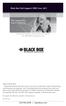 Black Box Tech Support: FREE! Live. 24/7. Tech support the way it should be. Great tech support is just 30 seconds away at 724-746-5500 or blackbox.com. About Black Box Black Box Network Services is your
Black Box Tech Support: FREE! Live. 24/7. Tech support the way it should be. Great tech support is just 30 seconds away at 724-746-5500 or blackbox.com. About Black Box Black Box Network Services is your
Quick Start Guide. Rackmount Remote Power Manager. Use this guide to quickly set up your power manager. Customer Support Information
 PS580A-R2 PS581A-R2 PS582A-R2 PS583A-R2 PS568A-R2 PS569A-R2 Rackmount Remote Power Manager Quick Start Guide Use this guide to quickly set up your power manager. Customer Support Information Order toll-free
PS580A-R2 PS581A-R2 PS582A-R2 PS583A-R2 PS568A-R2 PS569A-R2 Rackmount Remote Power Manager Quick Start Guide Use this guide to quickly set up your power manager. Customer Support Information Order toll-free
User Manual. ipad, Chromebook, Tablet, and Laptop Lockers. Mobile, secure, and powered storage for up to 40 computing devices.
 UD10KP UD20KP UD30KP UD10KP-C UD20KP-C UD30KP-LD UD10KP-LD UD20KP-LD UD40KP ipad, Chromebook, Tablet, and Laptop s User Manual Mobile, secure, and powered storage for up to 40 computing devices. Customer
UD10KP UD20KP UD30KP UD10KP-C UD20KP-C UD30KP-LD UD10KP-LD UD20KP-LD UD40KP ipad, Chromebook, Tablet, and Laptop s User Manual Mobile, secure, and powered storage for up to 40 computing devices. Customer
Review of Multi-Purpose Amplifier HS101A
 Multi-Purpose Amplifier HS100A Two-Prong Carbon Amplifier HS101A FCC INFORMATION FEDERAL COMMUNICATIONS COMMISSION AND INDUSTRY CANADA RADIO FREQUENCY INTERFERENCE STATEMENTS This equipment generates,
Multi-Purpose Amplifier HS100A Two-Prong Carbon Amplifier HS101A FCC INFORMATION FEDERAL COMMUNICATIONS COMMISSION AND INDUSTRY CANADA RADIO FREQUENCY INTERFERENCE STATEMENTS This equipment generates,
Music On-Hold Plus MARCH 2005 TE150A-R2 TE151 CUSTOMER SUPPORT INFORMATION
 MARCH 2005 TE150A-R2 TE151 Music On-Hold Plus CUSTOMER SUPPORT INFORMATION Order toll-free in the U.S.: Call 877-877-BBOX (outside U.S. call 724-746-5500) FREE technical support 24 hours a day, 7 days
MARCH 2005 TE150A-R2 TE151 Music On-Hold Plus CUSTOMER SUPPORT INFORMATION Order toll-free in the U.S.: Call 877-877-BBOX (outside U.S. call 724-746-5500) FREE technical support 24 hours a day, 7 days
JANUARY 2001 TS825A TS826. Microscanner Pro
 JANUARY 2001 TS825A TS826 Microscanner Pro CUSTOMER SUPPORT INFORMATION Order toll-free in the U.S.: Call 877-877-BBOX (outside U.S. call 724-746-5500) FREE technical support 24 hours a day, 7 days a week:
JANUARY 2001 TS825A TS826 Microscanner Pro CUSTOMER SUPPORT INFORMATION Order toll-free in the U.S.: Call 877-877-BBOX (outside U.S. call 724-746-5500) FREE technical support 24 hours a day, 7 days a week:
intrusion prevention, vulnerability management, and regulatory compliance.
 LVN5250A-R2 LVN5400A-R2 LVN5600A-R2 LVN5800A-R2 Veri-NAC Quick Start Guide Veri-NAC the fastest to deploy, easiest to use BOX Network Access Control (NAC) BLACK appliance for intrusion prevention, vulnerability
LVN5250A-R2 LVN5400A-R2 LVN5600A-R2 LVN5800A-R2 Veri-NAC Quick Start Guide Veri-NAC the fastest to deploy, easiest to use BOX Network Access Control (NAC) BLACK appliance for intrusion prevention, vulnerability
10BASE-T Extender. 10BASE-T Extender FEBRUARY 1999 LZ6000A-R4. Jabber Link Test Activity. Power. Collision. Power 10BASE-T.
 FEBRUARY 1999 LZ6000A-R4 10BASE-T Extender Jabber Link Test Activity Power Collision 10BASE-T Extender Single UTP 10BASE-T Power CUSTOMER SUPPORT INFORMATION Order toll-free in the U.S. 24 hours, 7 A.M.
FEBRUARY 1999 LZ6000A-R4 10BASE-T Extender Jabber Link Test Activity Power Collision 10BASE-T Extender Single UTP 10BASE-T Power CUSTOMER SUPPORT INFORMATION Order toll-free in the U.S. 24 hours, 7 A.M.
Black Box Tech Support: FREE! Live. 24/7.
 Black Box Tech Support: FREE! Live. 24/7. Tech support the way it should be. Great tech support is just 20 seconds away at 724-746-5500 or blackbox.com. About Black Box Black Box Network Services is your
Black Box Tech Support: FREE! Live. 24/7. Tech support the way it should be. Great tech support is just 20 seconds away at 724-746-5500 or blackbox.com. About Black Box Black Box Network Services is your
2-Port DVI Switch with Audio, Serial Control & Long Cable Equalization
 2-Port DVI Switch with Audio, Serial Control & Long Cable Equalization AC1032A-2A Rev A CUSTOMER SUPPORT INFORMATION Order toll-free in the U.S. 24 hours, 7 A.M. Monday to midnight Friday: 877-877-BBOX
2-Port DVI Switch with Audio, Serial Control & Long Cable Equalization AC1032A-2A Rev A CUSTOMER SUPPORT INFORMATION Order toll-free in the U.S. 24 hours, 7 A.M. Monday to midnight Friday: 877-877-BBOX
Copyright 2008. Black Box Corporation. All rights reserved.
 Copyright 2008. Black Box Corporation. All rights reserved. 1000 Park Drive Lawrence, PA 15055-1018 724-746-5500 Fax 724-746-0746 FEBRUARY 2008 40416-R2 40417-R2 Flexie Telco Switch CUSTOMER SUPPORT INFORMATION
Copyright 2008. Black Box Corporation. All rights reserved. 1000 Park Drive Lawrence, PA 15055-1018 724-746-5500 Fax 724-746-0746 FEBRUARY 2008 40416-R2 40417-R2 Flexie Telco Switch CUSTOMER SUPPORT INFORMATION
Remote Console Port + Remote Power Manager. Quick Start Guide
 JULY 2006 SW549A SW549AE Remote Console Port + Remote Power Manager Quick Start Guide Remote Console Port + Remote Power Manager PWR CLEAR SET ON STATUS RDY DCD ACTIVITY 1 2 3 4 5 6 CUSTOMER SUPPORT INFORMATION
JULY 2006 SW549A SW549AE Remote Console Port + Remote Power Manager Quick Start Guide Remote Console Port + Remote Power Manager PWR CLEAR SET ON STATUS RDY DCD ACTIVITY 1 2 3 4 5 6 CUSTOMER SUPPORT INFORMATION
VDSL Line Driver DECEMBER 2006 ME0010A-VDSL-R2
 DECEMBER 2006 ME0010A-VDSL-R2 VDSL Line Driver CUSTOMER Order toll-free in the U.S. 24 hours, 7 A.M. Monday to midnight Friday: 877-877-BBOX SUPPORT FREE technical support, 24 hours a day, 7 days a week:
DECEMBER 2006 ME0010A-VDSL-R2 VDSL Line Driver CUSTOMER Order toll-free in the U.S. 24 hours, 7 A.M. Monday to midnight Friday: 877-877-BBOX SUPPORT FREE technical support, 24 hours a day, 7 days a week:
Transform your wired projector into a high-end wireless projector.
 Chapter June 2009 AC1131A Wireless Video Presentation System II User s Manual Transform your wired projector into a high-end wireless projector. Includes plug-and-show, 4-to-1 split screen, and PDA wireless
Chapter June 2009 AC1131A Wireless Video Presentation System II User s Manual Transform your wired projector into a high-end wireless projector. Includes plug-and-show, 4-to-1 split screen, and PDA wireless
This Web smart switch provides 24 10-/100-/1000-Mbps ports. BLACK BOX
 24-Port Web Smart Gigabit Ethernet Switch This Web smart switch provides 24 10-/100-/1000-Mbps ports. BLACK BOX Supports Gigabit speed on all ports. Customer Support Information Order toll-free in the
24-Port Web Smart Gigabit Ethernet Switch This Web smart switch provides 24 10-/100-/1000-Mbps ports. BLACK BOX Supports Gigabit speed on all ports. Customer Support Information Order toll-free in the
Veri-NAC the fastest to deploy, easiest to use
 LVN5220A LVN5230A LVN5250A-R2 LVN5400A-R2 LVN5600A-R2 LVN5800A-R2 Veri-NAC Quick Start Guide Veri-NAC the fastest to deploy, easiest to use BLACK BOX network access control (NAC) appliance for intrusion
LVN5220A LVN5230A LVN5250A-R2 LVN5400A-R2 LVN5600A-R2 LVN5800A-R2 Veri-NAC Quick Start Guide Veri-NAC the fastest to deploy, easiest to use BLACK BOX network access control (NAC) appliance for intrusion
Network Power Switch Jr.
 SEPTEMBER 2001 SWI080A Network Power Switch Jr. CUSTOMER SUPPORT INFORMATION Order toll-free in the U.S.: Call 877-877-BBOX (outside U.S. call 724-746-5500) FREE technical support 24 hours a day, 7 days
SEPTEMBER 2001 SWI080A Network Power Switch Jr. CUSTOMER SUPPORT INFORMATION Order toll-free in the U.S.: Call 877-877-BBOX (outside U.S. call 724-746-5500) FREE technical support 24 hours a day, 7 days
Extend USB connections beyond the desktop, as far as 131 feet (40 m) over CAT5 USB devices.
 2-Port USB 1.1 CAT5 Extender Extend USB connections beyond the desktop, BLACK BOX as far as 131 feet (40 m) over CAT5 cable, to two USB devices. Customer Support Information Order toll-free in the U.S.:
2-Port USB 1.1 CAT5 Extender Extend USB connections beyond the desktop, BLACK BOX as far as 131 feet (40 m) over CAT5 cable, to two USB devices. Customer Support Information Order toll-free in the U.S.:
Digi-Mux HS FEBRUARY 1996 MX700A CUSTOMER SUPPORT INFORMATION
 FEBRUARY 1996 MX700A Digi-Mux HS Digi-Mux HS CH1 CH2 POWER TD RD TD RD CH3 TD RD CH4 TD RD MAIN TD RD DCD SYNC LOSS LOCAL LOOP TEST CUSTOMER SUPPORT INFORMATION Order toll-free in the U.S.: Call 877-877-BBOX
FEBRUARY 1996 MX700A Digi-Mux HS Digi-Mux HS CH1 CH2 POWER TD RD TD RD CH3 TD RD CH4 TD RD MAIN TD RD DCD SYNC LOSS LOCAL LOOP TEST CUSTOMER SUPPORT INFORMATION Order toll-free in the U.S.: Call 877-877-BBOX
USB Director RS422/RS485 Hub 2-Port USB Director RS422 Hub 4-Port NT 4.0 Software Support Upgrade
 APRIL 1999 IC160A IC161A TD150 USB Director RS422/RS485 Hub 2-Port USB Director RS422 Hub 4-Port NT 4.0 Software Support Upgrade USB Director USB RS-422 Hub SYSTEM STATUS USB Director USB RS-422/485 Hub
APRIL 1999 IC160A IC161A TD150 USB Director RS422/RS485 Hub 2-Port USB Director RS422 Hub 4-Port NT 4.0 Software Support Upgrade USB Director USB RS-422 Hub SYSTEM STATUS USB Director USB RS-422/485 Hub
VDSL Line Driver DECEMBER 2004 ME0010A-VDSL ME0011A-VDSL
 DECEMBER 2004 ME0010A-VDSL ME0011A-VDSL VDSL Line Driver CUSTOMER Order toll-free in the U.S. 24 hours, 7 A.M. Monday to midnight Friday: 877-877-BBOX SUPPORT FREE technical support, 24 hours a day, 7
DECEMBER 2004 ME0010A-VDSL ME0011A-VDSL VDSL Line Driver CUSTOMER Order toll-free in the U.S. 24 hours, 7 A.M. Monday to midnight Friday: 877-877-BBOX SUPPORT FREE technical support, 24 hours a day, 7
8-Port Serial Host Adapter PCI
 APRIL 2004 IC142C IC190C-R2 8-Port Serial Host Adapter PCI CUSTOMER SUPPORT INFORMATION Order toll-free in the U.S.: Call 877-877-BBOX (outside U.S. call 724-746-5500) FREE technical support 24 hours a
APRIL 2004 IC142C IC190C-R2 8-Port Serial Host Adapter PCI CUSTOMER SUPPORT INFORMATION Order toll-free in the U.S.: Call 877-877-BBOX (outside U.S. call 724-746-5500) FREE technical support 24 hours a
Multi-Rate Ethernet Extender
 DECEMBER 2006 LB200A Multi-Rate Ethernet Extender CUSTOMER Order toll-free in the U.S. 24 hours, 7 A.M. Monday to midnight Friday: 877-877-BBOX SUPPORT FREE technical support, 24 hours a day, 7 days a
DECEMBER 2006 LB200A Multi-Rate Ethernet Extender CUSTOMER Order toll-free in the U.S. 24 hours, 7 A.M. Monday to midnight Friday: 877-877-BBOX SUPPORT FREE technical support, 24 hours a day, 7 days a
Phone Coupler II NOVEMBER 1996 MC155A-R2 CUSTOMER SUPPORT INFORMATION
 NOVEMBER 1996 MC155A-R2 Phone Coupler II CUSTOMER SUPPORT INFORMATION Order toll-free in the U.S.: Call 877-877-BBOX (outside U.S. call 724-746-5500) FREE technical support 24 hours a day, 7 days a week:
NOVEMBER 1996 MC155A-R2 Phone Coupler II CUSTOMER SUPPORT INFORMATION Order toll-free in the U.S.: Call 877-877-BBOX (outside U.S. call 724-746-5500) FREE technical support 24 hours a day, 7 days a week:
Extend Ethernet with full-duplex transmission up to 5.696 Mbps more than BLACK four miles over BOX a pair of copper wires.
 December 2009 LR0201A-KIT G.SHDSL Two-Wire Ethernet Network Extender Extend Ethernet with full-duplex transmission up to 5.696 Mbps more than BLACK four miles over BOX a pair of copper wires. Complies
December 2009 LR0201A-KIT G.SHDSL Two-Wire Ethernet Network Extender Extend Ethernet with full-duplex transmission up to 5.696 Mbps more than BLACK four miles over BOX a pair of copper wires. Complies
PC 422/485 Serial Interface
 JUNE 2000 IC030C-R2 IC170C PC 422/485 Serial Interface CUSTOMER SUPPORT INFORMATION Order toll-free in the U.S. 24 hours, 7 A.M. Monday to midnight Friday: 877-877-BBOX FREE technical support, 24 hours
JUNE 2000 IC030C-R2 IC170C PC 422/485 Serial Interface CUSTOMER SUPPORT INFORMATION Order toll-free in the U.S. 24 hours, 7 A.M. Monday to midnight Friday: 877-877-BBOX FREE technical support, 24 hours
User Manual. 30-Device ipad, Chromebook, Tablet, and Laptop Cart. Mobile, secure, and powered storage for up to 30 computing devices.
 LCC30H-A LCC30H-AT2 LCC30HC LCC30H-A-HASP LCC30H-AT LCC30H-ACT2 LCC30HCT LCC30H-AC-HASP LCC30H-AC LCC30H LCC30HT2 LCC30H-AT-HASP LCC30H-ACT LCC30HT LCC30HCT2 30-Device ipad, Chromebook, Tablet, and Laptop
LCC30H-A LCC30H-AT2 LCC30HC LCC30H-A-HASP LCC30H-AT LCC30H-ACT2 LCC30HCT LCC30H-AC-HASP LCC30H-AC LCC30H LCC30HT2 LCC30H-AT-HASP LCC30H-ACT LCC30HT LCC30HCT2 30-Device ipad, Chromebook, Tablet, and Laptop
Connect, control, and manage up to 16 serial RS-232/485 devices BLACK BOX via a single USB port on your PC.
 IC162A USB to Multi RS-232/485 Interface Converter Connect, control, and manage up to 16 serial RS-232/485 devices BLACK BOX via a single USB port on your PC. Customer Support Information Order toll-free
IC162A USB to Multi RS-232/485 Interface Converter Connect, control, and manage up to 16 serial RS-232/485 devices BLACK BOX via a single USB port on your PC. Customer Support Information Order toll-free
High-Speed Parallel PCI PC Plus Adapter
 High-Speed Parallel PCI PC Plus Adapter MARCH 2003 IC126C CUSTOMER SUPPORT INFORMATION Order toll-free in the U.S.: Call 877-877-BBOX (outside U.S. call 724-746-5500) FREE technical support 24 hours a
High-Speed Parallel PCI PC Plus Adapter MARCH 2003 IC126C CUSTOMER SUPPORT INFORMATION Order toll-free in the U.S.: Call 877-877-BBOX (outside U.S. call 724-746-5500) FREE technical support 24 hours a
Extend Ethernet with full-duplex transmission up to 10.8 Mbps over two pairs BLACK of copper. BOX
 LR0202A-KIT G.SHDSL Four-Wire Ethernet Network Extender Kit Extend Ethernet with full-duplex transmission up to 10.8 Mbps over two pairs BLACK of copper. BOX Complies with ITU-T Rec. G.991.2 G.shdsl.bis
LR0202A-KIT G.SHDSL Four-Wire Ethernet Network Extender Kit Extend Ethernet with full-duplex transmission up to 10.8 Mbps over two pairs BLACK of copper. BOX Complies with ITU-T Rec. G.991.2 G.shdsl.bis
CAT5 Multi Video System (Video/Audio/RS232)
 DECEMBER 2006 AC1060A AC1061A AC1062A AC1065A AC1066A CAT5 Multi Video System (Video/Audio/RS232) Copyright 2006. Black Box Corporation. All rights reserved. 1000 Park Drive Lawrence, PA 15055 1018 724
DECEMBER 2006 AC1060A AC1061A AC1062A AC1065A AC1066A CAT5 Multi Video System (Video/Audio/RS232) Copyright 2006. Black Box Corporation. All rights reserved. 1000 Park Drive Lawrence, PA 15055 1018 724
T7 Plus Network Tower NT
 SEPTEMBER 2000 CDTE350A-7-R5 CDTT350A-7-R4 T7 Plus Network Tower NT T7 Plus CD Network Tower NT CUSTOMER SUPPORT INFORMATION Order toll-free in the U.S. 24 hours, 7 A.M. Monday to midnight Friday: 877-877-BBOX
SEPTEMBER 2000 CDTE350A-7-R5 CDTT350A-7-R4 T7 Plus Network Tower NT T7 Plus CD Network Tower NT CUSTOMER SUPPORT INFORMATION Order toll-free in the U.S. 24 hours, 7 A.M. Monday to midnight Friday: 877-877-BBOX
2-Port RS-232 PCI Bus Serial Host Adapter
 AUGUST 2001 IC140C-R2 IC143C IC191C 2-Port RS-232 PCI Bus Serial Host Adapter CUSTOMER SUPPORT INFORMATION Order toll-free in the U.S. 24 hours, 7 A.M. Monday to midnight Friday: 877-877-BBOX FREE technical
AUGUST 2001 IC140C-R2 IC143C IC191C 2-Port RS-232 PCI Bus Serial Host Adapter CUSTOMER SUPPORT INFORMATION Order toll-free in the U.S. 24 hours, 7 A.M. Monday to midnight Friday: 877-877-BBOX FREE technical
Video to VGA Converter/Switch
 June 2004 AC135A-R2 Video to VGA Converter/Switch With Audio, RS-232 Control, and PC VGA input CUSTOMER SUPPORT INFORMATION Order toll-free in the U.S. 24 hours, 7 A.M. Monday to midnight Friday: 877-877-BBOX
June 2004 AC135A-R2 Video to VGA Converter/Switch With Audio, RS-232 Control, and PC VGA input CUSTOMER SUPPORT INFORMATION Order toll-free in the U.S. 24 hours, 7 A.M. Monday to midnight Friday: 877-877-BBOX
Expand existing, leased line, polled networks without adding computer ports BLACK or communications links.
 codes codes codes March TLB704A 2009 codes codes codes RS-232 Buffered Modem Sharing Device, 4-Port Expand existing, leased line, polled networks without adding computer ports BLACK or BOX communications
codes codes codes March TLB704A 2009 codes codes codes RS-232 Buffered Modem Sharing Device, 4-Port Expand existing, leased line, polled networks without adding computer ports BLACK or BOX communications
DeeSel.1 Industrial Ethernet Extender Multi-Drop Unit, G-SHDSL 2-Wire, 5.7 Mbps
 LB532A-M DeeSel.1 Industrial Ethernet Extender Multi-Drop Unit, G-SHDSL 2-Wire, 5.7 Mbps Get multi-drop Ethernet extension over twisted pair with distances of 4.3 miles per hop. Black Box Ethernet Extenders
LB532A-M DeeSel.1 Industrial Ethernet Extender Multi-Drop Unit, G-SHDSL 2-Wire, 5.7 Mbps Get multi-drop Ethernet extension over twisted pair with distances of 4.3 miles per hop. Black Box Ethernet Extenders
Express Ethernet Switches
 August, 2002 LB9021A LB9022A Express Ethernet Switches CUSTOMER SUPPORT INFORMATION Order toll-free in the U.S. 24 hours, 7 A.M. Monday to midnight Friday: 877-877-BBOX FREE technical support, 24 hours
August, 2002 LB9021A LB9022A Express Ethernet Switches CUSTOMER SUPPORT INFORMATION Order toll-free in the U.S. 24 hours, 7 A.M. Monday to midnight Friday: 877-877-BBOX FREE technical support, 24 hours
USB Single-Port Hub (RS-422/485)
 USB Single-Port Hub (RS-422/485) SEPTEMBER 2001 IC266A CUSTOMER SUPPORT INFORMATION Order toll-free in the U.S.: Call 877-877-BBOX (outside U.S. call 724-746-5500) FREE technical support 24 hours a day,
USB Single-Port Hub (RS-422/485) SEPTEMBER 2001 IC266A CUSTOMER SUPPORT INFORMATION Order toll-free in the U.S.: Call 877-877-BBOX (outside U.S. call 724-746-5500) FREE technical support 24 hours a day,
Copyright 2005. Black Box Corporation. All rights reserved.
 Copyright 2005. Black Box Corporation. All rights reserved. 1000 Park Drive Lawrence, PA 15055-1018 724-746-5500 Fax 724-746-0746 FEBRUARY 2005 LGC1713A-SX LGC1713A-LX 1000BASE-T to MM SX Media Converter
Copyright 2005. Black Box Corporation. All rights reserved. 1000 Park Drive Lawrence, PA 15055-1018 724-746-5500 Fax 724-746-0746 FEBRUARY 2005 LGC1713A-SX LGC1713A-LX 1000BASE-T to MM SX Media Converter
Convert any HD video source, Component or RGB (VGA) into an HDTV channel. BLACK BOX
 April 2010 AVX-VGA-RF MediaCento RF Quick Start Guide Convert any HD video source, Component or RGB (VGA) into an HDTV channel. BLACK BOX Leverages existing coax infrastructure. Delivers crystal-clear
April 2010 AVX-VGA-RF MediaCento RF Quick Start Guide Convert any HD video source, Component or RGB (VGA) into an HDTV channel. BLACK BOX Leverages existing coax infrastructure. Delivers crystal-clear
Share one HDMI display output (monitor, projector, or TV) between multiple BLACK HDMI BOX inputs.
 AVSW-HDMI4X1A AVSW-HDMI2X1 AVSW-HDMI4X1 2 x 1 and 4 x 1 HDMI Video Switches Share one HDMI display output (monitor, projector, or TV) between multiple BLACK HDMI BOX inputs. Models available with or without
AVSW-HDMI4X1A AVSW-HDMI2X1 AVSW-HDMI4X1 2 x 1 and 4 x 1 HDMI Video Switches Share one HDMI display output (monitor, projector, or TV) between multiple BLACK HDMI BOX inputs. Models available with or without
Provides first-class HD video transmission
 HD over IP Encoder/Decoder VX-HDV-IP VX-HDV-IP-SDI VX-HDV-IP-HDMI VX-HDV-IP-RM VX-HDV-IP-PSU Provides first-class HD video transmission VX-HDV-IP, rev. 1 FCC and IC RFI Statement FEDERAL COMMUNICATIONS
HD over IP Encoder/Decoder VX-HDV-IP VX-HDV-IP-SDI VX-HDV-IP-HDMI VX-HDV-IP-RM VX-HDV-IP-PSU Provides first-class HD video transmission VX-HDV-IP, rev. 1 FCC and IC RFI Statement FEDERAL COMMUNICATIONS
RS-232/485 Converter
 Code: IC620A MARCH 1998 IC620A-F IC623A-M IC620A-M IC624A-F IC623A-F IC624A-M RS-232/485 Converter SuperSwitch 8 10/100 CUSTOMER SUPPORT INFORMATION Order toll-free in the U.S. 24 hours, 7 A.M. Monday
Code: IC620A MARCH 1998 IC620A-F IC623A-M IC620A-M IC624A-F IC623A-F IC624A-M RS-232/485 Converter SuperSwitch 8 10/100 CUSTOMER SUPPORT INFORMATION Order toll-free in the U.S. 24 hours, 7 A.M. Monday
Gigabit Compact Media Converter
 LGC5134A-R4 LGC5135A-R4 LGC5137A-R2 LGC5138A-R2 NOVEMBER 2009 LGC5139A-R2 LGC5140A-R2 LGC5141A-R2 LGC5142A-R2 Gigabit Compact Media Converter CUSTOMER SUPPORT INFORMATION Order toll-free in the U.S.: 877-877-BBOX
LGC5134A-R4 LGC5135A-R4 LGC5137A-R2 LGC5138A-R2 NOVEMBER 2009 LGC5139A-R2 LGC5140A-R2 LGC5141A-R2 LGC5142A-R2 Gigabit Compact Media Converter CUSTOMER SUPPORT INFORMATION Order toll-free in the U.S.: 877-877-BBOX
FOM Line Driver ST FOM Line Driver SM
 FERURY 1998 ME540-ST ME540-SM FOM Line Driver ST FOM Line Driver SM CUSTOMER SUPPORT INFORMTION Order toll-free in the U.S.: Call 877-877-OX (outside U.S. call 724-746-5500) FREE technical support 24 hours
FERURY 1998 ME540-ST ME540-SM FOM Line Driver ST FOM Line Driver SM CUSTOMER SUPPORT INFORMTION Order toll-free in the U.S.: Call 877-877-OX (outside U.S. call 724-746-5500) FREE technical support 24 hours
Convert 10/100/1000BASE-T UTP to 1000BASE-X or 100BASE-FX fiber and provide Power-over-Ethernet (PoE+).
 LGC5310A LGC5311A LGC5312A Industrial Gigabit PoE/PoE+ Media Converter Convert 10/100/1000BASE-T UTP to 1000BASE-X or 100BASE-FX fiber and provide Power-over-Ethernet (PoE+). Supports IEEE 802.3af PoE
LGC5310A LGC5311A LGC5312A Industrial Gigabit PoE/PoE+ Media Converter Convert 10/100/1000BASE-T UTP to 1000BASE-X or 100BASE-FX fiber and provide Power-over-Ethernet (PoE+). Supports IEEE 802.3af PoE
Express Ethernet Switch LB9019A-R2
 October, 2003 Express Ethernet Switch LB9019A-R2 CUSTOMER SUPPORT INFORMATION Order toll-free in the U.S. 24 hours, 7 A.M. Monday to midnight Friday: 877-877-BBOX FREE technical support, 24 hours a day,
October, 2003 Express Ethernet Switch LB9019A-R2 CUSTOMER SUPPORT INFORMATION Order toll-free in the U.S. 24 hours, 7 A.M. Monday to midnight Friday: 877-877-BBOX FREE technical support, 24 hours a day,
T1/E1 Fiberoptic Line Driver (T1/E1 FOLD)
 MT610A-ST MT610A-SM MT610AE-ST MT610AE-SM JUNE 1998 MT611A-ST MT611A-SM MT611AE-ST MT611AE-SM MT613AE-FC MT613A-ST-D48 T1/E1 Fiberoptic Line Driver (T1/E1 FOLD) TEST NORM LOC REM T1 Fiber Optic Line Driver
MT610A-ST MT610A-SM MT610AE-ST MT610AE-SM JUNE 1998 MT611A-ST MT611A-SM MT611AE-ST MT611AE-SM MT613AE-FC MT613A-ST-D48 T1/E1 Fiberoptic Line Driver (T1/E1 FOLD) TEST NORM LOC REM T1 Fiber Optic Line Driver
Copyright 2007. Black Box Corporation. All rights reserved.
 Copyright 2007. Black Box Corporation. All rights reserved. 1000 Park Drive Lawrence, PA 15055-1018 724-746-5500 Fax 724-746-0746 MARCH 2007 KV7012A KV7013A 2- and 4-Port ServSwitch DT Pro KVM Switch CUSTOMER
Copyright 2007. Black Box Corporation. All rights reserved. 1000 Park Drive Lawrence, PA 15055-1018 724-746-5500 Fax 724-746-0746 MARCH 2007 KV7012A KV7013A 2- and 4-Port ServSwitch DT Pro KVM Switch CUSTOMER
Short-Haul Modem-FSK RS-485 Modules
 AUGUST 1997 ME840A-M ME840A-S MD3317 MD3318 Short-Haul Modem-FSK RS-485 Modules R R CD SHM-FSK RxD TxD LPBK PWR CUSTOMER SUPPORT INFORMATION Order toll-free in the U.S. 24 hours, 7 A.M. Monday to midnight
AUGUST 1997 ME840A-M ME840A-S MD3317 MD3318 Short-Haul Modem-FSK RS-485 Modules R R CD SHM-FSK RxD TxD LPBK PWR CUSTOMER SUPPORT INFORMATION Order toll-free in the U.S. 24 hours, 7 A.M. Monday to midnight
Line Share 120H FEBRUARY 1997 FX120A. Phone Line Manager 120H CUSTOMER SUPPORT INFORMATION
 FEBRUARY 1997 FX120A Line Share 120H Phone Line Manager 120H POWER CUSTOMER SUPPORT INFORMATION Order toll-free in the U.S. 24 hours, 7 A.M. Monday to midnight Friday: 877-877-BBOX FREE technical support,
FEBRUARY 1997 FX120A Line Share 120H Phone Line Manager 120H POWER CUSTOMER SUPPORT INFORMATION Order toll-free in the U.S. 24 hours, 7 A.M. Monday to midnight Friday: 877-877-BBOX FREE technical support,
Dual Channel HS Sync/Async V.35 Serial Interface
 OCTOBER 1997 IC121C-R3 Dual Channel HS Sync/Async V.35 Serial Interface CUSTOMER SUPPORT INFORMATION Order toll-free in the U.S.: Call 877-877-BBOX (outside U.S. call 724-746-5500) FREE technical support
OCTOBER 1997 IC121C-R3 Dual Channel HS Sync/Async V.35 Serial Interface CUSTOMER SUPPORT INFORMATION Order toll-free in the U.S.: Call 877-877-BBOX (outside U.S. call 724-746-5500) FREE technical support
Measure and find faults in data, power, and communications video cable. BL A CK B OX
 Chapter CLM-FF Cable Length Meter Measure and find faults in data, power, and communications video cable. BL A CK B OX Customer Support Information Order toll-free in the U.S.: Call 877-877-BBOX (outside
Chapter CLM-FF Cable Length Meter Measure and find faults in data, power, and communications video cable. BL A CK B OX Customer Support Information Order toll-free in the U.S.: Call 877-877-BBOX (outside
Dual Link DVI Repeater with EDID Mgmt
 VR-DVI Dual Link DVI Repeater with EDID Mgmt Equalize and boost Single or Dual Link DVI video Manage EDID (pass-thru or emulate) Learn and Store EDID from any display USB port for device management with
VR-DVI Dual Link DVI Repeater with EDID Mgmt Equalize and boost Single or Dual Link DVI video Manage EDID (pass-thru or emulate) Learn and Store EDID from any display USB port for device management with
DSLAM Chassis: 1-x-4-Slot or 2-x-12-Slot DSL Access Multiplexor Uplink Module
 JANUARY 2001 LRA1200A-4 LRA1200A-12 LRA1203C DSLAM Chassis: 1-x-4-Slot or 2-x-12-Slot DSL Access Multiplexor Uplink Module CUSTOMER SUPPORT INFORMATION Order toll-free in the U.S.: Call 877-877-BBOX (outside
JANUARY 2001 LRA1200A-4 LRA1200A-12 LRA1203C DSLAM Chassis: 1-x-4-Slot or 2-x-12-Slot DSL Access Multiplexor Uplink Module CUSTOMER SUPPORT INFORMATION Order toll-free in the U.S.: Call 877-877-BBOX (outside
Gigabit 1000BASE-SX/LX PCI 64-/32-Bit Fiber NICs
 March 2010 LH1660C-SC LH1660C-LC Gigabit 1000BASE-SX/LX PCI 64-/32-Bit Fiber NICs Fully complies with all IEEE 802.3z and 1000BASE-SX/LX standards to BLACK provide BOX a reliable Gigabit Ethernet connection.
March 2010 LH1660C-SC LH1660C-LC Gigabit 1000BASE-SX/LX PCI 64-/32-Bit Fiber NICs Fully complies with all IEEE 802.3z and 1000BASE-SX/LX standards to BLACK provide BOX a reliable Gigabit Ethernet connection.
TV to VGA Converter/Line Doubler
 January 2002 AC135A TV to VGA Converter/Line Doubler With Audio and Output VGA Switch CUSTOMER SUPPORT INFORMATION Order toll-free in the U.S. 24 hours, 7 A.M. Monday to midnight Friday: 877-877-BBOX FREE
January 2002 AC135A TV to VGA Converter/Line Doubler With Audio and Output VGA Switch CUSTOMER SUPPORT INFORMATION Order toll-free in the U.S. 24 hours, 7 A.M. Monday to midnight Friday: 877-877-BBOX FREE
Pure Networking Broadband Router Users Guide
 JULY 2004 LR9603A Pure Networking Broadband Router Users Guide CUSTOMER SUPPORT INFORMATION Order toll-free in the U.S.: Call 877-877-BBOX (outside U.S. call 724-746-5500) FREE technical support 24 hours
JULY 2004 LR9603A Pure Networking Broadband Router Users Guide CUSTOMER SUPPORT INFORMATION Order toll-free in the U.S.: Call 877-877-BBOX (outside U.S. call 724-746-5500) FREE technical support 24 hours
Extend 10/100Base-TX Ethernet up to 10,000 feet (3 km)
 LB410A LB411A LBNC412A High Speed Ethernet Extender Extend 10/100Base-TX Ethernet up to 10,000 feet (3 km) Over a single twisted-pair, Cat 5e/6/7, or even coaxial cable Black Box Ethernet Extenders TABLE
LB410A LB411A LBNC412A High Speed Ethernet Extender Extend 10/100Base-TX Ethernet up to 10,000 feet (3 km) Over a single twisted-pair, Cat 5e/6/7, or even coaxial cable Black Box Ethernet Extenders TABLE
Improves the performance of TCP-based traffic on the Internet, so your Web sites BLACK load BOX and video streams faster.
 FE922015DA FE922045DA FE922350QA FE922004AA FE922020DA FE922100DA FE922500QA FE922008AA FE922030DA FE922200DA FE922750QA FE92201GQA Opti-WAN Administrator s Guide Improves the performance of TCP-based
FE922015DA FE922045DA FE922350QA FE922004AA FE922020DA FE922100DA FE922500QA FE922008AA FE922030DA FE922200DA FE922750QA FE92201GQA Opti-WAN Administrator s Guide Improves the performance of TCP-based
Featuring enhanced biometric security with two-factor authentication,black the perfect blend of security and simplicity.
 SAC500MSA-10K SAC500MSA-25K SAC500MSA-50K SAC500MSA-UK SAC501MSA SAC506SCA SAC5098XA Intelli-Pass Biometric Access Control Management Software Featuring enhanced biometric security BOX with two-factor
SAC500MSA-10K SAC500MSA-25K SAC500MSA-50K SAC500MSA-UK SAC501MSA SAC506SCA SAC5098XA Intelli-Pass Biometric Access Control Management Software Featuring enhanced biometric security BOX with two-factor
Secure Site Manager 8 Secure Site Manager 16 User s Guide
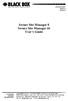 JANUARY 2007 SW551A SW552A Secure Site Manager 8 Secure Site Manager 16 User s Guide CUSTOMER SUPPORT INFORMATION Order toll-free in the U.S.: Call 877-877-BBOX (outside U.S. call 724-746-5500) FREE technical
JANUARY 2007 SW551A SW552A Secure Site Manager 8 Secure Site Manager 16 User s Guide CUSTOMER SUPPORT INFORMATION Order toll-free in the U.S.: Call 877-877-BBOX (outside U.S. call 724-746-5500) FREE technical
Managed Port Multiplier 3- and 4-Port
 LH1310A LH1311A LH1312A LH1313A LH1314A LH1315A LH1316A LH1317A LH1318A LH1319A LH1320A LH1321A LH1322A JUNE 2008 LH1410A LH1411A LH1412A LH1413A LH1414A LH1415A LH1416A LH1417A LH1418A LH1419A LH1420A
LH1310A LH1311A LH1312A LH1313A LH1314A LH1315A LH1316A LH1317A LH1318A LH1319A LH1320A LH1321A LH1322A JUNE 2008 LH1410A LH1411A LH1412A LH1413A LH1414A LH1415A LH1416A LH1417A LH1418A LH1419A LH1420A
Network Management Software
 Network Management Software User s Manual Version 3.2 www.blackbox.com TRADEMARKS All applied-for and registered trademarks are the property of their respective owners. FEDERAL COMMUNICATIONS COMMISSION
Network Management Software User s Manual Version 3.2 www.blackbox.com TRADEMARKS All applied-for and registered trademarks are the property of their respective owners. FEDERAL COMMUNICATIONS COMMISSION
RS-232/422/485 2-Port PCI Card, Opto-Isolated
 RS-232/422/485 2-Port PCI Card, Opto-Isolated MAY 2002 IC973C CUSTOMER SUPPORT INFORMATION Order toll-free in the U.S.: Call 877-877-BBOX (outside U.S. call 724-746-5500) FREE technical support 24 hours
RS-232/422/485 2-Port PCI Card, Opto-Isolated MAY 2002 IC973C CUSTOMER SUPPORT INFORMATION Order toll-free in the U.S.: Call 877-877-BBOX (outside U.S. call 724-746-5500) FREE technical support 24 hours
Share a single xdsl/cable modem high-speed wireless Internet connection between BLACK BOX up to 253 users.
 WRT-300BGN-R2 Pure Networking 802.11n 2T2R Wireless Router Share a single xdsl/cable modem high-speed wireless Internet connection between BLACK BOX up to 253 users. Includes four wired LAN ports and one
WRT-300BGN-R2 Pure Networking 802.11n 2T2R Wireless Router Share a single xdsl/cable modem high-speed wireless Internet connection between BLACK BOX up to 253 users. Includes four wired LAN ports and one
 56 Black Box Network Services Black Box Network Services 1 Network Management Software User Manual Version 1.6 040-L3003-001A 11/03 www.blackbox.com 2 Black Box Network Services TRADEMARKS All applied-for
56 Black Box Network Services Black Box Network Services 1 Network Management Software User Manual Version 1.6 040-L3003-001A 11/03 www.blackbox.com 2 Black Box Network Services TRADEMARKS All applied-for
Provides eight 10/100/1000BASE-T(X) ports plus two Gigabit SFP open slots.
 LGB708A-R3 LGB708A-R3-US 8-Port Gigabit Web Smart Switch Provides eight 10/100/1000BASE-T(X) ports plus two Gigabit SFP open slots. Use where space is limited to upgrade network capacity. Customer Support
LGB708A-R3 LGB708A-R3-US 8-Port Gigabit Web Smart Switch Provides eight 10/100/1000BASE-T(X) ports plus two Gigabit SFP open slots. Use where space is limited to upgrade network capacity. Customer Support
2-Wire Short-Range DSL Line Driver (mdsl with V.35) (mdsl with X.21)
 NOVEMBER 2001 ME0005A-V35 ME0005A-21 2-Wire Short-Range DSL Line Driver (mdsl with V.35) (mdsl with.21) CUSTOMER SUPPORT INFORMATION Order toll-free in the U.S.: Call 877-877-BBO (outside U.S. call 724-746-5500)
NOVEMBER 2001 ME0005A-V35 ME0005A-21 2-Wire Short-Range DSL Line Driver (mdsl with V.35) (mdsl with.21) CUSTOMER SUPPORT INFORMATION Order toll-free in the U.S.: Call 877-877-BBO (outside U.S. call 724-746-5500)
Model VHD-2 VGA to TV / HDTV Scan Converter With Composite, S-Video, and Component (YPbPr) Outputs Linear Pan and Zoom
 Model VHD-2 VGA to TV / HDTV Scan Converter With Composite, S-Video, and Component (YPbPr) Outputs Linear Pan and Zoom UMA1087 REV. 1.4 Model VHD-2 TRADEMARKS USED IN THIS MANUAL Hall Research, HR, and
Model VHD-2 VGA to TV / HDTV Scan Converter With Composite, S-Video, and Component (YPbPr) Outputs Linear Pan and Zoom UMA1087 REV. 1.4 Model VHD-2 TRADEMARKS USED IN THIS MANUAL Hall Research, HR, and
BERT Tester MAY 2005 TS940A-R2 CUSTOMER SUPPORT INFORMATION
 MAY 2005 TS940A-R2 BERT Tester CUSTOMER SUPPORT INFORMATION Order toll-free in the U.S.: Call 877-877-BBOX (outside U.S. call 724-746-5500) FREE technical support 24 hours a day, 7 days a week: Call 724-746-5500
MAY 2005 TS940A-R2 BERT Tester CUSTOMER SUPPORT INFORMATION Order toll-free in the U.S.: Call 877-877-BBOX (outside U.S. call 724-746-5500) FREE technical support 24 hours a day, 7 days a week: Call 724-746-5500
Internet Access Router
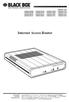 JANUARY 1997 LR0002A-BSDN LR0002A-BV35 LR0002A-TSDN LR0002A-TV35 LR0002A-BUDN LR0002A-BV36 LR0002A-TUDN LR0002A-TV36 LR0002A-BCSU LR0002A-BX21 LR0002A-TCSU LR0002A-TX21 LR0002A-BV24 LR0002A-B530 LR0002A-TV24
JANUARY 1997 LR0002A-BSDN LR0002A-BV35 LR0002A-TSDN LR0002A-TV35 LR0002A-BUDN LR0002A-BV36 LR0002A-TUDN LR0002A-TV36 LR0002A-BCSU LR0002A-BX21 LR0002A-TCSU LR0002A-TX21 LR0002A-BV24 LR0002A-B530 LR0002A-TV24
PC to TV Converter Box
 PC to TV Converter Box Model: 40698 Table of Contents Function 3 Features...4 Installation 5 Function Buttons on Main Unit..6 Remote Control 7 Specifications...8 Warranty Information.. 8 2 Operational
PC to TV Converter Box Model: 40698 Table of Contents Function 3 Features...4 Installation 5 Function Buttons on Main Unit..6 Remote Control 7 Specifications...8 Warranty Information.. 8 2 Operational
A high performance KVM extender that can transmit up to two high resolution DisplayPort video streams plus high speed USB and digital/ analog audio.
 NETWORK SERVICES ACU5800A Wizard DP Extender A high performance KVM extender that can transmit up to two high resolution DisplayPort video streams plus high speed USB and digital/ analog audio. Allows
NETWORK SERVICES ACU5800A Wizard DP Extender A high performance KVM extender that can transmit up to two high resolution DisplayPort video streams plus high speed USB and digital/ analog audio. Allows
Instruction Guide. Professional VGA to NTSC/PAL TV Converter with Remote VGA2NTSCPRO. The Professionals Source For Hard-to-Find Computer Parts
 VIDEO CONVERTER Professional VGA to NTSC/PAL TV Converter with Remote VGA2NTSCPRO Instruction Guide * Actual product may vary from photo Revised: February 4, 2003 The Professionals Source For Hard-to-Find
VIDEO CONVERTER Professional VGA to NTSC/PAL TV Converter with Remote VGA2NTSCPRO Instruction Guide * Actual product may vary from photo Revised: February 4, 2003 The Professionals Source For Hard-to-Find
LR120A, LR121A, LR122A, LR125A WAN Access Routers. Getting Started Guide
 LR120A, LR121A, LR122A, LR125A WAN Access Routers Getting Started Guide Compliance Information Radio and TV Interference The WAN Access Router generates and uses radio frequency energy, and if not installed
LR120A, LR121A, LR122A, LR125A WAN Access Routers Getting Started Guide Compliance Information Radio and TV Interference The WAN Access Router generates and uses radio frequency energy, and if not installed
Welcome to the ServSwitch Family!
 THE SERVSWITCH FAMILY Welcome to the ServSwitch Family! Thank you for purchasing a BLACK BOX ServSwitch brand KVM remote access product. We appreciate your business, and we think you ll appreciate the
THE SERVSWITCH FAMILY Welcome to the ServSwitch Family! Thank you for purchasing a BLACK BOX ServSwitch brand KVM remote access product. We appreciate your business, and we think you ll appreciate the
FIBER OPTIC A/B/C SWITCH (Latching)
 JANUARY 2008 Model# SW1004A FIBER OPTIC A/B/C SWITCH (Latching) CUSTOMER Order toll-free in the U.S.: 877-877-BBOX (outside U.S. call 724-746-5500) SUPPORT FREE technical support, 24 hours a day, 7 days
JANUARY 2008 Model# SW1004A FIBER OPTIC A/B/C SWITCH (Latching) CUSTOMER Order toll-free in the U.S.: 877-877-BBOX (outside U.S. call 724-746-5500) SUPPORT FREE technical support, 24 hours a day, 7 days
SINGLE MODE FIBER OPTIC A/B SWITCH (LATCHING)
 SEPTEMBER 2008 Model# SW1035A Model# SW1036A SINGLE MODE FIBER OPTIC A/B SWITCH (LATCHING) CUSTOMER SUPPORT INFORMATION Order toll-free in the U.S.: 877-877-BBOX (outside U.S. call 724-746-5500) FREE technical
SEPTEMBER 2008 Model# SW1035A Model# SW1036A SINGLE MODE FIBER OPTIC A/B SWITCH (LATCHING) CUSTOMER SUPPORT INFORMATION Order toll-free in the U.S.: 877-877-BBOX (outside U.S. call 724-746-5500) FREE technical
BLACK BOX. Installation Guide. Hybrid PBX and VoIP Gateway with (4) or (12) FXOs
 IPBX424 IPBX1224 Hybrid PBX and VoIP Gateway with (4) or (12) FXOs Installation Guide BLACK BOX Enables your office to communicate through both telephone and VoIP lines. Customer Support Information Order
IPBX424 IPBX1224 Hybrid PBX and VoIP Gateway with (4) or (12) FXOs Installation Guide BLACK BOX Enables your office to communicate through both telephone and VoIP lines. Customer Support Information Order
2-Port RS-232/422/485 PCI Host Adapter
 AUGUST 2000 IC133C-R2 IC187C 2-Port RS-232/422/485 PCI Host Adapter CUSTOMER SUPPORT INFORMATION Order toll-free in the U.S. 24 hours, 7 A.M. Monday to midnight Friday: 877-877-BBOX FREE technical support,
AUGUST 2000 IC133C-R2 IC187C 2-Port RS-232/422/485 PCI Host Adapter CUSTOMER SUPPORT INFORMATION Order toll-free in the U.S. 24 hours, 7 A.M. Monday to midnight Friday: 877-877-BBOX FREE technical support,
AVerMedia AVerKey imicro User s Manual
 FCC NOTICE This device has been tested and found to comply with the limits for a Class B digital device, pursuant to Part 15 of the FCC Rules. These limits are designed to provide reasonable protection
FCC NOTICE This device has been tested and found to comply with the limits for a Class B digital device, pursuant to Part 15 of the FCC Rules. These limits are designed to provide reasonable protection
PAL to NTSC (NTSC to PAL) Converter with 19 inch Rack (CDM-640AR)
 PAL to NTSC (NTSC to PAL) Converter with 19 inch Rack (CDM-640AR) Operation Manual Introduction This unit will convert NTSC/PAL or VGA input signal into NTSC/PAL or VGA output. It offers premium conversion
PAL to NTSC (NTSC to PAL) Converter with 19 inch Rack (CDM-640AR) Operation Manual Introduction This unit will convert NTSC/PAL or VGA input signal into NTSC/PAL or VGA output. It offers premium conversion
Terminal Server User Guide
 MARCH 2004 Term Server 16-37687-R2 Term Server 8-37688-R2 Rack Term Server 16-40870-R2 Rack Term Server 8-40871-R2 102 Term Server- 41872-R2 104 Term Server - 41874-R2 Terminal Server User Guide CUSTOMER
MARCH 2004 Term Server 16-37687-R2 Term Server 8-37688-R2 Rack Term Server 16-40870-R2 Rack Term Server 8-40871-R2 102 Term Server- 41872-R2 104 Term Server - 41874-R2 Terminal Server User Guide CUSTOMER
Remote Console Manager User s Manual
 LES1202A LES1204A-3G-R2 LES1203A-M LES1204A-R2 _ Remote Console Manager User s Manual Securely monitor, access, control, and manage your remote computers, networking devices, telecommunications equipment,
LES1202A LES1204A-3G-R2 LES1203A-M LES1204A-R2 _ Remote Console Manager User s Manual Securely monitor, access, control, and manage your remote computers, networking devices, telecommunications equipment,
VGA PC to TV Video Converter with Remote Control
 VGA PC to TV Video Converter with Remote Control VGA2NTSCPRO VGANTSCPROGB *actual product may vary from photos DE: Bedienungsanleitung - de.startech.com FR: Guide de l'utilisateur - fr.startech.com ES:
VGA PC to TV Video Converter with Remote Control VGA2NTSCPRO VGANTSCPROGB *actual product may vary from photos DE: Bedienungsanleitung - de.startech.com FR: Guide de l'utilisateur - fr.startech.com ES:
1101 and 1102 Secure Device Servers
 LES1101A-R2 LES1102A 1101 and 1102 Secure Device Servers Securely monitor, access, and control the computers, networking devices, telecommunications equipment, and power supplies in your data room or communications
LES1101A-R2 LES1102A 1101 and 1102 Secure Device Servers Securely monitor, access, and control the computers, networking devices, telecommunications equipment, and power supplies in your data room or communications
Extend video, audio, and USB signals via an existing LAN.
 UVX-HDMI-POE-TX.. UVX-HDMI-POE-RX MediaCento IPX USB Transmitter and Receiver Extend video, audio, and USB signals via an existing LAN. BLACK BOX Distribute HDMI video, audio, and USB to an unlimited number
UVX-HDMI-POE-TX.. UVX-HDMI-POE-RX MediaCento IPX USB Transmitter and Receiver Extend video, audio, and USB signals via an existing LAN. BLACK BOX Distribute HDMI video, audio, and USB to an unlimited number
