Blackboard 9.1 Adding Course Content: (Items, Files, and Folders)
|
|
|
- Shana Mitchell
- 7 years ago
- Views:
Transcription
1 Blackboard 9.1 Adding Course Content: (Items, Files, and Folders) Creating Content Items Content Items are general pieces of content added to a Course to which items may be attached. Below are instructions on how to add items, files, and folders. How to Create an Item in a Course Area 1. Open a course area, such as a Content Area, Learning Module, Lesson Plan, or folder. 2. Ensure Edit Mode is ON. 3. On the Action Bar, point to Build Content to access the drop-down list. Technology Support Services Blackboard 9.1 Faculty Tutorials Page 1
2 4. Select Item from the Create column. 5. On the Create Item page, type the item s Name and optionally, select a color for the name. 6. Type instructions or a description in the Text box. Format the text using the Text Editor functions, if needed. Technology Support Services Blackboard 9.1 Faculty Tutorials Page 2
3 7. Determine the Options. 1. Select Yes to Permit Users to View this Content. 2. Select Yes or No for Track Number of Views. Use the Display After and Display Until date and time fields to limit availability of the content. Select the Display After and Display Until check boxes in order to enable the date and time selections. Display restrictions do not affect the content, only the appearance of the content. 8. Click Submit. Attach a File to an Item Files added to a Content Item are shown as links under the title text of the Content Item and before any content or text added using the Text Editor. Multiple files can be added to a Content Item. Files can originate from a local drive and from Course Files. Follow the steps below to attach a file to an Item from the Create Item page: Technology Support Services Blackboard 9.1 Faculty Tutorials Page 3
4 1. On the Create Item page, type the item s Name and optionally, select a color for the name. 2. Under Attachments, click Browse My Computer. Select the file. 3. Type a name for the file in the Link Title box. This name appears to users. They click this link to open the attached file. If no Link Title is added, users see the file name in the course. 4. Determine the Options. 1. Select Yes to Permit Users to View this Content. 2. Select Yes or No for Track Number of Views. Use the Display After and Display Until date and time fields to limit availability of the content. Select the Display After and Display Until check boxes in order to enable the date and time selections. Display restrictions do not affect the content, only the appearance of the content. Technology Support Services Blackboard 9.1 Faculty Tutorials Page 4
5 5. Click Submit. Creating Files How to Create a File 1. Open a Course Content Area. 2. Edit Mode is ON. 3. Point to Build Content. Technology Support Services Blackboard 9.1 Faculty Tutorials Page 5
6 4. Select File. 5. Click Browse My Computer to locate the file. 6. Type a Name for the file. This is used as the link name for the file and is shown to users. Select a Color of Name. Click Yes to force the file to Open in New Window. Technology Support Services Blackboard 9.1 Faculty Tutorials Page 6
7 9. Click Yes to Permit Users to View this Content. Click Yes to Track Number of Views. Select the Date and Time Restrictions. 12. Click Submit. Content Folders Folders are useful for organizing and structuring content in a Content Area. For example, Instructors may add folders for each week of the Course to a Content Area, or organize the Content Area by topic, such as separate folder for Assignments, Tests, and Group Projects. Once a folder is created, content and additional subfolders may be added to it. All of the Content Types available in Content Areas may be added to a folder. How to Create a Folder 1. Open a Course Content Area. Technology Support Services Blackboard 9.1 Faculty Tutorials Page 7
8 2. Edit Mode is ON 3. Point to Build Content. 4. Click Content Folder. 5. Type Folder Information and Folder Options. Technology Support Services Blackboard 9.1 Faculty Tutorials Page 8
9 6. Click Submit. Folder Content Availability Availability of items in a Content Area is established on an item-by-item basis, but the actual display of items to users is contingent upon the availability of any parent folder on up to the root of the content area. If any parent folder is unavailable, the items within it are unavailable. For example, if a folder is set to Unavailable, but items within the folder are set to Available, users would be unable to view the items within the folder. This is also true for items with Adaptive Release rules. If a folder has a rule that makes it unavailable to a Student, all content within that folder is also unavailable to the user. Adding Links to External Websites Links to websites on the Internet can placed in Content Areas of a Blackboard course. This task is accomplished using the URL tool. 1. In the desired Content Area, click on Build Content. 2. Select URL from the expanded menu. Technology Support Services Blackboard 9.1 Faculty Tutorials Page 9
10 3. In the Name field, type the name or phrase that will be used to refer to the hyperlink. In the URL field, type (or copy and paste from your browser) the URL for the external website. For example, to create a link to the University of St. Thomas website, type in the URL field. 4. If desired, type a description for the URL. This might include a synopsis of what students will find at the target website when they click on the hyperlink. Using the text editor, as shown below, the description may be formatted using different fonts and colors. Type description here 5. If desired, a file may be included in the Blackboard course next to the hyperlink. This file might be a supplement to the content on the targeted website or instructions for using the website in the course. Click on Browse My Computer to select a file that has been saved to the computer hard drive or an external storage devise such as a CD or a flash drive. Alternately, click on Browse Course to attach a file that has been previously uploaded to the Blackboard course. Technology Support Services Blackboard 9.1 Faculty Tutorials Page 10
11 6. Several choices regarding the new hyperlink can be chosen from the list of Options. It is generally good practice for URLs to Open in New Window. The instructor may decided whether or not to track the number of students who view the URL and may place date and time restrictions on when the URL will be available to students. 7. Finally, click the Submit button to create the URL in the Content Area. The new hyperlink will appear in the Content Area as shown below. Click here to view target website URL Description Click here to view file attachment To edit any of the information that was used in creating the URL, click on the Chevron next to the name of the URL and choose Edit from the expanded menu. Technology Support Services Blackboard 9.1 Faculty Tutorials Page 11
How to Add Documents to Your Blackboard Class
 Southwestern Baptist Theological Seminary BLACKBOARD INSTRUCTOR SERIES How to Add Documents to Your Blackboard Class This manual will show you how to do the following: Log into Blackboard Access Your Blackboard
Southwestern Baptist Theological Seminary BLACKBOARD INSTRUCTOR SERIES How to Add Documents to Your Blackboard Class This manual will show you how to do the following: Log into Blackboard Access Your Blackboard
How to Attach the Syllabus and Course Schedule to a Content Item
 How to Attach the Syllabus and Course Schedule to a Content Item Getting Started Part of preparing your course for delivery to students includes uploading your syllabus and course schedule to your online
How to Attach the Syllabus and Course Schedule to a Content Item Getting Started Part of preparing your course for delivery to students includes uploading your syllabus and course schedule to your online
Getting Started With Blackboard Learn 9.1
 Getting Started With Blackboard Learn 9.1 2010 Blackboard Inc. - 1 - Getting Started Table of Contents 1.0 Workshop Overview... 4 2.0 UT Arlington Procedures... 5 Course Shells... 6 Course Management...
Getting Started With Blackboard Learn 9.1 2010 Blackboard Inc. - 1 - Getting Started Table of Contents 1.0 Workshop Overview... 4 2.0 UT Arlington Procedures... 5 Course Shells... 6 Course Management...
To change title of module, click on settings
 HTML Module: The most widely used module on the websites. This module is very flexible and is used for inserting text, images, tables, hyperlinks, document downloads, and HTML code. Hover the cursor over
HTML Module: The most widely used module on the websites. This module is very flexible and is used for inserting text, images, tables, hyperlinks, document downloads, and HTML code. Hover the cursor over
INSTRUCTIONS FOR UPLOADING THE COURSE ORIENTATION MODULE
 INSTRUCTIONS FOR UPLOADING THE COURSE ORIENTATION MODULE The import file for the Blackboard 9.1 Course Orientation may be found on the Blackboard website in the Faculty area by clicking on the Resources
INSTRUCTIONS FOR UPLOADING THE COURSE ORIENTATION MODULE The import file for the Blackboard 9.1 Course Orientation may be found on the Blackboard website in the Faculty area by clicking on the Resources
Creating Classroom Pages in Edline
 Creating Classroom Pages in Edline When you open Edline, your "homepage" should look similar to this. The actual pages that students and parents see will be the "class pages". Notice your list of classes
Creating Classroom Pages in Edline When you open Edline, your "homepage" should look similar to this. The actual pages that students and parents see will be the "class pages". Notice your list of classes
elearning FAQ for Faculty
 elearning FAQ for Faculty How do I log into elearning? Where do I go for help? How do I request space in elearning for my class? How do I add/remove course tools in my elearning class? How do I edit the
elearning FAQ for Faculty How do I log into elearning? Where do I go for help? How do I request space in elearning for my class? How do I add/remove course tools in my elearning class? How do I edit the
D2L: An introduction to CONTENT University of Wisconsin-Parkside
 D2L: An introduction to CONTENT University of Wisconsin-Parkside FOR FACULTY: What is CONTENT? The Content and Course Builder tools both allow you to organize materials in D2L. Content lets you and your
D2L: An introduction to CONTENT University of Wisconsin-Parkside FOR FACULTY: What is CONTENT? The Content and Course Builder tools both allow you to organize materials in D2L. Content lets you and your
Blackboard File & Content Management
 Blackboard File & Content Management Welcome to Tarleton State University's Blackboard 8! Blackboard is the online Learning Management System (LMS) of Tarleton State University. Blackboard enables the
Blackboard File & Content Management Welcome to Tarleton State University's Blackboard 8! Blackboard is the online Learning Management System (LMS) of Tarleton State University. Blackboard enables the
Excel will open with the report displayed. You can format and/or save the report as desired.
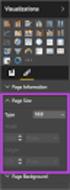 SI5 User and Administration Guide 553 Excel Reports Excel reports provide a powerful way to view data across projects. To run an Excel report, first select the projects you would like to use for your report
SI5 User and Administration Guide 553 Excel Reports Excel reports provide a powerful way to view data across projects. To run an Excel report, first select the projects you would like to use for your report
Personal Portfolios on Blackboard
 Personal Portfolios on Blackboard This handout has four parts: 1. Creating Personal Portfolios p. 2-11 2. Creating Personal Artifacts p. 12-17 3. Sharing Personal Portfolios p. 18-22 4. Downloading Personal
Personal Portfolios on Blackboard This handout has four parts: 1. Creating Personal Portfolios p. 2-11 2. Creating Personal Artifacts p. 12-17 3. Sharing Personal Portfolios p. 18-22 4. Downloading Personal
Faculty Web Editing. Wharton County Junior College Employee Training Manual
 2013 Wharton County Junior College Employee Training Manual Faculty Web Editing 13 Faculty Web sites are maintained through Omni Updates Campus Content Management Systems as of January 2013. Please address
2013 Wharton County Junior College Employee Training Manual Faculty Web Editing 13 Faculty Web sites are maintained through Omni Updates Campus Content Management Systems as of January 2013. Please address
Learning Management System
 User Manual for Faculty Members Learning Management System Adding Course Materials (Resources) Manal Al Shehri 1/8/2014 Contents Resource... 2 How to add Book... 3 How to add file... 7 How to add Folder...
User Manual for Faculty Members Learning Management System Adding Course Materials (Resources) Manal Al Shehri 1/8/2014 Contents Resource... 2 How to add Book... 3 How to add file... 7 How to add Folder...
ARCONICS CONTENT MANAGEMENT SYSTEM FOR UL
 ARCONICS CONTENT MANAGEMENT SYSTEM FOR UL MENU OPTION CLASSIFICATION MANAGER Creating a new classification / menu 1. Click Classification manager 2. Click on the plus sign beside WWW to expand the folders
ARCONICS CONTENT MANAGEMENT SYSTEM FOR UL MENU OPTION CLASSIFICATION MANAGER Creating a new classification / menu 1. Click Classification manager 2. Click on the plus sign beside WWW to expand the folders
U of S Course Tools. Working with the Syllabus Tool For Instructors
 U of S Course Tools Working with the Syllabus Tool For Instructors June 2014 Background: If you are using the U of S Course Tools for the first time, please review the Course Tools Basic document before
U of S Course Tools Working with the Syllabus Tool For Instructors June 2014 Background: If you are using the U of S Course Tools for the first time, please review the Course Tools Basic document before
A Step-by-Step Patient Guide to Upload Medical Images to the Cleveland Clinic Neurological Institute
 A Step-by-Step Patient Guide to Upload Medical Images to the Cleveland Clinic Neurological Institute Cleveland Clinic 1995-2014. All Rights Reserved. v.08.05.14 Table of Contents Get Started Step 1: Locate
A Step-by-Step Patient Guide to Upload Medical Images to the Cleveland Clinic Neurological Institute Cleveland Clinic 1995-2014. All Rights Reserved. v.08.05.14 Table of Contents Get Started Step 1: Locate
How to create pop-up menus
 How to create pop-up menus Pop-up menus are menus that are displayed in a browser when a site visitor moves the pointer over or clicks a trigger image. Items in a pop-up menu can have URL links attached
How to create pop-up menus Pop-up menus are menus that are displayed in a browser when a site visitor moves the pointer over or clicks a trigger image. Items in a pop-up menu can have URL links attached
U of S Course Tools. Working with Discussions For Instructors
 U of S Course Tools Working with Discussions For Instructors June 2014 Background: If you are using the U of S Course Tools for the first time, please review the Course Tools Basic document before using
U of S Course Tools Working with Discussions For Instructors June 2014 Background: If you are using the U of S Course Tools for the first time, please review the Course Tools Basic document before using
How To Create A Hyperlink In Publisher On Pc Or Macbookpress.Com (Windows) On Pc/Apple) On A Pc Or Apple Powerbook (Windows 7) On Macbook Pressbook (Apple) Or Macintosh (Windows 8
 PUBLISHER-HYPERLINKS When a hyperlink in Publisher is clicked it can open another Web page, a picture, an email message, or another program. This feature works for documents that will be saved as a PDF
PUBLISHER-HYPERLINKS When a hyperlink in Publisher is clicked it can open another Web page, a picture, an email message, or another program. This feature works for documents that will be saved as a PDF
Faculty Guide to Mobile Tests. For Blackboard Learn 9.1 Clients using Blackboard Mobile Learn 3.0
 Faculty Guide to Mobile Tests For Blackboard Learn 9. Clients using Blackboard Mobile Learn.0 Table of Contents Introduction... Creating a Mobile Test.. Creating a New Question. Mobile Supported Question
Faculty Guide to Mobile Tests For Blackboard Learn 9. Clients using Blackboard Mobile Learn.0 Table of Contents Introduction... Creating a Mobile Test.. Creating a New Question. Mobile Supported Question
Installing a Browser Security Certificate for PowerChute Business Edition Agent
 Installing a Browser Security Certificate for PowerChute Business Edition Agent The Agent component of PowerChute Business Edition has a "self-signed" security certificate. This means that when you access
Installing a Browser Security Certificate for PowerChute Business Edition Agent The Agent component of PowerChute Business Edition has a "self-signed" security certificate. This means that when you access
EBOX Digital Content Management System (CMS) User Guide For Site Owners & Administrators
 EBOX Digital Content Management System (CMS) User Guide For Site Owners & Administrators Version 1.0 Last Updated on 15 th October 2011 Table of Contents Introduction... 3 File Manager... 5 Site Log...
EBOX Digital Content Management System (CMS) User Guide For Site Owners & Administrators Version 1.0 Last Updated on 15 th October 2011 Table of Contents Introduction... 3 File Manager... 5 Site Log...
USC Aiken CMS Manual. A manual on using the basic functions of the dotcms system. Office of Marketing and Community Relations-USC Aiken
 USC Aiken CMS Manual A manual on using the basic functions of the dotcms system Office of Marketing and Community Relations-USC Aiken Table Of Contents Introduction/How to Use Manual... 2 Logging In...
USC Aiken CMS Manual A manual on using the basic functions of the dotcms system Office of Marketing and Community Relations-USC Aiken Table Of Contents Introduction/How to Use Manual... 2 Logging In...
New To Blackboard: Faculty Edition
 Bb Abbreviation for Blackboard /ilearn Edit Mode is in the upper-right corner of Bb and must be ON for you to modify your course content. Click the icon to turn edit on or off. The Action Link contains
Bb Abbreviation for Blackboard /ilearn Edit Mode is in the upper-right corner of Bb and must be ON for you to modify your course content. Click the icon to turn edit on or off. The Action Link contains
Blackboard 9.1 Basic Instructor Manual
 Blackboard 9.1 Basic Instructor Manual 1. Introduction to Blackboard 9.1... 2 1.1 Logging in to Blackboard... 3 2. The Edit Mode on... 3 3. Editing the course menu... 4 3.1 The course menu explained...
Blackboard 9.1 Basic Instructor Manual 1. Introduction to Blackboard 9.1... 2 1.1 Logging in to Blackboard... 3 2. The Edit Mode on... 3 3. Editing the course menu... 4 3.1 The course menu explained...
Using Internet or Windows Explorer to Upload Your Site
 Using Internet or Windows Explorer to Upload Your Site This article briefly describes what an FTP client is and how to use Internet Explorer or Windows Explorer to upload your Web site to your hosting
Using Internet or Windows Explorer to Upload Your Site This article briefly describes what an FTP client is and how to use Internet Explorer or Windows Explorer to upload your Web site to your hosting
Preparing Your Course Shell on Blackboard Learn 9.1
 Preparing Your Course Shell on Blackboard Learn 9.1 A Guide for Instructors of Online and Web-Enhanced Courses How to Get a Blackboard Shell: Online Courses: When an online course is scheduled in ISIS,
Preparing Your Course Shell on Blackboard Learn 9.1 A Guide for Instructors of Online and Web-Enhanced Courses How to Get a Blackboard Shell: Online Courses: When an online course is scheduled in ISIS,
Beginning of the Semester Checklist - 1
 Beginning the Semester Checklist Edit Mode One of the most important details instructors need to know about Blackboard is where to find the Edit Mode buttonwhich allows instructors to manage their courses.
Beginning the Semester Checklist Edit Mode One of the most important details instructors need to know about Blackboard is where to find the Edit Mode buttonwhich allows instructors to manage their courses.
How to Use the Text Editor in Blackboard
 How to Use the Text Editor in Blackboard The image below is the text editor in Blackboard. No matter you add an item or discussion forum for your course as an instructor, post threads and replies on a
How to Use the Text Editor in Blackboard The image below is the text editor in Blackboard. No matter you add an item or discussion forum for your course as an instructor, post threads and replies on a
Content Management System Help. basic tutorial on Evergreen s CMS
 Content Management System Help cms.evergreen.edu Tips, tricks and basic tutorial on Evergreen s CMS Contents Vocabulary Login Opening a page Editing a page Creating a new page Inserting internal and external
Content Management System Help cms.evergreen.edu Tips, tricks and basic tutorial on Evergreen s CMS Contents Vocabulary Login Opening a page Editing a page Creating a new page Inserting internal and external
Orthopaedics SharePoint Site: User Guide. Version: 201012. Page 1 of 19
 Title: Author: Orthopaedics SharePoint Site: User Guide Afshin Shirzad Version: 201012 Page 1 of 19 Table of Contents 1.0. Accessing the Orthopaedics SharePoint Site... 3 1.1. Remote Access to Orthopaedics
Title: Author: Orthopaedics SharePoint Site: User Guide Afshin Shirzad Version: 201012 Page 1 of 19 Table of Contents 1.0. Accessing the Orthopaedics SharePoint Site... 3 1.1. Remote Access to Orthopaedics
LexisNexis Web Courses
 Managing your online courses is now easier than ever! Instructor s QuickGuide: LexisNexis Web Courses What s New? The updated features in LexisNexis Web Courses help make the most of your most valuable
Managing your online courses is now easier than ever! Instructor s QuickGuide: LexisNexis Web Courses What s New? The updated features in LexisNexis Web Courses help make the most of your most valuable
Google Sites: Site Creation and Home Page Design
 Google Sites: Site Creation and Home Page Design This is the second tutorial in the Google Sites series. You should already have your site set up. You should know its URL and your Google Sites Login and
Google Sites: Site Creation and Home Page Design This is the second tutorial in the Google Sites series. You should already have your site set up. You should know its URL and your Google Sites Login and
Cascade Server CMS Quick Start Guide
 Cascade Server CMS Quick Start Guide 1. How to log in 2. How to open page 3. How to edit a page 4. How to create a new page 5. How to publish a page 6. How to change settings to view publish status page
Cascade Server CMS Quick Start Guide 1. How to log in 2. How to open page 3. How to edit a page 4. How to create a new page 5. How to publish a page 6. How to change settings to view publish status page
Blackboard 9.1 How To Manual Beginner
 Blackboard 9.1 How To Manual Beginner Table of Contents Getting Started Page I. Requesting a Shell 1 II. Logging In 1 III. Changing Password 1 IV. Helpdesk Functions 2 How-To V. Managing Home and Course
Blackboard 9.1 How To Manual Beginner Table of Contents Getting Started Page I. Requesting a Shell 1 II. Logging In 1 III. Changing Password 1 IV. Helpdesk Functions 2 How-To V. Managing Home and Course
Title: SharePoint Advanced: Adding An Image to A Site Purpose Policy Definitions
 416 Agriculture Hall Michigan State University 517-355-3776 http://support.anr.msu.edu support@anr.msu.edu Title: SharePoint Advanced: Adding An Image to A Site Document No. - Revision Date - Revision
416 Agriculture Hall Michigan State University 517-355-3776 http://support.anr.msu.edu support@anr.msu.edu Title: SharePoint Advanced: Adding An Image to A Site Document No. - Revision Date - Revision
Blackboard 1: Course Sites
 Blackboard 1: Course Sites This handout outlines the material covered in the first of four workshops on teaching with Blackboard. It will help you begin building your Blackboard course site. You will learn
Blackboard 1: Course Sites This handout outlines the material covered in the first of four workshops on teaching with Blackboard. It will help you begin building your Blackboard course site. You will learn
U of S Course Tools. Customizing Tool Availability For Instructors
 U of S Course Tools Customizing Tool Availability For Instructors June 2014 Background: If you are using the U of S Course Tools for the first time, please review the Course Tools Basic document before
U of S Course Tools Customizing Tool Availability For Instructors June 2014 Background: If you are using the U of S Course Tools for the first time, please review the Course Tools Basic document before
State of Illinois Web Content Management (WCM) Guide For SharePoint 2010 Content Editors. 11/6/2014 State of Illinois Bill Seagle
 State of Illinois Web Content Management (WCM) Guide For SharePoint 2010 Content Editors 11/6/2014 State of Illinois Bill Seagle Table of Contents Logging into your site... 2 General Site Structure and
State of Illinois Web Content Management (WCM) Guide For SharePoint 2010 Content Editors 11/6/2014 State of Illinois Bill Seagle Table of Contents Logging into your site... 2 General Site Structure and
Getting Started In Your Davidson College Blackboard Course
 Getting Started In Your Davidson College Blackboard Course Course Name: Course ID: Instructor(s): URL: Http://blackboard.davidson.edu Username: (Davidson College network username) Password: (same as username)
Getting Started In Your Davidson College Blackboard Course Course Name: Course ID: Instructor(s): URL: Http://blackboard.davidson.edu Username: (Davidson College network username) Password: (same as username)
To create a course home page, after you complete an export/import:
 CREATING COURSE HOME PAGE AFTER EXPORT/IMPORT To create a course home page, after you complete an export/import: Step 1: Open your course Step 2: Create the Course Overview Content Area 1. Click the plus
CREATING COURSE HOME PAGE AFTER EXPORT/IMPORT To create a course home page, after you complete an export/import: Step 1: Open your course Step 2: Create the Course Overview Content Area 1. Click the plus
How to Build a SharePoint Website
 How to Build a SharePoint Website Beginners Guide to SharePoint Overview: 1. Introduction 2. Access your SharePoint Site 3. Edit Your Home Page 4. Working With Text 5. Inserting Pictures 6. Making Tables
How to Build a SharePoint Website Beginners Guide to SharePoint Overview: 1. Introduction 2. Access your SharePoint Site 3. Edit Your Home Page 4. Working With Text 5. Inserting Pictures 6. Making Tables
BLACKBOARD CONTENT COLLECTION FACULTY TRAINING GUIDE
 BLACKBOARD CONTENT COLLECTION FACULTY TRAINING GUIDE Table of Contents About the Guide... 1 Overview... 2 Navigating the Content Collection... 3 Accessing the Content Collection... 3 Content Collection
BLACKBOARD CONTENT COLLECTION FACULTY TRAINING GUIDE Table of Contents About the Guide... 1 Overview... 2 Navigating the Content Collection... 3 Accessing the Content Collection... 3 Content Collection
Amerigroup Website User Guide for Providers: Provider Updates page 1
 Amerigroup Website User Guide for Providers: Provider Updates page 1 The tools for provider updates allow you to: Change and update o Basic information o Registration information o Practice information
Amerigroup Website User Guide for Providers: Provider Updates page 1 The tools for provider updates allow you to: Change and update o Basic information o Registration information o Practice information
Developing your Blackboard Course for ipad Delivery
 Outline for Course and Clerkship Coordinator/Faculty Education Developing your Blackboard Course for ipad Delivery Help and Support from Miner Library Staff... 2 UR SMD Document and Technology Standards...
Outline for Course and Clerkship Coordinator/Faculty Education Developing your Blackboard Course for ipad Delivery Help and Support from Miner Library Staff... 2 UR SMD Document and Technology Standards...
Display Zipped Files within D2L Content Window
 Display Zipped Files within D2L Content Window Some presentations (lectures, interactive exercises etc.) may need to be uploaded into Desire2Learn as zipped files, such as narrated Microsoft PowerPoint
Display Zipped Files within D2L Content Window Some presentations (lectures, interactive exercises etc.) may need to be uploaded into Desire2Learn as zipped files, such as narrated Microsoft PowerPoint
Section 3: Browser Test for Blackboard & Related Plug-ins
 Blackboard Guide for B-CU Students Section 1: Access and Login 1. Access Blackboard of Bethune Cookman University from http://elearning.cookman.edu or from http://www.cookman.edu 2. Login to Blackboard
Blackboard Guide for B-CU Students Section 1: Access and Login 1. Access Blackboard of Bethune Cookman University from http://elearning.cookman.edu or from http://www.cookman.edu 2. Login to Blackboard
Web Hosting Training Guide. Web Hosting Training Guide. Author: Glow Team Page 1 of 22 Ref: GC349_v1.1
 Web Hosting Training Guide Safari version Doc Ref: GC349_v1.1 Author: Glow Team Page 1 of 22 Ref: GC349_v1.1 Contents Introduction... 3 What is the Glow Web Hosting service?... 3 Why use the Glow Web Hosting
Web Hosting Training Guide Safari version Doc Ref: GC349_v1.1 Author: Glow Team Page 1 of 22 Ref: GC349_v1.1 Contents Introduction... 3 What is the Glow Web Hosting service?... 3 Why use the Glow Web Hosting
Instructors can edit the group properties, including the availability of collaboration tools and group membership.
 Create Single Group Create Group Set Group Settings Edit Email Delete Create a group of students to allow them to collaborate. can be designated as Self-Enroll, allowing students to add themselves to a
Create Single Group Create Group Set Group Settings Edit Email Delete Create a group of students to allow them to collaborate. can be designated as Self-Enroll, allowing students to add themselves to a
GOOGLE DOCS APPLICATION WORK WITH GOOGLE DOCUMENTS
 GOOGLE DOCS APPLICATION WORK WITH GOOGLE DOCUMENTS Last Edited: 2012-07-09 1 Navigate the document interface... 4 Create and Name a new document... 5 Create a new Google document... 5 Name Google documents...
GOOGLE DOCS APPLICATION WORK WITH GOOGLE DOCUMENTS Last Edited: 2012-07-09 1 Navigate the document interface... 4 Create and Name a new document... 5 Create a new Google document... 5 Name Google documents...
WIX: Building a Website with a Template. Choosing a Template First you will need to choose a template from the Create section of the Wix website.
 WIX: Building a Website with a Template Choosing a Template First you will need to choose a template from the Create section of the Wix website. To choose a template: 1. Go to wix.com. 2. From the top
WIX: Building a Website with a Template Choosing a Template First you will need to choose a template from the Create section of the Wix website. To choose a template: 1. Go to wix.com. 2. From the top
Terminal Four. Content Management System. Moderator Access
 Terminal Four Content Management System Moderator Access Terminal Four is a content management system that will easily allow users to manage their college web pages at anytime, anywhere. The system is
Terminal Four Content Management System Moderator Access Terminal Four is a content management system that will easily allow users to manage their college web pages at anytime, anywhere. The system is
Terminal 4 Site Manager User Guide. Need help? Call the ITD Lab, x7471
 Need help? Call the ITD Lab, x7471 1 Contents Introduction... 2 Login to Terminal 4... 2 What is the Difference between a Section and Content... 2 The Interface Explained... 2 Modify Content... 3 Basic
Need help? Call the ITD Lab, x7471 1 Contents Introduction... 2 Login to Terminal 4... 2 What is the Difference between a Section and Content... 2 The Interface Explained... 2 Modify Content... 3 Basic
No web design or programming expertise is needed to give your museum a world-class web presence.
 PASTPERFECT-ONLINE PastPerfect-Online is the fast, affordable and easy way to provide public access to your PastPerfect data via the World Wide Web. Built on proven MWeb technology, PastPerfect-Online
PASTPERFECT-ONLINE PastPerfect-Online is the fast, affordable and easy way to provide public access to your PastPerfect data via the World Wide Web. Built on proven MWeb technology, PastPerfect-Online
Creating & Managing Discussion Forums
 Creating & Managing Discussion Forums This tutorial will step you through creating and managing discussion forums in Blackboard. The tutorial is segmented by feature and where possible links are provided
Creating & Managing Discussion Forums This tutorial will step you through creating and managing discussion forums in Blackboard. The tutorial is segmented by feature and where possible links are provided
Texas Woman s University RedDot Webspinner s Manual Revised 7/23/2015. webteam@twu.edu
 Texas Woman s University RedDot Webspinner s Manual Revised 7/23/2015 webteam@twu.edu 1 Contents CONNECTING TO YOUR SITE... 3 MAIN MENU... 4 REPEATED CONTENT AREAS... 4 OPENING PAGE LAYOUTS AND EXISTING
Texas Woman s University RedDot Webspinner s Manual Revised 7/23/2015 webteam@twu.edu 1 Contents CONNECTING TO YOUR SITE... 3 MAIN MENU... 4 REPEATED CONTENT AREAS... 4 OPENING PAGE LAYOUTS AND EXISTING
SoftChalk Cloud and Desire2Learn Quick Guide This document was created with SoftChalk Create 8, available at https://uits.kennesaw.
 SoftChalk Cloud and Desire2Learn Quick Guide This document was created with SoftChalk Create 8, available at https://uits.kennesaw.edu/downloads/ Linking a SoftChalk Cloud Lesson into Desire2Learn Linking
SoftChalk Cloud and Desire2Learn Quick Guide This document was created with SoftChalk Create 8, available at https://uits.kennesaw.edu/downloads/ Linking a SoftChalk Cloud Lesson into Desire2Learn Linking
UW WEB CONTENT MANAGEMENT SYSTEM (CASCADE SERVER)
 UW WEB CONTENT MANAGEMENT SYSTEM (CASCADE SERVER) LEVEL 1 Information Technology Presented By: UW Institutional Marketing and IT Client Support Services University of Wyoming UW CONTENT MANAGEMENT SYSTEM
UW WEB CONTENT MANAGEMENT SYSTEM (CASCADE SERVER) LEVEL 1 Information Technology Presented By: UW Institutional Marketing and IT Client Support Services University of Wyoming UW CONTENT MANAGEMENT SYSTEM
WEBSITE CONTENT MANAGEMENT SYSTEM USER MANUAL CMS Version 2.0 CMS Manual Version 1.0 2-25-13
 WEBSITE CONTENT MANAGEMENT SYSTEM USER MANUAL CMS Version 2.0 CMS Manual Version 1.0 2-25-13 CONTENTS Things to Remember... 2 Browser Requirements... 2 Why Some Areas of Your Website May Not Be CMS Enabled...
WEBSITE CONTENT MANAGEMENT SYSTEM USER MANUAL CMS Version 2.0 CMS Manual Version 1.0 2-25-13 CONTENTS Things to Remember... 2 Browser Requirements... 2 Why Some Areas of Your Website May Not Be CMS Enabled...
Performance and Contract Management System Data Submission Guide
 This guide is a review of how to submit data into the Performance and Contract Management System (PCMS). Contents Logging in... 2 Performance Reporting - Accessing Contract Deliverables... 2 Deliverable
This guide is a review of how to submit data into the Performance and Contract Management System (PCMS). Contents Logging in... 2 Performance Reporting - Accessing Contract Deliverables... 2 Deliverable
2. In the Control Panel, click Course Tools, a list of available tools will appear and you may need to scroll down. Click Tests, Surveys, and Pools.
 1 Blackboard: Surveys TLT Instructional Technology Support (631) 632-2777 Stony Brook University blackboard@stonybrook.edu http://it.stonybrook.edu/ In this document, you will learn how to: 1. Create a
1 Blackboard: Surveys TLT Instructional Technology Support (631) 632-2777 Stony Brook University blackboard@stonybrook.edu http://it.stonybrook.edu/ In this document, you will learn how to: 1. Create a
The Blackboard Content System: A Quick Start Guide
 The Blackboard Content System: A Quick Start Guide 2009 Instructional Support Center, Temple University Table of Contents Part 1-Overview of the Blackboard Content System 3 What is the Blackboard Content
The Blackboard Content System: A Quick Start Guide 2009 Instructional Support Center, Temple University Table of Contents Part 1-Overview of the Blackboard Content System 3 What is the Blackboard Content
How To Insert Hyperlinks In Powerpoint Powerpoint
 Lesson 5 Inserting Hyperlinks & Action Buttons Introduction A hyperlink is a graphic or piece of text that links to another web page, document, or slide. By clicking on the hyperlink will activate it and
Lesson 5 Inserting Hyperlinks & Action Buttons Introduction A hyperlink is a graphic or piece of text that links to another web page, document, or slide. By clicking on the hyperlink will activate it and
HOME PAGE. Quick Start Guide. Here s how to navigate the Films On Demand home page you first see when you log in.
 HOME PAGE Here s how to navigate the Films On Demand home page you first see when you log in. SEE AND EDIT YOUR CUSTOMIZED PLAYLISTS CREATE YOUR PERSONAL LOGIN TO ACCESS CUSTOM FEATURES ORGANIZE VIDEOS
HOME PAGE Here s how to navigate the Films On Demand home page you first see when you log in. SEE AND EDIT YOUR CUSTOMIZED PLAYLISTS CREATE YOUR PERSONAL LOGIN TO ACCESS CUSTOM FEATURES ORGANIZE VIDEOS
Using a USB Flash Drive to Back Up Your Data Files on a Windows Computer
 Using a USB Flash Drive to Back Up Your Data Files on a Windows Computer Your GWU-provided flash drive has a storage capacity of 1 GB and is provided as a means for you to back up data files, including
Using a USB Flash Drive to Back Up Your Data Files on a Windows Computer Your GWU-provided flash drive has a storage capacity of 1 GB and is provided as a means for you to back up data files, including
Moving Existing Files to SoftChalk Cloud
 Moving Existing Files to SoftChalk Cloud This document is for SoftChalk Desktop Users who have existing SoftChalk Lessons. To take advantage of anytime access and automatic lesson updating in the Tri-C
Moving Existing Files to SoftChalk Cloud This document is for SoftChalk Desktop Users who have existing SoftChalk Lessons. To take advantage of anytime access and automatic lesson updating in the Tri-C
Email Archiving. Follow these steps to archive your email:
 Email Archiving Archiving is a process by which your email messages and attached files are moved from the database on our email server to a location on your computer. This document contains step-by-step
Email Archiving Archiving is a process by which your email messages and attached files are moved from the database on our email server to a location on your computer. This document contains step-by-step
Kentico Content Management System (CMS
 Kentico Content Management System (CMS Table of Contents I. Introduction... 1 II. Log into a Kentico CMS Desk to Edit GC Website... 1 A. Select a Browser (Internet Explorer or Firefox only)... 1 B. Login
Kentico Content Management System (CMS Table of Contents I. Introduction... 1 II. Log into a Kentico CMS Desk to Edit GC Website... 1 A. Select a Browser (Internet Explorer or Firefox only)... 1 B. Login
Action Bar. Action Link. Action Links Icon. Add Content Link Button. Administration Area. Adobe Presenter. Alt Text.
 Term Action Bar Action Link Action Links Icon Add Content Link Button Administration Area Adobe Presenter Alt Text Alternate Text Application Administrator Announcements Archive Assessments Assessment
Term Action Bar Action Link Action Links Icon Add Content Link Button Administration Area Adobe Presenter Alt Text Alternate Text Application Administrator Announcements Archive Assessments Assessment
Student Orientation Guide CHIPOLA COLLEGE e-learning Desire2Learn (D2L)
 Student Orientation Guide CHIPOLA COLLEGE e-learning Desire2Learn (D2L) Chipola d2l Student Orientation Guide Page 1 Table of Contents What s in this Orientation?... 3 Chipola College e-learning with D2L...
Student Orientation Guide CHIPOLA COLLEGE e-learning Desire2Learn (D2L) Chipola d2l Student Orientation Guide Page 1 Table of Contents What s in this Orientation?... 3 Chipola College e-learning with D2L...
OmniUpdate Training (Advanced OU users level 7+)
 (Advanced OU users level 7+) University Web Team The Web Team is a part of the Office of University Communication and Marketing s Creative Services Department. Our responsibility is to build, migrate,
(Advanced OU users level 7+) University Web Team The Web Team is a part of the Office of University Communication and Marketing s Creative Services Department. Our responsibility is to build, migrate,
Managing Content in Canvas Content Pages, Files and Modules Pages... 3
 Managing Content in Canvas Content Pages, Files and Modules Pages... 3 What are Pages?... 3 Creating a New Page... 3 Files... 3 What are Files?... 3 Adding Files... 4 Option 1: Drag and Dropping Files
Managing Content in Canvas Content Pages, Files and Modules Pages... 3 What are Pages?... 3 Creating a New Page... 3 Files... 3 What are Files?... 3 Adding Files... 4 Option 1: Drag and Dropping Files
Making the Most of Files & Folders. Schoolwires Centricity2
 Making the Most of Schoolwires Centricity2 Table of Contents Introduction... 1 How Files are Stored in... 1 Access... 1 The Window... 2 Folders... 2 Files... 3 Using... 4 Link Existing Text to a File...
Making the Most of Schoolwires Centricity2 Table of Contents Introduction... 1 How Files are Stored in... 1 Access... 1 The Window... 2 Folders... 2 Files... 3 Using... 4 Link Existing Text to a File...
Exporting and Importing Blackboard Course Content
 Export a Blackboard Course: Exporting and Importing Blackboard Course Content The Export Course feature creates a package of the course materials that can be imported at a later time into another Blackboard
Export a Blackboard Course: Exporting and Importing Blackboard Course Content The Export Course feature creates a package of the course materials that can be imported at a later time into another Blackboard
Blogs. Finding a Blog or Journal Site
 A blog, is a website that is designed to be updated frequently with new entries. The entries in a blog are usually displayed in reverse-chronological order (mostrecent first). This blog application has
A blog, is a website that is designed to be updated frequently with new entries. The entries in a blog are usually displayed in reverse-chronological order (mostrecent first). This blog application has
Introduction to ClassLink Parent Portal Joomla! Administration
 ClassLink ClassMate Introduction to ClassLink Parent Portal Joomla! Administration Overview The ClassMate Parent Portal was designed for Parents to access their child s information, including Attendance,
ClassLink ClassMate Introduction to ClassLink Parent Portal Joomla! Administration Overview The ClassMate Parent Portal was designed for Parents to access their child s information, including Attendance,
SoftChalk Cloud Guide. Updated August 1, 2012
 SoftChalk Cloud Guide Updated August 1, 2012 Contents Getting Started 5 Overview of SoftChalk Cloud... 5 Features of a SoftChalk Cloud Account... 6 Trial Account... 6 Create an Account... 7 Log into Your
SoftChalk Cloud Guide Updated August 1, 2012 Contents Getting Started 5 Overview of SoftChalk Cloud... 5 Features of a SoftChalk Cloud Account... 6 Trial Account... 6 Create an Account... 7 Log into Your
Using VoiceThread in Your Online Course (Faculty) Step 1: Create a Link for Yourself to Voicethread (1X per course)
 Using VoiceThread in Your Online Course (Faculty) Step 1: Create a Link for Yourself to Voicethread (1X per course) 1. Navigate to the MyGateway course where you wish to add VoiceThread. You will first
Using VoiceThread in Your Online Course (Faculty) Step 1: Create a Link for Yourself to Voicethread (1X per course) 1. Navigate to the MyGateway course where you wish to add VoiceThread. You will first
State of Indiana Content Management System. Training Manual Version 2.0. Developed by
 State of Indiana Content Management System Training Manual Version 2.0 Developed by Table of Contents Getting Started... 4 Logging In... 5 RedDot Menu... 6 Selecting a Project... 7 Start Page... 8 Creating
State of Indiana Content Management System Training Manual Version 2.0 Developed by Table of Contents Getting Started... 4 Logging In... 5 RedDot Menu... 6 Selecting a Project... 7 Start Page... 8 Creating
Blackboard s Wikis Tool
 Blackboard s Wikis Tool Wikis are used to create a collaborative space within a Course where all students can view, contribute, and edit content. The most common example is Wikipedia, the online encyclopedia
Blackboard s Wikis Tool Wikis are used to create a collaborative space within a Course where all students can view, contribute, and edit content. The most common example is Wikipedia, the online encyclopedia
CourseSites Quick Start Guide
 CourseSites Quick Start Guide Copyright 2012, Blackboard Inc. CourseSites Quick Start Guide 1 Part 1: Creating an Account 1.1 Creating a New Account 5 2 Part 2: Creating a Course 2.1 Creating a New Course
CourseSites Quick Start Guide Copyright 2012, Blackboard Inc. CourseSites Quick Start Guide 1 Part 1: Creating an Account 1.1 Creating a New Account 5 2 Part 2: Creating a Course 2.1 Creating a New Course
Microsoft Expression Web
 Microsoft Expression Web Microsoft Expression Web is the new program from Microsoft to replace Frontpage as a website editing program. While the layout has changed, it still functions much the same as
Microsoft Expression Web Microsoft Expression Web is the new program from Microsoft to replace Frontpage as a website editing program. While the layout has changed, it still functions much the same as
GUIDEWIRE. Introduction to Using WebMail. macrobatix. Learn how to: august 2008
 macrobatix GUIDEWIRE august 2008 Introduction to Using WebMail Learn how to: Manage Your Inbox Compose a Message Activate Spam Filter Modify Spam Settings Check Held Messages *To download the complete
macrobatix GUIDEWIRE august 2008 Introduction to Using WebMail Learn how to: Manage Your Inbox Compose a Message Activate Spam Filter Modify Spam Settings Check Held Messages *To download the complete
Managing Contacts in Outlook
 Managing Contacts in Outlook This document provides instructions for creating contacts and distribution lists in Microsoft Outlook 2007. In addition, instructions for using contacts in a Microsoft Word
Managing Contacts in Outlook This document provides instructions for creating contacts and distribution lists in Microsoft Outlook 2007. In addition, instructions for using contacts in a Microsoft Word
CMS Training Manual. A brief overview of your website s content management system (CMS) with screenshots. CMS Manual
 Training A brief overview of your website s content management system () with screenshots. 1 Contents Logging In:...3 Dashboard:...4 Page List / Search Filter:...5 Common Icons:...6 Adding a New Page:...7
Training A brief overview of your website s content management system () with screenshots. 1 Contents Logging In:...3 Dashboard:...4 Page List / Search Filter:...5 Common Icons:...6 Adding a New Page:...7
Publishing with Adobe Presenter 10 (Detailed)
 Publishing with Adobe Presenter 10 (Detailed) Open PowerPoint Find PowerPoint and open it by clicking its icon. The PowerPoint icon may be found in one of the following locations: 1. Desktop 2. Start Menu
Publishing with Adobe Presenter 10 (Detailed) Open PowerPoint Find PowerPoint and open it by clicking its icon. The PowerPoint icon may be found in one of the following locations: 1. Desktop 2. Start Menu
https://weboffice.edu.pe.ca/
 NETSTORAGE MANUAL INTRODUCTION Virtual Office will provide you with access to NetStorage, a simple and convenient way to access your network drives through a Web browser. You can access the files on your
NETSTORAGE MANUAL INTRODUCTION Virtual Office will provide you with access to NetStorage, a simple and convenient way to access your network drives through a Web browser. You can access the files on your
OUTLOOK WEB APP (OWA): MAIL
 Office 365 Navigation Pane: Navigating in Office 365 Click the App Launcher and then choose the application (i.e. Outlook, Calendar, People, etc.). To modify your personal account settings, click the Logon
Office 365 Navigation Pane: Navigating in Office 365 Click the App Launcher and then choose the application (i.e. Outlook, Calendar, People, etc.). To modify your personal account settings, click the Logon
Web Hosting Training Guide. Web Hosting Training Guide. Author: Glow Team Page 1 of 28 Ref: GC278_v1.1
 Web Hosting Training Guide Internet Explorer version Doc Ref: GC278_v1.1 Author: Glow Team Page 1 of 28 Ref: GC278_v1.1 Contents Introduction... 3 What is the Glow Web Hosting service?... 3 Why use the
Web Hosting Training Guide Internet Explorer version Doc Ref: GC278_v1.1 Author: Glow Team Page 1 of 28 Ref: GC278_v1.1 Contents Introduction... 3 What is the Glow Web Hosting service?... 3 Why use the
To download and install directly to your phone
 Important update: To continue logging in from T-Mobile HotSpot locations, you will need to update the T-Mobile HotSpot Login Utility on your Wing. This upgrade takes only a few minutes. There are two ways
Important update: To continue logging in from T-Mobile HotSpot locations, you will need to update the T-Mobile HotSpot Login Utility on your Wing. This upgrade takes only a few minutes. There are two ways
Create your own teacher or class website using Google Sites
 Create your own teacher or class website using Google Sites To create a site in Google Sites, you must first login to your school Google Apps account. 1. In the top-right corner of any apps, you can click
Create your own teacher or class website using Google Sites To create a site in Google Sites, you must first login to your school Google Apps account. 1. In the top-right corner of any apps, you can click
Ingeniux 8 CMS Web Management System ICIT Technology Training and Advancement (training@uww.edu)
 Ingeniux 8 CMS Web Management System ICIT Technology Training and Advancement (training@uww.edu) Updated on 10/17/2014 Table of Contents About... 4 Who Can Use It... 4 Log into Ingeniux... 4 Using Ingeniux
Ingeniux 8 CMS Web Management System ICIT Technology Training and Advancement (training@uww.edu) Updated on 10/17/2014 Table of Contents About... 4 Who Can Use It... 4 Log into Ingeniux... 4 Using Ingeniux
Creating Blackboard Test Imports with Respondus
 Creating Blackboard Test Imports with Respondus You will need your assessment in 1 of 6 formats: 1. Plain Text (.txt) 2. Rich Text (.rtf) 3. Word document (.doc) 4. 2007 Word document (.docx) *recommended
Creating Blackboard Test Imports with Respondus You will need your assessment in 1 of 6 formats: 1. Plain Text (.txt) 2. Rich Text (.rtf) 3. Word document (.doc) 4. 2007 Word document (.docx) *recommended
City Tech Instructional Technology & Media Services. Blackboard Tutorial for Students
 City Tech Instructional Technology & Media Services Blackboard Tutorial for Students How to find your courses After you log-in to Blackboard by visiting CUNY website at http://www.cuny.edu=>portal Login/Blackboard/eSIMS=>Blackboard
City Tech Instructional Technology & Media Services Blackboard Tutorial for Students How to find your courses After you log-in to Blackboard by visiting CUNY website at http://www.cuny.edu=>portal Login/Blackboard/eSIMS=>Blackboard
Preparing Your Blackboard Course Shell. Using Course Copy. Blackboard Online Faculty Tutorial
 Blackboard Online Faculty Tutorial Preparing Your Blackboard Course Shell Preparing your Blackboard course shell is one of the most crucial tasks to master when teaching online. Properly preparing your
Blackboard Online Faculty Tutorial Preparing Your Blackboard Course Shell Preparing your Blackboard course shell is one of the most crucial tasks to master when teaching online. Properly preparing your
Building a Personal Website (Adapted from the Building a Town Website Student Guide 2003 Macromedia, Inc.)
 Building a Personal Website (Adapted from the Building a Town Website Student Guide 2003 Macromedia, Inc.) In this project, you will learn the web publishing skills you need to: Plan a website Define a
Building a Personal Website (Adapted from the Building a Town Website Student Guide 2003 Macromedia, Inc.) In this project, you will learn the web publishing skills you need to: Plan a website Define a
Email Marketing Checklist
 Email Marketing Checklist 1. Upload an email list 2. Create the Content 3. Address, Assemble & Send Upload List IMPORTANT! The file to be uploaded for use with Email Marketing is expected to be a plain
Email Marketing Checklist 1. Upload an email list 2. Create the Content 3. Address, Assemble & Send Upload List IMPORTANT! The file to be uploaded for use with Email Marketing is expected to be a plain
Table of Contents. The Discussion Board... 2 1. Forum... 2. 2 Changing the Displayed Threads... 8 2.1 Within a Thread... 10
 Table of Contents The Discussion Board... 2 1. Forum... 2 1.1 Within a Forum... 5 1.2 List View and Tree View... 6 2 Changing the Displayed Threads... 8 2.1 Within a Thread... 10 3 Posts... 14 3.1 Replying
Table of Contents The Discussion Board... 2 1. Forum... 2 1.1 Within a Forum... 5 1.2 List View and Tree View... 6 2 Changing the Displayed Threads... 8 2.1 Within a Thread... 10 3 Posts... 14 3.1 Replying
After you complete the survey, compare what you saw on the survey to the actual questions listed below:
 Creating a Basic Survey Using Qualtrics Clayton State University has purchased a campus license to Qualtrics. Both faculty and students can use Qualtrics to create surveys that contain many different types
Creating a Basic Survey Using Qualtrics Clayton State University has purchased a campus license to Qualtrics. Both faculty and students can use Qualtrics to create surveys that contain many different types
ITCS QUICK REFERENCE GUIDE: EXPRESSION WEB SITE
 Create a One-Page Website Using Microsoft Expression Web This tutorial uses Microsoft Expression Web 3 Part 1. Create the Site on your computer Create a folder in My Documents to house the Web files. Save
Create a One-Page Website Using Microsoft Expression Web This tutorial uses Microsoft Expression Web 3 Part 1. Create the Site on your computer Create a folder in My Documents to house the Web files. Save
