Fleur Fibre Broadband
|
|
|
- Chad Owen
- 7 years ago
- Views:
Transcription
1 Fleur Fibre Broadband
2 Contents What next? 3 How to set up your router 5 How to connect your devices 7 Data extension kit 8 Having trouble connecting? 9 That s it! 10 What is in your pack? In your pack you should find all the below items. Your fibre router Grey & yellow ethernet cables Power supply 2
3 What next? If you have had fibre broadband before If you, or someone at your property, has had a fibre broadband connection before, whether it is current or not, you are likely to have a BT Openreach master phone socket that looks like the one in the picture below. This type of socket is pre-filtered and optimises the speed of your internet connection without the use of additional filters. If you are currently using fibre broadband please move to page 5 to see how to connect your router. If you are new to fibre If you have never had fibre broadband in your premises, an engineer visit will be arranged with you to install the fibre broadband, including the fibre socket. If you are awaiting this visit, place this equipment pack away somewhere safe till the day of your appointment. If you are new to fibre broadband, please keep reading. Your fibre start date It is important that you do not plug in this router before the engineer has completed the fibre installation, otherwise you will not be able to connect to our network. Also, your internet connection with your current provider (if you have one) will stop working as soon as you unplug their equipment. Don t worry if you do unplug it though, your previous broadband connection will be re-instated when you plug in their router again. 3
4 What next? You should have already received confirmation of your engineer appointment. Please make sure that you are available to let them into your property on the agreed date. If you are not available on the agreed day of installation and the engineer is unable to gain access to your property, you will be charged a missed appointment fee. There may be some disruption to your phone line whilst the engineer is working, so please ensure you have a mobile phone available should you need to make a phone call. The engineer will install a new master socket and connect the all-in-one router and modem found in this kit. Your old router and microfilter will no longer be required for your new fibre service. Once the engineer has completed the setup, you should test your phone line to make sure that it is working correctly before they leave. 4
5 How to set up your router Connect the power supply to the power socket on your router and into an electrical mains socket. 2. Connect the grey cable into the DSL port on the router and into the TOP port on the BT socket. 3. Connect devices directly into your router using the yellow cable. Plug one end into one of the yellow sockets on your router and the other into the network port of your device. 4. Press the power button on the back of your router. The router lights will flicker briefly while the broadband is activating. 5
6 How to set up your router Let s have a 10 minute break while your broadband is activating. After this, the router status light on the top of the router will be green, and the internet is ready to use. From this point onwards you should keep your router switched on. Switching off your router will affect the broadband performance. If the router status light remains red after 10 minutes then there is a potential connection issue that the Fleur broadband support team can help you with. Just give them a call on for assistance. Want to get the most from your broadband? Please visit the FAQs section of our website. Under the Broadband tab, you can find our useful guide called How to Get the Most from your Broadband. It provides an explanation for multiple factors which can affect broadband speeds, such as: multiple users; range; location and interference; plus the devices which can improve coverage in the house, and wireless security. 6
7 How to connect your devices To connect your devices via Wi-Fi To connect your internet-enabled devices such as smartphones, laptops, tablets, smart TVs and games consoles to the Wi-Fi network, please follow the steps below: 1. Make a note of your network name and wireless key. These can be found on the sticker on the bottom of your router, and on a plastic card which came in the box along with your router. 2. Search for the network name on your device. 3. Once you have found the right network and selected it, you will be prompted for a password or security key this is your wireless key. 4. Enter your wireless key and you should be connected to your home Wi-Fi network. Alternatively, if you have a QR reader on your device, you can use the two QR codes on the plastic card to connect. The QR code on the left should be used if you are using your device farther away from the router. The 2.4GHz signal has a greater signal reach, but the connection will be slightly slower. Older devices are more likely to use the 2.4GHz service. The QR code on the right should be used if you are using your device closer to the router. The 5GHz signal has less signal reach, but the connection will be faster. Newer devices may be compatible with the 5GHz service. If you are not sure how to connect your devices to the Wi-Fi connection, please consult the user manual for your device or operating system (e.g. Windows, Mac). 7
8 How to connect your devices To use WPS Alternatively, if you have a WPS (Wi-Fi Protected Setup) enabled device and would like to connect to Wi-Fi using WPS, please follow the steps below: 1. Use the Settings option of your device to enable WPS. 2. Press the WPS button on the left-hand side of the router. 3. Wait until the WPS light on the top of the router is green. 4. Your device will connect automatically to the router. Data extension kit (home wiring solution) The fibre service needs to be installed directly to the master telephone socket in your house. It may be that this is tucked away in an inconvenient location, and if so, you can ask the BT Openreach engineer to install a "Data Extension Kit" so they can move the installation socket to somewhere more suitable. It is worth considering this if the current position is not very centrally located, as using this option to move the router to a better location will help to achieve a more consistent wireless performance in your home. Please ask the engineer for more information during their visit. There is no charge for this service. 8
9 Having trouble connecting? Can t seem to connect? Follow our quick checklist below to try and fix your problem. If you have previously connected your devices using the yellow Ethernet cable and now want to connect wirelessly, please ensure that you unplug the cable from the router before you switch to Wi-Fi. The wireless key (password) is case sensitive, so please ensure that you enter it exactly as it is shown on the bottom of your router. If you are struggling to connect your devices to your Wi-Fi network, please make sure that Wi-Fi connectivity is activated on your device. You will find this in your settings or by pressing a particular key on your computer. Still having problems? Call us today on am-8pm Monday-Friday & 10am-6pm Saturday and Sunday 9
10 That s it...! Now that you are successfully connected to the internet you can start enjoying all the perks of unlimited broadband from Fleur! Take control of your broadband service Our online account management portal - My Account - provides you with full access to make those all-important changes quickly and in your own time. View and download itemised bills Enhance your Fleur package by adding new services Make changes to your payment details Alter your account settings Log in to your My Account today by visiting: myaccount.fleurtelecom.co.uk Keeping your family protected Fleur Security Suite is our way of making sure that you and your family can enjoy the internet safely and confidently. Recognised by UK BSi Kite Mark for Online Child Safety Block inappropriate websites Monitor usage of your family members Set time limits per activity, to control access during certain times of the day Includes an industry-leading virus protection package, Symantec Endpoint Protection, to proactively identify files that are at risk and stop threats without slowing you down. Fleur Security Suite is included in all our 12-month broadband contracts. Your log-in details can be found within the Installation Instructions in your router box
4 Setting up Broadband 10 Setting up Fibre Broadband 16 Moving from Broadband to Fibre Broadband
 To make your life easier, we ve already set-up your Bright Box wireless router so it will connect to the internet once your broadband is ready. Simply plug it in and connect your device. If you d like
To make your life easier, we ve already set-up your Bright Box wireless router so it will connect to the internet once your broadband is ready. Simply plug it in and connect your device. If you d like
Welcome to your new Broadband Service. Standard Router Set-up Guide
 Welcome to your new Broadband Service Standard Router Set-up Guide Welcome to your new Broadband Service Thank you for choosing Utility Warehouse to provide your Broadband Service. Please read this guide
Welcome to your new Broadband Service Standard Router Set-up Guide Welcome to your new Broadband Service Thank you for choosing Utility Warehouse to provide your Broadband Service. Please read this guide
Welcome to John Lewis Broadband
 Welcome to John Lewis Broadband Getting started with your wireless router ZyXEL VMG8924 Contents Before you begin 3 Read this before you start setting up. Get connected 4 What to do and when. Wi-Fi 8 How
Welcome to John Lewis Broadband Getting started with your wireless router ZyXEL VMG8924 Contents Before you begin 3 Read this before you start setting up. Get connected 4 What to do and when. Wi-Fi 8 How
N750 WiFi DSL Modem Router Premium Edition
 Support Thank you for purchasing this NETGEAR product. After installing your device, locate the serial number on the label of your product and use it to register your product at https://my.netgear.com.
Support Thank you for purchasing this NETGEAR product. After installing your device, locate the serial number on the label of your product and use it to register your product at https://my.netgear.com.
BT Home Hub 5. Information and troubleshooting guide for BT Infinity
 BT Home Hub 5 Information and troubleshooting guide for BT Infinity Gig Ethernet DSL 1 2 3 4 WAN USB Reset Power Power On Off Gig Ethernet DSL 1 2 3 4 WAN USB Reset Power Power On Off Contents Set-up summary
BT Home Hub 5 Information and troubleshooting guide for BT Infinity Gig Ethernet DSL 1 2 3 4 WAN USB Reset Power Power On Off Gig Ethernet DSL 1 2 3 4 WAN USB Reset Power Power On Off Contents Set-up summary
Quick Reference Guide
 Welcome to BT Business Total Broadband Quick Reference Guide Follow the steps in this Quick Reference Guide to set up and start using your new BT Business Total Broadband service. The CD will help you
Welcome to BT Business Total Broadband Quick Reference Guide Follow the steps in this Quick Reference Guide to set up and start using your new BT Business Total Broadband service. The CD will help you
Support. Package Contents. D6200 WiFi DSL Modem Router Installation Guide
 Support Thank you for selecting NETGEAR products. After installing your device, locate the serial number on the label of your product and use it to register your product at https://my.netgear.com. You
Support Thank you for selecting NETGEAR products. After installing your device, locate the serial number on the label of your product and use it to register your product at https://my.netgear.com. You
Support Package Contents AC1600 WiFi VDSL/ADSL Ethernet cable Trademarks Modem Router Compliance Phone cable Modem router
 Support Thank you for purchasing this NETGEAR product. After installing your device, locate the serial number on the label of your product and use it to register your product at https://my.netgear.com.
Support Thank you for purchasing this NETGEAR product. After installing your device, locate the serial number on the label of your product and use it to register your product at https://my.netgear.com.
Welcome to your new Broadband Service Set-up Guide
 Welcome to your new Broadband Service Set-up Guide Welcome to your new Broadband Service Thank you for choosing the Utility Warehouse Discount Club to provide your Broadband Service. Please read this
Welcome to your new Broadband Service Set-up Guide Welcome to your new Broadband Service Thank you for choosing the Utility Warehouse Discount Club to provide your Broadband Service. Please read this
Welcome to JT Fibre. All you need to know about your new next generation Broadband
 Welcome to JT Fibre All you need to know about your new next generation Broadband Welcome to the future of Broadband and Landline technology. Your home is now connected to Jersey s exciting new Fibre Broadband
Welcome to JT Fibre All you need to know about your new next generation Broadband Welcome to the future of Broadband and Landline technology. Your home is now connected to Jersey s exciting new Fibre Broadband
AC1200 Smart WiFi Router
 Trademarks NETGEAR, the NETGEAR logo, and Connect with Innovation are trademarks and/or registered trademarks of NETGEAR, Inc. and/or its subsidiaries in the United States and/or other countries. Information
Trademarks NETGEAR, the NETGEAR logo, and Connect with Innovation are trademarks and/or registered trademarks of NETGEAR, Inc. and/or its subsidiaries in the United States and/or other countries. Information
N600 WiFi Range Extender
 Installation Guide N600 WiFi Range Extender Model WN2500RP Contents Getting Started......................................... 3 Meet Your Extender..................................... 4 Front Panel........................................
Installation Guide N600 WiFi Range Extender Model WN2500RP Contents Getting Started......................................... 3 Meet Your Extender..................................... 4 Front Panel........................................
Hello Look inside to see how to set up your new Sky Hub
 Hello Look inside to see how to set up your new Sky Hub Set Up Guide 2 Contents Get connected Check your activation date 5 what s in the box 6 Find your master phone socket 8 Unplug everything from your
Hello Look inside to see how to set up your new Sky Hub Set Up Guide 2 Contents Get connected Check your activation date 5 what s in the box 6 Find your master phone socket 8 Unplug everything from your
NETGEAR Trek N300 Travel Router and Range Extender
 NETGEAR Trek N300 Travel Router and Range Extender PR2000 Installation Guide NETGEAR Reset /LAN LAN Contents Get Started........................................... 3 Connect on the Go..................................
NETGEAR Trek N300 Travel Router and Range Extender PR2000 Installation Guide NETGEAR Reset /LAN LAN Contents Get Started........................................... 3 Connect on the Go..................................
Get connected with your TELSTRA GATEWAY MAX. Quick start guide Fold out to get started
 Get connected with your TELSTRA GATEWAY MAX Quick start guide Fold out to get started 2.4GHz Wi-Fi Network Name: TelstraXXXX 5GHz Wi-Fi Network Name: TelstraXXXX-5G Network Key (WPA2): 1234567890 WHAT
Get connected with your TELSTRA GATEWAY MAX Quick start guide Fold out to get started 2.4GHz Wi-Fi Network Name: TelstraXXXX 5GHz Wi-Fi Network Name: TelstraXXXX-5G Network Key (WPA2): 1234567890 WHAT
Let s go. Get your Ultra Broadband ready modem up and running
 Let s go Get your Ultra Broadband ready modem up and running Contents TELECOM HOME MODEM ULTRA BROADBAND READY 1 2 3 4 5 6 7 8 9 10 11 12 13 14 15 16 Equipment Check 2 Getting Started 3 Setting Up Fibre
Let s go Get your Ultra Broadband ready modem up and running Contents TELECOM HOME MODEM ULTRA BROADBAND READY 1 2 3 4 5 6 7 8 9 10 11 12 13 14 15 16 Equipment Check 2 Getting Started 3 Setting Up Fibre
Let s Get Connected. Getting started with your Wireless Modem.
 Let s Get Connected. Getting started with your Wireless Modem. Contents. Page: 2 What s in this kit? 3 Your computer 3 Connecting the filters 4 Plugging in your modem 5 Connecting your modem to the computer
Let s Get Connected. Getting started with your Wireless Modem. Contents. Page: 2 What s in this kit? 3 Your computer 3 Connecting the filters 4 Plugging in your modem 5 Connecting your modem to the computer
AC1600 Smart WiFi Router
 Trademarks NETGEAR, the NETGEAR logo, and Connect with Innovation are trademarks and/or registered trademarks of NETGEAR, Inc. and/or its subsidiaries in the United States and/or other countries. Information
Trademarks NETGEAR, the NETGEAR logo, and Connect with Innovation are trademarks and/or registered trademarks of NETGEAR, Inc. and/or its subsidiaries in the United States and/or other countries. Information
IN THIS GUIDE YOU LL SEE HOW EASY PEASY IT IS TO CONNECT TO ADSL2+
 IN THIS GUIDE YOU LL SEE HOW EASY PEASY IT IS TO CONNECT TO ADSL2+ THE INCREDIBLY SIMPLE GUIDE TO INSTALLING YOUR ADSL2+ WIFI MODEM MAKE SURE YOU HAVE THESE BITS AND BOBS HANDY ADSL PHONE ADSL2+ WIFI MODEM
IN THIS GUIDE YOU LL SEE HOW EASY PEASY IT IS TO CONNECT TO ADSL2+ THE INCREDIBLY SIMPLE GUIDE TO INSTALLING YOUR ADSL2+ WIFI MODEM MAKE SURE YOU HAVE THESE BITS AND BOBS HANDY ADSL PHONE ADSL2+ WIFI MODEM
INSTALLING YOUR MODEM
 1 INSTALLING YOUR NEW wireless MODEM Thank you for choosing Orcon In this box you ll find your new Orcon Wireless modem. Just follow the instructions below and you will soon be up and running with high
1 INSTALLING YOUR NEW wireless MODEM Thank you for choosing Orcon In this box you ll find your new Orcon Wireless modem. Just follow the instructions below and you will soon be up and running with high
Quick Reference Guide
 Welcome to BT Business Total Broadband Quick Reference Guide Read the information in this Quick Reference Guide to help you start using your new BT Business Total Broadband service powered by fibre. The
Welcome to BT Business Total Broadband Quick Reference Guide Read the information in this Quick Reference Guide to help you start using your new BT Business Total Broadband service powered by fibre. The
How to setup EW-7438RPn with a Windows computer to extend an existing Wi-Fi network
 2 How to setup EW-7438RPn with a Windows computer to extend an existing Wi-Fi network Note: 1. This instruction use pictures from EW-7438RPn firmware v1.13. 2. If you need to restore to the default settings,
2 How to setup EW-7438RPn with a Windows computer to extend an existing Wi-Fi network Note: 1. This instruction use pictures from EW-7438RPn firmware v1.13. 2. If you need to restore to the default settings,
WiFi DSL Modem Router
 Support Thank you for purchasing this NETGEAR product. After installing your device, locate the serial number on the label of your product and use it to register your product at https://my.netgear.com.
Support Thank you for purchasing this NETGEAR product. After installing your device, locate the serial number on the label of your product and use it to register your product at https://my.netgear.com.
Hello. Look inside to see how to set up your new Sky Hub. Set Up Guide. 10616 sky hub fibre set up guide v4.indd 1 20/03/2013 12:24
 Hello Look inside to see how to set up your new Sky Hub Set Up Guide 10616 sky hub fibre set up guide v4.indd 1 20/03/2013 12:24 Contents Get connected Check your activation date 5 your contents 6 Find
Hello Look inside to see how to set up your new Sky Hub Set Up Guide 10616 sky hub fibre set up guide v4.indd 1 20/03/2013 12:24 Contents Get connected Check your activation date 5 your contents 6 Find
Business Wireless Internet quick install guide
 Read me first Business Wireless Internet quick install guide Wi-Fi and email set-up instructions included Actiontec Wireless Gateway TELUS Internet account information Record your personal account information
Read me first Business Wireless Internet quick install guide Wi-Fi and email set-up instructions included Actiontec Wireless Gateway TELUS Internet account information Record your personal account information
BT Business Total Broadband Fibre User Guide
 BT Business Total Broadband Fibre User Guide Fibre Contents Learn about 4 Your Fibre Hub and BT Business Total Broadband Fibre service. Extra features 7 Setting up extra features once you re online security,
BT Business Total Broadband Fibre User Guide Fibre Contents Learn about 4 Your Fibre Hub and BT Business Total Broadband Fibre service. Extra features 7 Setting up extra features once you re online security,
SwannEye HD Security Camera Wi-Fi Connections Quick Setup Guide. Welcome! Lets get started.
 EN SwannEye HD Security Camera Wi-Fi Connections Quick Setup Guide Welcome! Lets get started. 1 1 Introduction 1 2 3 4 Congratulations on your purchase of this SwannEye HD Wi-Fi Security Camera from Swann!
EN SwannEye HD Security Camera Wi-Fi Connections Quick Setup Guide Welcome! Lets get started. 1 1 Introduction 1 2 3 4 Congratulations on your purchase of this SwannEye HD Wi-Fi Security Camera from Swann!
Click on the question to jump to the answer. What is the difference when using a Wired vs. Wireless connection?
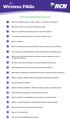 Wireless FAQs Click on the question to jump to the answer. 1 What is the difference when using a Wired vs. Wireless connection? 2 What factors affect the speed of my Internet access? 3 Why am I not getting
Wireless FAQs Click on the question to jump to the answer. 1 What is the difference when using a Wired vs. Wireless connection? 2 What factors affect the speed of my Internet access? 3 Why am I not getting
AC750 WiFi Range Extender
 Model EX6100 User Manual April 2014 202-11307-03 350 East Plumeria Drive San Jose, CA 95134 USA Support Thank you for selecting NETGEAR products. After installing your device, locate the serial number
Model EX6100 User Manual April 2014 202-11307-03 350 East Plumeria Drive San Jose, CA 95134 USA Support Thank you for selecting NETGEAR products. After installing your device, locate the serial number
NETGEAR genie Apps. User Manual. 350 East Plumeria Drive San Jose, CA 95134 USA. August 2012 202-10933-04 v1.0
 User Manual 350 East Plumeria Drive San Jose, CA 95134 USA August 2012 202-10933-04 v1.0 Support Thank you for choosing NETGEAR. To register your product, get the latest product updates, get support online,
User Manual 350 East Plumeria Drive San Jose, CA 95134 USA August 2012 202-10933-04 v1.0 Support Thank you for choosing NETGEAR. To register your product, get the latest product updates, get support online,
broadband support guide
 broadband support guide Thank you for choosing Manx Telecom, the Island s leading Internet Service Provider for your Broadband connection. This guide will provide you with useful information to help you
broadband support guide Thank you for choosing Manx Telecom, the Island s leading Internet Service Provider for your Broadband connection. This guide will provide you with useful information to help you
Frequently Asked Questions
 FAQs Frequently Asked Questions Connecting your Linksys router to the Internet 1 What computer operating systems does my Linksys router support? 1 Why can t I connect my computer or device to my router?
FAQs Frequently Asked Questions Connecting your Linksys router to the Internet 1 What computer operating systems does my Linksys router support? 1 Why can t I connect my computer or device to my router?
FAQs. Conserve package. Gateway... 2 Range Extender... 3 Smart Plug... 3 Thermostat... 4 Website... 7 App and Mobile Devices... 7
 FAQs Conserve package Gateway... 2 Range Extender... 3 Smart Plug... 3 Thermostat... 4 Website... 7 App and Mobile Devices... 7 FAQs Gateway Can I have someone install my system for me? If you are concerned
FAQs Conserve package Gateway... 2 Range Extender... 3 Smart Plug... 3 Thermostat... 4 Website... 7 App and Mobile Devices... 7 FAQs Gateway Can I have someone install my system for me? If you are concerned
WN1000RP WiFi Booster for Mobile Installation Guide
 WN1000RP WiFi Booster for Mobile Installation Guide Contents Getting Started......................................... 3 Meet Your WiFi Booster.................................. 4 Front Panel and Side Panel...........................
WN1000RP WiFi Booster for Mobile Installation Guide Contents Getting Started......................................... 3 Meet Your WiFi Booster.................................. 4 Front Panel and Side Panel...........................
Universal WiFi Range Extender WN3000RP Installation Guide
 Universal WiFi Range Extender WN3000RP Installation Guide 2011 NETGEAR, Inc. All rights reserved. No part of this publication may be reproduced, transmitted, transcribed, stored in a retrieval system,
Universal WiFi Range Extender WN3000RP Installation Guide 2011 NETGEAR, Inc. All rights reserved. No part of this publication may be reproduced, transmitted, transcribed, stored in a retrieval system,
Get connected with your TELSTRA. Quick start guide Fold out to get started
 Get connected with your TELSTRA Quick start guide Fold out to get started Wireless Network Name (SSID): Telstra123A45 Wireless Security Key (WPA): WHAT S IN THE BOX To set up the T-Gateway, make sure you
Get connected with your TELSTRA Quick start guide Fold out to get started Wireless Network Name (SSID): Telstra123A45 Wireless Security Key (WPA): WHAT S IN THE BOX To set up the T-Gateway, make sure you
Discover Broadband. A quick guide to your Virgin Broadband service
 Discover Broadband A quick guide to your Virgin Broadband service Contents Discover the internet with Virgin Broadband 2 Getting to know your Super Hub 4 Top tips on getting the best 6 wireless connection
Discover Broadband A quick guide to your Virgin Broadband service Contents Discover the internet with Virgin Broadband 2 Getting to know your Super Hub 4 Top tips on getting the best 6 wireless connection
A quick Guide to your Super Hub 2ac
 A quick Guide to your Super Hub 2ac HELLO. W el c o m e t o t h i s h a n d y g u i d e t o y o u r n ew v i r g i n m e d i a b u s i n e s s b r o a d b a n d. What s inside Getting to know your Super
A quick Guide to your Super Hub 2ac HELLO. W el c o m e t o t h i s h a n d y g u i d e t o y o u r n ew v i r g i n m e d i a b u s i n e s s b r o a d b a n d. What s inside Getting to know your Super
2016 Frontier Communications. Here s your guide to easy installation. Get the most out of Frontier High-Speed Internet.
 2016 Frontier Communications Here s your guide to easy installation. Get the most out of Frontier High-Speed Internet. Congratulations on choosing Frontier High-Speed Internet. In this guide, you ll find
2016 Frontier Communications Here s your guide to easy installation. Get the most out of Frontier High-Speed Internet. Congratulations on choosing Frontier High-Speed Internet. In this guide, you ll find
AC1200 WiFi Range Extender
 Model EX6200 User Manual February 2014 202-11298-01 350 East Plumeria Drive San Jose, CA 95134 USA Support Thank you for selecting NETGEAR products. After installing your device, locate the serial number
Model EX6200 User Manual February 2014 202-11298-01 350 East Plumeria Drive San Jose, CA 95134 USA Support Thank you for selecting NETGEAR products. After installing your device, locate the serial number
N300 WiFi Range Extender WN2000RPT User Manual
 N300 WiFi Range Extender WN2000RPT User Manual December 2013 202-11333-01 350 East Plumeria Drive San Jose, CA 95134 USA Support Thank you for selecting NETGEAR products. After installing your device,
N300 WiFi Range Extender WN2000RPT User Manual December 2013 202-11333-01 350 East Plumeria Drive San Jose, CA 95134 USA Support Thank you for selecting NETGEAR products. After installing your device,
Quick Start Guide. Vonage VWR Device
 Quick Start Guide Vonage VWR Device Before you begin 1. If you purchased your Vonage Device from a retail store, you must first activate your Vonage phone service. (You will need to provide the MAC ID
Quick Start Guide Vonage VWR Device Before you begin 1. If you purchased your Vonage Device from a retail store, you must first activate your Vonage phone service. (You will need to provide the MAC ID
genie app and genie mobile app
 genie app and genie mobile app User Manual 350 East Plumeria Drive San Jose, CA 95134 USA June 2012 202-10933-02 v1.0 2012 NETGEAR, Inc. All rights reserved No part of this publication may be reproduced,
genie app and genie mobile app User Manual 350 East Plumeria Drive San Jose, CA 95134 USA June 2012 202-10933-02 v1.0 2012 NETGEAR, Inc. All rights reserved No part of this publication may be reproduced,
Home Internet Filter User Guide
 Home Internet Filter User Guide TABLE OF CONTENTS About Home Internet Filter... 2 How Home Internet Filter help you?... 2 Setting up the Residential Gateway and accessing to SingTel Home Internet Filter
Home Internet Filter User Guide TABLE OF CONTENTS About Home Internet Filter... 2 How Home Internet Filter help you?... 2 Setting up the Residential Gateway and accessing to SingTel Home Internet Filter
Installation Guide. shipping label. your activation information DN006669
 Installation Guide Please do not attempt installation until after 8pm on your activation date. Your activation date, account number and order number are printed on the shipping label attached to the top
Installation Guide Please do not attempt installation until after 8pm on your activation date. Your activation date, account number and order number are printed on the shipping label attached to the top
Powerline 500 WiFi Access Point (XWN5001) Installation Guide
 Powerline 500 WiFi Access Point (XWN5001) Installation Guide Support Thank you for selecting NETGEAR products. After installing your device, locate the serial number on the label of your product and use
Powerline 500 WiFi Access Point (XWN5001) Installation Guide Support Thank you for selecting NETGEAR products. After installing your device, locate the serial number on the label of your product and use
HOME MODEM SPARK. Ultra Broadband. ready
 SPARK HOME MODEM Ultra Broadband ready CONTENTS 1 2 3 4 5 6 7 8 9 10 11 12 13 14 15 16 Equipment Check 2 Getting Started 3 Setting Up Fibre Broadband 4 Setting Up VDSL2 Broadband 5 Setting Up ADSL Broadband
SPARK HOME MODEM Ultra Broadband ready CONTENTS 1 2 3 4 5 6 7 8 9 10 11 12 13 14 15 16 Equipment Check 2 Getting Started 3 Setting Up Fibre Broadband 4 Setting Up VDSL2 Broadband 5 Setting Up ADSL Broadband
N300 WiFi Range Extender
 Model WN3000RP User Manual September 2014 202-11409-01 350 East Plumeria Drive San Jose, CA 95134 USA Support Thank you for selecting NETGEAR products. After installing your device, locate the serial number
Model WN3000RP User Manual September 2014 202-11409-01 350 East Plumeria Drive San Jose, CA 95134 USA Support Thank you for selecting NETGEAR products. After installing your device, locate the serial number
Easy Start Guide. Version 1.0 DSL8800GR(S) WIRELESS-N DUALBAND CONCURRENT GIGABIT ROUTER WITH BUILT-IN ADSL2+ MODEM
 Easy Start Guide Version 1.0 DSL8800GR(S) WIRELESS-N DUALBAND CONCURRENT GIGABIT ROUTER WITH BUILT-IN ADSL2+ MODEM Contents SECTION 1: Package Contents SECTION 2: Setting Up your Device Setup for ADSL
Easy Start Guide Version 1.0 DSL8800GR(S) WIRELESS-N DUALBAND CONCURRENT GIGABIT ROUTER WITH BUILT-IN ADSL2+ MODEM Contents SECTION 1: Package Contents SECTION 2: Setting Up your Device Setup for ADSL
Experience Next-Generation WiFi
 Do More Experience Next-Generation WiFi Your new WiFi extender supports the 802.11ac networking standard. This new standard offers better speed, improved reliability, and more range than older WiFi networking
Do More Experience Next-Generation WiFi Your new WiFi extender supports the 802.11ac networking standard. This new standard offers better speed, improved reliability, and more range than older WiFi networking
W E L O M. Getting started with Gigaclear ultrafast fibre broadband. Welcome guide. www.gigaclear.com. My Gigaclear Customer Number: C...
 W E L C O M E Getting started with Gigaclear ultrafast fibre broadband Welcome guide My Gigaclear Customer Number: C... www.gigaclear.com Contents Welcome to Gigaclear 3 What do I need to do once I am
W E L C O M E Getting started with Gigaclear ultrafast fibre broadband Welcome guide My Gigaclear Customer Number: C... www.gigaclear.com Contents Welcome to Gigaclear 3 What do I need to do once I am
This document contains important personal information, so please keep it safe.
 ZyXEL Router AMG1202-T10A AMG1302-T10A User Guide Use this guide for resolving issues with your ZyXEL wireless router. affix customer details here This document contains important personal information,
ZyXEL Router AMG1202-T10A AMG1302-T10A User Guide Use this guide for resolving issues with your ZyXEL wireless router. affix customer details here This document contains important personal information,
Powerline 500 WiFi Access Point (XWNB5201) Installation Guide
 Powerline 500 WiFi Access Point (XWNB5201) Installation Guide Support Thank you for selecting NETGEAR products. After installing your device, locate the serial number on the label of your product and use
Powerline 500 WiFi Access Point (XWNB5201) Installation Guide Support Thank you for selecting NETGEAR products. After installing your device, locate the serial number on the label of your product and use
B890 4G LTE Smart Hub Getting Started Guide
 B890 4G LTE Smart Hub Getting Started Guide HUAWEI TECHNOLOGIES CO., LTD. Thank You for Purchasing the B890 4G LTE Smart Hub! Before You Begin What s in the Box : 1. B890 4G LTE Smart Hub 2. Power adapter
B890 4G LTE Smart Hub Getting Started Guide HUAWEI TECHNOLOGIES CO., LTD. Thank You for Purchasing the B890 4G LTE Smart Hub! Before You Begin What s in the Box : 1. B890 4G LTE Smart Hub 2. Power adapter
Quick Start. Nighthawk X8 AC5300 Tri-Band WiFi Router Model R8500. Package Contents. NETGEAR, Inc. 350 East Plumeria Drive San Jose, CA 95134 USA
 Support Thank you for purchasing this NETGEAR product. You can visit www.netgear.com/support to register your product, get help, access the latest downloads and user manuals, and join our community. We
Support Thank you for purchasing this NETGEAR product. You can visit www.netgear.com/support to register your product, get help, access the latest downloads and user manuals, and join our community. We
300Mbps. Wi-Fi Range Extender TL-WA855RE. Highlights. Description
 300Mbps Wi-Fi Range Extender Highlights Expanded Wi-Fi coverage Delivers fast and reliable wired and wireless connectivity External Antennas For better Wi-Fi coverage and more reliable connections AP Mode
300Mbps Wi-Fi Range Extender Highlights Expanded Wi-Fi coverage Delivers fast and reliable wired and wireless connectivity External Antennas For better Wi-Fi coverage and more reliable connections AP Mode
3 Manual WLAN set-up. 3.1 Manual WLAN set-up with Windows XP. 3 Select your network and click on Connect.
 3 Manual WLAN set-up 3.1 Manual WLAN set-up with Windows XP on Windows XP. 3 Select your network and click on Connect. You will find your network name on the bottom of your WLAN It is called SSID and starts
3 Manual WLAN set-up 3.1 Manual WLAN set-up with Windows XP on Windows XP. 3 Select your network and click on Connect. You will find your network name on the bottom of your WLAN It is called SSID and starts
JT Fibre is here What to expect as a new JT Fibre customer
 JT Fibre is here What to expect as a new JT Fibre customer Congratulations on connecting to the new JT Fibre Network This next generation technology will ensure we all have the communication services we
JT Fibre is here What to expect as a new JT Fibre customer Congratulations on connecting to the new JT Fibre Network This next generation technology will ensure we all have the communication services we
AC 1750. Wi-Fi Range Extender RE450. Highlights. Description
 AC 1750 Wi-Fi Range Extender Highlights Superfast Wi-Fi Expanded 450Mbps on 2.4GHz + 1300Mbps on 5GHz totals 1750Mbps Wi-Fi speeds Maximum Range Three adjustable external antennas provide optimal Wi-Fi
AC 1750 Wi-Fi Range Extender Highlights Superfast Wi-Fi Expanded 450Mbps on 2.4GHz + 1300Mbps on 5GHz totals 1750Mbps Wi-Fi speeds Maximum Range Three adjustable external antennas provide optimal Wi-Fi
Telstra Wi-Fi 4GX Advanced III AirCard 810S User Manual
 AirCard 810S User Manual July 2015 202-11529-02 350 East Plumeria Drive San Jose, CA 95134 USA Support Contact Telstra at livechat.telstra.com for technical support. Compliance For regulatory compliance
AirCard 810S User Manual July 2015 202-11529-02 350 East Plumeria Drive San Jose, CA 95134 USA Support Contact Telstra at livechat.telstra.com for technical support. Compliance For regulatory compliance
If you are unable to set up your Linksys Router by using one of the above options, use the steps below to manually configure your router.
 This article describes how to manually configure a Linksys Router for broadband DSL that uses PPPoE (Point-to-Point Protocol over Ethernet) for authentication. For automatic configuration options, please
This article describes how to manually configure a Linksys Router for broadband DSL that uses PPPoE (Point-to-Point Protocol over Ethernet) for authentication. For automatic configuration options, please
AC750 WiF Range Extender
 Model EX3700 User Manual May 2015 202-11487-01 350 East Plumeria Drive San Jose, CA 95134 USA Support Thank you for selecting NETGEAR products. After installing your device, locate the serial number on
Model EX3700 User Manual May 2015 202-11487-01 350 East Plumeria Drive San Jose, CA 95134 USA Support Thank you for selecting NETGEAR products. After installing your device, locate the serial number on
AccessInternet. Get Started. Internet The Way You Want It
 AccessInternet Get Started Internet The Way You Want It 1 Important Numbers 24/7 Customer Service 1-866-363-2225 For all customer care & billing inquiries, to set up new services, change existing services
AccessInternet Get Started Internet The Way You Want It 1 Important Numbers 24/7 Customer Service 1-866-363-2225 For all customer care & billing inquiries, to set up new services, change existing services
Hello Look inside to see how to set up your new Sky Hub
 Hello Look inside to see how to set up your new Sky Hub Set Up Guide 2 Contents Get connected Check your activation date 5 what s in the box 6 Find your master phone socket 8 Unplug everything from your
Hello Look inside to see how to set up your new Sky Hub Set Up Guide 2 Contents Get connected Check your activation date 5 what s in the box 6 Find your master phone socket 8 Unplug everything from your
AC1450 Smart WiFi Router - 802.11ac Dual Band Gigabit
 Smart WiFi Router - 802.11ac Dual Band Gigabit Performance & Use Next Generation Gigabit WiFi Speeds Connect more devices throughout your home 1450 DUAL BAND 450+1000 RANGE USB 3.0 port Up to 10 faster
Smart WiFi Router - 802.11ac Dual Band Gigabit Performance & Use Next Generation Gigabit WiFi Speeds Connect more devices throughout your home 1450 DUAL BAND 450+1000 RANGE USB 3.0 port Up to 10 faster
Free wifi in the TRA halls and faster mobile access
 Free wifi in the TRA halls and faster mobile access Glossary of Telecommunications terms 2G 2G is a digital mobile communications standard allowing for voice calls and limited data transmission. 2G refers
Free wifi in the TRA halls and faster mobile access Glossary of Telecommunications terms 2G 2G is a digital mobile communications standard allowing for voice calls and limited data transmission. 2G refers
Installer guide. Release 2.2
 Installer guide Release 2.2 Important safety notice h r j n l s The following safety regulations must be observed at all times. Failure to observe precautions could result in severe injury or death. jj
Installer guide Release 2.2 Important safety notice h r j n l s The following safety regulations must be observed at all times. Failure to observe precautions could result in severe injury or death. jj
Sky Broadband upgrading your router software
 Sky Broadband upgrading your router software Why upgrade to the new software? As with all aspects of the services we provide, we have been working to enhance the performance of the software in your wireless
Sky Broadband upgrading your router software Why upgrade to the new software? As with all aspects of the services we provide, we have been working to enhance the performance of the software in your wireless
EX6100 WiFi Range Extender Installation Guide
 EX6100 WiFi Range Extender Installation Guide Getting Started The NETGEAR WiFi Range Extender increases the distance of a WiFi network by boosting the existing WiFi signal and enhancing the overall signal
EX6100 WiFi Range Extender Installation Guide Getting Started The NETGEAR WiFi Range Extender increases the distance of a WiFi network by boosting the existing WiFi signal and enhancing the overall signal
Quick Start. PowerLINE WiFi 1000 Models PL1000 and PLW1000
 Quick Start PowerLINE WiFi 1000 Models PL1000 and PLW1000 Package Contents In some regions, a resource CD is included with your product. 2 Get Started PowerLINE adapters give you an alternative way to
Quick Start PowerLINE WiFi 1000 Models PL1000 and PLW1000 Package Contents In some regions, a resource CD is included with your product. 2 Get Started PowerLINE adapters give you an alternative way to
Home Network. Installation Instructions
 Home Network Installation Instructions TM Installation Instructions Table of Contents Overview...2 Installation Considerations...2 Quick Installation Instructions...2 Identifying and Creating the Home
Home Network Installation Instructions TM Installation Instructions Table of Contents Overview...2 Installation Considerations...2 Quick Installation Instructions...2 Identifying and Creating the Home
TELUS Internet set up guide. Read me first
 TELUS Internet set up guide Read me first Welcome Thank you for choosing TELUS. The 8 simple steps in this guide will help you set up your wireless gateway and quickly connect to the Internet. If you have
TELUS Internet set up guide Read me first Welcome Thank you for choosing TELUS. The 8 simple steps in this guide will help you set up your wireless gateway and quickly connect to the Internet. If you have
R6250 Smart WiFi Router - AC Dual Band Gigabit
 Smart WiFi Router - AC Dual Band Gigabit Performance & Use AC1600 AC1600 WiFi 300+1300 Mbps speeds Best wireless coverage for large homes 1600 DUAL BAND 300+1300 RANGE Ideal for homes with 10 or more WiFi
Smart WiFi Router - AC Dual Band Gigabit Performance & Use AC1600 AC1600 WiFi 300+1300 Mbps speeds Best wireless coverage for large homes 1600 DUAL BAND 300+1300 RANGE Ideal for homes with 10 or more WiFi
N750 WiFi DSL Modem Router Premium Edition
 Performance & Use N750 Built-in ADSL2+ Modem Faster WiFi speed 300+450 Up to 750 Mbps 750 DUAL BAND 300+450 RANGE Wirelessly access & share USB hard drive & printer Ethernet WAN Future-proof your network
Performance & Use N750 Built-in ADSL2+ Modem Faster WiFi speed 300+450 Up to 750 Mbps 750 DUAL BAND 300+450 RANGE Wirelessly access & share USB hard drive & printer Ethernet WAN Future-proof your network
Table of Contents. The Welcome Letter...4. Filters Why are they Needed?...4. Getting Connected...4. Configuring your ADSL modem...
 ADSL/2+ Getting the Most out of your Aussie Broadband ADSL Service Netgear DG834 This guide is also suitable for: WGR614 WGT624 FWG114p DG834T DG834V WPN824 Included: Getting Connected Configuring your
ADSL/2+ Getting the Most out of your Aussie Broadband ADSL Service Netgear DG834 This guide is also suitable for: WGR614 WGT624 FWG114p DG834T DG834V WPN824 Included: Getting Connected Configuring your
Hello Look inside to see how to set up your new Sky Hub
 Hello Look inside to see how to set up your new Sky Hub Set Up Guide Contents Get connected Check your activation date 5 your contents 6 Find your Openreach modem 8 Plug in your Sky Hub 10 Connect PC
Hello Look inside to see how to set up your new Sky Hub Set Up Guide Contents Get connected Check your activation date 5 your contents 6 Find your Openreach modem 8 Plug in your Sky Hub 10 Connect PC
BigPond Wi-Fi 4G Advanced II AirCard 790S User Manual
 AirCard 790S User Manual October 2014 202-11471-02 350 East Plumeria Drive San Jose, CA 95134 USA Support Contact your Internet service provider for technical support. Compliance For regulatory compliance
AirCard 790S User Manual October 2014 202-11471-02 350 East Plumeria Drive San Jose, CA 95134 USA Support Contact your Internet service provider for technical support. Compliance For regulatory compliance
MODEL 5363 QUICK START
 MODEL 5363 QUICK START This Quick Start describes how to connect Model 5363 to a cable modem service, and how Ethernet-capable and wireless computers, smartphones, tablets, smart TVs, and other devices
MODEL 5363 QUICK START This Quick Start describes how to connect Model 5363 to a cable modem service, and how Ethernet-capable and wireless computers, smartphones, tablets, smart TVs, and other devices
UAFS Housing and Residential Life Internet & Cable TV Resident User Guide
 UAFS Housing and Residential Life Internet & Cable TV Resident User Guide UAFS Housing and Residential Life has partnered with Cox Communications to provide you with High Speed Internet and Cable TV Powered
UAFS Housing and Residential Life Internet & Cable TV Resident User Guide UAFS Housing and Residential Life has partnered with Cox Communications to provide you with High Speed Internet and Cable TV Powered
How to boost your home Wi-Fi i
 How to boost your home Wi-Fi i Here are some tips and tricks to improve the range and performance of your home Wi-Fi network, laptop, tablet or smartphone anywhere within your home, without connecting
How to boost your home Wi-Fi i Here are some tips and tricks to improve the range and performance of your home Wi-Fi network, laptop, tablet or smartphone anywhere within your home, without connecting
BT Business Total Broadband Fibre User Guide (Fibre to the Premises Trial)
 BT Business Total Broadband Fibre User Guide (Fibre to the Premises Trial) Addendum to FTTC User Guide This document highlights the key differences/additions to the BT Business Total Broadband Fibre User
BT Business Total Broadband Fibre User Guide (Fibre to the Premises Trial) Addendum to FTTC User Guide This document highlights the key differences/additions to the BT Business Total Broadband Fibre User
Thank you for choosing the HUAWEI EC5805 Wireless Modem (E5).
 Thank you for choosing the HUAWEI EC5805 Wireless Modem (E5). Note: Supported functions and actual appearance depend on the specific models you purchased. The following illustrations are provided for your
Thank you for choosing the HUAWEI EC5805 Wireless Modem (E5). Note: Supported functions and actual appearance depend on the specific models you purchased. The following illustrations are provided for your
Comtrend 1 Port Router Installation Guide CT-5072T
 Comtrend 1 Port Router Installation Guide CT-5072T 1 Installing Access Point s DSL Service with a Comtrend Router Thank you for selecting Access Point, Inc. to be your Internet service provider. This guide
Comtrend 1 Port Router Installation Guide CT-5072T 1 Installing Access Point s DSL Service with a Comtrend Router Thank you for selecting Access Point, Inc. to be your Internet service provider. This guide
USER GUIDE AC2600 MU-MIMO GIGABIT ROUTER. Model# EA8500
 USER GUIDE AC2600 MU-MIMO GIGABIT ROUTER Model# EA8500 Table of Contents Product overview EA8500.....................................1 Setting Up Your Router Where to find more help.........................
USER GUIDE AC2600 MU-MIMO GIGABIT ROUTER Model# EA8500 Table of Contents Product overview EA8500.....................................1 Setting Up Your Router Where to find more help.........................
Internet basics 2.1 Getting online. Beginner s guide to. www.bt.com/getittogetherresources. Basics. Get IT Together
 Beginner s guide to Internet basics 2.1 Getting online Use this document with the glossary A helper should take you through this guide This activity will help you get online for the first time. What will
Beginner s guide to Internet basics 2.1 Getting online Use this document with the glossary A helper should take you through this guide This activity will help you get online for the first time. What will
Hello and welcome. If you have any questions about the service, check out our fibre optic broadband support pages: www.plus.
 Print out and keep safe Hello and welcome We really hope you ll enjoy using Plusnet and being part of our community. This guide will help you get your fibre optic broadband set up. It ll also show you
Print out and keep safe Hello and welcome We really hope you ll enjoy using Plusnet and being part of our community. This guide will help you get your fibre optic broadband set up. It ll also show you
N300 WiFi Range Extender
 Model EX2700 User Manual July 2014 202-11395-01 350 East Plumeria Drive San Jose, CA 95134 USA Support Thank you for selecting NETGEAR products. After installing your device, locate the serial number on
Model EX2700 User Manual July 2014 202-11395-01 350 East Plumeria Drive San Jose, CA 95134 USA Support Thank you for selecting NETGEAR products. After installing your device, locate the serial number on
Troubleshooting and Setup Guide for Efficient SpeedStream 5100-a DSL Modem
 Troubleshooting and Setup Guide for Efficient SpeedStream 5100-a DSL Modem Overview This troubleshooting and setup guide was created to assist you in ensuring the continued maintenance of your Internet
Troubleshooting and Setup Guide for Efficient SpeedStream 5100-a DSL Modem Overview This troubleshooting and setup guide was created to assist you in ensuring the continued maintenance of your Internet
BT Total Broadband User guide and troubleshooting
 BT Total Broadband User guide and troubleshooting For set-up, follow Getting Started guide For online help, go to www.bt.com/help Contents To install your BT Home Hub 3, please follow your handy Getting
BT Total Broadband User guide and troubleshooting For set-up, follow Getting Started guide For online help, go to www.bt.com/help Contents To install your BT Home Hub 3, please follow your handy Getting
Hello Modem. Today I would like
 Quick Setup Guide Hello Modem. Today I would like to Start from scratch 1 Plug Modem in 3 Connect a computer to Modem 7 Learn how to view Modem settings 21 Change my wireless network name 22 Change my
Quick Setup Guide Hello Modem. Today I would like to Start from scratch 1 Plug Modem in 3 Connect a computer to Modem 7 Learn how to view Modem settings 21 Change my wireless network name 22 Change my
IN THIS GUIDE YOU WILL LEARN HOW TO GET YOUR ROUTER GOING IN NO TIME THE INCREDIBLY EASY GUIDE TO SETTING UP YOUR DGN2200 WIFI MODEM ROUTER
 IN THIS GUIDE YOU WILL LEARN HOW TO GET YOUR ROUTER GOING IN NO TIME THE INCREDIBLY EASY GUIDE TO SETTING UP YOUR DGN2200 WIFI MODEM ROUTER MAKE SURE YOU HAVE THESE BITS AND BOBS HANDY The Netgear WiFi
IN THIS GUIDE YOU WILL LEARN HOW TO GET YOUR ROUTER GOING IN NO TIME THE INCREDIBLY EASY GUIDE TO SETTING UP YOUR DGN2200 WIFI MODEM ROUTER MAKE SURE YOU HAVE THESE BITS AND BOBS HANDY The Netgear WiFi
Discover Virgin Broadband. A quick guide to your broadband service
 Discover Virgin Broadband A quick guide to your broadband service Contents Discover Discover the internet with Virgin Broadband 2 Getting to know your Super Hub 5 How to protect kids in the digital world
Discover Virgin Broadband A quick guide to your broadband service Contents Discover Discover the internet with Virgin Broadband 2 Getting to know your Super Hub 5 How to protect kids in the digital world
A Guide To Getting Connected
 A Guide To Getting Connected Step 1 Step 2 Step 3 Step 4 Step 5 Step 6 About this installation and user guide Preparing the installation Your broadband checklist Installing the microfilters Installing
A Guide To Getting Connected Step 1 Step 2 Step 3 Step 4 Step 5 Step 6 About this installation and user guide Preparing the installation Your broadband checklist Installing the microfilters Installing
Panasonic Self Help Guides
 Panasonic Self Help Guides DLNA DOC: UKJ/CCC/SH/DLNA V1.0 What is DLNA? DLNA stands for Digital Living Network Alliance. Many companies are involved in agreeing compatibility guidelines so that equipment
Panasonic Self Help Guides DLNA DOC: UKJ/CCC/SH/DLNA V1.0 What is DLNA? DLNA stands for Digital Living Network Alliance. Many companies are involved in agreeing compatibility guidelines so that equipment
BT Infinity User Guide
 BT Infinity User Guide Infinity Contents Learn about 2 Your BT Home Hub and BT Infinity service. Help and troubleshooting 11 Online Help, connection troubleshooting and general questions. Your BT Home
BT Infinity User Guide Infinity Contents Learn about 2 Your BT Home Hub and BT Infinity service. Help and troubleshooting 11 Online Help, connection troubleshooting and general questions. Your BT Home
1 Plug in your extender near your router 2 Wireless connection to router 3 Move extender to optimum location
 User Guide 1 Plug in your extender near your router 2 Wireless connection to router 3 Move extender to optimum location Dual-Band Wi-Fi Extender 600 Follow the steps in this guide to set up your kit. If
User Guide 1 Plug in your extender near your router 2 Wireless connection to router 3 Move extender to optimum location Dual-Band Wi-Fi Extender 600 Follow the steps in this guide to set up your kit. If
Notes: Home Broadband. Home Broadband Indoor Modem. User Guide HBI-200 (Windows and Mac) Version 2.0. Internet Username. Password (Sealed Envelope)
 Notes: Internet Username Password (Sealed Envelope) Modem login Password Wi-Fi access password Home Broadband Home Broadband Indoor Modem 19 User Guide HBI-200 (Windows and Mac) Version 2.0 Index 1. Product
Notes: Internet Username Password (Sealed Envelope) Modem login Password Wi-Fi access password Home Broadband Home Broadband Indoor Modem 19 User Guide HBI-200 (Windows and Mac) Version 2.0 Index 1. Product
Table of Contents. The Welcome Letter...4. Filters Why are they Needed?...4. Getting Connected...4. Configuring your ADSL modem...
 ADSL/2+ Getting the Most out of your Aussie Broadband ADSL Service Speedstream 6520 Included: Getting Connected Configuring your ADSL modem Common Setup Connection Difficulties Filters and why they are
ADSL/2+ Getting the Most out of your Aussie Broadband ADSL Service Speedstream 6520 Included: Getting Connected Configuring your ADSL modem Common Setup Connection Difficulties Filters and why they are
N300 WiFi Cable Modem Router
 Performance & Use WIFI SPEED N300 300 SPEED RANGE N300 WiFi Cable modem download speeds up to 340 Mbps 8 times faster than DOCSIS 2.0 Eliminate monthly rental fees Works with U.S. cable Internet providers
Performance & Use WIFI SPEED N300 300 SPEED RANGE N300 WiFi Cable modem download speeds up to 340 Mbps 8 times faster than DOCSIS 2.0 Eliminate monthly rental fees Works with U.S. cable Internet providers
Networking. General networking. Networking overview. Common home network configurations. Wired network example. Wireless network examples
 Networking General networking Networking overview A network is a collection of devices such as computers, printers, Ethernet hubs, wireless access points, and routers connected together for communication
Networking General networking Networking overview A network is a collection of devices such as computers, printers, Ethernet hubs, wireless access points, and routers connected together for communication
