Configuring the Dynamic Host Configuration Protocol (DHCP)
|
|
|
- Constance Evans
- 7 years ago
- Views:
Transcription
1 Chapter 1 Configuring the Dynamic Host Configuration Protocol (DHCP) The Dynamic Host Configuration Protocol allows a host on a network to receive configuration parameters including an IP address at boot time. DHCP is an extension of the Bootstrap Protocol (BOOTP), but differs in that DHCP can provide a complete set of TCP/IP configuration parameters and allows the dynamic assignment of IP addresses for a fixed lease period. DHCP s offers the following advantages to you as a network administrator: The ability to provide complete TCP/IP configuration information to any host connected to the network. An IP address can be assigned to a client for only as long as the client remains connected to the network. It allows a limited pool of IP addresses to be shared among a number of clients that do not require permanent IP addresses. Addresses become automatically available again at the expiration of a period of time, their lease period, without requiring you to take any action. SCO DHCP provides a graphical configuration utility, the DHCP Configuration Manager, which greatly reduces the administrative overhead in providing and maintaining a DHCP service. NOTE SCO DHCP does not provide a DHCP client capability. SCO DHCP implements the server aspects of the Dynamic Host Configuration Protocol as defined in the Internet standards: RFC 1533, RFC 1534, RFC 1541 and RFC 1542, together with the Internet Drafts: draft-ietf-dhc-dhcp-06.txt and draft-ietf-dhc-options-1533update-01.txt. 1
2 Configuring the Dynamic Host Configuration Protocol (DHCP) The SCO DHCP server receives IP addresses from the Address Allocation Server (AAS), which provides the same service to other network services that assign temporary IP addresses. See Chapter 2, Configuring the Address Allocation Server (AAS) (page 1). The configuration parameters supplied by the SCO DHCP server include those supported by BOOTP, the set of parameters specified for DHCP, and user-defined parameters. This chapter describes: When to use SCO DHCP (this page) How the SCO DHCP server works (page 3) Configuring DHCP (page 8) Troubleshooting DHCP (page 18) For more about DHCP (page 20) When to use SCO DHCP The purpose of DHCP is to deliver configuration information to individual network hosts and to reduce the administrative work involved in configuring larger IP networks. DHCP can provide configuration information to any host directly connected to the network, either permanently or temporarily. The type of IP address assignment, however, depends upon the type of host. Network hosts best suited to dynamic address assignment are desktop and laptop PCs and Macs that are routinely connected and disconnected from the network. Sales people and executives, who are the typical users of such machines, do not require constant connection to the network. Dynamic assignment gives them the address they need, for only the period of time that they need it without requiring any action by you. Other network hosts that provide a service on the network, such as routers, gateways or print servers are better suited to manual address assignment. This method gives them the same address everytime they boot and you only have to configure the address once. UNIX diskless workstations can also be configured with manual address assignment. NOTE DHCP does not support backup DHCP servers. If the DHCP server goes down, any machines about to boot or reboot, such as a router or print server, will not be able to receive their IP address and configuration parameters until the DHCP server is brought back up. DHCP cannot provide any type of IP address or configuration parameters to remote hosts connected to the network via PPP or SLIP. Address pools configured in /etc/ppppool for use by PPP clients must not be the same addresses found in the addresses pools configured in the Address Allocation Server for 2
3 How the SCO DHCP server works use by DHCP clients. How the SCO DHCP server works When the SCO DHCP server receives a DHCPDISCOVER message from a client requesting configuration parameters, it constructs the set of parameters corresponding to the client from the DHCP configuration file. This set of parameters can be built from any combination of global parameters, subnet-specific parameters, class-specific parameters, and client-specific parameters. See DHCP Options (page 5). If the client s entry in the configuration file contains an IP address, the DHCP server assigns that address to the client. See Manual assignment of IP addresses (this page). If there is no entry for the client in the configuration file, or if the client s entry does not contain an IP address, the DHCP server leases an IP address to the client from a pool of addresses consistent with the client s subnet. The Address Allocation Server (AAS) allocates dynamically assigned addresses to the DHCP server. See Dynamic assignment of IP addresses (page 4). The DHCP server constructs a DHCPOFFER message containing the client s configuration parameters and IP address and sends it to the client. The server then waits for a DHCPREQUEST from the client accepting the parameters and address. After the client accepts the offered parameters, the server sends a DHCPACK message completing the process. For more information on DHCP message types and message exchange, see RFC More than one SCO DHCP server can be configured on a network, if necessary, but these servers cannot share the same pool(s) of addresses. The DHCP server can configure clients on different subnets by using BOOTP relay agents as gateways. Manual assignment of IP addresses You can manually assign an IP address to a particular client by creating an entry for the client in the DHCP Configuration Manager and entering the IP address in the client s entry. The DHCP server always assigns this address to the client. Manually assigned addresses cannot belong to any address pools maintained by AAS. The lease for a manually assigned address is infinite. See Configuring DHCP clients (page 11). 3
4 Configuring the Dynamic Host Configuration Protocol (DHCP) Dynamic assignment of IP addresses If there is no entry for the client in the configuration file, or if the client s entry does not contain an IP address, the DHCP server requests one from the Address Allocation Server. The AAS allocates an address from the address pool assigned to the client s subnet in the DHCP configuration file. If a subnet does not have an address pool configured, addresses cannot be allocated to clients on that subnet. Although there is no guarantee that the client will receive the same IP address it received last time, the AAS always attempts to do so. A DHCP client can also request a specific IP address. See IP address assignment priority (this page). Every address offered by the DHCP server has either a fixed or infinite lease period. See The lease period for an assigned IP address (this page). NOTE RFC 1541, Dynamic Host Configuration Protocol, also specifies an address allocation method called Automatic Allocation. In the SCO DHCP implementation, this is essentially a dynamically assigned address with an infinite lease. IP address assignment priority The DHCP server dynamically assigns IP addresses using the following priorities: 1. Previous Address The DHCP server always assigns the address previously assigned to the client unless the address is unavailable. 2. Requested Address If the previous address is unavailable, the DHCP server assigns the addressed requested by the client. (A DHCP client can request a specific IP address by using the Requested IP Address option in the DHCPDISCOVER message. In most cases, this is the previous address.) 3. Arbitrary Address If the previous and requested address(es) are unavailable, the DHCP server assigns an arbitrary address from the configured pool. The lease period for an assigned IP address When assigning an address pool to a subnet, you can also establish a default lease time and a maximum lease time for those addresses. The server uses the default lease time unless the client requests a specific lease time using the IP Address Lease Time option in either a DHCPDISCOVER or DHCPREQUEST message. If the client requests a lease time greater than the maximum, the server offers the maximum lease time. Both the default and maximum lease periods can be configured to a maximum of 136 years. There is no minimum lease period. Both lease periods can also be specified as infinite. 4
5 Clients can request an extension of the address lease. In addition to default and maximum lease times, you can configure the lease renewal and rebind time for the addresses in the pool. The DHCP server sends the lease renewal and rebind times to the client in the DHCPACK message. The server defines these values as percentages of the lease. The default renewal time in 50%, suggesting the client request a renewal when the lease is half over. The rebind time is the point at which the server suggests the client broadcast a renewal request. This is a second renewal attempt and accommodates multiple DHCP servers that may be sharing the address pool. The default is 90%. See Configuring subnets (page 10) for information about specifying lease periods and renewal information. To prevent an address from being assigned to more than one client at the same time, DHCP temporarily reserves the address until the client accepts or rejects it. You can configure this initial reservation time in the DHCP configuration database as a server parameter. See Specifying DHCP server parameters (page 17). After the client accepts the address, the DHCP server notifies AAS that the address has been leased. If the AAS is not notified, the address can be reallocated by the address server after the reservation time expires. A leased IP address becomes available again when either the DHCP server receives a DHCPRELEASE message from the client or the lease expires. To account for the possibility of drift between the clocks of the server and client, you can specify a Lease Padding parameter which extends the length of the lease period. The default is 1% of the lease period. The unpadded lease period is known to the client. The DHCP server knows the padded lease period so preventing the server from thinking that the lease period expired before the client does. See Specifying DHCP server parameters (page 17). DHCP Options How the SCO DHCP server works The DHCP server can configure a client with any of the options specified in RFC Since DHCP uses the same BOOTREQUEST and BOOTREPLY packet format as BOOTP, configuration options are carried in the portion of the BOOTP packet reserved for vendor extensions. This field has been renamed the options field and been expanded to 312 bytes from 64 bytes. You use the DHCP Configuration Manager to specify DHCP options and certain IP address parameters. See Configuring DHCP (page 8). Multiple sets of these DHCP options can be specified in the DHCP configuration database as global options, subnet options, vendor class options, user class options or client options. The set of global DHCP options, for example, applies to all clients, whereas the set of subnet options applies only to the clients on the specified subnet. If you configure the same option in more than one set of options, the DHCP server uses the following order of precedence 5
6 Configuring the Dynamic Host Configuration Protocol (DHCP) (from highest to lowest): 1. Client 2. User class 3. Vendor class 4. Subnet 5. Global For example, if the LPR Servers option is specified in both the client s subnet set of options and the global set of options, the DHCP server configures the client with the subnet s LPR Servers information. The different sets of configurable DHCP options are: Client options In addition to a set of DHCP options, you can specify an IP address for an individual client. The DHCP server automatically assigns this address to the client. An entry for a client can be created without an address; specifying only certain DHCP options for the client. The client s hardware type and hardware address identify the client s entry in the DHCP configuration file. User class options A set of DHCP options offered to any client that specifies the user class identifier in the DHCPDISCOVER message. You can create as many user classes as you need. Vendor class options A set of DHCP options offered to any client that specifies the vendor class identifier in the DHCPDISCOVER message. You can create as many vendor classes as you need. Subnet options The configurable options for a subnet include the pool of addresses from which the DHCP server draws on, the default and maximum lease periods for those addresses, and lease renewal and rebind times, along with a set of DHCP options specific to the subnet. Global options A set of DHCP options that apply to all DHCP clients. Although the DHCP client can specify a larger response packet size, the practical limit for DHCP options is 274 bytes. (An additional 192 bytes can be provided if the option overload feature is enabled. Option overload is a server parameter.) Each option consists of a 2-byte header and the option data, such as an integer or an array of IP addresses. A single option cannot exceed 255 bytes of data. 6
7 If the server finds that the configured options exceed the allowable limit, it uses as many options as possible starting from the top of the configured options list and sends an error message to /usr/adm/syslog. Clients can send a configured options list in the DHCPDISCOVER message. In the situation mentioned above, this Parameters Request List takes precedence over any other configured options. Some DHCP options have default values. If you configure an option that has a default value and do not configure a value for the opton, the DHCP server sends the default value. The following table lists the DHCP options that have default values. Option Name Default Value Broadcast address network or subnet number with all 1 s for the host Router discovery 1 (enable) IP forwarding 0 (disable) Non-local source routing 0 (disallow) TCP keepalive garbage 0 (disable) Default IP time to live 64 Ethernet encapsulation 0 (RFC 894, Ethernet version 2) Default TCP keepalive interval0 (no keepalives) See RFC 1533 for descriptions of these options. User defined options In addition to the DHCP options specified in RFC 1533, you can add new options. These user defined options become part of the total set of DHCP options configurable globally or for any client, subnet or class. To define a new option, specify: the option s name a description of the option the option s type (for example, IP address, string, integer, and so on) the minimum and maximum allowed values for the option (if the option is an integer) the minimum and maximum allowed length for the option (if the option is an IP address, string, binary or array) How SCO DHCP works with BOOTP How the SCO DHCP server works The SCO DHCP server, dhcpd, forwards BOOTP messages to the BOOTP server, bootpd. It does not support BOOTP clients directly. If you want to run both BOOTP and DHCP on the same host, use the -S option with bootpd to have it run in slave mode, and use the -a option to specify an alternate port for it to 7
8 Configuring the Dynamic Host Configuration Protocol (DHCP) listen for BOOTP packets. You can then configure dhcpd to forward BOOTP packets to the alternate port. See the dhcpd(admn) manual page for more information on configuring DHCP and BOOTP to run on the same host. Configuring DHCP You can start the DHCP Configuration Manager in any of the following ways: Double-click on the DHCP Configuration Manager icon in the System Administration window on the Desktop. Start SCOadmin by entering scoadmin on the command line. Select Networks followed by DHCP Configuration Manager. Enter scoadmin DHCP Configuration Manager on the command line (or an abbreviation of this such as scoadmin DHCP) For more information on using SCOadmin managers, see Administering your system with SCOadmin in thesco OpenServer Handbook. The DHCP Configuration Manager s top level and menus are illustrated here: 8
9 Configuring DHCP Depending upon the selection made in the View menu, the main screen shows subnet entries, client entries, user classes or vendor classes that you have configured. The Expand and Collapse items on the View menu allow you to examine the complete details for a selected entry in the list, or just to display its name and description. You can also expand and collapse individual entries by double-clicking on them. You can expand and collapse all entries using the Expand all and Collapse all items on the View menu. With the DHCP Configuration Manager, you can perform the following tasks: Configure the subnets on your network (page 10) for DHCP service by assigning address pools to the subnets, establishing lease parameters and assigning DHCP configuration options that are specific to particular subnets. Configure individual DHCP clients (page 11) with a static IP address and unique configuration options. Establish sets of DHCP options known as user classes (page 13) and vendor classes (page 14) which are supplied to DHCP clients requesting them. 9
10 Configuring the Dynamic Host Configuration Protocol (DHCP) Establish global DHCP options (page 15) that apply to all clients. Identical options configured specifically for subnets, individual clients or classes override global options. Add user-defined DHCP options (page 16) which can be configured for any subnet, client, class or globally. Configure DHCP server parameters (page 17). Configuring subnets You can add subnets configured on your network that have DHCP clients. For existing subnet entries, you can change the address pool, default lease parameters and DHCP options. You can also access the Address Allocation Server from the Subnet Entry screen and modify address pools to facilitate the changes you need to make. If you need to change a subnet s number, you must delete the subnet entry and add it again with the new subnet number Adding a subnet In the DHCP Configuration Manager: 1. Select Subnets from the View menu. 2. Select Add from the Entry menu. 3. On the Add Subnet Entry screen, enter the subnet s number in dot notation, the subnet mask (if subnetting is used), the address pool assigned to the subnet and a description, if desired. (If you press Return after entering the subnet number the subnet mask appears automatically in the Subnet mask field.) NOTE To modify an address pool, click on Configure address pool. The AAS Configuration Manager appears. See Chapter 2, Configuring the Address Allocation Server (AAS) (page 1). 4. Enter the default lease parameters: Default lease time To set an infinite default lease period, click on Unlimited. Otherwise, click on Limited and enter the lease period in days, hours and minutes. The lease period must be greater than 0, and less than or equal to 49,674 days (approximately 136 years). Maximum lease time To set an infinite maximum lease, click on Unlimited. Otherwise, click on Limited and enter the maximum lease period in days, hours and minutes. The lease period must be greater than 0, and less than or equal to 49,674 days (approximately 136 years). 10
11 Configuring DHCP Renewal time Enter the lease renewal time as a fraction of the lease period. The default is 500 or 50% of the lease period, suggesting the client request a renewal when the lease is half over. Rebind time Enter the lease rebind time as a fraction of the lease period. The rebind time is a second renewal attempt. The default is 900 or 90% of the lease period, suggesting the client make a second attempt to renew the lease when 10% of the lease period remains. 5. To configure options specifically for the subnet you are adding, click on Configure DHCP Options. See Configuring global DHCP options (page 15) for more information. 6. Click on Add. 7. To add more subnets, repeat steps 2 through 6 for every subnet you want to add. 8. Click on Close when you have finished adding subnets. Modifying a subnet 1. Select Subnets from the View menu. 2. Highlight the subnet you want to change and select Modify from the Entry menu. 3. On the Modify Subnet Entry screen, make the necessary changes and click on OK. NOTE You can change all fields except the Subnet number. 4. Click on OK. Deleting a subnet 1. Select Subnets from the View menu. 2. Highlight the subnet you want to delete. 3. Select Delete from the Entry menu. 4. When asked to confirm that you want to delete the subnet, click on OK. Configuring DHCP clients Machines such as networked printers, print servers, DNS servers, file servers, and, of course, DHCP servers, provide a service on the network and require fixed IP addresses so that other hosts can locate them. You can create client entries for these machines. If you have a client that requires a custom set of 11
12 Configuring the Dynamic Host Configuration Protocol (DHCP) options but not a fixed address, you can create an entry without an IP address or hostname. You can also modify and delete client entries. Adding a client configuration In the DHCP Configuration Manager: 1. Select Clients from the View menu. 2. Select Add from the Entry menu. 3. On the Add Client Entry screen, enter the following information about the client: Hardware type Define the client s type of network hardware by selecting one of: IEEE 802 (type 6) Ethernet (type 1) Opaque (type 0) Other Use IEEE 802 (type 6) for any IEEE 802.x network; which includes IEEE (Ethernet), IEEE (bus) and IEEE (token ring). Ethernet (type 1) refers to Ethernet version 2.0. (IEEE uses the same hardware as Ethernet (type 1) but has a different packet format.) Use Opaque (type 0) for types of hardware that have a text string as their hardware address. Hardware address Enter the client s MAC address. Enter only the hexadecimal numbers: do not enter colons. For example, enter: 0000c034f152 not 00:00:c0:34:f1:52 For more information about MAC addresses, see?? Hardware address in Configuring Network Connections If you selected Opaque (type 0) for the hardware type, you must specify if the hardware address is a binary (hexadecimal) string or text string. IP address Enter either the client s IP address in dot notation or the client s hostname. (The IP address or hostname must not belong to an address pool that has been configured for dynamic address allocation.) Leave this field blank if you only want to assign specific DHCP options to the client. DHCP will then dynamically assign an address to this client. 12
13 Configuring DHCP Description A short description of the client. 4. To configure options specifically for this client, click on Configure DHCP Options. See Configuring global DHCP options (page 15) for more information. 5. Click on Add. 6. To add more clients, repeat steps 2 through 5 for every client you need to add. 7. Click on Close when you have finished adding clients. Modifying a client configuration 1. Select Clients from the View menu. 2. Highlight the client you want to change and select Modify from the Entry menu. 3. On the Modify Clients Entry screen, make the necessary changes and click on OK. NOTE You can change all fields except the Hardware address. 4. Click on OK. Deleting a client configuration 1. Select Clients from the View menu. 2. Highlight the client you want to delete. 3. Select Delete from the Entry menu. 4. When asked to confirm that you want to delete the client, click on OK. Specifying user class options If you need to group machines according departments, work groups, or physical location, and you want to provide the same options to all clients in the group, you can add user classes to achieve this. You might, for example, want different groups to use different print or DNS servers. Clients in these groups must request the user class. You can change options for a user class and delete user class entries. Adding a user class In the DHCP Configuration Manager: 13
14 Configuring the Dynamic Host Configuration Protocol (DHCP) 1. Select User classes from the View menu. 2. Select Add from the Entry menu. 3. On the Add User Class Specification screen, enter an Identifier (a text string) and a description for the entry. 4. Click on Configure DHCP Options to configure the options for this user class. See Configuring global DHCP options (page 15) for more information. 5. Click on Add. 6. To add more user classes, repeat steps 2 through 5 for every user class you need to add. 7. Click on Close when you have finished adding user classes. Modifying a user class 1. Select User classes from the View menu. 2. Highlight the user class you want to change and select Modify from the Entry menu. 3. On the Modify User Class Specification screen, make the necessary changes and click on OK. NOTE You can change the Description and any DHCP options. 4. Click on OK. Deleting a user class 1. Select User classes from the View menu. 2. Highlight the user class you want to delete. 3. Select Delete from the Entry menu. 4. When asked to confirm that you want to delete the user class, click on OK. Specifying vendor class options If you need to group machines according to their hardware or software configuration, and these machines need options other than standard options, you can add vendor classes to achieve this. A client of a particular vendor class will then receive the appropriate vendor-specific information and parameters. You can also change options for a vendor class and delete vendor class entries. 14
15 Adding a vendor class In the DHCP Configuration Manager: 1. Select Vendor classes from the View menu. 2. Select Add from the Entry menu. 3. On the Add Vendor Class Specification screen, enter this entry s Identifier. This can be either in binary (hexadecimal) or a text string. 4. Select the Type of string: Binary or Text. 5. Enter a description of the vendor class. 6. Click on Configure DHCP Options to configure the options for this vendor class. See Configuring global DHCP options (this page) for more information. 7. Click on Add. 8. To add more vendor classes, repeat steps 2 through 7 for every user class you need to add. 9. Click on Close when you have finished adding vendor classes. Modifying a vendor class 1. Select Vendor classes from the View menu. 2. Highlight the vendor class you want to change and select Modify from the Entry menu. 3. On the Modify Vendor Class Specification screen, make the necessary changes and click on OK. You can change the Type, Description, and any DHCP options. 4. Click on OK. Deleting a vendor class 1. Select Vendor classes from the View menu. 2. Highlight the vendor class you want to delete. 3. Select Delete from the Entry menu. 4. When asked to confirm that you want to delete the vendor class, click on OK. Configuring global DHCP options Configuring DHCP Global options are those parameters that are not subnet-specific and would be the same for all hosts, like the DNS server or Time Offset. 15
16 Configuring the Dynamic Host Configuration Protocol (DHCP) In the DHCP Configuration Manager: 1. Select Global from the Options menu. 2. Configure the options you want to apply to all DHCP clients by moving them from the Unused list to the Configured list. To add an option, highlight the option in the Unused list and click on Add. Continue from step 3. To modify a configured option, highlight the option in the Configured list and click on Edit value. Continue from step 3. To delete an option, highlight the option in the Configured list and click on Remove. 3. On the Edit DHCP Option screen, enter the value for the selected option. 4. Click on OK. 5. To configure more global options, repeat steps 2 through 4 for every global option you want to configure. 6. Click on OK when you have finished configuring global options. Specifying user defined options You can define new options not available in the set of global options. In the DHCP Configuration Manager: 1. Select User defined from the Options menu. 2. On the User Defined Options Specifications screen, configure the additional options you want to apply to one or more DHCP clients. To add an option, click on the Add button. Define the option in the Add User Defined Option screen and click on OK. Identifier Numeric identifier for the option in the range 1 to 254. Name Text string to identify the option. Description Additional text string to describe the option. Type Select the type of value for the option from the list. Array If you selected any integer types or IP address, click on the Array button if the option can be comprised of more than one value. An array can be a set of individual values or a range of values. 16
17 Configuring DHCP Minimum value If the value is an integer, enter the minimum value allowed. Maximum value If the value is an integer, enter the maximum value allowed. Minimum length If the value type is a string, binary or an array, enter the minimum length allowed for the option. Maximum length If the value type is a string, binary or array, enter the maximum value length allowed for the option. To modify an option, highlight the option in the list and click on the Modify button. Make the necessary changes and click on OK. You can change all fields except Identifier and Name. To delete an option, highlight the option in list and click on the Delete button. 3. When asked to confirm that you want to delete the option, click on OK. 4. Click on OK when you have finished configuring options. Specifying DHCP server parameters To specify DHCP server parameters: 1. Select Server from the Options menu. 2. Specify the server s parameters: Initial lease reservation time Enter the time to reserve an address while the server offers it to a client. The lease period begins when the client accepts the address. This reservation period prevents and address from being offered to more than one client at the same time. Lease padding time Enter the amount of time, as a fraction of the lease period, that you want to extend the lease to allow for clock drift between the server and the client. The default is 10 or 1% of the lease period. The unpadded lease period is known to the client. The DHCP server knows the padded lease period so preventing the server from thinking that the lease period has expired before the client does. Probe address Specify if you want the server to ping an address before it is allocated to make sure it is free. DHCP option overload Specify if you wish to use option overload. Enabling this option allows the server to use the sname or file fields to carry DHCP options if the 17
18 Configuring the Dynamic Host Configuration Protocol (DHCP) options field is full. (Microsoft Windows NT clients do not support Option Overload.) Address allocation server location If the address server runs on a different host, click on Remote and enter the host s IPaddress or hostname and the password for access to the address server host. Otherwise, click on Local. 3. Click on OK. Troubleshooting DHCP Procedures for solving common problems with DHCP. Can t boot client If a particular client will not boot, the problem may center on IP address assignment. If the DHCP server dynamically assigns an address to the client, first check /usr/adm/syslog and search for the out of addresses message. This indicates that all the addresses in the pool assigned to the client s subnet have been allocated. There are a number of actions you could take: 1. Reconfigure the address pool with more addresses, provided you have unused addresses available on the subnet. Use the Configure address pool button in the Modify Subnet Entry screen. This button gives you access to the AAS Configuration Manager. 2. Review the address pool s current allocation information in the AAS Configuration Manager and look for any disabled addresses (state= d ). Enabling these addresses will make them available again. See UNRESOLVED XREF-assT.enable_addr (page 15 xxx) in "Configuring the Address Allocation Server (AAS)". 3. Review the allocated addresses (state= a ) in the address pool s current allocation information and try to identify addresses that you know are not really in use even though they are allocated. These would probably be addresses with long or infinite leases (Lease Duration) which were allocated to temporary network machines such as laptop PCs. (This is the result of setting a long or infinite Default Lease Time when configuring the subnet for DHCP.) Release any allocated addresses that are not in use. See UNRESOLVED XREF-assT.release_addr (page 15 xxx) in "Configuring the Address Allocation Server (AAS)". After you have increased the number of addresses available in the pool, restart the DHCP client. 18
19 Troubleshooting DHCP DHCP can t find AAS If the DHCP server cannot find the Address Allocation Server, that server may be down and needs to be restarted using the AAS Configuration Manager. Clients not being configured with all options If a client has been configured with an IP address and DHCP options, but not with all the options you specified in the DHCP Configuration Manager, too many options may have been specified for the client. The DHCP server has a 274 byte practical limit for DHCP options (466 bytes if the Option Overload feature is enabled). Check /usr/adm/syslog for the packet size exceeded message. This indicates that the DHCP server did not send all the options specified for the client because the total size of all the client s options exceeded the options field size. Follow the steps below to determine why there may be too many options. 1. Check to see if the Option Overload parameter is specified in the DHCP server parameters. Setting this parameter allows the server to use the sname and file fields of the DHCPOFFER message, which provides an additional 192 bytes for options. See Specifying DHCP server parameters (page 17). 2. Check the values configured for the options sent to the client in the appropriate DHCP option list (subnet, client, user class, vendor class or global). You can specify an array of values for some options, such as an array of IP addresses for the Routers option. Arrays that consist of many nonsequential values consume space in the options field which excludes options found farther down on the configured list from being sent in the DHCPOFFER message. For arrays of IP addresses, a single range of addresses consumes the least space. 3. Determine if the client included a parameter request list in the DHCPDIS- COVER message by examining the client s DHCP configuration. These options take precedence over the options you have configured for the client, subnet and classes in the DHCP Configuration Manager. If the options requested by the client are different from the options configured by you, the total group of options may exceed the size limitation. Depending upon the total size of all the configured options, the options you ve configured which are toward the bottom of the list may be excluded from the DHCPOFFER message sent to the client. If this scenario is true, you will have to select the most important options for the client and eliminate the less important ones. 19
20 Configuring the Dynamic Host Configuration Protocol (DHCP) For more about DHCP To obtain more information about DHCP, see the following manual pages: Manual page aasd(admn) bootpd(admn) dhcpd(admn) Information provided Address Allocation Server daemon Internet Boot Protocol server and gateway daemons Dynamic Host Configuration Protocol daemon To get more information about DHCP, see the following Request for Comments (RFCs). For information on how to obtain RFCs, see Obtaining RFCs from the Internet in thenetworking Guide. RFC Title 1122 Requirements for Internet Hosts Communication Layers 1533 DHCP Options and BOOTP Vendor Extensions 1534 Interoperation Between DHCP and BOOTP 1541 Dynamic Host Configuration Protocol 1542 Clarifications and Extensions for the Bootstrap Protocol 20
Configuring DHCP. DHCP Server Overview
 Configuring DHCP This chapter describes how to configure Dynamic Host Configuration Protocol (DHCP). For a complete description of the DHCP commands listed in this chapter, refer to the DHCP s chapter
Configuring DHCP This chapter describes how to configure Dynamic Host Configuration Protocol (DHCP). For a complete description of the DHCP commands listed in this chapter, refer to the DHCP s chapter
Application Protocols for TCP/IP Administration
 Application Protocols for TCP/IP Administration BootP, TFTP, DHCP Agenda BootP TFTP DHCP BootP, TFTP, DHCP, v4.4 2 Page 60-1 BootP (RFC 951, 1542, 2132) BootP was developed to replace RARP capabilities
Application Protocols for TCP/IP Administration BootP, TFTP, DHCP Agenda BootP TFTP DHCP BootP, TFTP, DHCP, v4.4 2 Page 60-1 BootP (RFC 951, 1542, 2132) BootP was developed to replace RARP capabilities
How To Plan Out Your Own Version Of Hpl (Dhcp) On A Network With A Network (Dns) On Your Network (Dhpl) On An Ipad Or Ipad On A Pc Or Ipa On A Server On A
 System i Networking Dynamic Host Configuration Protocol Version 5 Release 4 System i Networking Dynamic Host Configuration Protocol Version 5 Release 4 Note Before using this information and the product
System i Networking Dynamic Host Configuration Protocol Version 5 Release 4 System i Networking Dynamic Host Configuration Protocol Version 5 Release 4 Note Before using this information and the product
Dynamic Host Configuration Protocol (DHCP) 02 NAT and DHCP Tópicos Avançados de Redes
 Dynamic Host Configuration Protocol (DHCP) 1 1 Dynamic Assignment of IP addresses Dynamic assignment of IP addresses is desirable for several reasons: IP addresses are assigned on-demand Avoid manual IP
Dynamic Host Configuration Protocol (DHCP) 1 1 Dynamic Assignment of IP addresses Dynamic assignment of IP addresses is desirable for several reasons: IP addresses are assigned on-demand Avoid manual IP
A DHCP Primer. Dario Laverde, dario@mediatracker.com. 2002 Dario Laverde
 A DHCP Primer Dario Laverde, dario@mediatracker.com 2002 Dario Laverde Dynamic Host Configuration Protocol DHCP Client DHCP DHCP Server Dynamic Host Configuration consists of at least an IP address in
A DHCP Primer Dario Laverde, dario@mediatracker.com 2002 Dario Laverde Dynamic Host Configuration Protocol DHCP Client DHCP DHCP Server Dynamic Host Configuration consists of at least an IP address in
Computer Networks I Laboratory Exercise 1
 Computer Networks I Laboratory Exercise 1 The lab is divided into two parts where the first part is a basic PC network TCP/IP configuration and connection to the Internet. The second part is building a
Computer Networks I Laboratory Exercise 1 The lab is divided into two parts where the first part is a basic PC network TCP/IP configuration and connection to the Internet. The second part is building a
HOST AUTO CONFIGURATION (BOOTP, DHCP)
 Announcements HOST AUTO CONFIGURATION (BOOTP, DHCP) I. HW5 online today, due in week! Internet Protocols CSC / ECE 573 Fall, 2005 N. C. State University copyright 2005 Douglas S. Reeves 2 I. Auto configuration
Announcements HOST AUTO CONFIGURATION (BOOTP, DHCP) I. HW5 online today, due in week! Internet Protocols CSC / ECE 573 Fall, 2005 N. C. State University copyright 2005 Douglas S. Reeves 2 I. Auto configuration
How To Write A Boot(Ing) Protocol On A Microsoft Ipnet (Net) (Netnet) On A Network (Ipnet) With A Network Address) (Ip Address) On An Ip Address (Ipaddress) On Your Ip
 Boot(ing) protocols From (R)ARP to BSDP dr. C. P. J. Koymans Informatics Institute University of Amsterdam September 12, 2008 dr. C. P. J. Koymans (UvA) Boot(ing) protocols September 12, 2008 1 / 25 ARP
Boot(ing) protocols From (R)ARP to BSDP dr. C. P. J. Koymans Informatics Institute University of Amsterdam September 12, 2008 dr. C. P. J. Koymans (UvA) Boot(ing) protocols September 12, 2008 1 / 25 ARP
Efficient Addressing. Outline. Addressing Subnetting Supernetting CS 640 1
 Efficient Addressing Outline Addressing Subnetting Supernetting CS 640 1 IPV4 Global Addresses Properties IPv4 uses 32 bit address space globally unique hierarchical: network + host 7 24 Dot Notation 10.3.2.4
Efficient Addressing Outline Addressing Subnetting Supernetting CS 640 1 IPV4 Global Addresses Properties IPv4 uses 32 bit address space globally unique hierarchical: network + host 7 24 Dot Notation 10.3.2.4
DHCP Server. Heng Sovannarith heng_sovannarith@yahoo.com
 DHCP Server Heng Sovannarith heng_sovannarith@yahoo.com Introduction Dynamic Host Configuration Protocol (DHCP) automatically assigns IP addresses and other network configuration information to computers
DHCP Server Heng Sovannarith heng_sovannarith@yahoo.com Introduction Dynamic Host Configuration Protocol (DHCP) automatically assigns IP addresses and other network configuration information to computers
DHCP and DNS Services
 CHAPTER 9 A DHCP server provides network configuration parameters, such as IP addresses, to DHCP clients. The security appliance can provide DHCP server or DHCP relay services to DHCP clients attached
CHAPTER 9 A DHCP server provides network configuration parameters, such as IP addresses, to DHCP clients. The security appliance can provide DHCP server or DHCP relay services to DHCP clients attached
Configuring the Switch IP Address and Default Gateway
 CHAPTER 3 Configuring the Switch IP Address and Default Gateway This chapter describes how to configure the IP address, subnet mask, and default gateway on the Catalyst enterprise LAN switches. Note For
CHAPTER 3 Configuring the Switch IP Address and Default Gateway This chapter describes how to configure the IP address, subnet mask, and default gateway on the Catalyst enterprise LAN switches. Note For
Configuration Guide. DHCP Server. LAN client
 DHCP Server Configuration Guide 4.0 DHCP Server LAN client LAN client LAN client Copyright 2007, F/X Communications. All Rights Reserved. The use and copying of this product is subject to a license agreement.
DHCP Server Configuration Guide 4.0 DHCP Server LAN client LAN client LAN client Copyright 2007, F/X Communications. All Rights Reserved. The use and copying of this product is subject to a license agreement.
Topic 7 DHCP and NAT. Networking BAsics.
 Topic 7 DHCP and NAT Networking BAsics. 1 Dynamic Host Configuration Protocol (DHCP) IP address assignment Default Gateway assignment Network services discovery I just booted. What network is this? What
Topic 7 DHCP and NAT Networking BAsics. 1 Dynamic Host Configuration Protocol (DHCP) IP address assignment Default Gateway assignment Network services discovery I just booted. What network is this? What
SonicWALL DHCP Server Enhancements in SonicOS Enhanced 4.0
 SonicWALL DHCP Server Enhancements in SonicOS Enhanced 4.0 Document Scope This document describes the DHCP enhancements in SonicOS Enhanced 4.0, including DHCP server options and DHCP server persistence.
SonicWALL DHCP Server Enhancements in SonicOS Enhanced 4.0 Document Scope This document describes the DHCP enhancements in SonicOS Enhanced 4.0, including DHCP server options and DHCP server persistence.
DHCP and DNS Protocols
 DHCP and DNS Protocols DHCP (Dynamic Host Configuration Protocol) is an industry standard protocol that lets a DHCP server (Unix/Window/As400 system) allocate temporary IP addresses and other network parameters
DHCP and DNS Protocols DHCP (Dynamic Host Configuration Protocol) is an industry standard protocol that lets a DHCP server (Unix/Window/As400 system) allocate temporary IP addresses and other network parameters
Recommended IP Addressing Methods for EtherNet/IP Devices
 Recommended IP Addressing Methods for EtherNet/IP Devices Version: 1.0 10-June-2003 Published by EtherNet/IP Implementors Workshop Open DeviceNet Vendor Association (ODVA) ControlNet International (CI)
Recommended IP Addressing Methods for EtherNet/IP Devices Version: 1.0 10-June-2003 Published by EtherNet/IP Implementors Workshop Open DeviceNet Vendor Association (ODVA) ControlNet International (CI)
1. Hardware Installation
 4 Port 10/100M Internet Broadband Router with USB Printer server Quick Installation Guide #4824904AXZZ0 1. Hardware Installation A. System Requirement Before you getting started, make sure that you meet
4 Port 10/100M Internet Broadband Router with USB Printer server Quick Installation Guide #4824904AXZZ0 1. Hardware Installation A. System Requirement Before you getting started, make sure that you meet
Procedure: You can find the problem sheet on Drive D: of the lab PCs. 1. IP address for this host computer 2. Subnet mask 3. Default gateway address
 Objectives University of Jordan Faculty of Engineering & Technology Computer Engineering Department Computer Networks Laboratory 907528 Lab.4 Basic Network Operation and Troubleshooting 1. To become familiar
Objectives University of Jordan Faculty of Engineering & Technology Computer Engineering Department Computer Networks Laboratory 907528 Lab.4 Basic Network Operation and Troubleshooting 1. To become familiar
Date 07/05/2014 10:20:22. CENTREL Solutions. Author. Version 1.02. Product XIA Configuration Server [6.0.0.25996]
![Date 07/05/2014 10:20:22. CENTREL Solutions. Author. Version 1.02. Product XIA Configuration Server [6.0.0.25996] Date 07/05/2014 10:20:22. CENTREL Solutions. Author. Version 1.02. Product XIA Configuration Server [6.0.0.25996]](/thumbs/26/8524416.jpg) Date 07/05/2014 10:20:22 Author CENTREL Solutions Version 1.02 Product XIA Configuration Server [6.0.0.25996] Page 3 of 28 Description Item Name Microsoft Windows Server 2012 R2 Datacenter DEMO-DHCP-12R2
Date 07/05/2014 10:20:22 Author CENTREL Solutions Version 1.02 Product XIA Configuration Server [6.0.0.25996] Page 3 of 28 Description Item Name Microsoft Windows Server 2012 R2 Datacenter DEMO-DHCP-12R2
Configuration of the DHCP server
 104 Page 91 of 294 Contents This section contains information on the following topics: Overview................................................ 91 i2004 Internet Telephone....................................
104 Page 91 of 294 Contents This section contains information on the following topics: Overview................................................ 91 i2004 Internet Telephone....................................
Investigation of DHCP Packets using Wireshark
 Investigation of DHCP Packets using Wireshark Mohsin khan Faculty of Telecommunication Engineering and Environment Birmingham City University England Saleh Alshomrani Faculty of Computing and IT King Abdulaziz
Investigation of DHCP Packets using Wireshark Mohsin khan Faculty of Telecommunication Engineering and Environment Birmingham City University England Saleh Alshomrani Faculty of Computing and IT King Abdulaziz
BASIC ANALYSIS OF TCP/IP NETWORKS
 BASIC ANALYSIS OF TCP/IP NETWORKS INTRODUCTION Communication analysis provides powerful tool for maintenance, performance monitoring, attack detection, and problems fixing in computer networks. Today networks
BASIC ANALYSIS OF TCP/IP NETWORKS INTRODUCTION Communication analysis provides powerful tool for maintenance, performance monitoring, attack detection, and problems fixing in computer networks. Today networks
Note: This case study utilizes Packet Tracer. Please see the Chapter 5 Packet Tracer file located in Supplemental Materials.
 Note: This case study utilizes Packet Tracer. Please see the Chapter 5 Packet Tracer file located in Supplemental Materials. CHAPTER 5 OBJECTIVES Configure a router with an initial configuration. Use the
Note: This case study utilizes Packet Tracer. Please see the Chapter 5 Packet Tracer file located in Supplemental Materials. CHAPTER 5 OBJECTIVES Configure a router with an initial configuration. Use the
Network Printing In Windows 95/98/ME
 Network Printing In Windows 95/98/ME If you are using Windows 2000/ XP: To install a printer on your network using D-Link Print Server or DI-series router with built-in print server you do not need to
Network Printing In Windows 95/98/ME If you are using Windows 2000/ XP: To install a printer on your network using D-Link Print Server or DI-series router with built-in print server you do not need to
CS 326e F2002 Lab 1. Basic Network Setup & Ethereal Time: 2 hrs
 CS 326e F2002 Lab 1. Basic Network Setup & Ethereal Time: 2 hrs Tasks: 1 (10 min) Verify that TCP/IP is installed on each of the computers 2 (10 min) Connect the computers together via a switch 3 (10 min)
CS 326e F2002 Lab 1. Basic Network Setup & Ethereal Time: 2 hrs Tasks: 1 (10 min) Verify that TCP/IP is installed on each of the computers 2 (10 min) Connect the computers together via a switch 3 (10 min)
Workstation ARP. Objective. Background / Preparation
 Workstation ARP Objective Introduce Address Resolution Protocol (ARP) and the arp a workstation command. Explore the arp command help feature using the -? option. Background / Preparation ARP is used as
Workstation ARP Objective Introduce Address Resolution Protocol (ARP) and the arp a workstation command. Explore the arp command help feature using the -? option. Background / Preparation ARP is used as
LPR for Windows 95 TCP/IP Printing User s Guide
 LPR for Windows 95 TCP/IP Printing User s Guide First Edition Printed in Taiwan, R.O.C. RECYCLABLE Copyright Statement Trademarks Limited Warranty Copyright 1997 D-Link Corporation No part of this publication
LPR for Windows 95 TCP/IP Printing User s Guide First Edition Printed in Taiwan, R.O.C. RECYCLABLE Copyright Statement Trademarks Limited Warranty Copyright 1997 D-Link Corporation No part of this publication
Pre-lab and In-class Laboratory Exercise 10 (L10)
 ECE/CS 4984: Wireless Networks and Mobile Systems Pre-lab and In-class Laboratory Exercise 10 (L10) Part I Objectives and Lab Materials Objective The objectives of this lab are to: Familiarize students
ECE/CS 4984: Wireless Networks and Mobile Systems Pre-lab and In-class Laboratory Exercise 10 (L10) Part I Objectives and Lab Materials Objective The objectives of this lab are to: Familiarize students
MS Windows DHCP Server Configuration
 MS Windows DHCP Server Configuration Abstract This document describes how to configure option 43 on a Microsoft Windows 2000/2003 DHCP server. This information may be used in an Aruba Networks solution
MS Windows DHCP Server Configuration Abstract This document describes how to configure option 43 on a Microsoft Windows 2000/2003 DHCP server. This information may be used in an Aruba Networks solution
Using Cisco UC320W with Windows Small Business Server
 Using Cisco UC320W with Windows Small Business Server This application note explains how to deploy the Cisco UC320W in a Windows Small Business Server environment. Contents This document includes the following
Using Cisco UC320W with Windows Small Business Server This application note explains how to deploy the Cisco UC320W in a Windows Small Business Server environment. Contents This document includes the following
Networking Guide Redwood Manager 3.0 August 2013
 Networking Guide Redwood Manager 3.0 August 2013 Table of Contents 1 Introduction... 3 1.1 IP Addresses... 3 1.1.1 Static vs. DHCP... 3 1.2 Required Ports... 4 2 Adding the Redwood Engine to the Network...
Networking Guide Redwood Manager 3.0 August 2013 Table of Contents 1 Introduction... 3 1.1 IP Addresses... 3 1.1.1 Static vs. DHCP... 3 1.2 Required Ports... 4 2 Adding the Redwood Engine to the Network...
Ethernet Interface Manual Thermal / Label Printer. Rev. 1.01 Metapace T-1. Metapace T-2 Metapace L-1 Metapace L-2
 Ethernet Interface Manual Thermal / Label Printer Rev. 1.01 Metapace T-1 Metapace T-2 Metapace L-1 Metapace L-2 Table of contents 1. Interface setting Guiding...3 2. Manual Information...4 3. Interface
Ethernet Interface Manual Thermal / Label Printer Rev. 1.01 Metapace T-1 Metapace T-2 Metapace L-1 Metapace L-2 Table of contents 1. Interface setting Guiding...3 2. Manual Information...4 3. Interface
LPR for Windows 95/98/Me/2000/XP TCP/IP Printing User s Guide. Rev. 03 (November, 2001)
 LPR for Windows 95/98/Me/2000/XP TCP/IP Printing User s Guide Rev. 03 (November, 2001) Copyright Statement Trademarks Copyright 1997 No part of this publication may be reproduced in any form or by any
LPR for Windows 95/98/Me/2000/XP TCP/IP Printing User s Guide Rev. 03 (November, 2001) Copyright Statement Trademarks Copyright 1997 No part of this publication may be reproduced in any form or by any
Step-by-Step Configuration
 Step-by-Step Configuration Kerio Technologies C 2001-2003 Kerio Technologies. All Rights Reserved. Printing Date: December 17, 2003 This guide provides detailed description on configuration of the local
Step-by-Step Configuration Kerio Technologies C 2001-2003 Kerio Technologies. All Rights Reserved. Printing Date: December 17, 2003 This guide provides detailed description on configuration of the local
DP-313 Wireless Print Server
 DP-313 Wireless Print Server Quick Installation Guide TCP/IP Printing (LPR for Windows 95/98/Me/2000) Rev. 03 (August, 2001) Copyright Statement Trademarks Copyright 1997 No part of this publication may
DP-313 Wireless Print Server Quick Installation Guide TCP/IP Printing (LPR for Windows 95/98/Me/2000) Rev. 03 (August, 2001) Copyright Statement Trademarks Copyright 1997 No part of this publication may
SUPPORT DE COURS. Dr. Omari Mohammed Maître de Conférences Classe A Université d Adrar Courriel : omarinmt@gmail.com
 Dr. Omari Mohammed Maître de Conférences Classe A Université d Adrar Courriel : omarinmt@gmail.com SUPPORT DE COURS Matière : Réseaux 2 Niveau : 3 ème Année Licence en Informatique Option : Réseaux et
Dr. Omari Mohammed Maître de Conférences Classe A Université d Adrar Courriel : omarinmt@gmail.com SUPPORT DE COURS Matière : Réseaux 2 Niveau : 3 ème Année Licence en Informatique Option : Réseaux et
Lab 5-5 Configuring the Cisco IOS DHCP Server
 Lab 5-5 Configuring the Cisco IOS DHCP Server Learning Objectives Configure and verify the operation of the Cisco IOS DHCP server Configure an IP Helper address Review the EIGRP configuration Topology
Lab 5-5 Configuring the Cisco IOS DHCP Server Learning Objectives Configure and verify the operation of the Cisco IOS DHCP server Configure an IP Helper address Review the EIGRP configuration Topology
TW100-BRF114 Firewall Router. User's Guide. Cable/DSL Internet Access. 4-Port Switching Hub
 TW100-BRF114 Firewall Router Cable/DSL Internet Access 4-Port Switching Hub User's Guide Table of Contents CHAPTER 1 INTRODUCTION...1 TW100-BRF114 Features...1 Package Contents...3 Physical Details...
TW100-BRF114 Firewall Router Cable/DSL Internet Access 4-Port Switching Hub User's Guide Table of Contents CHAPTER 1 INTRODUCTION...1 TW100-BRF114 Features...1 Package Contents...3 Physical Details...
Lab 8.5.3 Configuring the PIX Firewall as a DHCP Server
 Lab 8.5.3 Configuring the PIX Firewall as a DHCP Server Objective Scenario Estimated Time: 15 minutes Number of Team Members: Two teams with four students per team. In this lab, students will learn the
Lab 8.5.3 Configuring the PIX Firewall as a DHCP Server Objective Scenario Estimated Time: 15 minutes Number of Team Members: Two teams with four students per team. In this lab, students will learn the
Preparing the Computers for TCP/IP Networking
 Configuration Preparing the Computers for TCP/IP Networking Configuring Windows 98, and ME for TCP/IP Networking Verifying TCP/IP Properties Configuring Windows 2000 or XP for IP Networking Install or
Configuration Preparing the Computers for TCP/IP Networking Configuring Windows 98, and ME for TCP/IP Networking Verifying TCP/IP Properties Configuring Windows 2000 or XP for IP Networking Install or
Deploying Windows Streaming Media Servers NLB Cluster and metasan
 Deploying Windows Streaming Media Servers NLB Cluster and metasan Introduction...................................................... 2 Objectives.......................................................
Deploying Windows Streaming Media Servers NLB Cluster and metasan Introduction...................................................... 2 Objectives.......................................................
Broadband Router ALL1294B
 Broadband Router ALL1294B Broadband Internet Access 4-Port Switching Hub User's Guide Table of Contents CHAPTER 1 INTRODUCTION... 1 Broadband Router Features... 1 Package Contents... 3 Physical Details...
Broadband Router ALL1294B Broadband Internet Access 4-Port Switching Hub User's Guide Table of Contents CHAPTER 1 INTRODUCTION... 1 Broadband Router Features... 1 Package Contents... 3 Physical Details...
Steps for Basic Configuration
 1. This guide describes how to use the Unified Threat Management appliance (UTM) Basic Setup Wizard to configure the UTM for connection to your network. It also describes how to register the UTM with NETGEAR.
1. This guide describes how to use the Unified Threat Management appliance (UTM) Basic Setup Wizard to configure the UTM for connection to your network. It also describes how to register the UTM with NETGEAR.
2. IP Networks, IP Hosts and IP Ports
 1. Introduction to IP... 1 2. IP Networks, IP Hosts and IP Ports... 1 3. IP Packet Structure... 2 4. IP Address Structure... 2 Network Portion... 2 Host Portion... 3 Global vs. Private IP Addresses...3
1. Introduction to IP... 1 2. IP Networks, IP Hosts and IP Ports... 1 3. IP Packet Structure... 2 4. IP Address Structure... 2 Network Portion... 2 Host Portion... 3 Global vs. Private IP Addresses...3
Prestige 202H Plus. Quick Start Guide. ISDN Internet Access Router. Version 3.40 12/2004
 Prestige 202H Plus ISDN Internet Access Router Quick Start Guide Version 3.40 12/2004 Table of Contents 1 Introducing the Prestige...3 2 Hardware Installation...4 2.1 Rear Panel...4 2.2 The Front Panel
Prestige 202H Plus ISDN Internet Access Router Quick Start Guide Version 3.40 12/2004 Table of Contents 1 Introducing the Prestige...3 2 Hardware Installation...4 2.1 Rear Panel...4 2.2 The Front Panel
CCNA Discovery 4.0.3.0 Networking for Homes and Small Businesses Student Packet Tracer Lab Manual
 4.0.3.0 Networking for Homes and Small Businesses Student Packet Tracer Lab Manual This document is exclusive property of Cisco Systems, Inc. Permission is granted to print and copy this document for non-commercial
4.0.3.0 Networking for Homes and Small Businesses Student Packet Tracer Lab Manual This document is exclusive property of Cisco Systems, Inc. Permission is granted to print and copy this document for non-commercial
WakeMyPC technical user guide
 USER GUIDE WakeMyPC technical user guide WakeMyPC is the name for the new Wake-on-LAN (WoL) service that allows you to boot your office PC or Apple Mac from home. With this new service you no longer need
USER GUIDE WakeMyPC technical user guide WakeMyPC is the name for the new Wake-on-LAN (WoL) service that allows you to boot your office PC or Apple Mac from home. With this new service you no longer need
Packet Tracer 3 Lab VLSM 2 Solution
 Packet Tracer 3 Lab VLSM 2 Solution Objective Create a simulated network topology using Packet Tracer Design an IP addressing scheme using a Class B subnetwork address and VLSM Apply IP addresses to the
Packet Tracer 3 Lab VLSM 2 Solution Objective Create a simulated network topology using Packet Tracer Design an IP addressing scheme using a Class B subnetwork address and VLSM Apply IP addresses to the
Prestige 623R-T. Quick Start Guide. ADSL Dual-link Router. Version 3.40
 Prestige 623R-T ADSL Dual-link Router Quick Start Guide Version 3.40 February 2004 Introducing the Prestige The Prestige 623R-T ADSL Dual-link Router is the ideal all-in-one device for small networks connecting
Prestige 623R-T ADSL Dual-link Router Quick Start Guide Version 3.40 February 2004 Introducing the Prestige The Prestige 623R-T ADSL Dual-link Router is the ideal all-in-one device for small networks connecting
The following sections describe the Gateway configuration pages in the SBG1000 Setup Program.
 Configuration Gateway > WAN Page Gateway: LAN nat config Page Gateway: LAN dhcp server config Page Gateway LOG Page Preparing the Network Preparing the Computers for TCP/IP Networking Configuring TCP/IP
Configuration Gateway > WAN Page Gateway: LAN nat config Page Gateway: LAN dhcp server config Page Gateway LOG Page Preparing the Network Preparing the Computers for TCP/IP Networking Configuring TCP/IP
ERserver. iseries. Remote Access Services: PPP connections
 ERserver iseries Remote Access Services: PPP connections ERserver iseries Remote Access Services: PPP connections Copyright International Business Machines Corporation 1998, 2002. All rights reserved.
ERserver iseries Remote Access Services: PPP connections ERserver iseries Remote Access Services: PPP connections Copyright International Business Machines Corporation 1998, 2002. All rights reserved.
Configuring Infoblox DHCP
 Copyright 2008 Sophos Group. All rights reserved. No part of this publication may be reproduced, stored in retrieval system, or transmitted, in any form or by any means electronic, mechanical, photocopying,
Copyright 2008 Sophos Group. All rights reserved. No part of this publication may be reproduced, stored in retrieval system, or transmitted, in any form or by any means electronic, mechanical, photocopying,
Setting up VPN connection: DI-824VUP+ with Windows PPTP client
 Setting up VPN connection: DI-824VUP+ with Windows PPTP client DI-824VUP+ (firmware 1.03 or higher) LAN IP: 192.168.0.1 Subnet Mask: 255.255.255.0 WAN IP: 203.111.91.1 Subnet Mask: 255.255.255.252 Default
Setting up VPN connection: DI-824VUP+ with Windows PPTP client DI-824VUP+ (firmware 1.03 or higher) LAN IP: 192.168.0.1 Subnet Mask: 255.255.255.0 WAN IP: 203.111.91.1 Subnet Mask: 255.255.255.252 Default
R&S AFQ100A, R&S AFQ100B I/Q Modulation Generator Supplement
 I/Q Modulation Generator Supplement The following description relates to the Operating Manuals, version 03 of R&S AFQ100A, and version 01 of R&S AFQ100B. It encloses the following topics: LXI features,
I/Q Modulation Generator Supplement The following description relates to the Operating Manuals, version 03 of R&S AFQ100A, and version 01 of R&S AFQ100B. It encloses the following topics: LXI features,
LevelOne. User Manual. FBR-1430 VPN Broadband Router, 1W 4L V1.0
 LevelOne FBR-1430 VPN Broadband Router, 1W 4L User Manual V1.0 Table of Contents CHAPTER 1 INTRODUCTION... 1 VPN BROADBAND ROUTER FEATURES... 1 Internet Access Features... 1 Advanced Internet Functions...
LevelOne FBR-1430 VPN Broadband Router, 1W 4L User Manual V1.0 Table of Contents CHAPTER 1 INTRODUCTION... 1 VPN BROADBAND ROUTER FEATURES... 1 Internet Access Features... 1 Advanced Internet Functions...
Setting up VPN Access for Remote Diagnostics Support
 Setting up VPN Access for Remote Diagnostics Support D. R. Joseph, Inc. supports both dial-up and Internet access for remote support of 3GIBC1 and LF-Sizer control systems. This document describes how
Setting up VPN Access for Remote Diagnostics Support D. R. Joseph, Inc. supports both dial-up and Internet access for remote support of 3GIBC1 and LF-Sizer control systems. This document describes how
Intel Active Management Technology with System Defense Feature Quick Start Guide
 Intel Active Management Technology with System Defense Feature Quick Start Guide Introduction...3 Basic Functions... 3 System Requirements... 3 Configuring the Client System...4 Intel Management Engine
Intel Active Management Technology with System Defense Feature Quick Start Guide Introduction...3 Basic Functions... 3 System Requirements... 3 Configuring the Client System...4 Intel Management Engine
DHCP Failover. Necessary for a secure and stable network. DHCP Failover White Paper Page 1
 DHCP Failover Necessary for a secure and stable network DHCP Failover White Paper Page 1 Table of Contents 1. Introduction... 3 2. Basic DHCP Redundancy... 3 3. VitalQIP Failover Solution... 5 4. VitalQIP
DHCP Failover Necessary for a secure and stable network DHCP Failover White Paper Page 1 Table of Contents 1. Introduction... 3 2. Basic DHCP Redundancy... 3 3. VitalQIP Failover Solution... 5 4. VitalQIP
1 PC to WX64 direction connection with crossover cable or hub/switch
 1 PC to WX64 direction connection with crossover cable or hub/switch If a network is not available, or if it is desired to keep the WX64 and PC(s) completely separated from other computers, a simple network
1 PC to WX64 direction connection with crossover cable or hub/switch If a network is not available, or if it is desired to keep the WX64 and PC(s) completely separated from other computers, a simple network
CCNA Exploration: Accessing the WAN Chapter 7 Case Study
 Objectives: Mitigate attacks based on DHCP rogue servers. Intro: ChurchBells Inc. is having connectivity issues and needs your help. The Scenario: According to the reports, some user PCs within the company
Objectives: Mitigate attacks based on DHCP rogue servers. Intro: ChurchBells Inc. is having connectivity issues and needs your help. The Scenario: According to the reports, some user PCs within the company
Guide to TCP/IP, Third Edition. Chapter 3: Data Link and Network Layer TCP/IP Protocols
 Guide to TCP/IP, Third Edition Chapter 3: Data Link and Network Layer TCP/IP Protocols Objectives Understand the role that data link protocols, such as SLIP and PPP, play for TCP/IP Distinguish among various
Guide to TCP/IP, Third Edition Chapter 3: Data Link and Network Layer TCP/IP Protocols Objectives Understand the role that data link protocols, such as SLIP and PPP, play for TCP/IP Distinguish among various
ALTIRIS Deployment Solution 6.8 PXE Overview
 ALTIRIS Deployment Solution 6.8 PXE Overview Notice Altiris AAA Document 2006 Altiris, Inc. All rights reserved. Document Date: October 3, 2006 Altiris, Inc. is a pioneer of IT lifecycle management software
ALTIRIS Deployment Solution 6.8 PXE Overview Notice Altiris AAA Document 2006 Altiris, Inc. All rights reserved. Document Date: October 3, 2006 Altiris, Inc. is a pioneer of IT lifecycle management software
Chapter 10 Troubleshooting
 Chapter 10 Troubleshooting This chapter provides troubleshooting tips and information for your ProSafe Dual WAN Gigabit Firewall with SSL & IPsec VPN. After each problem description, instructions are provided
Chapter 10 Troubleshooting This chapter provides troubleshooting tips and information for your ProSafe Dual WAN Gigabit Firewall with SSL & IPsec VPN. After each problem description, instructions are provided
Chapter 5 Customizing Your Network Settings
 Chapter 5 Customizing Your Network Settings This chapter describes how to configure advanced networking features of the RangeMax NEXT Wireless Router WNR834B, including LAN, WAN, and routing settings.
Chapter 5 Customizing Your Network Settings This chapter describes how to configure advanced networking features of the RangeMax NEXT Wireless Router WNR834B, including LAN, WAN, and routing settings.
ASUS WL-5XX Series Wireless Router Internet Configuration. User s Guide
 ASUS WL-5XX Series Wireless Router Internet Configuration User s Guide Contents Chapter 1 Introduction:...1 Chapter 2 Connecting the wireless router...1 Chapter 3 Getting to know your Internet connection
ASUS WL-5XX Series Wireless Router Internet Configuration User s Guide Contents Chapter 1 Introduction:...1 Chapter 2 Connecting the wireless router...1 Chapter 3 Getting to know your Internet connection
Network Scanner Tool R3.1. User s Guide Version 3.0.04
 Network Scanner Tool R3.1 User s Guide Version 3.0.04 Copyright 2000-2004 by Sharp Corporation. All rights reserved. Reproduction, adaptation or translation without prior written permission is prohibited,
Network Scanner Tool R3.1 User s Guide Version 3.0.04 Copyright 2000-2004 by Sharp Corporation. All rights reserved. Reproduction, adaptation or translation without prior written permission is prohibited,
RouteFinder SOHO. Quick Start Guide. SOHO Security Appliance. EDGE Models RF825-E, RF825-E-AP CDMA Models RF825-C-Nx, RF825-C-Nx-AP
 RouteFinder SOHO SOHO Security Appliance EDGE Models RF825-E, RF825-E-AP CDMA Models RF825-C-Nx, RF825-C-Nx-AP Quick Start Guide RouteFinder RF825 Series Quick Start Guide RouteFinder SOHO Security Appliance
RouteFinder SOHO SOHO Security Appliance EDGE Models RF825-E, RF825-E-AP CDMA Models RF825-C-Nx, RF825-C-Nx-AP Quick Start Guide RouteFinder RF825 Series Quick Start Guide RouteFinder SOHO Security Appliance
Network Basics GRAPHISOFT. for connecting to a BIM Server. 2009 (version 1.0)
 for connecting to a BIM Server GRAPHISOFT 2009 (version 1.0) Basic Vocabulary...3 Local Area Networks...5 Examples of Local Area Networks...5 Example 1: LAN of two computers without any other network devices...5
for connecting to a BIM Server GRAPHISOFT 2009 (version 1.0) Basic Vocabulary...3 Local Area Networks...5 Examples of Local Area Networks...5 Example 1: LAN of two computers without any other network devices...5
How to configure DVR and computer for running Remote Viewer via IP network
 How to configure DVR and computer for running Remote Viewer via IP network Follow these steps to configure a network DVR and a computer with Remote Viewer software to see live pictures via IP network.
How to configure DVR and computer for running Remote Viewer via IP network Follow these steps to configure a network DVR and a computer with Remote Viewer software to see live pictures via IP network.
Release Notes. Pre-Installation Recommendations... 1 Platform Compatibility... 1 Known Issues... 2 Resolved Issues... 2 Troubleshooting...
 Global VPN Client SonicWALL Global VPN Client 4.7.3 Release Notes Contents Pre-Installation Recommendations... 1 Platform Compatibility... 1 Known Issues... 2 Resolved Issues... 2 Troubleshooting... 4
Global VPN Client SonicWALL Global VPN Client 4.7.3 Release Notes Contents Pre-Installation Recommendations... 1 Platform Compatibility... 1 Known Issues... 2 Resolved Issues... 2 Troubleshooting... 4
Configuring Switch Ports and VLAN Interfaces for the Cisco ASA 5505 Adaptive Security Appliance
 CHAPTER 5 Configuring Switch Ports and VLAN Interfaces for the Cisco ASA 5505 Adaptive Security Appliance This chapter describes how to configure the switch ports and VLAN interfaces of the ASA 5505 adaptive
CHAPTER 5 Configuring Switch Ports and VLAN Interfaces for the Cisco ASA 5505 Adaptive Security Appliance This chapter describes how to configure the switch ports and VLAN interfaces of the ASA 5505 adaptive
1-Port Wireless USB 2.0 Print Server Model # APSUSB201W. Quick Installation Guide. Ver. 2A
 1-Port Wireless USB 2.0 Print Server Model # APSUSB201W Quick Installation Guide Ver. 2A Section 1 Step 1Connect one end of the Ethernet cable to the RJ-45 port of the Print Server and attach the other
1-Port Wireless USB 2.0 Print Server Model # APSUSB201W Quick Installation Guide Ver. 2A Section 1 Step 1Connect one end of the Ethernet cable to the RJ-45 port of the Print Server and attach the other
PT Activity 8.1.2: Network Discovery and Documentation Topology Diagram
 Topology Diagram All contents are Copyright 1992 2007 Cisco Systems, Inc. All rights reserved. This document is Cisco Public Information. Page 1 of 6 Addressing Table Device Interface IP Address Subnet
Topology Diagram All contents are Copyright 1992 2007 Cisco Systems, Inc. All rights reserved. This document is Cisco Public Information. Page 1 of 6 Addressing Table Device Interface IP Address Subnet
TDP43ME NetPS. Network Printer Server. Control Center. for Ethernet Module
 Panduit Corp. 2010 TDP43ME NetPS PA26306A01 Rev. 01 11-2010 Network Printer Server Control Center for Ethernet Module NOTE: In the interest of higher quality and value, Panduit products are continually
Panduit Corp. 2010 TDP43ME NetPS PA26306A01 Rev. 01 11-2010 Network Printer Server Control Center for Ethernet Module NOTE: In the interest of higher quality and value, Panduit products are continually
TW100-BRV204 VPN Firewall Router
 TW100-BRV204 VPN Firewall Router Cable/DSL Internet Access 4-Port Switching Hub User's Guide Table of Contents CHAPTER 1 INTRODUCTION... 1 TW100-BRV204 Features... 1 Package Contents... 3 Physical Details...
TW100-BRV204 VPN Firewall Router Cable/DSL Internet Access 4-Port Switching Hub User's Guide Table of Contents CHAPTER 1 INTRODUCTION... 1 TW100-BRV204 Features... 1 Package Contents... 3 Physical Details...
Quick Connect. Overview. Client Instructions. LabTech
 LabTech Quick Connect QUICK CONNECT 1 Overview... 1 Client Instructions... 1 Technician Instructions... 4 VNC... 5 RDP... 6 RAssist (Remote Assistance)... 8 IE (Internet Explorer browser)... 9 CMD... 10
LabTech Quick Connect QUICK CONNECT 1 Overview... 1 Client Instructions... 1 Technician Instructions... 4 VNC... 5 RDP... 6 RAssist (Remote Assistance)... 8 IE (Internet Explorer browser)... 9 CMD... 10
IP Address Assignment in Large Industrial Networks
 IP Address Assignment in Large Industrial Networks Andy Swales, Network Vision, Inc. November 2003 Background There has been much recent interest in automating the assignment of IP addresses when Ethernet
IP Address Assignment in Large Industrial Networks Andy Swales, Network Vision, Inc. November 2003 Background There has been much recent interest in automating the assignment of IP addresses when Ethernet
Creating a Gateway to Client VPN between Sidewinder G2 and a Mac OS X Client
 A P P L I C A T I O N N O T E Creating a Gateway to Client VPN between Sidewinder G2 and a Mac OS X Client This application note describes how to set up a VPN connection between a Mac client and a Sidewinder
A P P L I C A T I O N N O T E Creating a Gateway to Client VPN between Sidewinder G2 and a Mac OS X Client This application note describes how to set up a VPN connection between a Mac client and a Sidewinder
Easy Setup Guide for the Sony Network Camera
 -878-191-11 (1) Easy Setup Guide for the Sony Network Camera For setup, a computer running the Microsoft Windows Operating System is required. For monitoring camera images, Microsoft Internet Explorer
-878-191-11 (1) Easy Setup Guide for the Sony Network Camera For setup, a computer running the Microsoft Windows Operating System is required. For monitoring camera images, Microsoft Internet Explorer
Chapter 8 Advanced Configuration
 Chapter 8 Advanced Configuration This chapter describes how to configure the advanced features of your ProSafe 802.11g Wireless VPN Firewall FVG318. Configuring Dynamic DNS If your network has a permanently
Chapter 8 Advanced Configuration This chapter describes how to configure the advanced features of your ProSafe 802.11g Wireless VPN Firewall FVG318. Configuring Dynamic DNS If your network has a permanently
64-Bit Compatibility with Micromeritics Applications
 Tech Tip 7 64-Bit Compatibility with Micromeritics Applications Micromeritics products are designed to operate in most Microsoft Windows environments. However, more current versions of Microsoft Windows,
Tech Tip 7 64-Bit Compatibility with Micromeritics Applications Micromeritics products are designed to operate in most Microsoft Windows environments. However, more current versions of Microsoft Windows,
PREFACE http://www.okiprintingsolutions.com 07108001 iss.01 -
 Network Guide PREFACE Every effort has been made to ensure that the information in this document is complete, accurate, and up-to-date. The manufacturer assumes no responsibility for the results of errors
Network Guide PREFACE Every effort has been made to ensure that the information in this document is complete, accurate, and up-to-date. The manufacturer assumes no responsibility for the results of errors
USER GUIDE. Ethernet Configuration Guide (Lantronix) P/N: 2900-300321 Rev 6
 KRAMER ELECTRONICS LTD. USER GUIDE Ethernet Configuration Guide (Lantronix) P/N: 2900-300321 Rev 6 Contents 1 Connecting to the Kramer Device via the Ethernet Port 1 1.1 Connecting the Ethernet Port Directly
KRAMER ELECTRONICS LTD. USER GUIDE Ethernet Configuration Guide (Lantronix) P/N: 2900-300321 Rev 6 Contents 1 Connecting to the Kramer Device via the Ethernet Port 1 1.1 Connecting the Ethernet Port Directly
Guideline for setting up a functional VPN
 Guideline for setting up a functional VPN Why do I want a VPN? VPN by definition creates a private, trusted network across an untrusted medium. It allows you to connect offices and people from around the
Guideline for setting up a functional VPN Why do I want a VPN? VPN by definition creates a private, trusted network across an untrusted medium. It allows you to connect offices and people from around the
Qvis Security Technical Support Field Manual LX Series
 Table of Contents Page 1: Motion Detection 1.0 Configuring Motion Detection for LX Apollo / LX Zeus DVRs 2 1.1 Motion Playback on LX Apollo / LX Zeus DVRs 3 1.2 Scheduling Motion and Continuous Recording
Table of Contents Page 1: Motion Detection 1.0 Configuring Motion Detection for LX Apollo / LX Zeus DVRs 2 1.1 Motion Playback on LX Apollo / LX Zeus DVRs 3 1.2 Scheduling Motion and Continuous Recording
Print Server User s Manual Version: 2.0 (January, 2006)
 Print Server User s Manual Version: 2.0 (January, 2006) COPYRIGHT Copyright 2006/2007 by this company. All rights reserved. No part of this publication may be reproduced, transmitted, transcribed, stored
Print Server User s Manual Version: 2.0 (January, 2006) COPYRIGHT Copyright 2006/2007 by this company. All rights reserved. No part of this publication may be reproduced, transmitted, transcribed, stored
Manual. IP Sensor and Watchdog IPSW2210. I P S W 2 2 1 0 M a n u a l P a g e 1. Relay Output. Power input. 12VDC adapter LED Indicators. 2 Dry.
 IP Sensor and Watchdog IPSW2210 Manual Relay Output Power input 12VDC adapter LED Indicators 1 wire 2 Dry Output Green : Power Yellow: Link temperature & humidity contact inputs LED indicator sensor input
IP Sensor and Watchdog IPSW2210 Manual Relay Output Power input 12VDC adapter LED Indicators 1 wire 2 Dry Output Green : Power Yellow: Link temperature & humidity contact inputs LED indicator sensor input
Talk2M Free+ Remote-Access Connectivity Solution for ewon COSY devices. Getting Started Guide
 Talk2M Free+ Remote-Access Connectivity Solution for ewon COSY devices Getting Started Guide Page 1 of 36 mac-solutions.co.uk DSH : v3 OCT 2014 INTRODUCTION... 3 HARDWARE AND SOFTWARE REQUIREMENTS... 5
Talk2M Free+ Remote-Access Connectivity Solution for ewon COSY devices Getting Started Guide Page 1 of 36 mac-solutions.co.uk DSH : v3 OCT 2014 INTRODUCTION... 3 HARDWARE AND SOFTWARE REQUIREMENTS... 5
This document explains how to configure and use the IOPRINT+ Print Server in the Unix TCP/IP environment.
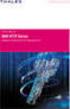 Unix - TCP/IP This document explains how to configure and use the IOPRINT+ Print Server in the Unix TCP/IP environment. Software Requirements TCP/IP protocol, FTP (Optional: - BOOTP, Rarp, Telnet) LPD
Unix - TCP/IP This document explains how to configure and use the IOPRINT+ Print Server in the Unix TCP/IP environment. Software Requirements TCP/IP protocol, FTP (Optional: - BOOTP, Rarp, Telnet) LPD
The basic mode for adjusting a time zone clock are primarily: 21, 24 and 51-1 (51-1 is for Alpha Characters) Entering Mode Programming
 Adjusting Time Zone Clocks The basic mode for adjusting a time zone clock are primarily: The basic mode for adjusting a time zone clock are primarily: 21, 24 and 51-1 (51-1 is for Alpha Characters) Mode
Adjusting Time Zone Clocks The basic mode for adjusting a time zone clock are primarily: The basic mode for adjusting a time zone clock are primarily: 21, 24 and 51-1 (51-1 is for Alpha Characters) Mode
Prestige 310. Cable/xDSL Modem Sharing Router. User's Guide Supplement
 Prestige 310 Cable/xDSL Modem Sharing Router User's Guide Supplement Domain Name Support Enhanced WAN Setup Remote Node Support PPPoE Support Enhanced Unix Syslog Setup Firmware and Configuration Files
Prestige 310 Cable/xDSL Modem Sharing Router User's Guide Supplement Domain Name Support Enhanced WAN Setup Remote Node Support PPPoE Support Enhanced Unix Syslog Setup Firmware and Configuration Files
NETWORK ADMINISTRATION
 NETWORK ADMINISTRATION INTRODUCTION The PressureMAP software provides users who have access to an Ethernet network supporting TCP/IP with the ability to remotely log into the MAP System via a network connection,
NETWORK ADMINISTRATION INTRODUCTION The PressureMAP software provides users who have access to an Ethernet network supporting TCP/IP with the ability to remotely log into the MAP System via a network connection,
Cisco CNR and DHCP FAQs for Cable Environment
 Table of Contents CNR and DHCP FAQs for Cable Environment...1 Questions...1 Introduction...1 Q. How do I access CNR remotely?...1 Q. How do I access CNR remotely if the CNR server is behind a firewall?...2
Table of Contents CNR and DHCP FAQs for Cable Environment...1 Questions...1 Introduction...1 Q. How do I access CNR remotely?...1 Q. How do I access CNR remotely if the CNR server is behind a firewall?...2
VOIP-211RS/210RS/220RS/440S. SIP VoIP Router. User s Guide
 VOIP-211RS/210RS/220RS/440S SIP VoIP Router User s Guide Trademarks Contents are subject to revise without prior notice. All trademarks belong to their respective owners. FCC Warning This equipment has
VOIP-211RS/210RS/220RS/440S SIP VoIP Router User s Guide Trademarks Contents are subject to revise without prior notice. All trademarks belong to their respective owners. FCC Warning This equipment has
Lab - Using Wireshark to View Network Traffic
 Topology Objectives Part 1: (Optional) Download and Install Wireshark Part 2: Capture and Analyze Local ICMP Data in Wireshark Start and stop data capture of ping traffic to local hosts. Locate the IP
Topology Objectives Part 1: (Optional) Download and Install Wireshark Part 2: Capture and Analyze Local ICMP Data in Wireshark Start and stop data capture of ping traffic to local hosts. Locate the IP
Software Installation Guide
 Software Installation Guide This manual explains how to install the software over a USB or network connection. Network connection is not available for models SP 200/200S/203S/203SF/204SF. Flowchart The
Software Installation Guide This manual explains how to install the software over a USB or network connection. Network connection is not available for models SP 200/200S/203S/203SF/204SF. Flowchart The
Nortel VPN Router Software Release V6_05.300
 Nortel VPN Router Software Release V6_05.300 1. Release Summary Release Date: November 10, 2008 Purpose: Software Maintenance release to address customer found software issues. 2. Important Notes Before
Nortel VPN Router Software Release V6_05.300 1. Release Summary Release Date: November 10, 2008 Purpose: Software Maintenance release to address customer found software issues. 2. Important Notes Before
Internet Guide. Prepared for 55 John Street
 Internet Guide Prepared for 55 John Street I. Internet Service How do I connect to the Internet? WiFi (Wireless Connectivity) is available throughout the building. In order to connect, you will need a
Internet Guide Prepared for 55 John Street I. Internet Service How do I connect to the Internet? WiFi (Wireless Connectivity) is available throughout the building. In order to connect, you will need a
Chapter 4 Customizing Your Network Settings
 Chapter 4 Customizing Your Network Settings This chapter describes how to configure advanced networking features of the RangeMax Dual Band Wireless-N Router WNDR3300, including LAN, WAN, and routing settings.
Chapter 4 Customizing Your Network Settings This chapter describes how to configure advanced networking features of the RangeMax Dual Band Wireless-N Router WNDR3300, including LAN, WAN, and routing settings.
