THE NEW STATIC CLING PLUS SYSTEM INCLUDES:
|
|
|
- Blake Lambert
- 7 years ago
- Views:
Transcription
1
2 THE NEW STATIC CLING PLUS SYSTEM INCLUDES: Thermal Printer (1) Keypad (1) Ribbon (1) with Cardboard Ribbon Core (Retain for continuous use) (Both installed in printer) Power Supply & Cord Cleaning Pen Instructions Maintenance & Troubleshooting CD **NEW PROGRAMMING FORMS # 1-66** 1
3 Getting To Know Your Printer Feed Button Indicator Light Dispenser Door (Optional) Cover Release Power Switch Ribbon Supply Spindle Ribbon Take-Up Spindle Ribbon Sensor Tear Bar Print Head Top Cover Lock Media Guide Adjuster Knob Holder Lock Media Holder Core Size Selectors Ribbon Take-Up Gear Media Guides (Label) Gap Sensor Power Connection 2 Interface Connectors ** Always power printer off by the switch on the bottom right side NOT by unplugging it **
4 How to set up the new system: Plug power supply into power cord then into back of printer and into power outlet. Plug keypad into back of printer and tighten screws securely. Power on/off switch is located on right side of printer toward the back. Green light will appear when printer is on. Load Labels. Check to make sure ribbon is in tight. It could loosen during shipping. One way to make sure the ribbon is in tight is to open machine and pull the ribbon carriage down. On the left hand side there is a white wheel, put one finger on the white wheel and one finger on the opposite side and squeeze it together as hard as you can - close machine. Ribbon Supply Spindle Ribbon Take-Up Spindle Ribbon Sensor Opposite Side White Wheel Top Cover Lock Media Guide Adjuster Knob Ribbon Take-Up Gear 6. Power on unit (on/off) switch is located on the right side of the printer at the bottom. Never power the unit off by just unplugging it. The green light will appear around the green feed button on the top. 7. Do a test print. The first one or two labels print off line. The third label should print like the sample labels you were sent. 3
5 LOADING LABELS: Open printer cover. Load labels face up into holder and thread through the black label guides. Adjust label guide by using the green control wheel (on right). Do not over tighten or the labels will not feed freely and properly. Once tightened, release cover and shut. Press the feed button on top of machine. Perform the AutoSense adjustment when loading a new roll of labels. (See next page for instructions) 4
6 Perform AutoSense adjustment when loading a new roll of Labels or Ribbon With the Power off Hold Feed Button And Switch Power On. When Indicator Flashes Red, Release Feed Button. Printer Advances Labels or Ribbon and Prints Status Summary. Note: Printer prints out of DUMP Power Unit Off and Back On. Then Press Green Button One Time. UKQ2933H U V Serial port : 96,N,8,1 \\\\\\\\\\\\\\\\\\\\\\\\\\\\\\\\\\\\\\\\\ Image buffer size : 1032K Fmem: 000,0K,060.9K avl Gmem:000K,0331K avl Emem:000K,0331K avl I8,0,001 ry JF WY S2 D07 Ro24,000 ZT U q1200 Q1500,036 Option: or now in DUMP **NOTE: Performing AutoSense May Push Out As Many As 20 Labels.** 5
7 LOADING RIBBON: Open printer cover. Pull ribbon carriage forward. Attach ribbon roll to spring load closest to back of printer making sure the notches on the ribbon core and the notches on the machine are matching up together on the left side. And continue to wrap ribbon under and up. Attach adhesive end of ribbon to cardboard ribbon core. Load this roll to spring load closest to you. 6
8 Using the roll control (on left) turn clockwise until ribbon shows all black. Push print head back up into top of cover. Close cover. (Print head will not lock in place.) **NOTE: RETAIN THE CARDBOARD CORE SINCE YOU WILL NEED IT EACH TIME YOU REPLACE YOUR RIBBON! **DO NOT REUSE THE RIBBON, IT WILL CAUSE THE PRINTER TO GO OFF LINE! 7
9 PRINTING LABELS USING THE KEYPAD: When power is on and your keypad is plugged in, your keypad will read: Form- Retrieve form F2 - List form V2.8 Press Form (template-see last few pages of instructions for template # s) on keypad and the form name (number) you wish to use: Form names (1-66) are used for Generic Labels (blue car & return for service) also for Custom Generic Labels (oil company logos in color). Form names (1C-66C) are used for Custom Labels (your logo). Once you have entered Form and number, then press Enter. The keypad will prompt you to enter different information depending on the form that you choose. Follow the prompts and press Enter after each entry. The last entry will request the number of labels you want to print. **NOTE: Enter Date once daily unless you change form template or shut printer off during the day. 8
10 TROUBLESHOOTING If the printer is printing labels out one label and spitting out several other labels. Open lid Pull 6 labels out of machine but, not ripping them off the roll. Then peel labels off backing. Roll backing back on roll of labels as if you were loading labels in machine. Close machine. Do Autosense. Power machine off and back on. Push green button one time. Print a few labels out to see if it still pushes labels out. IF THE PRINTER IS STILL PUSHING LABELS OUT Power machine off DO NOT OPEN LID Do AutoSense WITHOUT peeling labels off. Power machine off and back on. Push green button one time. Print a few labels out **If this does not work the first time try another 2 times. ***when doing AutoSense it may push out as many as 20 labels before printing info upside down. If getting red light after printing one label. Make sure ribbon is in tight and notches on ribbon and machine match up. Then do AutoSense. 4. If keypad is reading Form-retrieve form F2 - list forms v2.8 and will not respond, when pressing form Power machine off. Unplug keypad. Make sure the prongs are not bent. Plug keypad in good and tight. Power unit on and see if keypad works. Repeat 2 times more if it still does not work. 9
11 TROUBLESHOOTING CONTINUED 5. If the keypad is still not responding.then you need to do the page or line mode reboot (below). Sometimes the printer inadvertently changes from Page Mode to Line Mode which freezes up keypad (you will know when this happens when you go to push the form key after turning the printer on and nothing happens). Please do the following to see if the printer is in Line Mode : Turn off printer. Unplug keypad and plug keypad back in. Hold down (green) feed button on top right side of printer. Turn on printer, count to 2 and let go of feed button. The machine will push out labels (as many as 20) then print information upside down. Push feed button two times. Rip off labels. 8- This indicates Page Mode (It should be able to print) This indicates Line Mode (which will freeze up the keypad). 10-Do the following to put printer back in Page Mode : Turn off printer. Hold down (green) feed button on top left side of printer. ***READ THIS ENTIRE STEP BEFORE DOING ANYTHING*** (There are multiple steps that need to be done quickly- so please review entire step first): Turn on printer, count to 2, let go of feed button/when the indicator light starts flashing-push down the feed button again and let go when the light turns amber (orange) Turn off printer. Hold down (green) feed button on top right side of printer. Turn on printer, count to 2 and let go of feed button. Labels will print out (4 blank ones and 2 with printing). Push feed button two times. Power printer off then on. Rip off labels. This time printer should be in Page Mode.
12 TROUBLESHOOTING CONTINUED 6. The status indicator light on the feed button indicates the current status of the printer. Regardless of the color the light should be on anytime the printer is. Solid green light: indicates that the printer is not in an error mode and is ready to print Solid orange light (amber): indicates that the printer is in an error mode and will not print until error is corrected 1. The orange light means that the print head is open. Push down on the top cover of the printer and see if the light changes to green. If it is still staying orange do autosense on page Solid red light: indicates that the printer is in an error mode and will not print until error is corrected The printer is out of labels The printer is out of ribbon The printer head is open. Push down on the top cover of the printer and see if the light changes to green. The ribbon spool maybe slipping you need to take out the ribbon, cut off all used ribbon and reinstall making sure the notches in the ribbon and on the left side of the machine are 100% interlocking (see loading ribbon) then do autosense on page 5. ** If you are still having a problem call us at ** *** MAINTAINING THE PRINT HEAD*** The manufacturer suggest cleaning the print head every time you change the ribbon to keep the print quality optimal and to increase the life of the print head. ***CAUTION*** The print head may be hot and could cause severe burns. Allow the print head to cool for 5 minutes before cleaning. How to clean the print head: You can use the cleaning pen provided with the printer or you can use cotton swabs and 90% isopropyl alcohol. The print head element is located on the underside of the print head above the yellow strip with arrows pointing up. Swab the print head from end to end. 11
13 12
14 13
15 14
16 15
17 66 16
QUICK REFERENCE. Connecting the Cables The power supply automatically switches between 115V and 230V.
 QUICK REFERENCE This Quick Reference contains supply loading and general care and maintenance procedures for the Monarch 9906 printer. For more detailed information, refer to the Operator s Handbook available
QUICK REFERENCE This Quick Reference contains supply loading and general care and maintenance procedures for the Monarch 9906 printer. For more detailed information, refer to the Operator s Handbook available
Zebra GC420t User Guide VIF-NA-BG-125, V3.0
 VIF - Maintenance of computer systems infrastructure Zebra GC420t User Guide VIF-NA-BG-125, V3.0 IZUM, 2016 COBISS, COMARC, COBIB, COLIB, IZUM are registered trademarks owned by IZUM. CONTENTS 1 Introduction...
VIF - Maintenance of computer systems infrastructure Zebra GC420t User Guide VIF-NA-BG-125, V3.0 IZUM, 2016 COBISS, COMARC, COBIB, COLIB, IZUM are registered trademarks owned by IZUM. CONTENTS 1 Introduction...
Thermal Printer User s Manual
 Thermal Printer User s Manual 2844 User s Manual No. 980348-001 Rev. A 2001 Zebra Technologies Corporation ii 980348-001 Rev. A FOREWORD This manual provides installation and operation information for
Thermal Printer User s Manual 2844 User s Manual No. 980348-001 Rev. A 2001 Zebra Technologies Corporation ii 980348-001 Rev. A FOREWORD This manual provides installation and operation information for
Desktop Thermal Printer User s Manual
 Desktop Thermal Printer User s Manual 2722 2742 3742 User s Manual No. 980344-001 Rev. A 2001 Zebra Technologies Corporation COPYRIGHT NOTICE This document contains information proprietary to Zebra Technologies
Desktop Thermal Printer User s Manual 2722 2742 3742 User s Manual No. 980344-001 Rev. A 2001 Zebra Technologies Corporation COPYRIGHT NOTICE This document contains information proprietary to Zebra Technologies
Auto Sentry-eXP Maintenance
 Auto Sentry-eXP Maintenance Maintenance Procedures for Auto Sentry exp Bill Dispenser Credit Card Reader Bill Acceptor Bill Dispenser Maintenance Bill Dispenser Problem / Cause Bill Dispenser Error Codes
Auto Sentry-eXP Maintenance Maintenance Procedures for Auto Sentry exp Bill Dispenser Credit Card Reader Bill Acceptor Bill Dispenser Maintenance Bill Dispenser Problem / Cause Bill Dispenser Error Codes
MZ Series Overview. Introduction. (MZ 220 Illustrated)
 Thank you for choosing one of our Zebra MZ Series Mobile s. These rugged printers will become productive and efficient additions to your workplace thanks to their innovative design. Because they are made
Thank you for choosing one of our Zebra MZ Series Mobile s. These rugged printers will become productive and efficient additions to your workplace thanks to their innovative design. Because they are made
ZM400/ZM600 Quick Reference Guide
 ZM400/ZM600 Quick Reference Guide Use this guide to operate your printer on a daily basis. For more detailed information, refer to the User Guide. Contents External View...........................................................
ZM400/ZM600 Quick Reference Guide Use this guide to operate your printer on a daily basis. For more detailed information, refer to the User Guide. Contents External View...........................................................
Thermal Printer User s Manual
 Thermal Printer User s Manual 2824 2844 3842 User s Manual No. 980381-001 Rev. B 2003 ZIH Corp. ii 980381-001 Rev. B FOREWORD This manual provides installation and operation information for the 2824, 2844
Thermal Printer User s Manual 2824 2844 3842 User s Manual No. 980381-001 Rev. B 2003 ZIH Corp. ii 980381-001 Rev. B FOREWORD This manual provides installation and operation information for the 2824, 2844
S4M Quick Reference Guide
 S4M Quick Reference Guide Use this guide to operate your printer on a daily basis. For more detailed information, refer to the S4M User Guide. External View Figure Exterior of Printer Front Rear 4 Control
S4M Quick Reference Guide Use this guide to operate your printer on a daily basis. For more detailed information, refer to the S4M User Guide. External View Figure Exterior of Printer Front Rear 4 Control
How to use the Microfilm Reader/Scanner
 How to use the Microfilm Reader/Scanner You can print each page directly to the printer on the left of the machine. This printer can only print on one side of the paper. OR, you can scan the entire article
How to use the Microfilm Reader/Scanner You can print each page directly to the printer on the left of the machine. This printer can only print on one side of the paper. OR, you can scan the entire article
FCC COMPLIANCE STATEMENT FOR AMERICAN USERS
 FCC COMPLIANCE STATEMENT FOR AMERICAN USERS This equipment has been tested and found to comply with the limits for a CLASS A digital device, pursuant to Part 15 of the FCC Rules. These limits are designed
FCC COMPLIANCE STATEMENT FOR AMERICAN USERS This equipment has been tested and found to comply with the limits for a CLASS A digital device, pursuant to Part 15 of the FCC Rules. These limits are designed
MAINTENANCE & TROUBLESHOOTING
 MAINTENANCE & TROUBLESHOOTING This section describes how to: clean the lens replace the projection lamp replace the batteries in the remote use the security lock feature troubleshoot the projector Cleaning
MAINTENANCE & TROUBLESHOOTING This section describes how to: clean the lens replace the projection lamp replace the batteries in the remote use the security lock feature troubleshoot the projector Cleaning
MAINTENANCE & TROUBLESHOOTING
 MAINTENANCE & TROUBLESHOOTING This section describes how to: clean the lens clean the fan intake filter replace the projection lamp replace the batteries in the remote control use the Kensington lock feature
MAINTENANCE & TROUBLESHOOTING This section describes how to: clean the lens clean the fan intake filter replace the projection lamp replace the batteries in the remote control use the Kensington lock feature
Table of Contents. www.hunterfan.com. What to Expect with. Preparation. Tools Needed. Wiring. Hanging the Fan. Blades. Motor Housing.
 www.hunterfan.com Table of Contents What to Expect with Your Installation 30 inches Hanging the Fan Wiring 8 Maintenance, Operation & Cleaning Light Kit 13??? 14 1 9 Troubleshooting 11 5 Blades Motor Housing
www.hunterfan.com Table of Contents What to Expect with Your Installation 30 inches Hanging the Fan Wiring 8 Maintenance, Operation & Cleaning Light Kit 13??? 14 1 9 Troubleshooting 11 5 Blades Motor Housing
OC-3 SERIES OF PRINTERS
 110204-003 OC-3 SERIES OF PRINTERS User Guide TABLE OF CONTENTS OC-3 Printer Views... 1 Front and back view... 1 Side views... 1 Setting up your printer... 2 Unpacking your printer... 2 Installing/removing
110204-003 OC-3 SERIES OF PRINTERS User Guide TABLE OF CONTENTS OC-3 Printer Views... 1 Front and back view... 1 Side views... 1 Setting up your printer... 2 Unpacking your printer... 2 Installing/removing
Operation Manual. 150 Watt Halogen Light Source for Endoscopy Model # s ESS-150, ESS-150A ESS-220, ESS-220A
 Operation Manual 150 Watt Halogen Light Source for Endoscopy Model # s ESS-150, ESS-150A ESS-220, ESS-220A Endoscopy Support Services, Inc. Croton River Executive Park Route 22, Bldg. 3 Brewster, NY 10509
Operation Manual 150 Watt Halogen Light Source for Endoscopy Model # s ESS-150, ESS-150A ESS-220, ESS-220A Endoscopy Support Services, Inc. Croton River Executive Park Route 22, Bldg. 3 Brewster, NY 10509
Desktop Thermal Printers Service Manual
 Desktop Thermal Printers Service Manual 2443 2824 2844 980358-001 Rev. A 2001 Zebra Technologies Corporation ii 980358-001 Rev. A FOREWARD This manual provides spares replacement and service information
Desktop Thermal Printers Service Manual 2443 2824 2844 980358-001 Rev. A 2001 Zebra Technologies Corporation ii 980358-001 Rev. A FOREWARD This manual provides spares replacement and service information
KEYPAD LOCK RETROFIT KIT
 KEYPAD LOCK RETROFIT KIT INSTRUCTIONS FOR ASSEMBLY IMPORTANT READ & SAVE THESE INSTRUCTIONS Tools Required for Assembly 5/32 hex (Allen) wrench #2 Phillips screwdriver Isopropyl alcohol or alcohol wipes
KEYPAD LOCK RETROFIT KIT INSTRUCTIONS FOR ASSEMBLY IMPORTANT READ & SAVE THESE INSTRUCTIONS Tools Required for Assembly 5/32 hex (Allen) wrench #2 Phillips screwdriver Isopropyl alcohol or alcohol wipes
NOTICE WELCOME MESSAGE
 WELCOME MESSAGE Thank you for choosing the U-Print CDP78 CD/DVD Printer. The U-Print is compact and extremely easy to use, giving you the ability to customize your CDs and DVDs by directly printing onto
WELCOME MESSAGE Thank you for choosing the U-Print CDP78 CD/DVD Printer. The U-Print is compact and extremely easy to use, giving you the ability to customize your CDs and DVDs by directly printing onto
Thermal Printer User s Manual
 Thermal Printer User s Manual 2746 User s Manual No. 980338-001 Rev. A 2001 Zebra Technologies Corporation COPYRIGHT NOTICE This document contains information proprietary to Zebra Technologies Corporation.
Thermal Printer User s Manual 2746 User s Manual No. 980338-001 Rev. A 2001 Zebra Technologies Corporation COPYRIGHT NOTICE This document contains information proprietary to Zebra Technologies Corporation.
Table of Contents. General Operation 2. Air Blast Cleaning System 3. Setup 4. Changing Ticket Bags 5. Loading Printer Paper 6. Tower Light Status 7
 Table of Contents General Operation Air Blast Cleaning System Setup Changing Ticket Bags Loading Printer Paper Tower Light Status Ticket Taker General - Ticket Taker Overview - Ticket Taker Operation Clearing
Table of Contents General Operation Air Blast Cleaning System Setup Changing Ticket Bags Loading Printer Paper Tower Light Status Ticket Taker General - Ticket Taker Overview - Ticket Taker Operation Clearing
How To Set Up A Printer
 Zebra TLP 2844 Desktop Printer User Guide TM Part #980487-001 Rev. A ii 980487-001A Proprietary Statement This manual contains proprietary information of the manufacturer. It is intended solely for the
Zebra TLP 2844 Desktop Printer User Guide TM Part #980487-001 Rev. A ii 980487-001A Proprietary Statement This manual contains proprietary information of the manufacturer. It is intended solely for the
Table of Contents. www.scholastic.com/bookfairs/easyscan
 Quick Start Guide Table of Contents Equipment Setup and Break-Down 1-2 Processing a Sale 3 Payment Types 3 Tax Change 3 Scanning Items 4 Price Checks 4 Voids 4 Returns 4 Reprints 4 Gift Certificates 5
Quick Start Guide Table of Contents Equipment Setup and Break-Down 1-2 Processing a Sale 3 Payment Types 3 Tax Change 3 Scanning Items 4 Price Checks 4 Voids 4 Returns 4 Reprints 4 Gift Certificates 5
User's Manual. Metapace L-1. Label Printer Rev. 1.00
 User's Manual Label Printer Rev. 1.00 Table of Contents Manual Information & Usage Precautions 3 1. Content Confirmation 6 2. Product Part Names 7 3. Installation & Usage 9 3-1 Power Connection 9 3-2 Interface
User's Manual Label Printer Rev. 1.00 Table of Contents Manual Information & Usage Precautions 3 1. Content Confirmation 6 2. Product Part Names 7 3. Installation & Usage 9 3-1 Power Connection 9 3-2 Interface
Removing memory and option cards
 These instructions can help you remove memory or option cards. Use the following illustration to locate the connector for the card you want to remove. Hard disk connector 1 Option card connector Firmware
These instructions can help you remove memory or option cards. Use the following illustration to locate the connector for the card you want to remove. Hard disk connector 1 Option card connector Firmware
Troubleshooting. Before you call for assistance
 Do not open the LitePro case! Opening the case may cause electric shock! Except for the projection lamp, there are no userserviceable parts inside. If you are having problems with your LitePro, read through
Do not open the LitePro case! Opening the case may cause electric shock! Except for the projection lamp, there are no userserviceable parts inside. If you are having problems with your LitePro, read through
MINI ELECTRIC SEWING MACHINE OPERATION MANUAL
 MINI ELECTRIC SEWING MACHINE OPERATION MANUAL 1 Parts & Accessories Takeup Lever(D) Spindle(C) Spool(E) MAIN UNIT Bobbin Holder(V) Bobbin winder Spool(T) Needle Clamp Screw(O) Adjusting Screw(Q) Needle
MINI ELECTRIC SEWING MACHINE OPERATION MANUAL 1 Parts & Accessories Takeup Lever(D) Spindle(C) Spool(E) MAIN UNIT Bobbin Holder(V) Bobbin winder Spool(T) Needle Clamp Screw(O) Adjusting Screw(Q) Needle
ML 3320/3321. English. Read Me First SEL SEL MENU SHIFT TOF FF/LOAD EXIT GROUP ITEM SET PRINT POWER ALARM MENU TEAR PARK
 MENU SHIFT TOF ML 3320/3321 HSD NLQ CHARACTER PITCH UTL SSD 10 12 15 17 20 PROP Every effort has been made to ensure that the information in this document is complete, accurate, and up-to-date. Oki assumes
MENU SHIFT TOF ML 3320/3321 HSD NLQ CHARACTER PITCH UTL SSD 10 12 15 17 20 PROP Every effort has been made to ensure that the information in this document is complete, accurate, and up-to-date. Oki assumes
Operating Manual Color Changing Fountains
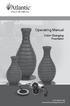 Operating Manual Color Changing Fountains 1-877-80-PONDS www.atlanticwatergardens.com Introduction Thank you for purchasing Atlantic s Color Changing Fountains overflowing features that glow from within.
Operating Manual Color Changing Fountains 1-877-80-PONDS www.atlanticwatergardens.com Introduction Thank you for purchasing Atlantic s Color Changing Fountains overflowing features that glow from within.
Creator Start-up Guide
 www.ff3dp.com Creator Start-up Guide Zhejiang Flashforge 3D Technology Co., Ltd. www.ff3dp.com Contents Precautions:... 1 1. What's in the box?...1 2. Unboxing... 2 3. Initial Hardware Installation...5
www.ff3dp.com Creator Start-up Guide Zhejiang Flashforge 3D Technology Co., Ltd. www.ff3dp.com Contents Precautions:... 1 1. What's in the box?...1 2. Unboxing... 2 3. Initial Hardware Installation...5
SMART Board Troubleshooting
 SMART Board Troubleshooting 1 1 4 2 3 5 6 7 1 - Touch-sensitive surface 5 - On-Screen Keyboard, Right mouse and help 2 - Expansion Slot 6 - Smart Pen Tray 3 - Pens 7 - Status light 4 - Eraser 2 Symptom
SMART Board Troubleshooting 1 1 4 2 3 5 6 7 1 - Touch-sensitive surface 5 - On-Screen Keyboard, Right mouse and help 2 - Expansion Slot 6 - Smart Pen Tray 3 - Pens 7 - Status light 4 - Eraser 2 Symptom
UPGRADING AND SERVICING GUIDE
 UPGRADING AND SERVICING GUIDE HPTouchSmart 610 PC Computer features may vary by model. Removing and Replacing a CD/DVD Drive...2 Removing the CD/DVD Drive... 2 Installing a New CD/DVD Drive... 5 Removing
UPGRADING AND SERVICING GUIDE HPTouchSmart 610 PC Computer features may vary by model. Removing and Replacing a CD/DVD Drive...2 Removing the CD/DVD Drive... 2 Installing a New CD/DVD Drive... 5 Removing
Manual for GlobePharma Mini-Press II Rotary Tablet Press
 1 of 13 Preparing the Rotary Press 1. Make sure the rotary press is unplugged. 2. Open the bottom cabinet of the rotary press and take out the grey tool kit, and the beige box of punches and dies. 3. Take
1 of 13 Preparing the Rotary Press 1. Make sure the rotary press is unplugged. 2. Open the bottom cabinet of the rotary press and take out the grey tool kit, and the beige box of punches and dies. 3. Take
Zebra ZM400 Printer. External View. 1-800-295-5510 uline.com. Media Door. Control Panel. Wireless Print Server Card Slot (Ethernet)
 π Zebra ZM400 Printer 1-800-295-5510 uline.com External View Front of printer Media Door REAr of printer Wireless Print Server Card Slot (Ethernet) Wireless Card Ejector Button Serial Port Internal Wired
π Zebra ZM400 Printer 1-800-295-5510 uline.com External View Front of printer Media Door REAr of printer Wireless Print Server Card Slot (Ethernet) Wireless Card Ejector Button Serial Port Internal Wired
110244-003. PrintPAD CN3/4/3e/4e. User Guide
 110244-003 PrintPAD CN3/4/3e/4e User Guide TABLE OF CONTENTS PrintPAD CN3/4 & PrintPAD CN3e/4e Printer Views...1 Open View...1 Closed View...1 Using Batteries: General Guidelines...1 Installing and/or
110244-003 PrintPAD CN3/4/3e/4e User Guide TABLE OF CONTENTS PrintPAD CN3/4 & PrintPAD CN3e/4e Printer Views...1 Open View...1 Closed View...1 Using Batteries: General Guidelines...1 Installing and/or
Win 7 - STIMA CLS / CMP Driver Installation Quick Guide
 Win 7 - STIMA CLS / CMP Driver Installation Quick Guide This guide is intended to demonstrate a quick installation and setup of ticket alignment under Windows 7 for the Stima CLS and CMP printers using
Win 7 - STIMA CLS / CMP Driver Installation Quick Guide This guide is intended to demonstrate a quick installation and setup of ticket alignment under Windows 7 for the Stima CLS and CMP printers using
INVERTER GENERATOR OWNER S MANUAL FOR YOUR SAFETY PLEASE READ THESE INSTRUCTIONS CAREFULLY AND RETAIN THEM FOR FUTURE USE.
 INVERTER GENERATOR OWNER S MANUAL FOR YOUR SAFETY PLEASE READ THESE INSTRUCTIONS CAREFULLY AND RETAIN THEM FOR FUTURE USE. GENERATOR SAFETY EXHAUST GAS PRECAUTIONS Only use outdoors! Exhaust fumes can
INVERTER GENERATOR OWNER S MANUAL FOR YOUR SAFETY PLEASE READ THESE INSTRUCTIONS CAREFULLY AND RETAIN THEM FOR FUTURE USE. GENERATOR SAFETY EXHAUST GAS PRECAUTIONS Only use outdoors! Exhaust fumes can
WPL305 Thermal Label Printer User s Guide
 WPL305 Thermal Label Printer User s Guide For Wasp Technologies DT/TT Printer Copyright Wasp Bar Code Technologies 2004. All rights reserved. No part of this publication may be reproduced or transmitted
WPL305 Thermal Label Printer User s Guide For Wasp Technologies DT/TT Printer Copyright Wasp Bar Code Technologies 2004. All rights reserved. No part of this publication may be reproduced or transmitted
P3000 Printer Guide. 566372-001 Rev A. January 2006
 P3000 Printer Guide 566372-001 Rev A January 2006 Information resources for the P3000 ID Card Printer Installation Message Help To install one printer to a PC using a USB cable, see the Installation Map,
P3000 Printer Guide 566372-001 Rev A January 2006 Information resources for the P3000 ID Card Printer Installation Message Help To install one printer to a PC using a USB cable, see the Installation Map,
Fading Red Tones on Color LaserJet 2600s
 Procedures Fading Red Tones on Color LaserJet 2600s HP Color LaserJets 2600n, 1600, and 2605 share the same basic Canon engine design. One aspect of the design brings the common problem of scanner optic
Procedures Fading Red Tones on Color LaserJet 2600s HP Color LaserJets 2600n, 1600, and 2605 share the same basic Canon engine design. One aspect of the design brings the common problem of scanner optic
Table of Contents. www.scholastic.com/bookfairs/easyscan
 Quick Start Guide Table of Contents Equipment Setup and Break-Down 1-2 Processing a Sale 3 Payment Types 3 Tax Change 3 Scanning Items 4 Price Checks 4 Voids 4 Returns 4 Reprints 4 Gift Certificates 5
Quick Start Guide Table of Contents Equipment Setup and Break-Down 1-2 Processing a Sale 3 Payment Types 3 Tax Change 3 Scanning Items 4 Price Checks 4 Voids 4 Returns 4 Reprints 4 Gift Certificates 5
Zebra TLP 2824-Z. User Guide
 Zebra TLP 2824-Z User Guide 2004 ZIH Corp. The copyrights in this manual and the label printer described therein are owned by Zebra Technologies. Unauthorized reproduction of this manual or the software
Zebra TLP 2824-Z User Guide 2004 ZIH Corp. The copyrights in this manual and the label printer described therein are owned by Zebra Technologies. Unauthorized reproduction of this manual or the software
Control Box Wiring For PRSstandard Tool
 888-680-4466 ShopBotTools.com Control Box Wiring For PRSstandard Tool Copyright 2016 ShopBot Tools, Inc. page 1 Copyright 2016 ShopBot Tools, Inc. page 2 Table of Contents Introduction:...5 Installation:...5
888-680-4466 ShopBotTools.com Control Box Wiring For PRSstandard Tool Copyright 2016 ShopBot Tools, Inc. page 1 Copyright 2016 ShopBot Tools, Inc. page 2 Table of Contents Introduction:...5 Installation:...5
Mini multi-purpose sewing machine
 TROUBLESHOOTING Problem Problem cause Amendment No power or the machine runs slowly Batteries are installed incorrectly Batteries are low Reinstall the batteries making sure they are the correct way around
TROUBLESHOOTING Problem Problem cause Amendment No power or the machine runs slowly Batteries are installed incorrectly Batteries are low Reinstall the batteries making sure they are the correct way around
WARNING CANADIAN D.O.C. WARNING
 Each product and program carries a respective written warranty, the only warranty on which the customer can rely. Avery Dennison Corp. reserves the right to make changes in the product, the programs, and
Each product and program carries a respective written warranty, the only warranty on which the customer can rely. Avery Dennison Corp. reserves the right to make changes in the product, the programs, and
ES&S AutoMARK. Pre-Election Day Checklist
 ES&S AutoMARK Pre-Election Day Checklist Rear Access Door Touch Screen Monitor Lid Compact Flash Access Door Lid Latches Key-Operated Mode Switch Keypad Ballot Feed Tray ADA Port Headphone Jacks 1 Checking
ES&S AutoMARK Pre-Election Day Checklist Rear Access Door Touch Screen Monitor Lid Compact Flash Access Door Lid Latches Key-Operated Mode Switch Keypad Ballot Feed Tray ADA Port Headphone Jacks 1 Checking
Table of Contents. Introduction. Radio Frequency Control. Initial setup Setting the time. Setting the temperature
 LHZ USER GUIDE LHZ User Guide LHZ would like to thank you for purchasing your LHZ radiator. You have purchased a high quality, German designed and manufactured heating device, which will give you soft
LHZ USER GUIDE LHZ User Guide LHZ would like to thank you for purchasing your LHZ radiator. You have purchased a high quality, German designed and manufactured heating device, which will give you soft
PowerPoint Presentation
 PowerPoint Presentation 1. Power Source Are the laptop and LCD projector plugged in? If so, are they plugged directly into a power outlet or a power strip? Do the power outlet and/or strip work? If there
PowerPoint Presentation 1. Power Source Are the laptop and LCD projector plugged in? If so, are they plugged directly into a power outlet or a power strip? Do the power outlet and/or strip work? If there
Accessing the printer system board
 Accessing the printer system board 1 Turn the printer off. 2 Unplug the printer power cord. 3 Disconnect all cables from the back of the printer. 4 Locate the metal plate at the back of the printer. Loosen
Accessing the printer system board 1 Turn the printer off. 2 Unplug the printer power cord. 3 Disconnect all cables from the back of the printer. 4 Locate the metal plate at the back of the printer. Loosen
Zebra TLP & LP 2844-Z Desktop Printers. User Guide. Part #980410-001 Rev. B
 Zebra TLP & LP 2844-Z Desktop Printers User Guide TM Part #980410-001 Rev. B Proprietary Statement This manual contains proprietary information of Zebra Technologies Corporation. It is intended solely
Zebra TLP & LP 2844-Z Desktop Printers User Guide TM Part #980410-001 Rev. B Proprietary Statement This manual contains proprietary information of Zebra Technologies Corporation. It is intended solely
Alfa Romeo 147 On board instruments installation guide
 Alfa Romeo 147 On board instruments installation guide Alfa Romeo 147 On board instruments installation guide This guide is describing how I installed oil temperature and oil pressure gauges to my Alfa
Alfa Romeo 147 On board instruments installation guide Alfa Romeo 147 On board instruments installation guide This guide is describing how I installed oil temperature and oil pressure gauges to my Alfa
Before installation it is important to know what parts you have and what the capabilities of these parts are.
 INSTALLATION GUIDE Before installation it is important to know what parts you have and what the capabilities of these parts are. The Recon XZT is the smallest and most powerful gauge of its kind. With
INSTALLATION GUIDE Before installation it is important to know what parts you have and what the capabilities of these parts are. The Recon XZT is the smallest and most powerful gauge of its kind. With
Quick Start Guide See Inside for Use and Safety Information
 3 rd Generation Personal 3D Printer Quick Start Guide See Inside for Use and Safety Information The USB Mass Storage Device Contains the User Guide and Quick Start Guide in other Languages Congratulations
3 rd Generation Personal 3D Printer Quick Start Guide See Inside for Use and Safety Information The USB Mass Storage Device Contains the User Guide and Quick Start Guide in other Languages Congratulations
2007 Sanford, L.P. All rights reserved. DYMO and LabelWriter are registered trademarks of Sanford, L.P. All other trademarks are the property of
 Quick Start Guide 2007 Sanford, L.P. All rights reserved. DYMO and LabelWriter are registered trademarks of Sanford, L.P. All other trademarks are the property of their respective holders. English Quick
Quick Start Guide 2007 Sanford, L.P. All rights reserved. DYMO and LabelWriter are registered trademarks of Sanford, L.P. All other trademarks are the property of their respective holders. English Quick
5CHAPTER. Setting Up the Polling Place. IMPORTANT: The electronic poll book MUST be set up first and you MUST begin the update by 5:15 am.
 5CHAPTER Setting Up the Polling Place Election Day - 5:00 AM TO 6:00 AM 14 IMPORTANT: The electronic poll book MUST be set up first and you MUST begin the update by 5:15 am. n All judges of election and
5CHAPTER Setting Up the Polling Place Election Day - 5:00 AM TO 6:00 AM 14 IMPORTANT: The electronic poll book MUST be set up first and you MUST begin the update by 5:15 am. n All judges of election and
PC Tab INSTALLATION MANUAL SECURE-IT, INC. EAST LONGMEADOW, MA 01028. 800-451-7592 / 413-525-7039 (fax) 413-525-8807 http://www.secure-it.
 PC Tab INSTALLATION MANUAL SECURE-IT, INC. EAST LONGMEADOW, MA 01028 800-451-7592 / 413-525-7039 (fax) 413-525-8807 http://www.secure-it.com IMPORTANT READ ENTIRE MANUAL BEFORE STARTING!!! System Overview
PC Tab INSTALLATION MANUAL SECURE-IT, INC. EAST LONGMEADOW, MA 01028 800-451-7592 / 413-525-7039 (fax) 413-525-8807 http://www.secure-it.com IMPORTANT READ ENTIRE MANUAL BEFORE STARTING!!! System Overview
Networkfleet 3500 Product Line Installation Guide
 Networkfleet 3500 Product Line Installation Guide Light/Medium Duty (L3500) Heavy Duty (H3500) Universal (U3500) www.networkcar.com/fleet Customer Care: (866) 227-7323 customercare@networkcar.com Table
Networkfleet 3500 Product Line Installation Guide Light/Medium Duty (L3500) Heavy Duty (H3500) Universal (U3500) www.networkcar.com/fleet Customer Care: (866) 227-7323 customercare@networkcar.com Table
How To Use A Brother Ql700
 User's Guide QL-700 Be sure to read and understand this guide before using the machine. We recommend that you keep this guide nearby for future reference. www.brother.com US ENG ver.0 Thank you for purchasing
User's Guide QL-700 Be sure to read and understand this guide before using the machine. We recommend that you keep this guide nearby for future reference. www.brother.com US ENG ver.0 Thank you for purchasing
Digital Learner MacBook Air Quick Start Student User Guide
 2014 2015 Digital Learner MacBook Air Quick Start Student User Guide Howell Township Public Schools Digital Learner MacBook Air Quick Start Student User Guide The Digital Learner MacBook Air Quick Start
2014 2015 Digital Learner MacBook Air Quick Start Student User Guide Howell Township Public Schools Digital Learner MacBook Air Quick Start Student User Guide The Digital Learner MacBook Air Quick Start
Technical Support. Package Contents. CENTRIA WNDR4700/WNDR4720 Installation Guide
 Technical Support After installing your device, locate the serial number on the label of your product and use it to register your product at https://my.netgear.com. You must register your product before
Technical Support After installing your device, locate the serial number on the label of your product and use it to register your product at https://my.netgear.com. You must register your product before
PRODUCTIVITY THROUGH INNOVATION 600 CONTROL DIRECT DRIVE TECHNICAL/OPERATION MANUAL
 Rev. D PRODUCTIVITY THROUGH INNOVATION 600 CONTROL DIRECT DRIVE TECHNICAL/OPERATION MANUAL 10 BORIGHT AVENUE, KENILWORTH NEW JERSEY 07033 TELEPHONE: 800-524-0273 FAX: 908-686-9317 TABLE OF CONTENTS Page
Rev. D PRODUCTIVITY THROUGH INNOVATION 600 CONTROL DIRECT DRIVE TECHNICAL/OPERATION MANUAL 10 BORIGHT AVENUE, KENILWORTH NEW JERSEY 07033 TELEPHONE: 800-524-0273 FAX: 908-686-9317 TABLE OF CONTENTS Page
Smart Cam, CC-Smart-Cam, and Smart Cam Packages Installation and Quick Start Operating Instructions
 Smart Cam, CC-Smart-Cam, and Smart Cam Packages Installation and Quick Start Operating Instructions 12/12/2013 FRONT VIEW BACK VIEW TYPICAL PACKAGE 1 Installation Assemble video coupler to the zoom body
Smart Cam, CC-Smart-Cam, and Smart Cam Packages Installation and Quick Start Operating Instructions 12/12/2013 FRONT VIEW BACK VIEW TYPICAL PACKAGE 1 Installation Assemble video coupler to the zoom body
SET-UP AND INSTALLATION FOR LEAD SCREW CARTRIDGE ASSEMBLY
 SET-UP AND INSTALLATION FOR LEAD SCREW CARTRIDGE ASSEMBLY 82-13-1 O-Ring (Rear) The Lead Screw Assembly is shipped separately. Note: Install Electrical and Pneumatic Circuitry. Be Sure electrical and pneumatic
SET-UP AND INSTALLATION FOR LEAD SCREW CARTRIDGE ASSEMBLY 82-13-1 O-Ring (Rear) The Lead Screw Assembly is shipped separately. Note: Install Electrical and Pneumatic Circuitry. Be Sure electrical and pneumatic
Recording Audio to a Flash Drive
 Recording Audio to a Flash Drive 1. Turn on the main power supply. This is the Middle Atlantic power supply it is located near the bottom of the equipment rack. 2. Power on the Denon Recorder. 3. Watch
Recording Audio to a Flash Drive 1. Turn on the main power supply. This is the Middle Atlantic power supply it is located near the bottom of the equipment rack. 2. Power on the Denon Recorder. 3. Watch
ELECTRONIC THERMOSTAT AND THERMOMETER With SPEED CONTROL
 148 OLD CONCORD TURNPIKE, BARRINGTON NH 03825 USA TEL (603) 868-5720 FAX (603) 868-1040 1-800-435-6708 E-Mail:sales@seafrost.com www.seafrost.com ELECTRONIC THERMOSTAT AND THERMOMETER With SPEED CONTROL
148 OLD CONCORD TURNPIKE, BARRINGTON NH 03825 USA TEL (603) 868-5720 FAX (603) 868-1040 1-800-435-6708 E-Mail:sales@seafrost.com www.seafrost.com ELECTRONIC THERMOSTAT AND THERMOMETER With SPEED CONTROL
Installation. Powerline 500 Model XAVB5221
 Installation Powerline 500 Model XAVB5221 Package Contents In some regions, a resource CD is included with your product. 2 Getting Started Powerline networking solutions give you an alternative to Ethernet-only
Installation Powerline 500 Model XAVB5221 Package Contents In some regions, a resource CD is included with your product. 2 Getting Started Powerline networking solutions give you an alternative to Ethernet-only
MBSAW. Meat Cutting Band Saw With Meat Grinder Assembly & Operating Instructions
 06/2011 MBSAW Meat Cutting Band Saw With Meat Grinder Assembly & Operating Instructions READ ALL INSTRUCTIONS AND WARNINGS BEFORE USING THIS PRODUCT. This manual provides important information on proper
06/2011 MBSAW Meat Cutting Band Saw With Meat Grinder Assembly & Operating Instructions READ ALL INSTRUCTIONS AND WARNINGS BEFORE USING THIS PRODUCT. This manual provides important information on proper
INSTRUCTION MANUAL FOR RECREATIONAL REFRIGERATOR/FREEZER MODEL
 INSTRUCTION MANUAL FOR RECREATIONAL REFRIGERATOR/FREEZER MODEL 15-LITER, 20-LITER, 35-LITER, 45-LITER, 60-LITER & 100-LITER SECTION 1 Basic Operation SECTION 2 Cleaning and Storing SECTION 3 Basic Trouble
INSTRUCTION MANUAL FOR RECREATIONAL REFRIGERATOR/FREEZER MODEL 15-LITER, 20-LITER, 35-LITER, 45-LITER, 60-LITER & 100-LITER SECTION 1 Basic Operation SECTION 2 Cleaning and Storing SECTION 3 Basic Trouble
PORTABLE PA SYSTEM #1 LAST UPDATED: FEBRUARY 2011
 PORTABLE PA SYSTEM # LAST UPDATED: FEBRUARY 20 The portable PA system has been created to offer student groups an easy to use solution for self-operated sound needs. The system has the capability for:
PORTABLE PA SYSTEM # LAST UPDATED: FEBRUARY 20 The portable PA system has been created to offer student groups an easy to use solution for self-operated sound needs. The system has the capability for:
Heat Surge Model X5C Fire Place Insert Service Manual Applies to all units w/30000208 circuit board
 Heat Surge Model X5C Fire Place Insert Service Manual Applies to all units w/30000208 circuit board 2012 HS M4417A BR16597R-1 HEAT SURGE 8000 FREEDOM AVE, N. CANTON, OH 44720 330-244-8161 WWW.HEATSURGE.COM
Heat Surge Model X5C Fire Place Insert Service Manual Applies to all units w/30000208 circuit board 2012 HS M4417A BR16597R-1 HEAT SURGE 8000 FREEDOM AVE, N. CANTON, OH 44720 330-244-8161 WWW.HEATSURGE.COM
Inspiron 13. Service Manual. 7000 Series. Computer Model: Inspiron 13 7348 Regulatory Model: P57G Regulatory Type: P57G001
 Inspiron 13 7000 Series Service Manual Computer Model: Inspiron 13 7348 Regulatory Model: P57G Regulatory Type: P57G001 Notes, Cautions, and Warnings NOTE: A NOTE indicates important information that helps
Inspiron 13 7000 Series Service Manual Computer Model: Inspiron 13 7348 Regulatory Model: P57G Regulatory Type: P57G001 Notes, Cautions, and Warnings NOTE: A NOTE indicates important information that helps
ADDING and/or DELETING PIN NUMBERS (Plus other simple programming commands) in My DK-16 or DK-26 DIGITAL KEYPAD
 ADDING and/or DELETING PIN NUMBERS (Plus other simple programming commands) in My DK-16 or DK-26 DIGITAL KEYPAD A recurring call that we get here at Securitron Technical Support is from end users of our
ADDING and/or DELETING PIN NUMBERS (Plus other simple programming commands) in My DK-16 or DK-26 DIGITAL KEYPAD A recurring call that we get here at Securitron Technical Support is from end users of our
Fi TV Gold Quick Start Guide
 Quick Start Guide Fi TV Gold Quick Start Guide Welcome to Fi TV! We re happy that you chose EPB Fiber Optics to bring the best movies, sports, news and television programming into your business and we
Quick Start Guide Fi TV Gold Quick Start Guide Welcome to Fi TV! We re happy that you chose EPB Fiber Optics to bring the best movies, sports, news and television programming into your business and we
User Guide. LabelManager
 User Guide LabelManager 160 Copyright 2011 Sanford, L.P. All rights reserved. No part of this document may be reproduced or transmitted in any form or by any means or translated into another language without
User Guide LabelManager 160 Copyright 2011 Sanford, L.P. All rights reserved. No part of this document may be reproduced or transmitted in any form or by any means or translated into another language without
User's Manual Label Printer. Rev. 1.00 SLP-D220 / D220E SLP-D223 / D223E. http://www.bixolon.com
 User's Manual Label Printer Rev. 1.00 SLP-D220 / D220E SLP-D223 / D223E http://www.bixolon.com Table of Contents Manual Information & Usage Precautions...3 1. Content Confirmation...7 2. Product Part Names...8
User's Manual Label Printer Rev. 1.00 SLP-D220 / D220E SLP-D223 / D223E http://www.bixolon.com Table of Contents Manual Information & Usage Precautions...3 1. Content Confirmation...7 2. Product Part Names...8
Exakta 6x6 No. 602246
 Page 1/7 Repair of Exakta 6x6, 2 1/4, Single Lens Reflex Exakta 6x6 No. 602246 Access to Film ounter & Winding Mechanism For convenience remove the lens. The lens release is on the left side of the camera
Page 1/7 Repair of Exakta 6x6, 2 1/4, Single Lens Reflex Exakta 6x6 No. 602246 Access to Film ounter & Winding Mechanism For convenience remove the lens. The lens release is on the left side of the camera
THERMAL TICKET PRINT SERVER USER MANUAL
 USER MANUAL 1. Configuring your thermal ticket printer 1.1. Dymo LabelWriter series printer set up 1.2. Star TSP series printer set up 1.3. Citizen CL series printer setup 2. Configuring the print server
USER MANUAL 1. Configuring your thermal ticket printer 1.1. Dymo LabelWriter series printer set up 1.2. Star TSP series printer set up 1.3. Citizen CL series printer setup 2. Configuring the print server
Rain+Birdt. Simple To Set Timer (SST) Setup & Operation Instructions. English. 1-800- RAIN BIRD (800-724-6247) or visit www.rainbird.
 Rain+Birdt Simple To Set r (SST) Setup & Operation Instructions English Installation...2 Tools and Supplies Needed...2 Step 1. Mount r...2 Step 2. Connect Power...2 Indoor r...2 Outdoor r...2 Step 3. Connect
Rain+Birdt Simple To Set r (SST) Setup & Operation Instructions English Installation...2 Tools and Supplies Needed...2 Step 1. Mount r...2 Step 2. Connect Power...2 Indoor r...2 Outdoor r...2 Step 3. Connect
SP55 Printer Guide 554733-001. August 2004
 SP55 Printer Guide 554733-001 August 2004 Information resources for the SP55 Printer Installation Message Help To install the printer: To install one printer on a PC using a USB cable, see the Installation
SP55 Printer Guide 554733-001 August 2004 Information resources for the SP55 Printer Installation Message Help To install the printer: To install one printer on a PC using a USB cable, see the Installation
EasyNote TJ Series. Disassembly Manual
 EasyNote TJ Series Disassembly Manual CHAPTER3 Replacing notebook components Preventing static electricity discharge Preparing the work space Required tools Preparing the notebook Adding or replacing memory
EasyNote TJ Series Disassembly Manual CHAPTER3 Replacing notebook components Preventing static electricity discharge Preparing the work space Required tools Preparing the notebook Adding or replacing memory
Generator Transfer Switch Model # HTS15-AUTO
 Generator Transfer Switch Model # HTS15-AUTO Congratulations on your purchase of our Single Circuit Generator Transfer Switch, We hope this meets and exceeds your expectations. If at anytime you have any
Generator Transfer Switch Model # HTS15-AUTO Congratulations on your purchase of our Single Circuit Generator Transfer Switch, We hope this meets and exceeds your expectations. If at anytime you have any
Troubleshooting PCs What to do when you don't know what to do!
 Troubleshooting PCs What to do when you don't know what to do! Prepared By: Helpdesk AIT-ITServ ITServ Troubleshooting techniques: Check the Cable Connections First. Check the Cable Connections First.
Troubleshooting PCs What to do when you don't know what to do! Prepared By: Helpdesk AIT-ITServ ITServ Troubleshooting techniques: Check the Cable Connections First. Check the Cable Connections First.
Ink Bag Solution for Seiko/HP9000 Installation and Operation Manual
 Ink Bag Solution for Seiko/HP9000 Installation and Operation Manual Cartridge Solution for Seiko Colorpainter, Oce CS 6060 and HP9000 Revised 27 August 2009 TABLE OF CONTENTS: Introduction...2 Package
Ink Bag Solution for Seiko/HP9000 Installation and Operation Manual Cartridge Solution for Seiko Colorpainter, Oce CS 6060 and HP9000 Revised 27 August 2009 TABLE OF CONTENTS: Introduction...2 Package
XD1000 Terminal User s Guide
 XD1000 Terminal User s Guide Printer compartment Holds the printer head mechanism and large capacity paper roll. Printer cover release Press button to release the printer cover and refill the paper roll.
XD1000 Terminal User s Guide Printer compartment Holds the printer head mechanism and large capacity paper roll. Printer cover release Press button to release the printer cover and refill the paper roll.
PROGRAMMING & OPERATING INSTRUCTIONS CL5000 AUDIT TRAIL
 PROGRAMMING & OPERATING INSTRUCTIONS CL5000 AUDIT TRAIL 1 CODES AND OPERATION CODES The factory set Master Code is #1234. This should be changed immediately after installation (see Program 10). The Master
PROGRAMMING & OPERATING INSTRUCTIONS CL5000 AUDIT TRAIL 1 CODES AND OPERATION CODES The factory set Master Code is #1234. This should be changed immediately after installation (see Program 10). The Master
Quick Start. PowerLINE WiFi 1000 Models PL1000 and PLW1000
 Quick Start PowerLINE WiFi 1000 Models PL1000 and PLW1000 Package Contents In some regions, a resource CD is included with your product. 2 Get Started PowerLINE adapters give you an alternative way to
Quick Start PowerLINE WiFi 1000 Models PL1000 and PLW1000 Package Contents In some regions, a resource CD is included with your product. 2 Get Started PowerLINE adapters give you an alternative way to
Using Your Polyvision Digital Whiteboard and Walk-and-Talk
 Using Your Polyvision Digital Whiteboard and Walk-and-Talk What is Walk-and-Talk? The Walk-and-Talk Digital Whiteboard is a remote control operated interactive system that connects to your computer. You
Using Your Polyvision Digital Whiteboard and Walk-and-Talk What is Walk-and-Talk? The Walk-and-Talk Digital Whiteboard is a remote control operated interactive system that connects to your computer. You
Universal Wireless Effects Controller USER S GUIDE SA115
 Universal Wireless Effects Controller USER S GUIDE SA115 Welcome Thank you for purchasing this Hot Hand 3 Universal Wireless Effects Controller. We hope that the new functionality of the Hot Hand 3 unit
Universal Wireless Effects Controller USER S GUIDE SA115 Welcome Thank you for purchasing this Hot Hand 3 Universal Wireless Effects Controller. We hope that the new functionality of the Hot Hand 3 unit
Firmware (Software) Agreement:
 Maintenance Manual Firmware (Software) Agreement: The enclosed Firmware (Software) resident in the Printer is owned by Licensor or its suppliers and is licensed for use only on a single printer in the
Maintenance Manual Firmware (Software) Agreement: The enclosed Firmware (Software) resident in the Printer is owned by Licensor or its suppliers and is licensed for use only on a single printer in the
PC1131 Electric Air Compressor
 Senco Products Inc. 8485 Broadwell Road Cincinnati, Ohio 45244 PC1131 Electric Air Compressor Operating Instructions 2006 by Senco Products, Inc. Warnings for the safe use of this tool are included in
Senco Products Inc. 8485 Broadwell Road Cincinnati, Ohio 45244 PC1131 Electric Air Compressor Operating Instructions 2006 by Senco Products, Inc. Warnings for the safe use of this tool are included in
User Manual. Instructions for installing the Sure Stitch on the Next Generation Quilting Frame. Parts Included:
 User Manual Instructions for installing the Sure Stitch on the Next Generation Quilting Frame. Parts Included: 1: Display Console 1: Control Box 2: Encoder (Wires attached) (Not Shown) 1: 5v Power Supply
User Manual Instructions for installing the Sure Stitch on the Next Generation Quilting Frame. Parts Included: 1: Display Console 1: Control Box 2: Encoder (Wires attached) (Not Shown) 1: 5v Power Supply
USER INSTRUCTIONS FOR GET PORTABLE 12k BTU AIR CONDITIONER MODEL No. GPACU12HR
 USER INSTRUCTIONS FOR GET PORTABLE 12k BTU AIR CONDITIONER MODEL No. GPACU12HR CONTENTS Introduction Safety Notes Identification of parts Installation instructions Operation instructions Maintenance Troubleshooting
USER INSTRUCTIONS FOR GET PORTABLE 12k BTU AIR CONDITIONER MODEL No. GPACU12HR CONTENTS Introduction Safety Notes Identification of parts Installation instructions Operation instructions Maintenance Troubleshooting
FLOWCHARTS OUT OF ORDER MESSAGES
 Table of Contents Troubleshooting Tips -------------------------------------------- page 2 Adjusting vacuum pressure -------------------------------------------- page 3 FLOWCHARTS OUT OF ORDER MESSAGES
Table of Contents Troubleshooting Tips -------------------------------------------- page 2 Adjusting vacuum pressure -------------------------------------------- page 3 FLOWCHARTS OUT OF ORDER MESSAGES
(Always POWER DOWN printer and UNPLUG before doing any repair work)
 PRINTHEAD CABLE REPLACEMENT: 1. Release carriage from capping station and roll out to middle of printer. (Indicated below 1-A) Place rag under the area you are working on.just to catch any ink that might
PRINTHEAD CABLE REPLACEMENT: 1. Release carriage from capping station and roll out to middle of printer. (Indicated below 1-A) Place rag under the area you are working on.just to catch any ink that might
Installing RNS-E SAT NAV for Audi A4
 As one of the major options on the A4 you can get a DVD Satellite Navigation System call the RNS-E. With the help of ebay these sat nav systems are now available to by at a rough cost of 650 plus the cost
As one of the major options on the A4 you can get a DVD Satellite Navigation System call the RNS-E. With the help of ebay these sat nav systems are now available to by at a rough cost of 650 plus the cost
Model 2300DR Installation Guide
 Model 2300DR Installation Guide POWER ACCESS CORPORATION P.O. BOX 1050 170 MAIN STREET NEW HARTFORD, CT 06057 800-344-0088 WEBSITE: www.power-access.com EMAIL: salesinfo@power-access.com 1 STANDARD PARTS
Model 2300DR Installation Guide POWER ACCESS CORPORATION P.O. BOX 1050 170 MAIN STREET NEW HARTFORD, CT 06057 800-344-0088 WEBSITE: www.power-access.com EMAIL: salesinfo@power-access.com 1 STANDARD PARTS
Procenter Delivery System* Troubleshooting Charts
 1 2 3 4 Procenter Delivery System* Troubleshooting Charts * includes International (Whip) Units Component Page Procenter / Int l. (Whip) Delivery Units*... 2 Assistant s Units...6 Midmark Cuspidor...7
1 2 3 4 Procenter Delivery System* Troubleshooting Charts * includes International (Whip) Units Component Page Procenter / Int l. (Whip) Delivery Units*... 2 Assistant s Units...6 Midmark Cuspidor...7
INSTALLATION INSTRUCTIONS
 INSTALLATION INSTRUCTIONS Accessory Application Publications No. AII23628 2003 PILOT Issue Date MAY 2002 PARTS LIST Security System Kit (sold separately): P/N 08E51-S84-100 2 Remote controls Attachment
INSTALLATION INSTRUCTIONS Accessory Application Publications No. AII23628 2003 PILOT Issue Date MAY 2002 PARTS LIST Security System Kit (sold separately): P/N 08E51-S84-100 2 Remote controls Attachment
ZT400 Series Parts Catalog
 Outer Casing Components 1 Control Panel ZT410 P1058930-001 1 1 Control Panel ZT420 P1058930-041 1 2 Electronics Cover ZT400 Series P1058930-003 1 3 Media Cover (includes window) ZT410 P1058930-004 1 3
Outer Casing Components 1 Control Panel ZT410 P1058930-001 1 1 Control Panel ZT420 P1058930-041 1 2 Electronics Cover ZT400 Series P1058930-003 1 3 Media Cover (includes window) ZT410 P1058930-004 1 3
3M SelfCheck System C-Series Optional Receipt Printer. User s Guide
 3M SelfCheck System C-Series Optional Receipt Printer User s Guide Copyright 2009 3M. All rights reserved. 3M SelfCheck System C-Series Optional Receipt Printer 78-8129-3994-6B 3M and SelfCheck are trademarks
3M SelfCheck System C-Series Optional Receipt Printer User s Guide Copyright 2009 3M. All rights reserved. 3M SelfCheck System C-Series Optional Receipt Printer 78-8129-3994-6B 3M and SelfCheck are trademarks
