QUICKBOOKS SETUP NEW COMPANY FILE (WITH OPENING BALANCES)
|
|
|
- Lynette Powell
- 7 years ago
- Views:
Transcription
1 QUICKBOOKS SETUP NEW COMPANY FILE (WITH OPENING BALANCES)
2 Set-up of new QuickBooks Company (with opening balances) 1. Please note the following before continuing with this procedure. This process is necessary in the event of the following: 1. You have data corruption that cannot be fixed. 2. You have data corruption, and it is too much work to fix the data file. 3. Your data file has become slow due to a high volume of transactions that have been captured, either due to the fact that the same data file has been used for a long time, or due to the fact that a high volume of transactions have been captured in your financial year. Please note: 4. The best time to do this is at the end of your financial year. 5. All opening transactions should be dated for the last working day of the previous financial year. EG: You decide to start a new file on the 1 st of March Date your opening balances for the 29 th February You will need to complete the following steps in your old company before you start your new company file. 1. You need to decide on a close off date for your old company. This means that you will not process any transactions in the old company after this date. We normally advise that you choose your year end (i.e.: 31 st December). 2. You need to have reconciled all bank accounts up to this closing date that you have decided on. 3. All relevant data should be up to date and have been captured in your old QuickBooks company file. Let us assume, you are closing off your books on the 31 st December 2014, all customer invoices and supplier bills have to be loaded for the old period in the old company. Please ensure that all information that applies to financial year ending 2014 has been captured. 4. Note: Your accountant s journals will need to be captured in the old set of books and the new set off books. 5. You need to print the following reports: a. Go to reports on the menu at the top. The path is listed next to the report. b. Please ensure that you run all reports for the financial year that you are closing off on. For example, you are closing off on the 31/12/2014, run the reports for 01/01/2014 to 31/12/2014. Some reports will only allow you to put in one date. Run these reports as of the period end that you are closing off, for example: 31/12/ Balance Sheet (Reports / Company and Financial / UK Standard Balance Sheet). - Profit and Loss (Reports / Company and Financial / Profit & Loss Standard). - Trial Balance (Reports / Accountant & Taxes / Trial Balance).
3 - Accounts Receivable Ageing Summary (Reports / Customers and Receivables / A/R Ageing Summary). - Accounts Payable Ageing Summary (Reports / Suppliers and Payables / A/P Ageing Summary). - Stock Valuation Summary (Reports / Stock / Stock Valuation Summary). 3. You need to export your Master File information, for example, customers, suppliers, items, etc out of your old company file. 1. From your top menu, go to File / Utilities / Export / Lists to IIF Files... You will tick all of the lists. 2. Select OK. You will be prompted for a file name. Type in your name for your export file, for example new company and save it to your Desktop (select Desktop on the left). 3. You will get a message Your data has been exported successfully.
4 4. You are now ready to open your new company. 1. From the menu at the top, click on File / New Company. 2. Follow the set-up interview. Type in your company name as well as any other information that is required (I.e.: Address Details). Make sure that you put in the same details that you had in your old company. Please note the following: 3. Make sure that you give your new company a new name (i.e.: Company Name New 2015), when saving the actual company file.
5 4. As you continue with your interview, you will be asked to add a bank account now. Please choose the option No. 5. Your next screen will display a list of default accounts that will be created automatically for you. Please un-tick all listed accounts. The reason for this is that you will import your chart of accounts.
6 6. You must finish the interview. 7. Please compare your old company preferences to your new company preferences. You can check your preferences by going to the top menu, and clicking on Edit / Preferences. Go through these preferences in your old company, and make sure your new company preferences are set to the same as the old company. 5. You now need to import your Master file information into the new company. 1. Go to File / Utilities / Import / IIF Files Click on Desktop (on the left). Browse for the file on your desktop (We exported this from your previous company, so it should be on your desktop with a name that you gave it). The import can take a few minutes. 2. You can now go through your various lists and delete old customers, suppliers or items that you no longer need. The short key to delete is Control D. 3. You are now ready to bring on opening balances. 6. You will bring on your Trial Balance account balances through a general journal. 1. Get your Trial Balance report that you printed from the old company. Please make sure it is for the correct dates 2. From the top menu, go to Company / Make General Journal Entries. 3. Your Trial Balance report will list all your accounts with a balance; and each account will have either a debit or a credit amount. You will therefore select that account, and type in the debit or credit amount, based on the balance listed on your trial balance.
7 4. This is what your journal will look like, based on your Trial Balance. Please see next point before entering opening balances, as this refers to the next notes. 5. Please note the following. a. Your Accounts Receivable account balance, Stock account balance and Accounts Payable account balances will not go to their appropriate account. They will go to an account named Share Capital Account or Opening Balance Equity Account which ever account is on your list. See above picture if you do not understand this. b. The reason for this is this is the Accounts Receivable account is made up of customer balances. Therefore, these balances will need to be loaded in a different manner, as explained in the next step. When these balances are loaded, they will post to the Accounts Receivable, and balance out the Share Capital or Opening Balance Equity account. The same applies to Accounts Payable and Stock. c. You will need to choose your VAT Agency and Standard Sales when you bring on the balance for your VAT Liability or VAT Control Account. This will enable you to carry on with filing VAT in your new company. Please note that you will use your VAT reports for your last VAT period in your old company, but file your VAT in your new company.
8 d. This only applies if you use the Bank Reconciliation feature in QuickBooks. Your Chart of Account bank balance may not be the same as your last actual bank statement balance that you reconciled. For example, your actual bank statement has a balance of R , but your account on your Trial Balance says you have a balance of R This means that you have transactions that you have issued that have not been reconciled. a. Go to Reports / Banking / Previous Reconciliation. b. Choose the bank with the difference. c. Print a Detail Report for this account. d. When you bring on your opening balance journal off your Trial Balance, you will do the following. If Positive: Each balance will be on a new line: Debit Credit Debit the Bank with the statement balance Eg: R Credit the Bank with each un-cleared cheque Eg: Eg: 1200 Eg: 600 Eg: 90 Eg: If your statement is negative you will put in a credit balance for the statement. The total will equal the account balance on your Trial Balance.
9 e. Your General Journal will balance at the end, as your Trial Balance will balance. If your General Journal does not balance, this means that you have made a mistake with one of the totals, so go through it carefully and check it. 7. Get out you A/R Ageing Summery (Accounts Receivable). 1. You will need to do a journal to bring in your customer balances. You will notice that your ageing summary is equal to the balance in your Accounts Receivable account. You will do a separate journal for each customer.
10 2. Go to Company / Make General Journal Entries. The journal will look like this. a. You will select your Accounts Receivable on the first line. You will then put in the outstanding amount owed to you by the customer in the Debit column and select the customer name in the Name column. You will credit your Share Capital or Opening Balance Equity account, depending on what account you used when you brought in your Trial Balance. b. Please note that the Accounts Receivable must be credited if the customer has a credit balance with you. Please remember this activity is for customers.
11 8. You are now ready for suppliers (Accounts Payable). Get out you A/P Ageing Summery (Accounts Payable). 1. You will also need to do a journal to bring in your supplier balances. You will notice that your ageing summary is equal to the balance in your Accounts Payable account. You will do a separate journal for each supplier.
12 2. Go to Company / Make General Journal Entries. The journal will look like this. a. You will select your Accounts Payable on the first line. You will then put in the outstanding amount owed by you to the supplier in the Credit column and select the supplier name in the Name column. You will debit your Share Capital or Opening Balance Equity account, depending on what account you used when you brought in your Trial Balance. b. Please note that the Accounts Payable must be debited if the supplier has a credit balance with you. c. Please remember this activity is for suppliers
13 9. Stock take-on balances. (Only applicable to clients that track stock) 1. You will need to bring in your opening Stock. Your quantities of stock, as well as your rand value of stock will need to match your Stock Valuation Summary. 2. Get out your Stock Valuation Summary. You will need to do Adjustment to bring on your opening stock. 3. Go to the menu at the top. Go to Suppliers / Stock Activities / Adjust Qty/Value on Hand. 4. Please ensure you date it for the period you closed off on in the old company, for example 31/12/ At Adjustment Account, choose your Share Capital Account, or Opening Balance Equity Account, depending on what account you used when you brought on your Trial Balance. Click OK to the warning that comes up when you choose this account. 6. Very Important: Tick the Value Adjustment block at the bottom on the left. 7. Take the On Hand quantity on your Stock Valuation Summary, and fill it in on your New Quantity column on your stock adjustment. Then take the Asset Value on your Stock Valuation Summary, and fill it in on your New Value column on your stock adjustment. 8. See below for example.
14 9. Please ensure that the total value of your adjustment bottom right, is equal to your total Asset Value on your Stock Valuation Summary. It should also equal your stock in you Stock account. Your stock is now done.
15 10. Customized Stationery Layouts. 1. You will need to bring any customized stationery layouts into your new company. 2. You need to go into your old company and do the following: 3. From the menu at the top, go to Lists / Templates. Right click on your customized layout and select the option to Export. Export the file to your Desktop (Choose Desktop on the left). You can give it any name. It will save as a.des file. 4. You need to now go into your new company and do the following: 5. From the menu at the top. Go to Lists / Templates. Click on Templates at the bottom left hand side of the screen. Select the option to import. Browse for your template on your Desktop (the.des file that you would have exported to your desktop). It will import, and you can click OK. You will need to choose the template when you do your first transaction, for example, your first invoice.
16 10. Final Steps 1. You are now ready to start working in your new company. You will find it is now much more quick when you access reports, capture transactions etc 2. You can check that you have brought on all balances correctly by comparing all totals in your reports printed in the old company, to all totals in your reports that you have printed in the new company. 3. You can change your next invoice number in your new company to follow from your previous invoice number in your old company. 4. Remember to set your users up again in your new company. From the Menu at the top, click on Company / Set up Users. 5. You should be ready to continue in your new company.
Getting Started with Sage One Start
 Getting Started with Sage One Start Contents Introduction Introduction...3 Sage One Start in more detail...4 Getting started setting up the business...5 Configuring the Chart of Accounts...5 Importing
Getting Started with Sage One Start Contents Introduction Introduction...3 Sage One Start in more detail...4 Getting started setting up the business...5 Configuring the Chart of Accounts...5 Importing
Online Data File Conversion Moving from Sage, Xero, Kashflow or VT to QuickBooks Online via Odyssey
 Online Data File Conversion Moving from Sage, Xero, Kashflow or VT to QuickBooks Online via Odyssey Before you start Ready to convert your company file to QuickBooks Online? Moving to QuickBooks Online
Online Data File Conversion Moving from Sage, Xero, Kashflow or VT to QuickBooks Online via Odyssey Before you start Ready to convert your company file to QuickBooks Online? Moving to QuickBooks Online
QuickBooks Interface for Almyta Control System Contents
 QuickBooks Interface for Almyta Control System Contents QuickBooks Interface for Almyta Control System... 1 Introduction... 2 Configuring the Interface... 4 Account Description... 6 Export Receipts and
QuickBooks Interface for Almyta Control System Contents QuickBooks Interface for Almyta Control System... 1 Introduction... 2 Configuring the Interface... 4 Account Description... 6 Export Receipts and
Billing Matters Accounting Sunset
 WHITE PAPER Billing Matters Accounting Sunset May 2013 Introduction... 2 Key Differences in Process... 2 How to Transition... 3 QuickBooks Setup... 4 What Do I Need... 4 QuickBooks Installation and Creation
WHITE PAPER Billing Matters Accounting Sunset May 2013 Introduction... 2 Key Differences in Process... 2 How to Transition... 3 QuickBooks Setup... 4 What Do I Need... 4 QuickBooks Installation and Creation
Inaugurating your books with QuickBooks is a breeze if you ve just started a business:
 Setting Up Existing Records in a New Company File APPENDIX I Inaugurating your books with QuickBooks is a breeze if you ve just started a business: your opening account balances are zero and you build
Setting Up Existing Records in a New Company File APPENDIX I Inaugurating your books with QuickBooks is a breeze if you ve just started a business: your opening account balances are zero and you build
Changing from Accrual to Modified Cash Accounting
 Changing from Accrual to Modified Cash Accounting Contents About Changing from Accrual to Modified Cash Accounting Adjusting GST/Vat and Sales Tax Adjusting Accounts Receivable Adjusting Receive Payments
Changing from Accrual to Modified Cash Accounting Contents About Changing from Accrual to Modified Cash Accounting Adjusting GST/Vat and Sales Tax Adjusting Accounts Receivable Adjusting Receive Payments
Omni Getting Started Manual. switched on accounting
 Omni Getting Started Manual switched on accounting Omni Getting Started Table of Contents Install & Register... 3 Install and Register... 3 Omni Programs... 3 Users... 4 Creating Companies... 5 Create
Omni Getting Started Manual switched on accounting Omni Getting Started Table of Contents Install & Register... 3 Install and Register... 3 Omni Programs... 3 Users... 4 Creating Companies... 5 Create
QuickBooks Pro 2010. for Development Organisations. Prepared May 2011 for users of QuickBooks Pro 2010.
 QuickBooks Pro 2010 for Development Organisations Prepared May 2011 for users of QuickBooks Pro 2010. further information from Mango www.mango.org.uk and richard@collinsdavies.com QuickBooks Pro 2010 Notes
QuickBooks Pro 2010 for Development Organisations Prepared May 2011 for users of QuickBooks Pro 2010. further information from Mango www.mango.org.uk and richard@collinsdavies.com QuickBooks Pro 2010 Notes
How to Define Authorizations
 SAP Business One How-To Guide PUBLIC How to Define Authorizations Applicable Release: SAP Business One 8.8 All Countries English September 2009 Table of Contents Introduction... 3 Authorizations Window...
SAP Business One How-To Guide PUBLIC How to Define Authorizations Applicable Release: SAP Business One 8.8 All Countries English September 2009 Table of Contents Introduction... 3 Authorizations Window...
Company Set Up. Company Settings
 Company Set Up allows you to enable or disable features and customize QuickBooks Online around your company needs and your personal working style. In this QuickGuide, we ll walk through the basic steps
Company Set Up allows you to enable or disable features and customize QuickBooks Online around your company needs and your personal working style. In this QuickGuide, we ll walk through the basic steps
Credit Card Accounts
 Table Of Contents Credit Card Register Accounts... 3 Creating a Credit Card Account... 3 Making Payments Using Your Credit Card Account... 4 Making Payments to Your Credit Card Account or Another Register
Table Of Contents Credit Card Register Accounts... 3 Creating a Credit Card Account... 3 Making Payments Using Your Credit Card Account... 4 Making Payments to Your Credit Card Account or Another Register
Welcome to the financial reports topic. 5-1-1
 Welcome to the financial reports topic. 5-1-1 We will explore the effect of standard processes in SAP Business One on Financial Reports: such as the Balance Sheet, the Trial Balance, and the Profit and
Welcome to the financial reports topic. 5-1-1 We will explore the effect of standard processes in SAP Business One on Financial Reports: such as the Balance Sheet, the Trial Balance, and the Profit and
ES ACCOUNTING QUICK START GUIDE
 QUICK START GUIDE Version 5.0.7 Malaysia GST Ready Page 1 CONTENTS Chapter 1 PAGE Overview 1.1 Introduction 1.2 File Module 1.3 General Ledger Module 1.4 Customer Module 1.5 Supplier Module 1.6 Malaysia
QUICK START GUIDE Version 5.0.7 Malaysia GST Ready Page 1 CONTENTS Chapter 1 PAGE Overview 1.1 Introduction 1.2 File Module 1.3 General Ledger Module 1.4 Customer Module 1.5 Supplier Module 1.6 Malaysia
AgExpert Analyst 2014
 AgExpert Analyst 2014 Meet the next generation of accounting software You work hard to make your operation successful. That means using the best, most up-to-date accounting software you can find. And that
AgExpert Analyst 2014 Meet the next generation of accounting software You work hard to make your operation successful. That means using the best, most up-to-date accounting software you can find. And that
Repairing Your Accounting System
 Repairing Your Accounting System Who is this paper for? This paper is for companies that have been using DBA Next-Generation for some time, but have struggled up to now with getting the accounting system
Repairing Your Accounting System Who is this paper for? This paper is for companies that have been using DBA Next-Generation for some time, but have struggled up to now with getting the accounting system
Basic Training Manual Rev1.2
 Basic Training Manual Rev1.2 Prepared by Cron Systems Index Index Page 1 Important Information Page 2 Keyboard Layout Page 2-3 Doing a Sale Page 3-4 Void a Line Page 4 Reversal Page 4 Payout Page 4-5 Day
Basic Training Manual Rev1.2 Prepared by Cron Systems Index Index Page 1 Important Information Page 2 Keyboard Layout Page 2-3 Doing a Sale Page 3-4 Void a Line Page 4 Reversal Page 4 Payout Page 4-5 Day
Your Guide to setting up Sage One Accounting from your Accountant. Setting Up Sage One Accounting
 Your Guide to setting up Sage One Accounting from your Accountant Setting Up Sage One Accounting 1 Contents Introduction Introduction...3 Quick Start Guide entering key business information...4 Set Up
Your Guide to setting up Sage One Accounting from your Accountant Setting Up Sage One Accounting 1 Contents Introduction Introduction...3 Quick Start Guide entering key business information...4 Set Up
Changing from Cash to Accrual Accounting
 Changing from Cash to Accrual Accounting Contents About Changing the Accounting Method Creating a Client Disb Recov (1210) Account Contacting LexisNexis PCLaw Technical Support Adjusting Disbursements
Changing from Cash to Accrual Accounting Contents About Changing the Accounting Method Creating a Client Disb Recov (1210) Account Contacting LexisNexis PCLaw Technical Support Adjusting Disbursements
Integrated Accounting System for Mac OS X
 Integrated Accounting System for Mac OS X Program version: 6.3 110401 2011 HansaWorld Ireland Limited, Dublin, Ireland Preface Standard Accounts is a powerful accounting system for Mac OS X. Text in square
Integrated Accounting System for Mac OS X Program version: 6.3 110401 2011 HansaWorld Ireland Limited, Dublin, Ireland Preface Standard Accounts is a powerful accounting system for Mac OS X. Text in square
SMALL BUSINESS ACCOUNTING. User Guide
 SMALL BUSINESS ACCOUNTING User Guide Welcome to QuickBooks We're going to help you get paid, pay others, and see how your business is doing. Use this guide to learn key tasks and get up and running as
SMALL BUSINESS ACCOUNTING User Guide Welcome to QuickBooks We're going to help you get paid, pay others, and see how your business is doing. Use this guide to learn key tasks and get up and running as
SO-03 Sales Order Processing Administration
 SO-03 Sales Order Processing Administration SO03 SOP Administration Contents Contents...1 Overview...2 Objectives:...2 Who should attend?...2 Dependencies...2 Credits...3 Convert credit value only...4
SO-03 Sales Order Processing Administration SO03 SOP Administration Contents Contents...1 Overview...2 Objectives:...2 Who should attend?...2 Dependencies...2 Credits...3 Convert credit value only...4
LetMC.com Training Support Part 2 Issue 5.1 18/05/09 Accounting Irish Edition
 LetMC.com Training Support Part 2 Issue 5.1 18/05/09 Accounting Irish Edition (Tantum eruditi sunt liberi) Page 2 INTRODUCTION... 8 Payments and Deposits... 10 Taking Payments... 10 Make a Bank Deposit...
LetMC.com Training Support Part 2 Issue 5.1 18/05/09 Accounting Irish Edition (Tantum eruditi sunt liberi) Page 2 INTRODUCTION... 8 Payments and Deposits... 10 Taking Payments... 10 Make a Bank Deposit...
Job Costing & Reporting
 Job Costing & Reporting Overview Jobs are used in QuickBooks to capture both costs and/or revenue related to projects that are in turn linked to customers. They can be used for internal cost only jobs
Job Costing & Reporting Overview Jobs are used in QuickBooks to capture both costs and/or revenue related to projects that are in turn linked to customers. They can be used for internal cost only jobs
BulkSMS Text Messenger Product Manual
 BulkSMS Text Messenger Product Manual 1. Installing the software 1.1. Download the BulkSMS Text Messenger Go to www.bulksms.com and choose your country. process. Click on products on the top menu and select
BulkSMS Text Messenger Product Manual 1. Installing the software 1.1. Download the BulkSMS Text Messenger Go to www.bulksms.com and choose your country. process. Click on products on the top menu and select
Getting Started with Sage 50 Accounts 2012
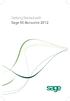 Getting Started with Sage 50 Accounts 2012 Making the most of your software Hello, Thank you for purchasing Sage 50 Accounts 2012. This guide will help you to get started and make the most of your software.
Getting Started with Sage 50 Accounts 2012 Making the most of your software Hello, Thank you for purchasing Sage 50 Accounts 2012. This guide will help you to get started and make the most of your software.
Handling Bad Debts in QuickBooks
 Handling Bad Debts in QuickBooks Background Unfortunately in business, you will get a Debt that will need to be written off as a Bad Debt. This paper shows the correct way of handling this in QuickBooks
Handling Bad Debts in QuickBooks Background Unfortunately in business, you will get a Debt that will need to be written off as a Bad Debt. This paper shows the correct way of handling this in QuickBooks
Opening Balances Process for a business that is VAT registered using the standard scheme or is NOT VAT registered
 Opening Balances Process for a business that is VAT registered using the standard scheme or is NOT VAT registered Correct opening balances are the key to bookkeeping activities. If you do not enter them
Opening Balances Process for a business that is VAT registered using the standard scheme or is NOT VAT registered Correct opening balances are the key to bookkeeping activities. If you do not enter them
QUICK DRIVING INSTRUCTIONS GUIDE
 QUICK DRIVING INSTRUCTIONS GUIDE Get ready to relax with VeBills You are now reaching the point where all that set-up pays off. By now VeBills is processing your bills and all that remains is to pay them.
QUICK DRIVING INSTRUCTIONS GUIDE Get ready to relax with VeBills You are now reaching the point where all that set-up pays off. By now VeBills is processing your bills and all that remains is to pay them.
Using Cash Flow Tracker
 Using Cash Flow Tracker About this guide This guide helps you understand the information provided in the Cash Flow Tracker. Important information This data is available to all CommBiz services, but user
Using Cash Flow Tracker About this guide This guide helps you understand the information provided in the Cash Flow Tracker. Important information This data is available to all CommBiz services, but user
Go to Tools General Ledger Setup Ledger Codes and Tab 5: Ledger Codes
 Debit Card Functionality in FMS6 The SIMS Spring 2015 release introduced functionality to assist schools to record the use of debit cards to pay for goods and services. Prior to this release, payments
Debit Card Functionality in FMS6 The SIMS Spring 2015 release introduced functionality to assist schools to record the use of debit cards to pay for goods and services. Prior to this release, payments
Changing from Accrual to Cash Accounting
 Changing from Accrual to Cash Accounting Contents About Changing from Accrual to Cash Accounting Description of Accounting Methods Creating a Client Disb Expense (5010) Account Adjusting GST/Vat and Sales
Changing from Accrual to Cash Accounting Contents About Changing from Accrual to Cash Accounting Description of Accounting Methods Creating a Client Disb Expense (5010) Account Adjusting GST/Vat and Sales
Computer Helper Publishing, Inc. 800-533-5227 www.churchwindows.com
 Training 2010 Financial to Accounting Transition Book 3: Transactions & Corrections Computer Helper Publishing, Inc. 800-533-5227 www.churchwindows.com Book 3 Transactions & Corrections Basic Transactions...
Training 2010 Financial to Accounting Transition Book 3: Transactions & Corrections Computer Helper Publishing, Inc. 800-533-5227 www.churchwindows.com Book 3 Transactions & Corrections Basic Transactions...
Navigating within QuickBooks
 Navigating within QuickBooks The simplest way to navigate within QuickBooks is to work from the home page. Looking at the home page, you will notice the most common functions within QuickBooks are represented
Navigating within QuickBooks The simplest way to navigate within QuickBooks is to work from the home page. Looking at the home page, you will notice the most common functions within QuickBooks are represented
Introducing the Acowin Accounts Payable Module!
 Introducing the Acowin Accounts Payable Module! This quick reference sheet will help you get up and running with the new Acowin Accounts Payable system. For more detailed information about Accounts Payable,
Introducing the Acowin Accounts Payable Module! This quick reference sheet will help you get up and running with the new Acowin Accounts Payable system. For more detailed information about Accounts Payable,
Big Red Cloud User Guide. www.bigredcloud.com
 User Guide www.bigredcloud.com Big Red Cloud, 2012 Table of Contents Contact Us 4 Setting Up a New Company 5 Required Setup Data 5 Company Details 6 Bank Accounts 8 Analysis Categories 9 VAT Rates 11 Suppliers
User Guide www.bigredcloud.com Big Red Cloud, 2012 Table of Contents Contact Us 4 Setting Up a New Company 5 Required Setup Data 5 Company Details 6 Bank Accounts 8 Analysis Categories 9 VAT Rates 11 Suppliers
Accounting Startup in Mamut Business Software. Content
 ACCOUNTING STARTUP IN MAMUT BUSINESS SOFTWARE Accounting Startup in Mamut Business Software Content 1 WELCOME... 4 2 THE TOOLBAR EXPLAINED... 5 3 GETTING STARTED... 6 3.1 Navigating... 6 3.2 Accounting
ACCOUNTING STARTUP IN MAMUT BUSINESS SOFTWARE Accounting Startup in Mamut Business Software Content 1 WELCOME... 4 2 THE TOOLBAR EXPLAINED... 5 3 GETTING STARTED... 6 3.1 Navigating... 6 3.2 Accounting
National Association of Certified Public Bookkeepers. Accounting Basics for QuickBooks Proficiency Test
 National Association of Certified Public Bookkeepers Accounting Basics for QuickBooks Proficiency Test Accounting Basics for QuickBooks Proficiency Test Table of Contents Accounting Basics for QuickBooks
National Association of Certified Public Bookkeepers Accounting Basics for QuickBooks Proficiency Test Accounting Basics for QuickBooks Proficiency Test Table of Contents Accounting Basics for QuickBooks
Welcome to the course on accounting for the sales and purchasing processes.
 Welcome to the course on accounting for the sales and purchasing processes. 1-1 In this topic, we will cover some general accounting conventions and give examples of the automatic journal entries that
Welcome to the course on accounting for the sales and purchasing processes. 1-1 In this topic, we will cover some general accounting conventions and give examples of the automatic journal entries that
PO5.1 Recording the Statement as an Invoice on Agresso
 PO5: Using Purchasing Cards with Agresso Purchasing Cards are used in the University of Glasgow to allow the user to make purchases with Suppliers that are not on Agresso, or for online purchases. Only
PO5: Using Purchasing Cards with Agresso Purchasing Cards are used in the University of Glasgow to allow the user to make purchases with Suppliers that are not on Agresso, or for online purchases. Only
Chapter 4. Suppliers
 Chapter 4 Suppliers 87 88 Create a New Supplier Click Suppliers at top bar of buttons on main screen. Click New Supplier. Suppliers section New Supplier This will bring you to the Supplier Wizard section.
Chapter 4 Suppliers 87 88 Create a New Supplier Click Suppliers at top bar of buttons on main screen. Click New Supplier. Suppliers section New Supplier This will bring you to the Supplier Wizard section.
EFT 2012 GETTinG STarTEd GuidE
 EFT Getting Started Guide 2012 EFT Direct for Sage Simply Accounting User Guide Before You Start...1 Hardware and Software Requirements...1 Make Arrangements with Your Bank...2 Getting Help...2 The Manuals...2
EFT Getting Started Guide 2012 EFT Direct for Sage Simply Accounting User Guide Before You Start...1 Hardware and Software Requirements...1 Make Arrangements with Your Bank...2 Getting Help...2 The Manuals...2
The End of Month Closing process cuts off all sub-journal postings for the month and should be performed at the conclusion of each month.
 End of Month Closing The End of Month Closing process cuts off all sub-journal postings for the month and should be performed at the conclusion of each month. Closing the month involves up to five steps:
End of Month Closing The End of Month Closing process cuts off all sub-journal postings for the month and should be performed at the conclusion of each month. Closing the month involves up to five steps:
Accounting & Finance. Guidebook
 Accounting & Finance Guidebook January 2012 TABLE OF CONTENTS Table of Contents... 2 Preface... 6 Getting Started... 8 Accounting... 10 Accounting Welcome... 10 Sales Quotes... 11 New Sales Quote... 11
Accounting & Finance Guidebook January 2012 TABLE OF CONTENTS Table of Contents... 2 Preface... 6 Getting Started... 8 Accounting... 10 Accounting Welcome... 10 Sales Quotes... 11 New Sales Quote... 11
Release Notes Build 391
 Release Notes Build 391 Contents System Administrator Task List 1 New Features 3 Appendix A Credit Card Processing Implementation 8 System Administrator Task List Pre-Installation Recommendations Support
Release Notes Build 391 Contents System Administrator Task List 1 New Features 3 Appendix A Credit Card Processing Implementation 8 System Administrator Task List Pre-Installation Recommendations Support
How to: Account for Settlement Discount VAT Rule Changes from 1 st of April 2015
 How to: Account for Settlement Discount VAT Rule Changes from 1 st of April 2015 Users of Merlin who offer Settlement Discount to their Customers, or are given Settlement Discount by their Suppliers, will
How to: Account for Settlement Discount VAT Rule Changes from 1 st of April 2015 Users of Merlin who offer Settlement Discount to their Customers, or are given Settlement Discount by their Suppliers, will
QUICKBOOKS PRO 2006: A COMPLETE COURSE With updates for 2007
 QUICKBOOKS PRO 2006: A COMPLETE COURSE With updates for 2007 CHAPTER 4 LECTURE GENERAL ACCOUNTING AND END-OF- PERIOD PROCEDURES: SERVICE - BUSINESS CHAPTER OBJECTIVES The focus of Chapter 4 is on general
QUICKBOOKS PRO 2006: A COMPLETE COURSE With updates for 2007 CHAPTER 4 LECTURE GENERAL ACCOUNTING AND END-OF- PERIOD PROCEDURES: SERVICE - BUSINESS CHAPTER OBJECTIVES The focus of Chapter 4 is on general
Accounts Payable Back Office Reference Guide
 Accounts Payable Back Office Reference Guide Version 4 Copyright Orion Law Management Systems, Inc. All rights reserved Printed in the United States of America www.orionlaw.com All Rights Reserved. No
Accounts Payable Back Office Reference Guide Version 4 Copyright Orion Law Management Systems, Inc. All rights reserved Printed in the United States of America www.orionlaw.com All Rights Reserved. No
Copyright 2006 Business Management Systems. Web Based ERP/CRM Software
 Web Based ERP/CRM Software INTRODUCTION...8 Features... 9 Services... 10 INSTALLATION...11 CUSTOMER FILE...12 Add Customer... 12 Modify Customer... 14 Add Ship To... 15 Modify Ship To... 16 Reports...
Web Based ERP/CRM Software INTRODUCTION...8 Features... 9 Services... 10 INSTALLATION...11 CUSTOMER FILE...12 Add Customer... 12 Modify Customer... 14 Add Ship To... 15 Modify Ship To... 16 Reports...
DBA Financials Conversion Guide
 Note: To change the product logo for your ow n print manual or PDF, click "Tools > Manual Designer" and modify the print manual template. Contents 3 Table of Contents 1 Who Is this Guide for? 4 2 Using
Note: To change the product logo for your ow n print manual or PDF, click "Tools > Manual Designer" and modify the print manual template. Contents 3 Table of Contents 1 Who Is this Guide for? 4 2 Using
PRACTICE MANAGEMENT SYSTEMS
 PRACTICE MANAGEMENT SYSTEMS P.O. Box 102 Ivanhoe, Victoria, 3079 T: 1300 784 908 F: 1300 784 906 www.ppmp.com.au PPMP - Page 1 of 87 Table of Contents TABLE OF CONTENTS... 2 PROGRAM SETUP WIZARD... 3 ACTIVATION
PRACTICE MANAGEMENT SYSTEMS P.O. Box 102 Ivanhoe, Victoria, 3079 T: 1300 784 908 F: 1300 784 906 www.ppmp.com.au PPMP - Page 1 of 87 Table of Contents TABLE OF CONTENTS... 2 PROGRAM SETUP WIZARD... 3 ACTIVATION
Glossary of Accounting Terms
 Glossary of Accounting Terms Account - Something to which transactions are assigned. Accounts in MYOB are in one of eight categories: Asset Liability Equity Income Cost of sales Expense Other income Other
Glossary of Accounting Terms Account - Something to which transactions are assigned. Accounts in MYOB are in one of eight categories: Asset Liability Equity Income Cost of sales Expense Other income Other
INTUIT PROFESSIONAL EDUCATION. QuickBooks Files: Sharing, Managing, and Maintaining Data Integrity
 INTUIT PROFESSIONAL EDUCATION QuickBooks Files: Sharing, Managing, and Maintaining Data Integrity Copyright Copyright 2008 Intuit Inc. All rights reserved. Intuit Inc. 5601 Headquarters Drive Plano, TX
INTUIT PROFESSIONAL EDUCATION QuickBooks Files: Sharing, Managing, and Maintaining Data Integrity Copyright Copyright 2008 Intuit Inc. All rights reserved. Intuit Inc. 5601 Headquarters Drive Plano, TX
Getting Started Tutorial
 Getting Started Tutorial Welcome This tutorial will introduce you to the main functions of your AccountRight software. You can use this tutorial with the current version of MYOB AccountRight Basics. This
Getting Started Tutorial Welcome This tutorial will introduce you to the main functions of your AccountRight software. You can use this tutorial with the current version of MYOB AccountRight Basics. This
UW- Green Bay QuickBooks Accounts Receivable User Manual
 UW- Green Bay QuickBooks Accounts Receivable User Manual Table of Contents Topic Page Number Logging into QuickBooks 2 Changing your password. 3 Creating Invoices. 4 Customer Entry/Search. 5-7 Entering
UW- Green Bay QuickBooks Accounts Receivable User Manual Table of Contents Topic Page Number Logging into QuickBooks 2 Changing your password. 3 Creating Invoices. 4 Customer Entry/Search. 5-7 Entering
BACK OFFICE DATA ENTRY REVISION 1.2
 BACK OFFICE DATA ENTRY REVISION 1.2 Contents Contents... 1 BEACON BACK OFFICE SYSTEM... 3 DATA ENTRY... 3 Overview... 3 Receipt Entry... 4 Overview... 4 Debtor Receipt Entry Screen... 4 Debtor Receipt
BACK OFFICE DATA ENTRY REVISION 1.2 Contents Contents... 1 BEACON BACK OFFICE SYSTEM... 3 DATA ENTRY... 3 Overview... 3 Receipt Entry... 4 Overview... 4 Debtor Receipt Entry Screen... 4 Debtor Receipt
Using Cost Recovery with Teraview
 Using Cost Recovery with Teraview Contents About Using Cost Recovery with Teraview Importing for the Deposit Account Activity Report (for search fees) Importing for the Electronic Registration Activity
Using Cost Recovery with Teraview Contents About Using Cost Recovery with Teraview Importing for the Deposit Account Activity Report (for search fees) Importing for the Electronic Registration Activity
Chapter 8: BankLink Coding Reports, BankLink Notes
 Chapter 8: BankLink Coding Reports, BankLink Notes You can use the BankLink Coding Report to list transactions and send them to those clients who can assign the codes themselves. You can also produce a
Chapter 8: BankLink Coding Reports, BankLink Notes You can use the BankLink Coding Report to list transactions and send them to those clients who can assign the codes themselves. You can also produce a
QuickBooks Online Training Workbook for Educators
 QuickBooks Online Training Workbook for Educators 0 Contents Introduction to QuickBooks Online... 3 Objectives... 3 Accessing QuickBooks Online in your Internet Browser... 3 Downloading your Browser...
QuickBooks Online Training Workbook for Educators 0 Contents Introduction to QuickBooks Online... 3 Objectives... 3 Accessing QuickBooks Online in your Internet Browser... 3 Downloading your Browser...
QuickBooks Online Advanced Certification
 #SNH16 QuickBooks Online Advanced Certification Exam Prep Part 1 #SNH16 Attending this Breakout session for the full 100 minutes entitles you to 2 hours of CPE. Please be sure you check in to the session
#SNH16 QuickBooks Online Advanced Certification Exam Prep Part 1 #SNH16 Attending this Breakout session for the full 100 minutes entitles you to 2 hours of CPE. Please be sure you check in to the session
QuickBooks - The Basics for Nonprofits
 QuickBooks - The Basics for Nonprofits Using QuickBooks to Better Manage Your 501(c)3 TABLE OF CONTENTS Page LOADING THE PROGRAM 2 SETTING UP YOUR NONPROFIT 3 1. Company information 2. Editing the Chart
QuickBooks - The Basics for Nonprofits Using QuickBooks to Better Manage Your 501(c)3 TABLE OF CONTENTS Page LOADING THE PROGRAM 2 SETTING UP YOUR NONPROFIT 3 1. Company information 2. Editing the Chart
Getting Started 7. The Customer Ledger 19
 Contents Contents 1 Getting Started 7 Introduction 8 Starting Sage 50 9 Sage 50 Desktop Views 10 Settings 11 Company Preferences 1 Currency & the Euro 15 Customer & Supplier Defaults 16 Finance Rates 18
Contents Contents 1 Getting Started 7 Introduction 8 Starting Sage 50 9 Sage 50 Desktop Views 10 Settings 11 Company Preferences 1 Currency & the Euro 15 Customer & Supplier Defaults 16 Finance Rates 18
1. What s new and upgrade guide version 6 pg 1. 2. how do you re-register your pg 9
 Contents 1. What s new and upgrade guide version 6 pg 1 2. how do you re-register your pg 9 pastel evolution PAYROLL SOFTWARE? 3. NEW FEATURES pg 10 sage PASTEL EVOLUTION ACCOUNTING 4. NEW FEATURES pg
Contents 1. What s new and upgrade guide version 6 pg 1 2. how do you re-register your pg 9 pastel evolution PAYROLL SOFTWARE? 3. NEW FEATURES pg 10 sage PASTEL EVOLUTION ACCOUNTING 4. NEW FEATURES pg
How QuickBooks desktop edition features and data are translated into QuickBooks Online: Legend Customers Vendors Employees Banking Lists
 This is a reprint from the help menu of the QuickBooks Online Edition. Page 1 of 10 If you are planning on switching from the desktop edition, this is an important document to read in its entirety. Visit
This is a reprint from the help menu of the QuickBooks Online Edition. Page 1 of 10 If you are planning on switching from the desktop edition, this is an important document to read in its entirety. Visit
4 Working with Inventory,
 Chapter 4 Working with Inventory, Vendors, and Customers OBJECTIVES: 1. Open the company, Your Name Retailers Inc. 2. Enter vendor records. 3. Enter inventory items. 4. Print the vendor list and item list.
Chapter 4 Working with Inventory, Vendors, and Customers OBJECTIVES: 1. Open the company, Your Name Retailers Inc. 2. Enter vendor records. 3. Enter inventory items. 4. Print the vendor list and item list.
EdgeLink Accounting Transfer Utility For Simply Accounting
 EdgeLink Accounting Transfer Utility For Simply Accounting Copyright Edge Management Systems Inc 403.948.0611 The EdgeLink Accounting Transfer Utility is an optional add-on module available within the
EdgeLink Accounting Transfer Utility For Simply Accounting Copyright Edge Management Systems Inc 403.948.0611 The EdgeLink Accounting Transfer Utility is an optional add-on module available within the
Job Streaming User Guide
 Job Streaming User Guide By TOPS Software, LLC Clearwater, Florida Document History Version Edition Date Document Software Trademark Copyright First Edition 08 2006 TOPS JS AA 3.2.1 The names of actual
Job Streaming User Guide By TOPS Software, LLC Clearwater, Florida Document History Version Edition Date Document Software Trademark Copyright First Edition 08 2006 TOPS JS AA 3.2.1 The names of actual
The Purchasing Wizard
 The Purchasing Wizard INTRODUCTION The Purchasing Wizard allows for the creation of purchase orders based upon restocking requirements (min/max or usage) or task parts lists. The wizard automatically creates
The Purchasing Wizard INTRODUCTION The Purchasing Wizard allows for the creation of purchase orders based upon restocking requirements (min/max or usage) or task parts lists. The wizard automatically creates
Sage 50 Accounts Construction Industry Scheme (CIS)
 Sage 50 Accounts Construction Industry Scheme (CIS) Copyright statement Sage (UK) Limited, 2012. All rights reserved We have written this guide to help you to use the software it relates to. We hope it
Sage 50 Accounts Construction Industry Scheme (CIS) Copyright statement Sage (UK) Limited, 2012. All rights reserved We have written this guide to help you to use the software it relates to. We hope it
Executive Dashboard Updated December 2015
 Updated December 2015 Contents About Executive Dashboard...3 Viewing A/P Information...4 Viewing Cash Totals Information...4 Viewing A/R Information...4 Viewing Sales Totals Information...5 Getting Started...5
Updated December 2015 Contents About Executive Dashboard...3 Viewing A/P Information...4 Viewing Cash Totals Information...4 Viewing A/R Information...4 Viewing Sales Totals Information...5 Getting Started...5
Four Ways to Search in QuickBooks to Find What You Need
 Four Ways to Search in QuickBooks to Find What You Need Over time, your QuickBooks company file can grow in size to the point that it becomes difficult to find specific transactions. For instance, let
Four Ways to Search in QuickBooks to Find What You Need Over time, your QuickBooks company file can grow in size to the point that it becomes difficult to find specific transactions. For instance, let
Nominal Ledger. Month End Procedures
 Nominal Ledger Month End Procedures Page Section Topic 2 1 Introduction 2 2 Period Forward 3 3.1 Month End Reports 10 3.2 Bank Reports 13 3.3 Control A/Cs by Date Reports 16 3.4 VAT Return 19 3.5 Management
Nominal Ledger Month End Procedures Page Section Topic 2 1 Introduction 2 2 Period Forward 3 3.1 Month End Reports 10 3.2 Bank Reports 13 3.3 Control A/Cs by Date Reports 16 3.4 VAT Return 19 3.5 Management
CONSOLIDATIONS. Either the full amount or a specified percentage of a particular company's financial information
 CONSOLIDATIONS Consolidation means combining the financial statements of two or more separate companies into consolidated financial statements. In the program, each individual company involved in a consolidation
CONSOLIDATIONS Consolidation means combining the financial statements of two or more separate companies into consolidated financial statements. In the program, each individual company involved in a consolidation
INVENTORY SET UP LESSON 6. Lesson 6: Inventory Set up LEARNING OUTCOME LEARNING OBJECTIVES
 INVENTORY SET UP LESSON 6 LEARNING OUTCOME The purpose of this lesson is to successfully set up the Inventory Module s defaults and master files. Lesson 6: Inventory Set up LEARNING OBJECTIVES On completion
INVENTORY SET UP LESSON 6 LEARNING OUTCOME The purpose of this lesson is to successfully set up the Inventory Module s defaults and master files. Lesson 6: Inventory Set up LEARNING OBJECTIVES On completion
Accounting User Manual
 Accounting User Manual Page 1 of 86 Accounting User Manual Accounting User Manual Page 2 of 86 Copyright All rights reserved. No part of this documentation may be copied, photocopied, reproduced, translated,
Accounting User Manual Page 1 of 86 Accounting User Manual Accounting User Manual Page 2 of 86 Copyright All rights reserved. No part of this documentation may be copied, photocopied, reproduced, translated,
Acroprint Time Recorder Company QuickBooks Integration Instructions for timeqplus v4 Software
 Acroprint Time Recorder Company QuickBooks Integration Instructions for timeqplus v4 Software Publication: 06-0423-000 Date of Publication: Sept. 11, 2013 Revision: A Introduction QuickBooks Integration
Acroprint Time Recorder Company QuickBooks Integration Instructions for timeqplus v4 Software Publication: 06-0423-000 Date of Publication: Sept. 11, 2013 Revision: A Introduction QuickBooks Integration
Chapter A5: Creating client files and attaching bank accounts
 Chapter A5: Creating client files and attaching bank accounts This chapter is aimed at BankLink Administrators It covers the set up of your BankLink Practice clients. A BankLink Practice user needs BankLink
Chapter A5: Creating client files and attaching bank accounts This chapter is aimed at BankLink Administrators It covers the set up of your BankLink Practice clients. A BankLink Practice user needs BankLink
MSI Accounts Receivable Version 4.0
 MSI Accounts Receivable Version 4.0 User s Guide Municipal Software, Inc. 1850 W. Winchester Road, Ste 209 Libertyville, IL 60048 Phone: (847) 362-2803 Fax: (847) 362-3347 Contents are the exclusive property
MSI Accounts Receivable Version 4.0 User s Guide Municipal Software, Inc. 1850 W. Winchester Road, Ste 209 Libertyville, IL 60048 Phone: (847) 362-2803 Fax: (847) 362-3347 Contents are the exclusive property
INTRODUCTION SAHAJ ACCOUNTING
 INTRODUCTION Welcome to SAHAJ ACCOUNTING software, not just accounting, complete business solutions. Whether you plan to manage your personal accounts or the finances of your business, you can use SAHAJ
INTRODUCTION Welcome to SAHAJ ACCOUNTING software, not just accounting, complete business solutions. Whether you plan to manage your personal accounts or the finances of your business, you can use SAHAJ
Bank Reconciliation: Improvements for the Shelby v5 Spring 2006 Release
 Bank Reconciliation: Improvements for the Shelby v5 Spring 2006 Release After loading the spring 2006 release, you will notice a few major improvements to the Bank Reconciliation module that will assist
Bank Reconciliation: Improvements for the Shelby v5 Spring 2006 Release After loading the spring 2006 release, you will notice a few major improvements to the Bank Reconciliation module that will assist
Accounts Payable and Inventory Management
 Accounts Payable and Inventory Management 2013 SedonaOffice Users Conference Presented by: Lisa Gambatese & Laurie Goodrich Table of Contents Accounts Payable G/L Account Defaults (AP) 4 A/P Setup Processing
Accounts Payable and Inventory Management 2013 SedonaOffice Users Conference Presented by: Lisa Gambatese & Laurie Goodrich Table of Contents Accounts Payable G/L Account Defaults (AP) 4 A/P Setup Processing
Microsoft Dynamics GP. Project Accounting Billing Guide
 Microsoft Dynamics GP Project Accounting Billing Guide Copyright Copyright 2010 Microsoft. All rights reserved. Limitation of liability This document is provided as-is. Information and views expressed
Microsoft Dynamics GP Project Accounting Billing Guide Copyright Copyright 2010 Microsoft. All rights reserved. Limitation of liability This document is provided as-is. Information and views expressed
Software Monthly Maintenance (Non Accounting Use) Quick Reference Guide
 Software Monthly Maintenance (Non Accounting Use) Quick Reference Guide When not using the accounting within the software the system will build up information that will affect the performance and speed
Software Monthly Maintenance (Non Accounting Use) Quick Reference Guide When not using the accounting within the software the system will build up information that will affect the performance and speed
Welcome to the course on the Bank Statement Processing setup. 2-1
 Welcome to the course on the Bank Statement Processing setup. 2-1 In this topic, we install the Bank Statement Processing. We also configure the initial settings for the Bank Statement Processing. 2-2
Welcome to the course on the Bank Statement Processing setup. 2-1 In this topic, we install the Bank Statement Processing. We also configure the initial settings for the Bank Statement Processing. 2-2
Payroll Data Integration with QuickBooks
 Payroll Data Integration with QuickBooks (Complete Payroll, Full Service Payroll, and Assisted Payroll) Our Intuit Payroll solutions work with QuickBooks so you can easily integrate your payroll data with
Payroll Data Integration with QuickBooks (Complete Payroll, Full Service Payroll, and Assisted Payroll) Our Intuit Payroll solutions work with QuickBooks so you can easily integrate your payroll data with
User Guide Setup, sales, purchase and support information for your Clear Books account
 User Guide Setup, sales, purchase and support information for your Clear Books account Digital Edition Contents 4 Chapter 1: Customising your Dashboard 7 Chapter 2: Setting up a Bank Account 12 Chapter
User Guide Setup, sales, purchase and support information for your Clear Books account Digital Edition Contents 4 Chapter 1: Customising your Dashboard 7 Chapter 2: Setting up a Bank Account 12 Chapter
idelpi Software Quick Install and Basic Configuration Guide
 idelpi Software Quick Install and Basic Configuration Guide (Trial version) This documentation helps you in installing the trial version of idelpi construction software on your computer. Prerequisites
idelpi Software Quick Install and Basic Configuration Guide (Trial version) This documentation helps you in installing the trial version of idelpi construction software on your computer. Prerequisites
ADDING OPENING BALANCES
 ADDING OPENING BALANCES This document outlines how to enter Opening Balances when you are starting with GlobalBake s native accounting features. In order to bring on the opening balances you will need
ADDING OPENING BALANCES This document outlines how to enter Opening Balances when you are starting with GlobalBake s native accounting features. In order to bring on the opening balances you will need
Setting Up and Using the General Ledger Interface
 Setting Up and Using the General Ledger Interface In this document:, 1 Exporting Transactions from AcuityLogic, 10 Setting Up the Interface in MAS 90/MAS 200, 12 Importing Transactions into MAS 90/MAS
Setting Up and Using the General Ledger Interface In this document:, 1 Exporting Transactions from AcuityLogic, 10 Setting Up the Interface in MAS 90/MAS 200, 12 Importing Transactions into MAS 90/MAS
NEWSTAR Training Guide. Banking, Consolidations and Tax Systems
 NEWSTAR Training Guide Banking, Consolidations and Tax Systems Document A11 / A12 / A19-0.1 November 2005 NEWSTAR Training Guide: Banking, Consolidations and Tax Systems 2005 Constellation HomeBuilder
NEWSTAR Training Guide Banking, Consolidations and Tax Systems Document A11 / A12 / A19-0.1 November 2005 NEWSTAR Training Guide: Banking, Consolidations and Tax Systems 2005 Constellation HomeBuilder
Accounts Payable Job Aid
 About Unposting, Deleting or Closing a Voucher In Cardinal you can unpost, delete or close vouchers that have not been paid. Unposting is typically used when you want to make a correction to the voucher
About Unposting, Deleting or Closing a Voucher In Cardinal you can unpost, delete or close vouchers that have not been paid. Unposting is typically used when you want to make a correction to the voucher
This is a section of the QuickBooks 2014 In Depth book offered by QUE Publishing.
 This is a section of the QuickBooks 2014 In Depth book offered by QUE Publishing. For more information: http://www.quick-training.com/quickbooks-2014-indepth/ Or use this shortended URL: http://x.co/5wt8
This is a section of the QuickBooks 2014 In Depth book offered by QUE Publishing. For more information: http://www.quick-training.com/quickbooks-2014-indepth/ Or use this shortended URL: http://x.co/5wt8
Request for Credit in Accounts Payable
 App Number: 010045 Request for Credit in Accounts Payable Last Updated 21 st January 2014 Powered by: AppsForGreentree.com 2014 1 Table of Contents Features... 3 Detailed Features... 3 Important Notes...
App Number: 010045 Request for Credit in Accounts Payable Last Updated 21 st January 2014 Powered by: AppsForGreentree.com 2014 1 Table of Contents Features... 3 Detailed Features... 3 Important Notes...
How to Create Your Own Crystal Report
 How to Create Your Own Crystal Report Step 1 Figure out what table you need to use for your report. Click on Resources, then File Layouts and Program Information. Click on File Layouts to see the available
How to Create Your Own Crystal Report Step 1 Figure out what table you need to use for your report. Click on Resources, then File Layouts and Program Information. Click on File Layouts to see the available
Converting a QuickBooks Desktop file to QuickBooks Online
 Ready to convert your files from QuickBooks Pro or Premier to? If so, follow these 6 simple steps, and you ll be up and running in no time. Some important things to note before you start: Quick Reminder:
Ready to convert your files from QuickBooks Pro or Premier to? If so, follow these 6 simple steps, and you ll be up and running in no time. Some important things to note before you start: Quick Reminder:
County Accounting Manual. Accounts Receivables and Sales Receipts - Deposits
 County Accounting Manual Accounts Receivables and Sales Receipts - Deposits Contents: Preferences Create Item Create Invoice Customize Invoice Template Customer Payments Apply Customer Discount Add Payment
County Accounting Manual Accounts Receivables and Sales Receipts - Deposits Contents: Preferences Create Item Create Invoice Customize Invoice Template Customer Payments Apply Customer Discount Add Payment
Accounts. Step by Step Data Setup Wizard and How to Guide. online
 online Accounts Step by Step Data Setup Wizard and How to Guide Main Tel. 0845 450 7304 Support Tel. 0844 484 9412 Email info@liquidaccounts.com Free 30day trial www.liquidaccounts.com Page 1 Online Accounts
online Accounts Step by Step Data Setup Wizard and How to Guide Main Tel. 0845 450 7304 Support Tel. 0844 484 9412 Email info@liquidaccounts.com Free 30day trial www.liquidaccounts.com Page 1 Online Accounts
for Sage 100 ERP General Ledger Overview Document
 for Sage 100 ERP General Ledger Document 2012 Sage Software, Inc. All rights reserved. Sage Software, Sage Software logos, and the Sage Software product and service names mentioned herein are registered
for Sage 100 ERP General Ledger Document 2012 Sage Software, Inc. All rights reserved. Sage Software, Sage Software logos, and the Sage Software product and service names mentioned herein are registered
Managing Company Credit Cards
 Managing Company Credit Cards Contents About Managing Company Credit Cards Managing Credit Cards as Vendors Managing Credit Cards as Short Term Liabilities Paying by General Check Without Posting the Statement
Managing Company Credit Cards Contents About Managing Company Credit Cards Managing Credit Cards as Vendors Managing Credit Cards as Short Term Liabilities Paying by General Check Without Posting the Statement
Getting Started with POS. Omni POS Getting Started Manual. switched on accounting
 Omni POS Getting Started Manual switched on accounting i i Getting Started with Omni POS Table Of Contents Overview...1 Setting up POS...2 Initial Steps...2 Tellers...2 POS Clearing Account...3 Printing...4
Omni POS Getting Started Manual switched on accounting i i Getting Started with Omni POS Table Of Contents Overview...1 Setting up POS...2 Initial Steps...2 Tellers...2 POS Clearing Account...3 Printing...4
CONVERSION GUIDE Financial Statement Files from CSA to Accounting CS
 CONVERSION GUIDE Financial Statement Files from CSA to Accounting CS Introduction and conversion program overview... 1 Conversion considerations and recommendations... 1 Conversion procedures... 2 Data
CONVERSION GUIDE Financial Statement Files from CSA to Accounting CS Introduction and conversion program overview... 1 Conversion considerations and recommendations... 1 Conversion procedures... 2 Data
