MODELING ANALYSIS WITH EXCEL
|
|
|
- Dominick Hill
- 7 years ago
- Views:
Transcription
1 APPENDIX A MODELING ANALYSIS WITH EXCEL A-1 INTRODUCTION A-2 RELATIVE ADDRESSING A-3 ABSOLUTE ADDRESSING A-4 MIXED ADDRESSING A-5 FINANCIAL FUNCTIONS A-5-1 FV(Rate,Nper,Pmt,Pv,Type) A-5-2 NPV(Rate,Value1,Value2, ) A-5-3 PMT(Rate,Nper,Pv,Fv,Type) A-5-4 SLN(Cost,Salvage Value,Life) A-5-5 SYD(Cost,Salvage Value,Life,Period) A-6 STATISTICAL FUNCTIONS A-7 LOGICAL FUNCTIONS A-7-1 AND A-7-2 OR A-7-3 NOT A-7-4 IF(Condition, A, B) A-8 LOOKUP FUNCTIONS A-8-1 HLOOKUP(Lookup_Value,Table_Array, Row_Index_Num) A-8-2 VLOOKUP(Lookup_Value,Table_Array, Col_Index_Num) A-9 USING EXCEL FOR WHAT-IF ANALYSIS A-9-1 WHAT-IF ANALYSIS USING DATA TABLE: ONE VARIABLE A-9-2 WHAT-IF ANALYSIS USING DATA TABLE: TWO VARIABLES A-10 USING EXCEL FOR GOAL-SEEKING ANALYSIS A-1 INTRODUCTION This appendix explores some of the Excel features that can be used to create simple mathematical and statistical models. It starts with a discussion of relative, absolute, and mixed addressing, then presents several financial and statistical functions. The IF function is explained as a decision-making tool, then the Lookup functions are reviewed. Finally, a couple of what-if analysis features offered by Excel are presented. A-2 RELATIVE ADDRESSING Every cell in Excel has four different addresses: one relative, one absolute, and two mixed addresses. These addresses are explained in the next three sections. When you use cell addresses in Excel formulas, you need to be aware of the fact that Excel remembers a cell by its position in the spreadsheet. In relationship to cell E10, for example, cell G4 is two columns to the right and six rows above. An example of a relative address procedure is shown in Exhibit A.1. 1
2 Exhibit A.1 Relative addressing In cell B11, the formula is as follows: =B9+B8+B7+B6 If you copy this formula to cell C11, Excel changes the formula to read as follows: =C9+C8+C7+C6 The new cell addresses in the formula maintain the same relationship to cell C11 as the old addresses did to cell B11. This powerful feature is called relative addressing. You can use relative addressing with the copy command to facilitate calculations. Suppose you have sales data related to 100 different businesses in the first 100 columns of a worksheet. To calculate the sum of each column, all you need to do is type a formula for one column and then copy the same formula to the other 99 columns. Excel automatically changes the cell addresses for you. A-3 ABSOLUTE ADDRESSING Relative addressing is a powerful feature. However, there will be many times when you will want to refer to an exact location with an exact value. You may even want to use predefined numbers or ratios. In these instances, you must use absolute addressing. In Exhibit A.2, five divisions of the XYZ Company have sold different numbers of a particular product. Your task is to calculate each division s percentage of total sales, and you have used the formula =B5/B11 in cell C5. However, if you copy this formula to cells C6:C9, you will receive an error message because in each case the division s units must be divided by the total units in cell B11. When you copy the formula, cell B11 s address changes to reflect the formula s new location, which produces the error. You must make the reference to cell B11 absolute (fixed). You do this by placing a dollar sign in front of the column letter and another dollar sign in front of the row number ($B$11). In Exhibit A.2, we first entered =B5/$B$11 in cell C5, then copied this formula into cells C6:C9. 2
3 Exhibit A.2 Absolute addressing A-4 MIXED ADDRESSING Sometimes, you will want to use relative and absolute addressing at the same time. You might make the row reference absolute and leave the column reference free to change as you copy the formula, or vice versa. For example, $A10 means the column remains the same but the row changes. Likewise, B$10 means the column changes but the row is fixed. Exhibit A.3 illustrates two examples of mixed addressing. The first example shows the discounted prices under different discount rates for two products with original prices of $12 and $30. The second example in the exhibit shows the same information in a different format. Can you tell what the difference is between the two? 3
4 Exhibit A.3 Mixed addressing A-5 FINANCIAL FUNCTIONS Financial functions are concerned with the time value of money. They also calculate different depreciation methods. In this section, we introduce FV, NPV, PMT, SLN, and SYD. A-5-1 FV(Rate,Nper,Pmt,Pv,Type) The Future Value function returns the future value of an investment based on periodic, constant payments, and a fixed interest rate. The parameters used in the function are explained below: Rate is the yearly interest rate. Nper is the total number of payment periods in an annuity. Pmt is the payment made each period. Pv is the present value or the lump-sum amount that a series of future payments is worth right now. If Pv is omitted, it is assumed to be 0. Type is either 0 or 1 and indicates when payments are due. If Type is omitted, it is assumed to be 0. If payments are due at the end of the period, Type=0. If payments are due at the beginning of the period, Type=1. You must always be consistent when using Nper and Rate. If you make monthly payments on a 6-year loan at 8% annual interest, use 8%/12 for Rate and 6*12 for Nper. If you make annual payments on the same loan, use 8% for Rate and 6 for Nper. Exhibit A.4 shows two examples of this function. When working with Excel functions, you should always use cell addresses instead of actual values. By doing this, you will be able to perform what-if analyses by changing the contents of cell addresses without changing the formulas. 4
5 Exhibit A.4 The Future Value function A-5-2 NPV(Rate,Value1,Value2, ) The Net Present Value function calculates the net present value of an investment by using a discount rate and a series of future cash flows. Cash outflows are negative values, and cash inflows are positive values. The cash inflows and outflows do not need to be equal. This function is very helpful for calculating the today worth of an investment that may generate different future cash inflows and outflows. Exhibit A.5 illustrates two examples of this function. 5
6 Exhibit A.5 The Net Present Value function A-5-3 PMT(Rate,Nper,Pv,Fv,Type) The Payment function calculates the payment for a loan based on constant payments and a fixed interest rate. The parameters used in the function are explained below: Rate is the interest rate for the loan. Nper is the total number of payments for the loan. Pv is the present value or the total amount that a series of future payments is worth now. Fv is the future value or a cash balance you want to attain after the last payment is made. If Fv is omitted, it is assumed to be 0. Type is either 0 or 1 and indicates when payments are due. If type is omitted, it is assumed to be 0. If payments are due at the end of the period, Type=0. If payments are due at the beginning of the period, Type=1. Exhibit A.6 shows two examples of this function. 6
7 Exhibit A.6 The Payment function A-5-4 SLN(Cost,Salvage Value,Life) The Straight-Line Depreciation function calculates the straight-line depreciation of a piece of equipment for one period. This method assumes the same amount of depreciation for every period. The parameters used in the function are explained below: Cost is the initial cost of the equipment. Salvage Value is the value of the equipment at the end of the depreciation period. Life (useful life) is the number of periods over which the equipment is depreciated. Exhibit A.7 shows two examples of this function. 7
8 Exhibit A.7 The Straight-Line Depreciation function A-5-5 SYD(Cost,Salvage Value,Life,Period) The Sum-of-the-Years Depreciation function calculates the sum of the years depreciation for the selected period. The parameters used in the function are explained below: Cost is the initial cost of the equipment. Salvage Value is the value of the equipment at the end of the depreciation period. Life (useful life) is the number of periods over which the equipment is depreciated. Period is a given period in useful life. This method of depreciation accelerates the rate of depreciation; therefore, more depreciation expenses occur in earlier periods than in later periods. Because maintenance costs are minimal in the first few years, this method balances out the total cost of a piece of equipment. In later years, there are fewer depreciation costs and more maintenance costs. Exhibit A.8 shows two examples of this function. 8
9 Exhibit A.8 The Sum-of-the-Years Depreciation function A-6 STATISTICAL FUNCTIONS Excel offers several statistical functions, including AVERAGE, MAX, MIN, and so forth. With the exception of COUNT, these functions accept numeric values and list values for arguments. The COUNT function accepts numeric as well as nonnumeric values as arguments. In all of these functions, an argument can be a single address or a group of addresses. The following are brief descriptions of Excel s most popular statistical functions: AVERAGE calculates the average of all values included in a list or group. COUNT counts the number of occupied (nonblank) cells in a list. MAX returns the maximum value in a list. MIN returns the minimum value in a list. STDEVP calculates the standard deviation based on the entire population. VARP calculates variance based on the entire population. SUM calculates the sum of all values in a list. Exhibit A.9 shows an example that uses these functions. 9
10 Exhibit A.9 Statistical functions A-7 LOGICAL FUNCTIONS These functions generate values based on the results of conditional statements. When you use logical functions, remember that a blank cell has the value of 0. If you use a list that represents a range of cells, Excel examines the upper-left cell. A-7-1 AND The AND function returns true if all of its arguments are true. A-7-2 OR The OR function returns true if any of its arguments is true. A-7-3 NOT The NOT function reverses the logic of its argument. A-7-4 IF(Condition, A, B) The IF function returns the value A if the condition is true and returns the value B if the condition is false. The condition must be either a numeric value or a calculation that results in a numeric value. For example: Function =IF(3<5, 10,-5) 10 =IF((10+5)/2<10, T, F ) Returns Exhibit A.10 shows a few examples of the IF function. T 10
11 Exhibit A.10 The IF function Another example of the IF function is calculating the total pay of an employee who has worked overtime. The formula is as follows: =IF(H1>40,R1*40+(H1-40)*1.5*R1,H1*R1) The total pay is rate (R1) multiplied by hours (H1). However, if the employee works more than 40 hours, overtime pay is calculated at the rate of 1.5 times regular pay. Overtime pay is only for the hours over 40 (see the lower part of Exhibit A.10). There are many applications of the IF function. For example, you can use this function to check a customer s credit limit. If the customer s credit is good, you send one message; if it is bad, you send a different message. You can also use the IF function for inventory management; if the inventory on hand is below 500 units, you need to reorder. If it is not, you do not need to reorder. Using the IF function with the logical operators NOT, AND, and OR adds a strong decision-making component to Excel. As introduced earlier, when you use AND, all the conditions must be true; using OR, only one of the conditions must be met; and NOT screens out everything that doesn t meet the condition. Consider the information shown in Exhibit A.11. In Row 4, the student is accepted because she has met both conditions: Her GMAT is greater than 600, and her GPA is greater than 3.3. In Row 6, the student is accepted because her GMAT score is greater than 600, and the GPA condition does not matter. In Row 9, the student is rejected because both conditions must be true and, in this case, they are not. In the exhibit s column A, the actual formula is displayed instead of the results, so you can see exactly what was entered in cells D4 through D9. 11
12 Exhibit A.11 The IF function with logical AND, OR, and NOT Exhibit A.12 shows another example of the IF function. Northwest Lumber Company pays a commission to its employees based on the following conditions: Under $15,000 total sales ($0 $14999) $15,000 to $20,000 total sales ($15000 $20000) $800 No commission Over $20,000 total sales $800+15% of sales ($20,001+) over $20,000 This example illustrates a Nested IF function. In column C, we show the actual formulas used in column D. 12
13 Exhibit A.12 A Nested IF function A-8 LOOKUP FUNCTIONS Lookup functions are used for searching a value in a table. The two commonly used ones are HLOOKUP and VLOOKUP, which are explained below. A-8-1 HLOOKUP(Lookup_Value,Table_Array,Row_ Index_Num) The HLOOKUP function performs a horizontal table search (see Exhibit A.13). This function compares the value of Lookup_Value (test variable) to each cell in the top row of the specified table. The top row of the table used by the HLOOKUP function must be sorted in ascending order. When Excel finds a number larger than the test variable, it stops and backs up one cell. Then, Excel moves down the specified number of rows (Row_Index_Num) and returns the content of that cell. If there is an exact match to the test variable, the search stops at this cell, and no backtracking takes place. 13
14 Exhibit A.13 The Hlookup function If the test variable is smaller than the first value, the function returns an error. If the test variable is larger than all of the values, the search stops at the last cell in the top row of the table, then Excel moves down the specified number of rows and returns the contents of that cell. Using the information shown in Exhibit A.13, the following HLOOKUP functions return the values shown: =HLOOKUP(25000,B4:H9,2) 2500 =HLOOKUP(40000,B4:H9,3) 2900 =HLOOKUP(24000,B4:H9,5) 1900 =HLOOKUP(22500,B4:H9,2) 2300 =HLOOKUP(15000,B4:H9,3) #N/A A-8-2 VLOOKUP(Lookup_Value,Table_Array,Col_ Index_Num) The VLOOKUP function performs a vertical search much like the HLOOKUP function s horizontal search. VLOOKUP compares the value of the test variable to each cell in the first column of a specified table (see Exhibit A.14). Again, in order to work correctly, the contents of these cells must be sorted in ascending order. 14
15 Exhibit A.14 The Vlookup function When Excel finds the first number that is either not greater than the test variable or an exact match, it moves across the search table in the specified number of columns and returns the contents of that cell. If the test variable is smaller than the first value in the search column, the function returns an error. Using the information shown in Exhibit A.14, the following VLOOKUP function returns the values shown: EXAMPLES OF VLOOKUP: =VLOOKUP(26500,A4:G10,2) 3000 =VLOOKUP(45000,A4:G10,3) 7100 =VLOOKUP(37300,A4:G10,4) 5200 =VLOOKUP(41000,A4:G10,5) 6300 =VLOOKUP(47000,A4:G10,6) 7400 =VLOOKUP(50000,A4:G10,7) 8500 =VLOOKUP(19000,A4:G10,1) #VALUE! Exhibit A.15 shows an interesting application of the VLOOKUP function. In this example, Professor Smith uses the function to assign letter grades to his students based on the results of three test scores. We ve entered a LOOKUP table in cells H10:I14. Excel assigns letter grades to the average of these tests using the LOOKUP table. Exhibit A.15 shows the actual formulas. We selected Formulas (from the menu bar), then clicked Show Formulas. Exhibit A.16 shows the results without using the Formulas option. 15
16 Exhibit A.15 The Lookup table with Show Formulas option Exhibit A.16 The Lookup table with actual values 16
17 A-9 USING EXCEL FOR WHAT-IF ANALYSIS What-if analysis calculates the effects of a change in one variable on other variables or an entire worksheet. A simple example is break-even analysis. The break-even point is the number of units generated in which total cost is equal to total revenue. For example, if the fixed cost of an operation is $500, the variable cost of a unit is $10, and the selling price is $15, the break-even point would be 100 units. At this point, the company will neither lose nor gain anything. Above this point, the company will gain, and below this point the company will lose. Excel can help you discover what will happen to the breakeven point if, say, the selling price is increased to $17 or the variable costs are decreased by $3. This feature can be used in a much more complex environment. Let s say you have projected the budgets of your company for the next 5 years. Suddenly, you learn that the projected income for 2018 will be reduced by 5%. What is the impact of this income reduction on the entire budget? Thousands of accurate calculations must be done in order to answer this question. But if the budget is on an Excel spreadsheet, the software can perform all of the calculations almost instantly, and with no errors. Just change the old value to the new value and press Enter. What-if analysis can be done with charts as well (see Appendix B). Change any data item, and Excel generates a new chart instantly. The next section presents a couple of Excel s what-if analysis features that use the Data Table command. A-9-1 WHAT-IF ANALYSIS USING DATA TABLE: ONE VARIABLE The Data Table (with one variable) command can be used to determine the effect of one variable on a formula or an entire worksheet. There are many areas where this command can be useful for example, the effect of different interest rates on an IRA plan, the effect of different interest rates on a loan, or the effect of different commission percentages on the total commission generated by a salesperson. To use the Data Table command with one variable, you must first establish a table range. In Exhibit A.17, C4:E15 is the table range. The table range can be anywhere in the worksheet. Exhibit A.17 The Data Table command with one variable 17
18 Next, you must choose an empty cell outside the table range as the input cell. The address of this cell will be used to change values in a formula; it is also used in Excel internal calculations. Do not be concerned about its role. In this example, the input cell is A5. Next, fill in the changing values in a column in this case, cells C5:C15. Above and to the right of these values, in cell D4, is the formula, in this case the future value: =FV(2000,A5,20). This function calculates the future value of an IRA plan to which you contribute $2000 each year for 20 years with a variable interest rate. We copied the =FV(2000,A5,20) to cell E4, but we changed the number of years to 30. The intersection of these values (interest rates and formulas) is empty; this empty cell will be used by the Data Table (with two variables) command introduced in the next section. When you have defined the parameters, the future value of the IRA plan will be calculated for different interest rates and numbers of years. Exhibit A.17 shows an application of this command. After building the table, the following keystrokes were used to fill in the table: 1. Select cells C4:E Click Data. 3. Click What-If Analysis. 4. Click Data Table. 5. Click column input cell. 6. In the dialog box, enter A5, then click OK. A-9-2 WHAT-IF ANALYSIS USING DATA TABLE: TWO VARIABLES You can use the Data Table command with two variables to calculate the effects of two variables over the entire worksheet or a specified range. Suppose Sunrise Electronics has designed a formula for calculating the total salary of each employee. The total salary is calculated based on the years of education and years of experience. In every case, $2000 is the base salary. The formula is as follows: = *A1+175*B1, where A1 is the number of years of experience and B1 is the number of years of education (these are the input cells). In Exhibit A.18, we ve used the Data Table command to calculate the entire table for Sunrise Electronics. The table range is D3:H18, the row input cell is A5, and the column input cell is B5. The formula = *A5+175*B5 was copied in cell D3, which is the intersection of row 3 (years of education) and column D (years of experience). We entered the numbers 1 to 15 in cells D4:D18 and numbers 12, 16, 18, and 21 in cells E3:H3. After the table was built, the following keystrokes were used to fill the table: 1. Select cells D3:H Click Data. 3. Click What-If Analysis. 4. Click Data Table. 5. Click Row input cell. 6. Enter B5. 7. Click Column input cell. 8. In the dialog box, enter A5. 9. Click OK. 18
19 Exhibit A.18 The Data Table command with two variables A-10 USING EXCEL FOR GOAL-SEEKING ANALYSIS Goal-seeking analysis is the reverse of what-if analysis. Here, you ask a question such as the following: To generate $5,000,000 in total sales, how much money should I spend on advertising? If you build an advertising model (Excel provides you with the tools to do this), performing this kind of analysis is easy. When performing a goal-seeking analysis, you manipulate one variable in order to achieve a goal. Excel s Goal Seek feature assists you with these kinds of analyses. As an example of using goal-seeking analysis, recall that earlier in this appendix you were shown how to use the PMT function to calculate a loan payment amount. In that case, the amount of the loan, the interest rate, and the payback period were known in advance. Suppose instead that you want to buy a house worth $200,000, you want to pay the loan off in 15 years, and you are only able to pay $1500 a month. Therefore, you want to know the interest rate at which you should secure the loan in order to be able to buy this house. Excel s Goal Seek feature can answer this question for you. Follow the steps below: 1. Start a blank worksheet. 2. In cell A1, enter Loan amount. 3. In cell A2, enter Payment period. 4. In cell A3, enter Yearly interest rate. 5. In cell A4, enter PMT formula. 6. In cell B1, enter 200, In cell B2, enter In cell B4, enter =PMT(B3/12,B2*12,B1). We left cell B3 empty for the interest rate that will be calculated by the Goal Seek feature. Please notice that we divided B3 by 12 and multiplied B2 by 12 in order to make them consistent; payments are monthly, and the interest rate is also monthly now. 19
20 This is all the input data you need. As soon as you enter the PMT formula in cell B4, Excel displays (1,111.11) (see Exhibit A.19). That is because, at this point, the interest rate is 0. Also, it is displayed as a negative number because this is a cash outflow. Exhibit A.19 A sample worksheet for the Goal Seek feature Follow the steps below to calculate the interest rate using the Goal Seek feature: 1. Click cell H1 (or any other cell outside the worksheet data). 2. Click Data, What-If Analysis, and Goal Seek. The Goal Seek dialog box opens (see Exhibit A.20). 3. In Set cell, enter B4. 4. In To value, enter In By changing cell, enter B3. As soon as you click OK, 4.2% is displayed in cell B3. We formatted the B3 cell with the Percentage option to one decimal (see Exhibit A.21). 20
21 Exhibit A.20 The Goal Seek dialog box Exhibit A.21 The interest rate calculated by the Goal Seek feature 21
22 This simple analysis tells you that if you secure a loan with a 4.2% interest rate, you will be able to buy a house worth $200,000 and your monthly payment will be $1500. Above this rate, you will not be able to afford the house. If you find a loan with an interest rate below 4.2%, your monthly payment will be less than $1500. Problems, Activities, and Discussions 1. How many different addresses could a given cell have in Excel? 2. What are two examples of financial functions? Mention one business application of each. 3. What are two applications of the IF function? 4. What are two what-if features of Excel? 5. If the price of a car is $31,000, the interest rate is 4.9%, and the payment period is 5 years, how much is the monthly payment? If the interest rate goes down to 3.5%, how much is the new monthly payment? 6. A new Web-based order entry system for the ABC Company has the following estimated cash flows for the next 7 years. How much is the NPV of this project at 6% interest rate? Will the NPV go up or down if the interest rate goes up to 8%? 5000, 3000, 2000, 2900, 4400, 5900, The ABC Company pays a commission to its employees based on the following conditions: Under $10,000 total sales ($0 $9999): No commission $10,000 to $20,000 total sales ($10000 $20000): $1000 Over $20,000 total sales ($20,001+): $ % of sales over $20,000 Using the Nested IF function, calculate the total commission for the following 10 employees: Employee Name Total Sales Total Commission Bob $12,000 Alan $22,000 Moury $17,000 Mary $32,000 Ron $8000 Dave $14,000 Brian $25,000 Jean $29,000 Lori $9,800 Jasmine $31, Modify the Lookup table in Exhibit A.15 as follows: LOOKUP TABLE 50 F 60 D 65 D 68 D+ 70 C 75 C 78 C+ 80 B 85 B 88 B+ 90 A 95 A 98 A+ Now generate the new grade for each student. You may add additional students to the list with their test scores and see how accurately Excel assigns a letter grade to each student. 9. Modify the interest rates in Exhibit A.17 as follows: 2.00% 2.50% 3.00% 3.50% 4.00% 4.50% 5.00% 5.50% 6.00% 6.50% 7.00% 22
23 In cell G4, enter the function =FV(A5,40, 2000). Now, using Data Table command with one variable, recalculate this new table. 10. In Exhibit A.18, enter the new formula listed below in cell D3 and calculate the salary of each employee: =2100+A5*150+B5*225 How much is the salary of an employee with 10 years of experience and 18 years of education? 11. Using the Goal Seek feature of Excel, calculate the interest rate of a house worth $300,000 if you want to pay the loan off in 30 years and you are only able to pay $2000 a month. 12. The COUNT function accepts numeric as well as nonnumeric values as arguments. True or False? 13. Any cell in Excel has two absolute addresses and two mixed addresses. True or False? 14. All of the following are examples of valid Excel cell addresses except: a. $A$1 b. 1A c. A1 d. A$1 15. All of the following are examples of financial functions except: a. FV(Rate,Nper,Pmt,Pv,Type) b. NPV(Rate,Value1,Value2, ) c. IF(Condition, A, B) d. PMT(Rate,Nper,Pv,Fv,Type) 23
Commonly Used Excel Formulas
 Microsoft Excel 2007 Advanced Formulas Windows XP Look Up Values in a List of Data: Commonly Used Excel Formulas Let's say you want to look up an employee's phone extension by using their badge number
Microsoft Excel 2007 Advanced Formulas Windows XP Look Up Values in a List of Data: Commonly Used Excel Formulas Let's say you want to look up an employee's phone extension by using their badge number
rate nper pmt pv Interest Number of Payment Present Future Rate Periods Amount Value Value 12.00% 1 0 $100.00 $112.00
 In Excel language, if the initial cash flow is an inflow (positive), then the future value must be an outflow (negative). Therefore you must add a negative sign before the FV (and PV) function. The inputs
In Excel language, if the initial cash flow is an inflow (positive), then the future value must be an outflow (negative). Therefore you must add a negative sign before the FV (and PV) function. The inputs
MBA Quantitative Methods PC-Exercises Introductory Examples
 MBA Quantitative Methods PC-Exercises Introductory Examples intro.xls intro_with_output.xls intro.doc For all Examples you need the file intro.xls. The file intro_with_output.xls is the file with the results
MBA Quantitative Methods PC-Exercises Introductory Examples intro.xls intro_with_output.xls intro.doc For all Examples you need the file intro.xls. The file intro_with_output.xls is the file with the results
Commission Formula. Value If True Parameter Value If False Parameter. Logical Test Parameter
 Excel Review This review uses material and questions from Practice Excel Exam 1 found on the Lab Exam 2 Study Guide webpage. Print out a copy of Practice Excel Exam 1. Download the Practice Excel Exam
Excel Review This review uses material and questions from Practice Excel Exam 1 found on the Lab Exam 2 Study Guide webpage. Print out a copy of Practice Excel Exam 1. Download the Practice Excel Exam
EXCEL PREREQUISITES SOLVING TIME VALUE OF MONEY PROBLEMS IN EXCEL
 CHAPTER 3 Smart Excel Appendix Use the Smart Excel spreadsheets and animated tutorials at the Smart Finance section of http://www.cengage.co.uk/megginson. Appendix Contents Excel prerequisites Creating
CHAPTER 3 Smart Excel Appendix Use the Smart Excel spreadsheets and animated tutorials at the Smart Finance section of http://www.cengage.co.uk/megginson. Appendix Contents Excel prerequisites Creating
SOME EXCEL FORMULAS AND FUNCTIONS
 SOME EXCEL FORMULAS AND FUNCTIONS About calculation operators Operators specify the type of calculation that you want to perform on the elements of a formula. Microsoft Excel includes four different types
SOME EXCEL FORMULAS AND FUNCTIONS About calculation operators Operators specify the type of calculation that you want to perform on the elements of a formula. Microsoft Excel includes four different types
Lesson 4.3: Using the VLOOKUP Function
 Lesson 4.3: Using the VLOOKUP Function Excel 2003 provides two lookup functions that you can use to quickly retrieve information from a table. The functions are called HLOOKUP (horizontal lookup) and VLOOKUP
Lesson 4.3: Using the VLOOKUP Function Excel 2003 provides two lookup functions that you can use to quickly retrieve information from a table. The functions are called HLOOKUP (horizontal lookup) and VLOOKUP
PV Tutorial Using Excel
 EYK 15-3 PV Tutorial Using Excel TABLE OF CONTENTS Introduction Exercise 1: Exercise 2: Exercise 3: Exercise 4: Exercise 5: Exercise 6: Exercise 7: Exercise 8: Exercise 9: Exercise 10: Exercise 11: Exercise
EYK 15-3 PV Tutorial Using Excel TABLE OF CONTENTS Introduction Exercise 1: Exercise 2: Exercise 3: Exercise 4: Exercise 5: Exercise 6: Exercise 7: Exercise 8: Exercise 9: Exercise 10: Exercise 11: Exercise
How To Use Excel To Compute Compound Interest
 Excel has several built in functions for working with compound interest and annuities. To use these functions, we ll start with a standard Excel worksheet. This worksheet contains the variables used throughout
Excel has several built in functions for working with compound interest and annuities. To use these functions, we ll start with a standard Excel worksheet. This worksheet contains the variables used throughout
Microsoft Excel - XP Intermediate
 Microsoft Excel - XP Intermediate Financial Functions Goal Seeking Variable Tables IF Statements AND & OR Functions Mathematical Operations Between Separate Sheets Mathematical Operations Between Separate
Microsoft Excel - XP Intermediate Financial Functions Goal Seeking Variable Tables IF Statements AND & OR Functions Mathematical Operations Between Separate Sheets Mathematical Operations Between Separate
Monte Carlo Simulation. SMG ITS Advanced Excel Workshop
 Advanced Excel Workshop Monte Carlo Simulation Page 1 Contents Monte Carlo Simulation Tutorial... 2 Example 1: New Marketing Campaign... 2 VLOOKUP... 5 Example 2: Revenue Forecast... 6 Pivot Table... 8
Advanced Excel Workshop Monte Carlo Simulation Page 1 Contents Monte Carlo Simulation Tutorial... 2 Example 1: New Marketing Campaign... 2 VLOOKUP... 5 Example 2: Revenue Forecast... 6 Pivot Table... 8
Getting Started with Excel 2008. Table of Contents
 Table of Contents Elements of An Excel Document... 2 Resizing and Hiding Columns and Rows... 3 Using Panes to Create Spreadsheet Headers... 3 Using the AutoFill Command... 4 Using AutoFill for Sequences...
Table of Contents Elements of An Excel Document... 2 Resizing and Hiding Columns and Rows... 3 Using Panes to Create Spreadsheet Headers... 3 Using the AutoFill Command... 4 Using AutoFill for Sequences...
In This Issue: Excel Sorting with Text and Numbers
 In This Issue: Sorting with Text and Numbers Microsoft allows you to manipulate the data you have in your spreadsheet by using the sort and filter feature. Sorting is performed on a list that contains
In This Issue: Sorting with Text and Numbers Microsoft allows you to manipulate the data you have in your spreadsheet by using the sort and filter feature. Sorting is performed on a list that contains
Lease Analysis Tools
 Lease Analysis Tools 2009 ELFA Lease Accountants Conference Presenter: Bill Bosco, Pres. wbleasing101@aol.com Leasing 101 914-522-3233 Overview Math of Finance Theory Glossary of terms Common calculations
Lease Analysis Tools 2009 ELFA Lease Accountants Conference Presenter: Bill Bosco, Pres. wbleasing101@aol.com Leasing 101 914-522-3233 Overview Math of Finance Theory Glossary of terms Common calculations
HO-23: METHODS OF INVESTMENT APPRAISAL
 HO-23: METHODS OF INVESTMENT APPRAISAL After completing this exercise you will be able to: Calculate and compare the different returns on an investment using the ROI, NPV, IRR functions. Investments: Discounting,
HO-23: METHODS OF INVESTMENT APPRAISAL After completing this exercise you will be able to: Calculate and compare the different returns on an investment using the ROI, NPV, IRR functions. Investments: Discounting,
ROUND(cell or formula, 2)
 There are many ways to set up an amortization table. This document shows how to set up five columns for the payment number, payment, interest, payment applied to the outstanding balance, and the outstanding
There are many ways to set up an amortization table. This document shows how to set up five columns for the payment number, payment, interest, payment applied to the outstanding balance, and the outstanding
Performing Simple Calculations Using the Status Bar
 Excel Formulas Performing Simple Calculations Using the Status Bar If you need to see a simple calculation, such as a total, but do not need it to be a part of your spreadsheet, all you need is your Status
Excel Formulas Performing Simple Calculations Using the Status Bar If you need to see a simple calculation, such as a total, but do not need it to be a part of your spreadsheet, all you need is your Status
Microsoft Excel 2007 Critical Data Analysis Using Functions
 V O L U M E 4 Microsoft Excel 007 Critical Data Analysis Using Functions DASH DESIGNS CONSULTING Technology Training and Consulting Services Excel 007 Critical Data Analysis Using Functions For The Haas
V O L U M E 4 Microsoft Excel 007 Critical Data Analysis Using Functions DASH DESIGNS CONSULTING Technology Training and Consulting Services Excel 007 Critical Data Analysis Using Functions For The Haas
Introduction to Excel
 Introduction to Excel This material has been reprinted, with permission, from the Excel Tutorial on the TRIO program webpage of the University of South Dakota. A series of "screencast" videos covering
Introduction to Excel This material has been reprinted, with permission, from the Excel Tutorial on the TRIO program webpage of the University of South Dakota. A series of "screencast" videos covering
Creating A Grade Sheet With Microsoft Excel
 Creating A Grade Sheet With Microsoft Excel Microsoft Excel serves as an excellent tool for tracking grades in your course. But its power is not limited to its ability to organize information in rows and
Creating A Grade Sheet With Microsoft Excel Microsoft Excel serves as an excellent tool for tracking grades in your course. But its power is not limited to its ability to organize information in rows and
How To Use Excel With A Calculator
 Functions & Data Analysis Tools Academic Computing Services www.ku.edu/acs Abstract: This workshop focuses on the functions and data analysis tools of Microsoft Excel. Topics included are the function
Functions & Data Analysis Tools Academic Computing Services www.ku.edu/acs Abstract: This workshop focuses on the functions and data analysis tools of Microsoft Excel. Topics included are the function
Commonly Used Excel Functions. Supplement to Excel for Budget Analysts
 Supplement to Excel for Budget Analysts Version 1.0: February 2016 Table of Contents Introduction... 4 Formulas and Functions... 4 Math and Trigonometry Functions... 5 ABS... 5 ROUND, ROUNDUP, and ROUNDDOWN...
Supplement to Excel for Budget Analysts Version 1.0: February 2016 Table of Contents Introduction... 4 Formulas and Functions... 4 Math and Trigonometry Functions... 5 ABS... 5 ROUND, ROUNDUP, and ROUNDDOWN...
SECTION 2: Working with Functions and Formulas
 SECTION 2: Working with Functions and Formulas In this section you will learn about: Relative and absolute cell references Basic mathematical operators Using formulas with multiple cell references Fixing
SECTION 2: Working with Functions and Formulas In this section you will learn about: Relative and absolute cell references Basic mathematical operators Using formulas with multiple cell references Fixing
sensitivity analysis. Using Excel 2.1 MANUAL WHAT-IF ANALYSIS 2.2 THRESHOLD VALUES
 Sensitivity Analysis Using Excel The main goal of sensitivity analysis is to gain insight into which assumptions are critical, i.e., which assumptions affect choice. The process involves various ways of
Sensitivity Analysis Using Excel The main goal of sensitivity analysis is to gain insight into which assumptions are critical, i.e., which assumptions affect choice. The process involves various ways of
JF MSISS. Excel 2010. Tutorial 4
 JF MSISS Excel 2010 Tutorial 4 In this session you will learn how to: Using functions The IF statement Calculating net present values. 1. Building a Spreadsheet Model The standard mortgage is the annuity
JF MSISS Excel 2010 Tutorial 4 In this session you will learn how to: Using functions The IF statement Calculating net present values. 1. Building a Spreadsheet Model The standard mortgage is the annuity
Calc Guide Chapter 9 Data Analysis
 Calc Guide Chapter 9 Data Analysis Using Scenarios, Goal Seek, Solver, others Copyright This document is Copyright 2007 2011 by its contributors as listed below. You may distribute it and/or modify it
Calc Guide Chapter 9 Data Analysis Using Scenarios, Goal Seek, Solver, others Copyright This document is Copyright 2007 2011 by its contributors as listed below. You may distribute it and/or modify it
To add a data form to excel - you need to have the insert form table active - to make it active and add it to excel do the following:
 Excel Forms A data form provides a convenient way to enter or display one complete row of information in a range or table without scrolling horizontally. You may find that using a data form can make data
Excel Forms A data form provides a convenient way to enter or display one complete row of information in a range or table without scrolling horizontally. You may find that using a data form can make data
Microsoft Excel 2010
 Microsoft Excel 2010 Special Topics PivotTable IF Function V-Lookup Function Information Technology Services Outreach and Distance Learning Technologies Copyright 2011 KSU Department of Information Technology
Microsoft Excel 2010 Special Topics PivotTable IF Function V-Lookup Function Information Technology Services Outreach and Distance Learning Technologies Copyright 2011 KSU Department of Information Technology
How To Use Excel 4.4.2.2 On A Computer Or A Computer With A Cell Phone Or Cell Phone
 M04_GASK8219_01_SE_C04E.qxd 6/30/10 7:53 AM Page 241 chapter 4 Excel 2010 Use Financial and Lookup Functions, Define Names, and Validate Data OUTCOMES At the end of this chapter you will be able to: PROJECT
M04_GASK8219_01_SE_C04E.qxd 6/30/10 7:53 AM Page 241 chapter 4 Excel 2010 Use Financial and Lookup Functions, Define Names, and Validate Data OUTCOMES At the end of this chapter you will be able to: PROJECT
Data Analysis with Microsoft Excel 2003
 Data Analysis with Microsoft Excel 2003 Working with Lists: Microsoft Excel is an excellent tool to manage and manipulate lists. With the information you have in a list, you can sort and display data that
Data Analysis with Microsoft Excel 2003 Working with Lists: Microsoft Excel is an excellent tool to manage and manipulate lists. With the information you have in a list, you can sort and display data that
UNDERSTANDING HEALTHCARE FINANCIAL MANAGEMENT, 5ed. Time Value Analysis
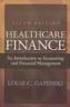 This is a sample of the instructor resources for Understanding Healthcare Financial Management, Fifth Edition, by Louis Gapenski. This sample contains the chapter models, end-of-chapter problems, and end-of-chapter
This is a sample of the instructor resources for Understanding Healthcare Financial Management, Fifth Edition, by Louis Gapenski. This sample contains the chapter models, end-of-chapter problems, and end-of-chapter
TVM Functions in EXCEL
 TVM Functions in EXCEL Order of Variables = (Rate, Nper, Pmt, Pv, Fv,Type, Guess) Future Value = FV(Rate,Nper,Pmt,PV,Type) Present Value = PV(rate,nper,pmt,fv,type) No. of Periods = NPER(rate, pmt, pv,
TVM Functions in EXCEL Order of Variables = (Rate, Nper, Pmt, Pv, Fv,Type, Guess) Future Value = FV(Rate,Nper,Pmt,PV,Type) Present Value = PV(rate,nper,pmt,fv,type) No. of Periods = NPER(rate, pmt, pv,
MICROSOFT EXCEL FORMULAS
 MICROSOFT EXCEL FORMULAS Building Formulas... 1 Writing a Formula... 1 Parentheses in Formulas... 2 Operator Precedence... 2 Changing the Operator Precedence... 2 Functions... 3 The Insert Function Button...
MICROSOFT EXCEL FORMULAS Building Formulas... 1 Writing a Formula... 1 Parentheses in Formulas... 2 Operator Precedence... 2 Changing the Operator Precedence... 2 Functions... 3 The Insert Function Button...
3. Time value of money. We will review some tools for discounting cash flows.
 1 3. Time value of money We will review some tools for discounting cash flows. Simple interest 2 With simple interest, the amount earned each period is always the same: i = rp o where i = interest earned
1 3. Time value of money We will review some tools for discounting cash flows. Simple interest 2 With simple interest, the amount earned each period is always the same: i = rp o where i = interest earned
Using VLOOKUP to Combine Data in Microsoft Excel
 Using VLOOKUP to Combine Data in Microsoft Excel Microsoft Excel includes a very powerful function that helps users combine data from multiple sources into one table in a spreadsheet. For example, if you
Using VLOOKUP to Combine Data in Microsoft Excel Microsoft Excel includes a very powerful function that helps users combine data from multiple sources into one table in a spreadsheet. For example, if you
ECDL. European Computer Driving Licence. Spreadsheet Software BCS ITQ Level 2. Syllabus Version 5.0
 European Computer Driving Licence Spreadsheet Software BCS ITQ Level 2 Using Microsoft Excel 2010 Syllabus Version 5.0 This training, which has been approved by BCS, The Chartered Institute for IT, includes
European Computer Driving Licence Spreadsheet Software BCS ITQ Level 2 Using Microsoft Excel 2010 Syllabus Version 5.0 This training, which has been approved by BCS, The Chartered Institute for IT, includes
PMT. 0 or omitted At the end of the period 1 At the beginning of the period
 PMT Calculates the payment for a loan based on constant payments and a constant interest rate. PMT(rate,nper,pv,fv,type) For a more complete description of the arguments in PMT, see the PV function. Rate
PMT Calculates the payment for a loan based on constant payments and a constant interest rate. PMT(rate,nper,pv,fv,type) For a more complete description of the arguments in PMT, see the PV function. Rate
Excel Database Management Microsoft Excel 2003
 Excel Database Management Microsoft Reference Guide University Technology Services Computer Training Copyright Notice Copyright 2003 EBook Publishing. All rights reserved. No part of this publication may
Excel Database Management Microsoft Reference Guide University Technology Services Computer Training Copyright Notice Copyright 2003 EBook Publishing. All rights reserved. No part of this publication may
The Time Value of Money
 CHAPTER 7 The Time Value of Money After studying this chapter, you should be able to: 1. Explain the concept of the time value of money. 2. Calculate the present value and future value of a stream of cash
CHAPTER 7 The Time Value of Money After studying this chapter, you should be able to: 1. Explain the concept of the time value of money. 2. Calculate the present value and future value of a stream of cash
University of Southern California Marshall Information Services
 University of Southern California Marshall Information Services Determine Breakeven Price Using Excel - Using Goal Seek, Data Tables, Vlookup & Charts This guide covers how to determine breakeven price
University of Southern California Marshall Information Services Determine Breakeven Price Using Excel - Using Goal Seek, Data Tables, Vlookup & Charts This guide covers how to determine breakeven price
NOTE: All of the information contained in this file has been collected from the various HELP files found in Excel for each of these functions.
 NOTE: All of the information contained in this file has been collected from the various HELP files found in Excel for each of these functions. PV Returns the present value of an investment. The present
NOTE: All of the information contained in this file has been collected from the various HELP files found in Excel for each of these functions. PV Returns the present value of an investment. The present
ACS Microcomputer Workshop Excel: Functions and Data Analysis Tools
 ACS Microcomputer Workshop Excel: Functions and Data Analysis Tools Introduction The Excel software package consists of three basic parts: its electronic spreadsheet, graphics, and database utilities.
ACS Microcomputer Workshop Excel: Functions and Data Analysis Tools Introduction The Excel software package consists of three basic parts: its electronic spreadsheet, graphics, and database utilities.
Microsoft Excel 2010 Part 3: Advanced Excel
 CALIFORNIA STATE UNIVERSITY, LOS ANGELES INFORMATION TECHNOLOGY SERVICES Microsoft Excel 2010 Part 3: Advanced Excel Winter 2015, Version 1.0 Table of Contents Introduction...2 Sorting Data...2 Sorting
CALIFORNIA STATE UNIVERSITY, LOS ANGELES INFORMATION TECHNOLOGY SERVICES Microsoft Excel 2010 Part 3: Advanced Excel Winter 2015, Version 1.0 Table of Contents Introduction...2 Sorting Data...2 Sorting
Using Basic Financial and Logical Functions
 LESSON 8 Using Basic Financial and Logical Functions 8.1 After completing this lesson, you will be able to: Use the PMT function to forecast loan payments. Calculate cumulative interest. Compute investment
LESSON 8 Using Basic Financial and Logical Functions 8.1 After completing this lesson, you will be able to: Use the PMT function to forecast loan payments. Calculate cumulative interest. Compute investment
Sharp EL-733A Tutorial
 To begin, look at the face of the calculator. Almost every key on the EL-733A has two functions: each key's primary function is noted on the key itself, while each key's secondary function is noted in
To begin, look at the face of the calculator. Almost every key on the EL-733A has two functions: each key's primary function is noted on the key itself, while each key's secondary function is noted in
Tools for Excel Modeling. Introduction to Excel2007 Data Tables and Data Table Exercises
 Tools for Excel Modeling Introduction to Excel2007 Data Tables and Data Table Exercises EXCEL REVIEW 2009-2010 Preface Data Tables are among the most useful of Excel s tools for analyzing data in spreadsheet
Tools for Excel Modeling Introduction to Excel2007 Data Tables and Data Table Exercises EXCEL REVIEW 2009-2010 Preface Data Tables are among the most useful of Excel s tools for analyzing data in spreadsheet
Excel s Business Tools: What-If Analysis
 Excel s Business Tools: Introduction is an important aspect of planning and managing any business. Understanding the implications of changes in the factors that influence your business is crucial when
Excel s Business Tools: Introduction is an important aspect of planning and managing any business. Understanding the implications of changes in the factors that influence your business is crucial when
MS Excel. Handout: Level 2. elearning Department. Copyright 2016 CMS e-learning Department. All Rights Reserved. Page 1 of 11
 MS Excel Handout: Level 2 elearning Department 2016 Page 1 of 11 Contents Excel Environment:... 3 To create a new blank workbook:...3 To insert text:...4 Cell addresses:...4 To save the workbook:... 5
MS Excel Handout: Level 2 elearning Department 2016 Page 1 of 11 Contents Excel Environment:... 3 To create a new blank workbook:...3 To insert text:...4 Cell addresses:...4 To save the workbook:... 5
You will use these functions a moderate amount, much more so for due diligence and analysis of order/customer/other data than in financial models.
 What This Guide Covers and How to Use It Rather than re-explaining every single function here, we re mostly going to give you solid examples that demonstrate how to use each function. Note that this guide
What This Guide Covers and How to Use It Rather than re-explaining every single function here, we re mostly going to give you solid examples that demonstrate how to use each function. Note that this guide
e C P M 1 0 5 : P o r t f o l i o M a n a g e m e n t f o r P r i m a v e r a P 6 W e b A c c e s s
 e C P M 1 5 : P o r t f o l i o M a n a g e m e n t f o r P r i m a v e r a P 6 W e b A c c e s s Capital Budgeting C o l l a b o r a t i v e P r o j e c t M a n a g e m e n t e C P M 1 5 C a p i t a l
e C P M 1 5 : P o r t f o l i o M a n a g e m e n t f o r P r i m a v e r a P 6 W e b A c c e s s Capital Budgeting C o l l a b o r a t i v e P r o j e c t M a n a g e m e n t e C P M 1 5 C a p i t a l
Module 5: Interest concepts of future and present value
 Page 1 of 23 Module 5: Interest concepts of future and present value Overview In this module, you learn about the fundamental concepts of interest and present and future values, as well as ordinary annuities
Page 1 of 23 Module 5: Interest concepts of future and present value Overview In this module, you learn about the fundamental concepts of interest and present and future values, as well as ordinary annuities
VLOOKUP Functions How do I?
 For Adviser use only (Not to be relied on by anyone else) Once you ve produced your ISA subscription report and client listings report you then use the VLOOKUP to create all the information you need into
For Adviser use only (Not to be relied on by anyone else) Once you ve produced your ISA subscription report and client listings report you then use the VLOOKUP to create all the information you need into
Compounding Quarterly, Monthly, and Daily
 126 Compounding Quarterly, Monthly, and Daily So far, you have been compounding interest annually, which means the interest is added once per year. However, you will want to add the interest quarterly,
126 Compounding Quarterly, Monthly, and Daily So far, you have been compounding interest annually, which means the interest is added once per year. However, you will want to add the interest quarterly,
This is Time Value of Money: Multiple Flows, chapter 7 from the book Finance for Managers (index.html) (v. 0.1).
 This is Time Value of Money: Multiple Flows, chapter 7 from the book Finance for Managers (index.html) (v. 0.1). This book is licensed under a Creative Commons by-nc-sa 3.0 (http://creativecommons.org/licenses/by-nc-sa/
This is Time Value of Money: Multiple Flows, chapter 7 from the book Finance for Managers (index.html) (v. 0.1). This book is licensed under a Creative Commons by-nc-sa 3.0 (http://creativecommons.org/licenses/by-nc-sa/
A User Manual for Benefit Cost Analysis Using Microsoft Excel
 A User Manual for Benefit Cost Analysis Using Microsoft Excel Canesio Predo National Abaca Research Center Leyte State University Baybay, Leyte, Philippines David James Ecoservices Pty Ltd NSW, Australia
A User Manual for Benefit Cost Analysis Using Microsoft Excel Canesio Predo National Abaca Research Center Leyte State University Baybay, Leyte, Philippines David James Ecoservices Pty Ltd NSW, Australia
Formulas & Functions in Microsoft Excel
 Formulas & Functions in Microsoft Excel Theresa A Scott, MS Biostatistician II Department of Biostatistics Vanderbilt University theresa.scott@vanderbilt.edu Table of Contents 1 Introduction 1 1.1 Using
Formulas & Functions in Microsoft Excel Theresa A Scott, MS Biostatistician II Department of Biostatistics Vanderbilt University theresa.scott@vanderbilt.edu Table of Contents 1 Introduction 1 1.1 Using
How To Understand And Understand A Function In Excel 3.5
 Microsoft Excel 2010 Microsoft Office Specialist 2010 Series COURSEWARE 3244 1 EXAM 77 888 Achieve more Microsoft Office Specialist 2010 Microsoft Excel Expert Certification 2010 Lesson 3: Formulas and
Microsoft Excel 2010 Microsoft Office Specialist 2010 Series COURSEWARE 3244 1 EXAM 77 888 Achieve more Microsoft Office Specialist 2010 Microsoft Excel Expert Certification 2010 Lesson 3: Formulas and
Lab 11: Budgeting with Excel
 Lab 11: Budgeting with Excel This lab exercise will have you track credit card bills over a period of three months. You will determine those months in which a budget was met for various categories. You
Lab 11: Budgeting with Excel This lab exercise will have you track credit card bills over a period of three months. You will determine those months in which a budget was met for various categories. You
Highline Excel 2016 Class 11: Lookup Formulas & Functions: VLOOKUP & More: Comprehensive Lessons
 Highline Excel 2016 Class 11: Lookup Formulas & Functions: VLOOKUP & More: Comprehensive Lessons Table of Contents Why are Lookup Formulas so Common in Spreadsheets?... 2 Examples of Common Lookup Situations:...
Highline Excel 2016 Class 11: Lookup Formulas & Functions: VLOOKUP & More: Comprehensive Lessons Table of Contents Why are Lookup Formulas so Common in Spreadsheets?... 2 Examples of Common Lookup Situations:...
Calculating Loan Payments
 IN THIS CHAPTER Calculating Loan Payments...............1 Calculating Principal Payments...........4 Working with Future Value...............7 Using the Present Value Function..........9 Calculating Interest
IN THIS CHAPTER Calculating Loan Payments...............1 Calculating Principal Payments...........4 Working with Future Value...............7 Using the Present Value Function..........9 Calculating Interest
Break-Even and Leverage Analysis
 CHAPTER 6 Break-Even and Leverage Analysis After studying this chapter, you should be able to: 1. Differentiate between fixed and variable costs. 2. Calculate operating and cash break-even points, and
CHAPTER 6 Break-Even and Leverage Analysis After studying this chapter, you should be able to: 1. Differentiate between fixed and variable costs. 2. Calculate operating and cash break-even points, and
Chapter 8. 48 Financial Planning Handbook PDP
 Chapter 8 48 Financial Planning Handbook PDP The Financial Planner's Toolkit As a financial planner, you will be doing a lot of mathematical calculations for your clients. Doing these calculations for
Chapter 8 48 Financial Planning Handbook PDP The Financial Planner's Toolkit As a financial planner, you will be doing a lot of mathematical calculations for your clients. Doing these calculations for
Time Value of Money. 2014 Level I Quantitative Methods. IFT Notes for the CFA exam
 Time Value of Money 2014 Level I Quantitative Methods IFT Notes for the CFA exam Contents 1. Introduction...2 2. Interest Rates: Interpretation...2 3. The Future Value of a Single Cash Flow...4 4. The
Time Value of Money 2014 Level I Quantitative Methods IFT Notes for the CFA exam Contents 1. Introduction...2 2. Interest Rates: Interpretation...2 3. The Future Value of a Single Cash Flow...4 4. The
MICROSOFT EXCEL STEP BY STEP GUIDE
 IGCSE ICT SECTION 14 DATA ANALYSIS MICROSOFT EXCEL STEP BY STEP GUIDE Mark Nicholls ICT Lounge Data Analysis Self Study Guide Contents Learning Outcomes Page 3 What is a Data Model?... Page 4 Spreadsheet
IGCSE ICT SECTION 14 DATA ANALYSIS MICROSOFT EXCEL STEP BY STEP GUIDE Mark Nicholls ICT Lounge Data Analysis Self Study Guide Contents Learning Outcomes Page 3 What is a Data Model?... Page 4 Spreadsheet
Creating Basic Excel Formulas
 Creating Basic Excel Formulas Formulas are equations that perform calculations on values in your worksheet. Depending on how you build a formula in Excel will determine if the answer to your formula automatically
Creating Basic Excel Formulas Formulas are equations that perform calculations on values in your worksheet. Depending on how you build a formula in Excel will determine if the answer to your formula automatically
hp calculators HP 17bII+ Net Present Value and Internal Rate of Return Cash Flow Zero A Series of Cash Flows What Net Present Value Is
 HP 17bII+ Net Present Value and Internal Rate of Return Cash Flow Zero A Series of Cash Flows What Net Present Value Is Present Value and Net Present Value Getting the Present Value And Now For the Internal
HP 17bII+ Net Present Value and Internal Rate of Return Cash Flow Zero A Series of Cash Flows What Net Present Value Is Present Value and Net Present Value Getting the Present Value And Now For the Internal
Basic Formulas in Excel. Why use cell names in formulas instead of actual numbers?
 Understanding formulas Basic Formulas in Excel Formulas are placed into cells whenever you want Excel to add, subtract, multiply, divide or do other mathematical calculations. The formula should be placed
Understanding formulas Basic Formulas in Excel Formulas are placed into cells whenever you want Excel to add, subtract, multiply, divide or do other mathematical calculations. The formula should be placed
2014 Securexam Guide Tips
 2014 Securexam Guide Tips For candidates planning to write the UFE or regional evaluations Chartered Professional Accountants of Canada, CPA Canada, CPA are trademarks and/or certification marks of the
2014 Securexam Guide Tips For candidates planning to write the UFE or regional evaluations Chartered Professional Accountants of Canada, CPA Canada, CPA are trademarks and/or certification marks of the
MICROSOFT EXCEL 2010. Formulas, Functions, & Macros. Documented by Vincent J. Yanusauskas Computer Training Coordinator
 MICROSOFT EXCEL 2010 Formulas, Functions, & Macros Documented by Vincent J. Yanusauskas Computer Training Coordinator Introduction This handout was created to familiarize the user with the most common
MICROSOFT EXCEL 2010 Formulas, Functions, & Macros Documented by Vincent J. Yanusauskas Computer Training Coordinator Introduction This handout was created to familiarize the user with the most common
1.1 Introduction. Chapter 1: Feasibility Studies: An Overview
 Chapter 1: Introduction 1.1 Introduction Every long term decision the firm makes is a capital budgeting decision whenever it changes the company s cash flows. Consider launching a new product. This involves
Chapter 1: Introduction 1.1 Introduction Every long term decision the firm makes is a capital budgeting decision whenever it changes the company s cash flows. Consider launching a new product. This involves
Almost all spreadsheet programs are based on a simple concept: the malleable matrix.
 MS EXCEL 2000 Spreadsheet Use, Formulas, Functions, References More than any other type of personal computer software, the spreadsheet has changed the way people do business. Spreadsheet software allows
MS EXCEL 2000 Spreadsheet Use, Formulas, Functions, References More than any other type of personal computer software, the spreadsheet has changed the way people do business. Spreadsheet software allows
TIME VALUE OF MONEY. Hewlett-Packard HP-12C Calculator
 SECTION 1, CHAPTER 6 TIME VALUE OF MONEY CHAPTER OUTLINE Clues, Hints, and Tips Present Value Future Value Texas Instruments BA II+ Calculator Hewlett-Packard HP-12C Calculator CLUES, HINTS, AND TIPS Present
SECTION 1, CHAPTER 6 TIME VALUE OF MONEY CHAPTER OUTLINE Clues, Hints, and Tips Present Value Future Value Texas Instruments BA II+ Calculator Hewlett-Packard HP-12C Calculator CLUES, HINTS, AND TIPS Present
Important Financial Concepts
 Part 2 Important Financial Concepts Chapter 4 Time Value of Money Chapter 5 Risk and Return Chapter 6 Interest Rates and Bond Valuation Chapter 7 Stock Valuation 130 LG1 LG2 LG3 LG4 LG5 LG6 Chapter 4 Time
Part 2 Important Financial Concepts Chapter 4 Time Value of Money Chapter 5 Risk and Return Chapter 6 Interest Rates and Bond Valuation Chapter 7 Stock Valuation 130 LG1 LG2 LG3 LG4 LG5 LG6 Chapter 4 Time
10. Time Value of Money 2: Inflation, Real Returns, Annuities, and Amortized Loans
 10. Time Value of Money 2: Inflation, Real Returns, Annuities, and Amortized Loans Introduction This chapter continues the discussion on the time value of money. In this chapter, you will learn how inflation
10. Time Value of Money 2: Inflation, Real Returns, Annuities, and Amortized Loans Introduction This chapter continues the discussion on the time value of money. In this chapter, you will learn how inflation
Excel Project 4. 1. From the Start menu select New Office Document. If necessary, click the General tab and then double-click Blank workbook.
 Excel Project 4 Two of the more powerful aspects of Excel are its wide array of functions and its capability to organize answers to what-if questions. In earlier projects you were introduced to several
Excel Project 4 Two of the more powerful aspects of Excel are its wide array of functions and its capability to organize answers to what-if questions. In earlier projects you were introduced to several
Excel 2007 Basic knowledge
 Ribbon menu The Ribbon menu system with tabs for various Excel commands. This Ribbon system replaces the traditional menus used with Excel 2003. Above the Ribbon in the upper-left corner is the Microsoft
Ribbon menu The Ribbon menu system with tabs for various Excel commands. This Ribbon system replaces the traditional menus used with Excel 2003. Above the Ribbon in the upper-left corner is the Microsoft
How To Analyze Data In Excel 2003 With A Powerpoint 3.5
 Microsoft Excel 2003 Data Analysis Larry F. Vint, Ph.D lvint@niu.edu 815-753-8053 Technical Advisory Group Customer Support Services Northern Illinois University 120 Swen Parson Hall DeKalb, IL 60115 Copyright
Microsoft Excel 2003 Data Analysis Larry F. Vint, Ph.D lvint@niu.edu 815-753-8053 Technical Advisory Group Customer Support Services Northern Illinois University 120 Swen Parson Hall DeKalb, IL 60115 Copyright
6: Financial Calculations
 : Financial Calculations The Time Value of Money Growth of Money I Growth of Money II The FV Function Amortisation of a Loan Annuity Calculation Comparing Investments Worked examples Other Financial Functions
: Financial Calculations The Time Value of Money Growth of Money I Growth of Money II The FV Function Amortisation of a Loan Annuity Calculation Comparing Investments Worked examples Other Financial Functions
9-17a Tutorial 9 Practice Review Assignment
 9-17a Tutorial 9 Practice Review Assignment Data File needed for the Review Assignments: Restaurant.xlsx Sylvia has some new figures for the business plan for Jerel's. She has received slightly better
9-17a Tutorial 9 Practice Review Assignment Data File needed for the Review Assignments: Restaurant.xlsx Sylvia has some new figures for the business plan for Jerel's. She has received slightly better
Tommy B. Harrington 104 Azalea Drive Greenville, NC 27858 Email: tommy@tommyharrington.com
 M o s t U s e f u l E x c e l C o m m a n d s Tommy B. Harrington 104 Azalea Drive Greenville, NC 27858 Email: tommy@tommyharrington.com Computer Training YOU Can Understand! Most Useful Excel Commands
M o s t U s e f u l E x c e l C o m m a n d s Tommy B. Harrington 104 Azalea Drive Greenville, NC 27858 Email: tommy@tommyharrington.com Computer Training YOU Can Understand! Most Useful Excel Commands
EXCEL 2007 VLOOKUP FOR BUDGET EXAMPLE
 EXCEL 2007 VLOOKUP FOR BUDGET EXAMPLE 1 The primary reports used in the budgeting process, particularly for Financial Review, are the Quarterly Financial Review Reports. These expense and revenue reports
EXCEL 2007 VLOOKUP FOR BUDGET EXAMPLE 1 The primary reports used in the budgeting process, particularly for Financial Review, are the Quarterly Financial Review Reports. These expense and revenue reports
Loading Data into salesforce.com
 Overview Data can be uploaded into salesforce.com from Excel using the sforce connector, an open source plugin for excel, available here: http://sforce.sourceforge.net/excel/downloads.htm This plug-in
Overview Data can be uploaded into salesforce.com from Excel using the sforce connector, an open source plugin for excel, available here: http://sforce.sourceforge.net/excel/downloads.htm This plug-in
(AA12) QUANTITATIVE METHODS FOR BUSINESS
 All Rights Reserved ASSCIATIN F ACCUNTING TECHNICIANS F SRI LANKA AA EXAMINATIN - JULY 20 (AA2) QUANTITATIVE METHDS FR BUSINESS Instructions to candidates (Please Read Carefully): () Time: 02 hours. (2)
All Rights Reserved ASSCIATIN F ACCUNTING TECHNICIANS F SRI LANKA AA EXAMINATIN - JULY 20 (AA2) QUANTITATIVE METHDS FR BUSINESS Instructions to candidates (Please Read Carefully): () Time: 02 hours. (2)
Investigating Investment Formulas Using Recursion Grade 11
 Ohio Standards Connection Patterns, Functions and Algebra Benchmark C Use recursive functions to model and solve problems; e.g., home mortgages, annuities. Indicator 1 Identify and describe problem situations
Ohio Standards Connection Patterns, Functions and Algebra Benchmark C Use recursive functions to model and solve problems; e.g., home mortgages, annuities. Indicator 1 Identify and describe problem situations
How to Use a Data Spreadsheet: Excel
 How to Use a Data Spreadsheet: Excel One does not necessarily have special statistical software to perform statistical analyses. Microsoft Office Excel can be used to run statistical procedures. Although
How to Use a Data Spreadsheet: Excel One does not necessarily have special statistical software to perform statistical analyses. Microsoft Office Excel can be used to run statistical procedures. Although
Excel 2010: Create your first spreadsheet
 Excel 2010: Create your first spreadsheet Goals: After completing this course you will be able to: Create a new spreadsheet. Add, subtract, multiply, and divide in a spreadsheet. Enter and format column
Excel 2010: Create your first spreadsheet Goals: After completing this course you will be able to: Create a new spreadsheet. Add, subtract, multiply, and divide in a spreadsheet. Enter and format column
Calculator and QuickCalc USA
 Investit Software Inc. www.investitsoftware.com. Calculator and QuickCalc USA TABLE OF CONTENTS Steps in Using the Calculator Time Value on Money Calculator Is used for compound interest calculations involving
Investit Software Inc. www.investitsoftware.com. Calculator and QuickCalc USA TABLE OF CONTENTS Steps in Using the Calculator Time Value on Money Calculator Is used for compound interest calculations involving
Excel Functions (fx) Click the Paste Function button. In the Function Category select All. Scroll down the Function Name list And select SUM.
 Excel Functions (fx) Excel has prewritten formulas called functions to help simplify making complicated calculations. A function takes a value or values, performs an operation, and returns a result to
Excel Functions (fx) Excel has prewritten formulas called functions to help simplify making complicated calculations. A function takes a value or values, performs an operation, and returns a result to
Formulas & Functions in Microsoft Excel
 Formulas & Functions in Microsoft Excel Theresa A Scott, MS Biostatistician III Department of Biostatistics Vanderbilt University theresa.scott@vanderbilt.edu Table of Contents 1 Introduction 1 1.1 Using
Formulas & Functions in Microsoft Excel Theresa A Scott, MS Biostatistician III Department of Biostatistics Vanderbilt University theresa.scott@vanderbilt.edu Table of Contents 1 Introduction 1 1.1 Using
EXCEL SPREADSHEET MANUAL
 EXCEL SPREADSHEET MANUAL to accompany MATHEMATICS WITH APPLICATIONS, EIGHTH EDITION and MATHEMATICS WITH APPLICATIONS, FINITE VERSION, EIGHTH EDITION LIAL HUNGERFORD Paula Grafton Young Salem College J.
EXCEL SPREADSHEET MANUAL to accompany MATHEMATICS WITH APPLICATIONS, EIGHTH EDITION and MATHEMATICS WITH APPLICATIONS, FINITE VERSION, EIGHTH EDITION LIAL HUNGERFORD Paula Grafton Young Salem College J.
2: Formulas and Functions
 2: Formulas and Functions Simple Formulas 1 Arithmetic Operators 1 Copying formulas 2 Cell References: Relative and Absolute Worksheet Functions 4 The AutoSum Tool The Paste Function and Formula Palette
2: Formulas and Functions Simple Formulas 1 Arithmetic Operators 1 Copying formulas 2 Cell References: Relative and Absolute Worksheet Functions 4 The AutoSum Tool The Paste Function and Formula Palette
Graphing Parabolas With Microsoft Excel
 Graphing Parabolas With Microsoft Excel Mr. Clausen Algebra 2 California State Standard for Algebra 2 #10.0: Students graph quadratic functions and determine the maxima, minima, and zeros of the function.
Graphing Parabolas With Microsoft Excel Mr. Clausen Algebra 2 California State Standard for Algebra 2 #10.0: Students graph quadratic functions and determine the maxima, minima, and zeros of the function.
ICASL - Business School Programme
 ICASL - Business School Programme Quantitative Techniques for Business (Module 3) Financial Mathematics TUTORIAL 2A This chapter deals with problems related to investing money or capital in a business
ICASL - Business School Programme Quantitative Techniques for Business (Module 3) Financial Mathematics TUTORIAL 2A This chapter deals with problems related to investing money or capital in a business
APPENDIX. Interest Concepts of Future and Present Value. Concept of Interest TIME VALUE OF MONEY BASIC INTEREST CONCEPTS
 CHAPTER 8 Current Monetary Balances 395 APPENDIX Interest Concepts of Future and Present Value TIME VALUE OF MONEY In general business terms, interest is defined as the cost of using money over time. Economists
CHAPTER 8 Current Monetary Balances 395 APPENDIX Interest Concepts of Future and Present Value TIME VALUE OF MONEY In general business terms, interest is defined as the cost of using money over time. Economists
Estimating with Microsoft Excel
 Estimating with Microsoft Excel Jay Christofferson Brigham Young University Introduction Almost every construction company has its own computer. It has become a powerful tool for those who use it. The
Estimating with Microsoft Excel Jay Christofferson Brigham Young University Introduction Almost every construction company has its own computer. It has become a powerful tool for those who use it. The
Introduction to Data Tables. Data Table Exercises
 Tools for Excel Modeling Introduction to Data Tables and Data Table Exercises EXCEL REVIEW 2000-2001 Data Tables are among the most useful of Excel s tools for analyzing data in spreadsheet models. Some
Tools for Excel Modeling Introduction to Data Tables and Data Table Exercises EXCEL REVIEW 2000-2001 Data Tables are among the most useful of Excel s tools for analyzing data in spreadsheet models. Some
Excel 2010 Formulas & Functions
 Excel is the world s premier spreadsheet software. You can use Excel to analyze numbers, keep track of data, and graphically represent your information. With Excel 2010, you can manage more data than ever,
Excel is the world s premier spreadsheet software. You can use Excel to analyze numbers, keep track of data, and graphically represent your information. With Excel 2010, you can manage more data than ever,
Chapter 8: Fundamentals of Capital Budgeting
 Chapter 8: Fundamentals of Capital Budgeting-1 Chapter 8: Fundamentals of Capital Budgeting Big Picture: To value a project, we must first estimate its cash flows. Note: most managers estimate a project
Chapter 8: Fundamentals of Capital Budgeting-1 Chapter 8: Fundamentals of Capital Budgeting Big Picture: To value a project, we must first estimate its cash flows. Note: most managers estimate a project
Produce Spreadsheets Excel 2010
 ISBN: 978-1-921885-15-0 Produce Spreadsheets Excel 2010 BSBITU304A Software Publications Writing Team Produce Spreadsheets Supporting BSBITU304A Produce Spreadsheets in the Business Services Training Package.
ISBN: 978-1-921885-15-0 Produce Spreadsheets Excel 2010 BSBITU304A Software Publications Writing Team Produce Spreadsheets Supporting BSBITU304A Produce Spreadsheets in the Business Services Training Package.
Part 610 Natural Resource Economics Handbook
 Part 610 Natural Resource Economics Handbook 610.20 Introduction Subpart C Discounted Cash Flow Analysis A. Benefits and costs of conservation practices do not necessarily occur at the same time. Certain
Part 610 Natural Resource Economics Handbook 610.20 Introduction Subpart C Discounted Cash Flow Analysis A. Benefits and costs of conservation practices do not necessarily occur at the same time. Certain
