KeyTrain Individual User Manual
|
|
|
- Ronald Cunningham
- 7 years ago
- Views:
Transcription
1 Copyright 2011 ACT, Inc. All rights reserved. KeyTrain and WorkKeys are registered trademarks of ACT, Inc. Career Ready 101 and the National Career Readiness Certificate are trademarks of ACT, Inc
2 TABLE OF CONTENTS SECTION TITLE PAGE 1 Introduction to KeyTrain 1 2 Quick Start Guide 2 3 Getting Started 3 Check Your Computer, Browser & Internet Connection 3 Computer Specifications 3 Internet Browser 3 Bandwidth and Internet Connection 4 4 Logging in to KeyTrain 5 5 Taking KeyTrain Lessons 7 KeyTrain Flash Lessons 7 Begin a Lesson 8 Topic Lesson Features 9 FlashPaper Controls 12 How to Exit a KeyTrain Lesson 13 6 Student Menu Features 14 Self Enrollment 14 Changing Your Password 15 Checking Your Records 16 Searching the Job Profiles Database 18 How to Get Support 19 7 Logging Out of KeyTrain 20
3 1. Introduction to KeyTrain KeyTrain KeyTrain is a comprehensive learning system for mastering the skills measured by the ACT WorkKeys job skill assessment system. As part of ACT s WorkReady System, KeyTrain allows you to assess potential WorkKeys scores, learn and apply concepts to improve your WorkKeys skills, and practice problems similar to those on an actual WorkKeys assessment. This Internet-based training system was designed specifically for the WorkKeys system. The curriculum for each KeyTrain course is based on the WorkKeys Targets for Instruction. This guarantees that all of the important skills measured in the WorkKeys assessments are covered in this curriculum. Each KeyTrain course corresponds to one of the WorkKeys skill areas. Courses include a review of the WorkKeys system and specific skill area as well as the benefits to be gained by the learner. Each course has a pre-test, a shortened assessment similar to the actual WorkKeys assessment that helps to place you at the appropriate level in the KeyTrain course. Courses include lessons tailored for each WorkKeys skill level. For example, the KeyTrain Applied Mathematics course has separate lessons for skill levels 1 through 7. The skill characteristics and goals of each level are explained. Each course lesson incorporates several topics keyed to the skills needed to perform job tasks at that level of skill. Users review concepts essential to that level of the WorkKeys skill and apply what they learn by answering questions and solving problems. Topics may be organized into an Overview, Learning, Practice and Quiz section to ensure a rigorous learning process. Short topic quizzes give you feedback on how well you understood the information in the topic. Every course lesson includes a final quiz drawing from all topics covered for the skill level. Final quiz questions are similar to those for that same level in a WorkKeys assessment. Questions are randomly assigned from a database so that if you retake the quiz, some questions will be different. Learners who pass the quiz can print a certificate to document their completion of that KeyTrain course level. When you successfully complete a course level, you move to the next higher level in the course until you achieve your goals. Note: Scores on KeyTrain pre-tests and final quizzes are not the same as WorkKeys scores. WorkKeys tests are timed while KeyTrain tests are not timed. KeyTrain tests measure a person s grasp of a lesson s concepts and their use in solving problems. Page 1 of 20
4 2. Quick Start Guide If you are using a computer that has been setup to access KeyTrain over the Internet, follow these steps to begin using KeyTrain. 1. Open Internet Explorer or another web browser and go to 2. Enter your username and password in the Login screen and click Login. 3. You are now in the KeyTrain Student Menu shown to the right. To go to your KeyTrain lessons, click My Assignments. 4. Select the course you wish to take and click on the Start button. lesson. 6. The Topic Menu for the lesson will appear. In this example, the Topic Menu for Reading for Information Level 4 was selected. Click on a topic title to begin a 7. To leave a topic, click on the Exit button at the bottom of the screen as shown to the right. KeyTrain will ask if you want to exit the topic. To quit the topic, click Yes. You will return to the Topic Menu shown above. To close the lesson menu, click on EXIT and then click Yes. KeyTrain will return you to the My Assignments menu. Page 2 of 20
5 3. Getting Started To get started with KeyTrain, you will need to do the following: 1. Check your computer setup, Internet Browser, and Internet connection. 2. Login into the student account given to you by your instructor or counselor. 3. Install the Adobe Flash web player if system initialization detects that you do not have the required version. Adobe s Flash Player 8 or higher is required. Check the Computer, Browser and Internet Connection To access KeyTrain on the Internet, your computer must run Windows XP, NT 4.0, 2000, Vista, Windows 7 or better, or Macintosh OS X. For more details on the computer specifications, read the program requirements in the next section. If you are an employee that will be accessing KeyTrain from a computer at your company, contact your local Information Technology staff to determine if your Internet connection will support KeyTrain. Generally a site should use a T-1, cable modem or DSL connection or better for any multi-computer sites. Dial-up modems or ISDN lines are generally only acceptable for individual users at home, but a high-speed connection is recommended. To check your connection to the Internet, go to or another favorite website outside of your school or organization. The website should appear quickly and without hesitation after the initial connection is made. Note: ACT is not responsible for the speed of your Internet connection or of the Internet in general. KeyTrain requires a significant amount of bandwidth, and problems with your connection or with the Internet may cause a slower response or other problems for the user. We monitor the status of our servers to ensure that a high-quality service is available. Computer Specifications Windows XP, NT 4.0, 2000, Vista, Windows 7 or Macintosh OS X Screen resolution of 800 x 600 or higher 512MB or more RAM minimum (more if required by your computer s operating system) Sound capability for Writing, Listening, Workplace Observation and Teamwork; recommended for Applied Mathematics, Reading for Information, Locating Information and Applied Technology. Headphones recommended instead of speakers in a lab environment. Adobe Acrobat Reader 5.0 or higher to view reports and other online documents. Internet Browser KeyTrain requires: Internet Explorer version 7 or higher, Mozilla Firefox, Google Chrome, or Opera Safari 2.0 for Macintosh systems. Page 3 of 20
6 If you do not have one of these browser versions, upgrade your Internet browser before running KeyTrain over the Internet. Bandwidth Requirement and Internet Connection For optimum performance, you should run KeyTrain Key using high speed Internet access such as cable or DSL. KeyTrain requires a significant amount of bandwidth, especially if you use the audio soundtrack. You can save bandwidth and make the program run faster if you turn off the soundtrack after entering each lesson. To turn the sound off or on for, click on the small speaker icon or SOUND in the top right hand corner of the lesson page as shown below. Note: The Listening, Workplace Observation, Teamwork, Writing and Reading for Information Level 1 lessons require the soundtrack to be ON to function correctly. Page 4 of 20
7 4. Logging In to KeyTrain Open Internet Explorer or another web browser and go to Type your username and password and click on the Login button. Alternately, you can go to and the KeyTrain home page will appear. Click on the Enter Here button shown below. This will take you to the KeyTrain Users Zone. To enter KeyTrain, click on the Run KeyTrain Online button. The log in screen will appear. Enter your username and password exactly as supplied to you by your instructor or program administrator, then click Login. (The Username and Password are not casesensitive.) The Student Menu on the next page will appear. Page 5 of 20
8 From the Student Menu, you can: Take assigned KeyTrain courses and lessons (My Assignments) View your KeyTrain scores and progress (My Records) Change your account information or password, if allowed (My Account) Enroll yourself in other KeyTrain courses, if allowed (Self Enrollment) Take Career Skills lessons if included in your site license (Career Skills) Search the Job Profiles database for careers that match your skills (Job Profiles). These Student Menu features are discussed in Sections 6 of this manual. Page 6 of 20
9 5. Taking KeyTrain Lessons To take KeyTrain lessons, log in to KeyTrain and click on My Assignments. The My Assignments screen similar to the one below will be displayed. Click on the course you want to take and then click the Start button to launch the lesson. To return to the Student Menu, click on the Home icon. To return to the previous screen, click the back arrow. Let s look at some of the features of the My Assignments menu. In addition to selecting a course and lessons that you wish to take, the menu also shows the status of each lesson. Notice that the student has completed the Reading for Information pretest and scored Level 4. The student can print a certificate showing her pretest score by clicking on the Certificate icon in the Print column. This student has also been exempted from the Reading Level 1, 2, and 3 lessons since she scored Level 4 on the pretest. She has the option to Exempted Lessons Page 7 of 20
10 take the lower level lessons or to begin with the Reading Level 4 lesson. If your school or organization has purchased a license for KeyTrain career cluster lessons and features, you can customize your Applied Mathematics, Reading for Information and Locating Information pretests for a career cluster you are interested in. When you take one of these pretests, the questions will be related to typical problems or tasks in that cluster. For example, if you selected the Health Science cluster, your Applied Mathematics pretest questions would be related to health occupations. To choose a career cluster, click on (change) next to Career Cluster at the top of the My Assignments screen. Click the down arrow and select a cluster from the list, then click Set. To change the cluster, click on (change) and choose a different cluster from the list. Begin a Lesson To take a lesson, click on the Start button for that lesson in far right hand column. A lesson topics menu screen like the one shown here will appear. Click on the topic title you want to begin with. When you click on a topic title, that topic lesson is launched. Every KeyTrain lesson has a soundtrack that reads the instructions on the page. Use headphones to listen to the soundtrack if you are in a room with other people around you. If you do not want to hear the soundtrack, click on Sound to turn the soundtrack off. If the sound is off, simply click on Sound again to turn the sound on. Sound ON Note: the soundtrack does not read the questions or answer options in the pre and post tests. Sound OFF Page 8 of 20
11 Topic Lesson Features An example for Applied Mathematics is shown below. Let s take a look at the navigation buttons and other features of the topic lesson screen. Topic Lesson Sections Navigation Buttons Notice that each topic is divided into four sections: Overview - a short description of the topic and what you will learn Learning - the instructional section of the topic lesson Practice - apply what you have learned to real work situations or problems Quiz - a short, five-question quiz to assess how well you understood the concepts covered in the topic. Each topic page has four navigation buttons: Menu clicking the Menu button returns you to the Lesson Menu page that lists all of the topics for that lesson. If you need to exit the topic lesson, click on the Menu button, then click Exit at the bottom of the Lesson Menu page. If you exit correctly, KeyTrain will automatically bookmark the page that you ended on and return you to that page when you log on again. Repeat the repeat button refreshes the current screen and replays the soundtrack for the page (if the sound is ON) Previous click this button to go back to the previous page Next click this button to move to the next page in the lesson. Topic lesson pages may include other features like the ones shown below. In addition to the topic section and navigation buttons, this page includes several other items: Page 9 of 20
12 Problem Text Box displays a practical workplace problem, document or situation that is related to the lesson. Question Box displays a question about the problem for you to answer. Feedback KeyTrain gives instructive feedback based on your answer to the question. Hint click on Hint to see a clue to solving the problem. Calculator click on Calculator to use the calculator program to solve problems. Solution Steps if you are not sure how to solve the problem, click Solution Steps to display the problem-solving steps. Help click on Help to open the Help topics menu. Help Menu Question Box Feedback Box Problem Text Box Lesson Tools Some lessons may include graphics or other documents that may need to be enlarged or are too long to display on the page. Look at this example: Click here to enlarge the graphic Page 10 of 20
13 The tables may be difficult to read. To make it easier to read, click on the Enlarge button on the graphic. A larger version of the graphic will be displayed: Click here to close the enlarged view When you are finished viewing the graphic, click the Close button. Some graphics or documents may be too large to be viewed within the screen. Many of these graphics have been converted to FlashPaper documents. FlashPaper is a program that allows you to control the size of a document for easier viewing. Look at the example below. In this lesson you must view a large diagram in order to answer the quiz question. In this example, to view the diagram, you would click on the DIAGRAM link at the bottom of the screen. Page 11 of 20
14 The diagram is displayed as a FlashPaper, shown below. Zoom Slider Fit in Viewer Fit Width Print Page Controls Vertical Scroll Horizontal Scroll FlashPaper Controls Flashpaper allows you to zoom in and out on the document or graphic, scroll horizontally and vertically to view more of the document, and to print the document. Zoom: Horizontal scroll: Vertical scroll: Print: Fit Width: To zoom in or out, click on the slider in the tool bar at the top of the FlashPaper and drag it to the right to zoom in or enlarge the image. To make the document smaller, drag the slider to the left. Notice that the number in the percentage box changes as you zoom in and out. To scroll from right to left across the document, click and drag the scroll bar at the bottom of the FlashPaper to the section of the document you want to view. To scroll up and down, click and drag the scroll bar on the right border of the FlashPaper up or down to the section you want to view. To print the FlashPaper document, click on the Print icon in the top right corner of the tool bar. FlashPaper will ask you to select the printer and allow you change the print settings as needed. Note: FlashPaper will print the document in its original size. Clicking this icon resizes the document to fit the width of the FlashPaper viewer. Page 12 of 20
15 Fit in Viewer: Page Control: Close: Clicking this icon resizes the document so the entire document fits in the FlashPaper viewer. If the document is more than one page, the number of pages will show in the tool bar. To go to a page, click the right or left direction button in the page control or type the page number you wish to go to in the page number box. To close the FlashPaper viewer, click on the Close button in the top left section of the tool bar. How to Exit a KeyTrain Lesson Most KeyTrain topic lessons end with a short topic quiz. When you finish the quiz and get your score, click on the Menu or Next navigation buttons to leave the topic. KeyTrain will prompt you to click Yes if you wish to leave the topic. Click Yes to return to the Topic Menu, where you can select another topic lesson to take or end your KeyTrain session by clicking on the EXIT link. If you need to exit a topic lesson before you complete it, click on the Menu button. KeyTrain will ask you to confirm you wish to end the lesson. Click Yes to end the lesson and return to the Topic Menu. You should always use this procedure when exiting a KeyTrain lesson to ensure that your activity in the lesson is captured and you get credit for your work. If you exit KeyTrain by closing your web browser before using the exit procedure, your lesson data may not be recorded. IMPORTANT! Never exit a KeyTrain lesson by closing your Internet browser. If you do so, your session data may be lost. Page 13 of 20
16 6. Student Menu Features From the Student Menu, you can change your password, report on your progress in KeyTrain, enroll yourself in other KeyTrain courses, take Career Skills lessons and search the Job Profiles database. Change your password here Click here to see your progress reports Assign yourself additional courses with this option Search a database of WorkKeys Job Profiles Take Career Skills lessons here Self Enrollment To enroll yourself in additional courses, click on Self Enrollment from the Student Menu. If your site allows students to self-enroll, the list of available courses will be shown. Click on the Manual button to assign specific lessons in a course There are two basic ways to assign lessons to yourself Auto and Manual. If you choose Auto, the pretest for the course will be automatically assigned. That is all you need to do. Go to My Assignments and take the pretest for the course. When you take the pretest, KeyTrain will automatically assign course lessons based on your pretest score. This is the recommended method for selfassigning lessons. If you prefer to self assign lessons manually, you must select the lessons in each course you wish to take and choose among several lesson options. Click on the Auto button to assign the Pretest Page 14 of 20
17 If you click on the Manual button for a course, a screen like this one will be displayed. Click to check the box for each lesson you want to take. Be sure to click the Save Changes button to complete the lesson assignment. This lesson will now show in the course listing on your My Assignments course list. Changing Your Password To change your password or any of your personal information, such as address, home address or phone number, click on My Account in the Student Menu. The following screen will appear. Reset your KeyTrain Password here This screen allows you to change your password and personal information. Notice the fields that are indicated by an asterisk (*) must be completed. To change your information, simply click in the field you want to change and enter the new information. For example, to change your password, click in the Password field and type in a new password (make sure you will remember it or write it down). You must verify the new password by typing it again in the Verify Password Page 15 of 20
18 field. To apply your changes, click the Apply button. Clicking the Save & Close button also saves your changes and returns you to the Student Menu. Note: Your school or organization chooses whether or not to allow students to edit their own KeyTrain accounts. If you are unable to change your password, your site may not permit students to edit their own accounts. Checking Your Records Reports allow you to quickly check your progress in KeyTrain courses. You can look at reports online or print them if you are connected to a printer. Click on My Records and select a report. There are five different reports available to students: Status Report The status report shows one line for each assigned course. The report shows the course goal (WorkKeys level), the pretest score, the current course level, whether or not the student has completed the course and the amount of time spent for each course. Detail Report The detail report shows one line for each lesson (e.g. Applied Math level 3) in an assigned course. The report shows the date of the last quiz attempt. The score shown for a tutorial lesson is the percent correct on the posttest for that lesson. For a pretest, the score is the highest level the student obtained on the pretest. The report also shows the amount of time you have spent working in each course. The "A/O" column shows information on how the particular lesson was assigned. The codes are as follows: A Lesson Assigned by administrator/instructor O Lesson Open-enrolled (self-enrolled) by student P The Pretest lesson was assigned by administrator with the "Let Pretest Assign Lessons" option on T Lesson that was automatically assigned by the PreTest EX The student was EXempted from this lesson by the Pretest Page 16 of 20
19 Topic Detail Report The topic report gives feedback on your performance in each lesson topic, such as Reading for Information level 5, Understanding Acronyms. The score represents the percentage of lesson exercises you answered correctly on the first attempt. The Quiz score is the percentage correct on the Topic Quiz. The Topic Detail Report helps to diagnose specific topics you may be having trouble with. Quiz Detail Report The quiz detail report gives feedback on the pretest and posttest in each lesson. The report records the amount of time and test scores for individual sessions by date. The report shows the question serial number, your answer, and whether the answer was correct or not. Using the answer keys (available to administrators and instructors only), an administrator or instructor can show you the questions you missed and help you understand why your answer was incorrect. Career Skills Report If your organization or school has licensed KeyTrain Career Skills, you can use this report to track your progress in the Career Skills lessons. Note: Reports are viewed using Acrobat Reader. The report will open in a separate window. To report on your assignments and your progress through the courses, click on the report name. Here is a sample Detail Report. Notice that you may save the report as a file, print it, enlarge or minimize the window, and zoom in and out on the report. Click here to save a copy of the report Change the viewing size using these controls Close the report by clicking on the X Page 17 of 20
20 Close the report window by clicking on the X at the top right hand corner. This will return you to the Student Menu. Searching the Job Profiles Database To look at jobs in the database of WorkKeys Occupational Profiles, click on Job Profiles in the main menu. The Job Profiles database search screen will be displayed. Using this search screen, you can see the WorkKeys skill level required for specific jobs and careers or search by your skill levels to find the jobs that best match your skills. To search, follow these steps: 1. Set the search location to National. 2. Select a Search Category. Use the Job Family category to see jobs that are grouped under job families such as Health Care, Construction and Maintenance, Computer and Information Specialties, etc. Click on the down arrow to select a job family from the list. Click a down arrow to select a Job Cluster or Job Family 3. If you have WorkKeys test scores, enter your test scores in the Skill Levels section. 4. Select your Search Type. Use Best matches to find jobs your current skill levels qualify you for. Use Higher Skilled Jobs to find jobs whose skill level requirements are higher than you currently have. These will show jobs you can qualify for if you improve your WorkKeys skills. Select a Search Type 5. After making your search selections, click the Search button. Page 18 of 20
21 A search results screen like the one below will appear. The search results depend on the criteria you used in your search. Use these to change your search To learn more about an occupation, click on the job title. This will open a page that describes the job, shows the WorkKeys scores for the job and sample tasks that someone in the job would perform. Click on a number under the WorkKeys skill column to read a description of the skill and what the skill level means. If you want to change your search, click on Modify Search or New Search at the top right corner of the screen. You can also change your search by using the Filter button. For example, if you want to change the Job Family from Health Care to another career area, click on the down arrow under the Family column and select a new job family. Then click the Filter button to see the search results for the new job family. After completing your search click on the Back Arrow in your web browser until you return to your KeyTrain Main Menu. How to Get KeyTrain Support We have made every attempt to make this product as easy-to-use and error-free as possible. However, we recognize that there may be specific questions and technical issues that arise. To access this manual online, find technical support or troubleshooting documents, or check your computer setup, click on Support at the top of the Student Menu screen. You will see the following screen: Page 19 of 20
22 Click on a title to open a support document or check your computer setup by clicking the Check my setup button. Before contacting Technical Support, please be sure that you have read this manual thoroughly and looked at the Troubleshooting Tips and other resources in the online Support page. Ask your school or company tech support staff for assistance. If you are still experiencing a problem you have not been able to resolve, please contact Technical Support at (877) or support@keytrain.com. Please be sure to have a written record of the problem and any error messages you may have received. If the problem is within a lesson, please write down the location in which the problem occurs. For example, the screen freezes in Locating Information Level 3, Pie Charts, page 13. If possible, please have a screen shot of the page the problem occurs on to help our support staff in troubleshooting problems. 7. Logging Out of KeyTrain You can log off from your KeyTrain account by clicking on Logout at the top of the screen as shown in the example below. When you click Logout, you will be returned to the KeyTrain Login screen. To leave the Login screen, select another web site to go to or close your browser. Page 20 of 20
Getting Started With the APTA Learning Center. for PT CPI Course Participants. A Basic Overview
 Getting Started With the APTA Learning Center for PT CPI Course Participants A Basic Overview Prepared by: APTA Professional Development Department Date: March 2009 2009 The American Physical Therapy Association
Getting Started With the APTA Learning Center for PT CPI Course Participants A Basic Overview Prepared by: APTA Professional Development Department Date: March 2009 2009 The American Physical Therapy Association
Houston Airports Learning Management System User Guide for Authorized Signatories and Airport Badge Applicants
 Houston Airports Learning Management System User Guide for Authorized Signatories and Airport Badge Applicants - Log on and take courses and tests prior to badge pickup per badging office policy - Due
Houston Airports Learning Management System User Guide for Authorized Signatories and Airport Badge Applicants - Log on and take courses and tests prior to badge pickup per badging office policy - Due
INTRODUCTION TO THE LS360 LMS
 INTRODUCTION TO THE LS360 LMS LEARNER MODE QUICKSTART GUIDE CONTENTS INTRODUCTION... 3 Overview... 3 YOUR FIRST LOGIN... 4 Username, Password, and Logging In... 4 Visual Guide... 4 A note about regulated
INTRODUCTION TO THE LS360 LMS LEARNER MODE QUICKSTART GUIDE CONTENTS INTRODUCTION... 3 Overview... 3 YOUR FIRST LOGIN... 4 Username, Password, and Logging In... 4 Visual Guide... 4 A note about regulated
Candidate FAQs & User Guide for the ALSG Learning Site www.alsg.org/vle
 Candidate FAQs & User Guide for the ALSG Learning Site www.alsg.org/vle ALSG 2014: Candidate FAQs: Last updated 14/01/2015 Page 1 of 14 FAQ s 1. Introduction 2. What are the minimum hardware specifications?
Candidate FAQs & User Guide for the ALSG Learning Site www.alsg.org/vle ALSG 2014: Candidate FAQs: Last updated 14/01/2015 Page 1 of 14 FAQ s 1. Introduction 2. What are the minimum hardware specifications?
User Tutorial on Changing Frame Size, Window Size, and Screen Resolution for The Original Version of The Cancer-Rates.Info/NJ Application
 User Tutorial on Changing Frame Size, Window Size, and Screen Resolution for The Original Version of The Cancer-Rates.Info/NJ Application Introduction The original version of Cancer-Rates.Info/NJ, like
User Tutorial on Changing Frame Size, Window Size, and Screen Resolution for The Original Version of The Cancer-Rates.Info/NJ Application Introduction The original version of Cancer-Rates.Info/NJ, like
Online International Business Certificate Programs
 Online International Business Certificate Programs User s Guide for Students Copyright 2007, Bisk Education, Inc., and Thunderbird School of Global Management. All rights reserved. i Table of Contents
Online International Business Certificate Programs User s Guide for Students Copyright 2007, Bisk Education, Inc., and Thunderbird School of Global Management. All rights reserved. i Table of Contents
Labour Market Programs Support System. LaMPSS Computer Compatibility Guide
 Labour Market Programs Support System LaMPSS Computer Compatibility Guide Prepared by: LaMPSS Operations Support June 2012 Version: 1.1 2011 Nova Scotia Department of Labour and Advanced Education This
Labour Market Programs Support System LaMPSS Computer Compatibility Guide Prepared by: LaMPSS Operations Support June 2012 Version: 1.1 2011 Nova Scotia Department of Labour and Advanced Education This
Online Testing Checklist for Summer 2016 Ohio s State Test Administrations
 Online Testing Checklist for Summer 2016 Ohio s State Test Administrations Test administrators must use this checklist when administering Ohio s State Tests online. It includes step-by-step directions,
Online Testing Checklist for Summer 2016 Ohio s State Test Administrations Test administrators must use this checklist when administering Ohio s State Tests online. It includes step-by-step directions,
Scholastic Reading Inventory Software Manual
 Scholastic Reading Inventory Software Manual For use with Scholastic Reading Inventory version 2.2 or later and Scholastic Achievement Manager version 2.2 or later Copyright 2013 by Scholastic Inc. All
Scholastic Reading Inventory Software Manual For use with Scholastic Reading Inventory version 2.2 or later and Scholastic Achievement Manager version 2.2 or later Copyright 2013 by Scholastic Inc. All
Online Master of Science in Information Technology Degree Program User s Guide for Students
 Online Master of Science in Information Technology Degree Program User s Guide for Students Copyright 2006, Bisk Education, Inc., and Florida Tech. All rights reserved. i Online User s Guide for Students
Online Master of Science in Information Technology Degree Program User s Guide for Students Copyright 2006, Bisk Education, Inc., and Florida Tech. All rights reserved. i Online User s Guide for Students
PLATO Orientation Guide #1 PLATO Website and Account Information
 PLATO Orientation Guide #1 PLATO Website and Account Information The website address for PLATO is: http://plato.smc.edu The first time you log on to PLATO, the website will ask you for an account number.
PLATO Orientation Guide #1 PLATO Website and Account Information The website address for PLATO is: http://plato.smc.edu The first time you log on to PLATO, the website will ask you for an account number.
Smiths Medical Online Portal User Guide
 Smiths Medical Online Portal User Guide The symbol Smiths indicates Medical the ASD, trademark Inc. is registered in the U.S. Patent and Trademark office and certain other countries. 2011 Smiths Medical.
Smiths Medical Online Portal User Guide The symbol Smiths indicates Medical the ASD, trademark Inc. is registered in the U.S. Patent and Trademark office and certain other countries. 2011 Smiths Medical.
TELPAS Rater s User Guide for Online Holistic Rating Training
 TELPAS Rater s User Guide for Online Holistic Rating Training New User Registration TrainingCenter Site Code You will need a TrainingCenter site code from your district or campus testing coordinator in
TELPAS Rater s User Guide for Online Holistic Rating Training New User Registration TrainingCenter Site Code You will need a TrainingCenter site code from your district or campus testing coordinator in
Helpful Links 8 Helpful Documents 8 Writing History 9 Pending Peer Reviews 9 Navigation Tabs 10 Changing Courses 10
 V7.30.15 2014 GETTING STARTED Table of Contents Welcome to WPP Online 3 WPP Online Welcome Page 3 Logging in to WPP Online 4 Changing your Password 5 Accessing your Courses 7 Selecting a Course 7 The Course
V7.30.15 2014 GETTING STARTED Table of Contents Welcome to WPP Online 3 WPP Online Welcome Page 3 Logging in to WPP Online 4 Changing your Password 5 Accessing your Courses 7 Selecting a Course 7 The Course
Help Desk. M S C o E Lifelong Learning Center. BlackBoard Quick Start Guide (877)208-1229
 M S C o E Lifelong Learning Center BlackBoard Quick Start Guide Helpful Information & Configuring your Computer with Blackboard Help Desk Monday 0730-1630 Tuesday-Friday 0730-2230 Saturday 0900-1700 (CST)
M S C o E Lifelong Learning Center BlackBoard Quick Start Guide Helpful Information & Configuring your Computer with Blackboard Help Desk Monday 0730-1630 Tuesday-Friday 0730-2230 Saturday 0900-1700 (CST)
ADA Applicant Business Process Guide
 Objectives ADA Applicant Business Process Guide The purpose of this document is to give you an understanding of how to apply and maintain an applicant account at the American Dental Association (ADA).
Objectives ADA Applicant Business Process Guide The purpose of this document is to give you an understanding of how to apply and maintain an applicant account at the American Dental Association (ADA).
MyMathLab & CourseCompass
 FOR STUDENTS Getting Started with MyMathLab & CourseCompass Go online to register and log in at: http://students.pearsoned.com Trademark Notices CourseCompass is a trademark of Pearson Education, Inc.
FOR STUDENTS Getting Started with MyMathLab & CourseCompass Go online to register and log in at: http://students.pearsoned.com Trademark Notices CourseCompass is a trademark of Pearson Education, Inc.
Voice-Over PowerPoint (VOPP) and FTP Instructions for Online Courses (for Windows PC Computers) December 2009
 Voice-Over PowerPoint (VOPP) and FTP Instructions for Online Courses (for Windows PC Computers) December 2009 A. How to add narration to a PowerPoint presentation: 1. Attach a microphone to your computer
Voice-Over PowerPoint (VOPP) and FTP Instructions for Online Courses (for Windows PC Computers) December 2009 A. How to add narration to a PowerPoint presentation: 1. Attach a microphone to your computer
Free Conferencing Corporation Presents: User Guide for Windows & Mac Operating Systems
 Free Conferencing Corporation Presents: User Guide for Windows & Mac Operating Systems Updated February 7, 2014 1 Table of Contents Getting Started... 4 Recommended System Requirements 4 Register with
Free Conferencing Corporation Presents: User Guide for Windows & Mac Operating Systems Updated February 7, 2014 1 Table of Contents Getting Started... 4 Recommended System Requirements 4 Register with
TELPAS Rater s User Guide for Online Holistic Rating Training
 TELPAS Rater s User Guide for Online Holistic Rating Training New User Registration TrainingCenter Site Code If you do not already have a TrainingCenter account used during previous training, including
TELPAS Rater s User Guide for Online Holistic Rating Training New User Registration TrainingCenter Site Code If you do not already have a TrainingCenter account used during previous training, including
SAM 2010 Student Manual
 SAM 2010 Student Manual 2011 Course Technology. 20 Channel Center Street. Boston, MA 02210. SAM 2010 SAM 2010 Student Manual Contents 1 Introduction to SAM 2010... 1 2 Before You Begin... 1 2.1 System
SAM 2010 Student Manual 2011 Course Technology. 20 Channel Center Street. Boston, MA 02210. SAM 2010 SAM 2010 Student Manual Contents 1 Introduction to SAM 2010... 1 2 Before You Begin... 1 2.1 System
Getting Started with
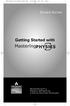 MP.Booklet_Student_mech.qxd 10/27/05 8:24 AM Page 1 STUDENT EDITION Getting Started with MASTERINGPHYSICS TM IS POWERED BY MYCYBERTUTOR BY EFFECTIVE EDUCATIONAL TECHNOLOGIES MP.Booklet_Student_mech.qxd
MP.Booklet_Student_mech.qxd 10/27/05 8:24 AM Page 1 STUDENT EDITION Getting Started with MASTERINGPHYSICS TM IS POWERED BY MYCYBERTUTOR BY EFFECTIVE EDUCATIONAL TECHNOLOGIES MP.Booklet_Student_mech.qxd
Optimal Browser Settings for Internet Explorer Running on Microsoft Windows
 Optimal Browser Settings for Internet Explorer Running on Microsoft Windows If you have Internet Explorer 7 or 8: Each time you log in to our web site, it evaluates whether you are using the same computer
Optimal Browser Settings for Internet Explorer Running on Microsoft Windows If you have Internet Explorer 7 or 8: Each time you log in to our web site, it evaluates whether you are using the same computer
Get Started MyLab and Mastering for Blackboard Learn Students
 Get Started MyLab and Mastering for Blackboard Learn Students March 21, 2013 Copyright Notice Copyright 2013 by Pearson Education. All rights reserved. No part of the contents of this book may be reproduced
Get Started MyLab and Mastering for Blackboard Learn Students March 21, 2013 Copyright Notice Copyright 2013 by Pearson Education. All rights reserved. No part of the contents of this book may be reproduced
NOTE: New directions for accessing the Parent Portal using Single Sign On
 NOTE: New directions for accessing the Parent Portal using Single Sign On PROCESS STEPS SCREEN SHOTS Launch a web browser (Internet Explorer, Safari, or FireFox) and go to PowerSchool Parent Portal URL:
NOTE: New directions for accessing the Parent Portal using Single Sign On PROCESS STEPS SCREEN SHOTS Launch a web browser (Internet Explorer, Safari, or FireFox) and go to PowerSchool Parent Portal URL:
Frequently Asked Questions for logging in to Online Banking
 Frequently Asked Questions for logging in to Online Banking Why don t I recognize any of the phone numbers on the Secure Code page? I can t remember my password; can I reset it myself? I know I have the
Frequently Asked Questions for logging in to Online Banking Why don t I recognize any of the phone numbers on the Secure Code page? I can t remember my password; can I reset it myself? I know I have the
First Certificate in English Online Practice Test Free Sample. How to complete the FCE Online Practice Test Free Sample: Writing
 First Certificate in English Online Practice Test Free Sample How to complete the FCE Online Practice Test Free Sample: Writing Welcome to the First Certificate in English Online Practice Test Free Sample.
First Certificate in English Online Practice Test Free Sample How to complete the FCE Online Practice Test Free Sample: Writing Welcome to the First Certificate in English Online Practice Test Free Sample.
PLATO Web Learning Network Learner's Guide
 PLATO Web Learning Network Learner's Guide Corporate Headquarters PLATO Learning, Inc. 10801 Nesbitt Avenue S. Bloomington, MN 55437 800.869.2000 952.832.1200 (FAX) PLATO Support Services Website: http://support.plato.com
PLATO Web Learning Network Learner's Guide Corporate Headquarters PLATO Learning, Inc. 10801 Nesbitt Avenue S. Bloomington, MN 55437 800.869.2000 952.832.1200 (FAX) PLATO Support Services Website: http://support.plato.com
NetClient CS Document Management Portal User Guide. version 9.x
 NetClient CS Document Management Portal User Guide version 9.x TL 23560 (6/9/11) Copyright Information Text copyright 2001-2011 by Thomson Reuters/Tax & Accounting. All rights reserved. Video display images
NetClient CS Document Management Portal User Guide version 9.x TL 23560 (6/9/11) Copyright Information Text copyright 2001-2011 by Thomson Reuters/Tax & Accounting. All rights reserved. Video display images
Online Testing Engine
 Online Testing Engine Table of Contents Considerations...2 Minimum System Rquirements...3 School Test Leaders... 4 Teachers Administering Tests...5 Online Testing Functionality...7 Online Data Entry for
Online Testing Engine Table of Contents Considerations...2 Minimum System Rquirements...3 School Test Leaders... 4 Teachers Administering Tests...5 Online Testing Functionality...7 Online Data Entry for
Key English Test Online Practice Test Free Sample. How to complete the KET Online Practice Test Free Sample: Reading & Writing
 Key English Test Online Practice Test Free Sample How to complete the KET Online Practice Test Free Sample: Reading & Writing Welcome to the Key English Test Online Practice Test Free Sample. This is the
Key English Test Online Practice Test Free Sample How to complete the KET Online Practice Test Free Sample: Reading & Writing Welcome to the Key English Test Online Practice Test Free Sample. This is the
Frequently Asked Questions for the USA TODAY e-newspaper
 Frequently Asked Questions for the USA TODAY e-newspaper Navigating the USA TODAY e-newspaper A look at the toolbar Toolbar Functions, Buttons, and Descriptions The tab marked Contents will take the e-reader
Frequently Asked Questions for the USA TODAY e-newspaper Navigating the USA TODAY e-newspaper A look at the toolbar Toolbar Functions, Buttons, and Descriptions The tab marked Contents will take the e-reader
Security Guard Online Training
 Security Guard Online Training Student Handbook: Updated 05/15/2010 Table of Contents Welcome... 2 Before you get started... 2 System Requirements... 3 Flash Requirements... 4 Add trilliumtraining.com
Security Guard Online Training Student Handbook: Updated 05/15/2010 Table of Contents Welcome... 2 Before you get started... 2 System Requirements... 3 Flash Requirements... 4 Add trilliumtraining.com
Getting Started With the APTA Learning Center. for PT CPI Course Participants. A Basic Overview
 2008 The American Physical Therapy Association Getting Started With the APTA Learning Center for PT CPI Course Participants A Basic Overview Prepared by: APTA Professional Development Department Date:
2008 The American Physical Therapy Association Getting Started With the APTA Learning Center for PT CPI Course Participants A Basic Overview Prepared by: APTA Professional Development Department Date:
COURSE NAVIGATOR DEMO QUICK GUIDE
 COURSE NAVIGATOR DEMO QUICK GUIDE INTRODUCTION The Course Navigator is a web-based learning management system that contains the EHR Navigator activities and assessments, as well as flash cards, quizzes,
COURSE NAVIGATOR DEMO QUICK GUIDE INTRODUCTION The Course Navigator is a web-based learning management system that contains the EHR Navigator activities and assessments, as well as flash cards, quizzes,
Using the SimNet Course Manager
 Using the SimNet Course Manager Using the SimNet Course Manager Contents Overview...3 Requirements...3 Navigation...3 Action Menus...3 Sorting Lists...4 Expanding and Collapsing Sections...4 Instructor
Using the SimNet Course Manager Using the SimNet Course Manager Contents Overview...3 Requirements...3 Navigation...3 Action Menus...3 Sorting Lists...4 Expanding and Collapsing Sections...4 Instructor
Client Portal User Guide
 NetClient CS Client Portal User Guide Simple, Secure and Always-On Document Sharing ACCOUNTING AUDIT TAX TECHNOLOGY CONSULTING BUSINESS ADVISORY SERVICES Contents Introduction... 1 System requirements
NetClient CS Client Portal User Guide Simple, Secure and Always-On Document Sharing ACCOUNTING AUDIT TAX TECHNOLOGY CONSULTING BUSINESS ADVISORY SERVICES Contents Introduction... 1 System requirements
BLACKBOARD BASICS for ONLINE CLASSES & Classes with Online Components
 BLACKBOARD BASICS for ONLINE CLASSES & Classes with Online Components Full up-to-date information can be found online beginning at: http://www.saddleback.edu/de/ Video instructions for Blackboard are online
BLACKBOARD BASICS for ONLINE CLASSES & Classes with Online Components Full up-to-date information can be found online beginning at: http://www.saddleback.edu/de/ Video instructions for Blackboard are online
ONLINE COURSES: GETTING STARTED GUIDE
 ONLINE COURSES: GETTING STARTED GUIDE Setting Expectations The differences between traditional classroom learning and distance or online learning are well documented. They have been described in the literature
ONLINE COURSES: GETTING STARTED GUIDE Setting Expectations The differences between traditional classroom learning and distance or online learning are well documented. They have been described in the literature
GUIDE TO DLM REQUIRED TEST ADMINISTRATOR TRAINING 2015-16
 GUIDE TO DLM REQUIRED TEST ADMINISTRATOR TRAINING 2015-16 CONTENTS Audience and Purpose... 2 Checklist... 2 ABOUT DLM REQUIRED TEST ADMINISTRATOR TRAINING... 3 Overview... 3 About Required Training for
GUIDE TO DLM REQUIRED TEST ADMINISTRATOR TRAINING 2015-16 CONTENTS Audience and Purpose... 2 Checklist... 2 ABOUT DLM REQUIRED TEST ADMINISTRATOR TRAINING... 3 Overview... 3 About Required Training for
Scholastic Reading Inventory Software Manual
 Scholastic Reading Inventory Software Manual For use with Scholastic Reading Inventory version 2.1 or later and Scholastic Achievement Manager version 2.1 or later Copyright 2012 by Scholastic Inc. All
Scholastic Reading Inventory Software Manual For use with Scholastic Reading Inventory version 2.1 or later and Scholastic Achievement Manager version 2.1 or later Copyright 2012 by Scholastic Inc. All
How to take an ITI Course
 How to take an ITI Course To take an ITI Course you must have a subscription to ITI Courses. Go to www.iticourses.com home page. International Training Institute 2009 www.iticourses.com 1 Log into your
How to take an ITI Course To take an ITI Course you must have a subscription to ITI Courses. Go to www.iticourses.com home page. International Training Institute 2009 www.iticourses.com 1 Log into your
GPS Tracking Software Training and User Manual
 GPS Tracking Software Training and User Manual Table of Contents Introduction... 4 Login Page... 4 Dashboard... 4 Create Group... 5 Edit Group... 6 Group Editor... 6 Add New Vehicle... 7 Configure Tracking...
GPS Tracking Software Training and User Manual Table of Contents Introduction... 4 Login Page... 4 Dashboard... 4 Create Group... 5 Edit Group... 6 Group Editor... 6 Add New Vehicle... 7 Configure Tracking...
Key Tasks for Accelerated Reader Renaissance Place
 Key Tasks for Accelerated Reader Renaissance Place Welcome Our new Renaissance Place edition of Accelerated Reader still helps you motivate and monitor students guided independent reading practice, but
Key Tasks for Accelerated Reader Renaissance Place Welcome Our new Renaissance Place edition of Accelerated Reader still helps you motivate and monitor students guided independent reading practice, but
BEST / Act 230 Funding
 BEST / Act 230 Funding GRANTIUM APPLICATION INSTRUCTIONS FOR FY 16 (2015 2016 Academic Year) Table of Contents Logging into Grantium and Changing Your Password... 3 Forgot Your Password?... 4 How to Get
BEST / Act 230 Funding GRANTIUM APPLICATION INSTRUCTIONS FOR FY 16 (2015 2016 Academic Year) Table of Contents Logging into Grantium and Changing Your Password... 3 Forgot Your Password?... 4 How to Get
Electronic Case Files System User s Manual
 Getting Started Introduction Electronic Case Files System User s Manual This manual provides instructions on how to use the Electronic Filing System to file documents with the Bankruptcy Court, or to view
Getting Started Introduction Electronic Case Files System User s Manual This manual provides instructions on how to use the Electronic Filing System to file documents with the Bankruptcy Court, or to view
Maple T.A. Beginner's Guide for Instructors
 Maple T.A. Beginner's Guide for Instructors Copyright Maplesoft, a division of Waterloo Maple Inc. 2013 Maple T.A. Beginner's Guide for Instructors Contents Preface... v 1 Maple T.A. Quick Start for Instructors...
Maple T.A. Beginner's Guide for Instructors Copyright Maplesoft, a division of Waterloo Maple Inc. 2013 Maple T.A. Beginner's Guide for Instructors Contents Preface... v 1 Maple T.A. Quick Start for Instructors...
How to complete the FCE Online Practice Test Free Sample: Use of English
 First Certificate in English Online Practice Test Free Sample How to complete the FCE Online Practice Test Free Sample: Use of English Welcome to the First Certificate in English Online Practice Test Free
First Certificate in English Online Practice Test Free Sample How to complete the FCE Online Practice Test Free Sample: Use of English Welcome to the First Certificate in English Online Practice Test Free
Internet Explorer 7. Getting Started The Internet Explorer Window. Tabs NEW! Working with the Tab Row. Microsoft QUICK Source
 Microsoft QUICK Source Internet Explorer 7 Getting Started The Internet Explorer Window u v w x y { Using the Command Bar The Command Bar contains shortcut buttons for Internet Explorer tools. To expand
Microsoft QUICK Source Internet Explorer 7 Getting Started The Internet Explorer Window u v w x y { Using the Command Bar The Command Bar contains shortcut buttons for Internet Explorer tools. To expand
SmartGrant Web Browser Set-Up
 SmartGrant Web Browser Set-Up TABLE OF CONTENTS SmartGrant Supported Web Browsers for Windows... 2 Configuring Your Web Browser for SmartGrant... 3 Internet Explorer... 3 Firefox... 10 Chrome... 15 Safari...
SmartGrant Web Browser Set-Up TABLE OF CONTENTS SmartGrant Supported Web Browsers for Windows... 2 Configuring Your Web Browser for SmartGrant... 3 Internet Explorer... 3 Firefox... 10 Chrome... 15 Safari...
An Informational User Guide for: Web Conferencing
 Allows You to: Manage your audio conference online using easy point and click conference commands Show slide presentations and graphics to meeting participants Show your desktop to meeting participants
Allows You to: Manage your audio conference online using easy point and click conference commands Show slide presentations and graphics to meeting participants Show your desktop to meeting participants
GDP11 Student User s Guide. V. 1.7 December 2011
 GDP11 Student User s Guide V. 1.7 December 2011 Contents Getting Started with GDP11... 4 Program Structure... 4 Lessons... 4 Lessons Menu... 4 Navigation Bar... 5 Student Portfolio... 5 GDP Technical Requirements...
GDP11 Student User s Guide V. 1.7 December 2011 Contents Getting Started with GDP11... 4 Program Structure... 4 Lessons... 4 Lessons Menu... 4 Navigation Bar... 5 Student Portfolio... 5 GDP Technical Requirements...
SAM Brief Student User Guide
 SAM Assessment, Training and Projects for Microsoft Office December 2015 SAM Brief Student User Guide Contents Introduction 1 How to Use SAM 2 Logging in the First Time as a Pre-registered Student 2 Profile
SAM Assessment, Training and Projects for Microsoft Office December 2015 SAM Brief Student User Guide Contents Introduction 1 How to Use SAM 2 Logging in the First Time as a Pre-registered Student 2 Profile
Fusion Release Notes Versions 5.14.00 5.14.04. 2 January 2015
 Fusion Release Notes Versions 5.14.00 5.14.04 2 January 2015 Fusion System Requirements Windows 8 and Internet Explorer 10 and 11 Compatibility IE10 and 11 on Windows 8 will only be supported using Desktop
Fusion Release Notes Versions 5.14.00 5.14.04 2 January 2015 Fusion System Requirements Windows 8 and Internet Explorer 10 and 11 Compatibility IE10 and 11 on Windows 8 will only be supported using Desktop
Fire Service Training, LLC LMS Student User Manual
 Fire Service Training, LLC LMS Student User Manual 2013 1 Fire Service Training, LLC Rev. 12/28/2013 Table of Contents Technical Requirements... 4 How to Log in... 4 Editing your Profile... 4 Basic Profile
Fire Service Training, LLC LMS Student User Manual 2013 1 Fire Service Training, LLC Rev. 12/28/2013 Table of Contents Technical Requirements... 4 How to Log in... 4 Editing your Profile... 4 Basic Profile
Accelerated Reader TM Software Manual
 Accelerated Reader TM United Kingdom Renaissance Learning UK Ltd 32 Harbour Exchange Square London E14 9GE United Kingdom Tel: +44 (0)20 7184 4000 Fax: +44(0) 02 7538 2625 Email: support@renlearn.co.uk
Accelerated Reader TM United Kingdom Renaissance Learning UK Ltd 32 Harbour Exchange Square London E14 9GE United Kingdom Tel: +44 (0)20 7184 4000 Fax: +44(0) 02 7538 2625 Email: support@renlearn.co.uk
Website Administration Security Guide
 Website Administration Security Guide September 2012 TABLE OF CONTENTS Introduction... 1 General Overview... 1 System Requirements... 1 Important Administrator Terms... 2 Security Services Administration...
Website Administration Security Guide September 2012 TABLE OF CONTENTS Introduction... 1 General Overview... 1 System Requirements... 1 Important Administrator Terms... 2 Security Services Administration...
Minimum Computer System Requirements
 Minimum Computer System Requirements http://ualr.edu/blackboard/welcome/system- requirements/ The following minimum hardware and software requirements are necessary in order to access an online class through
Minimum Computer System Requirements http://ualr.edu/blackboard/welcome/system- requirements/ The following minimum hardware and software requirements are necessary in order to access an online class through
Agency Tier 1 Support Document
 2014 Agency Tier 1 Support Document Revised: 6/20/2014 Agency Tier 1 Support Document Tier 1 Support Document Tier 1 support issues include questions related to eperformance ELM courses and the basic operations
2014 Agency Tier 1 Support Document Revised: 6/20/2014 Agency Tier 1 Support Document Tier 1 Support Document Tier 1 support issues include questions related to eperformance ELM courses and the basic operations
MyMathLab/MyStatLab Student User Guide
 MyMathLab/MyStatLab Student User Guide Copyright Notice Copyright 2012 by Pearson Education. All rights reserved. No part of the contents of this book may be reproduced or transmitted in any form or by
MyMathLab/MyStatLab Student User Guide Copyright Notice Copyright 2012 by Pearson Education. All rights reserved. No part of the contents of this book may be reproduced or transmitted in any form or by
Downloading and Installing Interactive Reporting (Hyperion) Web Client
 Use the links below to skip to a specific section in the document: Downloading and Installing Interactive Reporting (Hyperion) Web Client... 1 Introduction... 1 Setup... 1 Identifying the version of Internet
Use the links below to skip to a specific section in the document: Downloading and Installing Interactive Reporting (Hyperion) Web Client... 1 Introduction... 1 Setup... 1 Identifying the version of Internet
I N R O A D S, I N C. T R A I N I N G A N D D E V E L O P M E N T
 I N R O A D S, I N C. T R A I N I N G A N D D E V E L O P M E N T Intern E- Learning Guide 2015 1 Introduction Welcome to another valuable piece of your INROADS development experience, e-learning! If you
I N R O A D S, I N C. T R A I N I N G A N D D E V E L O P M E N T Intern E- Learning Guide 2015 1 Introduction Welcome to another valuable piece of your INROADS development experience, e-learning! If you
Scholastic Reading Inventory Installation Guide
 Scholastic Reading Inventory Installation Guide For use with Scholastic Reading Inventory version 2.0.1 or later and SAM version 2.0.2 or later Copyright 2011 by Scholastic Inc. All rights reserved. Published
Scholastic Reading Inventory Installation Guide For use with Scholastic Reading Inventory version 2.0.1 or later and SAM version 2.0.2 or later Copyright 2011 by Scholastic Inc. All rights reserved. Published
SPOC Instruction Guide
 SPOC Instruction Guide The following information should guide you through navigating NC AWWA-WEA s self-paced online course (SPOC) program. If you have additional questions please contact Nicole Banks
SPOC Instruction Guide The following information should guide you through navigating NC AWWA-WEA s self-paced online course (SPOC) program. If you have additional questions please contact Nicole Banks
Student ANGEL FAQs. General Issues: System Requirements:
 Student ANGEL FAQs General Issues: What is ANGEL? How do I log in? What is my username and password? How do I activate my account? I forgot my C number/password, what do I do? I registered after the first
Student ANGEL FAQs General Issues: What is ANGEL? How do I log in? What is my username and password? How do I activate my account? I forgot my C number/password, what do I do? I registered after the first
How to complete the FCE Online Practice Test Free Sample: Reading
 First Certificate in English Online Practice Test Free Sample How to complete the FCE Online Practice Test Free Sample: Reading Welcome to the First Certificate in English Online Practice Test Free Sample.
First Certificate in English Online Practice Test Free Sample How to complete the FCE Online Practice Test Free Sample: Reading Welcome to the First Certificate in English Online Practice Test Free Sample.
LIBRARY MEMBER USER GUIDE
 LIBRARY MEMBER USER GUIDE CONTENTS PAGE Part 1) How to create a new account... 2 Part 2) How to checkout a magazine issue... 4 Part 3) How to download Zinio Reader 4... 10 a) For your PC... 10 b) For your
LIBRARY MEMBER USER GUIDE CONTENTS PAGE Part 1) How to create a new account... 2 Part 2) How to checkout a magazine issue... 4 Part 3) How to download Zinio Reader 4... 10 a) For your PC... 10 b) For your
PISA 2015 MS Online School Questionnaire: User s Manual
 OECD Programme for International Student Assessment 2015 PISA 2015 MS Online School Questionnaire: User s Manual Doc: CY6_CBA_SCQ_MSPrincipalManual.docx September 2014 Produced by ETS, Core 2 Contractor
OECD Programme for International Student Assessment 2015 PISA 2015 MS Online School Questionnaire: User s Manual Doc: CY6_CBA_SCQ_MSPrincipalManual.docx September 2014 Produced by ETS, Core 2 Contractor
How to use Mints@Home
 How to use Mints@Home Citrix Remote Access gives Mints users the ability to access University Of Cambridge and MINTS resources from any computer, anywhere in the world,. The service requires a high-speed
How to use Mints@Home Citrix Remote Access gives Mints users the ability to access University Of Cambridge and MINTS resources from any computer, anywhere in the world,. The service requires a high-speed
Resource Guide INSTALL AND CONNECT TO CISCO ANYCONNECT VPN CLIENT (FOR WINDOWS COMPUTERS)
 INSTALL AND CONNECT TO CISCO ANYCONNECT VPN CLIENT (FOR WINDOWS COMPUTERS) PLEASE READ BEFORE INSTALLING THE CISCO ANYCONNECT SECURE MOBILITY CLIENT SOFTWARE: The VPN is to be used on computers that are
INSTALL AND CONNECT TO CISCO ANYCONNECT VPN CLIENT (FOR WINDOWS COMPUTERS) PLEASE READ BEFORE INSTALLING THE CISCO ANYCONNECT SECURE MOBILITY CLIENT SOFTWARE: The VPN is to be used on computers that are
How to complete the PET Online Practice Test Free Sample: Listening
 Preliminary English Test Online Practice Test Free Sample How to complete the PET Online Practice Test Free Sample: Listening Welcome to the Preliminary English Test Online Practice Test Free Sample. This
Preliminary English Test Online Practice Test Free Sample How to complete the PET Online Practice Test Free Sample: Listening Welcome to the Preliminary English Test Online Practice Test Free Sample. This
Introduction to the Professional Development Center
 Introduction to the Professional Development Center Overview Materials Navigation Troubleshooting Professional Development Center Materials Skyward Software Tips and Tricks General Simulation Tips Feedback
Introduction to the Professional Development Center Overview Materials Navigation Troubleshooting Professional Development Center Materials Skyward Software Tips and Tricks General Simulation Tips Feedback
Learning Management System (LMS) Quick Tips. Contents LMS REFERENCE GUIDE
 Learning Management System (LMS) Quick Tips Contents Process Overview... 2 Sign into the LMS... 3 Troubleshooting... 5 Required Software... 5 Mobile devices are not supported... 5 Using the Check System
Learning Management System (LMS) Quick Tips Contents Process Overview... 2 Sign into the LMS... 3 Troubleshooting... 5 Required Software... 5 Mobile devices are not supported... 5 Using the Check System
Frequently Asked Questions: Cisco Jabber 9.x for Android
 Frequently Asked Questions Frequently Asked Questions: Cisco Jabber 9.x for Android Frequently Asked Questions (FAQs) 2 Setup 2 Basics 4 Connectivity 8 Calls 9 Contacts and Directory Search 14 Voicemail
Frequently Asked Questions Frequently Asked Questions: Cisco Jabber 9.x for Android Frequently Asked Questions (FAQs) 2 Setup 2 Basics 4 Connectivity 8 Calls 9 Contacts and Directory Search 14 Voicemail
GLOBAL CROSSING READY-ACCESS WEB MEETING. User Guide GETTING STARTED FEATURES INSTALLING THE JAVA PLUG-IN 9 SYSTEM REQUIREMENTS 9
 GLOBAL CROSSING READY-ACCESS WEB MEETING User Guide GETTING STARTED > SETTING UP A CONFERENCE 2 > LOGIN TO READY-ACCESS WEB MEETING 2 FEATURES > CHAIRPERSON CONFERENCE CONTROL SCREEN 3 > WEB CONTROLS Start
GLOBAL CROSSING READY-ACCESS WEB MEETING User Guide GETTING STARTED > SETTING UP A CONFERENCE 2 > LOGIN TO READY-ACCESS WEB MEETING 2 FEATURES > CHAIRPERSON CONFERENCE CONTROL SCREEN 3 > WEB CONTROLS Start
How To Use Moodle Online Class On A Pc Or Mac Or Ipad (For Acedo) On A Computer Or Mac) On Your Computer Or Ipod Or Ipo (For An Ipo) For Acedor Or Mac (
 Welcome to Stanly Online, This document has been sent to you to supply the information you need to: access our online learning system AND find help, should the need arise Accessing : Your online class
Welcome to Stanly Online, This document has been sent to you to supply the information you need to: access our online learning system AND find help, should the need arise Accessing : Your online class
DMDC Learning Site. DMDC LMS User Guide. November 2012
 DMDC Learning Site DMDC LMS User Guide Department of Defense (DoD) Center Monterey Bay 400 Gigling Road Seaside, CA 93955-6671 http://www.dmdc.osd.mil Distributed by Defense Manpower Data Center DMDC Support
DMDC Learning Site DMDC LMS User Guide Department of Defense (DoD) Center Monterey Bay 400 Gigling Road Seaside, CA 93955-6671 http://www.dmdc.osd.mil Distributed by Defense Manpower Data Center DMDC Support
Florida National University Online Courses Platform
 Florida National University Online Courses Platform Created by the Online Learning Dept. September, 2013 * Blackboard System Requirements Accessing Blackboard Logging Into Blackboard Global Navigation
Florida National University Online Courses Platform Created by the Online Learning Dept. September, 2013 * Blackboard System Requirements Accessing Blackboard Logging Into Blackboard Global Navigation
The Rush 24/7 Podcast for itunes 9
 The Rush 24/7 Podcast for itunes 9 System Requirements In order to run the Rush 24/7 Podcast for itunes 9, please see the system requirements here: http://www.apple.com/itunes/download/ Initial Setup of
The Rush 24/7 Podcast for itunes 9 System Requirements In order to run the Rush 24/7 Podcast for itunes 9, please see the system requirements here: http://www.apple.com/itunes/download/ Initial Setup of
FAQs Frequently Asked Questions
 FAQs Frequently Asked Questions BURLINGTON ENGLISH Table of Contents Page installation Q1 What are the minimum system requirements for installing BurlingtonEnglish? 4 Q2 What are the installation instructions
FAQs Frequently Asked Questions BURLINGTON ENGLISH Table of Contents Page installation Q1 What are the minimum system requirements for installing BurlingtonEnglish? 4 Q2 What are the installation instructions
SoftChalk Cloud Guide. Updated August 1, 2012
 SoftChalk Cloud Guide Updated August 1, 2012 Contents Getting Started 5 Overview of SoftChalk Cloud... 5 Features of a SoftChalk Cloud Account... 6 Trial Account... 6 Create an Account... 7 Log into Your
SoftChalk Cloud Guide Updated August 1, 2012 Contents Getting Started 5 Overview of SoftChalk Cloud... 5 Features of a SoftChalk Cloud Account... 6 Trial Account... 6 Create an Account... 7 Log into Your
Student Guide to Using Blackboard Academic Suite ver. 8.0
 Student Guide to Using Blackboard Academic Suite ver. 8.0 Some SRSU courses may make use of Blackboard, an online teaching and learning tool. Your instructor will let you know if your class uses Blackboard
Student Guide to Using Blackboard Academic Suite ver. 8.0 Some SRSU courses may make use of Blackboard, an online teaching and learning tool. Your instructor will let you know if your class uses Blackboard
Getting Started with Vision 6
 Getting Started with Vision 6 Version 6.9 Notice Copyright 1981-2009 Netop Business Solutions A/S. All Rights Reserved. Portions used under license from third parties. Please send any comments to: Netop
Getting Started with Vision 6 Version 6.9 Notice Copyright 1981-2009 Netop Business Solutions A/S. All Rights Reserved. Portions used under license from third parties. Please send any comments to: Netop
Getting Started with Microsoft Office Live Meeting. Published October 2007
 Getting Started with Microsoft Office Live Meeting Published October 2007 Information in this document, including URL and other Internet Web site references, is subject to change without notice. Unless
Getting Started with Microsoft Office Live Meeting Published October 2007 Information in this document, including URL and other Internet Web site references, is subject to change without notice. Unless
Instructions for Configuring Your Browser Settings and Online Security FAQ s. ios8 Settings for iphone and ipad app
 Instructions for Configuring Your Browser Settings and Online Security FAQ s ios8 Settings for iphone and ipad app General Settings The following browser settings and plug-ins are required to properly
Instructions for Configuring Your Browser Settings and Online Security FAQ s ios8 Settings for iphone and ipad app General Settings The following browser settings and plug-ins are required to properly
Galileo 360 o Learning User Guide
 Galileo 360 o Learning User Guide Acknowledgement: This User Guide was developed by Galileo Benelux, Customer Support Service. For questions or comments, please send a message to services.be@galileo.com
Galileo 360 o Learning User Guide Acknowledgement: This User Guide was developed by Galileo Benelux, Customer Support Service. For questions or comments, please send a message to services.be@galileo.com
Next Generation Dashboard Guide
 Next Generation Dashboard Guide For use with READ 180 Next Generation, System 44 Next Generation, FASTT Math Next Generation, iread, MATH 180, and Scholastic Achievement Manager (SAM) version 2.0.2 or
Next Generation Dashboard Guide For use with READ 180 Next Generation, System 44 Next Generation, FASTT Math Next Generation, iread, MATH 180, and Scholastic Achievement Manager (SAM) version 2.0.2 or
GETTING STARTED To get started using Access My Portfolio, you will perform five important tasks, which are described in detail in this guide:
 Access My Portfolio INVESTOR GUIDE accessmyportfolio.com GETTING STARTED To get started using Access My Portfolio, you will perform five important tasks, which are described in detail in this guide: 1.
Access My Portfolio INVESTOR GUIDE accessmyportfolio.com GETTING STARTED To get started using Access My Portfolio, you will perform five important tasks, which are described in detail in this guide: 1.
INROADS, INC. TRAINING AND DEVELOPMENT. Intern E- Learning Guide 2012 (rev. 4.2012)
 INROADS, INC. TRAINING AND DEVELOPMENT Intern E- Learning Guide 2012 (rev. 4.2012) 1 Introduction Welcome to another valuable piece of your INROADS development experience, e learning! If you are unfamiliar
INROADS, INC. TRAINING AND DEVELOPMENT Intern E- Learning Guide 2012 (rev. 4.2012) 1 Introduction Welcome to another valuable piece of your INROADS development experience, e learning! If you are unfamiliar
Accelerated Christian Education DBA SCHOOL OF TOMORROW
 Accelerated Christian Education DBA SCHOOL OF TOMORROW Table of Contents Introduction... 1 The aceconnect Technology Training Organizational Tree... 2 Setup and Installation... 3 System Requirements...
Accelerated Christian Education DBA SCHOOL OF TOMORROW Table of Contents Introduction... 1 The aceconnect Technology Training Organizational Tree... 2 Setup and Installation... 3 System Requirements...
WebEx Meeting Center Tutorial
 VIRGINIA TECH WebEx Meeting Center Tutorial Getting Started Guide Instructional Technology Team, College of Engineering Last Updated: Fall 2014 Contents Introduction 2 Minimum System Requirements 2 How
VIRGINIA TECH WebEx Meeting Center Tutorial Getting Started Guide Instructional Technology Team, College of Engineering Last Updated: Fall 2014 Contents Introduction 2 Minimum System Requirements 2 How
Cypress Connexion HELP Guide www.cypressconnexion.com
 Welcome to Cypress Connexion your one-stop-shop for accessing and managing your Cypress Communications account online, at your convenience. The following guide will provide you with helpful information
Welcome to Cypress Connexion your one-stop-shop for accessing and managing your Cypress Communications account online, at your convenience. The following guide will provide you with helpful information
Blackboard Collaborate
 Blackboar d Collaborat e V er s ion 12 Blackboard Collaborate Level 1: Overview North Dakota University System Advanced Learning Technologies Copyright Blackboard Collaborate 09012011All Rights Reserved.
Blackboar d Collaborat e V er s ion 12 Blackboard Collaborate Level 1: Overview North Dakota University System Advanced Learning Technologies Copyright Blackboard Collaborate 09012011All Rights Reserved.
LIBRARY MEMBER USER GUIDE
 LIBRARY MEMBER USER GUIDE CONTENTS PAGE Part 1) How to create a new account... 2 Part 2) How to checkout a magazine issue... 4 Part 3) How to download and use Zinio Reader 4... 8 a) For your PC... 8 b)
LIBRARY MEMBER USER GUIDE CONTENTS PAGE Part 1) How to create a new account... 2 Part 2) How to checkout a magazine issue... 4 Part 3) How to download and use Zinio Reader 4... 8 a) For your PC... 8 b)
OCCAM Learning Management System Student FAQs
 OCCAM Learning Management System Student FAQs The fastest way to resolve most problems is to use this self-help guide. 1. Why can t I run the course? Most courses are only certified to run on Windows computers,
OCCAM Learning Management System Student FAQs The fastest way to resolve most problems is to use this self-help guide. 1. Why can t I run the course? Most courses are only certified to run on Windows computers,
UNIT ASSESSMENT SYSTEM DOCUMENTATION FACULTY
 UNIT ASSESSMENT SYSTEM DOCUMENTATION FACULTY November 2013 The purpose of UAS is to collect and measure assessment data for select courses. 1 Accessing the Unit Assessment System Application 2 Browser
UNIT ASSESSMENT SYSTEM DOCUMENTATION FACULTY November 2013 The purpose of UAS is to collect and measure assessment data for select courses. 1 Accessing the Unit Assessment System Application 2 Browser
Virtual Office Account Manager Phone System Setup Guide. 8x8 Virtual Office Phone System Setup Guide
 8x8 Virtual Office Version 1.1, October 2011 Contents Introduction...3 System Requirements...4 Supported Operating Systems....4 Required Plug-ins....4 Supported Browsers....4 Required Firewall Ports...4
8x8 Virtual Office Version 1.1, October 2011 Contents Introduction...3 System Requirements...4 Supported Operating Systems....4 Required Plug-ins....4 Supported Browsers....4 Required Firewall Ports...4
STEPfwd Quick Start Guide
 CERT/Software Engineering Institute June 2016 http://www.sei.cmu.edu Table of Contents Welcome to STEPfwd! 3 Becoming a Registered User of STEPfwd 4 Learning the Home Page Layout 5 Understanding My View
CERT/Software Engineering Institute June 2016 http://www.sei.cmu.edu Table of Contents Welcome to STEPfwd! 3 Becoming a Registered User of STEPfwd 4 Learning the Home Page Layout 5 Understanding My View
RingCentral for Google. User Guide
 RingCentral for Google User Guide RingCentral for Google User Guide Contents 2 Contents Introduction............................................................... 4 About RingCentral for Google..........................................................
RingCentral for Google User Guide RingCentral for Google User Guide Contents 2 Contents Introduction............................................................... 4 About RingCentral for Google..........................................................
Student Getting Started Guide
 with with Student Getting Started Guide TABLE OF CONTENTS Table of Contents FIRST STEPS TO ENSURE SUCCESS... 3 Ensure System Requirements are met on Your Computer... 3 Find Out Which Operating System Is
with with Student Getting Started Guide TABLE OF CONTENTS Table of Contents FIRST STEPS TO ENSURE SUCCESS... 3 Ensure System Requirements are met on Your Computer... 3 Find Out Which Operating System Is
