Aspera R6 User Guide 0
|
|
|
- Clyde Whitehead
- 7 years ago
- Views:
Transcription
1 Aspera R6 User Guide 0
2 Contents Basic Knowledge Brief Introduction...2 General Considerations...2 Battery Precautions...2 Charging Your Mobile Phone...3 Charger Precautions...3 Cleaning and Maintenance...3 Introduction Icons...4 Phone Layout...5 Booting Your Phone Insert and Remove SIM Card Power On/Off Unlock SIM Card Unlock Screen...7 Basic Functions File Manager...7 Play Store Dialing...12 Calculator...13 Browser...13 Recorder...14 Calendar...15 Settings SIM Management Wi-Fi Bluetooth Data Usage Glove Mode Audio Profiles Display Storage Apps Location Security Language and Input
3 SOS Setting PTT Settings for Programmable Key Backup & reset Screen gestures Date & time Schedule power on & off Accessibility Developer options About Phone Clock FM Radio Google Search Voice Search Contacts Images Camera Message Music Player Maps ToDo Video NoteBook...35 Common Problems & Solutions
4 Basic Knowledge 1.1Brief Introduction Thank you for purchasing the Aspera R6. This instruction manual can be used to guide you to understand the functions and features. In addition to common call functions and records, this phone also provides you a variety of useful features and services. Understanding how to operate your phone will enable you to access and use all of its features and capabilities. Some of the services and functions described in this manual depend on the network. Therefore, some menu items in the phone may not be available, or various menus and functions of the phone may behave differently than intended. Aspera reserves the right to modify the contents of this manual without prior notice. 1.2General Considerations Your phone can only use our designated batteries and chargers. Using other products may cause battery leakage, overheating, explosion and fire. Do not put the battery, mobile phone or charger in a microwave oven or near high-pressure equipment, it may cause circuit damage, fire or other accidents. Keep the phone away from children's reach to avoid them testing it as a toy, causing personal injury. Aeroplanes, hospitals and other places may prohibit the use of mobile phones, please turn off the phone. Do not use the mobile phone near high-precision electronic equipment. Radio wave interference may cause incorrect operation of the electronic equipment and other problems. Do not disassemble or modify the phone, it may cause damage, leakage and circuit faults to the phone. Avoid placing your mobile phone too close to magnetic objects such as magnetic cards. Mobile phone radiation may clear data from a savings card, or credit card. 1.3Battery Precautions The use of your mobile phone battery life is limited. With frequent charging the battery will degrade over time, gradually shortening its life. In this case the battery may be replaced when you notice it is not giving you enough usage per charge. Do not throw old batteries in the general household waste. There is a clear local regulation for battery disposal, please follow the instructions of this policy. Do not throw the battery into fire, otherwise it will cause the battery to ignite and explode. Installing batteries, do not apply pressure or force, otherwise it may cause the 2
5 battery to leak, overheat or explode. If the battery fluid enters the eye it may cause blindness, do not rub your eyes, rinse with fresh water, and then immediately go to the hospital. Do not disassemble or modify the battery, otherwise it will lead to battery leakage, overheating, explosion and fire. Do not use or leave the battery beside a fire, heater or hot place, otherwise it may lead to battery leakage, overheating, explosion or fire. Do not wet the battery, otherwise it may cause the battery to overheat, smoke or corrode. Do not use or leave the battery in direct sunlight or near hot car, otherwise it may result in fluid leakage and overheating may degrade performance and shorten the service life. Do not continue charging the battery for more than 24 hours. 1.4Charging Your Mobile Phone When the charging cable is connected to the mobile phone charge port, the mobile phone battery indicator in the status bar will flash cycle; when the phone is turned off, charging indicator will appear on the phones screen, indicating the battery is charging. When the on-screen battery indicator shows full, and no longer flashing, it indicates that charging has been completed. After charging is complete, disconnect the AC power outlet from the phone and charger. 1.5Charger Precautions Please use 240V AC. Using other voltage can cause leakage, fire or damage to the phone and charger. Prohibit short-circuit charger, otherwise it will cause electric shock, smoke and damage to the charger. Please do not use the charger if the power cord is damaged, otherwise it may lead to a fire and electric shock. Please clean dust from the power socket. Please do not put an liquid containers near the charger, to avoid overheating, leakage and malfunction caused by liquid spills. If the charger comes into contact with water or other liquids, immediately unplug the power from the outlet to prevent overheating, fire, electric shock and malfunction of the charger. Do not disassemble or modify the charger, it may lead to personal injury, electric shock, fire and damage to the charger. Please do not use the charger in the bathroom where there is high humidity, otherwise it may cause electric shock, fire and damage to the charger. 1.6Cleaning and Maintenance With a soft, dry cloth clean the phone, battery and charger. Do not use alcohol, thinner or benzene solution to wipe the phone. 3
6 Introduction 2.1Icons In the status bar you will see small ICONS, details are as follows Icon Description Strength of the network signal. Display missed calls. Satellite positioning. Receive new message. Program download or the download is complete. The radio is being active. The alarm is set. The line is in use. Music playback. Display battery charge state. Connected via USB. Connected to a wireless network. Bluetooth is active. SIM card is not inserted. Data connection is active. 4
7 2.2Phone Layout Key On / Off Programmable Key Volume + / - SOS key Home Description Press and hold to power the phone On or completely Off Press to wake the phone from sleep state Customise the PTT button as a shortcut to launch any installed application on the phone, eg. Press to launch the Camera app. Customise from Programmable Key in the phone Settings Press during a call to increase (+) or decrease (-) the call volume Press during audio play back to increase (+) or decrease (-) the sound from the audio player Customise up to five (5) emergency numbers to call and text during emergency with this key is pressed Return to the main Home screen from any application or status 5
8 Status key Back key Display menu options for the current application Return to the previous screen 2.3Booting Your Phone Insert and Remove SIM Card Turn off the phone, remove battery and other external power supply. When you need to take out the SIM card, please turn it off, take out the battery, then remove SIM card from SIM card holder Power On/Off To turn on the phone; long press the power key on top of the phone. To turn off the phone; long press the power key again, then select Power Off when the option is presented on the screen. Press the power key to switch the phone function, you can also choose to reboot the phone, select the flight mode, mute mode, vibration mode and standard mode Unlock SIM Card In order to prevent unauthorised use, the SIM card may ask for a PIN (Personal Identification Number). If you elect to use this function you must enter the PIN code every time the phone is switched on so that you can unlock the SIM card, and then send 6
9 or receive a call. Press the ON / OFF key to boot the phone; enter PIN code, press error, press to clear an to confirm If you enter the wrong PIN code several times, the SIM card will be lock and you will need to contact your SIM card network operator Unlock Screen In order to prevent unauthorized use, you can set your phone screen lock. Electing to use this function, every time you light up the screen you must draw your unlock pattern or enter your unlock code to unlock the phone, and then send or receive calls. Users can clear the unlock pattern (see "Security Settings"), in this case, the phone can not prevent unauthorized use Basic Functions 3.1File Manager You can view and manage the files which are stored locally on the phone or SD card. You can copy the files, paste, rename, delete, share and other operations. 7
10 Click and you can select one or more files or folders to share, copy, delete, cut, rename and other operations. You can also reorder the folder by name, size or date. 3.2Play Store On the main screen, tap to see installed applications, and then click to enter the Play Store. You will need to create an account when you first visit the Play Store, you can follow the prompts to complete the creation process. When you use the account to enter Play Store home page, you can see a variety of mobile phone applications, you can choose according to your needs and download it to your phone. You can slide the screen to the category you are after, Top Paid, Top Free, New products, or Trending to find the most popular recent content. 8
11 In the Play Store screen, click the icon of your chosen application, and you will enter the installation interface: Click to install the selected application, in the popup choose to accept, the phone automatically starts to download the software, if you want to cancel the download, click next to the download progress bar. 9
12 After the download is complete, click Open, and you can start to use your newly downloaded application: In the Play Store homepage, click the menu key to bring up the following menu: 10
13 Selecting "My apps", you can view your "Installed applications" and "All Applications", you can also reset accounts, notifications, auto-updating applications, password etc. For other Google services, such as: Gmail, Google, Google Talk, you will need an active Google account in order to properly use all features. 3.3 On the main screen, tap to see installed applications, and then click to enter the application. You can send messages to anyone with an address. Enter the program and set up your account, then you can click on your account to start, edit, create account, delete operations, you can send or receive as you would on a computer. The program requires network or wi-fi connection. 11
14 3.6Dialing In the standby interface click to go to the dialing interface, click the numbers on the screen to dial the number. If you need to change the phone number, please click back to delete characters, then dial the number. Press the Menu key to pop-up menu options. You can choose to send SMS, Add to Contacts or see the Settings, etc. Enter the call log to view missed, received, outgoing records. Click to view a recording time of the call, make a call, send text messages, add to contacts and other functions, can be cleared under the Options menu item call records, set up speed dialing. 12
15 3.7Calculator On the main screen, tap to see installed applications, and then click to access the calculator. Your phone provides you a calculator with the four basic functions, allowing you to perform simple arithmetic. Press to clear the recent input or the result. 3.8Browser On the main screen, tap to see installed applications, and then click to enter the browser. Using the mobile network data connection or Wi-fi the Web browser lets you surf the Web on your phone, and view Web pages, like on a computer. You can create a bookmark on your phone and sync bookmarks with your computer. Directly from the main screen to quickly access your favorite sites. In the search box, enter the content you want to find, click the Search icon, and click to 13
16 go to the relevant pages: 3.9Recorder On the main screen, tap to see installed applications, and then click enter the recorder application. You can record audio files. Start recording: Tap Play recording: Tap 14 to
17 End recoding: Tap Pause recording: Tap List of recording: Tap Recorded audio files successfully saved automatically generate a file list, click to view the recording or playback recording, and automatically save to your phone Calendar Tap on the main screen to see installed applications, and then click access the calendar. 15 to
18 3.11 Settings On the main screen, tap to see installed applications, and then click to enter the settings, you can adjust the settings according to your need to personalise your mobile phone SIM Management Set the SIM card for voice calls, video calls, messages, data connections and other settings Wi-Fi Click WI-FI to enter the WI-FI interface, slide the "Open" icon on the top right of the screen, your phone will automatically search for wireless networks within range. 16
19 Click to refresh the network list, if your phone finds a wireless network, you can click on the wireless network name, enter the password in the input area, and then click "Connect", when the connection is completed it will show "Connected. You can also click network: on the screen in the lower right corner, and add a 17
20 Bluetooth Activate Bluetooth and the phone automatically searches for nearby Bluetooth devices. You can click on any found device you would like to pair with, after pairing with another device you can begin to transfer files, and other operations; Data Usage In this menu you can turn view your phone s data usage; Wi-fi and cellular Glove Mode With Glove Mode enabled, your phone s screen will sense touch, even whilst wearing 18
21 gloves. With Glove Mode disabled only the touch of skin will be sensed Audio Profiles The following modes can be set up on the phone: Standard, Silent, Meeting, and Outdoor; You can also click on the lower left corner to add a new mode, click on the lower right corner to return to the default settings Changing the Master Ringtone Open the settings to personalise your phone. You can change the Master Ringtone of your phone by selecting the Audio Profiles option. This is the ringtone you will hear for all calls, except for contacts where you have assigned a specific ringtone (see Assigning Specific Ringtones to Your Contacts). Touch the settings button to the right of the General profile 19
22 Select the Master Phone ringtone option. Choose your preferred ringtone Choose your preferred ringtone then touch the OK button at the bottom right corner of your screen. You have successfully set the Master Phone ringtone for your phone Assigning Your Favourite MP3 Song as the Master Ringtone Open the Music player to assign your favourite MP3 song as the phone s Master Ringtone. 20
23 Find the song you would like to assign as the phone s Master Ringtone. Touch and hold the song, and you will be presented with a list of options. Touch the Use as Master ringtone option. You have successfully set your favourite MP3 song as the Master Phone ringtone for your phone Display Open Display settings to personalise your phone. You can set the screen brightness, scene, wallpaper, themes and automatically rotate the screen, etc Storage You can view the phone and SD card total storage capacity, free space, and you can choose the preferred installation location and format the phone memory. 21
24 Apps You can view downloaded applications, phone storage applications, running applications and all applications. You can click on the menu key to reorder these programs by size Location You can control which applications can use the phone s GPS feature to report your physical location Security You can set the screen security, SIM card lock, password, device management, owner information and other settings: 22
25 Language and Input You can choose your preferred language and input method, you can also click for the input method for the relevant settings: SOS Setting You can store up to five (5) emergency contact numbers to assign to the SOS button (bottom left side of the phone) PTT Settings for Programmable Key You can select your preferred application to assign to the Programmable Key - PTT button (top left side of the phone) Backup & reset You can backup your data, automatically restore, restore the factory settings and operations, choosing to restore factory settings will delete all personal data on your phone Screen gestures You can choose specific responses to different touches, swipes of your phone s screen, eg. Swipe up to wake the phone from sleep mode Date & time You can choose to automatically determine the date and time, automatically determine the time zone, use the 24-hour format, and select the date format and other operations. You will need mobile network or wi-fi connection to use some of 23
26 these settings: Schedule power on & off Set the time to automatically turn the phone on or off Accessibility You can set voice responses to touch, large text, speak passwords and a range of functions for your phone to make your phone easier to use: 24
27 Developer options You can set desktop backup password, unlock the screen, protect the SD card, read and write protection, USB debugging and other applications About Phone You can view the phone's current signal strength, power, service status, the phone's software and hardware information Clock On the main screen, tap to see installed applications, and then click to enter the clock application. You can see the settings of date and time, week and alarm in the clock interface. Click stopwatch function; click to view and set the alarm; click to open the to select night mode, set menu and set the alarm, etc FM Radio On the main screen, tap to see installed applications, and then click to enter the radio function. You will need to plug in the headset cable, then you can search channels. Your headset acts as an antenna for the radio. Click channel list; click to stop / play Radio; click and other operations, as shown 25 to enter the, to access search, FM recording
28 3.14 Google Search On the main screen, tap to see installed applications, and then click to enter the search interface: Enter the content you want to search, then click the Search key, select the type of search you want, such as web pages, contacts, etc: 26
29 Click, to see the search results: Clicking on the menu key on the main page, you can refresh, close, save to bookmark, share web pages, check settings, etc. 27
30 3.15 Voice Search 1. Open the Google app. 2. Say "Ok Google" or touch the microphone icon Tip: If you have "Ok Google" from any screen turned on, you can also say "Ok Google" to start a voice search even when you don't have the Google app open Contacts You can directly open the "Contacts" from the main screen, or open it in the "Dial" interface. Enter the contact interface as shown, click on a contact to view the contact information stored, click on to call the contact, click on to send SMS to the contact. Press the Menu key to modify, share and delete the contact. 28
31 New Contact: Enter contacts directly into the phone or to import contacts from the SIM card. (The number of contacts that you can add is only limited by the amount of available memory on the phone.) Search Contact: In the contact interface, press the search button, it will pop up the search bar, enter the content. You can search for contacts using their first name, last name or company name. As you type in the search bar, matching contact information immediately appears. Modify Contact: Open Option, select "Edit Contact" for contact information for editing. Delete Contact: Open Option, select the "Delete Contact" to delete the current contact. In the menu option, you can also set ringtones for contacts, account sharing and synchronization, import and export operations Images Tap on the main screen to see installed applications, and then click. In the Gallery you can view all the pictures and video files that are saved on the mobile phone and SD card. Press the menu key to browse images, delete and group 29
32 etc Camera On the main screen, tap to see installed applications, and then click to enter the camera viewfinder screen. Click to enter the camera settings mode, you can adjust settings to your needs 30
33 for camera exposure, effects, shooting and other settings. As shown: Click to take a picture, click to convert to video interface, as shown: 3.19 Message Click on the home screen to enter the message interface. Click to enter the write message interface. In the "input names and numbers" area, input the number, or click on the contact icon to select a number from your contacts. Type your message in the Type text message section. Touch to send a message after completion. 31
34 3.22 Music Player On the main screen, tap to see installed applications, and then click to enter the music player. At the top of the screen, the 4 icons are artist, album, songs and playlists. You can choose your favourite arrangement to find the songs that you want to listen to. Choose to play a song: 32
35 indicates pause/play song. indicates continue playing. indicates switch to last song, long press to rewind. indicates switch to next song, long press to forward. indicates the progress of the song playback (time display), sliding around the scroll bar to jump to any position in the song. indicates on/off the shuffle. indicates on/off repear all songs. indicates repeat current song. indicates back to song list Maps On the main screen, tap, and then click to enter the Google Maps interface. You can click on the Search icon key on the screen, enter the destination you're looking for, then Search, or click the line icon at the bottom of the screen to see other options. 33
36 3.26 ToDo On the main screen, tap to see installed applications, and then click to enter the ToDo application. In the ToDo interface, you can view the ToDo items and completed items, or click on at bottom of the screen to add items. In the New ToDo items interface, you can enter a title and description. You can also set the deadline for your ToDo: 3.27 Video On the main screen, tap to see installed applications, and then click to enter the video list. Clicking on the menu key you can delete, sort, or complete other operations. To select a video to play, click supporting background play mode. Click to play the video in a small window to enter full-screen playback. Click time progress bar to access forward and reverse operations. Click 34 to send video via
37 message, Bluetooth, or share 3.28 NoteBook On the main screen, tap open NoteBook. Click on to see installed applications, and then click to to add a new Note. Click the "Uncategorised" area to categorise the newly added Note, mainly divided into work items, personal matters, family matters and learning issues. 35
38 Common Problems & Solutions If an exception occurs while using your phone, please refer to the following table to troubleshoot Common problems Poor signal Echo or noise The causes The solutions Using the mobile phone in poor reception area, such as nearby buildings or in a basement where the radio waves cannot effectively communicate; Problems with the coverage of the base station network of your Network Provider Echo or noise interference in the call Standby time is related to the network system setting The battery is not working at all The phone will continue to Standby time is search for coverage and to find short a base station even if there is no coverage. This will use a lot of battery power, causing the standby time to become shorter. The battery power is Unable to boot exhausted. Move to an area of stronger network signal Ask for the Network Service Providers service area map Hang up and redial, you may connect a better line Turn off the mobile phone in the poor reception area. Please replace the battery. Please move to a strong signal area or turn off the phone. Check the battery power and recharge it. Contact your network service SIM card is damaged supplier. Make sure SIM Card has been SIM card error SIM card not installed installed properly. Use clean cloth to brush the SIM card metal surface is dirty SIM card metal contact point Contact your network service Unable to SIM card is invalid provider connect to the Beyond the GSM or 3G Ask your network service network network service area. supplier about the service 36
39 area. Please move to a stronger The signal is weak signal area to retry You may have set up the call cancel the call barring barring function function. Unable to call You may have set up the fixed cancel the fixed dial function. dial function If you have input the incorrect contact your network service PIN error PIN Code three times you may provider. have locked the sim card need to replace with a new Battery or charger damaged battery or charger Charge in lower than -10 or change the charging Unable to charge higher than 55 environment environment check whether the charging Bad contact plug is properly connected Unable to add delete some part of the Phonebook memory is full phonebook phonebook to create more record space. Unable to set up Network provider may not contact your network provider. a function support this feature 37
User Guide. Memo S580. www.poshmobile.com
 User Guide Memo S580 www.poshmobile.com Welcome to POSH S580 Memo Quick Guide S580 is designed with Android system, support dual Sim and dual stand-by. Except for the standard communication function, it
User Guide Memo S580 www.poshmobile.com Welcome to POSH S580 Memo Quick Guide S580 is designed with Android system, support dual Sim and dual stand-by. Except for the standard communication function, it
User Guide. Orion Pro X500. www.poshmobile.com
 User Guide Orion Pro X500 www.poshmobile.com 1 Introduction... 3 2 Safety & Notice... 4 3 Start to use... 5 3.1 Touch & type... 5 3.2 Assemble & charge... 5 3.2.1 Switch On and Off... 6 3.2.2 Unlock SIM
User Guide Orion Pro X500 www.poshmobile.com 1 Introduction... 3 2 Safety & Notice... 4 3 Start to use... 5 3.1 Touch & type... 5 3.2 Assemble & charge... 5 3.2.1 Switch On and Off... 6 3.2.2 Unlock SIM
Android Mobile Phone User Manual
 Android Mobile Phone User Manual The manual is applicable for the Grand X mobile phone. Contents Let s get started... 1 Getting to know your phone... 2 Screen control... 2 Open and switch applications...
Android Mobile Phone User Manual The manual is applicable for the Grand X mobile phone. Contents Let s get started... 1 Getting to know your phone... 2 Screen control... 2 Open and switch applications...
BLU Vivo 4.3 User Manual
 BLU Vivo 4.3 User Manual 1 Table of Contents Phone Safety Information... 3 Appearance and Key Functions... 4 Installation and Charging... 5 Phone Operation... 7 Communication... 10 Camera... 11 Gallery...
BLU Vivo 4.3 User Manual 1 Table of Contents Phone Safety Information... 3 Appearance and Key Functions... 4 Installation and Charging... 5 Phone Operation... 7 Communication... 10 Camera... 11 Gallery...
Content Get Started... 3 Insert SIM card and Memory Card...3 Charging the Battery or Connect to a Computer...4 PAD Overview...
 Content Get Started... 3 Insert SIM card and Memory Card...3 Charging the Battery or Connect to a Computer...4 PAD Overview... 5 Locking and Unlocking the Screen...6 Basic Operation... 7 Switch on/off...
Content Get Started... 3 Insert SIM card and Memory Card...3 Charging the Battery or Connect to a Computer...4 PAD Overview... 5 Locking and Unlocking the Screen...6 Basic Operation... 7 Switch on/off...
IMPERIUS. Quick guide 5" DUAL SIM ANDROID 4 SMARTPHONE MT7003
 IMPERIUS 5" DUAL SIM ANDROID 4 SMARTPHONE MT7003 Quick guide EN Basics 2 Introduction 2 Box Contents 2 Safety guide 3 Safety warnings and notices 3 Getting Started 6 Prepare to work 6 Appearance of the
IMPERIUS 5" DUAL SIM ANDROID 4 SMARTPHONE MT7003 Quick guide EN Basics 2 Introduction 2 Box Contents 2 Safety guide 3 Safety warnings and notices 3 Getting Started 6 Prepare to work 6 Appearance of the
SW10. User Guide. Smart Watch. Please read the manual before use.
 SW10 Smart Watch User Guide www. ScinexUSA.com Please read the manual before use. 1 About this manual You can use this Watch as a companion device to most Android and IOS mobile devices. This user manual
SW10 Smart Watch User Guide www. ScinexUSA.com Please read the manual before use. 1 About this manual You can use this Watch as a companion device to most Android and IOS mobile devices. This user manual
Tablet PC User Manual
 Tablet PC User Manual Please read all instructions carefully before use to get the most out of your Time2Touch Tablet PC. The design and features are subject to change without notice. Contents Important
Tablet PC User Manual Please read all instructions carefully before use to get the most out of your Time2Touch Tablet PC. The design and features are subject to change without notice. Contents Important
This guide describes features that are common to most models. Some features may not be available on your tablet.
 User Guide Copyright 2014 Hewlett-Packard Development Company, L.P. Bluetooth is a trademark owned by its proprietor and used by Hewlett-Packard Company under license. SD Logo is a trademark of its proprietor.
User Guide Copyright 2014 Hewlett-Packard Development Company, L.P. Bluetooth is a trademark owned by its proprietor and used by Hewlett-Packard Company under license. SD Logo is a trademark of its proprietor.
user manual It is important to read this user manual prior to using your new product for the first time.
 user manual Thank you for purchasing an Acoustic Research product. We pride ourselves on the quality and reliability of all our electronic products. For service or repairing, please contact the authorized
user manual Thank you for purchasing an Acoustic Research product. We pride ourselves on the quality and reliability of all our electronic products. For service or repairing, please contact the authorized
Zest T1 User Manual 1
 Zest T1 User Manual 1 Zest Mobile and the Zest Mobile Logo are registered trademarks of Zest Mobile (Pty) Ltd. 2 Zest Mobile is proud to release all devices with Android KitKat 4.4.2 KitKat Zest Mobile
Zest T1 User Manual 1 Zest Mobile and the Zest Mobile Logo are registered trademarks of Zest Mobile (Pty) Ltd. 2 Zest Mobile is proud to release all devices with Android KitKat 4.4.2 KitKat Zest Mobile
This guide describes features that are common to most models. Some features may not be available on your tablet.
 User Guide Copyright 2013 Hewlett-Packard Development Company, L.P. Bluetooth is a trademark owned by its proprietor and used by Hewlett-Packard Company under license. Google is a trademark of Google Inc.
User Guide Copyright 2013 Hewlett-Packard Development Company, L.P. Bluetooth is a trademark owned by its proprietor and used by Hewlett-Packard Company under license. Google is a trademark of Google Inc.
Premium Design Phone with Smartphone Connect
 Smartphone Connect App Guide Premium Design Phone with Smartphone Connect Model No. KX-PRW130 Thank you for purchasing a Panasonic product. This document explains how to use the Smartphone Connect app.
Smartphone Connect App Guide Premium Design Phone with Smartphone Connect Model No. KX-PRW130 Thank you for purchasing a Panasonic product. This document explains how to use the Smartphone Connect app.
User Manual 9.7 Tablet Android 4.0
 User Manual 9.7 Tablet Android 4.0 1 Welcome...3 Important Notices...3 Keys and Functions...4 I. Getting Started...5 1.1 Turn on/off...5 1.1.1 Turn on...5 1.1.2 Turn off...5 1.2 Lock/unlock the screen
User Manual 9.7 Tablet Android 4.0 1 Welcome...3 Important Notices...3 Keys and Functions...4 I. Getting Started...5 1.1 Turn on/off...5 1.1.1 Turn on...5 1.1.2 Turn off...5 1.2 Lock/unlock the screen
User Guide. Lynx A100. www.poshmobile.com
 User Guide Lynx A100 www.poshmobile.com POSH LYNX User Manual A100 Directory Before Using... 2 Phone Unlock... 2 SIM Unlock... 2 Function menu Introduction... 2 Phonebook... 2 Call history... 3 Settings...
User Guide Lynx A100 www.poshmobile.com POSH LYNX User Manual A100 Directory Before Using... 2 Phone Unlock... 2 SIM Unlock... 2 Function menu Introduction... 2 Phonebook... 2 Call history... 3 Settings...
Contents. New features. Getting started. Entertainment. Transferring data. Managing your phone. Tools
 User Guide Contents New features 1 Read before use 1 Unlocking with fingerprint 3 Safe 3 All focus mode 4 Taking photos from the timeline album screen 5 Scanning a QR code 6 Protecting your privacy Getting
User Guide Contents New features 1 Read before use 1 Unlocking with fingerprint 3 Safe 3 All focus mode 4 Taking photos from the timeline album screen 5 Scanning a QR code 6 Protecting your privacy Getting
Contents Contents... 1 About Android... 7 Applications... 7 Your phone... 8 Getting started... 11 Touch screen & keys... 13
 Contents Contents... 1 About Android... 7 Applications... 7 Your phone... 8 Getting started... 11 Touch screen & keys... 13 Touch tips... 13 Zooming tips... 14 Rotate the screen... 14 Key tips... 14 Home
Contents Contents... 1 About Android... 7 Applications... 7 Your phone... 8 Getting started... 11 Touch screen & keys... 13 Touch tips... 13 Zooming tips... 14 Rotate the screen... 14 Key tips... 14 Home
Point of View SmartTV-500 Center - Android 4.2. General notices for use...2 Disclaimer...2 Box Contents...2
 Point of View SmartTV-500 Center - Android 4.2 English Table of Contents General notices for use...2 Disclaimer...2 Box Contents...2 1.0 Product basics...3 1.1 Buttons and connections... 3 1.2 Connecting
Point of View SmartTV-500 Center - Android 4.2 English Table of Contents General notices for use...2 Disclaimer...2 Box Contents...2 1.0 Product basics...3 1.1 Buttons and connections... 3 1.2 Connecting
Otium Gear S Smart Watch User Guide Please read the manual before use. * For further information, please visit www.otiumobile.com
 Otium Gear S Smart Watch User Guide Please read the manual before use. * For further information, please visit www.otiumobile.com 1 About this manual You can use this Gear S as a companion device to some
Otium Gear S Smart Watch User Guide Please read the manual before use. * For further information, please visit www.otiumobile.com 1 About this manual You can use this Gear S as a companion device to some
This guide describes features that are common to most models. Some features may not be available on your tablet.
 User Guide Copyright 2013 Hewlett-Packard Development Company, L.P. Bluetooth is a trademark owned by its proprietor and used by Hewlett-Packard Company under license. Google, Android, AdWords, Gmail,
User Guide Copyright 2013 Hewlett-Packard Development Company, L.P. Bluetooth is a trademark owned by its proprietor and used by Hewlett-Packard Company under license. Google, Android, AdWords, Gmail,
Nokia Bluetooth Stereo Headset BH-221
 Nokia Bluetooth Stereo Headset BH-221 Issue 2.0 2 Introduction About your headset With the Nokia Bluetooth Stereo Headset BH-221, you can handle calls hands-free, enjoy your favourite music, and listen
Nokia Bluetooth Stereo Headset BH-221 Issue 2.0 2 Introduction About your headset With the Nokia Bluetooth Stereo Headset BH-221, you can handle calls hands-free, enjoy your favourite music, and listen
Point of View Mobii 10 Tegra Tablet. Notice... 2
 TABLE OF CONTENTS Notice... 2 1.0 Preface... 2 2.0 Getting to know the basics... 4 3.0 How to Start... 7 3.1 Home Shell... 7 3.1.1 Home Shell > Widgets (Search RSS Weather)... 8 3.1.2 Home Shell > Widgets,
TABLE OF CONTENTS Notice... 2 1.0 Preface... 2 2.0 Getting to know the basics... 4 3.0 How to Start... 7 3.1 Home Shell... 7 3.1.1 Home Shell > Widgets (Search RSS Weather)... 8 3.1.2 Home Shell > Widgets,
Android Dongle. User Manual TL869
 Android Dongle User Manual TL869 2 User Manual Android TV Dongle Before using the product, please read this manual thoroughly. The specifications and software in this manual are subject to change without
Android Dongle User Manual TL869 2 User Manual Android TV Dongle Before using the product, please read this manual thoroughly. The specifications and software in this manual are subject to change without
7 Mini Tablet User Guide
 7 Mini Tablet User Guide MODEL NUMBER: Powered by SYTABBL7 Wireless Mobile Internet Tablet Getting to Know Your New Tablet: Front View: Back View: Side Angle View: MENU MENU Power Key ON/OFF, Back Button
7 Mini Tablet User Guide MODEL NUMBER: Powered by SYTABBL7 Wireless Mobile Internet Tablet Getting to Know Your New Tablet: Front View: Back View: Side Angle View: MENU MENU Power Key ON/OFF, Back Button
M3 User Manual Tablet Android 4.1
 M3 User Manual Tablet Android 4.1 Welcome... 2 Important Notices... 3 Keys and Functions... 4 I. Getting Started... 5 1.1 Turn on/off...5 1.1.1 Turn on... 5 1.1.2 Turn off... 5 1.2 Lock/unlock the screen
M3 User Manual Tablet Android 4.1 Welcome... 2 Important Notices... 3 Keys and Functions... 4 I. Getting Started... 5 1.1 Turn on/off...5 1.1.1 Turn on... 5 1.1.2 Turn off... 5 1.2 Lock/unlock the screen
Quick Start Guide. U.S. Cellular Customer Service 1-888-944-9400
 Quick Start Guide U.S. Cellular Customer Service 1-888-944-9400 2 LEGAL INFORMATION Copyright 2016 ZTE CORPORATION. All rights reserved. No part of this publication may be quoted, reproduced, translated
Quick Start Guide U.S. Cellular Customer Service 1-888-944-9400 2 LEGAL INFORMATION Copyright 2016 ZTE CORPORATION. All rights reserved. No part of this publication may be quoted, reproduced, translated
User guide. Xperia E1
 User guide Xperia E1 D2004/D2005 Contents Getting started...6 Overview...6 Assembly...7 Starting your device for the first time...8 Why do I need a Google account?...9 Charging your device...9 Learning
User guide Xperia E1 D2004/D2005 Contents Getting started...6 Overview...6 Assembly...7 Starting your device for the first time...8 Why do I need a Google account?...9 Charging your device...9 Learning
Evolio Onyx. User Manual
 Evolio Onyx User Manual 0 Table of Contents 1 THE BASICS... 4 1.1 OVERVIEW... 4 1.2 SAFETY GUIDE... 5 1.3 SAFETY WARNINGS AND NOTICES... 6 1.3.1 General attention... 6 1.3.2 Notices when using your phone...
Evolio Onyx User Manual 0 Table of Contents 1 THE BASICS... 4 1.1 OVERVIEW... 4 1.2 SAFETY GUIDE... 5 1.3 SAFETY WARNINGS AND NOTICES... 6 1.3.1 General attention... 6 1.3.2 Notices when using your phone...
Samba W - Table of Contents
 Samba W - Table of Contents 1.Getting Started... 3 1.1 Installing the SIM Card, SD Card and Battery... 3 2. Input Type... 4 3. Menu Guide... 6 1.2 Messaging... 6 1.3 Call History... 6 1.4 Calculator...
Samba W - Table of Contents 1.Getting Started... 3 1.1 Installing the SIM Card, SD Card and Battery... 3 2. Input Type... 4 3. Menu Guide... 6 1.2 Messaging... 6 1.3 Call History... 6 1.4 Calculator...
Get started. Issue 1
 Get started Issue 1 2008 Nokia. All rights reserved. Nokia, Nokia Connecting People, Nseries, N85, Navi, and Nokia Care are trademarks or registered trademarks of Nokia Corporation. Other product and company
Get started Issue 1 2008 Nokia. All rights reserved. Nokia, Nokia Connecting People, Nseries, N85, Navi, and Nokia Care are trademarks or registered trademarks of Nokia Corporation. Other product and company
User Manual I1010Q16DCZ
 User Manual I1010Q16DCZ Explanation, Note and Warning *Explanation: important information, which can help you better use your tablet PC. *Note: indicates that not observing the content may result in hardware
User Manual I1010Q16DCZ Explanation, Note and Warning *Explanation: important information, which can help you better use your tablet PC. *Note: indicates that not observing the content may result in hardware
User manual. Smart 4
 User manual Smart 4 1. Your mobile 1 1.1 Removing the back cover 1 1.2 Charging the battery 2 1.3 SIM card and microsd card 2 1.4 Powering on/off, Reboot and Aeroplane mode 3 1.5 Locking/unlocking the
User manual Smart 4 1. Your mobile 1 1.1 Removing the back cover 1 1.2 Charging the battery 2 1.3 SIM card and microsd card 2 1.4 Powering on/off, Reboot and Aeroplane mode 3 1.5 Locking/unlocking the
HTC Hotline Support: 1866-449-8358 7 days a week 8am EST to 1am EST. Your HTC Desire 601 User guide
 HTC Hotline Support: 1866-449-8358 7 days a week 8am EST to 1am EST Your HTC Desire 601 User guide 21 Phone setup and transfer Home screen Your Home screen is where you make HTC Desire 601 your own. After
HTC Hotline Support: 1866-449-8358 7 days a week 8am EST to 1am EST Your HTC Desire 601 User guide 21 Phone setup and transfer Home screen Your Home screen is where you make HTC Desire 601 your own. After
User Guide. Welcome to HUAWEI
 User Guide Welcome to HUAWEI Contents Introduction.................................... 1 Installation..................................... 2 Keys and Functions.................................. 2 Installation..........................................
User Guide Welcome to HUAWEI Contents Introduction.................................... 1 Installation..................................... 2 Keys and Functions.................................. 2 Installation..........................................
Optional. The Rugged Phone RUGGED MOBILE PHONE. Language. Type of product
 The Rugged Phone RUGGED MOBILE PHONE Language Type of product WELCOME Thank you for choosing the WORKZONE mobile phone. The phone is shockproof, waterproof and dustproof. Please take some time to read
The Rugged Phone RUGGED MOBILE PHONE Language Type of product WELCOME Thank you for choosing the WORKZONE mobile phone. The phone is shockproof, waterproof and dustproof. Please take some time to read
Point of View SmartTV HDMI 210 dongle - Android 4.2. General notices for use... 2 Disclaimer... 2 Box Contents... 2
 Table of Contents General notices for use... 2 Disclaimer... 2 Box Contents... 2 1.0 Product basics... 3 1.1 Connecting your device for the first time... 3 1.2 Connections... 4 1.3 Using the remote control
Table of Contents General notices for use... 2 Disclaimer... 2 Box Contents... 2 1.0 Product basics... 3 1.1 Connecting your device for the first time... 3 1.2 Connections... 4 1.3 Using the remote control
HTC Desire 526G+ dual sim. User guide
 HTC Desire 526G+ dual sim User guide 2 Contents Contents Unboxing HTC Desire 526G+ dual sim 8 Back cover 9 Dual micro SIM cards 11 Storage card 12 Battery 13 Switching the power on or off 14 Setting up
HTC Desire 526G+ dual sim User guide 2 Contents Contents Unboxing HTC Desire 526G+ dual sim 8 Back cover 9 Dual micro SIM cards 11 Storage card 12 Battery 13 Switching the power on or off 14 Setting up
Point of View ProTab 3XXL IPS - Android 4.0 Tablet PC. Contents... 1 General notices for use... 2 Disclaimer... 2 Box Contents...
 Point of View ProTab 3XXL IPS - Android 4.0 Tablet PC English Contents Contents... 1 General notices for use... 2 Disclaimer... 2 Box Contents... 2 1.0 Product basics... 3 1.1 Buttons and connections...
Point of View ProTab 3XXL IPS - Android 4.0 Tablet PC English Contents Contents... 1 General notices for use... 2 Disclaimer... 2 Box Contents... 2 1.0 Product basics... 3 1.1 Buttons and connections...
BOSS Electronics 7 PC TABLET User Guide
 1 Table of Contents Table of Contents...1 1. Introducing Your Boss Touch Screen Tablet ComputerError! Bookmark not defined. 2. Getting Started...4 2.1 Battery Charging...5 2.2 Screen Calibration 2.2 How
1 Table of Contents Table of Contents...1 1. Introducing Your Boss Touch Screen Tablet ComputerError! Bookmark not defined. 2. Getting Started...4 2.1 Battery Charging...5 2.2 Screen Calibration 2.2 How
Single Day Alarm Clock with. Bluetooth and USB Play-through
 Single Day Alarm Clock with Bluetooth and USB Play-through MODEL : BSC 200 READ THIS INSTRUCTION MANUAL BEFORE OPERATING THE APPLIANCE. SAVE THIS MANUAL FOR FUTURE REFERENCE. TABLE OF CONTENTS IMPORTANT
Single Day Alarm Clock with Bluetooth and USB Play-through MODEL : BSC 200 READ THIS INSTRUCTION MANUAL BEFORE OPERATING THE APPLIANCE. SAVE THIS MANUAL FOR FUTURE REFERENCE. TABLE OF CONTENTS IMPORTANT
Foreword. Thank you for purchasing our products. This built-in manual provides details including product
 Foreword Thank you for purchasing our products. This built-in manual provides details including product information and product usage, helping you understand and easily operate the product. Read all materials
Foreword Thank you for purchasing our products. This built-in manual provides details including product information and product usage, helping you understand and easily operate the product. Read all materials
Point of View Mobii 925 - Android 4.2 Tablet PC. General notices for use... 2 Disclaimer... 2 Box Contents... 2
 Table of Contents General notices for use... 2 Disclaimer... 2 Box Contents... 2 1.0 Product basics... 3 1.1 Buttons and connections... 3 1.2 Start up and shut down... 3 2.0 Introduction to Google Android
Table of Contents General notices for use... 2 Disclaimer... 2 Box Contents... 2 1.0 Product basics... 3 1.1 Buttons and connections... 3 1.2 Start up and shut down... 3 2.0 Introduction to Google Android
User manual Vodafone Smart 4G
 User manual Vodafone Smart 4G 1. Your mobile 1 1.1 Removing the back cover 1 1.2 Charging the battery 2 1.3 SIM card and microsd card 3 1.4 Powering on/off and Airplane mode 3 1.5 Locking/unlocking the
User manual Vodafone Smart 4G 1. Your mobile 1 1.1 Removing the back cover 1 1.2 Charging the battery 2 1.3 SIM card and microsd card 3 1.4 Powering on/off and Airplane mode 3 1.5 Locking/unlocking the
Nokia Bluetooth Headset BH-604 User Guide
 Nokia Bluetooth Headset BH-604 User Guide Issue 1 EN DECLARATION OF CONFORMITY Hereby, NOKIA CORPORATION declares that this HS-96W product is in compliance with the essential requirements and other relevant
Nokia Bluetooth Headset BH-604 User Guide Issue 1 EN DECLARATION OF CONFORMITY Hereby, NOKIA CORPORATION declares that this HS-96W product is in compliance with the essential requirements and other relevant
YOGA TABLET 8. User Guide V1.0. Please read the safety precautions and important notes in the supplied manual before use.
 YOGA TABLET 8 User Guide V1.0 Please read the safety precautions and important notes in the supplied manual before use. Chapter 01 YOGA TABLET 8 Overview 1-1 Appearance 1-2 Buttons 1-3 Turning On/Off Your
YOGA TABLET 8 User Guide V1.0 Please read the safety precautions and important notes in the supplied manual before use. Chapter 01 YOGA TABLET 8 Overview 1-1 Appearance 1-2 Buttons 1-3 Turning On/Off Your
User manual. Smart 4 turbo
 User manual Smart 4 turbo Some services and apps may not be available in all countries. Please ask in-store for details. Android is a trademark of Google Inc. The Android robot is reproduced or modified
User manual Smart 4 turbo Some services and apps may not be available in all countries. Please ask in-store for details. Android is a trademark of Google Inc. The Android robot is reproduced or modified
10 Magni Tablet User Guide
 10 Magni Tablet User Guide MODEL NUMBER: Wireless Mobile Internet Tablet Powered by SYTAB10ST Top View Front View Bottom View Side View SYTAB10ST Getting to Know Your New Tablet: MINI Micro SD Micro SD
10 Magni Tablet User Guide MODEL NUMBER: Wireless Mobile Internet Tablet Powered by SYTAB10ST Top View Front View Bottom View Side View SYTAB10ST Getting to Know Your New Tablet: MINI Micro SD Micro SD
2GB MP3 Player USER GUIDE
 DO NOT FORMAT UNIT under FAT. 2GB MP3 Player USER GUIDE Jazwares, Inc. 2010 CONTENTS Please read the instructions along with the MP3 Player carefully before you use it, so that you can operate it conveniently.
DO NOT FORMAT UNIT under FAT. 2GB MP3 Player USER GUIDE Jazwares, Inc. 2010 CONTENTS Please read the instructions along with the MP3 Player carefully before you use it, so that you can operate it conveniently.
Thank you for purchasing the Mobile Wi-Fi. This Mobile Wi-Fi brings you a high speed wireless network connection.
 Thank you for purchasing the Mobile Wi-Fi. This Mobile Wi-Fi brings you a high speed wireless network connection. This document will help you understand your Mobile Wi-Fi so you can start using it right
Thank you for purchasing the Mobile Wi-Fi. This Mobile Wi-Fi brings you a high speed wireless network connection. This document will help you understand your Mobile Wi-Fi so you can start using it right
USER GUIDE FOR ANDROID DEVICES
 USER GUIDE FOR ANDROID DEVICES Compatibility: Android 2.3 or higher 1. Overview... 4 2. Install and Set Up... 4 2.1. Download Emtec Connect App... 4 2.2. Connect your Wi-Fi HDD to your smartphones/ tablets
USER GUIDE FOR ANDROID DEVICES Compatibility: Android 2.3 or higher 1. Overview... 4 2. Install and Set Up... 4 2.1. Download Emtec Connect App... 4 2.2. Connect your Wi-Fi HDD to your smartphones/ tablets
Your HTC Hero S User guide
 Your HTC Hero S User guide 2 Contents Contents Getting started Inside the box 8 HTC Hero S 8 Bottom cover 10 Battery compartment door 11 Storage card 12 Battery 13 Switching the power on or off 15 Finger
Your HTC Hero S User guide 2 Contents Contents Getting started Inside the box 8 HTC Hero S 8 Bottom cover 10 Battery compartment door 11 Storage card 12 Battery 13 Switching the power on or off 15 Finger
Register your product and get support at. www.philips.com/welcome AS111. User manual
 Register your product and get support at www.philips.com/welcome AS111 User manual Contents 1 Important 4 Safety 4 English 2 Your docking speaker for AndroidTM 5 Introduction 5 What's in the box 5 Overview
Register your product and get support at www.philips.com/welcome AS111 User manual Contents 1 Important 4 Safety 4 English 2 Your docking speaker for AndroidTM 5 Introduction 5 What's in the box 5 Overview
Your HTC Vivid User guide
 Your HTC Vivid User guide 2 Contents Contents Getting started Inside the box 8 HTC Vivid 8 Back cover 10 SIM card 12 Storage card 13 Battery 14 Switching the power on or off 15 Entering your PIN 16 Finger
Your HTC Vivid User guide 2 Contents Contents Getting started Inside the box 8 HTC Vivid 8 Back cover 10 SIM card 12 Storage card 13 Battery 14 Switching the power on or off 15 Entering your PIN 16 Finger
Contents. Getting started. Basics
 2 Contents Contents Getting started Inside the box 14 HTC Rezound with Beats Audio 15 Back cover 18 SIM card 20 Storage card 22 Battery 24 Switching the power on or off 27 Finger gestures 27 Setting up
2 Contents Contents Getting started Inside the box 14 HTC Rezound with Beats Audio 15 Back cover 18 SIM card 20 Storage card 22 Battery 24 Switching the power on or off 27 Finger gestures 27 Setting up
Lenovo Miix 2 8. User Guide. Read the safety notices and important tips in the included manuals before using your computer.
 Lenovo Miix 2 8 User Guide Read the safety notices and important tips in the included manuals before using your computer. Notes Before using the product, be sure to read Lenovo Safety and General Information
Lenovo Miix 2 8 User Guide Read the safety notices and important tips in the included manuals before using your computer. Notes Before using the product, be sure to read Lenovo Safety and General Information
User guide. Xperia M4 Aqua Dual E2312/E2333/E2363
 User guide Xperia M4 Aqua Dual E2312/E2333/E2363 Contents Getting started... 6 About this User guide... 6 Overview... 6 Assembly... 7 Starting your device for the first time...8 Why do I need a Google
User guide Xperia M4 Aqua Dual E2312/E2333/E2363 Contents Getting started... 6 About this User guide... 6 Overview... 6 Assembly... 7 Starting your device for the first time...8 Why do I need a Google
Your HTC Inspire 4G. User guide
 Your HTC Inspire 4G User guide 2 Conventions used in this guide In this user guide, we use the following symbols to indicate useful and important information: This is a note. A note often gives additional
Your HTC Inspire 4G User guide 2 Conventions used in this guide In this user guide, we use the following symbols to indicate useful and important information: This is a note. A note often gives additional
User guide. Xperia L C2105/C2104
 User guide Xperia L C2105/C2104 Contents Xperia L User guide...6 Getting started...7 About this User guide...7 What is Android?...7 Phone overview...7 Assembly...8 Turning the device on and off...9 Screen
User guide Xperia L C2105/C2104 Contents Xperia L User guide...6 Getting started...7 About this User guide...7 What is Android?...7 Phone overview...7 Assembly...8 Turning the device on and off...9 Screen
USER GUIDE FOR ANDROID DEVICES
 USER GUIDE FOR ANDROID DEVICES Compatibility: Android 2.3 or higher 1. Overview... 4 2. Install and Set Up... 4 2.1. Charge your Power Connect... 4 2.2. Charge your smartphone battery with Power Connect...
USER GUIDE FOR ANDROID DEVICES Compatibility: Android 2.3 or higher 1. Overview... 4 2. Install and Set Up... 4 2.1. Charge your Power Connect... 4 2.2. Charge your smartphone battery with Power Connect...
Your HTC Amaze 4G User guide
 Your HTC Amaze 4G User guide 2 Contents Contents Getting started Inside the box 8 HTC Amaze 4G 8 Back cover 10 SIM card 12 Storage card 13 Battery 14 Switching the power on or off 16 Setting up HTC Amaze
Your HTC Amaze 4G User guide 2 Contents Contents Getting started Inside the box 8 HTC Amaze 4G 8 Back cover 10 SIM card 12 Storage card 13 Battery 14 Switching the power on or off 16 Setting up HTC Amaze
User guide. HTC Desire 626G+ dual sim
 User guide HTC Desire 626G+ dual sim 2 Contents Contents Unboxing HTC Desire 626G+ dual sim 8 Dual nano SIM cards 9 Storage card 11 Battery 12 Switching the power on or off 13 Setting up your phone Setting
User guide HTC Desire 626G+ dual sim 2 Contents Contents Unboxing HTC Desire 626G+ dual sim 8 Dual nano SIM cards 9 Storage card 11 Battery 12 Switching the power on or off 13 Setting up your phone Setting
USER MANUAL. 2. Get started 2.1 Overview The headset contains the following parts as shown in the figure:
 1. Introduction Thank you for purchasing our. Together with Bluetooth mobile phones or other Bluetooth embedded devices, Bluetooth headset allows you the freedom to make and receive calls while on the
1. Introduction Thank you for purchasing our. Together with Bluetooth mobile phones or other Bluetooth embedded devices, Bluetooth headset allows you the freedom to make and receive calls while on the
Your HTC Sensation 4G User guide
 Your HTC Sensation 4G User guide 2 Contents Contents Getting started HTC Sensation 4G 8 Back cover 10 SIM card 11 Storage card 12 Battery 13 Switching the power on or off 15 Setting up HTC Sensation 4G
Your HTC Sensation 4G User guide 2 Contents Contents Getting started HTC Sensation 4G 8 Back cover 10 SIM card 11 Storage card 12 Battery 13 Switching the power on or off 15 Setting up HTC Sensation 4G
HTC Wildfire S. User Manual
 HTC Wildfire S User Manual 2 Contents Contents Getting started Inside the box 8 HTC Wildfire S 8 Back cover 10 Storage card 11 Battery 12 Switching the power on or off 13 Finger gestures 14 Ways of getting
HTC Wildfire S User Manual 2 Contents Contents Getting started Inside the box 8 HTC Wildfire S 8 Back cover 10 Storage card 11 Battery 12 Switching the power on or off 13 Finger gestures 14 Ways of getting
Your HTC Merge. User guide
 Your HTC Merge User guide Before you do anything else, please read this Charge the battery The battery in your phone hasn t been charged yet. While your phone is charging, it s important that you do not
Your HTC Merge User guide Before you do anything else, please read this Charge the battery The battery in your phone hasn t been charged yet. While your phone is charging, it s important that you do not
xtab-100dci 3G Tablet PC User s manual
 xtab-100dci 3G Tablet PC User s manual TABLE OF CONTENTS INTRODUCTION... 3 I - GETTING STARTED... 3 Important Safety Precautions... 3 Cleaning the Panel... 3 Cleaning the Personal Touch Tablet... 3 Features...
xtab-100dci 3G Tablet PC User s manual TABLE OF CONTENTS INTRODUCTION... 3 I - GETTING STARTED... 3 Important Safety Precautions... 3 Cleaning the Panel... 3 Cleaning the Personal Touch Tablet... 3 Features...
USER GUIDE Insignia Flex Android Tablet NS-14T002
 USER GUIDE Insignia Flex Android Tablet NS-14T002 Before using your new product, please read these instructions to prevent any damage. NS-14T002 Insignia Flex Android Tablet Contents 2 Important Safety
USER GUIDE Insignia Flex Android Tablet NS-14T002 Before using your new product, please read these instructions to prevent any damage. NS-14T002 Insignia Flex Android Tablet Contents 2 Important Safety
How To Use An Easypad On A Pc Or Macbook Or Ipad (For Pc)
 User Guide Congratulations on your new EasyPad 1000. Please follow the instructions in this manual carefully. Statement: If the final version of this product has any differences from the description of
User Guide Congratulations on your new EasyPad 1000. Please follow the instructions in this manual carefully. Statement: If the final version of this product has any differences from the description of
FOR YOUR SAFETY... 2 WELCOME... 4 LAVA SUPPORT AND CONTACT INFORMATION... 5 1.INTRODUCTION...
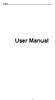 i User Manual ii Index FOR YOUR SAFETY... 2 WELCOME... 4 LAVA SUPPORT AND CONTACT INFORMATION... 5 1.INTRODUCTION... 6 1.1 PHONE DISPLAY... 6 1.2 KEY... 8 2.GETTING STARTED... 9 2.1 INSERTING THE SIM CARD
i User Manual ii Index FOR YOUR SAFETY... 2 WELCOME... 4 LAVA SUPPORT AND CONTACT INFORMATION... 5 1.INTRODUCTION... 6 1.1 PHONE DISPLAY... 6 1.2 KEY... 8 2.GETTING STARTED... 9 2.1 INSERTING THE SIM CARD
!! This!file!contains!the!manual!for!the!single!and!dual!SIM!phone:!! The!single!SIM!version!is!placed!first!(PDF!Pg!2)!!
 !! This!file!contains!the!manual!for!the!single!and!dual!SIM!phone:!! The!single!SIM!version!is!placed!first!(PDF!Pg!2)!! The!dual!SIM!second!(PDF!Pg!55)! Cat B15 Smartphone User manual Please Read Before
!! This!file!contains!the!manual!for!the!single!and!dual!SIM!phone:!! The!single!SIM!version!is!placed!first!(PDF!Pg!2)!! The!dual!SIM!second!(PDF!Pg!55)! Cat B15 Smartphone User manual Please Read Before
Some of the contents in this manual may differ from your phone depending on the software of the phone or your service provider.
 Some of the contents in this manual may differ from your phone depending on the software of the phone or your service provider. World Wide Web http://www.samsungmobile.com Printed in Korea Code No.:GH68-22158A
Some of the contents in this manual may differ from your phone depending on the software of the phone or your service provider. World Wide Web http://www.samsungmobile.com Printed in Korea Code No.:GH68-22158A
Vodafone Smart ultra 6. User Manual
 User manual VF-995N Vodafone Smart ultra 6 User Manual 1 1. Getting started 7 1.1 Getting to know your phone... 7 1.2 Knowing the keys... 8 1.3 Installing your nano-sim card... 9 1.4 Installing an optional
User manual VF-995N Vodafone Smart ultra 6 User Manual 1 1. Getting started 7 1.1 Getting to know your phone... 7 1.2 Knowing the keys... 8 1.3 Installing your nano-sim card... 9 1.4 Installing an optional
User guide. Xperia M 1904/C1905
 User guide Xperia M 1904/C1905 Contents Getting started...6 Android what and why?...6 Overview...6 Assembly...7 Turning the device on and off...9 Locking and unlocking the screen...9 Setup guide...10 Accounts
User guide Xperia M 1904/C1905 Contents Getting started...6 Android what and why?...6 Overview...6 Assembly...7 Turning the device on and off...9 Locking and unlocking the screen...9 Setup guide...10 Accounts
Jabra FREEWAY. User manual. www.jabra.com
 Jabra FREEWAY User manual www.jabra.com CONTENTS THANK YOU...2 ABOUT YOUR...2 WHAT YOUR SPEAKERPHONE CAN DO...3 GETTING STARTED...4 CHARGE YOUR SPEAKERPHONE...4 TURNING YOUR SPEAKERPHONE ON AND OFF...5
Jabra FREEWAY User manual www.jabra.com CONTENTS THANK YOU...2 ABOUT YOUR...2 WHAT YOUR SPEAKERPHONE CAN DO...3 GETTING STARTED...4 CHARGE YOUR SPEAKERPHONE...4 TURNING YOUR SPEAKERPHONE ON AND OFF...5
User s Manual MXH-BT600E BLUETOOTH WIRELESS HEADPHONE
 User s Manual MXH-BT600E BLUETOOTH WIRELESS HEADPHONE PLEASE READ THIS USER MANUAL COMPLETELY BEFORE OPERATING THIS UNIT AND RETAIN THIS BOOKLET FOR FUTURE REFERENCE. PRODUCT FEATURES Thank you for purchasing
User s Manual MXH-BT600E BLUETOOTH WIRELESS HEADPHONE PLEASE READ THIS USER MANUAL COMPLETELY BEFORE OPERATING THIS UNIT AND RETAIN THIS BOOKLET FOR FUTURE REFERENCE. PRODUCT FEATURES Thank you for purchasing
Aspire A3-600. User s Manual
 Aspire A3-600 User s Manual 2013. All Rights Reserved. Aspire A3-600 User's Manual Model: A3-600 This Revision: 09/2013 Acer A3-600 Model number: Serial number*: Date of purchase: Place of purchase: *Note:
Aspire A3-600 User s Manual 2013. All Rights Reserved. Aspire A3-600 User's Manual Model: A3-600 This Revision: 09/2013 Acer A3-600 Model number: Serial number*: Date of purchase: Place of purchase: *Note:
USER MANUAL. www.zteusa.com
 USER MANUAL www.zteusa.com Copyright 2012 ZTE CORPORATION. All rights reserved. No part of this publication may be excerpted, reproduced, translated or utilized in any form or by any means, electronic
USER MANUAL www.zteusa.com Copyright 2012 ZTE CORPORATION. All rights reserved. No part of this publication may be excerpted, reproduced, translated or utilized in any form or by any means, electronic
Back, start, and search key... 3. Lock the keys and screen... 6. Unlock the keys and screen... 7. Set the keys and screen to lock automatically...
 Userguide Nokia Lumia 620 Table of Contents Keys and parts... 3 Back, start, and search key... 3 How to Insert a SIM card... 4 First start-up... 6 Switching Phone ON and OFF... 6 Switch the phone on...
Userguide Nokia Lumia 620 Table of Contents Keys and parts... 3 Back, start, and search key... 3 How to Insert a SIM card... 4 First start-up... 6 Switching Phone ON and OFF... 6 Switch the phone on...
Your HTC Sensation XE with Beats Audio User guide
 Your HTC Sensation XE with Beats Audio User guide 2 Contents Contents Getting started Inside the box 8 HTC Sensation XE with Beats Audio 8 Back cover 10 SIM card 11 Storage card 12 Battery 13 Switching
Your HTC Sensation XE with Beats Audio User guide 2 Contents Contents Getting started Inside the box 8 HTC Sensation XE with Beats Audio 8 Back cover 10 SIM card 11 Storage card 12 Battery 13 Switching
V-TOUCH PRO MANUAL. 905L Series
 V-TOUCH PRO MANUAL 905L Series TABLE OF CONTENTS Table Of Contents Buttons Basic Features Caution Turning On/Off the Player Charging the Player Inserting the MicroSD Card Removing the McroSD Card Connecting
V-TOUCH PRO MANUAL 905L Series TABLE OF CONTENTS Table Of Contents Buttons Basic Features Caution Turning On/Off the Player Charging the Player Inserting the MicroSD Card Removing the McroSD Card Connecting
TABLE OF CONTENTS YOUR PHONE 3
 TABLE OF CONTENTS 3 Front View Features 3 Bottom View 4 Side by Side View 5 Cool Apps 6 SIM Card 7 Memory Card 11 Battery 13 Power 15 Making a Call 16 Sending a Message 16 Home Screen 18 Ringtone 24 Volume
TABLE OF CONTENTS 3 Front View Features 3 Bottom View 4 Side by Side View 5 Cool Apps 6 SIM Card 7 Memory Card 11 Battery 13 Power 15 Making a Call 16 Sending a Message 16 Home Screen 18 Ringtone 24 Volume
Your HTC Explorer User guide
 Your HTC Explorer User guide 2 Contents Contents Getting started Inside the box 8 HTC Explorer 8 Back cover 10 SIM card 11 Storage card 12 Battery 13 Switching the power on or off 14 Entering your PIN
Your HTC Explorer User guide 2 Contents Contents Getting started Inside the box 8 HTC Explorer 8 Back cover 10 SIM card 11 Storage card 12 Battery 13 Switching the power on or off 14 Entering your PIN
Easy Use Mobile Phone 9861
 Easy Use Mobile Phone 9861 Instructions Please read this instruction manual thoroughly to ensure you are familiar with the operation of your new Easy Use Mobile Phone. Read all instructions before use.
Easy Use Mobile Phone 9861 Instructions Please read this instruction manual thoroughly to ensure you are familiar with the operation of your new Easy Use Mobile Phone. Read all instructions before use.
User guide. T250i. This is the Internet version of the User's guide. Print only for private use.
 User guide T250i Congratulations on your purchase of the Sony Ericsson T250i. For additional phone content, go to www.sonyericsson.com/fun. Register now to get free online storage and special offers at
User guide T250i Congratulations on your purchase of the Sony Ericsson T250i. For additional phone content, go to www.sonyericsson.com/fun. Register now to get free online storage and special offers at
SM-G318H/DS SM-G318H. User Manual. English (EU). 05/2015. Rev.1.0. www.samsung.com
 SM-G318H/DS SM-G318H User Manual English (EU). 05/2015. Rev.1.0 www.samsung.com Table of Contents Read me first Getting started 6 Package contents 7 Device layout 9 Using the SIM or USIM card and battery
SM-G318H/DS SM-G318H User Manual English (EU). 05/2015. Rev.1.0 www.samsung.com Table of Contents Read me first Getting started 6 Package contents 7 Device layout 9 Using the SIM or USIM card and battery
BlackBerry Curve 8520 Smartphone Version: 4.6.1. User Guide. To find the latest user guides, visit www.blackberry.com/docs/smartphones.
 BlackBerry Curve 8520 Smartphone Version: 4.6.1 User Guide To find the latest user guides, visit www.blackberry.com/docs/smartphones. SWD-693131-0825025122-001 Contents Shortcuts... 8 BlackBerry basics
BlackBerry Curve 8520 Smartphone Version: 4.6.1 User Guide To find the latest user guides, visit www.blackberry.com/docs/smartphones. SWD-693131-0825025122-001 Contents Shortcuts... 8 BlackBerry basics
Nokia 700 User Guide. Issue 1.1
 Nokia 700 User Guide Issue 1.1 2 Contents Contents Safety 5 Get started 7 Keys and parts 7 Insert the SIM card 7 Insert a memory card 9 Charge the battery 11 Charge the battery over USB 12 Change the volume
Nokia 700 User Guide Issue 1.1 2 Contents Contents Safety 5 Get started 7 Keys and parts 7 Insert the SIM card 7 Insert a memory card 9 Charge the battery 11 Charge the battery over USB 12 Change the volume
User guide. Xperia C C2305/C2304
 User guide Xperia C C2305/C2304 Contents Xperia C User guide...6 Getting started...7 Android what and why?...7 Overview...7 Assembly...8 Turning the device on and off...10 Screen lock...11 Setup guide...11
User guide Xperia C C2305/C2304 Contents Xperia C User guide...6 Getting started...7 Android what and why?...7 Overview...7 Assembly...8 Turning the device on and off...10 Screen lock...11 Setup guide...11
Nokia C2 03 User Guide
 Nokia C2 03 User Guide Issue 1.0 2 Contents Contents Safety 4 Get started 5 Your dual SIM phone 5 Keys and parts 5 Insert a SIM card and battery 6 Insert a second SIM card 7 Insert a memory card 8 Charge
Nokia C2 03 User Guide Issue 1.0 2 Contents Contents Safety 4 Get started 5 Your dual SIM phone 5 Keys and parts 5 Insert a SIM card and battery 6 Insert a second SIM card 7 Insert a memory card 8 Charge
Device Information This section introduces you to the hardware of the device.
 Device Information This section introduces you to the hardware of the device. No. Items Functions 1 Touch Screen Display screen. Use stylus to select items on screen. 2 3 Windows Flag Key Phone Settings
Device Information This section introduces you to the hardware of the device. No. Items Functions 1 Touch Screen Display screen. Use stylus to select items on screen. 2 3 Windows Flag Key Phone Settings
Your HTC Amaze 4G User guide
 Your HTC Amaze 4G User guide 2 Contents Contents Getting started Inside the box 8 HTC Amaze 4G 8 Back cover 10 SIM card 12 Storage card 13 Battery 14 Switching the power on or off 16 Setting up HTC Amaze
Your HTC Amaze 4G User guide 2 Contents Contents Getting started Inside the box 8 HTC Amaze 4G 8 Back cover 10 SIM card 12 Storage card 13 Battery 14 Switching the power on or off 16 Setting up HTC Amaze
Notes Tasks FM Radio. Games Mobile TV Multimedia. Starmobile 4 Dialer 5 Messaging 6 Warnings and Precautions
 TABLE OF CONTENTS 1 Overview 2 Getting Started Installing the Battery and SIM Cards Installing a Micro SD Card Charging the Battery Phone Lock PIN and PUK Locking the Keypad 3 Main Menu Contacts Call Logs
TABLE OF CONTENTS 1 Overview 2 Getting Started Installing the Battery and SIM Cards Installing a Micro SD Card Charging the Battery Phone Lock PIN and PUK Locking the Keypad 3 Main Menu Contacts Call Logs
Contents Getting started Personalizing Knowing the basics
 User Guide Some of the contents in this manual may differ from your phone depending on the software of the phone. Actual color may vary. Your phone is designed to make it easy for you to access a wide
User Guide Some of the contents in this manual may differ from your phone depending on the software of the phone. Actual color may vary. Your phone is designed to make it easy for you to access a wide
Thank you for choosing our mobile phone! Please read this manual before use.
 Thank you for choosing our mobile phone! Please read this manual before use. We reserve the right to upgrade the software and product and/or to make changes to this user manual without prior notice. from
Thank you for choosing our mobile phone! Please read this manual before use. We reserve the right to upgrade the software and product and/or to make changes to this user manual without prior notice. from
Your HTC Wildfire S User guide
 Your HTC Wildfire S User guide 2 Contents Contents Getting started Inside the box 8 HTC Wildfire S 8 Back cover 10 SIM card 11 Storage card 14 Battery 15 Switching the power on or off 17 Entering your
Your HTC Wildfire S User guide 2 Contents Contents Getting started Inside the box 8 HTC Wildfire S 8 Back cover 10 SIM card 11 Storage card 14 Battery 15 Switching the power on or off 17 Entering your
ZTE V768. User Manual and Safety Information
 ZTE V768 User Manual and Safety Information 1 LEGAL INFORMATION Copyright 2012 ZTE CORPORATION. All rights reserved. No part of this publication may be quoted, reproduced, translated or used in any form
ZTE V768 User Manual and Safety Information 1 LEGAL INFORMATION Copyright 2012 ZTE CORPORATION. All rights reserved. No part of this publication may be quoted, reproduced, translated or used in any form
Nokia 300 User Guide. Issue 1.2
 Nokia 300 User Guide Issue 1.2 2 Contents Contents Safety 4 Get started 5 Keys and parts 5 Insert the SIM card and battery 5 Insert a memory card 7 Charge the battery 8 Charge the battery over USB 9 Antenna
Nokia 300 User Guide Issue 1.2 2 Contents Contents Safety 4 Get started 5 Keys and parts 5 Insert the SIM card and battery 5 Insert a memory card 7 Charge the battery 8 Charge the battery over USB 9 Antenna
USER MANUAL Z660G. www.zteusa.com
 USER MANUAL Z660G www.zteusa.com Table of Contents Copyright 2013 ZTE CORPORATION. All rights reserved. No part of this publication may be excerpted, reproduced, translated or utilized in any form or by
USER MANUAL Z660G www.zteusa.com Table of Contents Copyright 2013 ZTE CORPORATION. All rights reserved. No part of this publication may be excerpted, reproduced, translated or utilized in any form or by
SM-E500H/DS SM-E500H SM-E500HQ SM-E500F/DS SM-E500F. User Manual. English. 01/2015. Rev.1.0. www.samsung.com
 SM-E500F/DS SM-E500F SM-E500H/DS SM-E500H SM-E500HQ User Manual English. 01/2015. Rev.1.0 www.samsung.com Table of Contents Read me first Getting started 7 Package contents 8 Device layout 10 Using the
SM-E500F/DS SM-E500F SM-E500H/DS SM-E500H SM-E500HQ User Manual English. 01/2015. Rev.1.0 www.samsung.com Table of Contents Read me first Getting started 7 Package contents 8 Device layout 10 Using the
User Guide. BlackBerry Storm 9530 Smartphone. Version: 4.7
 BlackBerry Storm 9530 Smartphone Version: 4.7 SWD-490426-0909090640-001 Contents Shortcuts... 9 BlackBerry basics shortcuts... 9 Phone shortcuts... 9 Camera shortcuts... 9 Media shortcuts... 9 Typing shortcuts...
BlackBerry Storm 9530 Smartphone Version: 4.7 SWD-490426-0909090640-001 Contents Shortcuts... 9 BlackBerry basics shortcuts... 9 Phone shortcuts... 9 Camera shortcuts... 9 Media shortcuts... 9 Typing shortcuts...
