TESTS, SURVEYS, AND POOLS
|
|
|
- Gregory Gaines
- 7 years ago
- Views:
Transcription
1 TESTS, SURVEYS, AND POOLS Blackboard Learn 9.1: Basic Training is the prerequisite for the Tests, Surveys, and Pools Training. Tests, Surveys, and Pools: Control Panel >> Course Tools >> opens the central location to access Tests, Surveys, and Pools. Pools (question database): The Pool Canvas page presents an inventory of questions. You can edit the pool name and instructions, create or edit questions, and upload questions. Use a Pool to organize questions. Open the Pool to find the following options: Create Questions Upload Questions Change Question Settings Browse Questions based on specific Criteria Edit Questions Tests: Tests and surveys are used to measure student knowledge, gauge progress, and gather information from students. You can create tests and surveys and then deploy them in a course area. Tests can also be imported from specially formatted files. Surveys: The creation of a survey is identical to the creation of a test. The difference between tests and surveys is test questions have points assigned to them for grading evaluation, whereas surveys do not. Also, surveys are anonymous. Page 1
2 Question Pools (Question Database) Note: Courses migrated from Blackboard CE8 will have one Pool containing all your questions. The questions will be categorized as they were in CE8. Use Browse Criteria to see those categories. Creating additional categories after the migration can be done only while Editing or Creating a Question. Build Pool: The Pool Canvas page presents an inventory of questions. You can edit the pool name and instructions, create or edit questions, and upload questions. You can use the check boxes to select any or all questions and then delete them or change the point values. When you are creating pool questions that are intended for use in surveys, correct answers must be added during question creation. These answers will be ignored once the question is added to a survey. This function enables the questions to be used in tests as well as surveys at a later time. Import Pool: Import Pool adds an exported Pool to the existing set of Pools. Only Pool packages created by Bb Learn can be imported. Pools created by others, Pools created at other institutions, and Pools created with older versions of Blackboard Learn can be imported as long as they are in the proper format. Edit Pool: The Pool Canvas presents an inventory list of questions that can be managed and searched. You can use the check boxes to select any or all questions and then delete them or change their points, or edit questions individually. Export Pool: This is an effective way to share them with other instructors, as well as to save and archive tests, surveys, and pools for later use. Pools are exported by Blackboard Learn as.zip file packages, and then can imported by you or another instructor for use in other courses. Copy Pool: Makes a duplicate of the selected Pool in the same course. Page 2
3 Edit Question Pools Create Questions: New questions can be created by using the Create Question drop-down list. Upload Questions: Questions can be authored offline in a specially formatted text file and uploaded into Tests, Surveys, and Question Pools. Once uploaded, questions can be edited and used like questions that have been authored in the system. Question Settings: Use Question Settings to set defaults and options for the test questions, including correct/incorrect answer feedback, whether images, files, and web links can be attached to questions and/or answers, use metadata to organize and categorize questions, set scoring options, and determine how questions are displayed to students. Browse Criteria: Use the Browse Criteria option in the Pool to locate questions based on specific criteria, such as question type, category, or topics. Edit a Question: Once a test has attempts associated with it, you cannot add a question, modify the number of questions in a question set, or change a random block definition or options. However, you can edit, delete, reorder, and change the point values of existing questions. Deleting questions or changing the point values affect all previously submitted test attempts. All affected submissions are regraded. Page 3
4 Tests: Built, Import, & Edit Build Tests: Click Build Test to create a new Test. Information includes a description and instructions. Questions are added after the test is created. The test settings are configured by Editing the Test Options. Import Test: Only Test packages created by the system can be imported. Files within the.zip cannot be edited before they are imported. Edit Test: If students are in the process of taking a Test or have already taken a Test, questions cannot be changed except for minor text editing, for example to correct typos. Attempting to change the number of points for a question, adding or removing answers, adding or removing feedback, or changing attached files could invalidate existing Test attempts and corrupt the entire Assessment and its Grade Center entries. Page 4
5 Add Questions to Test Create Questions: Important: Questions created while on the Test Canvas will be saved/stored in the Test not in a Pool. Reuse Question: Use this to add existing questions to test. See the following definitions for the three options. a) Create Question Set: Groups of questions specifically chosen by the instructor and randomly displayed to the student. The number of questions to display can also be selected. Questions can be chosen from a Pool or a Test. b) Create Random Block: Questions are randomly retrieved from the selected Question Pool based on the question type and the number of questions available from a Pool only. The instructor does not select specific questions or even categories. c) Find Questions: Add individual questions that can be displayed in an order specified by the instructor. Individual point values can be assigned to the questions. Upload Questions: Questions can be authored offline in a specially formatted text file and uploaded into Tests, Surveys, and Question Pools. Once uploaded, questions can be edited and used like questions that have been authored in the system. See Blackboard Help for specific formatting information. Browse Criteria: Pools and Tests: Questions can be saved in Pools or Tests. Select the location where the question is located. Browse Criteria: Other: Browse by Question types, Categories, Topics, Levels of Difficulty, or Keywords. Page 5
6 Deploy Tests in the Course Tests (Content Area on Course Menu): Creating a Content Area (Folder) on the Course Menu is a good way to centrally locate all the tests in your course. Unlike the CE8 Assessment Tool, the Learn 9.1 Tests do not, by default, have a central location for student viewing. Assessments Tab: Tests can be created and linked in any content folder existing in your course. Use this option to add the test link sequentially in the course content (e.g. Module or Unit specific). Deploy the Test: Creating a Test deploys the Test to a Content Area. Once a Test has been deployed, change the Test Options to make it available for students to take. Edit the Test: This option opens the Test Canvas to allow you to add, edit questions, add question sets, random blocks, reorder questions or review the test. Once a test has attempts associated with it, you cannot add a question, modify the number of questions in a question set, or change a random block definition or options. However, you can edit, delete, reorder, and change the point values of existing questions. Deleting questions or changing the point values affect all previously submitted test attempts. All affected submissions are re-graded. Page 6
7 Edit Test Options Edit the Test Options: Test Options control information about the Test, including instructions, availability, feedback, and presentation. Force Completion: Students must complete the Test the first time it is launched. Students may not exit the Test and continue working on it at a later date. The Save button is available for Students to save Test answers as they work, but they may not exit and re-enter the Test. When enabled, Force Completion is explained to Students at the top of the Test. Auto-Submit - If a timer is set, turning Auto-Submit on will save and submit the assessment automatically when time expires. Leaving it off will give students the option to continue after time expires. Test Availability Exceptions: The new settings allow instructors to select one or more groups of students and make a number of exceptions to the already established availability settings. Instructors can use exceptions to provide an accommodation to a disabled student, or provide accommodations for technology and language differences. Improved Due Date Function: a new setting lets instructors decide whether or not to allow a student to take a test after the due date has passed. Improved Test Results and Feedback: After they complete a test, results and feedback are available to students. By setting up rules, instructors can set the release of progressive feedback to keep test results secure and deter cheating. New Test Access Log (from the Attempts page): provides detailed information on student test attempt interactions. Adaptive Release: Create an Adaptive Release rule (criteria) for the Test. Each criterion narrows the availability of this Test to users based on Date and Time, Membership, Grade, and Review Status. To create multiple rules on a Test or delete this rule, use Adaptive Release: Advanced. Page 7
8 Grading Test Submissions: Full Grade Center Full Grade Center: Grade Center Entry Point in Control Panel. Note that there are additional filter selections on the menu to allow for viewing only items that need to be graded or specific types of assessments. You also have the abilities to hide and show columns, associate columns with categories and Grading Periods, and view columns in any order. Grade Test Submission: Assign a grade and return feedback to the student for the current test attempt. Once open, expand the Test Information section to view additional information, clear the student's attempt, or edit the test. Instructors and graders can use Grading Notes section to add private notes and attachments for themselves. Page 8
9 Grading Test Submissions: Needs Grading Needs Grading: Instructors can view attempts ready for grading or review on the Needs Grading screen. Filter Criteria: Use the Filter drop-down lists to narrow the list by Category, Item, User, and Date Submitted. Grade All: Click Grade All to place attempts in a queue for easy navigation among items; if a filter has been applied, only the filtered items appear in the queue. Attempts appear in the order they were sorted on the Needs Grading page. Once attempts have been graded, they do not appear on the Needs Grading page and the number of items updates to reflect the current number that needs to be graded. Grading Options in Contextual Menu: Use an assignment's contextual menu to Grade All Users or Grade Anonymously. For tests, the contextual menu also includes Grade Tests by Questions and View Attempts. A total number of attempts for the selected item is listed in parentheses. Page 9
10 Adaptive Release Notes: Do not add date criteria to Adaptive Release for tests. Opening and closing dates are handled in the Edit Test Options area. Make sure that the dropdown in the Grade option in Adaptive Release is set to none. The wording is misleading in that section making it sound like you need to select the column name, but in reality if you select the column name in the adaptive release screen, you are saying that the student needs to have taken the quiz before they can take the quiz. Adaptive Release: Controls the release of content to users based on a set of rules (criteria) created by the instructor based on: Date and time Membership Individuals or Groups Based on a grade Review status: When this criteria is used, Review Status will be turned on for an item. Users must mark the item reviewed before the content including this rule is available. Page 10
11 A Few Strategies to Deter Cheating in Online Tests Randomize question answers when possible. Randomize question order using question sets. Use question sets that will randomly select a predetermined number of questions from a large question pool to create individual exams. Also use question sets to create sets of questions based on question difficulty to equalize the exam difficulty for each student while still using randomized questions from a pool. Question Delivery: Choose option to Deliver one question at a time, no backtracking. Security: Consider having the exam proctored especially Final Exams. Results: Choose the option to Release the score once the availability period has ended. Student results display: Consider whether you wish to show the correct answer in the results feedback to the student. Create multiple tests with different questions for Group A and Group B. Page 11
Use Blackboard 9.1 Auto-Submit and Provide a more time accommodation
 Use Blackboard 9.1 Auto-Submit and Provide a more time accommodation Blackboard 9.1 introduced a highly requested feature in the tests and quizzes tool the ability to have a time limit enforced on an exam.
Use Blackboard 9.1 Auto-Submit and Provide a more time accommodation Blackboard 9.1 introduced a highly requested feature in the tests and quizzes tool the ability to have a time limit enforced on an exam.
Creating a Test in Blackboard
 Creating a Test in Blackboard Adding a Test in Test Manager Adding a Multiple Choice Question Access the Control Panel of your class. Under Assessment, click on Test Manager. Test Manager displays all
Creating a Test in Blackboard Adding a Test in Test Manager Adding a Multiple Choice Question Access the Control Panel of your class. Under Assessment, click on Test Manager. Test Manager displays all
2. In the Control Panel, click Course Tools, a list of available tools will appear and you may need to scroll down. Click Tests, Surveys, and Pools.
 1 Blackboard: Surveys TLT Instructional Technology Support (631) 632-2777 Stony Brook University blackboard@stonybrook.edu http://it.stonybrook.edu/ In this document, you will learn how to: 1. Create a
1 Blackboard: Surveys TLT Instructional Technology Support (631) 632-2777 Stony Brook University blackboard@stonybrook.edu http://it.stonybrook.edu/ In this document, you will learn how to: 1. Create a
Blackboard Version 9.1 - Grade Center Contents
 Blackboard Version 9.1 - Grade Center Contents Edit mode... 2 Grade Center...... 2 Accessing the Grade Center... 2 Exploring the Grade Center... 2 Icon Legend... 3 Setting Up / Customizing the Grade Center...
Blackboard Version 9.1 - Grade Center Contents Edit mode... 2 Grade Center...... 2 Accessing the Grade Center... 2 Exploring the Grade Center... 2 Icon Legend... 3 Setting Up / Customizing the Grade Center...
An Introduction to the Moodle Online Learning Platform
 An Introduction to the Moodle Online Learning Platform For a general orientation to features of the course platform review the Computer Configuration, Course Navigation and Moodle Features document presented
An Introduction to the Moodle Online Learning Platform For a general orientation to features of the course platform review the Computer Configuration, Course Navigation and Moodle Features document presented
i>clicker v7 Gradebook Integration: Blackboard Learn Instructor Guide
 i>clicker v7 Gradebook Integration: Blackboard Learn July 2015 Table of Contents Overview... 3 Step 1: Prepare a Configured Version of i>clicker... 4 Step 2: Configure your i>clicker Software... 5 Step
i>clicker v7 Gradebook Integration: Blackboard Learn July 2015 Table of Contents Overview... 3 Step 1: Prepare a Configured Version of i>clicker... 4 Step 2: Configure your i>clicker Software... 5 Step
Creating An Anonymous Survey
 www.uams.edu/elearning In Blackboard Learn, survey results are anonymous. The Grade Center will display a checkmark for each student who has submitted a survey. You will see aggregated results but not
www.uams.edu/elearning In Blackboard Learn, survey results are anonymous. The Grade Center will display a checkmark for each student who has submitted a survey. You will see aggregated results but not
INSTRUCTIONS FOR UPLOADING THE COURSE ORIENTATION MODULE
 INSTRUCTIONS FOR UPLOADING THE COURSE ORIENTATION MODULE The import file for the Blackboard 9.1 Course Orientation may be found on the Blackboard website in the Faculty area by clicking on the Resources
INSTRUCTIONS FOR UPLOADING THE COURSE ORIENTATION MODULE The import file for the Blackboard 9.1 Course Orientation may be found on the Blackboard website in the Faculty area by clicking on the Resources
Creating & Managing Discussion Forums
 Creating & Managing Discussion Forums This tutorial will step you through creating and managing discussion forums in Blackboard. The tutorial is segmented by feature and where possible links are provided
Creating & Managing Discussion Forums This tutorial will step you through creating and managing discussion forums in Blackboard. The tutorial is segmented by feature and where possible links are provided
SoftChalk Cloud Guide. Updated August 1, 2012
 SoftChalk Cloud Guide Updated August 1, 2012 Contents Getting Started 5 Overview of SoftChalk Cloud... 5 Features of a SoftChalk Cloud Account... 6 Trial Account... 6 Create an Account... 7 Log into Your
SoftChalk Cloud Guide Updated August 1, 2012 Contents Getting Started 5 Overview of SoftChalk Cloud... 5 Features of a SoftChalk Cloud Account... 6 Trial Account... 6 Create an Account... 7 Log into Your
Blackboard s Wikis Tool
 Blackboard s Wikis Tool Wikis are used to create a collaborative space within a Course where all students can view, contribute, and edit content. The most common example is Wikipedia, the online encyclopedia
Blackboard s Wikis Tool Wikis are used to create a collaborative space within a Course where all students can view, contribute, and edit content. The most common example is Wikipedia, the online encyclopedia
Connect Business Communication. Training Guide
 1 Training Checklist Section 1: Getting Started 3 Section 2: Course and Section Creation 4 Creating a New Course with Sections... 4 Editing Course Details... 9 Editing Section Details... 9 Copying a Section
1 Training Checklist Section 1: Getting Started 3 Section 2: Course and Section Creation 4 Creating a New Course with Sections... 4 Editing Course Details... 9 Editing Section Details... 9 Copying a Section
ARKANSAS TECH UNIVERSITY. BlackBoard 9.1 FAQs. For Faculty. Summer 2014
 ARKANSAS TECH UNIVERSITY BlackBoard 9.1 FAQs For Faculty Summer 2014 Introduction This documentation is intended for faculty to provide assistance with some of the most-common problems regarding BlackBoard
ARKANSAS TECH UNIVERSITY BlackBoard 9.1 FAQs For Faculty Summer 2014 Introduction This documentation is intended for faculty to provide assistance with some of the most-common problems regarding BlackBoard
Resource database input tool: Create new resource or a new event process
 Financial Consumer Agency of Canada Agence de la consommation en matière financière du Canada Resource database input tool: Create new resource or a new event process The Financial Consumer Agency of Canada
Financial Consumer Agency of Canada Agence de la consommation en matière financière du Canada Resource database input tool: Create new resource or a new event process The Financial Consumer Agency of Canada
Exporting and Importing Blackboard Course Content
 Export a Blackboard Course: Exporting and Importing Blackboard Course Content The Export Course feature creates a package of the course materials that can be imported at a later time into another Blackboard
Export a Blackboard Course: Exporting and Importing Blackboard Course Content The Export Course feature creates a package of the course materials that can be imported at a later time into another Blackboard
U of S Course Tools. Working with Discussions For Instructors
 U of S Course Tools Working with Discussions For Instructors June 2014 Background: If you are using the U of S Course Tools for the first time, please review the Course Tools Basic document before using
U of S Course Tools Working with Discussions For Instructors June 2014 Background: If you are using the U of S Course Tools for the first time, please review the Course Tools Basic document before using
Quick Reference Guide Course Homepage Management (Faculty)
 Quick Reference Guide Course Homepage Management (Faculty) Table of Contents View Faculty Schedule... 3 Print Faculty Schedule... 3 Create Course Homepage... 3 Add a New Activity to the Course Homepage...
Quick Reference Guide Course Homepage Management (Faculty) Table of Contents View Faculty Schedule... 3 Print Faculty Schedule... 3 Create Course Homepage... 3 Add a New Activity to the Course Homepage...
Instructors can edit the group properties, including the availability of collaboration tools and group membership.
 Create Single Group Create Group Set Group Settings Edit Email Delete Create a group of students to allow them to collaborate. can be designated as Self-Enroll, allowing students to add themselves to a
Create Single Group Create Group Set Group Settings Edit Email Delete Create a group of students to allow them to collaborate. can be designated as Self-Enroll, allowing students to add themselves to a
Using the SimNet Course Manager
 Using the SimNet Course Manager Using the SimNet Course Manager Contents Overview...3 Requirements...3 Navigation...3 Action Menus...3 Sorting Lists...4 Expanding and Collapsing Sections...4 Instructor
Using the SimNet Course Manager Using the SimNet Course Manager Contents Overview...3 Requirements...3 Navigation...3 Action Menus...3 Sorting Lists...4 Expanding and Collapsing Sections...4 Instructor
You can preview your exam by clicking the View Questions button under the Review tab:
 Custom Exams Custom Exams To access the Custom Exam Editor, select the My School tab from your LabSim Home screen and click the Custom Exams tab. To create a new exam, click the Add button or to edit an
Custom Exams Custom Exams To access the Custom Exam Editor, select the My School tab from your LabSim Home screen and click the Custom Exams tab. To create a new exam, click the Add button or to edit an
STEPfwd Quick Start Guide
 CERT/Software Engineering Institute June 2016 http://www.sei.cmu.edu Table of Contents Welcome to STEPfwd! 3 Becoming a Registered User of STEPfwd 4 Learning the Home Page Layout 5 Understanding My View
CERT/Software Engineering Institute June 2016 http://www.sei.cmu.edu Table of Contents Welcome to STEPfwd! 3 Becoming a Registered User of STEPfwd 4 Learning the Home Page Layout 5 Understanding My View
Importing a Text File into Respondus
 Importing a Text File into Respondus Respondus is able to import Multiple Choice, True-False, Essay, Fill in the Blank and Multiple Answer questions. The text file must be in a standard format. You may
Importing a Text File into Respondus Respondus is able to import Multiple Choice, True-False, Essay, Fill in the Blank and Multiple Answer questions. The text file must be in a standard format. You may
The LSUHSC N.O. Email Archive
 The LSUHSC N.O. Email Archive Introduction The LSUHSC N.O. email archive permanently retains a copy of all email items sent and received by LSUHSC N.O. Academic email users. Email items will be accessible
The LSUHSC N.O. Email Archive Introduction The LSUHSC N.O. email archive permanently retains a copy of all email items sent and received by LSUHSC N.O. Academic email users. Email items will be accessible
Creating Blackboard Test Imports with Respondus
 Creating Blackboard Test Imports with Respondus You will need your assessment in 1 of 6 formats: 1. Plain Text (.txt) 2. Rich Text (.rtf) 3. Word document (.doc) 4. 2007 Word document (.docx) *recommended
Creating Blackboard Test Imports with Respondus You will need your assessment in 1 of 6 formats: 1. Plain Text (.txt) 2. Rich Text (.rtf) 3. Word document (.doc) 4. 2007 Word document (.docx) *recommended
UF Health SharePoint 2010 Introduction to Content Administration
 UF Health SharePoint 2010 Introduction to Content Administration Email: training@health.ufl.edu Web Page: http://training.health.ufl.edu Last Updated 2/7/2014 Introduction to SharePoint 2010 2.0 Hours
UF Health SharePoint 2010 Introduction to Content Administration Email: training@health.ufl.edu Web Page: http://training.health.ufl.edu Last Updated 2/7/2014 Introduction to SharePoint 2010 2.0 Hours
FAU Instructional Technology, IRM
 How do I Upload questions to Blackboard? You can upload questions directly into Blackboard by using a special format in a text document. Uploading questions: Creating your exam 1. Go to the Control Panel
How do I Upload questions to Blackboard? You can upload questions directly into Blackboard by using a special format in a text document. Uploading questions: Creating your exam 1. Go to the Control Panel
Exporting Your Blackboard Courses
 Exporting Your Blackboard Courses Blackboard courses remain on the server for one year after the end of the semester in which they are taught. If you wish to have access to your Blackboard courses after
Exporting Your Blackboard Courses Blackboard courses remain on the server for one year after the end of the semester in which they are taught. If you wish to have access to your Blackboard courses after
Transitioning from TurningPoint 5 to TurningPoint Cloud - LMS 1
 Transitioning from TurningPoint 5 to TurningPoint Cloud - LMS 1 A Turning Account is a unique identifier that is used to tie together all software accounts and response devices. A Turning Account is required
Transitioning from TurningPoint 5 to TurningPoint Cloud - LMS 1 A Turning Account is a unique identifier that is used to tie together all software accounts and response devices. A Turning Account is required
Using an Edline Gradebook. EGP Teacher Guide
 Using an Edline Gradebook EGP Teacher Guide Table of Contents Introduction...3 Setup...3 Get the Gradebook Web Plugin... 3 Using Your Web Gradebook... 4 Using the Web Gradebook on a Shared Computer...
Using an Edline Gradebook EGP Teacher Guide Table of Contents Introduction...3 Setup...3 Get the Gradebook Web Plugin... 3 Using Your Web Gradebook... 4 Using the Web Gradebook on a Shared Computer...
LMS User Manual LMS Grade Book NUST LMS lms.team@nust.edu.pk
 LMS User Manual LMS Grade Book NUST LMS lms.team@nust.edu.pk Setting up LMS Grade book Setting up LMS gradebook involves followings main steps: 1. Create gradebook categories 2. Add grade items in grade
LMS User Manual LMS Grade Book NUST LMS lms.team@nust.edu.pk Setting up LMS Grade book Setting up LMS gradebook involves followings main steps: 1. Create gradebook categories 2. Add grade items in grade
User Manual - Sales Lead Tracking Software
 User Manual - Overview The Leads module of MVI SLM allows you to import, create, assign and manage their leads. Leads are early contacts in the sales process. Once they have been evaluated and assessed,
User Manual - Overview The Leads module of MVI SLM allows you to import, create, assign and manage their leads. Leads are early contacts in the sales process. Once they have been evaluated and assessed,
Features of the Online Course. Table of Contents. Course Interface: Overview... 2. Syllabus... 3. Navigating through the Course Content...
 Features of the Online Course Table of Contents Course Interface: Overview... 2 Syllabus... 3 Navigating through the Course Content... 4 Learning Modules... 5 Communicating... 5 Assessments... 6 Assignments...
Features of the Online Course Table of Contents Course Interface: Overview... 2 Syllabus... 3 Navigating through the Course Content... 4 Learning Modules... 5 Communicating... 5 Assessments... 6 Assignments...
D2L: An introduction to CONTENT University of Wisconsin-Parkside
 D2L: An introduction to CONTENT University of Wisconsin-Parkside FOR FACULTY: What is CONTENT? The Content and Course Builder tools both allow you to organize materials in D2L. Content lets you and your
D2L: An introduction to CONTENT University of Wisconsin-Parkside FOR FACULTY: What is CONTENT? The Content and Course Builder tools both allow you to organize materials in D2L. Content lets you and your
3. Viewing and Restoring Email Items and Files from the Mimosa Archive
 1. Introduction The Mimosa Archive Self-service Retrieve (SSR) Client provides access to email items archived using the NearPoint system. You can use the Mimosa Archive SSR Client to perform the following
1. Introduction The Mimosa Archive Self-service Retrieve (SSR) Client provides access to email items archived using the NearPoint system. You can use the Mimosa Archive SSR Client to perform the following
Introduction. Learning: Employee. 1 Getting Started in TalentLink
 Learning: Employee Introduction Access TalentLink > Learning to complete courses. Here you can self assign Courses (Items) and Curricula, register for Instructor-Led Training, view Learning History, record
Learning: Employee Introduction Access TalentLink > Learning to complete courses. Here you can self assign Courses (Items) and Curricula, register for Instructor-Led Training, view Learning History, record
ONBASE OUTLOOK CLIENT GUIDE for 2010 and 2013
 To install Outlook 2010/2013 client Note: NOT currently compatible with Windows 10. Make sure your version of outlook is 32bit if not reinstall your version of Microsoft Office to the 32bit version. Must
To install Outlook 2010/2013 client Note: NOT currently compatible with Windows 10. Make sure your version of outlook is 32bit if not reinstall your version of Microsoft Office to the 32bit version. Must
Managing Session Recordings from the SAS Quick Reference Guide
 Managing Session Recordings from the SAS Quick Reference Guide As a Moderator, you can record web conferencing session and play it later by clicking on a link or logging into the SAS and locating the recording.
Managing Session Recordings from the SAS Quick Reference Guide As a Moderator, you can record web conferencing session and play it later by clicking on a link or logging into the SAS and locating the recording.
ANGEL 7.3 Instructor Step-by-Step
 ANGEL 7.3 Instructor Step-by-Step ANGEL Learning, Inc. 6510 Telecom Drive, Suite 400 Indianapolis, IN 46278 Copyright 2008 ANGEL Learning Table of Contents Global and Home Page Tasks... 4 How to Change
ANGEL 7.3 Instructor Step-by-Step ANGEL Learning, Inc. 6510 Telecom Drive, Suite 400 Indianapolis, IN 46278 Copyright 2008 ANGEL Learning Table of Contents Global and Home Page Tasks... 4 How to Change
Inventory Manager. Getting started Usage and general How-To
 Getting started Usage and general How-To Before you begin: Prerequisites: o SQL Server 2008 R2 Express Edition with the default SQLEXPRESS instance MUST be installed in order to use. If you do not have
Getting started Usage and general How-To Before you begin: Prerequisites: o SQL Server 2008 R2 Express Edition with the default SQLEXPRESS instance MUST be installed in order to use. If you do not have
Your Archiving Service
 It s as simple as 1, 2, 3 This email archiving setup guide provides you with easy to follow instructions on how to setup your new archiving service as well as how to create archiving users and assign archiving
It s as simple as 1, 2, 3 This email archiving setup guide provides you with easy to follow instructions on how to setup your new archiving service as well as how to create archiving users and assign archiving
ALEKS. Custom Reports
 ALEKS Custom Reports ALEKS administrators and instructors can create custom reports in order to meet advanced reporting needs at various levels. Administrators and instructors can select data from existing
ALEKS Custom Reports ALEKS administrators and instructors can create custom reports in order to meet advanced reporting needs at various levels. Administrators and instructors can select data from existing
Best Practices for On-line Testing in Blackboard Learn
 Instructors Before Creating On-line Tests Before using on-line tests for the first time, attend a CELT Workshop on Blackboard Assessments. While many aspects of Blackboard s on-line testing are intuitive,
Instructors Before Creating On-line Tests Before using on-line tests for the first time, attend a CELT Workshop on Blackboard Assessments. While many aspects of Blackboard s on-line testing are intuitive,
Connect. Training Guide
 Addiction/Counseling 1 Training Checklist Section 1: Getting Started Overview of Policy-Setting Categories...30 Assigning...32 3 Editing, Managing, and Organizing Section 2: Course and Section Creation
Addiction/Counseling 1 Training Checklist Section 1: Getting Started Overview of Policy-Setting Categories...30 Assigning...32 3 Editing, Managing, and Organizing Section 2: Course and Section Creation
Topic: Adding Questions to the Question Library
 Instructional Technology Services D2L Brightspace Faculty Help Topic: Adding Questions to the Question Library Moving questions into the Question Library from a previously made quiz allows you to re-use
Instructional Technology Services D2L Brightspace Faculty Help Topic: Adding Questions to the Question Library Moving questions into the Question Library from a previously made quiz allows you to re-use
How to Attach Files in Blackboard Learn Email, Messages, Discussions, and Assignments
 E-Mail 1. Launch the Email by clicking the icon from the Menu frame found on the left side of the screen. 2. From within the Send Email page, click the "Select Users" link. If you click any links above
E-Mail 1. Launch the Email by clicking the icon from the Menu frame found on the left side of the screen. 2. From within the Send Email page, click the "Select Users" link. If you click any links above
Creating and grading assignments
 Creating and grading assignments An assignment activity provides a simple way for an instructor to provide a task for students to complete before a given deadline, collect work form student and assign
Creating and grading assignments An assignment activity provides a simple way for an instructor to provide a task for students to complete before a given deadline, collect work form student and assign
Comparing Canvas and Blackboard
 Communication Tools Canvas Tool Blackboard Tool Function Announcements Announcements One- way communication Receive notifications via web services (Facebook, Twitter, etc.); students determine preference
Communication Tools Canvas Tool Blackboard Tool Function Announcements Announcements One- way communication Receive notifications via web services (Facebook, Twitter, etc.); students determine preference
Fall 2013. Quick Reference Guide. Organizational and Talent Development. General End Users All SJCD Employees (Level One)
 Organizational and Talent Development Quick Reference Guide General End Users All SJCD Employees (Level One) Fall 2013 San Jacinto College District General End-User Training for All SJCD Employees Page
Organizational and Talent Development Quick Reference Guide General End Users All SJCD Employees (Level One) Fall 2013 San Jacinto College District General End-User Training for All SJCD Employees Page
Maple T.A. Beginner's Guide for Instructors
 Maple T.A. Beginner's Guide for Instructors Copyright Maplesoft, a division of Waterloo Maple Inc. 2013 Maple T.A. Beginner's Guide for Instructors Contents Preface... v 1 Maple T.A. Quick Start for Instructors...
Maple T.A. Beginner's Guide for Instructors Copyright Maplesoft, a division of Waterloo Maple Inc. 2013 Maple T.A. Beginner's Guide for Instructors Contents Preface... v 1 Maple T.A. Quick Start for Instructors...
Migrate Course Content to Managed Hosting
 Migrate Course Content to Managed Hosting Courses from Bb-Local are being migrated to Bb Managed Hosting (BbMH) Faculty can migrate content manually from the old locally-hosted Blackboard system to the
Migrate Course Content to Managed Hosting Courses from Bb-Local are being migrated to Bb Managed Hosting (BbMH) Faculty can migrate content manually from the old locally-hosted Blackboard system to the
Blackboard Version 9.1 - Interactive Tools Contents
 Blackboard Version 9.1 - Interactive Tools Contents Edit mode... 2 Selecting the Interactive Tools... 2 Posting an Announcement... 3 Creating a Blog... 4 Creating Blog Posts... 4 How to Comment on a Blog
Blackboard Version 9.1 - Interactive Tools Contents Edit mode... 2 Selecting the Interactive Tools... 2 Posting an Announcement... 3 Creating a Blog... 4 Creating Blog Posts... 4 How to Comment on a Blog
Course Reports 10/18/2012
 Course Reports 10/18/2012 I. Course Reports Provided by the Software A. All User Activity Inside Content Areas displays a summary of all user activity inside Content Areas for the course. Use this report
Course Reports 10/18/2012 I. Course Reports Provided by the Software A. All User Activity Inside Content Areas displays a summary of all user activity inside Content Areas for the course. Use this report
Connect Interpersonal Communication. Training Guide
 1 Training Checklist Section 1: Getting Started 3 Section 2: Course and Section Creation 4 Creating a New Course with Sections... 4 Editing Course Details... 9 Editing Section Details... 9 Copying a Section
1 Training Checklist Section 1: Getting Started 3 Section 2: Course and Section Creation 4 Creating a New Course with Sections... 4 Editing Course Details... 9 Editing Section Details... 9 Copying a Section
How to Use the H-ITT Analyzer Version 2.4.4
 How to Use the H-ITT Analyzer Version 2.4.4 I. Preparing to Use Analyzer: Adding Your Class II. Introduction to the Analyzer Interface III. Sync Your Class Roster in Analyzer IV. Update Your Class Roster
How to Use the H-ITT Analyzer Version 2.4.4 I. Preparing to Use Analyzer: Adding Your Class II. Introduction to the Analyzer Interface III. Sync Your Class Roster in Analyzer IV. Update Your Class Roster
Getting Started With Blackboard Learn 9.1
 Getting Started With Blackboard Learn 9.1 2010 Blackboard Inc. - 1 - Getting Started Table of Contents 1.0 Workshop Overview... 4 2.0 UT Arlington Procedures... 5 Course Shells... 6 Course Management...
Getting Started With Blackboard Learn 9.1 2010 Blackboard Inc. - 1 - Getting Started Table of Contents 1.0 Workshop Overview... 4 2.0 UT Arlington Procedures... 5 Course Shells... 6 Course Management...
Respondus 3.5 for Blackboard
 Respondus 3.5 for Blackboard Agenda 1. Introduction to Respondus, its uses & how to get it 2. Overview of quiz features 3. How to create a new quiz & upload it into your Blackboard course How to Get Respondus
Respondus 3.5 for Blackboard Agenda 1. Introduction to Respondus, its uses & how to get it 2. Overview of quiz features 3. How to create a new quiz & upload it into your Blackboard course How to Get Respondus
Table of Contents. The Discussion Board... 2 1. Forum... 2. 2 Changing the Displayed Threads... 8 2.1 Within a Thread... 10
 Table of Contents The Discussion Board... 2 1. Forum... 2 1.1 Within a Forum... 5 1.2 List View and Tree View... 6 2 Changing the Displayed Threads... 8 2.1 Within a Thread... 10 3 Posts... 14 3.1 Replying
Table of Contents The Discussion Board... 2 1. Forum... 2 1.1 Within a Forum... 5 1.2 List View and Tree View... 6 2 Changing the Displayed Threads... 8 2.1 Within a Thread... 10 3 Posts... 14 3.1 Replying
QUICK START FOR COURSES: USING BASIC COURSE SITE FEATURES
 collab.virginia.edu UVACOLLAB QUICK START FOR COURSES: USING BASIC COURSE SITE FEATURES UVaCollab Quick Start Series collab-support@virginia.edu Revised 5/20/2015 Quick Start for Courses Overview... 4
collab.virginia.edu UVACOLLAB QUICK START FOR COURSES: USING BASIC COURSE SITE FEATURES UVaCollab Quick Start Series collab-support@virginia.edu Revised 5/20/2015 Quick Start for Courses Overview... 4
Test Generator. Creating Tests
 Test Generator Creating Tests Table of Contents# Cognero Overview... 1 Cognero Basic Terminology... 2 Logging On to Cognero... 3 Test Generator Organization... 4 Question Sets Versus Tests... 4 Editing
Test Generator Creating Tests Table of Contents# Cognero Overview... 1 Cognero Basic Terminology... 2 Logging On to Cognero... 3 Test Generator Organization... 4 Question Sets Versus Tests... 4 Editing
Learning Management System (LMS) User Guide Contents
 Learning Management System (LMS) User Guide Contents 1. Navigating around the Portal... 1 1.1. Overview of the Home Page... 1 1.2. Launch Bar... 2 2. Accessing My Tasks... 3 3. Quiz... 4 3.1. Attempting
Learning Management System (LMS) User Guide Contents 1. Navigating around the Portal... 1 1.1. Overview of the Home Page... 1 1.2. Launch Bar... 2 2. Accessing My Tasks... 3 3. Quiz... 4 3.1. Attempting
Turnitin Blackboard 9.0 Integration Instructor User Manual
 Turnitin Blackboard 9.0 Integration Instructor User Manual Version: 2.1.3 Updated December 16, 2011 Copyright 1998 2011 iparadigms, LLC. All rights reserved. Turnitin Blackboard Learn Integration Manual:
Turnitin Blackboard 9.0 Integration Instructor User Manual Version: 2.1.3 Updated December 16, 2011 Copyright 1998 2011 iparadigms, LLC. All rights reserved. Turnitin Blackboard Learn Integration Manual:
Comparison of Features: DataDirector 3.x vs. 4.0
 Comparison of Features: DataDirector 3.x vs. 4.0 DataDirector 4.0 represents an evolution in form and functionality from previous versions. Though we have taken this opportunity to introduce several new
Comparison of Features: DataDirector 3.x vs. 4.0 DataDirector 4.0 represents an evolution in form and functionality from previous versions. Though we have taken this opportunity to introduce several new
CUSTOMER PORTAL USER GUIDE FEBRUARY 2007
 CUSTOMER PORTAL USER GUIDE FEBRUARY 2007 CONTENTS INTRODUCTION 1. Access to the system 2. Case Management 2.1 Create a case 2.2 Review & Access existing cases 2.3 Update a Case 2.4 Resolve and Close a
CUSTOMER PORTAL USER GUIDE FEBRUARY 2007 CONTENTS INTRODUCTION 1. Access to the system 2. Case Management 2.1 Create a case 2.2 Review & Access existing cases 2.3 Update a Case 2.4 Resolve and Close a
Teacher References archived classes and resources
 Archived Classes At the end of each school year, the past year s academic classes are archived, meaning they re still kept in finalsite, but are put in an inactive state and are not accessible by students.
Archived Classes At the end of each school year, the past year s academic classes are archived, meaning they re still kept in finalsite, but are put in an inactive state and are not accessible by students.
USING THE RETENTION CENTER
 USING THE RETENTION CENTER The Retention Center provides an easy way for you to discover which students in your course are at risk. Based on preconfigured rules and rules you create, students engagement
USING THE RETENTION CENTER The Retention Center provides an easy way for you to discover which students in your course are at risk. Based on preconfigured rules and rules you create, students engagement
How To Set Up A Smartwork Course
 Instructor QuickStart Guide This brief manual provides instructions for setting up and customizing your SmartWork course, and will outline the functions of the grade book and other administrator tools.
Instructor QuickStart Guide This brief manual provides instructions for setting up and customizing your SmartWork course, and will outline the functions of the grade book and other administrator tools.
This exhibit describes how to upload project information from Estimator (PC) to Trns.port PES (server). Figure 1 summarizes this process.
 Facilities Development Manual Chapter 19 Plans, Specifications and Estimates Section 5 Estimates Wisconsin Department of Transportation Exhibit 10.5 Uploading project from Estimator to Trns port PES September
Facilities Development Manual Chapter 19 Plans, Specifications and Estimates Section 5 Estimates Wisconsin Department of Transportation Exhibit 10.5 Uploading project from Estimator to Trns port PES September
SharePoint 2010. Rollins College 2011
 SharePoint 2010 Rollins College 2011 1 2 Contents Overview... 5 Accessing SharePoint... 6 Departmental Site - User Interface... 7 Permissions... 8 Site Actions: Site Administrator... 8 Site Actions: General
SharePoint 2010 Rollins College 2011 1 2 Contents Overview... 5 Accessing SharePoint... 6 Departmental Site - User Interface... 7 Permissions... 8 Site Actions: Site Administrator... 8 Site Actions: General
Blogs. Finding a Blog or Journal Site
 A blog, is a website that is designed to be updated frequently with new entries. The entries in a blog are usually displayed in reverse-chronological order (mostrecent first). This blog application has
A blog, is a website that is designed to be updated frequently with new entries. The entries in a blog are usually displayed in reverse-chronological order (mostrecent first). This blog application has
What is changed in Blackboard after the implementation of the new release (August 2014)?
 What is changed in Blackboard after the implementation of the new release (August 2014)? Contents 1. New and improved functionalities... 1 Calendar [target group: all users]... 1 My Grades [target group:
What is changed in Blackboard after the implementation of the new release (August 2014)? Contents 1. New and improved functionalities... 1 Calendar [target group: all users]... 1 My Grades [target group:
Medworxx Learning Management System Administration Guide. Medworxx Learning Management System Version 3.4.9.2. May 2011, Version 8
 Medworxx Learning Management System Administration Guide Medworxx Learning Management System Version 3.4.9.2 May 2011, Version 8 2005, Updated 2010 Medworxx, Inc. All rights reserved. Medworxx Inc. 121
Medworxx Learning Management System Administration Guide Medworxx Learning Management System Version 3.4.9.2 May 2011, Version 8 2005, Updated 2010 Medworxx, Inc. All rights reserved. Medworxx Inc. 121
UF Health SharePoint 2010 Document Libraries
 UF Health SharePoint 2010 Document Libraries Email: training@health.ufl.edu Web Page: http://training.health.ufl.edu Last Updated 2/7/2014 SharePoint 2010 Document Libraries 1.5 Hours 1.0 Shared Network
UF Health SharePoint 2010 Document Libraries Email: training@health.ufl.edu Web Page: http://training.health.ufl.edu Last Updated 2/7/2014 SharePoint 2010 Document Libraries 1.5 Hours 1.0 Shared Network
Enter your User Id and Password and click the Log In button to launch the application.
 Working with CECAS How to Log In to CECAS Training Site In your internet browser, go to the following IP address: training.nccecas.org/cecas Enter your User Id and Password and click the Log In button
Working with CECAS How to Log In to CECAS Training Site In your internet browser, go to the following IP address: training.nccecas.org/cecas Enter your User Id and Password and click the Log In button
AT&T Online Fax User Guide Version 1.0
 AT&T Online Fax User Guide Version 1.0 Welcome to AT&T Website Solutions SM We are focused on providing you the very best web hosting service including all the tools necessary to establish and maintain
AT&T Online Fax User Guide Version 1.0 Welcome to AT&T Website Solutions SM We are focused on providing you the very best web hosting service including all the tools necessary to establish and maintain
FACULTY GETTING STARTED WITH i>clicker2
 FACULTY GETTING STARTED WITH i>clicker2 Software The i>clicker software is completely packaged in a single folder and includes the i>clicker, i>grader, and searchable help files. The i>clicker software
FACULTY GETTING STARTED WITH i>clicker2 Software The i>clicker software is completely packaged in a single folder and includes the i>clicker, i>grader, and searchable help files. The i>clicker software
Blackboard Learn 9.1 Last updated: May 2010
 Blackboard Learn 9.1 Last updated: May 2010 2010 Blackboard Inc. All rights reserved. The content of this manual may not be reproduced or distributed without the express written consent of Blackboard Inc.
Blackboard Learn 9.1 Last updated: May 2010 2010 Blackboard Inc. All rights reserved. The content of this manual may not be reproduced or distributed without the express written consent of Blackboard Inc.
You must have at least Editor access to your own mail database to run archiving.
 Archiving An archive is a copy of a database you can create to store information no longer in use. Like a replica, an archive contains all documents and design elements in the original database, but unlike
Archiving An archive is a copy of a database you can create to store information no longer in use. Like a replica, an archive contains all documents and design elements in the original database, but unlike
EMC Smarts Network Configuration Manager
 EMC Smarts Network Configuration Manager Version 9.4.1 Advisors User Guide P/N 302-002-279 REV 01 Copyright 2013-2015 EMC Corporation. All rights reserved. Published in the USA. Published October, 2015
EMC Smarts Network Configuration Manager Version 9.4.1 Advisors User Guide P/N 302-002-279 REV 01 Copyright 2013-2015 EMC Corporation. All rights reserved. Published in the USA. Published October, 2015
Skyward Creating and Administering Online Assignments
 Skyward Creating and Administering Online Assignments There are two ways to create online assignments in Skyward. The first we will discuss is applicable for a one-time use assignment. This way would be
Skyward Creating and Administering Online Assignments There are two ways to create online assignments in Skyward. The first we will discuss is applicable for a one-time use assignment. This way would be
SFEE 3.4 Tracker FAQ. 1. What additional Tracker features are available in SourceForge Enterprise Edition 3.4?
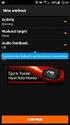 SFEE 3.4 Tracker FAQ SFEE 3.4 Tracker Frequently Asked Questions 1. What additional Tracker features are available in SourceForge Enterprise Edition 3.4? SFEE 3.4 introduces: The ability to submit tracker
SFEE 3.4 Tracker FAQ SFEE 3.4 Tracker Frequently Asked Questions 1. What additional Tracker features are available in SourceForge Enterprise Edition 3.4? SFEE 3.4 introduces: The ability to submit tracker
Success Factor LMS - Learner Mode
 Success Factor LMS - Learner Mode Objectives This training is designed to introduce you to Health Net s new and improved Learning Management System (LMS). The course covers: Overview of the new LMS Launching
Success Factor LMS - Learner Mode Objectives This training is designed to introduce you to Health Net s new and improved Learning Management System (LMS). The course covers: Overview of the new LMS Launching
DIIMS Records Classifier Guide
 DIIMS Records Classifier Guide Featuring Content Server 10 Second Edition, November 2012 Table of Contents Contents 1. DIIMS Overview... 3 1.1 An Overview of DIIMS within the GNWT... 3 1.1.1 Purpose of
DIIMS Records Classifier Guide Featuring Content Server 10 Second Edition, November 2012 Table of Contents Contents 1. DIIMS Overview... 3 1.1 An Overview of DIIMS within the GNWT... 3 1.1.1 Purpose of
Creating a Participants Mailing and/or Contact List:
 Creating a Participants Mailing and/or Contact List: The Limited Query function allows a staff member to retrieve (query) certain information from the Mediated Services system. This information is from
Creating a Participants Mailing and/or Contact List: The Limited Query function allows a staff member to retrieve (query) certain information from the Mediated Services system. This information is from
Certification Quality Initiative User s Guide v.2
 Certification Quality Initiative User s Guide v.2 IPC, i n c. 3000 L a k e s i d e D r i v e, S u i t e 309S B a n n o c k b u r n, I L 6 0 015 847.6 1 5.710 0 Certification Quality Initiative User s Guide
Certification Quality Initiative User s Guide v.2 IPC, i n c. 3000 L a k e s i d e D r i v e, S u i t e 309S B a n n o c k b u r n, I L 6 0 015 847.6 1 5.710 0 Certification Quality Initiative User s Guide
Blackboard Learn 9.1 SP 13 There s More To Learn. New Features and the Basics Faculty Guide
 Blackboard Learn 9.1 SP 13 There s More To Learn New Features and the Basics Blackboard 9.1 Basics Contents Logging In 5 Getting Started 5 Course Creation 5 Course Enrollment 5 Accessing Courses 5 Modifying
Blackboard Learn 9.1 SP 13 There s More To Learn New Features and the Basics Blackboard 9.1 Basics Contents Logging In 5 Getting Started 5 Course Creation 5 Course Enrollment 5 Accessing Courses 5 Modifying
The PTA s new membership website database and dues reporting system
 M3 The PTA s new membership website database and dues reporting system State Level Actions from Task Menu M3 CAPABILITIES The State must authorize a user to have access to M3. The State s authorized users
M3 The PTA s new membership website database and dues reporting system State Level Actions from Task Menu M3 CAPABILITIES The State must authorize a user to have access to M3. The State s authorized users
New To Blackboard: Faculty Edition
 Bb Abbreviation for Blackboard /ilearn Edit Mode is in the upper-right corner of Bb and must be ON for you to modify your course content. Click the icon to turn edit on or off. The Action Link contains
Bb Abbreviation for Blackboard /ilearn Edit Mode is in the upper-right corner of Bb and must be ON for you to modify your course content. Click the icon to turn edit on or off. The Action Link contains
MICROSOFT OUTLOOK 2010 WORK WITH CONTACTS
 MICROSOFT OUTLOOK 2010 WORK WITH CONTACTS Last Edited: 2012-07-09 1 Access to Outlook contacts area... 4 Manage Outlook contacts view... 5 Change the view of Contacts area... 5 Business Cards view... 6
MICROSOFT OUTLOOK 2010 WORK WITH CONTACTS Last Edited: 2012-07-09 1 Access to Outlook contacts area... 4 Manage Outlook contacts view... 5 Change the view of Contacts area... 5 Business Cards view... 6
isupport 15 Release Notes
 isupport 15 Release Notes This document includes new features, changes, and fixes in isupport v15. The Readme.txt file included with the download includes a list of known issues. New Features in isupport
isupport 15 Release Notes This document includes new features, changes, and fixes in isupport v15. The Readme.txt file included with the download includes a list of known issues. New Features in isupport
LS-DYNA Material Table. HyperMesh 7.0
 LS-DYNA Material Table HyperMesh 7.0 Table of Contents Using the LS-DYNA Material Table... 5 About the LS-DYNA Material Table... 5 Customizing Views of the Material Table... 6 Creating, Editing, and Loading
LS-DYNA Material Table HyperMesh 7.0 Table of Contents Using the LS-DYNA Material Table... 5 About the LS-DYNA Material Table... 5 Customizing Views of the Material Table... 6 Creating, Editing, and Loading
Academic Senate Data Management System
 Academic Senate Data Management System User s Guide for Committee Members 9/22/2015 The Academic Senate uses the Data Management System (DMS) for managing, sharing, and archiving council and committee
Academic Senate Data Management System User s Guide for Committee Members 9/22/2015 The Academic Senate uses the Data Management System (DMS) for managing, sharing, and archiving council and committee
CRM Migration Manager 3.1.1 for Microsoft Dynamics CRM. User Guide
 CRM Migration Manager 3.1.1 for Microsoft Dynamics CRM User Guide Revision D Issued July 2014 Table of Contents About CRM Migration Manager... 4 System Requirements... 5 Operating Systems... 5 Dynamics
CRM Migration Manager 3.1.1 for Microsoft Dynamics CRM User Guide Revision D Issued July 2014 Table of Contents About CRM Migration Manager... 4 System Requirements... 5 Operating Systems... 5 Dynamics
SAM Brief Student User Guide
 SAM Assessment, Training and Projects for Microsoft Office December 2015 SAM Brief Student User Guide Contents Introduction 1 How to Use SAM 2 Logging in the First Time as a Pre-registered Student 2 Profile
SAM Assessment, Training and Projects for Microsoft Office December 2015 SAM Brief Student User Guide Contents Introduction 1 How to Use SAM 2 Logging in the First Time as a Pre-registered Student 2 Profile
EBOX Digital Content Management System (CMS) User Guide For Site Owners & Administrators
 EBOX Digital Content Management System (CMS) User Guide For Site Owners & Administrators Version 1.0 Last Updated on 15 th October 2011 Table of Contents Introduction... 3 File Manager... 5 Site Log...
EBOX Digital Content Management System (CMS) User Guide For Site Owners & Administrators Version 1.0 Last Updated on 15 th October 2011 Table of Contents Introduction... 3 File Manager... 5 Site Log...
Prospect module. Quick reference guide. Opmetrix app version 4.10 onwards
 Prospect module Quick reference guide Opmetrix app version 4.10 onwards Contents Introduction... 3 Head office... 4 Business process considerations... 4 Setting up prospects... 5 Prospect transaction types...
Prospect module Quick reference guide Opmetrix app version 4.10 onwards Contents Introduction... 3 Head office... 4 Business process considerations... 4 Setting up prospects... 5 Prospect transaction types...
ICP Data Entry Module Training document. HHC Data Entry Module Training Document
 HHC Data Entry Module Training Document Contents 1. Introduction... 4 1.1 About this Guide... 4 1.2 Scope... 4 2. Step for testing HHC Data Entry Module.. Error! Bookmark not defined. STEP 1 : ICP HHC
HHC Data Entry Module Training Document Contents 1. Introduction... 4 1.1 About this Guide... 4 1.2 Scope... 4 2. Step for testing HHC Data Entry Module.. Error! Bookmark not defined. STEP 1 : ICP HHC
Microsoft Windows SharePoint
 Microsoft Windows SharePoint SharePoint Basics Introduction What is Microsoft SharePoint? SharePoint is a tool to connect people and information. It provides a central site for sharing information with
Microsoft Windows SharePoint SharePoint Basics Introduction What is Microsoft SharePoint? SharePoint is a tool to connect people and information. It provides a central site for sharing information with
User Guide to the Content Analysis Tool
 User Guide to the Content Analysis Tool User Guide To The Content Analysis Tool 1 Contents Introduction... 3 Setting Up a New Job... 3 The Dashboard... 7 Job Queue... 8 Completed Jobs List... 8 Job Details
User Guide to the Content Analysis Tool User Guide To The Content Analysis Tool 1 Contents Introduction... 3 Setting Up a New Job... 3 The Dashboard... 7 Job Queue... 8 Completed Jobs List... 8 Job Details
Colligo Email Manager 6.2. Offline Mode - User Guide
 6.2 Offline Mode - User Guide Contents Colligo Email Manager 1 Benefits 1 Key Features 1 Platforms Supported 1 Installing and Activating Colligo Email Manager 3 Checking for Updates 4 Updating Your License
6.2 Offline Mode - User Guide Contents Colligo Email Manager 1 Benefits 1 Key Features 1 Platforms Supported 1 Installing and Activating Colligo Email Manager 3 Checking for Updates 4 Updating Your License
