Desktop Configuration Guide for NHSmail 2
|
|
|
- Doreen Armstrong
- 7 years ago
- Views:
Transcription
1 Desktop Configuration Guide for NHSmail 2 Version 1.0 This document is available for users during transition. The final version will be published post transition. Copyright 2015 Health and Social Care Information Centre
2 Contents 1 Introduction Purpose of Document 3 2 Connection methods 3 3 Checking your version of Windows 4 4 Checking your version of Outlook Checking Outlook 2007 version Checking Outlook 2010 version Checking Outlook 2013 version Checking Outlook 2016 version 8 5 Configuring Outlook Using Autodiscover to configure Outlook Connecting to NHSmail 2 (logging in to Outlook) Remember my password 16 6 Configuring Outlook Using Autodiscover to configure Outlook Connecting to NHSmail 2 (logging in to Outlook) Remember my password Add another account to your NHSmail 2 account 22 7 Configuring Outlook Using Autodiscover to configure Outlook Connecting to NHSmail 2 (logging in to Outlook) Remember my password Add another account to your NHSmail 2 account 29 8 Configuring Outlook Using Autodiscover to configure Outlook Connecting to NHSmail 2 (logging in to Outlook) Remember my password Add another account to your NHSmail 2 account 37 Page 2 of 40
3 1 Introduction 1.1 Purpose of Document Target Audience: End users of NHSmail 2 who require assistance to configure the system for use on a desktop application This document contains step-by-step instructions for setting up Outlook 2007, Outlook 2010, Outlook 2013 and Outlook The NHSmail 2 helpdesk can assist users with queries about supported programmes which NHSmail 2 has been designed to work with (Outlook 2007, 2010, 2013 and 2016). The helpdesk is unable to offer assistance with unsupported programmes (all apart from those listed above), so you should refer to your local IT helpdesk. Background information for Network Administrators: all NHSmail 2 traffic is encrypted between the client and the NHSmail 2 service including Outlook which uses Outlook Anywhere (RPC over HTTP) or MAPI over HTTP protocols both using port Connection methods The recommended method of connecting your programme to the NHSmail 2 service is to use Microsoft Outlook 2013 SP1 using protocol MAPI over HTTP. Legacy clients Outlook 2007 SP3, Outlook 2010 SP1 and Outlook 2013 RTM will connect via Outlook Anywhere. MAPI over HTTP and Outlook Anywhere enable users to access NHSmail 2 securely and efficiently, even if they are working outside a/their health and social care organisation. MAPI over HTTP and Outlook Anywhere also enable users to make full use of key NHSmail 2 features such as accessing shared folders, shared calendars and the NHS Directory. Note: LOAs will have the option to disable Outlook Anywhere for users via the Portal. If Outlook Anywhere is disabled, users will not be able to use Outlook on their personal laptop computers. Outlook Anywhere supported versions: Outlook Outlook 2010 SP1 with November 2012 Cumulative Update (available from Outlook 2007 SP3 with November 2012 Cumulative Update (available from Entourage 2008 for Mac, Web Services Edition. Outlook for Mac Note: Microsoft recommends using the latest available updates for Outlook 2016, Outlook 2013, Outlook 2010 and Outlook MAPI over HTTP supported versions: Page 3 of 40
4 Outlook Outlook 2013 SP1. Outlook 2010 SP2 and updates KB and KB (April 14, 2015). If you do not meet these requirements for MAPI over HTTP & Outlook Anywhere and you want to use an programme, you will have to: Use an IMAP or POP connection over an N3 connection (which limits the features of NHSmail 2 such as Out of Office messages, shared folders, shared calendars, the NHS Directory and more). Upgrade your version of Windows/Outlook. Contact your local helpdesk for more details on how to upgrade. Otherwise, you can use the NHSmail 2 service through the web portal at 3 Checking your version of Windows In order to use MAPI over HTTP and Outlook Anywhere you need to be using Windows 7, Windows 8, Windows 8.1 or Windows 10. To check the version of Windows that is running on your PC, follow the link below from the PC you wish to check: This Microsoft site will automatically check which version of Windows is running on your PC, returning the following message: This PC is running: Windows (7/8/10). 4 Checking your version of Outlook In order to use Outlook Anywhere you need Outlook 2007 or a later version of Outlook. The exact method of checking which version of Outlook you are using depends upon the version itself. 4.1 Checking Outlook 2007 version Follow the steps below to check your Outlook version on Outlook 2007: 1. Once you have logged into Outlook, click on the Help menu 2. Select About Microsoft Office Outlook Page 4 of 40
5 The version of Outlook that you are using is displayed at the top of the About Microsoft Office Outlook window. Important: If you are using Outlook 2007, the version must be or later. If your version is in between you may not be able to use your NHSmail 2 account. Screenshots from an unsupported and supported version of Outlook 2007 are shown below. Screenshot from unsupported version Page 5 of 40
6 Screenshot from supported version Once you have established that you are using Outlook 2007, go to the Configuring Outlook 2007 section of this document to set up your NHSmail 2 account. 4.2 Checking Outlook 2010 version Follow the steps below to check your Outlook version on Outlook 2010: 1. Once you have logged into Outlook, click on the File menu 2. Select Help The version of Outlook that you are using is displayed on the right of the Help window. Important: You need to use version or later. If not, you may not be able to use your NHSmail 2 account. Once you have established that you are using Outlook 2010, go to the Configuring Outlook 2010 section of this document to set up your NHSmail 2 account. Page 6 of 40
7 4.3 Checking Outlook 2013 version Follow the steps below to check your Outlook version on Outlook 2013: 1. Once you have logged into Outlook, click on the Office Account menu 2. Select About Outlook Page 7 of 40
8 The version of Outlook that you are using is displayed at the top of the About Microsoft Office Outlook window. Once you have established that you are using Outlook 2013, go to the Configuring Outlook 2013 section of this document to set up your NHSmail 2 account. 4.4 Checking Outlook 2016 version Follow the steps below to check your Outlook version on Outlook 2016: 1. Once you have logged into Outlook, click on the Office Account menu 2. Select About Outlook Page 8 of 40
9 The version of Outlook that you are using is displayed at the top of the About Microsoft Office Outlook window. Once you have established that you are using Outlook 2016, go to the Configuring Outlook 2016 section of this document to set up your NHSmail 2 account. 5 Configuring Outlook 2007 If you are using Outlook 2007 you should make use of Outlook's 'Autodiscover' feature. This means that during the setup of your new NHSmail 2 profile you only need to enter your name, NHSmail 2 address and your NHSmail 2 password. Outlook will then automatically create your new profile. Note: after configuring NHSmail 2 using Autodiscover, NHSmail 2 will be opened by default each time Outlook starts. This means that any accounts that were set up on the computer before Autodiscover was run (i.e. local nhs.uk accounts) will not be visible (the data is not lost it is just not visible.) Your local IT helpdesk can provide you with further guidance about this functionality. 5.1 Using Autodiscover to configure Outlook 2007 Follow the instructions below to use Autodiscover to configure your NHSmail 2 account using Outlook Click on Start and select Control Panel 2. Click on User Accounts Page 9 of 40
10 3. Click on Mail 4. Click on Show Profiles in the Mail Setup Outlook window 5. Click on Add in the Mail window: 6. Enter your address in the New Profile Window and then select OK In the screen below you will need to populate the fields as follows: Type your name in the Your Name field Type your address in the Address field Leave the Password field blank Page 10 of 40
11 Leave the Retype Password field blank Click Next Page 11 of 40
12 7. Outlook will begin to search for the configuration settings. After a few seconds a dialogue window will open Type your NHSmail 2 address in the Address field Type your NHSmail 2 password in the Password field 8. Click on OK 9. Once Outlook has finished detecting the configuration settings, select Manually configure server settings in the bottom left of the Add New Account window Page 12 of 40
13 10. Click on Next 11. Click on More Settings and then view the Connection tab 12. Click on Exchange Proxy Settings Page 13 of 40
14 13. Tick the option for On fast networks, connect using HTTP first, then connect using TCP/IP 14. Click on OK, then OK and then Finish Page 14 of 40
15 15. In the Mail window, select Always use this profile and ensure that the correct profile is displayed in the drop-down menu 16. Click on OK 5.2 Connecting to NHSmail 2 (logging in to Outlook) When you open Outlook using your NHSmail 2 profile, a dialogue window will prompt you to enter your user name and password. Enter your NHSmail 2 address in the User name field. Enter your NHSmail 2 password in the Password field. Click OK. Page 15 of 40
16 5.3 Remember my password Outlook will not remember your NHSmail 2 password by default. If you want your password to be entered automatically at log in, select the Remember my password tick box. If you do not do this, you will need to enter your password each time you open Outlook and connect to NHSmail 2. 6 Configuring Outlook 2010 If you are using Outlook 2010 you should make use of the Outlook 'Autodiscover' feature. This means that during the setup of your new NHSmail 2 profile you only need to enter your name and your NHSmail 2 address. Outlook will then automatically create your new profile. 6.1 Using Autodiscover to configure Outlook 2010 Follow the instructions below to use Autodiscover to configure your NHSmail 2 account using Outlook Click on Start and select Control Panel 2. Click on User Accounts 3. Click on Mail Page 16 of 40
17 4. Click on Show Profiles in the Mail Setup Outlook Window 5. Click on Add in the Mail window: 6. Enter your address in the New Profile Window and then select OK In the screen below you will need to populate the fields as follows: Enter your name in the Your Name field Enter your address in the Address field Page 17 of 40
18 Leave the Password field blank Leave the Retype Password field blank Click Next You will then be asked to enter your NHSmail 2 password. Important: do not tick the Remember my credentials box. 7. Click OK. Page 18 of 40
19 Your NHSmail 2 account is now configured to work with Outlook Click Finish. 8. Open Outlook 9. Click File, Info, then Account Settings ` Page 19 of 40
20 10. Double click your account name in the tab 11. Click the More Settings button 12. Select the Connection tab and then the Exchange Proxy Settings button Page 20 of 40
21 13. Tick the option for On fast networks, connect using HTTP first, then connect using TCP/IP Page 21 of 40
22 14. Click OK, then OK again, Next, Finish and Close to return to the main Outlook screen 6.2 Connecting to NHSmail 2 (logging in to Outlook) When you open Outlook using your NHSmail 2 profile, you will be prompted to enter your user name and password. Type your NHSmail 2 address in the User name field Type your NHSmail 2 password in the Password field Click OK 6.3 Remember my password Outlook will not remember your NHSmail 2 password by default. If you want Outlook to enter your password automatically, select the Remember my password tick box. If you do not do this, you will need to enter your password each time you open Outlook and connect to NHSmail Add another account to your NHSmail 2 account To add another account to your NHSmail 2 account: 1. Open Outlook 2010 and click on File 2. Select Account Settings, then Account Settings again Page 22 of 40
23 3. Click on New Page 23 of 40
24 In the screen below you will need to complete the fields as follows: Enter your name in the Your Name field Enter your address in the Address field Leave the Password field blank Leave the Retype Password field blank Click Next A message will ask you to restart Outlook for these changes to take effect. The next time you open/log into Outlook, you will be prompted to enter the password for the new account just added (there may be a second pop-up if the NHSmail 2 account password Page 24 of 40
25 is not saved). If the passwords for both accounts are saved there will be no password prompts. 7 Configuring Outlook 2013 If you are using Outlook 2013 you should use the Outlook 'Autodiscover' feature. This means that during the setup of your new NHSmail 2 profile you only need to enter your name and your NHSmail 2 address. Outlook will then automatically create your new profile. 7.1 Using Autodiscover to configure Outlook 2013 Follow the instructions below to use Autodiscover to configure your NHSmail 2 account using Outlook Click on Start and select Control Panel 2. Click on User Accounts 3. Click on Mail Page 25 of 40
26 4. Click on Show Profiles 5. Click on Add in the Mail window 6. Enter your address in the New Profile Window and then select OK Page 26 of 40
27 In the screen below you will need to populate the fields as follows: Enter your name in the Your Name field Enter your address in the Address field Leave the Password field blank Leave the Retype Password field blank Click Next You will be asked to enter your NHSmail 2 password. Important: do not tick the Remember my credentials box. Click OK. Page 27 of 40
28 Your NHSmail 2 account is now configured to work with Outlook Click Finish. Page 28 of 40
29 7.2 Connecting to NHSmail 2 (logging in to Outlook) When you open Outlook using your NHSmail 2 profile, you will be prompted to enter your user name and password. Enter your NHSmail 2 address in the User name field Enter your NHSmail 2 password in the Password field Click on OK 7.3 Remember my password Outlook will not remember your NHSmail 2 password by default. Select the Remember my password tick box so that you do not need to enter it each time you log on. If you do not do this, you will need to enter your password each time you open Outlook and attempt to connect to NHSmail Add another account to your NHSmail 2 account To add another account to your NHSmail 2 account: 1. Open Outlook 2013 and click the File menu 2. Click Account Settings, then select Account Settings again from the drop down menu Page 29 of 40
30 3. Click on New In the screen below you will need to populate the fields as follows: Page 30 of 40
31 Type your name in the Your Name field Type your address in the Address field Leave the Password field blank Leave the Retype Password field blank Click Next Your new account is now configured to work with Outlook Click Finish. Page 31 of 40
32 You will be prompted to restart Outlook for these changes to take effect. The next time you log onto Outlook, enter the password for the new account you just added (there may be a second pop-up if the NHSmail 2 account password is not saved). If the passwords for both accounts are saved there will be no password prompts. You can also decide whether to allow Outlook to remember your credentials. Page 32 of 40
33 8 Configuring Outlook 2016 If you are using Outlook 2016 you should use the Outlook 'Autodiscover' feature. This means that during the setup of your new NHSmail 2 profile you only need to enter your name and your NHSmail 2 address. Outlook will then automatically create your new profile. 8.1 Using Autodiscover to configure Outlook 2016 Follow the instructions below to use Autodiscover to configure your NHSmail 2 account using Outlook Click on Start and select Control Panel 2. Click on User Accounts 3. Click on Mail 4. Click on Show Profiles 5. Click on Add in the Mail window Page 33 of 40
34 6. Enter your address in the New Profile Window and then select OK In the screen below you will need to populate the fields as follows: Enter your name in the Your Name field Enter your address in the Address field Leave the Password field blank Leave the Retype Password field blank Click Next Page 34 of 40
35 You will be asked to enter your NHSmail 2 password. Important: do not tick the Remember my credentials box. Click OK. Page 35 of 40
36 Your NHSmail 2 account is now configured to work with Outlook Click Finish. 8.2 Connecting to NHSmail 2 (logging in to Outlook) When you open Outlook using your NHSmail 2 profile, you will be prompted to enter your user name and password. Enter your NHSmail 2 password in the Password field Click on OK Page 36 of 40
37 8.3 Remember my password Outlook will not remember your NHSmail 2 password by default. Select the Remember my password tick box so that you do not need to enter it each time you log on. If you do not do this, you will need to enter your password each time you open Outlook and attempt to connect to NHSmail Add another account to your NHSmail 2 account To add another account to your NHSmail 2 account: 1. Open Outlook and click on the File menu 2. Click Account Settings and select Account Settings again from the drop down menu Page 37 of 40
38 3. Click New Page 38 of 40
39 In the screen below you will need to populate the fields as follows: Type your name in the Your Name field Type your address in the Address field Leave the Password field blank Leave the Retype Password field blank Click Next Your NHSmail 2 account is now configured to work with Outlook Click Finish. Page 39 of 40
40 You will be prompted to restart Outlook for these changes to take effect. The next time you log onto Outlook, enter the password for the new account you just added (there may be a second pop-up if the NHSmail 2 account password is not saved). If the passwords for both accounts are saved there will be no password prompts. You can also decide whether to allow Outlook to remember your credentials. Page 40 of 40
Quick Start Guide v4.0 Client Outlook Connection
 Quick Start Guide v4.0 Client Outlook Connection Contents Chapter 1 Outlook Anywhere - Outlook Anywhere 3 - Setting up Outlook Anywhere for PC 4 - Setting up Outlook for Mac 9 CLIENT OUTLOOK CONNECTION
Quick Start Guide v4.0 Client Outlook Connection Contents Chapter 1 Outlook Anywhere - Outlook Anywhere 3 - Setting up Outlook Anywhere for PC 4 - Setting up Outlook for Mac 9 CLIENT OUTLOOK CONNECTION
Exchange 2013 mailbox setup guide
 Fasthosts Customer Support Exchange 2013 mailbox setup guide This article covers the setup of Exchange 2013 mailboxes in Microsoft Outlook 2013, 2010 and Outlook 2011 for Mac. Contents Exchange 2013 Mailbox
Fasthosts Customer Support Exchange 2013 mailbox setup guide This article covers the setup of Exchange 2013 mailboxes in Microsoft Outlook 2013, 2010 and Outlook 2011 for Mac. Contents Exchange 2013 Mailbox
Professional Mailbox Email Software Setup Guide
 Professional Mailbox Email Software Setup Guide Table of contents Download and Install Microsoft Outlook 2010 or 2011... 2 Enabling access from email software... 4 Setting up Outlook 2010... 6 Before you
Professional Mailbox Email Software Setup Guide Table of contents Download and Install Microsoft Outlook 2010 or 2011... 2 Enabling access from email software... 4 Setting up Outlook 2010... 6 Before you
www.nexuswebsites.co.uk Professional Mailbox Email Software Setup Guide
 Professional Mailbox Email Software Setup Guide Table of contents Before you start... 2 Setting up Outlook 2010... 2 Using Autodiscover to configure Outlook 2010... 2 The Autodiscover wizard has not worked...
Professional Mailbox Email Software Setup Guide Table of contents Before you start... 2 Setting up Outlook 2010... 2 Using Autodiscover to configure Outlook 2010... 2 The Autodiscover wizard has not worked...
How to configure your Windows PC post migrating to Microsoft Office 365
 How to configure your Windows PC post migrating to Microsoft Office 365 1 Contents Purpose... 3 Document Support Boundaries... 3 Examples used in this document... 4 Several different Microsoft Office 365
How to configure your Windows PC post migrating to Microsoft Office 365 1 Contents Purpose... 3 Document Support Boundaries... 3 Examples used in this document... 4 Several different Microsoft Office 365
Exchange 2010. Outlook Profile/POP/IMAP/SMTP Setup Guide
 Exchange 2010 Outlook Profile/POP/IMAP/SMTP Setup Guide Document Revision Date: Nov. 13, 2013 Exchange 2010 Outlook Profile/POP/IMAP/SMTP Setup Guide i Contents Introduction... 1 Exchange 2010 Outlook
Exchange 2010 Outlook Profile/POP/IMAP/SMTP Setup Guide Document Revision Date: Nov. 13, 2013 Exchange 2010 Outlook Profile/POP/IMAP/SMTP Setup Guide i Contents Introduction... 1 Exchange 2010 Outlook
Email Setup Guide. network support pc repairs web design graphic design Internet services spam filtering hosting sales programming
 Email Setup Guide 1. Entourage 2008 Page 2 2. ios / iphone Page 5 3. Outlook 2013 Page 10 4. Outlook 2007 Page 17 5. Windows Live Mail a. New Account Setup Page 21 b. Change Existing Account Page 25 Entourage
Email Setup Guide 1. Entourage 2008 Page 2 2. ios / iphone Page 5 3. Outlook 2013 Page 10 4. Outlook 2007 Page 17 5. Windows Live Mail a. New Account Setup Page 21 b. Change Existing Account Page 25 Entourage
DESKTOP CLIENT CONFIGURATION GUIDE BUSINESS EMAIL
 DESKTOP CLIENT CONFIGURATION GUIDE BUSINESS EMAIL Version 2.0 Updated: March 2011 Contents 1. Mac Email Clients... 3 1.1 Configuring Microsoft Outlook 2011... 3 1.2 Configuring Entourage 2008... 4 1.3.
DESKTOP CLIENT CONFIGURATION GUIDE BUSINESS EMAIL Version 2.0 Updated: March 2011 Contents 1. Mac Email Clients... 3 1.1 Configuring Microsoft Outlook 2011... 3 1.2 Configuring Entourage 2008... 4 1.3.
How to configure your Desktop Computer and Mobile Devices post migrating to Microsoft Office 365
 How to configure your Desktop Computer and Mobile Devices post migrating to Microsoft Office 365 1 Contents Purpose... 3 Office 365 Mail Connections... 3 Finding IMAP server... 3 Desktop computers... 4
How to configure your Desktop Computer and Mobile Devices post migrating to Microsoft Office 365 1 Contents Purpose... 3 Office 365 Mail Connections... 3 Finding IMAP server... 3 Desktop computers... 4
PaperClip. em4 Cloud Client. Setup Guide
 PaperClip em4 Cloud Client Setup Guide Copyright Information Copyright 2014, PaperClip Inc. - The PaperClip32 product name and PaperClip Logo are registered trademarks of PaperClip Inc. All brand and product
PaperClip em4 Cloud Client Setup Guide Copyright Information Copyright 2014, PaperClip Inc. - The PaperClip32 product name and PaperClip Logo are registered trademarks of PaperClip Inc. All brand and product
Outlook Profile Setup Guide Exchange 2010 Quick Start and Detailed Instructions
 HOSTING Administrator Control Panel / Quick Reference Guide Page 1 of 9 Outlook Profile Setup Guide Exchange 2010 Quick Start and Detailed Instructions Exchange 2010 Outlook Profile Setup Page 2 of 9 Exchange
HOSTING Administrator Control Panel / Quick Reference Guide Page 1 of 9 Outlook Profile Setup Guide Exchange 2010 Quick Start and Detailed Instructions Exchange 2010 Outlook Profile Setup Page 2 of 9 Exchange
How to set up Outlook Anywhere on your home system
 How to set up Outlook Anywhere on your home system The Outlook Anywhere feature for Microsoft Exchange Server 2007 allows Microsoft Office Outlook 2007 and Outlook 2003 users to connect to their Outlook
How to set up Outlook Anywhere on your home system The Outlook Anywhere feature for Microsoft Exchange Server 2007 allows Microsoft Office Outlook 2007 and Outlook 2003 users to connect to their Outlook
Email client configuration guide. Business Email
 Email client configuration guide Business Email August 2013 Contents 1. Mac Email Clients 1.1 Downloading Microsoft Outlook (Professional Plan Users) 1.2 Configuring Microsoft Outlook (Full Exchange Server
Email client configuration guide Business Email August 2013 Contents 1. Mac Email Clients 1.1 Downloading Microsoft Outlook (Professional Plan Users) 1.2 Configuring Microsoft Outlook (Full Exchange Server
Exchange 2010. Outlook Profile/POP/IMAP/SMTP Setup Guide
 Exchange 2010 Outlook Profile/POP/IMAP/SMTP Setup Guide September, 2013 Exchange 2010 Outlook Profile/POP/IMAP/SMTP Setup Guide i Contents Exchange 2010 Outlook Profile Configuration... 1 Outlook Profile
Exchange 2010 Outlook Profile/POP/IMAP/SMTP Setup Guide September, 2013 Exchange 2010 Outlook Profile/POP/IMAP/SMTP Setup Guide i Contents Exchange 2010 Outlook Profile Configuration... 1 Outlook Profile
Web Manual: Email October 2015
 Table of Contents Getting Started... 3 How to change your password... 3 How to Access Division Email... 4 Outlook Web App (Webmail)... 4 iphone... 4 Android... 4 Blackberry... 4 Outlook Anywhere (MS Outlook)
Table of Contents Getting Started... 3 How to change your password... 3 How to Access Division Email... 4 Outlook Web App (Webmail)... 4 iphone... 4 Android... 4 Blackberry... 4 Outlook Anywhere (MS Outlook)
How To Set Up An Outlook Mailbox On A Windows 2007 (For Free) With A Free Email Account On A Blackberry Or Ipad (For A Free) Or Ipa (For An Ipa) With An Outlook 2007 (Free) Or
 Microsoft Exchange Mailbox Email Software Setup Guide Microsoft Exchange Mailbox Setup Guide Setting up a Microsoft Exchange mailbox only takes a few minutes. You can set up any email software to send
Microsoft Exchange Mailbox Email Software Setup Guide Microsoft Exchange Mailbox Setup Guide Setting up a Microsoft Exchange mailbox only takes a few minutes. You can set up any email software to send
Exchange 2003 Mailboxes
 Exchange 2003 Mailboxes Microsoft will stop supporting Exchange 2003 mailboxes in 2014 as it comes to the end of it s life. To maintain our levels of support and performance of all our customers, we will
Exchange 2003 Mailboxes Microsoft will stop supporting Exchange 2003 mailboxes in 2014 as it comes to the end of it s life. To maintain our levels of support and performance of all our customers, we will
PaperClip. em4 Cloud Client. Manual Setup Guide
 PaperClip em4 Cloud Client Manual Setup Guide Copyright Information Copyright 2014, PaperClip Inc. - The PaperClip32 product name and PaperClip Logo are registered trademarks of PaperClip Inc. All brand
PaperClip em4 Cloud Client Manual Setup Guide Copyright Information Copyright 2014, PaperClip Inc. - The PaperClip32 product name and PaperClip Logo are registered trademarks of PaperClip Inc. All brand
Set Up E-mail Setup with Microsoft Outlook 2007 using POP3
 Page 1 of 14 Help Center Set Up E-mail Setup with Microsoft Outlook 2007 using POP3 Learn how to configure Outlook 2007 for use with your 1&1 e-mail account using POP3. Before you begin, you will need
Page 1 of 14 Help Center Set Up E-mail Setup with Microsoft Outlook 2007 using POP3 Learn how to configure Outlook 2007 for use with your 1&1 e-mail account using POP3. Before you begin, you will need
Microsoft Exchange Mailbox Email Software Setup Guide
 Microsoft Exchange Mailbox Email Software Setup Guide Microsoft Exchange Mailbox Setup Guide Setting up a Microsoft Exchange mailbox only takes a few minutes. You can set up any email software to send
Microsoft Exchange Mailbox Email Software Setup Guide Microsoft Exchange Mailbox Setup Guide Setting up a Microsoft Exchange mailbox only takes a few minutes. You can set up any email software to send
Migrating from MyYSU Mail to Office 365 Microsoft Outlook 2010
 Migrating from MyYSU Mail to Office 365 Microsoft Outlook 2010 Required Items: Microsoft Outlook 2010, MyYSU e-mail account This guide will assist you with configuring the Microsoft Outlook 2010 email
Migrating from MyYSU Mail to Office 365 Microsoft Outlook 2010 Required Items: Microsoft Outlook 2010, MyYSU e-mail account This guide will assist you with configuring the Microsoft Outlook 2010 email
Windows Live Mail Setup Guide
 Versions Addressed: Windows Live Mail 2011 Document Updated: 11/24/2010 Copyright 2010 Purpose: This document will assist the end user in configuring Windows Live Mail to access a POP3 email account hosted
Versions Addressed: Windows Live Mail 2011 Document Updated: 11/24/2010 Copyright 2010 Purpose: This document will assist the end user in configuring Windows Live Mail to access a POP3 email account hosted
Microsoft Exchange Mailbox Email Software Setup Guide
 Microsoft Exchange Mailbox Email Software Setup Guide Microsoft Exchange Mailbox Setup Guide Setting up a Microsoft Exchange mailbox only takes a few minutes. You can set up any email software to send
Microsoft Exchange Mailbox Email Software Setup Guide Microsoft Exchange Mailbox Setup Guide Setting up a Microsoft Exchange mailbox only takes a few minutes. You can set up any email software to send
1. Open Thunderbird. If the Import Wizard window opens, select Don t import anything and click Next and go to step 3.
 Thunderbird The changes that need to be made in the email programs will be the following: Incoming mail server: newmail.one-eleven.net Outgoing mail server (SMTP): newmail.one-eleven.net You will also
Thunderbird The changes that need to be made in the email programs will be the following: Incoming mail server: newmail.one-eleven.net Outgoing mail server (SMTP): newmail.one-eleven.net You will also
Updated: 7/10/2013 Author: Tim Unten
 Office 365 Email Access Updated: 7/10/2013 Author: Tim Unten Contents Outlook 2010 Setup off DOP Network... 1 Outlook 2010 Setup on DOP Network... 2 Outlook 2010 Manual Setup... 2 Android Setup... 3 iphone/ipad
Office 365 Email Access Updated: 7/10/2013 Author: Tim Unten Contents Outlook 2010 Setup off DOP Network... 1 Outlook 2010 Setup on DOP Network... 2 Outlook 2010 Manual Setup... 2 Android Setup... 3 iphone/ipad
Creating a User Profile for Outlook 2013
 Creating a User Profile for Outlook 2013 This document tells you how to create a user profile for Outlook 2013 on your computer (also known as the Outlook client). This is necessary, for example, when
Creating a User Profile for Outlook 2013 This document tells you how to create a user profile for Outlook 2013 on your computer (also known as the Outlook client). This is necessary, for example, when
Connecting to UNSW Exchange & zmail using MS Outlook 2010. Introduction
 Introduction This document has been written for those users who have both a UNSW Exchange account* because they are either a: Staff member, Research student etc, and a zmail account** because they are
Introduction This document has been written for those users who have both a UNSW Exchange account* because they are either a: Staff member, Research student etc, and a zmail account** because they are
Web Manual: Email September 2014
 Table of Contents Getting Started... 3 How to change your password... 3 How to Access Division Email... 4 Outlook Web App (Webmail)... 4 iphone... 4 Android... 4 Blackberry... 4 Outlook Anywhere (MS Outlook)
Table of Contents Getting Started... 3 How to change your password... 3 How to Access Division Email... 4 Outlook Web App (Webmail)... 4 iphone... 4 Android... 4 Blackberry... 4 Outlook Anywhere (MS Outlook)
Microsoft Outlook 2010
 Microsoft Outlook 2010 a. Open Outlook 2010. b. Click File i. Select Info. ii. Within Account Information, click Add Account. c. Within the Setup wizard select Manually configure server settings or additional
Microsoft Outlook 2010 a. Open Outlook 2010. b. Click File i. Select Info. ii. Within Account Information, click Add Account. c. Within the Setup wizard select Manually configure server settings or additional
educ Office 365 email: Remove & create new Outlook profile
 Published: 29/01/2015 If you have previously used Outlook the with the SCC/SWO service then once you have been moved into Office 365 your Outlook will need to contact the SCC/SWO servers one last time
Published: 29/01/2015 If you have previously used Outlook the with the SCC/SWO service then once you have been moved into Office 365 your Outlook will need to contact the SCC/SWO servers one last time
CHARTER BUSINESS custom hosting faqs 2010 INTERNET. Q. How do I access my email? Q. How do I change or reset a password for an email account?
 Contents Page Q. How do I access my email? Q. How do I change or reset a password for an email account? Q. How do I forward or redirect my messages to a different email address? Q. How do I set up an auto-reply
Contents Page Q. How do I access my email? Q. How do I change or reset a password for an email account? Q. How do I forward or redirect my messages to a different email address? Q. How do I set up an auto-reply
Configuring your email client to connect to your Exchange mailbox
 Configuring your email client to connect to your Exchange mailbox Contents Use Outlook Web Access (OWA) to access your Exchange mailbox... 2 Use Outlook 2003 to connect to your Exchange mailbox... 3 Add
Configuring your email client to connect to your Exchange mailbox Contents Use Outlook Web Access (OWA) to access your Exchange mailbox... 2 Use Outlook 2003 to connect to your Exchange mailbox... 3 Add
IMAP and SMTP Setup in Email Clients
 IMAP and SMTP Setup in Email Clients Configuring an Email Client for IMAP Configuring an Email Client for the SMTP Server Overview Internet Message Access Protocol (IMAP), or a remote connection through
IMAP and SMTP Setup in Email Clients Configuring an Email Client for IMAP Configuring an Email Client for the SMTP Server Overview Internet Message Access Protocol (IMAP), or a remote connection through
Configuring Outlook Express
 Configuring Outlook Express Contents 1. Configuring Outlook Express... 1 2. Add the new IMAP email account to Outlook... 2 2.1. SMTP authentication... 4 3. IMAP Folders:... 6 4. Add/Change your signature....
Configuring Outlook Express Contents 1. Configuring Outlook Express... 1 2. Add the new IMAP email account to Outlook... 2 2.1. SMTP authentication... 4 3. IMAP Folders:... 6 4. Add/Change your signature....
700 Fox Glen Barrington, Illinois 60010 ph: [847] 842-9570 fx: [847] 842-0190 www.excaltech.com support@excaltech.com.
![700 Fox Glen Barrington, Illinois 60010 ph: [847] 842-9570 fx: [847] 842-0190 www.excaltech.com support@excaltech.com. 700 Fox Glen Barrington, Illinois 60010 ph: [847] 842-9570 fx: [847] 842-0190 www.excaltech.com support@excaltech.com.](/thumbs/39/18704095.jpg) 700 Fox Glen Barrington, Illinois 60010 ph: [847] 842-9570 fx: [847] 842-0190 www.excaltech.com support@excaltech.com Email Setup Guide 1. Entourage 2008 Page 2 2. Outlook 2007 Page 5 3. Outlook 2003 Page
700 Fox Glen Barrington, Illinois 60010 ph: [847] 842-9570 fx: [847] 842-0190 www.excaltech.com support@excaltech.com Email Setup Guide 1. Entourage 2008 Page 2 2. Outlook 2007 Page 5 3. Outlook 2003 Page
HGC SUPERHUB HOSTED EXCHANGE EMAIL
 HGC SUPERHUB HOSTED EXCHANGE EMAIL OUTLOOK 2010 MAPI MANUALLY SETUP GUIDE MICROSOFT HOSTED EXCHANGE V2013.5 Table of Contents 1. Get Started... 1 1.1 Start from Setting up an Email account... 1 1.2 Start
HGC SUPERHUB HOSTED EXCHANGE EMAIL OUTLOOK 2010 MAPI MANUALLY SETUP GUIDE MICROSOFT HOSTED EXCHANGE V2013.5 Table of Contents 1. Get Started... 1 1.1 Start from Setting up an Email account... 1 1.2 Start
How to Set Up Outlook 2007 and Outlook 2010 for Hosted Microsoft Exchange if the Program is Already Installed
 How to Set Up Outlook 2007 and Outlook 2010 for Hosted Microsoft Exchange if the Program is Already Installed 1. If you received your copy of Outlook from Cbeyond (via a CD or by downloading it from CbeyondOnline)
How to Set Up Outlook 2007 and Outlook 2010 for Hosted Microsoft Exchange if the Program is Already Installed 1. If you received your copy of Outlook from Cbeyond (via a CD or by downloading it from CbeyondOnline)
Windows XP Exchange Client Installation Instructions
 WINDOWS XP with Outlook 2003 or Outlook 2007 1. Click the Start button and select Control Panel: 2. If your control panel looks like this: Click Switch to Classic View. 3. Double click Mail. 4. Click show
WINDOWS XP with Outlook 2003 or Outlook 2007 1. Click the Start button and select Control Panel: 2. If your control panel looks like this: Click Switch to Classic View. 3. Double click Mail. 4. Click show
How to set up your Secure Email in Outlook 2010*
 How to set up your Secure Email in Outlook 2010* This guide is for hosting clients who are hosting their email with us. If you are using a third party email, you should not use these instructions. 1. Open
How to set up your Secure Email in Outlook 2010* This guide is for hosting clients who are hosting their email with us. If you are using a third party email, you should not use these instructions. 1. Open
TELSTRA BUSINESS MAIL QUICK REFERENCE GUIDE
 1.1 Introduction 01 1.2 The Checklist 02 1.3 Business Mail Requirements 03 1.4 Downloading & Installing Outlook 2003 04 BEFORE YOU START 1.1 INTRODUCTION 1.1.1 Who this Guide is For 1.1.2 What s in this
1.1 Introduction 01 1.2 The Checklist 02 1.3 Business Mail Requirements 03 1.4 Downloading & Installing Outlook 2003 04 BEFORE YOU START 1.1 INTRODUCTION 1.1.1 Who this Guide is For 1.1.2 What s in this
User guide. Business Email
 User guide Business Email June 2013 Contents Introduction 3 Logging on to the UC Management Centre User Interface 3 Exchange User Summary 4 Downloading Outlook 5 Outlook Configuration 6 Configuring Outlook
User guide Business Email June 2013 Contents Introduction 3 Logging on to the UC Management Centre User Interface 3 Exchange User Summary 4 Downloading Outlook 5 Outlook Configuration 6 Configuring Outlook
UNI EMAIL - WINDOWS. How to... Access your University email on your Windows Computer. Introduction. Step 1/1 - Setting Up Your Windows Computer
 UNIVERSITY EMAIL - WINDOWS How to... Access your University email on your Windows Computer Introduction The University of South Wales offers all enrolled students the use of a free personal e-mail account
UNIVERSITY EMAIL - WINDOWS How to... Access your University email on your Windows Computer Introduction The University of South Wales offers all enrolled students the use of a free personal e-mail account
Webmail. Setting up your email account
 Setting up your email account In these notes, yourdomain means the full domain name (i.e. the part of an email address after the @ sign). This doesn t include www, but does include.co.uk or.com. For example,
Setting up your email account In these notes, yourdomain means the full domain name (i.e. the part of an email address after the @ sign). This doesn t include www, but does include.co.uk or.com. For example,
How to install and use the File Sharing Outlook Plugin
 How to install and use the File Sharing Outlook Plugin Thank you for purchasing Green House Data File Sharing. This guide will show you how to install and configure the Outlook Plugin on your desktop.
How to install and use the File Sharing Outlook Plugin Thank you for purchasing Green House Data File Sharing. This guide will show you how to install and configure the Outlook Plugin on your desktop.
Configuring Outlook 2013 For IMAP Connections
 Configuring Outlook 2013 For IMAP Connections VERSION 1.0 1 P a g e U A C o n n e c t C o n f i g u r i n g O u t l o o k 2013 f o r I M A P 12/2013 Configuring Outlook 2013 for IMAP Connections Overview
Configuring Outlook 2013 For IMAP Connections VERSION 1.0 1 P a g e U A C o n n e c t C o n f i g u r i n g O u t l o o k 2013 f o r I M A P 12/2013 Configuring Outlook 2013 for IMAP Connections Overview
ONE Mail Direct for Desktop Software
 ONE Mail Direct for Desktop Software Version: 1 Document ID: 3931 Document Owner: ONE Mail Product Team Copyright Notice Copyright 2015, ehealth Ontario All rights reserved No part of this document may
ONE Mail Direct for Desktop Software Version: 1 Document ID: 3931 Document Owner: ONE Mail Product Team Copyright Notice Copyright 2015, ehealth Ontario All rights reserved No part of this document may
1 Login to your CSUF student email account and click on the Settings icon ( ) at the far right.
 Connect to Your Student Email: Microsoft Outlook for PC Before you can access your student email account on your e-mail client, you must first enable POP/IMAP features on your student email account and
Connect to Your Student Email: Microsoft Outlook for PC Before you can access your student email account on your e-mail client, you must first enable POP/IMAP features on your student email account and
Hosted Exchange. Installation Manual. September 2007. A new dimension in BlackBerry productivity
 Hosted Exchange Installation Manual September 2007 A new dimension in BlackBerry productivity Copyright 2007 GPXS Netherlands BV The information, text, graphics, images and links and all other information
Hosted Exchange Installation Manual September 2007 A new dimension in BlackBerry productivity Copyright 2007 GPXS Netherlands BV The information, text, graphics, images and links and all other information
Configure Outlook 2013 to connect to Hosted Exchange
 Configure Outlook 2013 to connect to Hosted Exchange Anglia IT Solutions Hosted Exchange supports: Windows XP, 7 and 8 Microsoft Office 2007 / 2010 / 2013 These instructions describe how to setup Outlook
Configure Outlook 2013 to connect to Hosted Exchange Anglia IT Solutions Hosted Exchange supports: Windows XP, 7 and 8 Microsoft Office 2007 / 2010 / 2013 These instructions describe how to setup Outlook
Note that if at any time during the setup process you are asked to login, click either Cancel or Work Offline depending upon the prompt.
 USC Marshall School of Business Academic Information Services Configuring Outlook 2010 RPC Over HTTP Protocol For Windows 7 Home Computers or Wireless Laptops The steps in this document cover how to configure
USC Marshall School of Business Academic Information Services Configuring Outlook 2010 RPC Over HTTP Protocol For Windows 7 Home Computers or Wireless Laptops The steps in this document cover how to configure
Standard Mailbox Email Software Setup Guide
 Standard Mailbox Email Software Setup Guide Standard Mailbox Setup Guide Setting up a Standard mailbox only takes a few minutes. You can set up any email software to receive email from your mailbox. This
Standard Mailbox Email Software Setup Guide Standard Mailbox Setup Guide Setting up a Standard mailbox only takes a few minutes. You can set up any email software to receive email from your mailbox. This
How to Set Up Your. Email Account
 How to Set Up Your Email Account Contents Outlook 2002 (Office XP)... 3 Outlook 2003 (Office 2003)... 6 Outlook 2007 (Office 2007)... 10 Outlook 2010 (Office 2010)... 14 Outlook Account Setup Page 2 HOW
How to Set Up Your Email Account Contents Outlook 2002 (Office XP)... 3 Outlook 2003 (Office 2003)... 6 Outlook 2007 (Office 2007)... 10 Outlook 2010 (Office 2010)... 14 Outlook Account Setup Page 2 HOW
Connecting to Staffmail with Outlook 2011 on Mac OS X
 EXSEED Client Integration Testing Version 1.0 Connecting to Staffmail with Outlook 2011 on Mac OS X This document will help you connect Outlook 2011 for Mac OS X on a computer that is not on Edinburgh
EXSEED Client Integration Testing Version 1.0 Connecting to Staffmail with Outlook 2011 on Mac OS X This document will help you connect Outlook 2011 for Mac OS X on a computer that is not on Edinburgh
Pentagon Message Exchange Setup Guide: All Devices
 Pentagon Message Exchange Setup Guide: All Devices This guide has been sent to you to help you set up Pentagon Message Exchange on your equipment. In this guide, you will find the details required for
Pentagon Message Exchange Setup Guide: All Devices This guide has been sent to you to help you set up Pentagon Message Exchange on your equipment. In this guide, you will find the details required for
Email Client Configuration Guide
 Email Client Configuration Guide Table of Contents Email Configuration...3 Email settings...3 IMAP...3 POP...3 SMTP...3 Process Overview...5 Account set up wizards...5 Anatomy of an email address...5 Why
Email Client Configuration Guide Table of Contents Email Configuration...3 Email settings...3 IMAP...3 POP...3 SMTP...3 Process Overview...5 Account set up wizards...5 Anatomy of an email address...5 Why
Exchange mailbox users can access their email from anywhere using the Outlook Web Access
 EXCHANGE EMAIL CONFIGURATION Outlook Web Access and Outlook Anywhere Outlook Web Access Exchange mailbox users can access their email from anywhere using the Outlook Web Access (OWA) facility. This may
EXCHANGE EMAIL CONFIGURATION Outlook Web Access and Outlook Anywhere Outlook Web Access Exchange mailbox users can access their email from anywhere using the Outlook Web Access (OWA) facility. This may
OUTLOOK ANYWHERE CONNECTION GUIDE FOR USERS OF OUTLOOK 2010
 OUTLOOK ANYWHERE CONNECTION GUIDE FOR USERS OF OUTLOOK 2010 CONTENTS What is Outlook Anywhere? Before you begin How do I configure Outlook Anywhere with Outlook 2010? How do I use Outlook Anywhere? I already
OUTLOOK ANYWHERE CONNECTION GUIDE FOR USERS OF OUTLOOK 2010 CONTENTS What is Outlook Anywhere? Before you begin How do I configure Outlook Anywhere with Outlook 2010? How do I use Outlook Anywhere? I already
Microsoft Office 365 with MailDefender
 (PC) for Microsoft Office 365 with MailDefender V1.0 Contents 1 Logging in to the Office 365 Portal... 3 1.1 Outlook Web Access Exchange & Lync... 3 1.2 Team Site SharePoint Online... 3 2 Configuring your
(PC) for Microsoft Office 365 with MailDefender V1.0 Contents 1 Logging in to the Office 365 Portal... 3 1.1 Outlook Web Access Exchange & Lync... 3 1.2 Team Site SharePoint Online... 3 2 Configuring your
Follow these steps to configure Outlook Express to access your Staffmail email account:
 Windows Instructions (This documentation is based on Outlook Express version 6). Outlook Express is no longer a recommended email client as it can cause unnecessary network traffic and server overload.
Windows Instructions (This documentation is based on Outlook Express version 6). Outlook Express is no longer a recommended email client as it can cause unnecessary network traffic and server overload.
Quick Reference Guide: Business Mail
 : Business Mail TABLE OF CONTENTS GENERAL INFORMATION...2 DETAILED STEPS ON CONFIGURING WINDOWS FOR E-MAIL...2 Set-up For Microsoft Outlook Express...7 Set-up Of Microsoft Outlook On Windows XP...9 PROBLEMS
: Business Mail TABLE OF CONTENTS GENERAL INFORMATION...2 DETAILED STEPS ON CONFIGURING WINDOWS FOR E-MAIL...2 Set-up For Microsoft Outlook Express...7 Set-up Of Microsoft Outlook On Windows XP...9 PROBLEMS
Configuring Outlook 2013
 Configuring Outlook 2013 Contents 1. Configuring Outlook 2013... 1 2. Add the new IMAP email account to Outlook... 2 3. Change Start-up default Inbox... 7 4. IMAP Folders:... 8 5. Add/Change your signature....
Configuring Outlook 2013 Contents 1. Configuring Outlook 2013... 1 2. Add the new IMAP email account to Outlook... 2 3. Change Start-up default Inbox... 7 4. IMAP Folders:... 8 5. Add/Change your signature....
Set up Outlook for your new student e mail with IMAP/POP3 settings
 Set up Outlook for your new student e mail with IMAP/POP3 settings 1. Open Outlook. The Account Settings dialog box will open the first time you open Outlook. If the Account Settings dialog box doesn't
Set up Outlook for your new student e mail with IMAP/POP3 settings 1. Open Outlook. The Account Settings dialog box will open the first time you open Outlook. If the Account Settings dialog box doesn't
Outlook 2010 and 2013
 Outlook 2010 and 2013 Email Setup Account Types 2 Exchange account 3 POP account 5 Adding additional email accounts 7 Maintenance Setting up an Email signature 8 Checking Email Storage 10 Archiving Emails
Outlook 2010 and 2013 Email Setup Account Types 2 Exchange account 3 POP account 5 Adding additional email accounts 7 Maintenance Setting up an Email signature 8 Checking Email Storage 10 Archiving Emails
Quick Start Guide v4.3. Hosted Exchange
 Quick Start Guide v4.3 Hosted Exchange Contents Chapter 1 Overview of your Reseller Account The Message Exchange Platform...p2 Password...p2 Contact Information...p2 Billing...p2 White Label...p2 Technical
Quick Start Guide v4.3 Hosted Exchange Contents Chapter 1 Overview of your Reseller Account The Message Exchange Platform...p2 Password...p2 Contact Information...p2 Billing...p2 White Label...p2 Technical
3. On the E-mail Accounts wizard window, select Add a new e-mail account, and then click Next.
 To Set Up Your E-mail Account in Microsoft Outlook 2003 1. Open Microsoft Outlook 03 3. On the E-mail Accounts wizard window, select Add a new e-mail account, and then click Next. 4. For your server type,
To Set Up Your E-mail Account in Microsoft Outlook 2003 1. Open Microsoft Outlook 03 3. On the E-mail Accounts wizard window, select Add a new e-mail account, and then click Next. 4. For your server type,
Rev. 06 JAN. 2008. Document Control User Guide: Using Outlook within Skandocs
 Rev. 06 JAN. 2008 Document Control User Guide: Using Outlook within Skandocs Introduction By referring to this user guide, it is assumed that the user has an advanced working knowledge of Skandocs (i.e.
Rev. 06 JAN. 2008 Document Control User Guide: Using Outlook within Skandocs Introduction By referring to this user guide, it is assumed that the user has an advanced working knowledge of Skandocs (i.e.
Setting up Your Acusis Email Address. Microsoft Outlook
 Setting up Your Acusis Email Address in Microsoft Outlook Click on your Microsoft Outlook Version you are using: Microsoft Outlook 2002/XP Microsoft Outlook 2003 Microsoft Outlook 2007 Microsoft Outlook
Setting up Your Acusis Email Address in Microsoft Outlook Click on your Microsoft Outlook Version you are using: Microsoft Outlook 2002/XP Microsoft Outlook 2003 Microsoft Outlook 2007 Microsoft Outlook
Information Services. Accessing the University Network using a Virtual Private Network Connection (VPN), with Windows XP Professional
 Information Services Accessing the University Network using a Virtual Private Network Connection (VPN), with Windows XP Professional Amendment & Authorisation History Ver Date Changes Name Author A 29/3/05
Information Services Accessing the University Network using a Virtual Private Network Connection (VPN), with Windows XP Professional Amendment & Authorisation History Ver Date Changes Name Author A 29/3/05
Configuring Outlook 2002-2003 for IMAP. Creating a New IMAP Account. Modify an Existing Account
 mai l. uml. edu mai l. uml. edu Configuring Outlook 2002-2003 for IMAP This document will show you how to setup or modify Outlook 2003 as an IMAP client. It is intended for Faculty and Staff whose mailboxes
mai l. uml. edu mai l. uml. edu Configuring Outlook 2002-2003 for IMAP This document will show you how to setup or modify Outlook 2003 as an IMAP client. It is intended for Faculty and Staff whose mailboxes
Migration User Guides: The Console Email Application Setup Guide
 Migration User Guides: The Console Email Application Setup Guide Version 1.0 1 Contents Introduction 3 What are my email software settings? 3 Popular email software setup tutorials 3 Apple Mail OS Maverick
Migration User Guides: The Console Email Application Setup Guide Version 1.0 1 Contents Introduction 3 What are my email software settings? 3 Popular email software setup tutorials 3 Apple Mail OS Maverick
Law School Computing Services User Memo
 Law School Computing Services User Memo Accessing and Using Shared No. 37 7/28/2015 Email Accounts in Outlook Overview: Many Law School departments and organizations use shared email accounts. Shared email
Law School Computing Services User Memo Accessing and Using Shared No. 37 7/28/2015 Email Accounts in Outlook Overview: Many Law School departments and organizations use shared email accounts. Shared email
507-214-1000. This information is provided for informational purposes only.
 507-214-1000 This information is provided for informational purposes only. The following guide will show you how to set up email in various email programs. The Basic Email settings for all email addresses
507-214-1000 This information is provided for informational purposes only. The following guide will show you how to set up email in various email programs. The Basic Email settings for all email addresses
Outlook 2010 Setup Guide (POP3)
 Versions Addressed: Microsoft Office Outlook 2010 Document Updated: 8/31/2012 Copyright 2012 Smarsh, Inc. All rights Purpose: This document will assist the end user in configuring Outlook 2010 to access
Versions Addressed: Microsoft Office Outlook 2010 Document Updated: 8/31/2012 Copyright 2012 Smarsh, Inc. All rights Purpose: This document will assist the end user in configuring Outlook 2010 to access
How to connect to the diamonds wireless network with Vista.
 How to connect to the diamonds wireless network with Vista. This configuration guide requires the use of Windows to configure the wireless settings. 1. Click on the START menu and click the Control Panel.
How to connect to the diamonds wireless network with Vista. This configuration guide requires the use of Windows to configure the wireless settings. 1. Click on the START menu and click the Control Panel.
Hosted Microsoft Exchange Client Setup & Guide Book
 Hosted Microsoft Exchange Client Setup & Guide Book Section 1 Microsoft Outlook Web Access (OWA) access directions Section 2 Windows Mobile Phone ActiveSync setup & configuration Section 3 - Apple iphone
Hosted Microsoft Exchange Client Setup & Guide Book Section 1 Microsoft Outlook Web Access (OWA) access directions Section 2 Windows Mobile Phone ActiveSync setup & configuration Section 3 - Apple iphone
Configuring Outlook to send mail via your Exchange mailbox using an alternative email address
 Configuring Outlook to send mail via your Exchange mailbox using an alternative email address This document is based on Exchange mailboxes and using Outlook 2007. The principles outlined are equally valid
Configuring Outlook to send mail via your Exchange mailbox using an alternative email address This document is based on Exchange mailboxes and using Outlook 2007. The principles outlined are equally valid
Business mail 1 MS OUTLOOK CONFIGURATION... 2
 Business mail Instructions for configuration of Outlook, 2007, 2010, 2013 and mobile devices CONTENT 1 MS OUTLOOK CONFIGURATION... 2 1.1 Outlook 2007, 2010 and 2013 adding new exchange account, automatic
Business mail Instructions for configuration of Outlook, 2007, 2010, 2013 and mobile devices CONTENT 1 MS OUTLOOK CONFIGURATION... 2 1.1 Outlook 2007, 2010 and 2013 adding new exchange account, automatic
Outlook Express POP Instructions - Bloomsburg University Students
 1. Open Outlook Express by clicking Start, All Programs, and Outlook Express. 2. Click on the Tools menu and click Accounts. 1 3. Click on Add Mail 4. Enter your name and click Next. 2 5. Enter your full
1. Open Outlook Express by clicking Start, All Programs, and Outlook Express. 2. Click on the Tools menu and click Accounts. 1 3. Click on Add Mail 4. Enter your name and click Next. 2 5. Enter your full
Outlook 2002. 1. Start Outlook, and click on mserver.wlu.ca. 2. From the Tools menu, choose Options
 Mserver to Ipmail Conversion Instructions The new email server called ipmail is configured to allow only encrypted email sessions. Members of the Laurier community who are currently using unencrypted email
Mserver to Ipmail Conversion Instructions The new email server called ipmail is configured to allow only encrypted email sessions. Members of the Laurier community who are currently using unencrypted email
MelbourneOnline Hosted Exchange Setup
 MelbourneOnline Hosted Exchange Setup Your email on our Hosted Exchange servers can be accessed by multiple devices including PC, Mac, iphone, IPad, Android, Windows Phone and of course webmail. It s all
MelbourneOnline Hosted Exchange Setup Your email on our Hosted Exchange servers can be accessed by multiple devices including PC, Mac, iphone, IPad, Android, Windows Phone and of course webmail. It s all
Exchange (UCMAIL) Configuration Procedures
 Exchange (UCMAIL) Configuration Procedures Last Updated: 09/04/2008 by Jon Adams, UCit Email Services Table of Contents New Features for Exchange 2007... 2 Supported Mail Clients... 3 Unsupported or Incompatible
Exchange (UCMAIL) Configuration Procedures Last Updated: 09/04/2008 by Jon Adams, UCit Email Services Table of Contents New Features for Exchange 2007... 2 Supported Mail Clients... 3 Unsupported or Incompatible
HGC SUPERHUB HOSTED EXCHANGE EMAIL
 HGC SUPERHUB HOSTED EXCHANGE EMAIL OUTLOOK 2010 POP3 SETUP GUIDE MICROSOFT HOSTED COMMUNICATION SERVICE V2013.5 Table of Contents 1. Get Started... 1 1.1 Start from Setting up an Email account... 1 1.2
HGC SUPERHUB HOSTED EXCHANGE EMAIL OUTLOOK 2010 POP3 SETUP GUIDE MICROSOFT HOSTED COMMUNICATION SERVICE V2013.5 Table of Contents 1. Get Started... 1 1.1 Start from Setting up an Email account... 1 1.2
How To Export Data From Exchange To A Mailbox On A Pc Or Macintosh (For Free) With A Gpl Or Ipa (For A Free) Or Ipo (For Cheap) With An Outlook 2003 Or Outlook 2007 (For An Ub
 Exchange Client Quick Start Guide GAPC Hosted Exchange Client Guide Page 1 of 12 Client Requirements Hosted Exchange requires Outlook 2003 and Windows XP for MAPI access to your hosted Exchange mailboxes,
Exchange Client Quick Start Guide GAPC Hosted Exchange Client Guide Page 1 of 12 Client Requirements Hosted Exchange requires Outlook 2003 and Windows XP for MAPI access to your hosted Exchange mailboxes,
GETTING STARTED: Hosted Exchange Manual Setup
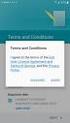 Getting Started with MailStreet Hosted Exchange / Introduction & Resource Links Page 1 of 7 GETTING STARTED: Hosted Exchange Manual Setup Welcome to MailStreet! This PDF contains instruction for connecting
Getting Started with MailStreet Hosted Exchange / Introduction & Resource Links Page 1 of 7 GETTING STARTED: Hosted Exchange Manual Setup Welcome to MailStreet! This PDF contains instruction for connecting
Patriots Email Outlook Configuration
 Patriots Email Outlook Configuration Contents Configuration in Outlook... 2 Exchange/Active Sync Configuration... 2 IMAP and POP Configuration... 5 Retrieve Unique POP/IMAP Server... 5 IMAP or POP Setup
Patriots Email Outlook Configuration Contents Configuration in Outlook... 2 Exchange/Active Sync Configuration... 2 IMAP and POP Configuration... 5 Retrieve Unique POP/IMAP Server... 5 IMAP or POP Setup
Versions Addressed: Microsoft Office Outlook 2010/2013. Document Updated: 2014. Copyright 2014 Smarsh, Inc. All right reserved
 Versions Addressed: Microsoft Office Outlook 2010/2013 Document Updated: 2014 Copyright 2014 Smarsh, Inc. All right reserved Table of Contents Getting Started 3 Add Your New Account 3 Account Setup 5 Basic
Versions Addressed: Microsoft Office Outlook 2010/2013 Document Updated: 2014 Copyright 2014 Smarsh, Inc. All right reserved Table of Contents Getting Started 3 Add Your New Account 3 Account Setup 5 Basic
Initial Setup of Microsoft Outlook 2011 with IMAP for OS X Lion
 Initial Setup of Microsoft Outlook Concept This document describes the procedures for setting up the Microsoft Outlook email client to download messages from Google Mail using Internet Message Access Protocol
Initial Setup of Microsoft Outlook Concept This document describes the procedures for setting up the Microsoft Outlook email client to download messages from Google Mail using Internet Message Access Protocol
PREMIUM MAIL USER GUIDE
 PREMIUM MAIL USER GUIDE WHO THIS USER GUIDE IS FOR This document is for users of BigPond Premium Mail. It describes the features of BigPond Premium Mail from a user s perspective. It contains: A general
PREMIUM MAIL USER GUIDE WHO THIS USER GUIDE IS FOR This document is for users of BigPond Premium Mail. It describes the features of BigPond Premium Mail from a user s perspective. It contains: A general
Installation Steps on Desktop Clients
 Installation Steps on Desktop Clients Table of Contents TABLE OF CONTENTS... 2 INSTALLATION STEPS FOR APPLE MAC BOOK... 3 XGEN PLUS INSTALLATION STEPS ON IPAD... 7 XGEN PLUS INSTALLATION STEPS ON MICROSOFT
Installation Steps on Desktop Clients Table of Contents TABLE OF CONTENTS... 2 INSTALLATION STEPS FOR APPLE MAC BOOK... 3 XGEN PLUS INSTALLATION STEPS ON IPAD... 7 XGEN PLUS INSTALLATION STEPS ON MICROSOFT
MyNetFone Virtual Fax. Virtual Fax Installation
 Table of Contents MyNetFone Virtual Fax MyNetFone Virtual Fax Installation... 1 Changing the SIP endpoint details for the fax driver... 11 Uninstalling Virtual Fax... 13 Virtual Fax Installation Follow
Table of Contents MyNetFone Virtual Fax MyNetFone Virtual Fax Installation... 1 Changing the SIP endpoint details for the fax driver... 11 Uninstalling Virtual Fax... 13 Virtual Fax Installation Follow
Configuring Outlook 2010
 Configuring Outlook 2010 Contents 1. Configuring Outlook 2010... 1 2. Add the new IMAP email account to Outlook... 2 3. Change Start-up default Inbox... 8 4. Setup Saved & Deleted Items... 9 5. IMAP Folders:...
Configuring Outlook 2010 Contents 1. Configuring Outlook 2010... 1 2. Add the new IMAP email account to Outlook... 2 3. Change Start-up default Inbox... 8 4. Setup Saved & Deleted Items... 9 5. IMAP Folders:...
Working Together - Your Apple Mac and Microsoft Windows
 Contains information about complex concepts and /or requires technical knowledge to get the most out of the article. Aimed at the more experienced / ambitious ICT manager or accidental techie. Working
Contains information about complex concepts and /or requires technical knowledge to get the most out of the article. Aimed at the more experienced / ambitious ICT manager or accidental techie. Working
How To Use Exhange On Outlook 2007 2007 On A Pc Or Macintosh Outlook 2007 On Your Pc Or Ipad (For Windows Xp) On Your Ipad Or Ipa (For Your Windows Xp). (For A Macintosh) On A
 Configure Microsoft Outlook 2007 to use Exchange Email Setting Important 1. Before configure your Microsoft outlook 2007 to use exhange you MUST log into the Web Exchange page to login and change your
Configure Microsoft Outlook 2007 to use Exchange Email Setting Important 1. Before configure your Microsoft outlook 2007 to use exhange you MUST log into the Web Exchange page to login and change your
How To Create A Mailbox In Windows Mail On A Pc Or Mac Or Ipad (For A Mac)
 Advanced Mailbox Email Software Setup Guide Advanced Mailbox Setup Guide Setting up an Advanced mailbox only takes a few minutes. You can set up any email software to send and receive email from your mailbox.
Advanced Mailbox Email Software Setup Guide Advanced Mailbox Setup Guide Setting up an Advanced mailbox only takes a few minutes. You can set up any email software to send and receive email from your mailbox.
Departmental (Service) Account Set Up
 Departmental (Service) Account Set Up Exchange does not offer an exact equivalent to GroupWise proxy. Listed below are different methods of accessing your departmental or service account. All require that
Departmental (Service) Account Set Up Exchange does not offer an exact equivalent to GroupWise proxy. Listed below are different methods of accessing your departmental or service account. All require that
How to Configure Entourage 2008 for Email Client
 How to Configure Entourage 2008 for Email Client Introduction (Revised 04/28/11) LAUSD IT Helpdesk 333 S. Beaudry Ave. 9 th Floor Phone 213.241.5200 Before you configure Microsoft Entourage 2008 E-mail
How to Configure Entourage 2008 for Email Client Introduction (Revised 04/28/11) LAUSD IT Helpdesk 333 S. Beaudry Ave. 9 th Floor Phone 213.241.5200 Before you configure Microsoft Entourage 2008 E-mail
Microsoft Outlook 2013 & 2010. Microsoft Outlook 2007. Microsoft Outlook 2003. Windows Live Mail 2012 & 2011. MAC Mail. Mozilla Thunderbird
 How to configure your WorldPath email address in various mail applications Microsoft Outlook 2013 & 2010 Microsoft Outlook 2007 Microsoft Outlook 2003 Windows Live Mail 2012 & 2011 MAC Mail Mozilla Thunderbird
How to configure your WorldPath email address in various mail applications Microsoft Outlook 2013 & 2010 Microsoft Outlook 2007 Microsoft Outlook 2003 Windows Live Mail 2012 & 2011 MAC Mail Mozilla Thunderbird
Configuration Guide for Users
 The Ceylon Chamber of Commerce 50, Navam Mawatha, Colombo 02, Sri Lanka. Tel: 2433148, 2421745-6 Fax: (0094) 11-2437477, 2449352, 2381012 E-mail: pasantha@chamber.lk e-co is a web-based Certificate of
The Ceylon Chamber of Commerce 50, Navam Mawatha, Colombo 02, Sri Lanka. Tel: 2433148, 2421745-6 Fax: (0094) 11-2437477, 2449352, 2381012 E-mail: pasantha@chamber.lk e-co is a web-based Certificate of
Scan to E-mail Quick Setup Guide
 Xerox WorkCentre M118i Scan to E-mail Quick Setup Guide 701P42574 This guide provides a quick reference for setting up the Scan to E-mail feature on the Xerox WorkCentre M118i. It includes procedures for:
Xerox WorkCentre M118i Scan to E-mail Quick Setup Guide 701P42574 This guide provides a quick reference for setting up the Scan to E-mail feature on the Xerox WorkCentre M118i. It includes procedures for:
Q. I use a MAC How do I change my password so I can send and receive my email?
 Password Change FAQ Q. I use a MAC How do I change my password so I can send and receive my email? A. First point a browser to http://www.redlands.edu/passwordmanager and change your password. Afterward,
Password Change FAQ Q. I use a MAC How do I change my password so I can send and receive my email? A. First point a browser to http://www.redlands.edu/passwordmanager and change your password. Afterward,
