Infinite Campus: Overview of the Student ipad / iphone Application
|
|
|
- Clementine McGee
- 7 years ago
- Views:
Transcription
1 Infinite Campus: Overview of the Student ipad / iphone Application The following lesson is an overview of the Infinite Campus Student Portal application for the Apple iphone and ipad. Up-to-date information regarding Assignments, Attendance, Grades, and Schedule is available via the application. The application is student based. Parents & Guardians are only able to use the student application if they know their child s infinite Campus username and password. Part I: Downloading and Setting up the Application 1. Open the App Store. 2. Search for Infinite Campus. 3. Press the button and install the application. 4. Start the application. 5. Enter in GGMLPJ under School District. 6. Enter in a student Infinite Campus (not network) username and password. If you need to create a student Infinite Campus Account, please go to the following link: and follow the directions. Page 1 of 7
2 7. Press the button. When the application starts, you are initially asked to configure your settings for notifications. If notifications are turned on you will receive an alert through the application when information is updated in Infinite Campus. 8. The main window of the application presents several different modules for student use as well as access to change any of the application s settings. To manually refresh your data, press the button. Page 2 of 7
3 Part II: Daily Planner The Daily Planner shows a student s schedule for a specific day. For high school students, this view takes into account the rotating ABCD schedule. Days can be scrolled through using the arrows on the bottom of the screen. More detailed information on each class can be obtained by clicking the arrow to the right of the class. From within a specific class, a student will see a list of assignments, an accurate grade average for a marking period, and attendance totals. More detailed information on each category can be viewed by clicking the arrow to the right of the class. Please see the Assignments, Grades, and Attendance sections of this tutorial for more detailed information on these views. The list of assignments in this window is random. It is recommended that View all assignments be selected. Page 3 of 7
4 Part III: Assignments The Assignment window is a running log of all assignments for the current school year. Newest assignments are located at the bottom of the screen. The earned out of total score is displayed to the right of the Assignment title. If the assignment has not been scored yet, only its point value is shown. You may filter the assignments by course. When filtered, this view is identical to the view accessed from the Daily Planner View all assignments option from within a specific course. Clicking the arrow to the right of a specific assignment brings up detailed information such as assigned and due date for the assignment. If the teacher has included any descriptive information for an assignment it is shown here as well. Page 4 of 7
5 Part IV: Attendance The attendance module shows an overview of courses and a brief attendance summary for each course. Clicking the arrow to the right of a specific course brings up attendance details for that course. This view is identical to the view accessed from the Daily Planner Attendance option from within a specific course. Page 5 of 7
6 Part V: Grades The Grades module shows the current grade for all current classes. Students may select the previous terms to see past grades. Clicking the arrow to the right of a specific class brings up detailed grade information for that class within the specified term. This view is identical to the view accessed from the Assignments module. Clicking the arrow to the right of a specific assignment brings up detailed information such as assigned and due date for the assignment. If the teacher has included any descriptive information for an assignment it is shown here as well. Page 6 of 7
7 Part VI: Schedule The schedule module shows the student s schedule by term. For high school students, this view displays the rotating ABCD schedule. More detailed information on each class can be obtained by clicking the arrow to the right of the class. This view is identical to the view accessed from the Daily Planner for a specific course. Page 7 of 7
Campus Mobile App User Guide
 Requirements Campus Mobile App User Guide The following items are required to view information on the Campus Mobile App: An active Campus Portal account. A supported ios (ipad, iphone, ipod Touch) or Android
Requirements Campus Mobile App User Guide The following items are required to view information on the Campus Mobile App: An active Campus Portal account. A supported ios (ipad, iphone, ipod Touch) or Android
Campus Portal for Parents and Students
 Campus Portal for Parents and Students April 2013 KNOWLEDGE BASE - CAMPUS PORTAL FOR PARENTS AND STUDENTS Portal Areas The following areas are available on the Portal. Different schools within a district
Campus Portal for Parents and Students April 2013 KNOWLEDGE BASE - CAMPUS PORTAL FOR PARENTS AND STUDENTS Portal Areas The following areas are available on the Portal. Different schools within a district
Student Progress Center Instructions. 1. Navigating to the Student Progress Center. 2. Logging in to an Existing Account. 3. Creating a New Account
 Student Progress Center Instructions The Student Progress Center has a new look. Click on the links below for instructions on how to navigate to our website, create an account, and use the Student Progress
Student Progress Center Instructions The Student Progress Center has a new look. Click on the links below for instructions on how to navigate to our website, create an account, and use the Student Progress
SUMMARY. e-soft s.r.l.
 Pag. 1 di 10 SUMMARY FIRST STEPS ON VT-BAG... 2 LOGIN... 2 SERVER SYNCHRONIZATION... 4 VT-BAG FEATURES... 5 MODULES ORGANIZATION... 5 FIELDS TO DISPLAY IN ENTITY LIST... 6 ENTITY DETAIL... 7 NAVIGATION
Pag. 1 di 10 SUMMARY FIRST STEPS ON VT-BAG... 2 LOGIN... 2 SERVER SYNCHRONIZATION... 4 VT-BAG FEATURES... 5 MODULES ORGANIZATION... 5 FIELDS TO DISPLAY IN ENTITY LIST... 6 ENTITY DETAIL... 7 NAVIGATION
Mobile: Getting Started with Workday for ipad
 Install and Log in to Workday From your ipad: 1. Tap the App Store Application icon. 2. Tap Search and enter Workday. 3. Select Workday for ipad from the search results. 4. Tap Free to install the app.
Install and Log in to Workday From your ipad: 1. Tap the App Store Application icon. 2. Tap Search and enter Workday. 3. Select Workday for ipad from the search results. 4. Tap Free to install the app.
Jobulator Mobile Overview for ios (iphone, ipad, ipod Touch)
 Jobulator Mobile Overview for ios (iphone, ipad, ipod Touch) This tutorial is a step by step walkthrough of Jobulator Mobile for ios. You will learn how to activate Jobulator, view and accept available
Jobulator Mobile Overview for ios (iphone, ipad, ipod Touch) This tutorial is a step by step walkthrough of Jobulator Mobile for ios. You will learn how to activate Jobulator, view and accept available
HOW TO SET UP SINGLE SIGN ON FOR PARENT PORTAL IN POWERSCHOOL
 HOW TO SET UP SINGLE SIGN ON FOR PARENT PORTAL IN POWERSCHOOL Before you can access your student(s) information, you MUST create your account which ties you to your student(s). Even if you have your user
HOW TO SET UP SINGLE SIGN ON FOR PARENT PORTAL IN POWERSCHOOL Before you can access your student(s) information, you MUST create your account which ties you to your student(s). Even if you have your user
Troubleshooting the Campus Mobile Portal
 Troubleshooting the Campus Mobile Portal February 2015 This document is intended for restricted use only. Infinite Campus asserts that this document contains proprietary information that would give our
Troubleshooting the Campus Mobile Portal February 2015 This document is intended for restricted use only. Infinite Campus asserts that this document contains proprietary information that would give our
Student BYOD - Olathe Public Schools
 Student BYOD - Olathe Public Schools Connecting a Personally-Owned Device to the District s Wireless Network Students may attach ONE personal electronic device to the Olathe Public Schools wireless network
Student BYOD - Olathe Public Schools Connecting a Personally-Owned Device to the District s Wireless Network Students may attach ONE personal electronic device to the Olathe Public Schools wireless network
PowerSchool. Parent Single Sign-On (SSO)
 PowerSchool Parent Single Sign-On (SSO) K i n g s C a n y o n U n i f i e d 6 7 5 W M a n n i n g A v e, R e e d l e y, C A 9 3 6 5 4 559-3 0 5-7 0 1 0 w w w. k c u s d. c o m Starting with the 2015-2016
PowerSchool Parent Single Sign-On (SSO) K i n g s C a n y o n U n i f i e d 6 7 5 W M a n n i n g A v e, R e e d l e y, C A 9 3 6 5 4 559-3 0 5-7 0 1 0 w w w. k c u s d. c o m Starting with the 2015-2016
Revised: 07/24/2014. Katy Independent School District 6301 South Stadium Lane Katy, Texas 77494
 6301 South Stadium Lane Katy, Texas 77494 1 Table of Contents How to log into the Home Access Center... 3 How do I change my password?... 4 How do I change my challenge questions?... 4 What do I do if
6301 South Stadium Lane Katy, Texas 77494 1 Table of Contents How to log into the Home Access Center... 3 How do I change my password?... 4 How do I change my challenge questions?... 4 What do I do if
Accessing Derbyshire County Council s Outlook Web Access (OWA) Service. Smart Phone App version
 Accessing Derbyshire County Council s Outlook Web Access (OWA) Service Smart Phone App version Contents About this guide... 2 Before accessing Outlook Web Access... 3 Accessing Outlook Web Access (OWA)
Accessing Derbyshire County Council s Outlook Web Access (OWA) Service Smart Phone App version Contents About this guide... 2 Before accessing Outlook Web Access... 3 Accessing Outlook Web Access (OWA)
District 211 Technology. ipad Setup Instructions
 District 211 Technology ipad Setup Instructions Turn power on & Start Setup Hold down the power button to turn on your ipad. The power button is located on the top right edge of the ipad. Slide the slider
District 211 Technology ipad Setup Instructions Turn power on & Start Setup Hold down the power button to turn on your ipad. The power button is located on the top right edge of the ipad. Slide the slider
The Coast to Coast AM Podcast for itunes 11
 The Coast to Coast AM Podcast for itunes 11 System Requirements In order to run itunes 11, please see the system requirements at http://www.apple.com/itunes/download/. A Note on Downloading Directly to
The Coast to Coast AM Podcast for itunes 11 System Requirements In order to run itunes 11, please see the system requirements at http://www.apple.com/itunes/download/. A Note on Downloading Directly to
The Rush 24/7 Podcast for itunes 11
 The Rush 24/7 Podcast for itunes 11 System Requirements In order to run itunes 11, please see the system requirements at http://www.apple.com/itunes/download/. A Note on Downloading Directly to Mobile
The Rush 24/7 Podcast for itunes 11 System Requirements In order to run itunes 11, please see the system requirements at http://www.apple.com/itunes/download/. A Note on Downloading Directly to Mobile
6th Grade ipad Setup. APS Personalized Learning Devices
 6th Grade ipad Setup APS Personalized Learning Devices Please Listen and Wait for Instructions We realize that many of you may have your own ipad, but this ipad will be set up differently Don t be a show
6th Grade ipad Setup APS Personalized Learning Devices Please Listen and Wait for Instructions We realize that many of you may have your own ipad, but this ipad will be set up differently Don t be a show
NOTE: New directions for accessing the Parent Portal using Single Sign On
 NOTE: New directions for accessing the Parent Portal using Single Sign On PROCESS STEPS SCREEN SHOTS Launch a web browser (Internet Explorer, Safari, or FireFox) and go to PowerSchool Parent Portal URL:
NOTE: New directions for accessing the Parent Portal using Single Sign On PROCESS STEPS SCREEN SHOTS Launch a web browser (Internet Explorer, Safari, or FireFox) and go to PowerSchool Parent Portal URL:
Lync for Mobile. Help Desk 773.702.7414 HelpDesk@ChicagoBooth.edu
 Lync may be installed on an ios(iphone or ipad), Android or Blackberry Device. Use the instructions below per the specific device desired to install Lync. Install on iphone or ipad Install Lync on your
Lync may be installed on an ios(iphone or ipad), Android or Blackberry Device. Use the instructions below per the specific device desired to install Lync. Install on iphone or ipad Install Lync on your
Country Club Bank- Intro to Mobile Banking- Android & iphone Apps
 Country Club Bank- Intro to Mobile Banking- Android & iphone Apps MOBILE APP BANKING (FOR IPHONE AND ANDROID)... 2 SIGN ON PAGE... 4 ACCOUNT SUMMARY PAGE... 4 ACCOUNT ACTIVITY PAGE... 6 SEARCH ACTIVITY
Country Club Bank- Intro to Mobile Banking- Android & iphone Apps MOBILE APP BANKING (FOR IPHONE AND ANDROID)... 2 SIGN ON PAGE... 4 ACCOUNT SUMMARY PAGE... 4 ACCOUNT ACTIVITY PAGE... 6 SEARCH ACTIVITY
Mobile Connect - Approver. ios User Guide
 Mobile Connect - Approver ios User Guide Table of Contents Installing Mobile Connect on your ios Device... 2 Accessing the application... 2 Installing the application... 2 How to Log in... 3 Home Page
Mobile Connect - Approver ios User Guide Table of Contents Installing Mobile Connect on your ios Device... 2 Accessing the application... 2 Installing the application... 2 How to Log in... 3 Home Page
How to Apply Online Select School and Program
 How to Apply Online Go to the application site at www.houstonisdschoolchoiceapplication.com. When you are ready to apply for a student within your household, continue to the application by clicking on
How to Apply Online Go to the application site at www.houstonisdschoolchoiceapplication.com. When you are ready to apply for a student within your household, continue to the application by clicking on
PowerSchool and Digital Learning Platforms Integration. Student Guide
 PowerSchool and Digital Learning Platforms Integration Student Guide Table of Contents Welcome... 1 Access Your Classes on Pearson Digital Curriculum Platforms... 1 Sign In to PowerSchool and go to CAT:...
PowerSchool and Digital Learning Platforms Integration Student Guide Table of Contents Welcome... 1 Access Your Classes on Pearson Digital Curriculum Platforms... 1 Sign In to PowerSchool and go to CAT:...
How to install and use the File Sharing Outlook Plugin
 How to install and use the File Sharing Outlook Plugin Thank you for purchasing Green House Data File Sharing. This guide will show you how to install and configure the Outlook Plugin on your desktop.
How to install and use the File Sharing Outlook Plugin Thank you for purchasing Green House Data File Sharing. This guide will show you how to install and configure the Outlook Plugin on your desktop.
Preparing for the HFMA CRCR Exam... 1
 Elsevier Performance Manager Preparing for the HFMA CRCR Exam Table of Contents Preparing for the HFMA CRCR Exam... 1 Purpose of the CRCR Exam... 1 Preparing for the CRCR Exam... 1 CRCR Study Guides...
Elsevier Performance Manager Preparing for the HFMA CRCR Exam Table of Contents Preparing for the HFMA CRCR Exam... 1 Purpose of the CRCR Exam... 1 Preparing for the CRCR Exam... 1 CRCR Study Guides...
How do I Install and Configure MS Remote Desktop for the Haas Terminal Server on my Mac?
 How do I Install and Configure MS Remote Desktop for the Haas Terminal Server on my Mac? In order to connect remotely to a PC computer from your Mac, we recommend the MS Remote Desktop for Mac client.
How do I Install and Configure MS Remote Desktop for the Haas Terminal Server on my Mac? In order to connect remotely to a PC computer from your Mac, we recommend the MS Remote Desktop for Mac client.
In order to become a potential supplier to CSL you are required to register your company details via
 1. Supplier Guide: How to Register In order to become a potential supplier to CSL you are required to register your company details via the CSL Global portal. This guide will take you through the stages
1. Supplier Guide: How to Register In order to become a potential supplier to CSL you are required to register your company details via the CSL Global portal. This guide will take you through the stages
Outlook Web App (Online)... 3 Outlook 2013 (Desktop)... 16 Apple Mail Mobile Devices... 33 Android... 33 iphone... 40
 Webmail Tutorials Page 2 Table of Contents Outlook Web App (Online)... 3 How do I send an email?... 3 How do I create rules to manage my email?... 3 How do I forward email to my personal account?... 4
Webmail Tutorials Page 2 Table of Contents Outlook Web App (Online)... 3 How do I send an email?... 3 How do I create rules to manage my email?... 3 How do I forward email to my personal account?... 4
How Parents Use Single Sign On and New PowerSchool Features
 How Parents Use Single Sign On and New PowerSchool Features Single Sign On (SSO) What is Single Sign On? Single Sign On (SSO) is a system that allows parents to use one username and password to access
How Parents Use Single Sign On and New PowerSchool Features Single Sign On (SSO) What is Single Sign On? Single Sign On (SSO) is a system that allows parents to use one username and password to access
MANAGED VOICE SOLUTIONS QUICK START GUIDE
 MANAGED VOICE SOLUTIONS QUICK START GUIDE WELCOME Welcome to Mediacom Business Managed Voice Solutions! This guide is intended to get you up-and-running for the basic features associated with the product.
MANAGED VOICE SOLUTIONS QUICK START GUIDE WELCOME Welcome to Mediacom Business Managed Voice Solutions! This guide is intended to get you up-and-running for the basic features associated with the product.
THE CHILDREN S HEALTH NETWORK CONTRACTING TOOL TRAINING MANUAL
 THE CHILDREN S HEALTH NETWORK CONTRACTING TOOL TRAINING MANUAL 1 TCHN CONTRACTING TOOL TABLE OF CONTENTS 2 Overview 3 Step by Step Instructions 3 Logging In 4 The Main Menu Options 5 Creating Custom Lists
THE CHILDREN S HEALTH NETWORK CONTRACTING TOOL TRAINING MANUAL 1 TCHN CONTRACTING TOOL TABLE OF CONTENTS 2 Overview 3 Step by Step Instructions 3 Logging In 4 The Main Menu Options 5 Creating Custom Lists
Table of Contents iphone Setup ipad Setup Android Phone Setup Windows Phone Setup
 IT Help Desk Location: Siebert 101 Phone: (208) 769-3280 Email: helpdesk@nic.edu Skype for Business (formerly Lync 2013) is collaboration software that can be used to communicate with NIC employees via
IT Help Desk Location: Siebert 101 Phone: (208) 769-3280 Email: helpdesk@nic.edu Skype for Business (formerly Lync 2013) is collaboration software that can be used to communicate with NIC employees via
PARENT/GUARDIAN ACCESS TO SCHOOLOGY
 PARENT/GUARDIAN ACCESS TO SCHOOLOGY Website: http://schoology.com Logging In Select Login. Enter the Username and Password you received. Type in Sitka s zip code: 99835 Username Password Zip Code Use the
PARENT/GUARDIAN ACCESS TO SCHOOLOGY Website: http://schoology.com Logging In Select Login. Enter the Username and Password you received. Type in Sitka s zip code: 99835 Username Password Zip Code Use the
Existing ConnectED Teacher Access to McGraw-Hill Florida Social Studies Online Content through the Miami-Dade County Teacher Portal
 Existing ConnectED Teacher Access to McGraw-Hill Florida Social Studies Online Content through the Miami-Dade County Teacher Portal You can now access your McGraw-Hill Social Studies content through your
Existing ConnectED Teacher Access to McGraw-Hill Florida Social Studies Online Content through the Miami-Dade County Teacher Portal You can now access your McGraw-Hill Social Studies content through your
mobile banking mobile app user guide
 access Install, sign in and view account balances 1. On your mobile device, visit www.mygwb.com/mobile and select the appropriate link to directly access the Great Western Bank Mobile App on the app store
access Install, sign in and view account balances 1. On your mobile device, visit www.mygwb.com/mobile and select the appropriate link to directly access the Great Western Bank Mobile App on the app store
InformationNOW for Teachers Classroom Attendance
 InformationNOW for Teachers Classroom Attendance Taking Attendance in InformationNOW Teachers should first log in to InformationNOW and select the appropriate school. Then perform the following steps:
InformationNOW for Teachers Classroom Attendance Taking Attendance in InformationNOW Teachers should first log in to InformationNOW and select the appropriate school. Then perform the following steps:
Nursery Phone App Tutorial
 Nursery Phone App Tutorial This document is a reference guide to help nurseries navigate Plantbid s phone app. If you require extra assistance please call our support staff at (985) 845-4104. The Plantbid
Nursery Phone App Tutorial This document is a reference guide to help nurseries navigate Plantbid s phone app. If you require extra assistance please call our support staff at (985) 845-4104. The Plantbid
Knappsack ios Build and Deployment Guide
 Knappsack ios Build and Deployment Guide So you want to build and deploy an ios application to Knappsack? This guide will help walk you through all the necessary steps for a successful build and deployment.
Knappsack ios Build and Deployment Guide So you want to build and deploy an ios application to Knappsack? This guide will help walk you through all the necessary steps for a successful build and deployment.
esd Mobile Student User Guide v. 4.2.0
 esd Mobile Student User Guide v. 4.2.0 Copyright 2002-2014 eschooldata, LLC All rights reserved. TABLE OF CONTENTS Overview... 3 Logging In... 3 Navigating esd Mobile Student... 5 Home Tab... 7 Students
esd Mobile Student User Guide v. 4.2.0 Copyright 2002-2014 eschooldata, LLC All rights reserved. TABLE OF CONTENTS Overview... 3 Logging In... 3 Navigating esd Mobile Student... 5 Home Tab... 7 Students
Document Revision Date: August 14, 2014. Create a New Data Protection Policy in the Symantec.cloud Management Portal
 Document Revision Date: August 14, 2014 Create a New Data Protection Policy in the Symantec.cloud Management Portal Create a New Data Protection Policy i Contents Configure Data Protection Settings in
Document Revision Date: August 14, 2014 Create a New Data Protection Policy in the Symantec.cloud Management Portal Create a New Data Protection Policy i Contents Configure Data Protection Settings in
Creating an Apple ID on an iphone, ipad, or ipod touch with a Credit / Debit Card
 To purchase and download from the itunes Store, you'll need to have an Apple ID. If you have used other Apple services such as icloud, the Mac App Store, or have purchased from the Apple Online Store,
To purchase and download from the itunes Store, you'll need to have an Apple ID. If you have used other Apple services such as icloud, the Mac App Store, or have purchased from the Apple Online Store,
How to search for, view and download e-books and audio books onto your portable devices (i.e., i-pad, i-phone etc.)
 How to search for, view and download e-books and audio books onto your portable devices (i.e., i-pad, i-phone etc.) If you are logged into a computer anywhere in the world, you will be able to view and
How to search for, view and download e-books and audio books onto your portable devices (i.e., i-pad, i-phone etc.) If you are logged into a computer anywhere in the world, you will be able to view and
Teacher s Guide to Using Naviance
 Teacher s Guide to Using Naviance Naviance Succeed is an online software package used by the Guidance Office that helps us compile information about students, colleges, student applications, career assessment,
Teacher s Guide to Using Naviance Naviance Succeed is an online software package used by the Guidance Office that helps us compile information about students, colleges, student applications, career assessment,
Online Exam Instructions
 Online Exam Instructions Creating a User: 1. If this is your first time using the new NFHS Online Exam System. Click on New Users click Here. This will ask you to create an account. 2. The Create Account
Online Exam Instructions Creating a User: 1. If this is your first time using the new NFHS Online Exam System. Click on New Users click Here. This will ask you to create an account. 2. The Create Account
UpToDate. Quick Start Guide INSIDE... How to Access UpToDate UpToDate Features Searching with UpToDate Contact Us
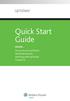 UpToDate Quick Start Guide INSIDE... How to Access UpToDate UpToDate Features Searching with UpToDate Contact Us How to Access UpToDate 1 Individual Subscribers 2 Institutional Subscribers a) To access
UpToDate Quick Start Guide INSIDE... How to Access UpToDate UpToDate Features Searching with UpToDate Contact Us How to Access UpToDate 1 Individual Subscribers 2 Institutional Subscribers a) To access
You will need your District Google Mail username (e.g. john.doe@palmbeachschools.org) and password to complete the activation process.
 As a courtesy to the Palm Beach County School District employees, the Division of IT is now providing District Google Mail access for personal mobile devices. Although we do not have the staffing to accept
As a courtesy to the Palm Beach County School District employees, the Division of IT is now providing District Google Mail access for personal mobile devices. Although we do not have the staffing to accept
FSA ORS Reports & Files Quick Guide 2015 2016
 ORS The Online Reporting System (ORS) provides participation reports for students taking the Florida Standards Assessments (FSA) tests. Logging in to ORS (DAC, CBT, SA) ORS Login 1. On the FSA portal (www.fsassessments.org),
ORS The Online Reporting System (ORS) provides participation reports for students taking the Florida Standards Assessments (FSA) tests. Logging in to ORS (DAC, CBT, SA) ORS Login 1. On the FSA portal (www.fsassessments.org),
An Introduction to K12 s Online School (OLS)
 An Introduction to K12 s Online School (OLS) 1 Introducing the Online School (OLS)... 6 Logging In... 6 OLS Home page... 8 My Account Menu... 9 To Edit Basic Account Information for Yourself... 9 Tip:
An Introduction to K12 s Online School (OLS) 1 Introducing the Online School (OLS)... 6 Logging In... 6 OLS Home page... 8 My Account Menu... 9 To Edit Basic Account Information for Yourself... 9 Tip:
Two-Factor Authentication
 Two-Factor Authentication The two-factor authentication system provides an additional level of security when signing in to Ryerson web applications via Ryerson s Central Authentication Service. When you
Two-Factor Authentication The two-factor authentication system provides an additional level of security when signing in to Ryerson web applications via Ryerson s Central Authentication Service. When you
EBMS Secure Email. February 11, 2016 Instructions. Version 2
 February 11, 2016 Instructions Version 2 Table of Contents Secure Email Upgrade... 3 Receiving Secure Email... 3 Viewing Past Secure Emails... 3 One-Time Registration... 4 Registration Screen... 5 Viewing
February 11, 2016 Instructions Version 2 Table of Contents Secure Email Upgrade... 3 Receiving Secure Email... 3 Viewing Past Secure Emails... 3 One-Time Registration... 4 Registration Screen... 5 Viewing
TLC 3 Student Mobile Device Configuration Specifications
 All students are REQUIRED to configure and maintain their mobile devices as outlined in this document. Non-compliance is a violation of District policy and may result in disciplinary action and/or revocation
All students are REQUIRED to configure and maintain their mobile devices as outlined in this document. Non-compliance is a violation of District policy and may result in disciplinary action and/or revocation
QUICK INSTALLATION GUIDE ACTIVATE
 ACTIVATE ACTIVATE ACTIVATE 1. Activate the business cloud A. Service Activation: You will receive a confirmation e-mail within 2 hours maximum BASE business Cloud: Notification/Notificatie B. Go to https://cdashboard.
ACTIVATE ACTIVATE ACTIVATE 1. Activate the business cloud A. Service Activation: You will receive a confirmation e-mail within 2 hours maximum BASE business Cloud: Notification/Notificatie B. Go to https://cdashboard.
Swisscom Mobile Device Services Quick Start Guide: Set-up Remote Management basic. Mobile Device Services Februar 2014
 Swisscom Mobile Device Services Quick Start Guide: Set-up Remote Management basic Mobile Device Services Februar 2014 Contents 2 Login «Welcome to Swisscom MDS» First steps Step 1: Installing the MDM certificate
Swisscom Mobile Device Services Quick Start Guide: Set-up Remote Management basic Mobile Device Services Februar 2014 Contents 2 Login «Welcome to Swisscom MDS» First steps Step 1: Installing the MDM certificate
Commack UFSD Remote Access for Microsoft Windows Vista, 7 and 8 Apple Macs, ipads, iphones And Android devices
 Commack UFSD Remote Access for Microsoft Windows Vista, 7 and 8 Apple Macs, ipads, iphones And Android devices This allows district staff and students to access the Commack UFSD network from home or anywhere
Commack UFSD Remote Access for Microsoft Windows Vista, 7 and 8 Apple Macs, ipads, iphones And Android devices This allows district staff and students to access the Commack UFSD network from home or anywhere
Next Generation Dashboard Guide
 Next Generation Dashboard Guide For use with READ 180 Next Generation, System 44 Next Generation, FASTT Math Next Generation, iread, MATH 180, and Scholastic Achievement Manager (SAM) version 2.0.2 or
Next Generation Dashboard Guide For use with READ 180 Next Generation, System 44 Next Generation, FASTT Math Next Generation, iread, MATH 180, and Scholastic Achievement Manager (SAM) version 2.0.2 or
AZ RMTS Participant s Guide
 AZ RMTS Participant s Guide Revised 07/2013 Page 1 TABLE OF CONTENTS Introduction.. Page 3 Participant Screens A. E-Mail Notifications..... Page 4 B. Accessing Your On-Line RMTS Form..... Page 5 C. Program
AZ RMTS Participant s Guide Revised 07/2013 Page 1 TABLE OF CONTENTS Introduction.. Page 3 Participant Screens A. E-Mail Notifications..... Page 4 B. Accessing Your On-Line RMTS Form..... Page 5 C. Program
C-more Remote Access with Apple ipad or iphone Tutorial
 C-more Remote Access with Apple ipad or iphone Tutorial P a g e 2 Introduction: This script will walk you through the basic process of setting up the remote access with an Apple ipad with the Remote Access
C-more Remote Access with Apple ipad or iphone Tutorial P a g e 2 Introduction: This script will walk you through the basic process of setting up the remote access with an Apple ipad with the Remote Access
Health Science Center AirWatch Installation and Enrollment Instructions For Apple ios 8 Devices
 Health Science Center AirWatch Installation and Enrollment Instructions For Apple ios 8 Devices Following are the steps necessary to register and enroll an Apple ios 8 device with the University s AirWatch
Health Science Center AirWatch Installation and Enrollment Instructions For Apple ios 8 Devices Following are the steps necessary to register and enroll an Apple ios 8 device with the University s AirWatch
Salesforce ExactTarget Marketing Cloud Radian6 Mobile User Guide
 Salesforce ExactTarget Marketing Cloud Radian6 Mobile User Guide 7/14/2014 Table of Contents Get Started Download the Radian6 Mobile App Log In to Radian6 Mobile Set up a Quick Search Navigate the Quick
Salesforce ExactTarget Marketing Cloud Radian6 Mobile User Guide 7/14/2014 Table of Contents Get Started Download the Radian6 Mobile App Log In to Radian6 Mobile Set up a Quick Search Navigate the Quick
Booth Gmail Configuration
 Student email is accessed via a Booth branded Gmail service. Student mailboxes will be accessed via Gmail. Configure Gmail Settings Before you connect Gmail to send and receive Booth Gmail on your mobile
Student email is accessed via a Booth branded Gmail service. Student mailboxes will be accessed via Gmail. Configure Gmail Settings Before you connect Gmail to send and receive Booth Gmail on your mobile
Terminology. Enabling Parent Single Sign-On. Server Configuration
 Parent Single Sign-On offers a number of benefits, including access to multiple students with one sign in, a personalized account for each parent and guardian, and the ability for parents to retrieve their
Parent Single Sign-On offers a number of benefits, including access to multiple students with one sign in, a personalized account for each parent and guardian, and the ability for parents to retrieve their
Mariemont City Schools
 Mariemont City Schools Citrix Virtual Desktop Environment Citrix is a virtual desktop system that allows users to access their Mariemont Windows 7 desktop from anywhere with an Internet connection. Once
Mariemont City Schools Citrix Virtual Desktop Environment Citrix is a virtual desktop system that allows users to access their Mariemont Windows 7 desktop from anywhere with an Internet connection. Once
Using STAGES. Logging into STAGES. Verifying your User Profile
 Using STAGES Logging into STAGES 1. You will receive an email letting you know that your evaluation has been started. 2. Click on the link provided in the email to access the STAGES Website. 3. Enter your
Using STAGES Logging into STAGES 1. You will receive an email letting you know that your evaluation has been started. 2. Click on the link provided in the email to access the STAGES Website. 3. Enter your
AEORION STUDENT MANAGEMENT SYSTEM
 VERSION [2.0] AUGUST 29, 2013 AEORION STUDENT MANAGEMENT SYSTEM Aeorion Student Management System User Manual STUDENT REGISTRATION TABLE OF CONTENTS Aeorion Student Management System... 1 Aeorion SMS Login
VERSION [2.0] AUGUST 29, 2013 AEORION STUDENT MANAGEMENT SYSTEM Aeorion Student Management System User Manual STUDENT REGISTRATION TABLE OF CONTENTS Aeorion Student Management System... 1 Aeorion SMS Login
Nissan Application - Step 1
 Nissan Application - Step 1 Go to http://www.cfgj.org/ Link on the LOG IN link at the top right of the screen. Page 1 Nissan Application - Step 2A Enter your (1) school email address as your Login and
Nissan Application - Step 1 Go to http://www.cfgj.org/ Link on the LOG IN link at the top right of the screen. Page 1 Nissan Application - Step 2A Enter your (1) school email address as your Login and
Connecting Your Device to a Wireless Network
 Connecting Your Device to a Wireless Network This manual is designed to be a tutorial for our customers seeking to connect their electronic devices to their home Internet network. This manual will include
Connecting Your Device to a Wireless Network This manual is designed to be a tutorial for our customers seeking to connect their electronic devices to their home Internet network. This manual will include
Applicant Workflow Hiring Managers
 Applicant Workflow Hiring Managers Below is a visual diagram for the staff applicant flows and statuses in the Santa Clara University Online Recruitment System. The applicant workflow process: 1. The Applicant
Applicant Workflow Hiring Managers Below is a visual diagram for the staff applicant flows and statuses in the Santa Clara University Online Recruitment System. The applicant workflow process: 1. The Applicant
DataDirector Getting Started
 DataDirector Getting Started LOGIN Log into the DataDirector website: https://www.achievedata.com/yourdistrictname User Name: New Password: Enter your User Name and Password o After login, you may need
DataDirector Getting Started LOGIN Log into the DataDirector website: https://www.achievedata.com/yourdistrictname User Name: New Password: Enter your User Name and Password o After login, you may need
Mobile App: Synthes International Installation Guide
 Mobile App: Synthes International Installation Guide Version: 1.0 Datum: June 15, 2011 Autor: Urs Heller Table of Contents 1. Requirements 3 1.1 Hardware 3 1.2 Software 3 2. Do I have an Apple ID? Is my
Mobile App: Synthes International Installation Guide Version: 1.0 Datum: June 15, 2011 Autor: Urs Heller Table of Contents 1. Requirements 3 1.1 Hardware 3 1.2 Software 3 2. Do I have an Apple ID? Is my
How to Login Username Password:
 How to Login After navigating to the SelecTrucks ATTS Call Tracking & Support Site: www.selectrucksatts.com Select Corporate Link to login for Corporate owned Centers/Locations. Username: Your Email Address
How to Login After navigating to the SelecTrucks ATTS Call Tracking & Support Site: www.selectrucksatts.com Select Corporate Link to login for Corporate owned Centers/Locations. Username: Your Email Address
Lotus Notes Traveler User and Troubleshooting Guide for ios Devices. Manage the Settings for your Mail, Calendar, and Contacts Apps
 Traveler User Tips 1. All email is accessed through the Mail app, while calendar entries are accessed through the Calendar app, and contacts can be located in the Contacts app on an ios device. 2. Your
Traveler User Tips 1. All email is accessed through the Mail app, while calendar entries are accessed through the Calendar app, and contacts can be located in the Contacts app on an ios device. 2. Your
Registration. Your Home Page. 1 P a g e
 SuccessTracker In OWL Pre-K, Success Tracker is used for recording and reporting of assessment data. Children do not take tests online. Registration To register for an account, follow these steps: 1. Go
SuccessTracker In OWL Pre-K, Success Tracker is used for recording and reporting of assessment data. Children do not take tests online. Registration To register for an account, follow these steps: 1. Go
Getting Started. with VitalSource Bookshelf. How to Access your ebooks Using VitalSource Bookshelf
 Getting Started with VitalSource Bookshelf How to Access your ebooks Using VitalSource Bookshelf Table of Contents Step 1: Accessing VitalSource Bookshelf Online... 1 Step 2: Configuring Your Account for
Getting Started with VitalSource Bookshelf How to Access your ebooks Using VitalSource Bookshelf Table of Contents Step 1: Accessing VitalSource Bookshelf Online... 1 Step 2: Configuring Your Account for
Wordware Family Website Instructions
 Registering on the Family Website Wordware Family Website Instructions Important: You must fully complete registration in one session in order to guarantee that there are no problems with activating your
Registering on the Family Website Wordware Family Website Instructions Important: You must fully complete registration in one session in order to guarantee that there are no problems with activating your
EMR Link Server Interface Installation
 EMR Link Server Interface Installation Version 1.0 ** INTRODUCTION ** If you would like assistance with installation, please contact our preferred support provider at support@bonecomputer.com, or call
EMR Link Server Interface Installation Version 1.0 ** INTRODUCTION ** If you would like assistance with installation, please contact our preferred support provider at support@bonecomputer.com, or call
Quick Start Guide Using OneDisk with the Tappin Service
 Quick Start Guide Using OneDisk with the Tappin Service Copyright 2013, Tappin, Inc. All rights reserved. Tappin and the Tappin logo are trademarks of Tappin, Inc. All other trademarks are the property
Quick Start Guide Using OneDisk with the Tappin Service Copyright 2013, Tappin, Inc. All rights reserved. Tappin and the Tappin logo are trademarks of Tappin, Inc. All other trademarks are the property
Southwestern Baptist Theological Seminary TRAINING SERIES. This manual will help you get started with the new Blackboard apps for the ipad and iphone
 Southwestern Baptist Theological Seminary TRAINING SERIES How to Use the Blackboard Mobile Learn Apps This manual will help you get started with the new Blackboard apps for the ipad and iphone WILLIAM
Southwestern Baptist Theological Seminary TRAINING SERIES How to Use the Blackboard Mobile Learn Apps This manual will help you get started with the new Blackboard apps for the ipad and iphone WILLIAM
Interface Guide Contents
 Interface Guide Contents Document Change History... 2 Accessing Desire2Learn Learning Management System... 3 Setup Personal Settings... 6 4.1 D2L Password... 6 4.2 Update Profile Picture... 7 4.3 Using
Interface Guide Contents Document Change History... 2 Accessing Desire2Learn Learning Management System... 3 Setup Personal Settings... 6 4.1 D2L Password... 6 4.2 Update Profile Picture... 7 4.3 Using
Using the Jive for ios App
 Using the Jive for ios App TOC 2 Contents App Overview...3 System Requirements... 4 Release Notes...5 Which Version Am I Using?... 6 Connecting to Your Community... 11 Getting Started...12 Using Your Inbox...13
Using the Jive for ios App TOC 2 Contents App Overview...3 System Requirements... 4 Release Notes...5 Which Version Am I Using?... 6 Connecting to Your Community... 11 Getting Started...12 Using Your Inbox...13
This manual will help you get started with the new Blackboard apps for the ipad and iphone
 How to Use the Blackboard Mobile Learn Apps This manual will help you get started with the new Blackboard apps for the ipad and iphone WILLIAM DE WYSOCKIE JUNE, 2010 This section introduces you to the
How to Use the Blackboard Mobile Learn Apps This manual will help you get started with the new Blackboard apps for the ipad and iphone WILLIAM DE WYSOCKIE JUNE, 2010 This section introduces you to the
Remote Desktop Services
 Remote Desktop Services AMERICAN INSTITUTES FOR RESEARCH AIR REMOTE DESKTOP SERVICES (RDS) GUIDE Overview Welcome to AIR Remote Desktop Services! AIR Remote Desktop Services can be accessed from a Windows
Remote Desktop Services AMERICAN INSTITUTES FOR RESEARCH AIR REMOTE DESKTOP SERVICES (RDS) GUIDE Overview Welcome to AIR Remote Desktop Services! AIR Remote Desktop Services can be accessed from a Windows
Step 1. Step 2. Open your browser and go to https://accounts.bestcare.org and you will be presented a logon screen show below.
 Manage your two-factor options through the accounts.bestcare.org website. This website is available internally and externally of the organization. Like other services, if you connect while external of
Manage your two-factor options through the accounts.bestcare.org website. This website is available internally and externally of the organization. Like other services, if you connect while external of
Install MS Office 365 on your Android mobile device
 Install MS Office 365 on your Android mobile device IT Documentation Team, March 2015 This factsheet contains instructions for installing the Office Mobile for Android phone and Office for Android tablet
Install MS Office 365 on your Android mobile device IT Documentation Team, March 2015 This factsheet contains instructions for installing the Office Mobile for Android phone and Office for Android tablet
Grant Management System Training Guide Module 1 Getting Started Accessing Your System Ver 6.1 Updated: 2.13.2014
 Grant Management System Training Guide Module 1 Getting Started Accessing Your System Ver 6.1 Updated: 2.13.2014 Prepared by: CommunityForce Implementaiton Team Table of Contents Module 1: Getting Started
Grant Management System Training Guide Module 1 Getting Started Accessing Your System Ver 6.1 Updated: 2.13.2014 Prepared by: CommunityForce Implementaiton Team Table of Contents Module 1: Getting Started
Mobile Connect for USA Mobility Pagers for iphone
 User Guide for Mobile Connect for USA Mobility Pagers for iphone Amcom Software, Inc. Copyright Mobile Connect 3.5 Document Version 1.0 Last Saved Date: September 19, 2013 Copyright 2003-2013 Amcom Software,
User Guide for Mobile Connect for USA Mobility Pagers for iphone Amcom Software, Inc. Copyright Mobile Connect 3.5 Document Version 1.0 Last Saved Date: September 19, 2013 Copyright 2003-2013 Amcom Software,
Guide for Setting Up Your Multi-Factor Authentication Account and Using Multi-Factor Authentication. Mobile App Activation
 Guide for Setting Up Your Multi-Factor Authentication Account and Using Multi-Factor Authentication Mobile App Activation Before you can activate the mobile app you must download it. You can have up to
Guide for Setting Up Your Multi-Factor Authentication Account and Using Multi-Factor Authentication Mobile App Activation Before you can activate the mobile app you must download it. You can have up to
Access and Login. Single Sign On Reference. Signoff
 Access and Login To access single sign on, here are the steps: Step 1: type in the URL: postone.onelogin.com Step 2: Enter your Post student email in the username field Step 3: Enter your Post student
Access and Login To access single sign on, here are the steps: Step 1: type in the URL: postone.onelogin.com Step 2: Enter your Post student email in the username field Step 3: Enter your Post student
Sophos Mobile Control User guide for Apple ios
 Sophos Mobile Control User guide for Apple ios Product version: 2.5 Document date: July 2012 Contents 1 About Sophos Mobile Control... 3 2 Login to the Self Service Portal... 4 3 Set up Sophos Mobile Control
Sophos Mobile Control User guide for Apple ios Product version: 2.5 Document date: July 2012 Contents 1 About Sophos Mobile Control... 3 2 Login to the Self Service Portal... 4 3 Set up Sophos Mobile Control
Mobile Asset Tracker
 Introduction Book Systems, Inc. provides the Mobile Asset Tracker (MAT) application for Apple iphone, ipod touch, ipad, and ipad mini devices and Android devices so that Booktracks users can circulate
Introduction Book Systems, Inc. provides the Mobile Asset Tracker (MAT) application for Apple iphone, ipod touch, ipad, and ipad mini devices and Android devices so that Booktracks users can circulate
How do I Install and Configure MS Remote Desktop for the Haas Terminal Server on my Mac?
 Enterprise Computing & Service Management How do I Install and Configure MS Remote Desktop for the Haas Terminal Server on my Mac? In order to connect remotely to a PC computer from your Mac, we recommend
Enterprise Computing & Service Management How do I Install and Configure MS Remote Desktop for the Haas Terminal Server on my Mac? In order to connect remotely to a PC computer from your Mac, we recommend
PORTLANDDIOCESE.ORG Email - How to Connect Table of Contents
 1 PORTLANDDIOCESE.ORG Email - How to Connect Table of Contents Email Access via a Web Browser... 2 Email Client Setup... 3 Outlook 2013 for Windows... 3 Outlook for Mac 2011... 4 Mac OS X 10.6+... 4 iphone
1 PORTLANDDIOCESE.ORG Email - How to Connect Table of Contents Email Access via a Web Browser... 2 Email Client Setup... 3 Outlook 2013 for Windows... 3 Outlook for Mac 2011... 4 Mac OS X 10.6+... 4 iphone
Setting up RDP on your ipad
 This document will show you how to set up RDP (Remote Desktop Protocol) on your ipad. It will cover the following: Step 1: Creating an itunes account (if necessary) Step 2: Using the App Store Step 3:
This document will show you how to set up RDP (Remote Desktop Protocol) on your ipad. It will cover the following: Step 1: Creating an itunes account (if necessary) Step 2: Using the App Store Step 3:
4. You must link at least one student before you can create a user profile for yourself.
 PowerSchool Parent and Student Access Website 1. Sign into the Peace Wapiti PowerSchool Public Access Website at https://sis.pwsd76.ab.ca/public 2. Click Create Account 3. Fill in the information on the
PowerSchool Parent and Student Access Website 1. Sign into the Peace Wapiti PowerSchool Public Access Website at https://sis.pwsd76.ab.ca/public 2. Click Create Account 3. Fill in the information on the
MYTIMETABLE STEP BY STEP GUIDE
 MYTIMETABLE STEP BY STEP GUIDE CONTENTS 1. Accessing MyTimetable... 1 2. Using MyTimetable... 2 Adding a timetable... 2 Deleting a timetable... 3 3. The desktop site... 4 4. MyTimetable mobile... 5 5.
MYTIMETABLE STEP BY STEP GUIDE CONTENTS 1. Accessing MyTimetable... 1 2. Using MyTimetable... 2 Adding a timetable... 2 Deleting a timetable... 3 3. The desktop site... 4 4. MyTimetable mobile... 5 5.
Enterprise. Student Mobility Portal. Three Rivers Systems, Inc. Published: 31 October 2013. Abstract
 Enterprise Student Mobility Portal Three Rivers Systems, Inc. Published: 31 October 2013 Abstract This document is designed to provide information necessary to use the Student Mobility Portal. Students
Enterprise Student Mobility Portal Three Rivers Systems, Inc. Published: 31 October 2013 Abstract This document is designed to provide information necessary to use the Student Mobility Portal. Students
Client Portal Training
 Client Portal Training Signing In 1. Go to http://www.csus.edu/irt/projects and click on Team Dynamix Client or from your browser, go to https://csus.teamdynamix.com 2. Click on SIGN-IN located in the
Client Portal Training Signing In 1. Go to http://www.csus.edu/irt/projects and click on Team Dynamix Client or from your browser, go to https://csus.teamdynamix.com 2. Click on SIGN-IN located in the
Business Mobile Banking
 Business Mobile Banking Union Bank & Trust Business Mobile Application User Guide Contents Overview... 2 Security... 2 Requirements... 3 Downloading the App... 3 Logging In... 4 One-time Passcode Entry...
Business Mobile Banking Union Bank & Trust Business Mobile Application User Guide Contents Overview... 2 Security... 2 Requirements... 3 Downloading the App... 3 Logging In... 4 One-time Passcode Entry...
MXview ToGo Quick Installation Guide
 MXview ToGo Quick Installation Guide First Edition, July 2015 2015 Moxa Inc. All rights reserved. P/N: 18020000000C0 Overview MXview ToGo allows you to use your mobile devices to monitor network devices
MXview ToGo Quick Installation Guide First Edition, July 2015 2015 Moxa Inc. All rights reserved. P/N: 18020000000C0 Overview MXview ToGo allows you to use your mobile devices to monitor network devices
525 South 29 th Street. Harrisburg, PA 17104. Learning Management System User s Guide
 525 South 29 th Street Harrisburg, PA 17104 Learning Management System User s Guide July 2015 1 Table of Contents User Accounts Overview 3 Changing your Email address 3 Changing your Password 3 Changing
525 South 29 th Street Harrisburg, PA 17104 Learning Management System User s Guide July 2015 1 Table of Contents User Accounts Overview 3 Changing your Email address 3 Changing your Password 3 Changing
Cognos 10 Getting Started with Internet Explorer and Windows 7
 Browser/Windows Settings There are several Internet Explorer browser settings required for running reports in Cognos. This document will describe specifically how to set those in Internet Explorer 9 and
Browser/Windows Settings There are several Internet Explorer browser settings required for running reports in Cognos. This document will describe specifically how to set those in Internet Explorer 9 and
How to create an Expense Report through iexpense in the iphone Mobile App
 How to create an Expense Report through iexpense in the iphone Mobile App 1. Before you can submit Expense Reports through the mobile app, you need to access iexpense through the web application to set
How to create an Expense Report through iexpense in the iphone Mobile App 1. Before you can submit Expense Reports through the mobile app, you need to access iexpense through the web application to set
