Getting Started with Cisco IP Communicator
|
|
|
- Melanie Byrd
- 7 years ago
- Views:
Transcription
1 CHAPTER 1 Getting Started with Cisco IP Communicator Cisco IP Communicator is a desktop application that turns your computer into a full-featured Cisco Unified IP Phone, allowing you to place, receive, and otherwise handle calls. If you install Cisco IP Communicator on a laptop or portable computer, you can use Cisco IP Communicator (and all of your phone services and settings) from any location where you can connect to the corporate network. For example, if you are on a business trip, you can use Cisco IP Communicator to receive calls and check voice messages while online. Or, if you are working from home, co-workers can reach you by dialing your work number. Cisco IP Communicator works with Cisco Unified Video Advantage, another desktop application, to enhance your communication experience with video. For example, you can place a call through Cisco IP Communicator and the available video is automatically displayed through Cisco Unified Video Advantage. Cisco Product Security Overview, page 1-2 Getting Started Checklist, page 1-2 Installing Audio Devices Before First Launch, page 1-3 Installing Cisco IP Communicator on Your Computer, page 1-4 Launching Cisco IP Communicator, page 1-5 Using the Audio Tuning Wizard, page 1-6 Configuring and Registering Cisco IP Communicator, page 1-8 Testing Cisco IP Communicator, page
2 Cisco Product Security Overview Chapter 1 Cisco Product Security Overview This product contains cryptographic features and is subject to United States and local country laws governing import, export, transfer and use. Delivery of Cisco cryptographic products does not imply third-party authority to import, export, distribute or use encryption. Importers, exporters, distributors and users are responsible for compliance with U.S. and local country laws. By using this product you agree to comply with applicable laws and regulations. If you are unable to comply with U.S. and local laws, return this product immediately. A summary of U.S. laws governing Cisco cryptographic products may be found at: If you require further assistance please contact us by sending to export@cisco.com. Getting Started Checklist Follow this checklist to set up Cisco IP Communicator on your desktop so that you can start making calls. Quick Start Task 1. Install any sound cards or USB audio devices that you want to use, including a USB headset or handset. For more information, see... Installing Audio Devices Before First Launch, page Install the Cisco IP Communicator application. Installing Cisco IP Communicator on Your Computer, page Launch Cisco IP Communicator. Launching Cisco IP Communicator, page Use the Audio Tuning Wizard to select audio modes Using the Audio Tuning Wizard, page 1-6 and tune audio devices. How to Assign Audio Modes, page Accomplish network configuration or registration steps required by your system administrator. Configuring and Registering Cisco IP Communicator, page Place test calls. Testing Cisco IP Communicator, page
3 Chapter 1 Installing Audio Devices Before First Launch Installing Audio Devices Before First Launch Before installing and launching Cisco IP Communicator for the first time, you should install and configure any audio device (such as sound cards, universal serial bus (USB) handsets, or USB headset) that require drivers. For best audio experience, we recommends using a certified USB handset or headset You can use several audio devices with Cisco IP Communicator as shown in the table. If you want a list of specific brand-name audio devices that you can use with Cisco IP Communicator, ask your system administrator. Audio Device Description s USB devices: USB devices require device Follow the instructions of the device a USB handset driver software and have manufacturer to install USB devices. If rectangular plugs. prompted, complete the Microsoft Windows a USB headset Found New Hardware Wizard. External analog devices: an analog headset external speakers or microphones Internal audio devices: built-in microphone built-in speakers Analog audio devices do not require software. They work as extensions of your computer sound card. These audio devices are internal to your computer and work with your computer sound card. Plug analog devices into audio jacks on your computer. Cisco IP Communicator recognizes analog devices as extensions of your sound card; choose your sound card when you want to modify or view settings for analog devices. Internal audio devices are always available for you to select and use. 1-3
4 Installing Cisco IP Communicator on Your Computer Chapter 1 If you install or insert an audio device that requires a driver (a USB handset, USB headset, or sound card) after launching Cisco IP Communicator, the application does not recognize the device until you relaunch Cisco IP Communicator. Then the Audio Tuning Wizard automatically launches so that you can tune the device. Installing Cisco IP Communicator on Your Computer, page 1-4 Using a Headset, page 5-2 Removing and Re-Installing Audio Devices, page 5-6 Installing Cisco IP Communicator on Your Computer Before You Begin If you use a laptop computer, be sure that you are not connected to a docking station when launching Cisco IP Communicator for the first time after installation. The docking station can interfere with the ability of Cisco IP Communicator to locate the computer network adapter. If Cisco Unified Personal Communicator is running, exit it before launching Cisco IP Communicator. If you are installing Cisco IP Communicator on a computer running Microsoft Vista, the security message Microsoft cannot verify the publisher of this driver software might appear. Click Install This Driver Software Anyway to continue the installation. Procedure Step 1 Step 2 Step 3 Step 4 Double-click the executable (CiscoIPcommunicatorSetup.exe) to open it, or click the installation link provided by your system administrator. Click Next to initiate the InstallShield wizard. Read the license agreement carefully, and click I Accept and Next. Select the default destination folder for the application or browse to select a different one. 1-4
5 Chapter 1 Launching Cisco IP Communicator Step 5 Step 6 Click Install in the Ready to Install window. Installation might take a few minutes. Click Launch the Program and click Finish to launch Cisco IP Communicator. (In some cases, you are prompted to reboot at this point, and you do not see the Launch the Program check box.) Launching Cisco IP Communicator, page 1-5 Launching Cisco IP Communicator If you use a laptop computer, be sure that you are not connected to a docking station when launching Cisco IP Communicator for the first time after installation. If Cisco Unified Personal Communicator is running, exit it before launching Cisco IP Communicator. If you clicked the Launch the Program check box as a final installation step, Cisco IP Communicator automatically launches. To launch manually, choose Start > Programs > Cisco IP Communicator, or double-click the Cisco IP Communicator desktop shortcut. When you launch Cisco IP Communicator for the first time: The security message Microsoft cannot verify the publisher of this driver software might appear if you are launching Cisco IP Communicator on a computer running Microsoft Vista. Click Install This Driver Software Anyway to continue. The Audio Tuning Wizard opens. Your audio device must be available for tuning. On subsequent launches, you might be prompted to use it to revert to previous volume settings. LocaleDownloader prompts might appear. 1-5
6 Using the Audio Tuning Wizard Chapter 1 In general, you should accept these prompts as soon as possible to maintain the latest version of the product on your computer. However, if you are using Cisco IP Communicator over a remote connection, you might choose to postpone running LocaleDownloader until you are connected locally. (For example, if you are working from home, you might wait until you return to the office.) LocaleDownloader might take longer to complete over a remote connection. Using the Audio Tuning Wizard, page 1-6 Using the Audio Tuning Wizard The Audio Tuning Wizard guides you through the process of selecting and tuning installed audio devices. Selecting means assigning an audio device to one or more audio modes and/or to the ringer. Tuning involves testing and, if necessary, modifying the speaker and microphone volume for each selected device. The Audio Tuning Wizard automatically appears the first time that you launch Cisco IP Communicator after installation. You can access it manually from the menu as needed on subsequent launches. The table provides more information about the Audio Tuning Wizard and other audio setting options. Before you use the Audio Tuning Wizard to tune an audio device that has its own volume adjuster, such as a headset with inline volume controls, increase the device volume level to the highest setting. 1-6
7 Chapter 1 Using the Audio Tuning Wizard If you... Then... s Just installed Cisco IP Communicator and need to use the Audio Tuning Wizard for the first time See the Check Audio Settings window on a subsequent launch after installing Want to change the volume during a call Want to retune an audio device to address voice quality issues Want to change your audio mode selections without retuning audio devices Tune each audio device when the Audio Tuning Wizard appears. The Audio Tuning Wizard gives you the opportunity to select audio devices for audio modes or to use the default Windows audio device. Choose one of these buttons: Revert to re-instate previous settings for this audio device Tune to retune this device Skip to maintain modified settings (for example, to keep the sound card muted) Click the Volume button on Cisco IP Communicator. To save your settings, click Save. Access the Audio Tuning Wizard (right-click > Audio Tuning Wizard). Tuning a device is a different task from changing the volume setting for a call. Ideally, you tune each device only once and retune only if you encounter voice quality issues. For information, see How to Assign Audio Modes, page 4-9 and Selecting an Audio Mode, page 4-9. The Check Audio Settings window appears on subsequent launches if you modified (or muted) the volume for a device since you last tuned it. For example, if you muted your computer sound card or changed the volume controls on a USB headset or USB handset. This is the best way to change volume settings on a per-call basis. See Adjusting the Volume for a Call, page 4-2. See Voice Quality Issues, page 8-4. Right-click > Preferences> Audio tab. See How to Assign Audio Modes, page 4-9. Configuring and Registering Cisco IP Communicator, page
8 Configuring and Registering Cisco IP Communicator Chapter 1 Configuring and Registering Cisco IP Communicator After installing the Cisco IP Communicator application, completing the Audio Tuning Wizard, and viewing the Cisco IP Communicator interface on your desktop, you might need to complete one or more configuration and registration tasks before you can start making calls. The following tasks vary by company and phone system; your system administrator will give you specific instructions. Do not perform these tasks unless instructed to do so. Task Choose a device name Locate a device name s Cisco IP Communicator relies on either the network adapter or the device name to identify itself to the network. In either case, your system administrator will tell you which adapter to choose or which device name to enter: Select the network adapter specified by your system administrator in Cisco IP Communicator (right-click > Preferences > Network tab). In general, the selected adapter is the one that provides permanent connectivity or the one that is always enabled even if it is not plugged in. Wireless cards should be avoided. The correct network adapter must be selected for Cisco IP Communicator to function properly. This setting is used for network identification, not audio transmission. You do not need to change this setting once it is established unless you are permanently removing or disabling the selected network adapter. In this case, coordinate with your system administrator before selecting a new adapter. Enter the device name provided by your system administrator in Cisco IP Communicator (right-click > Preferences > Network tab > Use this Device Name). If your system administrator requests the device name of your network adapter, you can view it in Cisco IP Communicator (right-click > Preferences > Network tab > Device Name section). 1-8
9 Chapter 1 Testing Cisco IP Communicator Task s Specify TFTP server addresses Under the guidance of your system administrator, enter TFTP server addresses in Cisco IP Communicator (right-click > Preferences > Network tab > Use these TFTP servers). Register with TAPS After you install and launch Cisco IP Communicator and under the guidance of your system administrator, auto-register Cisco IP Communicator by using the Tool for Auto-Registered Phones Support (TAPS). Your system administrator will provide you with the number to dial in Cisco IP Communicator to register with TAPS. You might need to enter your entire extension, including the area code. Follow the voice prompts. After Cisco IP Communicator displays a confirmation message, you can end the call. Cisco IP Communicator will restart. Testing Cisco IP Communicator, page 1-9 Testing Cisco IP Communicator Before you can test Cisco IP Communicator, make sure that you can see your extension number on the display screen and can hear a dial tone after going off-hook. If you cannot see your extension number or hear a dial tone, see General Troubleshooting Issues, page 8-1. Place a few test phone calls, and ask other parties how your voice sounds. The table lists actions that you might need to take while placing test calls. 1-9
10 Testing Cisco IP Communicator Chapter 1 If you need to... Adjust the volume Use a remote connection Do this... Adjust the audio mode volume in Cisco IP Communicator. Click the Volume button or press the Page Up/Page Down keys on your keyboard. If you are using Cisco IP Communicator over a remote connection (for example, on a VPN connection from home or a hotel), enable Optimize for Low Bandwidth (right-click > Preferences > Audio tab). After optimizing for low bandwidth, call someone and ask how your voice sounds. Cisco IP Communicator Features, page 2-1 Adjusting the Volume for a Call, page 4-2 Audio Settings, page 4-8 Voice Quality Issues, page
Cisco IP Communicator User Guide
 Cisco IP Communicator User Guide Version 1.1 Corporate Headquarters Cisco Systems, Inc. 170 West Tasman Drive San Jose, CA 95134-1706 USA http://www.cisco.com Tel: 408 526-4000 800 553-NETS (6387) Fax:
Cisco IP Communicator User Guide Version 1.1 Corporate Headquarters Cisco Systems, Inc. 170 West Tasman Drive San Jose, CA 95134-1706 USA http://www.cisco.com Tel: 408 526-4000 800 553-NETS (6387) Fax:
User Guide for Cisco IP Communicator
 User Guide for Cisco IP Communicator Release 7.0 June 2009 Americas Headquarters Cisco Systems, Inc. 170 West Tasman Drive San Jose, CA 95134-1706 USA http://www.cisco.com Tel: 408 526-4000 800 553-NETS
User Guide for Cisco IP Communicator Release 7.0 June 2009 Americas Headquarters Cisco Systems, Inc. 170 West Tasman Drive San Jose, CA 95134-1706 USA http://www.cisco.com Tel: 408 526-4000 800 553-NETS
Cloud Voice Service Cloud Communicator User Guide. (Version 1.0)
 Cloud Voice Service Cloud Communicator User Guide (Version 1.0) Table of Content 1.0 Cloud Communicator Installation Guide... 3 1.1 Install Cisco AnyConnect VPN...3 1.2 Install Cisco IP Communicator...5
Cloud Voice Service Cloud Communicator User Guide (Version 1.0) Table of Content 1.0 Cloud Communicator Installation Guide... 3 1.1 Install Cisco AnyConnect VPN...3 1.2 Install Cisco IP Communicator...5
An Overview of Cisco IP Communicator
 CHAPTER 1 An Overview of Cisco IP Communicator Cisco IP Communicator is a software-based application that allows users to place and receive phone calls using their personal computers. Cisco IP Communicator
CHAPTER 1 An Overview of Cisco IP Communicator Cisco IP Communicator is a software-based application that allows users to place and receive phone calls using their personal computers. Cisco IP Communicator
IP Softphone for Windows Mobile 5. Release 3.0 Getting Started
 IP Softphone for Windows Mobile 5 Release 3.0 Getting Started 16-300135 Issue 1 November 2006 2 Avaya IP Softphone for Windows Mobile 5 The Avaya IP Softphone for Windows Mobile 5 brings full-featured,
IP Softphone for Windows Mobile 5 Release 3.0 Getting Started 16-300135 Issue 1 November 2006 2 Avaya IP Softphone for Windows Mobile 5 The Avaya IP Softphone for Windows Mobile 5 brings full-featured,
Connecting your Blackberry to Aliant Hosted Exchange. Instructions for connecting Blackberry hand-held devices to Aliant Hosted Exchange
 Instructions for connecting Blackberry hand-held devices to Aliant Hosted Exchange 1 Table of Contents: BLACKBERRY 7750/6750 VERSIONS 3.7188 OR 3.6... 3 1. Verify the configuration of Outlook on the PC
Instructions for connecting Blackberry hand-held devices to Aliant Hosted Exchange 1 Table of Contents: BLACKBERRY 7750/6750 VERSIONS 3.7188 OR 3.6... 3 1. Verify the configuration of Outlook on the PC
Step 1: Select the Start Menu, then Control Panel.
 Part of the Adobe Connect 9 software includes functionality to support full audio in addition to chat areas, shared spaces, and video. The technology that makes this possible is Voice- Over-IP (VOIP).
Part of the Adobe Connect 9 software includes functionality to support full audio in addition to chat areas, shared spaces, and video. The technology that makes this possible is Voice- Over-IP (VOIP).
Step 1: Select the Start Menu, then Control Panel.
 Part of the Adobe Connect 9 software includes functionality to support full audio in addition to chat areas, shared spaces, and video. The technology that makes this possible is Voice- Over-IP (VOIP).
Part of the Adobe Connect 9 software includes functionality to support full audio in addition to chat areas, shared spaces, and video. The technology that makes this possible is Voice- Over-IP (VOIP).
FAQ A330 USB BLUETOOTH DONGLE
 A330 USB BLUETOOTH DONGLE FAQ Using your Jabra A330 page 2 Install Jabra PC Suite page 3 Jabra Control Center page 6 Cisco IP Communicator page 8 Jabra Device Firmware Updater page 9 Using the dongle (without
A330 USB BLUETOOTH DONGLE FAQ Using your Jabra A330 page 2 Install Jabra PC Suite page 3 Jabra Control Center page 6 Cisco IP Communicator page 8 Jabra Device Firmware Updater page 9 Using the dongle (without
DSG SoftPhone & USB Phone Series User Guide
 DSG SoftPhone & USB Phone Series User Guide Table of Contents Overview Before You Start Installation Step 1. Installing DSG SoftPhone Step 2. Installing USB Phone Step 3. System Check First Time Use Step
DSG SoftPhone & USB Phone Series User Guide Table of Contents Overview Before You Start Installation Step 1. Installing DSG SoftPhone Step 2. Installing USB Phone Step 3. System Check First Time Use Step
Bluetooth Wireless USB Adapter. User Manual (GBU211 / GBU311)
 Bluetooth Wireless USB Adapter User Manual (GBU211 / GBU311) Welcome Thank you for purchasing one of the most feature-rich Bluetooth to USB adapters available. IOGEAR s Bluetooth to USB adapters are first-rate
Bluetooth Wireless USB Adapter User Manual (GBU211 / GBU311) Welcome Thank you for purchasing one of the most feature-rich Bluetooth to USB adapters available. IOGEAR s Bluetooth to USB adapters are first-rate
AT&T Unified Communications Voice. IP Communicator Installation Guide
 AT&T Unified Communications Voice IP Communicator Installation Guide For Customer s System Administrator V1.1 July, 2015 Disclaimer The contents of the document may be revised by AT&T at any time without
AT&T Unified Communications Voice IP Communicator Installation Guide For Customer s System Administrator V1.1 July, 2015 Disclaimer The contents of the document may be revised by AT&T at any time without
CS SoftDent Practice Management Software Installation Guide for Client/Server Configurations
 DE1005-15 CS SoftDent Practice Management Software Installation Guide for Client/Server Configurations Notice Carestream Health, Inc., 2012. No part of this publication may be reproduced, stored in a retrieval
DE1005-15 CS SoftDent Practice Management Software Installation Guide for Client/Server Configurations Notice Carestream Health, Inc., 2012. No part of this publication may be reproduced, stored in a retrieval
Verizon Wireless i730 Windows Mobile 5.0 Update Utility. User's Guide
 Verizon Wireless i730 Windows Mobile 5.0 Update Utility User's Guide Version Issue: Version 1.0 Last Update: 05/19/2006 Table of Contents 1. General Information:...3 2. About This Guide:...4 3. Installation
Verizon Wireless i730 Windows Mobile 5.0 Update Utility User's Guide Version Issue: Version 1.0 Last Update: 05/19/2006 Table of Contents 1. General Information:...3 2. About This Guide:...4 3. Installation
Attendees. Joining a Training. GoToTraining User Guide
 Attendees Joining a Training Attending a training requires registration. If you have registered through an invitation email or registration link, you will receive a confirmation email with a link to join
Attendees Joining a Training Attending a training requires registration. If you have registered through an invitation email or registration link, you will receive a confirmation email with a link to join
Frequently Asked Questions: Cisco Jabber 9.x for Android
 Frequently Asked Questions Frequently Asked Questions: Cisco Jabber 9.x for Android Frequently Asked Questions (FAQs) 2 Setup 2 Basics 4 Connectivity 8 Calls 9 Contacts and Directory Search 14 Voicemail
Frequently Asked Questions Frequently Asked Questions: Cisco Jabber 9.x for Android Frequently Asked Questions (FAQs) 2 Setup 2 Basics 4 Connectivity 8 Calls 9 Contacts and Directory Search 14 Voicemail
DEFINITY IP Softphone User s Guide. Introduction. User Definitions. Before You Start: NOTE:
 DEFINITY IP Softphone User s Guide Introduction The intent of this document is to guide you through the steps required to install the software that will enable you to use DEFINITY IP Softphones. NOTE:
DEFINITY IP Softphone User s Guide Introduction The intent of this document is to guide you through the steps required to install the software that will enable you to use DEFINITY IP Softphones. NOTE:
PIGCHAMP MOBILE. PigCHAMP Knowledge Software. Installation Guide for Mobile Units
 PIGCHAMP MOBILE PigCHAMP Knowledge Software Installation Guide for Mobile Units Table of Contents: Important Note:... 4 Chapter 1: PC Setup... 5 A. Install PigCHAMP Mobile Manager on Windows XP...5 B.
PIGCHAMP MOBILE PigCHAMP Knowledge Software Installation Guide for Mobile Units Table of Contents: Important Note:... 4 Chapter 1: PC Setup... 5 A. Install PigCHAMP Mobile Manager on Windows XP...5 B.
STATISTICA VERSION 11 CONCURRENT NETWORK LICENSE WITH BORROWING INSTALLATION INSTRUCTIONS
 data analysis data mining quality improvement web-based analytics Notes STATISTICA VERSION 11 CONCURRENT NETWORK LICENSE WITH BORROWING INSTALLATION INSTRUCTIONS 1. The installation of the Concurrent network
data analysis data mining quality improvement web-based analytics Notes STATISTICA VERSION 11 CONCURRENT NETWORK LICENSE WITH BORROWING INSTALLATION INSTRUCTIONS 1. The installation of the Concurrent network
Digital telephony. Softphone Getting Started Guide. Business Edition TEL-GDA-AFF-002-0902
 Digital telephony Business Edition Softphone Getting Started Guide TEL-GDA-AFF-002-0902 Contents ABOUT THIS GUIDE 3 911 EMERGENCY SERVICES 3 DOWNLOADING THE SOFTWARE 3 CONFIGURING THE SOFTWARE 5 INITIALIZING
Digital telephony Business Edition Softphone Getting Started Guide TEL-GDA-AFF-002-0902 Contents ABOUT THIS GUIDE 3 911 EMERGENCY SERVICES 3 DOWNLOADING THE SOFTWARE 3 CONFIGURING THE SOFTWARE 5 INITIALIZING
Quick Start Guide. Web Conferencing & Secure Instant Messaging via Microsoft Office Communications Server 2007. Apptix Live Support: 866-428-0128
 Quick Start Guide Web Conferencing & Secure Instant Messaging via Microsoft Office Communications Server 2007 Apptix Live Support: 866-428-0128 Quick Start Guide / Introduction Page 2 of 6 Quick Start
Quick Start Guide Web Conferencing & Secure Instant Messaging via Microsoft Office Communications Server 2007 Apptix Live Support: 866-428-0128 Quick Start Guide / Introduction Page 2 of 6 Quick Start
PCLinq2 Hi-Speed USB Bridge-Network Cable. Quick Network Setup Guide
 PCLinq2 Hi-Speed USB Bridge-Network Cable Congratulations! Quick Network Setup Guide For Windows 98/ME/2000/XP Congratulations for installing the PCLinq2 Hi-Speed USB Bridge-Network Cable. This Quick Network
PCLinq2 Hi-Speed USB Bridge-Network Cable Congratulations! Quick Network Setup Guide For Windows 98/ME/2000/XP Congratulations for installing the PCLinq2 Hi-Speed USB Bridge-Network Cable. This Quick Network
User Guide. Live Meeting. MailStreet Live Support: 866-461-0851
 User Guide Live Meeting Information in this document, including URL and other Internet Web site references, is subject to change without notice. Unless otherwise noted, the example companies, organizations,
User Guide Live Meeting Information in this document, including URL and other Internet Web site references, is subject to change without notice. Unless otherwise noted, the example companies, organizations,
FX-BTCVT Bluetooth Commissioning Converter Commissioning Guide
 FX-BTCVT Bluetooth Commissioning Converter Commissioning Guide FX-BTCVT-1 (Bluetooth Commissioning Converter) Code No. LIT-12011665 Issued December 5, 2014 Refer to the QuickLIT website for the most up-to-date
FX-BTCVT Bluetooth Commissioning Converter Commissioning Guide FX-BTCVT-1 (Bluetooth Commissioning Converter) Code No. LIT-12011665 Issued December 5, 2014 Refer to the QuickLIT website for the most up-to-date
Quick Start: Use voice and video
 Quick Start: Use voice and video If you have a microphone and speakers, you re ready to use Microsoft Lync 2010 communications software for voice calls. You can also plug in any device recommended by your
Quick Start: Use voice and video If you have a microphone and speakers, you re ready to use Microsoft Lync 2010 communications software for voice calls. You can also plug in any device recommended by your
Install Device Drivers and Toolkit for Windows 7
 Install Device Drivers and Toolkit for Windows 7 The USB driver is required for all installations to assure that the computer communicates with the digitizer. Note: Installation instructions for Windows
Install Device Drivers and Toolkit for Windows 7 The USB driver is required for all installations to assure that the computer communicates with the digitizer. Note: Installation instructions for Windows
Print Server Application Guide. This guide applies to the following models.
 Print Server Application Guide This guide applies to the following models. TL-WR842ND TL-WR1042ND TL-WR1043ND TL-WR2543ND TL-WDR4300 CONTENTS Chapter 1. Overview... 1 Chapter 2. Before Installation...
Print Server Application Guide This guide applies to the following models. TL-WR842ND TL-WR1042ND TL-WR1043ND TL-WR2543ND TL-WDR4300 CONTENTS Chapter 1. Overview... 1 Chapter 2. Before Installation...
DIAL-UP DATA. User s Guide
 DIAL-UP DATA User s Guide Iridium Satellite LLC Rev. 5; January 1, 2003 DIAL-UP DATA SERVICE--------------------------------------------------------------------------------------- TABLE OF CONTENTS 1 Dial-Up
DIAL-UP DATA User s Guide Iridium Satellite LLC Rev. 5; January 1, 2003 DIAL-UP DATA SERVICE--------------------------------------------------------------------------------------- TABLE OF CONTENTS 1 Dial-Up
Important Notes for WinConnect Server VS Software Installation:
 Important Notes for WinConnect Server VS Software Installation: 1. Only Windows Vista Business, Windows Vista Ultimate, Windows 7 Professional, Windows 7 Ultimate, Windows Server 2008 (32-bit & 64-bit),
Important Notes for WinConnect Server VS Software Installation: 1. Only Windows Vista Business, Windows Vista Ultimate, Windows 7 Professional, Windows 7 Ultimate, Windows Server 2008 (32-bit & 64-bit),
SHORETEL CALL MANAGER Installation Instructions:
 SHORETEL CALL MANAGER Installation Instructions: Before you begin: Ensure you have an updated copy of your Operating system including Direct X9.0 or higher. You can download this update free of charge
SHORETEL CALL MANAGER Installation Instructions: Before you begin: Ensure you have an updated copy of your Operating system including Direct X9.0 or higher. You can download this update free of charge
Configuring VPN Using Windows XP
 Configuring VPN Using Windows XP How to Create a VPN Connection What is VPN? Connecting to VPN Create a VPN Connection Connect to Your Work Computer Copying Files What is VPN? Virtual Private Networks
Configuring VPN Using Windows XP How to Create a VPN Connection What is VPN? Connecting to VPN Create a VPN Connection Connect to Your Work Computer Copying Files What is VPN? Virtual Private Networks
Using the Cisco IP Phone System
 Using the Cisco IP Phone System Chapter 0 The Cisco IP Phones 7970 and 7960G are full-feature telephones that provide voice communication over the same data network that your computer uses, allowing you
Using the Cisco IP Phone System Chapter 0 The Cisco IP Phones 7970 and 7960G are full-feature telephones that provide voice communication over the same data network that your computer uses, allowing you
USB VoIP Phone Adapter. User s Manual
 USB VoIP Phone Adapter User s Manual FCC Certifications This Equipment has been tested and found to comply with the limits for a Class B digital device, pursuant to part 15 and part 68 of the FCC Rules.
USB VoIP Phone Adapter User s Manual FCC Certifications This Equipment has been tested and found to comply with the limits for a Class B digital device, pursuant to part 15 and part 68 of the FCC Rules.
Servicom G.R.I.P. Enabling Global Push-to-Talk over BGAN and Fleet Broadband Version 01 30.09.11
 Servicom G.R.I.P. Enabling Global Push-to-Talk over BGAN and Fleet Broadband Version 01 30.09.11 Contents 1 Overview... 1 2 Background... 1 3 Key Features... 2 4 Typical Users... 2 5 Benefits to BGAN and
Servicom G.R.I.P. Enabling Global Push-to-Talk over BGAN and Fleet Broadband Version 01 30.09.11 Contents 1 Overview... 1 2 Background... 1 3 Key Features... 2 4 Typical Users... 2 5 Benefits to BGAN and
Magaya Software Installation Guide
 Magaya Software Installation Guide MAGAYA SOFTWARE INSTALLATION GUIDE INTRODUCTION Introduction This installation guide explains the system requirements for installing any Magaya software, the steps to
Magaya Software Installation Guide MAGAYA SOFTWARE INSTALLATION GUIDE INTRODUCTION Introduction This installation guide explains the system requirements for installing any Magaya software, the steps to
STATISTICA VERSION 10 STATISTICA ENTERPRISE SERVER INSTALLATION INSTRUCTIONS
 Notes: STATISTICA VERSION 10 STATISTICA ENTERPRISE SERVER INSTALLATION INSTRUCTIONS 1. The installation of the STATISTICA Enterprise Server entails two parts: a) a server installation, and b) workstation
Notes: STATISTICA VERSION 10 STATISTICA ENTERPRISE SERVER INSTALLATION INSTRUCTIONS 1. The installation of the STATISTICA Enterprise Server entails two parts: a) a server installation, and b) workstation
Bluetooth for Windows
 Bluetooth for Windows Getting Started Copyright 2006 Hewlett-Packard Development Company, L.P. Microsoft and Windows are U.S. registered trademarks of Microsoft Corporation. Bluetooth is a trademark owned
Bluetooth for Windows Getting Started Copyright 2006 Hewlett-Packard Development Company, L.P. Microsoft and Windows are U.S. registered trademarks of Microsoft Corporation. Bluetooth is a trademark owned
Networking. General networking. Networking overview. Common home network configurations. Wired network example. Wireless network examples
 Networking General networking Networking overview A network is a collection of devices such as computers, printers, Ethernet hubs, wireless access points, and routers connected together for communication
Networking General networking Networking overview A network is a collection of devices such as computers, printers, Ethernet hubs, wireless access points, and routers connected together for communication
Frequently Asked Questions
 Frequently Asked Questions Contents Installing Lync 2010 Setting Up Devices Managing Contacts Using Lync 2010 as a Phone Using Lync 2010 with Office Outlook Scheduling Meetings Inviting People to Meetings
Frequently Asked Questions Contents Installing Lync 2010 Setting Up Devices Managing Contacts Using Lync 2010 as a Phone Using Lync 2010 with Office Outlook Scheduling Meetings Inviting People to Meetings
Vmed QUICKSTART PC-DISPLAY INSTALLATION & PC-Display and Bluetooth Instructions
 QUICKSTART PC-DISPLAY INSTALLATION & BLUETOOTH SETUP INSTRUCTIONS Vmed PC-Display and Bluetooth Instructions This is the Quick Start manual for PC-Display software. The complete software user manual for
QUICKSTART PC-DISPLAY INSTALLATION & BLUETOOTH SETUP INSTRUCTIONS Vmed PC-Display and Bluetooth Instructions This is the Quick Start manual for PC-Display software. The complete software user manual for
Installing jabra pc suite. V01_0905 Jabra is a registered trademark of GN Netcom A/S www.jabra.com
 Installing jabra pc suite V01_0905 Jabra is a registered trademark of GN Netcom A/S www.jabra.com JABRA PC SUITE OVERVIEW Elements of the Jabra PC Suite The Jabra PC Suite is a collection of PC programs
Installing jabra pc suite V01_0905 Jabra is a registered trademark of GN Netcom A/S www.jabra.com JABRA PC SUITE OVERVIEW Elements of the Jabra PC Suite The Jabra PC Suite is a collection of PC programs
Setup and Log In. Click the Menu icon > Exit DO NOT CLICK X. The Avaya IP SoftPhone will not close properly.
 Setup and Log In To get Avaya IP Soft Phone installed contact the GWIT Help Desk at (202) 994-4948 (GWIT) The Avaya IP Soft Phone Communicator will be pushed to your ZenWorks Application Window on your
Setup and Log In To get Avaya IP Soft Phone installed contact the GWIT Help Desk at (202) 994-4948 (GWIT) The Avaya IP Soft Phone Communicator will be pushed to your ZenWorks Application Window on your
Installation Guide. Your FedEx Ship Manager system number. Before you start
 Installation Guide Your FedEx Ship Manager system number Installation Guide During registration, you receive a FedEx Ship Manager system number. Write the number here so you have it on hand whenever you
Installation Guide Your FedEx Ship Manager system number Installation Guide During registration, you receive a FedEx Ship Manager system number. Write the number here so you have it on hand whenever you
Application Notes for the GN Netcom GN 8120 USB Headset Adapter with Avaya IP Softphone Issue 1.0
 Avaya Solution & Interoperability Test Lab Application Notes for the GN Netcom GN 8120 USB Headset Adapter with Avaya IP Softphone Issue 1.0 Abstract These Application Notes describe a compliance-tested
Avaya Solution & Interoperability Test Lab Application Notes for the GN Netcom GN 8120 USB Headset Adapter with Avaya IP Softphone Issue 1.0 Abstract These Application Notes describe a compliance-tested
Videoconferencing from Home with ViaVideo
 Videoconferencing from Home with ViaVideo A. Set up and Installation of ViaVideo Conferencing Device IMPORTANT NOTE: If you have already successfully set up and used your ViaVideo system in a video conference
Videoconferencing from Home with ViaVideo A. Set up and Installation of ViaVideo Conferencing Device IMPORTANT NOTE: If you have already successfully set up and used your ViaVideo system in a video conference
How To Install Database Oasis On A Computer Or Computer (For Free)
 INSTALLATION INSTRUCTIONS Table of Contents Installation Instructions 1 Table of Contents 1 System Requirements 2 Installation 3 Selecting where to Install the Professional Server 3 Installing Prerequisites
INSTALLATION INSTRUCTIONS Table of Contents Installation Instructions 1 Table of Contents 1 System Requirements 2 Installation 3 Selecting where to Install the Professional Server 3 Installing Prerequisites
Driver Installation for Windows XP Home Edition and Windows XP Professional
 Driver Installation for Windows XP Home Edition and Windows XP Professional Note: This guide is intended as an installation guide for all of Adaptec's USB 2.0 Drivers. The snapshots and text may refer
Driver Installation for Windows XP Home Edition and Windows XP Professional Note: This guide is intended as an installation guide for all of Adaptec's USB 2.0 Drivers. The snapshots and text may refer
SoftPhone User Guide
 SoftPhone User Guide Macintosh June 2014 Contents Adding the SoftPhone Icon to the Dock... 2 Connecting Your Headset... 3 Logging in to SoftPhone... 4 Making and Receiving Calls with SoftPhone... 4 Calling
SoftPhone User Guide Macintosh June 2014 Contents Adding the SoftPhone Icon to the Dock... 2 Connecting Your Headset... 3 Logging in to SoftPhone... 4 Making and Receiving Calls with SoftPhone... 4 Calling
Installing/Uninstalling Logitech desktop for Bluetooth on my computer
 Installing/Uninstalling Logitech desktop for Bluetooth on my computer 2005 Logitech, Inc. Contents Introduction 3 Before you start 3 I have a computer without Bluetooth. What should I do? 4 I have or I
Installing/Uninstalling Logitech desktop for Bluetooth on my computer 2005 Logitech, Inc. Contents Introduction 3 Before you start 3 I have a computer without Bluetooth. What should I do? 4 I have or I
Intel Unite Solution. Standalone User Guide
 Intel Unite Solution Standalone User Guide Legal Disclaimers & Copyrights All information provided here is subject to change without notice. Contact your Intel representative to obtain the latest Intel
Intel Unite Solution Standalone User Guide Legal Disclaimers & Copyrights All information provided here is subject to change without notice. Contact your Intel representative to obtain the latest Intel
Trademark Notice. Copyright Notice
 User s Guide Trademark Notice LinQ, SMART Board, Sympodium, Notebook, Bridgit, smarttech and the SMART logo are trademarks or registered trademarks of SMART Technologies Inc. in the U.S. and/or other countries.
User s Guide Trademark Notice LinQ, SMART Board, Sympodium, Notebook, Bridgit, smarttech and the SMART logo are trademarks or registered trademarks of SMART Technologies Inc. in the U.S. and/or other countries.
USER GUIDE. Table of Contents. MyNetFone Soft Phone Software User Guide
 Table of Contents MyNetFone Soft Phone Software User Guide 1 Introduction 1 1.1 Minimum System requirements 1 2 MyNetFone Soft Phone Software 1 2.1 Service Functions 1 2.2 Service Features 1 2.3 Main Panel
Table of Contents MyNetFone Soft Phone Software User Guide 1 Introduction 1 1.1 Minimum System requirements 1 2 MyNetFone Soft Phone Software 1 2.1 Service Functions 1 2.2 Service Features 1 2.3 Main Panel
Bluetooth Wireless USB Adapter. User Manual (GBU221P)
 Bluetooth Wireless USB Adapter User Manual (GBU221P) 1 2006 IOGEAR. All Rights Reserved. M0394 IOGEAR, the IOGEAR logo, MiniView, VSE are trademarks or registered trademarks of IOGEAR, Inc. Microsoft and
Bluetooth Wireless USB Adapter User Manual (GBU221P) 1 2006 IOGEAR. All Rights Reserved. M0394 IOGEAR, the IOGEAR logo, MiniView, VSE are trademarks or registered trademarks of IOGEAR, Inc. Microsoft and
Software Installation Requirements
 Software Installation Guide PrintIQ TM Software Installation Requirements Please use the following guide to ensure that you're meeting all requirements prior to installing the PrintIQ TM Xerox Device Agent
Software Installation Guide PrintIQ TM Software Installation Requirements Please use the following guide to ensure that you're meeting all requirements prior to installing the PrintIQ TM Xerox Device Agent
MixMeister EZ Converter Setup & Troubleshooting Contents:
 MixMeister EZ Converter Setup & Troubleshooting Contents: Windows Vista and Windows 7 Setup Instructions... 2 Windows XP Setup Instructions... 4 Macintosh OSX - Setup Instructions... 6 Troubleshooting...
MixMeister EZ Converter Setup & Troubleshooting Contents: Windows Vista and Windows 7 Setup Instructions... 2 Windows XP Setup Instructions... 4 Macintosh OSX - Setup Instructions... 6 Troubleshooting...
USB. Wireless Bluetooth Adapter. Software version: 1.1. User Manual. Solutions for the Digital Life
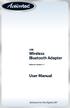 USB Wireless Bluetooth Adapter Software version: 1.1 User Manual Solutions for the Digital Life Table of Contents Page 1. Introduction 1 What is Bluetooth? 1 Package Contents 1 Minimum System Requirements
USB Wireless Bluetooth Adapter Software version: 1.1 User Manual Solutions for the Digital Life Table of Contents Page 1. Introduction 1 What is Bluetooth? 1 Package Contents 1 Minimum System Requirements
Lenovo Miix 2 8. User Guide. Read the safety notices and important tips in the included manuals before using your computer.
 Lenovo Miix 2 8 User Guide Read the safety notices and important tips in the included manuals before using your computer. Notes Before using the product, be sure to read Lenovo Safety and General Information
Lenovo Miix 2 8 User Guide Read the safety notices and important tips in the included manuals before using your computer. Notes Before using the product, be sure to read Lenovo Safety and General Information
CS SoftDent Practice Management Software Installation Guide for Client/Server Configurations
 DE1005-18 CS SoftDent Practice Management Software Installation Guide for Client/Server Configurations Notice Carestream Health, Inc., 2013. No part of this publication may be reproduced, stored in a retrieval
DE1005-18 CS SoftDent Practice Management Software Installation Guide for Client/Server Configurations Notice Carestream Health, Inc., 2013. No part of this publication may be reproduced, stored in a retrieval
OCS Client Installation - Quick Start Guide. Web Conferencing & Secure Instant Messaging via Microsoft Office Communications Server 2007
 OCS Client Installation - Quick Start Guide Web Conferencing & Secure Instant Messaging via Microsoft Office Communications Server 2007 MailStreet Live Support: 866-461-0851 Document Revision: March, 2010
OCS Client Installation - Quick Start Guide Web Conferencing & Secure Instant Messaging via Microsoft Office Communications Server 2007 MailStreet Live Support: 866-461-0851 Document Revision: March, 2010
USB2VGA. Instruction Manual. USB to VGA Adapter. USB 2.0 to VGA External Multi Monitor Video Adapter
 USB to VGA Adapter USB2VGA Instruction Manual USB 2.0 to VGA External Multi Monitor Video Adapter FCC Compliance Statement This equipment has been tested and found to comply with the limits for a Class
USB to VGA Adapter USB2VGA Instruction Manual USB 2.0 to VGA External Multi Monitor Video Adapter FCC Compliance Statement This equipment has been tested and found to comply with the limits for a Class
USER GUIDE. Ethernet Configuration Guide (Lantronix) P/N: 2900-300321 Rev 6
 KRAMER ELECTRONICS LTD. USER GUIDE Ethernet Configuration Guide (Lantronix) P/N: 2900-300321 Rev 6 Contents 1 Connecting to the Kramer Device via the Ethernet Port 1 1.1 Connecting the Ethernet Port Directly
KRAMER ELECTRONICS LTD. USER GUIDE Ethernet Configuration Guide (Lantronix) P/N: 2900-300321 Rev 6 Contents 1 Connecting to the Kramer Device via the Ethernet Port 1 1.1 Connecting the Ethernet Port Directly
Global VPN Client Getting Started Guide
 Global VPN Client Getting Started Guide 1 Notes, Cautions, and Warnings NOTE: A NOTE indicates important information that helps you make better use of your system. CAUTION: A CAUTION indicates potential
Global VPN Client Getting Started Guide 1 Notes, Cautions, and Warnings NOTE: A NOTE indicates important information that helps you make better use of your system. CAUTION: A CAUTION indicates potential
Installing Pixela VideoBrowser and Network Utility
 With VideoBrowser, you can edit and write video files after importing from the camcorder. Network Utility can transfer videos in the camcorder to the computer via Wi-Fi (wireless LAN) instead of connecting
With VideoBrowser, you can edit and write video files after importing from the camcorder. Network Utility can transfer videos in the camcorder to the computer via Wi-Fi (wireless LAN) instead of connecting
Table of contents: C E P N F N E C 2 0 1 1
 POLYCOM CMA DESKTOP INSTALLATION AND TROUBLESHOOTING GUIDE First Nations Education Council January 2011 Igor Aleks 418 842 7672 ialeks@ cepn fnec.com Version 1.0 Table of contents: 1. Introduction :...
POLYCOM CMA DESKTOP INSTALLATION AND TROUBLESHOOTING GUIDE First Nations Education Council January 2011 Igor Aleks 418 842 7672 ialeks@ cepn fnec.com Version 1.0 Table of contents: 1. Introduction :...
EVA Drivers 6.1 and TWAIN Installation Guide for EVA Classic Digital Sensors
 8 Westchester Plaza, Suite 112, Elmsford, NY 10523 (914) 592-6100 Fax (914) 592-6148 www.imageworkscorporation.com EVA Drivers 6.1 and TWAIN Installation Guide for EVA Classic Digital Sensors Note: This
8 Westchester Plaza, Suite 112, Elmsford, NY 10523 (914) 592-6100 Fax (914) 592-6148 www.imageworkscorporation.com EVA Drivers 6.1 and TWAIN Installation Guide for EVA Classic Digital Sensors Note: This
MS Live Communication Server managed by TELUS. Getting Started Guide. v. 1.0
 MS Live Communication Server managed by TELUS Getting Started Guide v. 1.0 Table of Contents Getting Connected...1 Managing Contacts...2 Searching for a Contact...2 Adding a Contact to Your Contacts List...2
MS Live Communication Server managed by TELUS Getting Started Guide v. 1.0 Table of Contents Getting Connected...1 Managing Contacts...2 Searching for a Contact...2 Adding a Contact to Your Contacts List...2
STATISTICA VERSION 9 STATISTICA ENTERPRISE INSTALLATION INSTRUCTIONS FOR USE WITH TERMINAL SERVER
 Notes: STATISTICA VERSION 9 STATISTICA ENTERPRISE INSTALLATION INSTRUCTIONS FOR USE WITH TERMINAL SERVER 1. These instructions focus on installation on Windows Terminal Server (WTS), but are applicable
Notes: STATISTICA VERSION 9 STATISTICA ENTERPRISE INSTALLATION INSTRUCTIONS FOR USE WITH TERMINAL SERVER 1. These instructions focus on installation on Windows Terminal Server (WTS), but are applicable
Soft Call Recorder v3 Manual Version 2.007 08
 Soft Call Recorder v3 Manual Version 2.007 08 Soft Call Recorder Manual Vidicode 2008 1 2 Soft Call Recorder Manual Vidicode 2008 Contents 1 Introduction... 5 2 Getting started...... 7 2.1 Software installation...7
Soft Call Recorder v3 Manual Version 2.007 08 Soft Call Recorder Manual Vidicode 2008 1 2 Soft Call Recorder Manual Vidicode 2008 Contents 1 Introduction... 5 2 Getting started...... 7 2.1 Software installation...7
Accounts Production Installation Guide
 Accounts Production Installation Guide Copyright statement Sage (UK) Limited and Sage Hibernia Limited, 2014. All rights reserved. If this documentation includes advice or information relating to any matter
Accounts Production Installation Guide Copyright statement Sage (UK) Limited and Sage Hibernia Limited, 2014. All rights reserved. If this documentation includes advice or information relating to any matter
Microsoft Lync 2010 Voice and Video Training
 Microsoft Lync 2010 Voice and Video Training Objectives This course covers the following voice and video features of the Lync 2010 client. Make a Call Answer a Call Manage a Call Forward a Call Follow
Microsoft Lync 2010 Voice and Video Training Objectives This course covers the following voice and video features of the Lync 2010 client. Make a Call Answer a Call Manage a Call Forward a Call Follow
MANUFACTURER RamSoft Incorporated 243 College St, Suite 100 Toronto, ON M5T 1R5 CANADA
 All Information provided in this document and in the accompanying software is subject to change without notice and does not represent a commitment on the part of RamSoft. RamSoft assumes no responsibility
All Information provided in this document and in the accompanying software is subject to change without notice and does not represent a commitment on the part of RamSoft. RamSoft assumes no responsibility
Document authored by: Native Instruments GmbH Hardware version: Traktor Kontrol X1 MK2 (01/2013)
 Setup Guide Disclaimer The information in this document is subject to change without notice and does not represent a commitment on the part of Native Instruments GmbH. The software described by this document
Setup Guide Disclaimer The information in this document is subject to change without notice and does not represent a commitment on the part of Native Instruments GmbH. The software described by this document
eyebeam Quick Start Guide
 Installation and Basic Operations Guide to eyebeam Xten s Full-Featured Video SIP Softphone Xten Networks, Inc. Research and Development Facility Suite 188, 4664 Lougheed Highway Burnaby, BC Canada V5C
Installation and Basic Operations Guide to eyebeam Xten s Full-Featured Video SIP Softphone Xten Networks, Inc. Research and Development Facility Suite 188, 4664 Lougheed Highway Burnaby, BC Canada V5C
Contents. Business Everywhere user guide. 1. Introduction. 2. How to Install/Uninstall Business Everywhere. 3. The Business Everywhere interface
 Contents 1. Introduction 2. How to Install/Uninstall Business Everywhere 3. The Business Everywhere interface 4. Launching Business Everywhere 5. Connection 6. Business Everywhere management tools 7. Troubleshooting
Contents 1. Introduction 2. How to Install/Uninstall Business Everywhere 3. The Business Everywhere interface 4. Launching Business Everywhere 5. Connection 6. Business Everywhere management tools 7. Troubleshooting
Driver Installation for Windows 98 SE
 Driver Installation for Windows 98 SE Note: This guide is intended as an installation guide for all of Adaptec's USB 2.0 Drivers. The snapshots and text may refer to the Adaptec AUA-3121 PCI to USB Enhanced
Driver Installation for Windows 98 SE Note: This guide is intended as an installation guide for all of Adaptec's USB 2.0 Drivers. The snapshots and text may refer to the Adaptec AUA-3121 PCI to USB Enhanced
Omni 56K USB Lite Quick Start Guide
 Omni 56K USB Lite Quick Start Guide ZyXEL TOTAL INTERNET ACCESS SOLUTION 1. Hardware Installation Connect your modem to your analog phone or fax. Use the phone cord included to connect to the phone jack
Omni 56K USB Lite Quick Start Guide ZyXEL TOTAL INTERNET ACCESS SOLUTION 1. Hardware Installation Connect your modem to your analog phone or fax. Use the phone cord included to connect to the phone jack
Welcome To VIRTUAL WITHOUT THE VIRTUAL TM. imvp Setup Guide for Windows. imvp with RDP Lab Setup Guide For Windows 1
 Welcome To VIRTUAL WITHOUT THE VIRTUAL TM imvp Setup Guide for Windows imvp with RDP Lab Setup Guide For Windows 1 The imvp Team is here for you If you have any questions during the imvp setup process,
Welcome To VIRTUAL WITHOUT THE VIRTUAL TM imvp Setup Guide for Windows imvp with RDP Lab Setup Guide For Windows 1 The imvp Team is here for you If you have any questions during the imvp setup process,
Iridium Extreme TM Satellite Phone. Data Services Manual
 Iridium Extreme TM Satellite Phone Data Services Manual Table of Contents 1 OVERVIEW... 1 2 HOW IT WORKS... 1 3 BEFORE INSTALLING... 2 4 USB DRIVER INSTALLATION... 3 5 MODEM INSTALLATION AND CONFIGURATION...
Iridium Extreme TM Satellite Phone Data Services Manual Table of Contents 1 OVERVIEW... 1 2 HOW IT WORKS... 1 3 BEFORE INSTALLING... 2 4 USB DRIVER INSTALLATION... 3 5 MODEM INSTALLATION AND CONFIGURATION...
P420-M TM USB speakerphone
 P420-M TM USB speakerphone User guide Welcome Congratulations on purchasing your new Plantronics product. This guide contains instructions for setting up and using your Plantronics P420-M USB speakerphone.
P420-M TM USB speakerphone User guide Welcome Congratulations on purchasing your new Plantronics product. This guide contains instructions for setting up and using your Plantronics P420-M USB speakerphone.
Bluetooth Wireless USB Adapter. User Manual (GBU221/321)
 Bluetooth Wireless USB Adapter User Manual (GBU221/321) 1 2007 IOGEAR. All Rights Reserved. M0345 IOGEAR, the IOGEAR logo, MiniView, VSE are trademarks or registered trademarks of IOGEAR, Inc. Microsoft
Bluetooth Wireless USB Adapter User Manual (GBU221/321) 1 2007 IOGEAR. All Rights Reserved. M0345 IOGEAR, the IOGEAR logo, MiniView, VSE are trademarks or registered trademarks of IOGEAR, Inc. Microsoft
Quick Reference Guide SoftPhone for Windows 7
 Introduction Quick Reference Guide SoftPhone for Windows 7 SoftPhone is software that allows you to use your NASA phone number from your NASA-issued computer to place or/and receive calls. You can also
Introduction Quick Reference Guide SoftPhone for Windows 7 SoftPhone is software that allows you to use your NASA phone number from your NASA-issued computer to place or/and receive calls. You can also
Motorola Phone Tools. Quick Start
 Motorola Phone Tools Quick Start Contents Minimum Requirements...2 Before Installing Motorola Phone Tools...3 Installing Motorola Phone Tools...4 Mobile Device Installation and Configuration...5 Online
Motorola Phone Tools Quick Start Contents Minimum Requirements...2 Before Installing Motorola Phone Tools...3 Installing Motorola Phone Tools...4 Mobile Device Installation and Configuration...5 Online
Installer Assistance Windows XP
 GearBox/TonePort Setup Installer Assistance Windows XP Welcome to the GearBox installation assistance document. This installation process will install the GearBox software, and optionally, device drivers
GearBox/TonePort Setup Installer Assistance Windows XP Welcome to the GearBox installation assistance document. This installation process will install the GearBox software, and optionally, device drivers
Chapter 6: Send and Receive Instant Messages
 Microsoft Office Communicator 2007 Getting Started Guide 33 Chapter 6: Send and Receive Instant Messages With Communicator, you can start an instant messaging session with a single contact or multiple
Microsoft Office Communicator 2007 Getting Started Guide 33 Chapter 6: Send and Receive Instant Messages With Communicator, you can start an instant messaging session with a single contact or multiple
WatchGuard Mobile User VPN Guide
 WatchGuard Mobile User VPN Guide Mobile User VPN establishes a secure connection between an unsecured remote host and a protected network over an unsecured network using Internet Protocol Security (IPSec).
WatchGuard Mobile User VPN Guide Mobile User VPN establishes a secure connection between an unsecured remote host and a protected network over an unsecured network using Internet Protocol Security (IPSec).
Network/Floating License Installation Instructions
 Network/Floating License Installation Instructions Installation steps: On the Windows PC that will act as License Manager (SERVER): 1. Install HASP Run-time environment, SERVER 2. Plug in the red USB hardware
Network/Floating License Installation Instructions Installation steps: On the Windows PC that will act as License Manager (SERVER): 1. Install HASP Run-time environment, SERVER 2. Plug in the red USB hardware
Getting Started with Microsoft Office Live Meeting. Published October 2007 Last Update: August 2009
 Getting Started with Microsoft Office Live Meeting Published October 2007 Last Update: August 2009 Information in this document, including URL and other Internet Web site references, is subject to change
Getting Started with Microsoft Office Live Meeting Published October 2007 Last Update: August 2009 Information in this document, including URL and other Internet Web site references, is subject to change
Global VPN Client Getting Started Guide
 Global VPN Client Getting Started Guide PROTECTION AT THE SPEED OF BUSINESS Introduction The SonicWALL Global VPN Client creates a Virtual Private Network (VPN) connection between your computer and the
Global VPN Client Getting Started Guide PROTECTION AT THE SPEED OF BUSINESS Introduction The SonicWALL Global VPN Client creates a Virtual Private Network (VPN) connection between your computer and the
Cisco IP Phone Training
 Cisco IP Phone Training Objectives Overview Cisco IP Phone Layout Basic Phone Functions Voicemail Questions 2 Foot Stand Release Press the foot stand adjustment knob on the right-hand side of the phone.
Cisco IP Phone Training Objectives Overview Cisco IP Phone Layout Basic Phone Functions Voicemail Questions 2 Foot Stand Release Press the foot stand adjustment knob on the right-hand side of the phone.
ScanShell.Net Install Guide
 ScanShell.Net Install Guide Please install the software first - DO NOT PLUG IN THE SCANNER The scanner has been carefully packaged to avoid damage during transportation. Before operating the scanner, please
ScanShell.Net Install Guide Please install the software first - DO NOT PLUG IN THE SCANNER The scanner has been carefully packaged to avoid damage during transportation. Before operating the scanner, please
CANON FAX L360 SOFTWARE MANUAL
 CANON FAX L360 SOFTWARE MANUAL Before You Begin the Installation: a Checklist 2 To ensure a smooth and successful installation, take some time before you begin to plan and prepare for the installation
CANON FAX L360 SOFTWARE MANUAL Before You Begin the Installation: a Checklist 2 To ensure a smooth and successful installation, take some time before you begin to plan and prepare for the installation
Getting Started with Microsoft Office Live Meeting. Published October 2007
 Getting Started with Microsoft Office Live Meeting Published October 2007 Information in this document, including URL and other Internet Web site references, is subject to change without notice. Unless
Getting Started with Microsoft Office Live Meeting Published October 2007 Information in this document, including URL and other Internet Web site references, is subject to change without notice. Unless
Lenovo IdeaCentre Q180 Series
 Machine type: 10087/3110 Lenovo IdeaCentre Q180 Series User Guide Version 1.0 2011.09 31500665 Important Safety Information Before using this manual, it is important that you read and understand all of
Machine type: 10087/3110 Lenovo IdeaCentre Q180 Series User Guide Version 1.0 2011.09 31500665 Important Safety Information Before using this manual, it is important that you read and understand all of
Installation Instruction STATISTICA. Concurrent Network License with Borrowing Domain Based Registration
 Installation Instruction STATISTICA Concurrent Network License with Borrowing Domain Based Registration Notes: ❶ The installation of the Concurrent network version entails two parts: a) a server installation,
Installation Instruction STATISTICA Concurrent Network License with Borrowing Domain Based Registration Notes: ❶ The installation of the Concurrent network version entails two parts: a) a server installation,
IVS-Basic 4.4 IVS-Professional 4.4 IVS-PowerPoint 1.1
 Manual IVS-Basic 4.4 IVS-Professional 4.4 IVS-PowerPoint 1.1 Supplement connecting USB RF-II Base Station 1213 2 Contents Contents... 3 Connecting the RF-II Base Station to the USB port... 4 Using the
Manual IVS-Basic 4.4 IVS-Professional 4.4 IVS-PowerPoint 1.1 Supplement connecting USB RF-II Base Station 1213 2 Contents Contents... 3 Connecting the RF-II Base Station to the USB port... 4 Using the
Fiery E100 Color Server. Welcome
 Fiery E100 Color Server Welcome 2011 Electronics For Imaging, Inc. The information in this publication is covered under Legal Notices for this product. 45098226 27 June 2011 WELCOME 3 WELCOME This Welcome
Fiery E100 Color Server Welcome 2011 Electronics For Imaging, Inc. The information in this publication is covered under Legal Notices for this product. 45098226 27 June 2011 WELCOME 3 WELCOME This Welcome
Global Monitoring + Support
 Use HyperTerminal to access your Global Monitoring Units View and edit configuration settings View live data Download recorded data for use in Excel and other applications HyperTerminal is one of many
Use HyperTerminal to access your Global Monitoring Units View and edit configuration settings View live data Download recorded data for use in Excel and other applications HyperTerminal is one of many
Troubleshooting Sprint Mobile Broadband USB Modem by Novatel Wireless TM (Ovation TM U727)
 Troubleshooting Sprint Mobile Broadband USB Modem by Novatel Wireless TM (Ovation TM U727) If you are unable to resolve your issue using the Troubleshooting steps below, please contact Sprint Customer
Troubleshooting Sprint Mobile Broadband USB Modem by Novatel Wireless TM (Ovation TM U727) If you are unable to resolve your issue using the Troubleshooting steps below, please contact Sprint Customer
Connecting to the Internet
 Connecting to the Internet Connecting the Gateway to the Internet Configuration of TCP/IP Protocol Installing the USB Drivers Connecting Ethernet Network Devices Connecting USB Network Devices Connecting
Connecting to the Internet Connecting the Gateway to the Internet Configuration of TCP/IP Protocol Installing the USB Drivers Connecting Ethernet Network Devices Connecting USB Network Devices Connecting
Only smart people read the manual.
 Only smart people read the manual. Contents Getting Started... 1 Installing the FreeAgent Tools... 1 Using the FreeAgent Tools Icons... 9 Using the System Tray Icon... 10 Disconnecting the FreeAgent Drive...
Only smart people read the manual. Contents Getting Started... 1 Installing the FreeAgent Tools... 1 Using the FreeAgent Tools Icons... 9 Using the System Tray Icon... 10 Disconnecting the FreeAgent Drive...
