Discrete Random Variables and their Probability Distributions
|
|
|
- Rosaline Veronica Jenkins
- 7 years ago
- Views:
Transcription
1 CHAPTER 5 Discrete Random Variables and their Probability Distributions CHAPTER OUTLINE 5.1 Probability Distribution of a Discrete Random Variable 5.2 Mean and Standard Deviation of a Discrete Random Variable 5.3 Factorials, Permutations, and Combinations 5.4 The Binomial Probability Distribution 5.5 The Hypergeometric Probability Distribution 5.6 The Poisson Probability Distribution 5.1 PROBABILITY DISTRIBUTION OF A DISCRETE RANDOM VARIABLE As we explained in Chapter 4 (Section 4.1), Excel can be used to convert a frequency distribution table into a probability distribution table. Then, a graphical presentation of this distribution can easily be generated, as illustrated below. Example 5-1 The table below gives the frequency distribution of the number of vehicles owned by all 2000 families living in a small town. Number of Vehicles Owned Frequency
2 74 Chapter 5 Discrete Random Variables and their Probability Distributions Enter this into Excel as a probability distribution table (having Excel calculate relative frequencies in place of frequencies) and generate a graphical presentation of this distribution. Solution: Type the column headings Number of Vehicles Owned, x and Probability, P(x) into cells A1 and B1. (Widen the columns as necessary.) Enter the values 0-4 into cells A2-A6. Click in cell B2, and type =30/SUM(30,470,850,490,160) and then copy this to cells B3-B6. Double-click on cell B3 so that you can edit it. Replace the 30 after the = sign with 470, so that it contains the formula =470/SUM(30,470,850,490,160). Hit ENTER. Edit cells B4-B6 similarly, so that they also contain the rest of the relative frequencies. Highlight the table and click on the chart wizard icon:. In Step 1, select the Column chart type and click on Next. In Step 2, you need to click on the Series tab and remove the Number of Vehicles Owned series from the list, leaving only the Probability series. Then click in the Category (X) axis labels text box and highlight cells A2-A6. Click on Next. In Step 3, edit the chart title to read Probability Distribution of the Number of Vehicles Owned by Families, enter Number of Vehicles for the x-axis label, and Probability for the y-axis label. Click on the Legend tab and remove the legend, and then click on Finish. Double-click on the bars, click on the Options tab, and lower the Gap width to 50 (or less). Resize the chart (by clicking on it and then dragging a corner) or move it (by clicking and dragging the whole thing) as necessary. Figure 5.1 Using Excel to generate a probability distribution table and graph.
3 Excel Manual MEAN AND STANDARD DEVIATION OF A DISCRETE RANDOM VARIABLE We will use Excel to calculate the mean and standard deviation of a discrete random variable similarly to how we had it calculate the mean and standard deviation of grouped data in Section 3.3. The method we will use involves generating columns of values and using the following mathematical formulas found in your textbook: µ = xp( x) σ = x P( x) µ (Unfortunately, Excel does not have one-step built-in functions for calculating these measures.) Example 5-2 The following table lists the probability distribution of the number of breakdowns per week for a machine based on past data. Breakdowns per week x Probability P(x) Use Excel to find the mean number of breakdowns per week for this machine. Also, use it to calculate the standard deviation of the number of breakdowns. Solution: Enter the probability distribution into a blank Excel worksheet. Include column headings of x and P(x), using cells A1-B5. In cell C1, type xp(x) for the column heading for the products that will be used for calculating the mean. In cell C2, type = and click on cell A2, then type * and click on cell B2, and hit ENTER. Then copy this down to cells C3-C5. In cell C7, insert the SUM function (or type =sum( without the quotes), highlight cells C2-C5 and hit ENTER. You should see the mean value of 1.8 appear. Figure 5.2 Using Excel to find the mean of a probability distribution.
4 76 Chapter 5 Discrete Random Variables and their Probability Distributions Now, type a column label of xxp(x) or x 2 P(x) in cell D1 for the products that will be used for calculating the standard deviation. Click on cell D2, type = and click on cell A2, then type ^2* and click on cell B2. Then hit ENTER. Copy this down to cells D3-D5. Then copy cell C6 over to cell D6 to show the sum of that column, 4.3. Now, click on an empty cell nearby, say cell E6. Here we will finish calculating the standard deviation. Type =SQRT( and click on cell D6, then type - and click on cell C6, then type ^2) and hit ENTER. The standard deviation of appear. Figure 5.3 Using Excel to find the standard deviation of a probability distribution. 5.3 FACTORIALS, PERMUTATIONS AND COMBINATIONS Note: The functions used in the section are not on the list of Statistical functions in the Paste Function window. You must scroll through All functions in order to find them. Factorials The value of the factorial of a number, n! = n (n 1) 2 1, can be found with Excel s FACT function. In particular, this function can be used to find the number of arrangements of n items. Example 5-3 How many ways can 10 books be arranged on a shelf? Solution: The number of arrangements of 10 items is 10!. Click on a blank cell in an Excel worksheet and insert the FACT function. Type 10 and click on OK or hit ENTER and you should see the result of 3,628,800 appear. Figure 5.4 Excel s FACT function finds the number of arrangements of 10 books.
5 Excel Manual 77 Permutations The number of arrangements (i.e. permutations) of n items taken r at a time can be found using Excel s PERMUT function. This function requires two inputs: 1) the total number of items, n = Number 2) the number of items chosen per arrangement, r = Number_chosen. Example 5-4 How many ways are there to arrange 7 out of 10 books on a shelf? Solution: Click on a blank cell in an Excel worksheet and insert the PERMUT function. (Note: Remember that you can always just type the function name in after an = sign and followed by an open parenthesis. The two inputs then need to be separated with a comma.) For the first input, type 10, for the total number of books. For the second input, type 7, for the number of books in the arrangement. You should see the value of 604,800 appear. Figure 5.5 Excel s PERMUT function finds the number of arrangements of 7 books out of 10. Combinations Perhaps even more useful in probability and statistics is the combinations formula (where order does not matter). Excel has this formula as a built-in function called COMBIN. This function requires two inputs: 1) the total number of items, n = Number 2) the number of items chosen per combination, x = Number_chosen.
6 78 Chapter 5 Discrete Random Variables and their Probability Distributions Example 5-5 An ice cream parlor has six flavors of ice cream. Kristen wants to buy two flavors of ice cream. If she randomly selects two flavors out of six, how many possible combinations are there? Solution: Click on a blank cell in an Excel worksheet and insert the COMBIN function. (Note: Remember that you can always just type the function name in after an = sign and followed by an open parenthesis. The two inputs then need to be separated with a comma.) For the first input, type 6, for the total number of flavors of ice cream. For the second input, type 2, for the number of flavors chosen. You should see the value of 15 appear. Figure 5.6 Excel s COMBIN function finds the number of two-flavor choices out of six, where order does not matter. 5.4 THE BINOMIAL PROBABILITY DISTRIBUTION Recall that the binomial random variable X is used to generate a probabilistic model of a situation in which an experiment involving only two outcomes (success and failure) is performed n independent, identical times. The binomial probability distribution and cumulative distribution, along with its parameters are as follows: Let p = probability of a success and q= 1 p. Then, a n a 1) P(a successes) = PX ( = a) = nca pq, for any a = 0, 1, 2,, n. 2) Cumulative probability distribution is x n x PX ( a) = C pq, for any a = 0, 1, 2,, n. n x a 3) Mean µ = np Standard Deviation σ = npq x Excel has the binomial probability distribution built-in as the function BINOMDIST. This function requires four inputs: 1) the number of successes that you are interested in, x = Number_s 2) the total number of trials, n = Trials 3) the probability of success, p, as a decimal = Probability_s 4) 1 (TRUE) if you want the cumulative probability of at most ( ) x successes, or 0 (FALSE) if you want the probability of exactly (=) x successes = Cumulative.
7 Excel Manual 79 Example 5-6 At the Express House Delivery Service, providing high-quality service to customers is the top priority of the management. The company guarantees a refund of all charges if a package it is delivering does not arrive at its destination by the specified time. It is known from past data that despite all efforts, 2% of the packages mailed through this company do not arrive at their destinations within the specified time. Suppose a corporation mails 10 packages through Express House Delivery Service on a certain day. Use Excel to find a) the probability that exactly 1 of these 10 packages will not arrive at its destination within the specified time, and b) the probability that at most 1 of these 10 packages will not arrive at its destination within the specified time. Solution: Click on a blank cell in an Excel worksheet. For part a), the first input is 1, for 1 of the 10 packages, the second input is 10, the total number of packages, the third input is.02, the probability that a package does not arrive by the specified time, and the fourth is 0 (for FALSE), since we want the probability for exactly 1. Click on OK and you should see the probability of appear. See Figure 5.7 below. Figure 5.7 Go to Insert>Function in order to insert Excel s BINOMDIST function, and fill in the four inputs in order to calculate a binomial probability. For part b), the inputs are all the same except the last one, which needs to be a 1 (for TRUE), since we want the probability of at most (less than or equal to) 1. If you want to, you can just double-click on the cell and edit this input instead of reinserting the function and starting over. When you hit ENTER, you should see the probability of appear.
8 80 Chapter 5 Discrete Random Variables and their Probability Distributions Figure 5.8 Excel s BINOMDIST function can be typed in and/or edited instead of inserted. Excel s BINOMDIST function and chart wizard are also wonderful tools for viewing an entire binomial distribution. Example 5-7 According to an Allstate Survey, 56% of Baby Boomers have car loans and are making payments on these loans (USA TODAY, October 28, 2002). Assume that this result holds true for the current population of all Baby Boomers. Let x denote the number in a random sample of three Baby Boomers who are making payments on their car loans. Have Excel generate the probability distribution of x and graph it. Solution: Enter headings of x and P(x) into cells A1 and B1. Enter the possible values of x: 0, 1, 2, and 3, into cells A2-A5. Click on cell B2 and insert the BINOMDIST function. For the first input, Number_s, move the window out of the way, if necessary, and click on cell A2. For the second input, Trials, type a 3. For the third input, Probability_s, enter.56, and for the fourth input, Cumulative, type 0 (for FALSE). Hit ENTER and you should see the value of appear. Now copy this cell down to cells B3-B5, and you ll have the probabilities for the other success values as well! For the graph, click on a blank cell and then click on the chart wizard icon:. In Step 1, select the Column chart type and click on Next. In Step 2, highlight cells B2- B5 (the probabilities only) for the Data range. Then click on the Series tab, click in the Category (X) axis labels text box, and highlight cells A2-A5 (the values of x). Click on Next. In Step 3, edit the titles and click on the Legend tab and remove the legend, and then click on Finish. Double-click on the bars, click on the Options tab, and lower the Gap width to 50 (or less). Finally, resize the chart (by clicking on it and then dragging a corner) or move it (by clicking and dragging the whole thing) as necessary.
9 Excel Manual 81 Figure 5.9 Using Excel s BINOMDIST function (with the FALSE option) and chart wizard to represent a binomial distribution. Variations of the BINOMDIST function are sometimes required to answer specific probability questions. Remember that at most is the same as equal or less and at least is the same as equal or more. Example 5-8 According to a 2001 study of college students by Harvard University s School of Public Health, 19.3% of those included in the study abstained from drinking (USA TODAY, April 3, 2002). Suppose that of all current college students in the United States, 20% abstain from drinking. A random sample of six college students is selected. Use Excel to answer the following. a) Find the probability that exactly three college students in this sample abstain from drinking. b) Find the probability that at most two college students in this sample abstain from drinking. c) Find the probability that at least three college students in this sample abstain from drinking. d) Find the probability that one to three college students in this sample abstain from drinking. Solution: Using the BINOMDIST function for the various inequalities involved, with 0 (FALSE) for = and 1 (TRUE) for, the inputs and answers are as follows: a) P(x = 3) is calculated by: =BINOMDIST(3, 6,.20, 0) and the result is: b) P(x 2) is calculated by: =BINOMDIST(2, 6,.20, 1) and the result is: c) P(x 3) = 1 P(x < 3) = 1 P(x 2), so use: =1-BINOMDIST(2, 6,.20, 1) and the result is: d) P(1 x 3) = P(x 3) P(x <1) = P(x 3) P(x 0), so use: = BINOMDIST(3, 6,.20, 1)-BINOMDIST(0, 6,.20, 1), which gives
10 82 Chapter 5 Discrete Random Variables and their Probability Distributions 5.5 THE HYPERGEOMETRIC PROBABILITY DISTRIBUTION Excel has the hypergeometric probability distribution built in as the function HYPGEOMDIST. This function requires four inputs: 1) the number of successes that you are interested in, x (in n trials) = Sample_s 2) the number of trials, n = Number_sample 3) the number of successes in the population, r = Population_s 4) the total number of elements in the population, N = Number_pop. Example 5-9 Brown Manufacturing makes auto parts that are sold to auto dealers. Last week the company shipped 25 auto parts to a dealer. Later on, it discovered that five of those parts were defective. By the time the company manager contacted the dealer, four auto parts from that shipment had already been sold. What is the probability that three of those four parts were good and one was defective? Solution: Click on an empty cell in an Excel spreadsheet. Click on the f x icon and insert the function HYPGEOMDIST. Identify and enter the four required inputs: 1) The number of successes, i.e. good parts, that we are interested in, Sample_s, is 3. 2) The number of trials, Number_sample, is 4. 3) The number of successes, i.e. good parts, in the population, Population_s, is 20. 4) The total number of elements in the population, Number_pop, is 25. Hit ENTER or click on OK and you should see the probability of appear. Figure 5.10 Fill in the four inputs required for the HYPGEOMDIST function in order to calculate a hypergeometric probability.
11 Excel Manual THE POISSON PROBABILITY DISTRIBUTION Recall that the Poisson random variable X has the following probability distribution, mean, and standard deviation: 1) Let λ be the mean number of occurrences. Then, the probability distribution λ a e λ of X is given by PX ( = a) =, a= 0,1, 2,... a! a λ e λ 2) Cumulative probability distribution is PX ( a) =, a= 0, 1, 2,... a! 3) Mean µ = λ Standard Deviation σ = λ Excel has the Poisson probability distribution built in as the function POISSON. This function requires three inputs: 1) the number of occurrences that you are interested in, x = X 2) the mean number of occurrences, λ = Mean 3) 1 (TRUE) if you want the cumulative probability of at most ( ) x occurrences, or 0 (FALSE) if you want the probability of exactly (=) x occurrences = Cumulative. Example 5-10 A washing machine in a laundromat breaks down an average of three times per month. Using Excel, find the probability that during the next month this machine will have a) exactly two breakdowns b) at most one breakdown Solution: Click on an empty cell in an Excel spreadsheet. Click on the f x icon and insert the function POISSON. Identify and enter the three required inputs. For part a): 1) The number of occurrences, i.e. breakdowns, that we are interested in, X, is 2. 2) The mean number of occurrences, Mean, is 3. 3) The logical value of Cumulative is FALSE, since we want the probability of exactly 2 occurrences. Enter 0. Hit ENTER or click on OK and you should see the probability of appear. x a
12 84 Chapter 5 Discrete Random Variables and their Probability Distributions Figure 5.11 Fill in the four inputs required for the POISSON function in order to calculate a Poisson probability. For part b), you can simply double-click on the same cell and edit the three inputs: 1) The number of occurrences, i.e. breakdowns, that we are interested in, X, is 1. 2) The mean number of occurrences, Mean, is still 3. 3) The logical value of Cumulative is TRUE, since we want the cumulative probability of at most 1 occurrence. Change the 0 to a 1. Hit ENTER and you should see the probability of appear. Figure 5.12 Excel s POISSON function can be typed in and/or edited instead of inserted. Note that Excel s built-in probability distributions will allow you to be slightly more accurate in your calculations than using values from tables that have been rounded off. (Your answers may differ slightly from the answers in your textbook as a result.) Exercises 5.1 One of the most profitable items at A1 s Auto Security Shop is the remote starting system. Let x be the number of such systems installed on a given day at this shop. The following table lists the frequency distribution of x for the past 80 days. x f Use Excel to convert this frequency distribution table to a probability distribution table for the number of remote starting systems installed on a given day. Then have Excel generate a graph of the probability distribution.
13 Excel Manual The following table lists the probability distribution of the number of exercise machines sold per day at Elmo s Sporting Goods store. Machines sold per day Probability Use Excel to calculate the mean and standard deviation for this probability distribution. 5.3 Use Excel s FACT function to calculate 11!. 5.4 Use Excel s PERMUT function in order to find the number of ways 1 st, 2 nd, 3 rd place can be assigned to three of the eight women in an age group division of a triathlon. 5.5 An English department at a university has 16 faculty members. Two of the faculty members will be randomly selected to represent the department on a committee. Use Excel s COMBIN to calculate the number of ways the department can select 2 faculty members from In a poll of 12- to 18-year-old females conducted by Harris Interactive for the Gillette Company, 40% of the young females said that they expected the United States to have a female president within 10 years (USA TODAY, October 1, 2002). Assume that this result is true for the current population of all 12- to 18-year-old females. Suppose a random sample of 16 females from this age group is selected. Using Excel s BINOMDIST function, find the probability that the number of young females in this sample who expect a female president within 10 years is a) at least 9 b) at most 5 c) 6 to An Internal Revenue Service inspector is to select 3 corporations from a list of 15 for tax audit purposes. Of the 15 corporations, 6 earned profits and 9 incurred losses during the year for which the tax returns are to be audited. If the IRS inspector decides to select three corporations randomly, use Excel s HYPGEOMDIST function to find the probability that the number of corporations in these three that incurred losses during the year for which the tax returns are to be audited is a) exactly 2 b) none c) at most A large proportion of small businesses in the United States fail during the first few years of operation. On average, 1.6 businesses file for bankruptcy per day in a large city. Using Excel s POISSON function, find the probability that the number of businesses that will file for bankruptcy on a given day in this city is a) exactly 3 b) 2 to 3 c) more than 3 d) less than 3.
Probability Distributions
 CHAPTER 5 Probability Distributions CHAPTER OUTLINE 5.1 Probability Distribution of a Discrete Random Variable 5.2 Mean and Standard Deviation of a Probability Distribution 5.3 The Binomial Distribution
CHAPTER 5 Probability Distributions CHAPTER OUTLINE 5.1 Probability Distribution of a Discrete Random Variable 5.2 Mean and Standard Deviation of a Probability Distribution 5.3 The Binomial Distribution
Step Sheet: Creating a Data Table and Charts
 Step Sheet: Creating a Data Table and Charts Using Microsoft Excel Spreadsheets with Data This step sheet will help you build a data table and convert the data into histograms and circle graphs for your
Step Sheet: Creating a Data Table and Charts Using Microsoft Excel Spreadsheets with Data This step sheet will help you build a data table and convert the data into histograms and circle graphs for your
Bowerman, O'Connell, Aitken Schermer, & Adcock, Business Statistics in Practice, Canadian edition
 Bowerman, O'Connell, Aitken Schermer, & Adcock, Business Statistics in Practice, Canadian edition Online Learning Centre Technology Step-by-Step - Excel Microsoft Excel is a spreadsheet software application
Bowerman, O'Connell, Aitken Schermer, & Adcock, Business Statistics in Practice, Canadian edition Online Learning Centre Technology Step-by-Step - Excel Microsoft Excel is a spreadsheet software application
If there is not a Data Analysis option under the DATA menu, you will need to install the Data Analysis ToolPak as an add-in for Microsoft Excel.
 If there is not a Data Analysis option under the DATA menu, you will need to install the Data Analysis ToolPak as an add-in for Microsoft Excel. 1. Click on the FILE tab and then select Options from the
If there is not a Data Analysis option under the DATA menu, you will need to install the Data Analysis ToolPak as an add-in for Microsoft Excel. 1. Click on the FILE tab and then select Options from the
Summary of important mathematical operations and formulas (from first tutorial):
 EXCEL Intermediate Tutorial Summary of important mathematical operations and formulas (from first tutorial): Operation Key Addition + Subtraction - Multiplication * Division / Exponential ^ To enter a
EXCEL Intermediate Tutorial Summary of important mathematical operations and formulas (from first tutorial): Operation Key Addition + Subtraction - Multiplication * Division / Exponential ^ To enter a
Creating Charts in Microsoft Excel A supplement to Chapter 5 of Quantitative Approaches in Business Studies
 Creating Charts in Microsoft Excel A supplement to Chapter 5 of Quantitative Approaches in Business Studies Components of a Chart 1 Chart types 2 Data tables 4 The Chart Wizard 5 Column Charts 7 Line charts
Creating Charts in Microsoft Excel A supplement to Chapter 5 of Quantitative Approaches in Business Studies Components of a Chart 1 Chart types 2 Data tables 4 The Chart Wizard 5 Column Charts 7 Line charts
Graphing Parabolas With Microsoft Excel
 Graphing Parabolas With Microsoft Excel Mr. Clausen Algebra 2 California State Standard for Algebra 2 #10.0: Students graph quadratic functions and determine the maxima, minima, and zeros of the function.
Graphing Parabolas With Microsoft Excel Mr. Clausen Algebra 2 California State Standard for Algebra 2 #10.0: Students graph quadratic functions and determine the maxima, minima, and zeros of the function.
EXCEL Tutorial: How to use EXCEL for Graphs and Calculations.
 EXCEL Tutorial: How to use EXCEL for Graphs and Calculations. Excel is powerful tool and can make your life easier if you are proficient in using it. You will need to use Excel to complete most of your
EXCEL Tutorial: How to use EXCEL for Graphs and Calculations. Excel is powerful tool and can make your life easier if you are proficient in using it. You will need to use Excel to complete most of your
Formulas, Functions and Charts
 Formulas, Functions and Charts :: 167 8 Formulas, Functions and Charts 8.1 INTRODUCTION In this leson you can enter formula and functions and perform mathematical calcualtions. You will also be able to
Formulas, Functions and Charts :: 167 8 Formulas, Functions and Charts 8.1 INTRODUCTION In this leson you can enter formula and functions and perform mathematical calcualtions. You will also be able to
Appendix 2.1 Tabular and Graphical Methods Using Excel
 Appendix 2.1 Tabular and Graphical Methods Using Excel 1 Appendix 2.1 Tabular and Graphical Methods Using Excel The instructions in this section begin by describing the entry of data into an Excel spreadsheet.
Appendix 2.1 Tabular and Graphical Methods Using Excel 1 Appendix 2.1 Tabular and Graphical Methods Using Excel The instructions in this section begin by describing the entry of data into an Excel spreadsheet.
Basic Formulas in Excel. Why use cell names in formulas instead of actual numbers?
 Understanding formulas Basic Formulas in Excel Formulas are placed into cells whenever you want Excel to add, subtract, multiply, divide or do other mathematical calculations. The formula should be placed
Understanding formulas Basic Formulas in Excel Formulas are placed into cells whenever you want Excel to add, subtract, multiply, divide or do other mathematical calculations. The formula should be placed
Using Microsoft Excel to Manage and Analyze Data: Some Tips
 Using Microsoft Excel to Manage and Analyze Data: Some Tips Larger, complex data management may require specialized and/or customized database software, and larger or more complex analyses may require
Using Microsoft Excel to Manage and Analyze Data: Some Tips Larger, complex data management may require specialized and/or customized database software, and larger or more complex analyses may require
Microsoft Excel Basics
 COMMUNITY TECHNICAL SUPPORT Microsoft Excel Basics Introduction to Excel Click on the program icon in Launcher or the Microsoft Office Shortcut Bar. A worksheet is a grid, made up of columns, which are
COMMUNITY TECHNICAL SUPPORT Microsoft Excel Basics Introduction to Excel Click on the program icon in Launcher or the Microsoft Office Shortcut Bar. A worksheet is a grid, made up of columns, which are
Basic Quantitative Analysis: Using Excel to Analyze Your Data
 Basic Quantitative Analysis: Using Excel to Analyze Your Data Kimberly Yousey, PhD. Associate Director, Assessment Programs StudentVoice 716-652-9400 press 1 kyouseyelsener@studentvoice.com Defining Quantitative
Basic Quantitative Analysis: Using Excel to Analyze Your Data Kimberly Yousey, PhD. Associate Director, Assessment Programs StudentVoice 716-652-9400 press 1 kyouseyelsener@studentvoice.com Defining Quantitative
Engineering Problem Solving and Excel. EGN 1006 Introduction to Engineering
 Engineering Problem Solving and Excel EGN 1006 Introduction to Engineering Mathematical Solution Procedures Commonly Used in Engineering Analysis Data Analysis Techniques (Statistics) Curve Fitting techniques
Engineering Problem Solving and Excel EGN 1006 Introduction to Engineering Mathematical Solution Procedures Commonly Used in Engineering Analysis Data Analysis Techniques (Statistics) Curve Fitting techniques
ITS Training Class Charts and PivotTables Using Excel 2007
 When you have a large amount of data and you need to get summary information and graph it, the PivotTable and PivotChart tools in Microsoft Excel will be the answer. The data does not need to be in one
When you have a large amount of data and you need to get summary information and graph it, the PivotTable and PivotChart tools in Microsoft Excel will be the answer. The data does not need to be in one
Computer Skills Microsoft Excel Creating Pie & Column Charts
 Computer Skills Microsoft Excel Creating Pie & Column Charts In this exercise, we will learn how to display data using a pie chart and a column chart, color-code the charts, and label the charts. Part
Computer Skills Microsoft Excel Creating Pie & Column Charts In this exercise, we will learn how to display data using a pie chart and a column chart, color-code the charts, and label the charts. Part
Basic Pivot Tables. To begin your pivot table, choose Data, Pivot Table and Pivot Chart Report. 1 of 18
 Basic Pivot Tables Pivot tables summarize data in a quick and easy way. In your job, you could use pivot tables to summarize actual expenses by fund type by object or total amounts. Make sure you do not
Basic Pivot Tables Pivot tables summarize data in a quick and easy way. In your job, you could use pivot tables to summarize actual expenses by fund type by object or total amounts. Make sure you do not
Intro to Excel spreadsheets
 Intro to Excel spreadsheets What are the objectives of this document? The objectives of document are: 1. Familiarize you with what a spreadsheet is, how it works, and what its capabilities are; 2. Using
Intro to Excel spreadsheets What are the objectives of this document? The objectives of document are: 1. Familiarize you with what a spreadsheet is, how it works, and what its capabilities are; 2. Using
Microsoft Excel 2010 Part 3: Advanced Excel
 CALIFORNIA STATE UNIVERSITY, LOS ANGELES INFORMATION TECHNOLOGY SERVICES Microsoft Excel 2010 Part 3: Advanced Excel Winter 2015, Version 1.0 Table of Contents Introduction...2 Sorting Data...2 Sorting
CALIFORNIA STATE UNIVERSITY, LOS ANGELES INFORMATION TECHNOLOGY SERVICES Microsoft Excel 2010 Part 3: Advanced Excel Winter 2015, Version 1.0 Table of Contents Introduction...2 Sorting Data...2 Sorting
SECTION 2-1: OVERVIEW SECTION 2-2: FREQUENCY DISTRIBUTIONS
 SECTION 2-1: OVERVIEW Chapter 2 Describing, Exploring and Comparing Data 19 In this chapter, we will use the capabilities of Excel to help us look more carefully at sets of data. We can do this by re-organizing
SECTION 2-1: OVERVIEW Chapter 2 Describing, Exploring and Comparing Data 19 In this chapter, we will use the capabilities of Excel to help us look more carefully at sets of data. We can do this by re-organizing
Using Excel 2003 with Basic Business Statistics
 Using Excel 2003 with Basic Business Statistics Introduction Use this document if you plan to use Excel 2003 with Basic Business Statistics, 12th edition. Instructions specific to Excel 2003 are needed
Using Excel 2003 with Basic Business Statistics Introduction Use this document if you plan to use Excel 2003 with Basic Business Statistics, 12th edition. Instructions specific to Excel 2003 are needed
Interactive Excel Spreadsheets:
 Interactive Excel Spreadsheets: Constructing Visualization Tools to Enhance Your Learner-centered Math and Science Classroom Scott A. Sinex Department of Physical Sciences and Engineering Prince George
Interactive Excel Spreadsheets: Constructing Visualization Tools to Enhance Your Learner-centered Math and Science Classroom Scott A. Sinex Department of Physical Sciences and Engineering Prince George
Excel Basics By Tom Peters & Laura Spielman
 Excel Basics By Tom Peters & Laura Spielman What is Excel? Microsoft Excel is a software program with spreadsheet format enabling the user to organize raw data, make tables and charts, graph and model
Excel Basics By Tom Peters & Laura Spielman What is Excel? Microsoft Excel is a software program with spreadsheet format enabling the user to organize raw data, make tables and charts, graph and model
Step 3: Go to Column C. Use the function AVERAGE to calculate the mean values of n = 5. Column C is the column of the means.
 EXAMPLES - SAMPLING DISTRIBUTION EXCEL INSTRUCTIONS This exercise illustrates the process of the sampling distribution as stated in the Central Limit Theorem. Enter the actual data in Column A in MICROSOFT
EXAMPLES - SAMPLING DISTRIBUTION EXCEL INSTRUCTIONS This exercise illustrates the process of the sampling distribution as stated in the Central Limit Theorem. Enter the actual data in Column A in MICROSOFT
SOLUTIONS: 4.1 Probability Distributions and 4.2 Binomial Distributions
 SOLUTIONS: 4.1 Probability Distributions and 4.2 Binomial Distributions 1. The following table contains a probability distribution for a random variable X. a. Find the expected value (mean) of X. x 1 2
SOLUTIONS: 4.1 Probability Distributions and 4.2 Binomial Distributions 1. The following table contains a probability distribution for a random variable X. a. Find the expected value (mean) of X. x 1 2
To launch the Microsoft Excel program, locate the Microsoft Excel icon, and double click.
 EDIT202 Spreadsheet Lab Assignment Guidelines Getting Started 1. For this lab you will modify a sample spreadsheet file named Starter- Spreadsheet.xls which is available for download from the Spreadsheet
EDIT202 Spreadsheet Lab Assignment Guidelines Getting Started 1. For this lab you will modify a sample spreadsheet file named Starter- Spreadsheet.xls which is available for download from the Spreadsheet
Excel Guide for Finite Mathematics and Applied Calculus
 Excel Guide for Finite Mathematics and Applied Calculus Revathi Narasimhan Kean University A technology guide to accompany Mathematical Applications, 6 th Edition Applied Calculus, 2 nd Edition Calculus:
Excel Guide for Finite Mathematics and Applied Calculus Revathi Narasimhan Kean University A technology guide to accompany Mathematical Applications, 6 th Edition Applied Calculus, 2 nd Edition Calculus:
Characteristics of Binomial Distributions
 Lesson2 Characteristics of Binomial Distributions In the last lesson, you constructed several binomial distributions, observed their shapes, and estimated their means and standard deviations. In Investigation
Lesson2 Characteristics of Binomial Distributions In the last lesson, you constructed several binomial distributions, observed their shapes, and estimated their means and standard deviations. In Investigation
MATH 140 Lab 4: Probability and the Standard Normal Distribution
 MATH 140 Lab 4: Probability and the Standard Normal Distribution Problem 1. Flipping a Coin Problem In this problem, we want to simualte the process of flipping a fair coin 1000 times. Note that the outcomes
MATH 140 Lab 4: Probability and the Standard Normal Distribution Problem 1. Flipping a Coin Problem In this problem, we want to simualte the process of flipping a fair coin 1000 times. Note that the outcomes
This activity will show you how to draw graphs of algebraic functions in Excel.
 This activity will show you how to draw graphs of algebraic functions in Excel. Open a new Excel workbook. This is Excel in Office 2007. You may not have used this version before but it is very much the
This activity will show you how to draw graphs of algebraic functions in Excel. Open a new Excel workbook. This is Excel in Office 2007. You may not have used this version before but it is very much the
MICROSOFT EXCEL STEP BY STEP GUIDE
 IGCSE ICT SECTION 14 DATA ANALYSIS MICROSOFT EXCEL STEP BY STEP GUIDE Mark Nicholls ICT Lounge Data Analysis Self Study Guide Contents Learning Outcomes Page 3 What is a Data Model?... Page 4 Spreadsheet
IGCSE ICT SECTION 14 DATA ANALYSIS MICROSOFT EXCEL STEP BY STEP GUIDE Mark Nicholls ICT Lounge Data Analysis Self Study Guide Contents Learning Outcomes Page 3 What is a Data Model?... Page 4 Spreadsheet
Data Analysis Tools. Tools for Summarizing Data
 Data Analysis Tools This section of the notes is meant to introduce you to many of the tools that are provided by Excel under the Tools/Data Analysis menu item. If your computer does not have that tool
Data Analysis Tools This section of the notes is meant to introduce you to many of the tools that are provided by Excel under the Tools/Data Analysis menu item. If your computer does not have that tool
Binomial Random Variables
 Binomial Random Variables Dr Tom Ilvento Department of Food and Resource Economics Overview A special case of a Discrete Random Variable is the Binomial This happens when the result of the eperiment is
Binomial Random Variables Dr Tom Ilvento Department of Food and Resource Economics Overview A special case of a Discrete Random Variable is the Binomial This happens when the result of the eperiment is
Introduction to Microsoft Excel 2007/2010
 to Microsoft Excel 2007/2010 Abstract: Microsoft Excel is one of the most powerful and widely used spreadsheet applications available today. Excel's functionality and popularity have made it an essential
to Microsoft Excel 2007/2010 Abstract: Microsoft Excel is one of the most powerful and widely used spreadsheet applications available today. Excel's functionality and popularity have made it an essential
6 3 The Standard Normal Distribution
 290 Chapter 6 The Normal Distribution Figure 6 5 Areas Under a Normal Distribution Curve 34.13% 34.13% 2.28% 13.59% 13.59% 2.28% 3 2 1 + 1 + 2 + 3 About 68% About 95% About 99.7% 6 3 The Distribution Since
290 Chapter 6 The Normal Distribution Figure 6 5 Areas Under a Normal Distribution Curve 34.13% 34.13% 2.28% 13.59% 13.59% 2.28% 3 2 1 + 1 + 2 + 3 About 68% About 95% About 99.7% 6 3 The Distribution Since
Excel 2003 A Beginners Guide
 Excel 2003 A Beginners Guide Beginner Introduction The aim of this document is to introduce some basic techniques for using Excel to enter data, perform calculations and produce simple charts based on
Excel 2003 A Beginners Guide Beginner Introduction The aim of this document is to introduce some basic techniques for using Excel to enter data, perform calculations and produce simple charts based on
What is the difference between simple and compound interest and does it really matter?
 Module gtf1 Simple Versus Compound Interest What is the difference between simple and compound interest and does it really matter? There are various methods for computing interest. Do you know what the
Module gtf1 Simple Versus Compound Interest What is the difference between simple and compound interest and does it really matter? There are various methods for computing interest. Do you know what the
EXCEL PREREQUISITES SOLVING TIME VALUE OF MONEY PROBLEMS IN EXCEL
 CHAPTER 3 Smart Excel Appendix Use the Smart Excel spreadsheets and animated tutorials at the Smart Finance section of http://www.cengage.co.uk/megginson. Appendix Contents Excel prerequisites Creating
CHAPTER 3 Smart Excel Appendix Use the Smart Excel spreadsheets and animated tutorials at the Smart Finance section of http://www.cengage.co.uk/megginson. Appendix Contents Excel prerequisites Creating
Using SPSS, Chapter 2: Descriptive Statistics
 1 Using SPSS, Chapter 2: Descriptive Statistics Chapters 2.1 & 2.2 Descriptive Statistics 2 Mean, Standard Deviation, Variance, Range, Minimum, Maximum 2 Mean, Median, Mode, Standard Deviation, Variance,
1 Using SPSS, Chapter 2: Descriptive Statistics Chapters 2.1 & 2.2 Descriptive Statistics 2 Mean, Standard Deviation, Variance, Range, Minimum, Maximum 2 Mean, Median, Mode, Standard Deviation, Variance,
Data Analysis with Microsoft Excel 2003
 Data Analysis with Microsoft Excel 2003 Working with Lists: Microsoft Excel is an excellent tool to manage and manipulate lists. With the information you have in a list, you can sort and display data that
Data Analysis with Microsoft Excel 2003 Working with Lists: Microsoft Excel is an excellent tool to manage and manipulate lists. With the information you have in a list, you can sort and display data that
Charting LibQUAL+(TM) Data. Jeff Stark Training & Development Services Texas A&M University Libraries Texas A&M University
 Charting LibQUAL+(TM) Data Jeff Stark Training & Development Services Texas A&M University Libraries Texas A&M University Revised March 2004 The directions in this handout are written to be used with SPSS
Charting LibQUAL+(TM) Data Jeff Stark Training & Development Services Texas A&M University Libraries Texas A&M University Revised March 2004 The directions in this handout are written to be used with SPSS
Create Charts in Excel
 Create Charts in Excel Table of Contents OVERVIEW OF CHARTING... 1 AVAILABLE CHART TYPES... 2 PIE CHARTS... 2 BAR CHARTS... 3 CREATING CHARTS IN EXCEL... 3 CREATE A CHART... 3 HOW TO CHANGE THE LOCATION
Create Charts in Excel Table of Contents OVERVIEW OF CHARTING... 1 AVAILABLE CHART TYPES... 2 PIE CHARTS... 2 BAR CHARTS... 3 CREATING CHARTS IN EXCEL... 3 CREATE A CHART... 3 HOW TO CHANGE THE LOCATION
INTRO TO EXCEL SPREADSHEET
 INTRO TO EXCEL SPREADSHEET (World Population) Objectives: Become familiar with the Excel spreadsheet environment. (Parts 1-5) Learn to create and save a worksheet. (Part 1) Perform simple calculations,
INTRO TO EXCEL SPREADSHEET (World Population) Objectives: Become familiar with the Excel spreadsheet environment. (Parts 1-5) Learn to create and save a worksheet. (Part 1) Perform simple calculations,
INTRODUCTION TO EXCEL
 INTRODUCTION TO EXCEL 1 INTRODUCTION Anyone who has used a computer for more than just playing games will be aware of spreadsheets A spreadsheet is a versatile computer program (package) that enables you
INTRODUCTION TO EXCEL 1 INTRODUCTION Anyone who has used a computer for more than just playing games will be aware of spreadsheets A spreadsheet is a versatile computer program (package) that enables you
Making a Chart Using Excel
 Name Date Section Making a Chart Using Excel In this activity you will use an Excel spreadsheet to find the total number of students in a survey, and then you will create a graph to display the results
Name Date Section Making a Chart Using Excel In this activity you will use an Excel spreadsheet to find the total number of students in a survey, and then you will create a graph to display the results
ESTIMATING THE DISTRIBUTION OF DEMAND USING BOUNDED SALES DATA
 ESTIMATING THE DISTRIBUTION OF DEMAND USING BOUNDED SALES DATA Michael R. Middleton, McLaren School of Business, University of San Francisco 0 Fulton Street, San Francisco, CA -00 -- middleton@usfca.edu
ESTIMATING THE DISTRIBUTION OF DEMAND USING BOUNDED SALES DATA Michael R. Middleton, McLaren School of Business, University of San Francisco 0 Fulton Street, San Francisco, CA -00 -- middleton@usfca.edu
MULTIPLE CHOICE. Choose the one alternative that best completes the statement or answers the question.
 Ch. 4 Discrete Probability Distributions 4.1 Probability Distributions 1 Decide if a Random Variable is Discrete or Continuous 1) State whether the variable is discrete or continuous. The number of cups
Ch. 4 Discrete Probability Distributions 4.1 Probability Distributions 1 Decide if a Random Variable is Discrete or Continuous 1) State whether the variable is discrete or continuous. The number of cups
ACADEMIC TECHNOLOGY SUPPORT
 ACADEMIC TECHNOLOGY SUPPORT Microsoft Excel: Formulas ats@etsu.edu 439-8611 www.etsu.edu/ats Table of Contents: Overview... 1 Objectives... 1 1. How to Create Formulas... 2 2. Naming Ranges... 5 3. Common
ACADEMIC TECHNOLOGY SUPPORT Microsoft Excel: Formulas ats@etsu.edu 439-8611 www.etsu.edu/ats Table of Contents: Overview... 1 Objectives... 1 1. How to Create Formulas... 2 2. Naming Ranges... 5 3. Common
Excel 2007 A Beginners Guide
 Excel 2007 A Beginners Guide Beginner Introduction The aim of this document is to introduce some basic techniques for using Excel to enter data, perform calculations and produce simple charts based on
Excel 2007 A Beginners Guide Beginner Introduction The aim of this document is to introduce some basic techniques for using Excel to enter data, perform calculations and produce simple charts based on
EXCEL SPREADSHEET MANUAL
 EXCEL SPREADSHEET MANUAL to accompany MATHEMATICS WITH APPLICATIONS, EIGHTH EDITION and MATHEMATICS WITH APPLICATIONS, FINITE VERSION, EIGHTH EDITION LIAL HUNGERFORD Paula Grafton Young Salem College J.
EXCEL SPREADSHEET MANUAL to accompany MATHEMATICS WITH APPLICATIONS, EIGHTH EDITION and MATHEMATICS WITH APPLICATIONS, FINITE VERSION, EIGHTH EDITION LIAL HUNGERFORD Paula Grafton Young Salem College J.
Excel Pivot Tables. Blue Pecan Computer Training Ltd - Onsite Training Provider www.bluepecantraining.com :: 0800 6124105 :: info@bluepecan.co.
 Excel Pivot Tables 1 Table of Contents Pivot Tables... 3 Preparing Data for a Pivot Table... 3 Creating a Dynamic Range for a Pivot Table... 3 Creating a Pivot Table... 4 Removing a Field... 5 Change the
Excel Pivot Tables 1 Table of Contents Pivot Tables... 3 Preparing Data for a Pivot Table... 3 Creating a Dynamic Range for a Pivot Table... 3 Creating a Pivot Table... 4 Removing a Field... 5 Change the
CREATING EXCEL PIVOT TABLES AND PIVOT CHARTS FOR LIBRARY QUESTIONNAIRE RESULTS
 CREATING EXCEL PIVOT TABLES AND PIVOT CHARTS FOR LIBRARY QUESTIONNAIRE RESULTS An Excel Pivot Table is an interactive table that summarizes large amounts of data. It allows the user to view and manipulate
CREATING EXCEL PIVOT TABLES AND PIVOT CHARTS FOR LIBRARY QUESTIONNAIRE RESULTS An Excel Pivot Table is an interactive table that summarizes large amounts of data. It allows the user to view and manipulate
Table of Contents TASK 1: DATA ANALYSIS TOOLPAK... 2 TASK 2: HISTOGRAMS... 5 TASK 3: ENTER MIDPOINT FORMULAS... 11
 Table of Contents TASK 1: DATA ANALYSIS TOOLPAK... 2 TASK 2: HISTOGRAMS... 5 TASK 3: ENTER MIDPOINT FORMULAS... 11 TASK 4: ADD TOTAL LABEL AND FORMULA FOR FREQUENCY... 12 TASK 5: MODIFICATIONS TO THE HISTOGRAM...
Table of Contents TASK 1: DATA ANALYSIS TOOLPAK... 2 TASK 2: HISTOGRAMS... 5 TASK 3: ENTER MIDPOINT FORMULAS... 11 TASK 4: ADD TOTAL LABEL AND FORMULA FOR FREQUENCY... 12 TASK 5: MODIFICATIONS TO THE HISTOGRAM...
Chapter 9 Monté Carlo Simulation
 MGS 3100 Business Analysis Chapter 9 Monté Carlo What Is? A model/process used to duplicate or mimic the real system Types of Models Physical simulation Computer simulation When to Use (Computer) Models?
MGS 3100 Business Analysis Chapter 9 Monté Carlo What Is? A model/process used to duplicate or mimic the real system Types of Models Physical simulation Computer simulation When to Use (Computer) Models?
Spreadsheets and Laboratory Data Analysis: Excel 2003 Version (Excel 2007 is only slightly different)
 Spreadsheets and Laboratory Data Analysis: Excel 2003 Version (Excel 2007 is only slightly different) Spreadsheets are computer programs that allow the user to enter and manipulate numbers. They are capable
Spreadsheets and Laboratory Data Analysis: Excel 2003 Version (Excel 2007 is only slightly different) Spreadsheets are computer programs that allow the user to enter and manipulate numbers. They are capable
STEP TWO: Highlight the data set, then select DATA PIVOT TABLE
 STEP ONE: Enter the data into a database format, with the first row being the variable names, and each row thereafter being one completed survey. For this tutorial, highlight this table, copy and paste
STEP ONE: Enter the data into a database format, with the first row being the variable names, and each row thereafter being one completed survey. For this tutorial, highlight this table, copy and paste
As in the example above, a Budget created on the computer typically has:
 Activity Card Create a How will you ensure that your expenses do not exceed what you planned to invest or spend? You can create a budget to plan your expenditures and earnings. As a family, you can plan
Activity Card Create a How will you ensure that your expenses do not exceed what you planned to invest or spend? You can create a budget to plan your expenditures and earnings. As a family, you can plan
Statistical Functions in Excel
 Statistical Functions in Excel There are many statistical functions in Excel. Moreover, there are other functions that are not specified as statistical functions that are helpful in some statistical analyses.
Statistical Functions in Excel There are many statistical functions in Excel. Moreover, there are other functions that are not specified as statistical functions that are helpful in some statistical analyses.
Below is a very brief tutorial on the basic capabilities of Excel. Refer to the Excel help files for more information.
 Excel Tutorial Below is a very brief tutorial on the basic capabilities of Excel. Refer to the Excel help files for more information. Working with Data Entering and Formatting Data Before entering data
Excel Tutorial Below is a very brief tutorial on the basic capabilities of Excel. Refer to the Excel help files for more information. Working with Data Entering and Formatting Data Before entering data
Computer Training Centre University College Cork. Excel 2013 Pivot Tables
 Computer Training Centre University College Cork Excel 2013 Pivot Tables Table of Contents Pivot Tables... 1 Changing the Value Field Settings... 2 Refreshing the Data... 3 Refresh Data when opening a
Computer Training Centre University College Cork Excel 2013 Pivot Tables Table of Contents Pivot Tables... 1 Changing the Value Field Settings... 2 Refreshing the Data... 3 Refresh Data when opening a
Getting started in Excel
 Getting started in Excel Disclaimer: This guide is not complete. It is rather a chronicle of my attempts to start using Excel for data analysis. As I use a Mac with OS X, these directions may need to be
Getting started in Excel Disclaimer: This guide is not complete. It is rather a chronicle of my attempts to start using Excel for data analysis. As I use a Mac with OS X, these directions may need to be
APPLYING BENFORD'S LAW This PDF contains step-by-step instructions on how to apply Benford's law using Microsoft Excel, which is commonly used by
 APPLYING BENFORD'S LAW This PDF contains step-by-step instructions on how to apply Benford's law using Microsoft Excel, which is commonly used by internal auditors around the world in their day-to-day
APPLYING BENFORD'S LAW This PDF contains step-by-step instructions on how to apply Benford's law using Microsoft Excel, which is commonly used by internal auditors around the world in their day-to-day
Data exploration with Microsoft Excel: univariate analysis
 Data exploration with Microsoft Excel: univariate analysis Contents 1 Introduction... 1 2 Exploring a variable s frequency distribution... 2 3 Calculating measures of central tendency... 16 4 Calculating
Data exploration with Microsoft Excel: univariate analysis Contents 1 Introduction... 1 2 Exploring a variable s frequency distribution... 2 3 Calculating measures of central tendency... 16 4 Calculating
What is Microsoft Excel?
 What is Microsoft Excel? Microsoft Excel is a member of the spreadsheet family of software. Spreadsheets allow you to keep track of data, create charts based from data, and perform complex calculations.
What is Microsoft Excel? Microsoft Excel is a member of the spreadsheet family of software. Spreadsheets allow you to keep track of data, create charts based from data, and perform complex calculations.
REPEATED TRIALS. The probability of winning those k chosen times and losing the other times is then p k q n k.
 REPEATED TRIALS Suppose you toss a fair coin one time. Let E be the event that the coin lands heads. We know from basic counting that p(e) = 1 since n(e) = 1 and 2 n(s) = 2. Now suppose we play a game
REPEATED TRIALS Suppose you toss a fair coin one time. Let E be the event that the coin lands heads. We know from basic counting that p(e) = 1 since n(e) = 1 and 2 n(s) = 2. Now suppose we play a game
Chapter 3 RANDOM VARIATE GENERATION
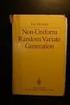 Chapter 3 RANDOM VARIATE GENERATION In order to do a Monte Carlo simulation either by hand or by computer, techniques must be developed for generating values of random variables having known distributions.
Chapter 3 RANDOM VARIATE GENERATION In order to do a Monte Carlo simulation either by hand or by computer, techniques must be developed for generating values of random variables having known distributions.
MICROSOFT EXCEL 2010. Formulas, Functions, & Macros. Documented by Vincent J. Yanusauskas Computer Training Coordinator
 MICROSOFT EXCEL 2010 Formulas, Functions, & Macros Documented by Vincent J. Yanusauskas Computer Training Coordinator Introduction This handout was created to familiarize the user with the most common
MICROSOFT EXCEL 2010 Formulas, Functions, & Macros Documented by Vincent J. Yanusauskas Computer Training Coordinator Introduction This handout was created to familiarize the user with the most common
Creating Basic Excel Formulas
 Creating Basic Excel Formulas Formulas are equations that perform calculations on values in your worksheet. Depending on how you build a formula in Excel will determine if the answer to your formula automatically
Creating Basic Excel Formulas Formulas are equations that perform calculations on values in your worksheet. Depending on how you build a formula in Excel will determine if the answer to your formula automatically
Scientific Graphing in Excel 2010
 Scientific Graphing in Excel 2010 When you start Excel, you will see the screen below. Various parts of the display are labelled in red, with arrows, to define the terms used in the remainder of this overview.
Scientific Graphing in Excel 2010 When you start Excel, you will see the screen below. Various parts of the display are labelled in red, with arrows, to define the terms used in the remainder of this overview.
2. Creating Bar Graphs with Excel 2007
 2. Creating Bar Graphs with Excel 2007 Biologists frequently use bar graphs to summarize and present the results of their research. This tutorial will show you how to generate these kinds of graphs (with
2. Creating Bar Graphs with Excel 2007 Biologists frequently use bar graphs to summarize and present the results of their research. This tutorial will show you how to generate these kinds of graphs (with
Lab 1: The metric system measurement of length and weight
 Lab 1: The metric system measurement of length and weight Introduction The scientific community and the majority of nations throughout the world use the metric system to record quantities such as length,
Lab 1: The metric system measurement of length and weight Introduction The scientific community and the majority of nations throughout the world use the metric system to record quantities such as length,
Create Charts and Graphs with Excel By Lorrie Jackson
 Create Charts and Graphs with Excel By Lorrie Jackson WHY A TECHTORIAL? What will I learn today? You will learn how to teach students in grades 3-12 to use Excel to create charts and graphs. What hardware
Create Charts and Graphs with Excel By Lorrie Jackson WHY A TECHTORIAL? What will I learn today? You will learn how to teach students in grades 3-12 to use Excel to create charts and graphs. What hardware
ECDL. European Computer Driving Licence. Spreadsheet Software BCS ITQ Level 2. Syllabus Version 5.0
 European Computer Driving Licence Spreadsheet Software BCS ITQ Level 2 Using Microsoft Excel 2010 Syllabus Version 5.0 This training, which has been approved by BCS, The Chartered Institute for IT, includes
European Computer Driving Licence Spreadsheet Software BCS ITQ Level 2 Using Microsoft Excel 2010 Syllabus Version 5.0 This training, which has been approved by BCS, The Chartered Institute for IT, includes
The Center for Teaching, Learning, & Technology
 The Center for Teaching, Learning, & Technology Instructional Technology Workshops Microsoft Excel 2010 Formulas and Charts Albert Robinson / Delwar Sayeed Faculty and Staff Development Programs Colston
The Center for Teaching, Learning, & Technology Instructional Technology Workshops Microsoft Excel 2010 Formulas and Charts Albert Robinson / Delwar Sayeed Faculty and Staff Development Programs Colston
Chapter 4 Displaying and Describing Categorical Data
 Chapter 4 Displaying and Describing Categorical Data Chapter Goals Learning Objectives This chapter presents three basic techniques for summarizing categorical data. After completing this chapter you should
Chapter 4 Displaying and Describing Categorical Data Chapter Goals Learning Objectives This chapter presents three basic techniques for summarizing categorical data. After completing this chapter you should
Years after 2000. US Student to Teacher Ratio 0 16.048 1 15.893 2 15.900 3 15.900 4 15.800 5 15.657 6 15.540
 To complete this technology assignment, you should already have created a scatter plot for your data on your calculator and/or in Excel. You could do this with any two columns of data, but for demonstration
To complete this technology assignment, you should already have created a scatter plot for your data on your calculator and/or in Excel. You could do this with any two columns of data, but for demonstration
MBA 611 STATISTICS AND QUANTITATIVE METHODS
 MBA 611 STATISTICS AND QUANTITATIVE METHODS Part I. Review of Basic Statistics (Chapters 1-11) A. Introduction (Chapter 1) Uncertainty: Decisions are often based on incomplete information from uncertain
MBA 611 STATISTICS AND QUANTITATIVE METHODS Part I. Review of Basic Statistics (Chapters 1-11) A. Introduction (Chapter 1) Uncertainty: Decisions are often based on incomplete information from uncertain
Excel Tutorial. Bio 150B Excel Tutorial 1
 Bio 15B Excel Tutorial 1 Excel Tutorial As part of your laboratory write-ups and reports during this semester you will be required to collect and present data in an appropriate format. To organize and
Bio 15B Excel Tutorial 1 Excel Tutorial As part of your laboratory write-ups and reports during this semester you will be required to collect and present data in an appropriate format. To organize and
Using Microsoft Excel to Plot and Analyze Kinetic Data
 Entering and Formatting Data Using Microsoft Excel to Plot and Analyze Kinetic Data Open Excel. Set up the spreadsheet page (Sheet 1) so that anyone who reads it will understand the page (Figure 1). Type
Entering and Formatting Data Using Microsoft Excel to Plot and Analyze Kinetic Data Open Excel. Set up the spreadsheet page (Sheet 1) so that anyone who reads it will understand the page (Figure 1). Type
EXCEL FINANCIAL USES
 EXCEL FINANCIAL USES Table of Contents Page LESSON 1: FINANCIAL DOCUMENTS...1 Worksheet Design...1 Selecting a Template...2 Adding Data to a Template...3 Modifying Templates...3 Saving a New Workbook as
EXCEL FINANCIAL USES Table of Contents Page LESSON 1: FINANCIAL DOCUMENTS...1 Worksheet Design...1 Selecting a Template...2 Adding Data to a Template...3 Modifying Templates...3 Saving a New Workbook as
Excel Math Project for 8th Grade Identifying Patterns
 There are several terms that we will use to describe your spreadsheet: Workbook, worksheet, row, column, cell, cursor, name box, formula bar. Today you are going to create a spreadsheet to investigate
There are several terms that we will use to describe your spreadsheet: Workbook, worksheet, row, column, cell, cursor, name box, formula bar. Today you are going to create a spreadsheet to investigate
6.4 Normal Distribution
 Contents 6.4 Normal Distribution....................... 381 6.4.1 Characteristics of the Normal Distribution....... 381 6.4.2 The Standardized Normal Distribution......... 385 6.4.3 Meaning of Areas under
Contents 6.4 Normal Distribution....................... 381 6.4.1 Characteristics of the Normal Distribution....... 381 6.4.2 The Standardized Normal Distribution......... 385 6.4.3 Meaning of Areas under
Preface of Excel Guide
 Preface of Excel Guide The use of spreadsheets in a course designed primarily for business and social science majors can enhance the understanding of the underlying mathematical concepts. In addition,
Preface of Excel Guide The use of spreadsheets in a course designed primarily for business and social science majors can enhance the understanding of the underlying mathematical concepts. In addition,
Advanced Microsoft Excel 2010
 Advanced Microsoft Excel 2010 Table of Contents THE PASTE SPECIAL FUNCTION... 2 Paste Special Options... 2 Using the Paste Special Function... 3 ORGANIZING DATA... 4 Multiple-Level Sorting... 4 Subtotaling
Advanced Microsoft Excel 2010 Table of Contents THE PASTE SPECIAL FUNCTION... 2 Paste Special Options... 2 Using the Paste Special Function... 3 ORGANIZING DATA... 4 Multiple-Level Sorting... 4 Subtotaling
Excel 2003 Tutorial I
 This tutorial was adapted from a tutorial by see its complete version at http://www.fgcu.edu/support/office2000/excel/index.html Excel 2003 Tutorial I Spreadsheet Basics Screen Layout Title bar Menu bar
This tutorial was adapted from a tutorial by see its complete version at http://www.fgcu.edu/support/office2000/excel/index.html Excel 2003 Tutorial I Spreadsheet Basics Screen Layout Title bar Menu bar
Indiana County Assessor Association Excel Excellence
 Indiana County Assessor Association Excel Excellence Basic Excel Data Analysis Division August 2012 1 Agenda Lesson 1: The Benefits of Excel Lesson 2: The Basics of Excel Lesson 3: Hands On Exercises Lesson
Indiana County Assessor Association Excel Excellence Basic Excel Data Analysis Division August 2012 1 Agenda Lesson 1: The Benefits of Excel Lesson 2: The Basics of Excel Lesson 3: Hands On Exercises Lesson
Coins, Presidents, and Justices: Normal Distributions and z-scores
 activity 17.1 Coins, Presidents, and Justices: Normal Distributions and z-scores In the first part of this activity, you will generate some data that should have an approximately normal (or bell-shaped)
activity 17.1 Coins, Presidents, and Justices: Normal Distributions and z-scores In the first part of this activity, you will generate some data that should have an approximately normal (or bell-shaped)
Data exploration with Microsoft Excel: analysing more than one variable
 Data exploration with Microsoft Excel: analysing more than one variable Contents 1 Introduction... 1 2 Comparing different groups or different variables... 2 3 Exploring the association between categorical
Data exploration with Microsoft Excel: analysing more than one variable Contents 1 Introduction... 1 2 Comparing different groups or different variables... 2 3 Exploring the association between categorical
Mail Merge Creating Mailing Labels 3/23/2011
 Creating Mailing Labels in Microsoft Word Address data in a Microsoft Excel file can be turned into mailing labels in Microsoft Word through a mail merge process. First, obtain or create an Excel spreadsheet
Creating Mailing Labels in Microsoft Word Address data in a Microsoft Excel file can be turned into mailing labels in Microsoft Word through a mail merge process. First, obtain or create an Excel spreadsheet
Using Excel for descriptive statistics
 FACT SHEET Using Excel for descriptive statistics Introduction Biologists no longer routinely plot graphs by hand or rely on calculators to carry out difficult and tedious statistical calculations. These
FACT SHEET Using Excel for descriptive statistics Introduction Biologists no longer routinely plot graphs by hand or rely on calculators to carry out difficult and tedious statistical calculations. These
Drawing a histogram using Excel
 Drawing a histogram using Excel STEP 1: Examine the data to decide how many class intervals you need and what the class boundaries should be. (In an assignment you may be told what class boundaries to
Drawing a histogram using Excel STEP 1: Examine the data to decide how many class intervals you need and what the class boundaries should be. (In an assignment you may be told what class boundaries to
How to make a line graph using Excel 2007
 How to make a line graph using Excel 2007 Format your data sheet Make sure you have a title and each column of data has a title. If you are entering data by hand, use time or the independent variable in
How to make a line graph using Excel 2007 Format your data sheet Make sure you have a title and each column of data has a title. If you are entering data by hand, use time or the independent variable in
Microsoft Excel 2007 Level 2
 Information Technology Services Kennesaw State University Microsoft Excel 2007 Level 2 Copyright 2008 KSU Dept. of Information Technology Services This document may be downloaded, printed or copied for
Information Technology Services Kennesaw State University Microsoft Excel 2007 Level 2 Copyright 2008 KSU Dept. of Information Technology Services This document may be downloaded, printed or copied for
Formulas & Functions in Microsoft Excel
 Formulas & Functions in Microsoft Excel Theresa A Scott, MS Biostatistician II Department of Biostatistics Vanderbilt University theresa.scott@vanderbilt.edu Table of Contents 1 Introduction 1 1.1 Using
Formulas & Functions in Microsoft Excel Theresa A Scott, MS Biostatistician II Department of Biostatistics Vanderbilt University theresa.scott@vanderbilt.edu Table of Contents 1 Introduction 1 1.1 Using
3. Saving Your Work: You will want to save your work periodically, especially during long exercises.
 Graphing and Data Transformation in Excel ECON 285 Chris Georges This is a brief tutorial in Excel and a first data exercise for the course. The tutorial is written for a novice user of Excel and is not
Graphing and Data Transformation in Excel ECON 285 Chris Georges This is a brief tutorial in Excel and a first data exercise for the course. The tutorial is written for a novice user of Excel and is not
Welcome to the topic on Master Data and Documents.
 Welcome to the topic on Master Data and Documents. In this topic, we will look at master data in SAP Business One. After this session you will be able to view a customer record to explain the concept of
Welcome to the topic on Master Data and Documents. In this topic, we will look at master data in SAP Business One. After this session you will be able to view a customer record to explain the concept of
PV Tutorial Using Excel
 EYK 15-3 PV Tutorial Using Excel TABLE OF CONTENTS Introduction Exercise 1: Exercise 2: Exercise 3: Exercise 4: Exercise 5: Exercise 6: Exercise 7: Exercise 8: Exercise 9: Exercise 10: Exercise 11: Exercise
EYK 15-3 PV Tutorial Using Excel TABLE OF CONTENTS Introduction Exercise 1: Exercise 2: Exercise 3: Exercise 4: Exercise 5: Exercise 6: Exercise 7: Exercise 8: Exercise 9: Exercise 10: Exercise 11: Exercise
Chapter 4 Lecture Notes
 Chapter 4 Lecture Notes Random Variables October 27, 2015 1 Section 4.1 Random Variables A random variable is typically a real-valued function defined on the sample space of some experiment. For instance,
Chapter 4 Lecture Notes Random Variables October 27, 2015 1 Section 4.1 Random Variables A random variable is typically a real-valued function defined on the sample space of some experiment. For instance,
Updates to Graphing with Excel
 Updates to Graphing with Excel NCC has recently upgraded to a new version of the Microsoft Office suite of programs. As such, many of the directions in the Biology Student Handbook for how to graph with
Updates to Graphing with Excel NCC has recently upgraded to a new version of the Microsoft Office suite of programs. As such, many of the directions in the Biology Student Handbook for how to graph with
