Sales Force Analysis Module Reference
|
|
|
- Abner Mills
- 7 years ago
- Views:
Transcription
1 Sales Force Analysis Module Reference Version: Document Number:
2 Fifteenth Edition, September 2007, version To ensure that you are using the documentation that corresponds to the software you are licensed to use, compare this version number with the software version shown in About MicroStrategy... in the Help menu of your software. Document number: Copyright 2007 by MicroStrategy Incorporated. All rights reserved. If you have not executed a written or electronic agreement with MicroStrategy or any authorized MicroStrategy distributor, the following terms apply: This software and documentation are the proprietary and confidential information of MicroStrategy Incorporated and may not be provided to any other person. Copyright by MicroStrategy Incorporated. All rights reserved. THIS SOFTWARE AND DOCUMENTATION ARE PROVIDED AS IS AND WITHOUT EXPRESS OR LIMITED WARRANTY OF ANY KIND BY EITHER MICROSTRATEGY INCORPORATED OR ANYONE WHO HAS BEEN INVOLVED IN THE CREATION, PRODUCTION, OR DISTRIBUTION OF THE SOFTWARE OR DOCUMENTATION, INCLUDING, BUT NOT LIMITED TO, THE IMPLIED WARRANTIES OF MERCHANTABILITY AND FITNESS FOR A PARTICULAR PURPOSE, GOOD TITLE AND NONINFRINGMENT, QUALITY OR ACCURACY. THE ENTIRE RISK AS TO THE QUALITY AND PERFORMANCE OF THE SOFTWARE AND DOCUMENTATION IS WITH YOU. SHOULD THE SOFTWARE OR DOCUMENTATION PROVE DEFECTIVE, YOU (AND NOT MICROSTRATEGY, INC. OR ANYONE ELSE WHO HAS BEEN INVOLVED WITH THE CREATION, PRODUCTION, OR DISTRIBUTION OF THE SOFTWARE OR DOCUMENTATION) ASSUME THE ENTIRE COST OF ALL NECESSARY SERVICING, REPAIR, OR CORRECTION. SOME STATES DO NOT ALLOW THE EXCLUSION OF IMPLIED WARRANTIES, SO THE ABOVE EXCLUSION MAY NOT APPLY TO YOU. In no event will MicroStrategy, Inc. or any other person involved with the creation, production, or distribution of the Software be liable to you on account of any claim for damage, including any lost profits, lost savings, or other special, incidental, consequential, or exemplary damages, including but not limited to any damages assessed against or paid by you to any third party, arising from the use, inability to use, quality, or performance of such Software and Documentation, even if MicroStrategy, Inc. or any such other person or entity has been advised of the possibility of such damages, or for the claim by any other party. In addition, MicroStrategy, Inc. or any other person involved in the creation, production, or distribution of the Software shall not be liable for any claim by you or any other party for damages arising from the use, inability to use, quality, or performance of such Software and Documentation, based upon principles of contract warranty, negligence, strict liability for the negligence of indemnity or contribution, the failure of any remedy to achieve its essential purpose, or otherwise. The entire liability of MicroStrategy, Inc. and your exclusive remedy shall not exceed, at the option of MicroStrategy, Inc., either a full refund of the price paid, or replacement of the Software. No oral or written information given out expands the liability of MicroStrategy, Inc. beyond that specified in the above limitation of liability. Some states do not allow the limitation or exclusion of liability for incidental or consequential damages, so the above limitation may not apply to you. The information contained in this manual (the Documentation) and the Software are copyrighted and all rights are reserved by MicroStrategy, Inc. MicroStrategy, Inc. reserves the right to make periodic modifications to the Software or the Documentation without obligation to notify any person or entity of such revision. Copying, duplicating, selling, or otherwise distributing any part of the Software or Documentation without prior written consent of an authorized representative of MicroStrategy, Inc. are prohibited. U.S. Government Restricted Rights. It is acknowledged that the Software and Documentation were developed at private expense, that no part is public domain, and that the Software and Documentation are Commercial Computer Software provided with RESTRICTED RIGHTS under Federal Acquisition Regulations and agency supplements to them. Use, duplication, or disclosure by the U.S. Government is subject to restrictions as set forth in subparagraph (c)(1)(ii) of the Rights in Technical Data and Computer Software clause at DFAR et. seq. or subparagraphs (c)(1) and (2) of the Commercial Computer Software Restricted Rights at FAR , as applicable. Contractor is MicroStrategy, Inc., 1861 International Drive, McLean, Virginia Rights are reserved under copyright laws of the United States with respect to unpublished portions of the Software. The following are either trademarks or registered trademarks of MicroStrategy Incorporated in the United States and certain other countries: MicroStrategy, MicroStrategy 6, MicroStrategy 7, MicroStrategy 7i, MicroStrategy 7i Evaluation Edition, MicroStrategy 7i Olap Services, MicroStrategy 8, MicroStrategy Evaluation Edition, MicroStrategy Administrator, MicroStrategy Agent, MicroStrategy Architect, MicroStrategy BI Developer Kit, MicroStrategy Broadcast Server, MicroStrategy Broadcaster, MicroStrategy Broadcaster Server, MicroStrategy Business Intelligence Platform, MicroStrategy Consulting, MicroStrategy CRM Applications, MicroStrategy Customer Analyzer, MicroStrategy Desktop, MicroStrategy Desktop Analyst, MicroStrategy Desktop Designer, MicroStrategy ecrm 7, MicroStrategy Education, MicroStrategy etrainer, MicroStrategy Executive, MicroStrategy Infocenter, MicroStrategy Intelligence Server, MicroStrategy Intelligence Server Universal Edition, MicroStrategy MDX Adapter, MicroStrategy Narrowcast Server, MicroStrategy Objects, MicroStrategy OLAP Provider, MicroStrategy SDK, MicroStrategy Support, MicroStrategy Telecaster, MicroStrategy Transactor, MicroStrategy Web, MicroStrategy Web Business Analyzer, MicroStrategy World, Alarm, Alarm.com, Alert.com, Angel, Angel.com, Application Development and Sophisticated Analysis, Best In Business Intelligence, Centralized Application Management, Changing The Way Government Looks At Information, DSSArchitect, DSS Broadcaster, DSS Broadcaster Server, DSS Office, DSSServer, DSS Subscriber, DSS Telecaster, DSSWeb, ebroadcaster, ecaster, estrategy, etelecaster, Information Like Water, Insight Is Everything, Intelligence Through Every Phone, Your Telephone Just Got Smarter, Intelligence To Every Decision Maker, Intelligent E-Business, IWAPU, Personal Intelligence Network, Personalized Intelligence Portal, Query Tone, Quickstrike, Rapid Application Development, Strategy.com, Telepath, Telepath Intelligence, Telepath Intelligence (and Design), MicroStrategy Intelligent Cubes, The E-Business Intelligence Platform, The Foundation For Intelligent E-Business, The Integrated Business Intelligence Platform Built For The Enterprise, The Intelligence Company, The Platform For Intelligent E-Business, The Power Of Intelligent ebusiness, The Power Of Intelligent E-Business, The Scalable Business Intelligence Platform Built For The Internet, Industrial-Strength Business Intelligence, Office Intelligence, MicroStrategy Office, MicroStrategy Report Services, MicroStrategy Web MMT, MicroStrategy Web Services, Pixel Perfect, MicroStrategy Mobile and MicroStrategy Integrity Manager are all registered trademarks or trademarks of MicroStrategy Incorporated. All other products are trademarks of their respective holders. Specifications subject to change without notice. MicroStrategy is not responsible for errors or omissions. MicroStrategy makes no warranties or commitments concerning the availability of future products or versions that may be planned or under development. Patent Information This product is patented. One or more of the following patents may apply to the product sold herein: U.S. Patent Nos. 6,154,766, 6,173,310, 6,260,050, 6,263,051, 6,269,393, 6,279,033, 6,501,832, 6,567,796, 6,587,547, 6,606,596, 6,658,093, 6,658,432, 6,662,195, 6,671,715, 6,691,100, 6,694,316, 6,697,808, 6,704,723, 6,707,889, 6,741,980, 6,765,997, 6,768,788, 6,772,137, 6,788,768, 6,792,086, 6,798,867, 6,801,910, 6,820,073, 6,829,334, 6,836,537, 6,850,603, 6,859,798, 6,873,693, 6,885,734, 6,888,929, 6,895,084, 6,940,953, 6,964,012, 6,977,992, 6,996,568, 6,996,569, 7,003,512, 7,010,518, 7,016,480, 7,020,251, 7,039,165, 7,082,422, 7,113,993, 7,127,403, 7,174,349, 7,194,457, 7,197,461, 7,228,303, 7,260,577, 7,266,181 and 7,272,212. Other patent applications are pending.
3 Various MicroStrategy products contain the copyrighted technology of third parties. This product may contain one or more of the following copyrighted technologies: Graph Generation Engine Copyright Three D Graphics, Inc. All rights reserved. Actuate Formula One. Copyright Actuate Corporation. All rights reserved. XML parser Copyright Microsoft Corporation. All rights reserved. Xalan XSLT processor. Copyright The Apache Software Foundation. All rights reserved. Xerces XML parser. Copyright The Apache Software Foundation. All rights reserved. FOP XSL formatting objects. Copyright The Apache Software Foundation. All rights reserved. Portions of Intelligence Server memory management Copyright Compuware Corporation. All rights reserved. International Components for Unicode Copyright Compaq Computer Corporation Copyright Hewlett-Packard Company Copyright IBM Corporation Copyright Hummingbird Communications Ltd. Copyright Silicon Graphics, Inc. Copyright Sun Microsystems, Inc. Copyright The Open Group All rights reserved. Real Player and RealJukebox are included under license from Real Networks, Inc. Copyright All rights reserved.
4
5 CONTENTS Preface Description of Guide... ix Analytics Modules and the BIDK...x About this book...xii How to find business scenarios and examples...xii Prerequisites...xii Who should use this guide... xiii Resources... xiii Documentation... xiii Education...xx Consulting...xx International support...xx Technical Support...xxi Feedback... xxvi 1. Introduction to the Sales Force Analysis Module Introduction... 1 SFAM solutions... 2 SFAM analysis areas... 3 SFAM features... 4 About reports, scorecards, dashboards, and documents... 5 Accessing reports... 6 About scorecards and dashboards... 7 About Report Services documents... 9 About the object glossaries About the logical data model About attributes and facts About business hierarchies MicroStrategy, Inc. v
6 Contents Sales Force Analysis Module Reference About porting About the physical schema SFAM Scorecards and Documents Introduction Scorecards and dashboards Lead Activity scorecard Sales Actual vs. Quota document Sales Dashboard Summary Sales Performance scorecard Sales Pipeline Document Leads Analysis Introduction Leads analysis area Leads reports Pipeline Analysis Introduction Pipeline analysis area Pipeline reports Sales Performance Analysis Introduction Sales Performance analysis area Sales Performance reports Product Sales Analysis Introduction Product Sales analysis area Product Sales reports A. Object Glossaries Introduction Metrics glossary Amounts Base formulas Counts Lead analysis metrics Percent Pipeline analysis metrics Sales Performance analysis metrics vi 2007 MicroStrategy, Inc.
7 Sales Force Analysis Module Reference Contents Product analysis metrics Filters glossary Prompts glossary B. Logical Data Model Introduction Prerequisites SFAM logical schema Business hierarchies Account hierarchy Sales Organization hierarchy Product hierarchy Lead hierarchy Opportunity hierarchy Order hierarchy Time hierarchy Transformations User hierarchies Facts Lead Size fact Opportunity Size fact Weighted Opportunity Size fact Order Amount fact Sales Representative Quota fact Index for Lead Counts fact Index for Opportunity Counts fact Index for Order Counts fact C. Physical Schema and Data Dictionary Introduction Prerequisites SFAM physical schema Table information Table column information Glossary Index MicroStrategy, Inc. vii
8 Contents Sales Force Analysis Module Reference viii 2007 MicroStrategy, Inc.
9 PREFACE Description of Guide This guide is a reference for the MicroStrategy Sales Force Analysis Module (SFAM), part of the MicroStrategy Analytics Modules that come with the MicroStrategy Business Intelligence Developer Kit (BIDK). This guide provides a description, usage scenarios, and screen shots for all the packaged reports for SFAM. It also provides descriptions of the module s logical data model and physical schema tables and columns, as well as glossaries for the public objects (metrics, prompts, and filters) and schema objects (attributes). Chapter 1, Introduction to the Sales Force Analysis Module presents an introduction to SFAM and provides descriptions and basic procedures to help you understand and work with SFAM. Chapter 2, SFAM Scorecards and Documents presents the SFAM scorecards and provides scorecard usage information and screen shots. Chapter 3, Leads Analysis presents the SFAM reports within the Leads analysis area. Chapter 4, Pipeline Analysis presents the SFAM reports within the Pipeline analysis area. Chapter 5, Sales Performance Analysis presents the SFAM reports within the Sales Performance analysis area MicroStrategy, Inc. ix
10 Preface Sales Force Analysis Module Reference Chapter 6, Product Sales Analysis presents the SFAM reports within the Product Sales analysis area. Appendix A, Object Glossaries presents the SFAM object glossaries, which provide definitions for all of the attributes, metrics, prompts, and filters used in the module. Appendix B, Logical Data Model presents SFAM s logical data model, including a diagram and details for working with attributes and facts. Appendix C, Physical Schema and Data Dictionary presents SFAM s default physical schema, including a diagram and details on the schema s tables and columns. Consult the Business Intelligence Developer Kit (BIDK) Installation and Porting Guide for steps to install and configure your Analytics Modules, and for information on setting up (porting) an Analysis Module to work with your existing data warehouse. The Installation and Porting Guide also provides best practices concepts and procedures for designing and building your own analytical applications using the Analytics Modules as templates. Analytics Modules and the BIDK MicroStrategy helps you build analytical applications by offering a rapid application development framework consisting of analytical starter kits, development products, and design and development methodologies. The development framework, known as the MicroStrategy Business Intelligence Developer Kit (BIDK), includes five Analytics Modules that are built to be portable. You can choose to deploy the Analytics Modules against your existing data warehouse, use one of the packaged physical schemas as the basis of a new data warehouse, or use the modules as templates to build analytical applications. x 2007 MicroStrategy, Inc.
11 Sales Force Analysis Module Reference Preface The components of the BIDK are Analytics Modules Prepackaged metadata: Best practices reports, scorecards, dashboards, key performance indicators, attributes, business metrics, filters, and custom groups Default physical and logical data model: Analytics that are designed to work with your physical schemas and data model or with the module s packaged data warehouse schema Reference guides: Documentation on each Analysis Module s data model, the individual analysis areas, metadata object definitions, data dictionary, and individual report use scenarios Implementation methodology Documentation that guides you step-by-step through implementing Analytics Modules against existing data warehouses (known as porting) Design rules and tenets for designing and developing portable analytical applications BIDK developer products MicroStrategy Desktop: A development tool to create, modify, extend, and deploy analytics across the enterprise MicroStrategy Architect: A development tool that allows you to map Analytics Modules to existing data warehouses Documentation for MicroStrategy Desktop and MicroStrategy Architect is available on your CD-ROM, as described fully in the Resources section in this chapter. See the Business Intelligence Developer Kit (BIDK) Installation and Porting Guide for a detailed discussion of the Analytics Modules as part of the MicroStrategy BIDK. The Installation and Porting Guide also provides procedures and methodologies to make full use of the Analytics Modules within the MicroStrategy BIDK development framework MicroStrategy, Inc. xi
12 Preface Sales Force Analysis Module Reference About this book This book is divided into chapters and reference appendices. Each chapter begins with a brief overview of the chapter s content. The complete set of modules that come with the BIDK are referred to as the Analytics Modules. Each individual module is called an Analysis Module. The following sections provide the location of examples, list prerequisites for using this book, and describe the user roles the information in this book was designed for. How to find business scenarios and examples For examples of report functionality and a basic introduction to the MicroStrategy business intelligence system, use the MicroStrategy Tutorial, which is MicroStrategy s sample warehouse, metadata, and project. Information about the MicroStrategy Tutorial can be found in the MicroStrategy Basic Reporting Guide. For extensive examples of metrics, filters, and other report objects, see the MicroStrategy Advanced Reporting Guide. Prerequisites How you use this document depends on the type of user you are, and on your goals for working with the Analytics Modules. See Who should use this guide in this chapter for a description of the various approaches to the Analytics Modules product. If you intend to evaluate the business value of the modules, you should have experience with MicroStrategy reports and metrics using MicroStrategy technology xii About this book 2007 MicroStrategy, Inc.
13 Sales Force Analysis Module Reference Preface If you intend to implement and customize the modules, you should have experience with logical data modeling and creating business intelligence applications using MicroStrategy technology a basic understanding of relational database management system (RDBMS) concepts and data modeling Who should use this guide This document is designed for end users working with the packaged reports that come with the Analytics Modules advanced users and administrators evaluating the business value of the Analytics Modules consultants and developers implementing and customizing the Analytics Modules Resources Documentation MicroStrategy provides both manuals and online help; these two information sources provide different types of information, as described below. Manuals: MicroStrategy manuals provide introductory information concepts checklists examples high-level procedures to get started 2007 MicroStrategy, Inc. Resources xiii
14 Preface Sales Force Analysis Module Reference Online help: MicroStrategy online help provides detailed steps to perform procedures descriptions of each option on every software screen Manuals The following manuals are available from your CD-ROM or the machine where MicroStrategy was installed. The procedure to access them is below. Adobe Acrobat Reader 4.0 or higher is required to view these documents. If you do not have Acrobat Reader installed on your computer, you can download it from MicroStrategy Overview Introduction to MicroStrategy: Evaluation Guide Instructions for installing, configuring, and using the MicroStrategy Evaluation Edition of the software. MicroStrategy Quick Start Guide Overview of the installation and evaluation process, and additional resources. Manuals for Query, Reporting, and Analysis Products MicroStrategy Installation and Configuration Guide Information to install and configure MicroStrategy products on Windows, UNIX, Linux, and HP platforms, as well as basic maintenance guidelines. MicroStrategy Upgrade Guide Instructions to upgrade existing MicroStrategy products. xiv Resources 2007 MicroStrategy, Inc.
15 Sales Force Analysis Module Reference Preface MicroStrategy System Administration Guide Concepts and high-level steps to implement, deploy, maintain, tune, and troubleshoot a MicroStrategy business intelligence system. MicroStrategy Project Design Guide Information to create and modify MicroStrategy projects, and understand facts, attributes, hierarchies, transformations, advanced schemas, and project optimization. MicroStrategy Basic Reporting Guide Instructions to get started with MicroStrategy Desktop and MicroStrategy Web, and how to analyze data in a report. Includes the basics for creating reports, metrics, filters, and prompts. MicroStrategy Advanced Reporting Guide Instructions for advanced topics in the MicroStrategy system, building on information in the Basic Reporting Guide. Topics include reports, Freeform SQL reports, Query Builder reports, OLAP Cube reports, filters, metrics, Data Mining Services, custom groups, consolidations, and prompts. MicroStrategy Report Services Document Creation Guide Instructions to design and create Report Services documents, building on information in the Basic Reporting Guide and Advanced Reporting Guide. MicroStrategy Office User Guide Instructions for using MicroStrategy Office to work with MicroStrategy reports and documents in Microsoft Excel, PowerPoint, Word, and Outlook, to analyze, format, and distribute business data. MicroStrategy Mobile User Guide Instructions for using MicroStrategy Mobile to view and analyze data, and perform other business tasks with MicroStrategy reports and documents on a mobile device. Covers installation and configuration of MicroStrategy Mobile and how a designer working in MicroStrategy 2007 MicroStrategy, Inc. Resources xv
16 Preface Sales Force Analysis Module Reference Desktop or MicroStrategy Web can create effective reports and documents for use with MicroStrategy Mobile. MicroStrategy Functions Reference Function syntax and formula components; instructions to use functions in metrics, filters, attribute forms; examples of functions in business scenarios. MicroStrategy Web Services Administration Guide Concepts and tasks to install, configure, tune, and troubleshoot MicroStrategy Web Services. Manuals for Information Delivery and Alerting Products MicroStrategy Narrowcast Server Getting Started Guide Instructions to work with the tutorial to learn Narrowcast Server interfaces and features. MicroStrategy Narrowcast Server Installation and Configuration Guide Information to install and configure Narrowcast Server. MicroStrategy Narrowcast Server Application Designer Guide Fundamentals of designing Narrowcast Server applications. MicroStrategy Narrowcast Server System Administrator Guide Concepts and high-level steps to implement, maintain, tune, and troubleshoot Narrowcast Server. MicroStrategy Narrowcast Server Upgrade Guide Instructions to upgrade an existing Narrowcast Server. xvi Resources 2007 MicroStrategy, Inc.
17 Sales Force Analysis Module Reference Preface Manuals for Analytics Modules Business Intelligence Developer Kit (BIDK) Installation and Porting Guide Customer Analysis Module Reference Sales Force Analysis Module Reference Financial Reporting Analysis Module Reference Sales and Distribution Analysis Module Reference Human Resources Analysis Module Reference Software Development Kits MicroStrategy Developer Library (MSDL) Information to understand the MicroStrategy SDK, including details about architecture, object models, customization scenarios, code samples, and so on. MicroStrategy Web SDK The Web SDK is available in the MicroStrategy Developer Library, which is sold as part of the MicroStrategy SDK. Narrowcast Server SDK Guide Instructions to customize Narrowcast Server functionality, integrate Narrowcast Server with other systems, and embed Narrowcast Server functionality within other applications. Documents the Narrowcast Server Delivery Engine and Subscription Portal APIs, and the Narrowcast Server SPI. To access installed online documentation 1 From the Windows Start menu, choose Programs, MicroStrategy, then Product Manuals. A Web page opens with a list of available manuals in PDF format. 2 Click the link for the desired manual MicroStrategy, Inc. Resources xvii
18 Preface Sales Force Analysis Module Reference 3 Some documentation is provided in HTML help format. When you select one of these guides, the File Download dialog box opens. Select Open this file from its current location, and click OK. If bookmarks are not visible on the left side of an Acrobat (PDF) document, click the Bookmarks and Page from the View menu. Online help MicroStrategy provides several ways to access online help: Help button: Use the Help button at the bottom of most software screens to see context-sensitive help. Help menu: Select Contents and Index to see the main table of contents for the help system. F1 key: Press F1 to see context-sensitive help addressing the function or task you are currently performing. xviii Resources 2007 MicroStrategy, Inc.
19 Sales Force Analysis Module Reference Preface Documentation standards MicroStrategy online help and PDF manuals (available both online and in printed format) provides standards to help you identify concepts and procedures. The following table lists these conventions. Type bold italic Courier font UPPERCASE Indicates button names, check boxes, dialog boxes, options, lists, and menus that are the focus of actions or part of a list of such GUI elements and their definitions text to be entered by the user Example: Click Select Warehouse. Example: Type cmdmgr -f scriptfile.scp and press ENTER. new terms defined within the text and in the glossary names of other product manuals when part of a command syntax, indicates variable information to be replaced by the user Example: The aggregation level is the level of calculation for the metric. Example: Type copy c:\filename d:\foldername\filename calculations code samples registry keys path and file names URLs messages displayed in the screen Example: Sum(revenue)/number of months. keyboard command key (such as ENTER) shortcut key (such as CTRL+V) Example: To bold the selected text, press CTRL+B. + A keyboard command that calls for the use of more than one key (for example, SHIFT+F1) A note icon indicates helpful information for specific situations. A warning icon alerts you to important information such as potential security risks; these should be read before continuing MicroStrategy, Inc. Resources xix
20 Preface Sales Force Analysis Module Reference Education MicroStrategy Education Services provides a comprehensive curriculum and highly skilled education consultants. Many customers and partners from over 800 different organizations have benefited from MicroStrategy instruction. For a detailed description of education offerings and course curriculums, visit Consulting MicroStrategy Consulting Services provides proven methods for delivering leading-edge technology solutions. Offerings include complex security architecture designs, performance and tuning, project and testing strategies and recommendations, strategic planning, and more. For a detailed description of consulting offerings, visit International support MicroStrategy supports several locales. Support for a locale typically includes native database and operating system support, support for date formats, decimal formats, currency symbols, and availability of translated interfaces and certain documentation. MicroStrategy is certified in homogeneous configurations (where all the components lie in the same locale) in the following languages English (US), French, German, Italian, Japanese, Korean, Portuguese (Brazilian), Spanish, Chinese (simplified), and Swedish. For information on specific languages supported by individual MicroStrategy system components, see the MicroStrategy readme. MicroStrategy also provides limited support for heterogeneous configurations (where some of the components may lie in different locales). Please contact MicroStrategy Technical Support for more details. xx Resources 2007 MicroStrategy, Inc.
21 Sales Force Analysis Module Reference Preface A translated user interface is available in each of the above languages. Technical Support If you have questions about a specific MicroStrategy product, you should: 1 Consult the product guides, online help, readme files, and release notes. Paths to access each are described above. 2 Consult the MicroStrategy Knowledge Base online at k_base/index.asp A technical administrator in your organization may be able to help you resolve your issues immediately. 3 If the resources listed in the steps above do not provide you with a solution, contact MicroStrategy Technical Support directly. To ensure the most effective and productive relationship with MicroStrategy Technical Support, review the Policies and Procedures document posted at Support/Policies. Refer to the terms of your purchase agreement to determine the type of support available to you. MicroStrategy Technical Support may be contacted by your company s Support Liaison. A Support Liaison is a person whom your company has designated as a point-of-contact with MicroStrategy s support personnel. All customer inquiries and case communications must come through these named individuals. Your company may designate two employees to serve as their Support Liaisons. Your company may request to change their Support Liaisons two times per year with prior written notice to MicroStrategy Technical Support MicroStrategy, Inc. Resources xxi
22 Preface Sales Force Analysis Module Reference Ensure issues are resolved quickly Before logging a case with MicroStrategy Technical Support, the Support Liaison may follow the steps below to ensure that issues are resolved quickly: 1 Verify that the issue is with MicroStrategy software and not a third party software. 2 Verify that the system is using a currently supported version of MicroStrategy software by checking the Product Support Expiration Schedule at Expiration.asp. 3 Attempt to reproduce the issue and determine whether it occurs consistently. 4 Minimize the complexity of the system or project object definition to isolate the cause. 5 Determine whether the issue occurs on a local machine or on multiple machines in the customer environment. 6 Discuss the issue with other users by posting a question about the issue on the MicroStrategy Customer Forum at The table on the following page shows where, when, and how to contact MicroStrategy Technical Support. If your Support Liaison is unable to reach MicroStrategy Technical Support by phone during the hours of operation, they can leave a voic message, send or fax, or log a case using the Online Support Interface. xxii Resources 2007 MicroStrategy, Inc.
23 Sales Force Analysis Module Reference Preface North America Europe, the Middle East, and Africa (EMEA) Asia Pacific Latin America Web: Fax: (703) Phone: (703) Hours: 9:00 A.M. 7:00 P.M. Eastern Time ( GMT), Monday Friday except holidays Web: Fax: +44 (0) The European Technical Support Centre is closed on certain public holidays. These holidays reflect the national public holidays in each country. Phone: United Kingdom: +44 (0) Benelux: Finland: France: Germany: Ireland: Italy: Spain: International distributors: +44 (0) Hours: United Kingdom: 9:00 A.M. 6:00 P.M. GMT, Monday-Friday except holidays Mainland Europe: 9:00 A.M. 6:00 P.M. CET, Monday-Friday except holidays apsupport@microstrategy.com Web: Fax: Phone: Korea: Singapore (supporting Singapore, China, Taiwan, Hong Kong, Pakistan, India, and Sri Lanka): Japan (supporting Japan, Australia, New Zealand, Malaysia, and all other Asia Pacific countries not listed in this section): Hours: 9:00 A.M. 6:00 P.M. JST (Tokyo), Monday-Friday except holidays latamsupport@microstrategy.com Web: Fax: Phone: LATAM (except Argentina): Argentina: MSTR Hours: 9:00 A.M. 7:00 P.M. BST (Sao Paulo), Monday Friday except holidays Support Liaisons should contact the Technical Support Center from which they obtained their MicroStrategy software licenses or the Technical Support Center to which they have been designated MicroStrategy, Inc. Resources xxiii
24 Preface Sales Force Analysis Module Reference The individual Technical Support Centers are closed on certain public holidays. In North America, these holidays reflect many U.S. national holidays. In Europe, Asia Pacific, and Latin America, these holidays reflect the national public holidays in each country. Although not a requirement, we recommend you designate Support Liaisons who have permissions to be MicroStrategy project administrators. This can eliminate security conflicts and improve case resolution time. During the course of troubleshooting and researching issues, MicroStrategy Technical Support personnel may make recommendations that require administrative privileges on the MicroStrategy projects, or that assume that the designated Support Liaison has a security level that permits them to fully manipulate the MicroStrategy projects and has access to potentially sensitive project data such as security filter definitions. Required information when calling When contacting MicroStrategy Technical Support, please provide the following information: Personal information: Name (first and last) Company and customer site (if different from company) Contact information (phone and fax numbers, addresses) Case details: Configuration information, including MicroStrategy software product(s) and versions Full description of the case including symptoms, error messages(s), and steps taken to troubleshoot the case thus far Business/system impact If this is the Support Liaison s first call, they should also be prepared to provide the following: xxiv Resources 2007 MicroStrategy, Inc.
25 Sales Force Analysis Module Reference Preface street address phone number fax number address To help the Technical Support representative work to resolve the problem promptly and effectively, be prepared to provide the following additional information: case number: Please keep a record of the number assigned to each case logged with MicroStrategy Technical Support, and be ready to provide it when inquiring about an existing case software version and product registration numbers of the MicroStrategy software products you are using case description: What causes the condition to occur? Does the condition occur sporadically or each time a certain action is performed? Does the condition occur on all machines or just on one? When did the condition first occur? What events took place immediately prior to the first occurrence of the condition (for example, a major database load, a database move, or a software upgrade)? If there was an error message, what was its exact wording? What steps have you taken to isolate and resolve the issue? What were the results? system configuration (the information needed depends on the nature of the problem; not all items listed below may be necessary): computer hardware specifications (processor speed, RAM, disk space, and so on) network protocol used 2007 MicroStrategy, Inc. Resources xxv
26 Preface Sales Force Analysis Module Reference ODBC driver manufacturer and version database gateway software version (for MicroStrategy Web-related problems) browser manufacturer and version (for MicroStrategy Web-related problems) Web server manufacturer and version If the issue requires additional investigation or testing, the Support Liaison and the MicroStrategy Technical Support representative should agree on certain action items to be performed. The Support Liaison should perform any agreed-upon actions before contacting MicroStrategy Technical Support again regarding the issue. If the Technical Support representative is responsible for an action item, The Support Liaison may call MicroStrategy Technical Support at any time to inquire about the status of the issue. Feedback Please send any comments or suggestions about user documentation for MicroStrategy products to: Send suggestions for product enhancements to: When you provide feedback to us, please include the name and version of the products you are currently using. Your feedback is important to us as we prepare for future releases. xxvi Feedback 2007 MicroStrategy, Inc.
27 1 1.INTRODUCTION TO THE SALES FORCE ANALYSIS MODULE Introduction Understanding your organization s sales process is a vital aspect of an effective and successful business environment. To succeed, organizations must quickly identify changes in their sales pipelines, and act to improve the effectiveness of lead generation, product line contributions, and overall performance of the sales organization. The MicroStrategy Sales Force Analysis Module (SFAM) is designed to provide deep insight into the entire sales process. This insight in turn allows you to increase lead conversions, optimize product lines, take advantage of your organization s most successful sales practices, and improve your sales organization s effectiveness MicroStrategy, Inc. 1
28 1 Introduction to the Sales Force Analysis Module Sales Force Analysis Module Reference SFAM solutions Knowledge about your organization s sales process can be gleaned from packaged MicroStrategy analytics which include reports, scorecards (a specific collection of related reports), and dashboards (a collection of related reports customized for optimum display). In addition, some reports show summarized information to help you see trends, while others display very specific, detailed data about your sales process. The analytics in SFAM can be used to answer questions such as the following: Which sources generate the most qualified leads and highest revenue? Which lead sources should we invest in? Are there any trends in leads and lead size? Are our lead improvement initiatives successful? How long does it take to qualify a lead? What is the profile of prospects and customers? What percentage of leads are converted into sales? What lead characteristics contribute most frequently to conversions? How does my pipeline look? Can we achieve projected quotas? Which sales representatives need to prioritize resources to complete the sales cycle? How does revenue compare to forecasts? What are the trends in our revenue generation, compared to historical trends? Which products provide a competitive advantage and drive sales revenue? Which products are showing increased sales, and in which regions? Which products contribute to the highest total sales? Which customers are buying the top selling products? What is our closure rate based on products? How efficient are we at completing the sales cycle? 2 SFAM solutions 2007 MicroStrategy, Inc.
29 Sales Force Analysis Module Reference Introduction to the Sales Force Analysis Module 1 What were our top lost deals last quarter? What competitors did we lose deals to? What was the most important reason for lost deals? In what regions are our competitors most active? Are there trends in competitor account activity? Where is our company s win rate the highest? How are sales representatives performing, and are they on track to meet their sales targets? Who are the best performers in terms of percentage of opportunities closed and overall revenue? SFAM analysis areas SFAM is broken down into the following general analysis areas: Leads The sales process starts with a lead. This analysis area helps you analyze and measure the performance of your organization s lead generation and conversion activities. For lead analysis reports, see Chapter 3, Leads Analysis. Pipeline Pipeline analysis helps you monitor your organization s ongoing sales activities and evaluate the strength of the company pipeline. It also lets you identify open opportunities and analyze their current status and potential. For pipeline analysis reports, see Chapter 4, Pipeline Analysis. Sales Performance Sales performance analysis helps you measure the performance of the sales activities and the effectiveness of the sales organization. For sales performance reports, see Chapter 5, Sales Performance Analysis. Product Sales 2007 MicroStrategy, Inc. SFAM solutions 3
30 1 Introduction to the Sales Force Analysis Module Sales Force Analysis Module Reference Analysis in this area helps you understand the performance and contribution of each product and product line to the company s sales. For product sales reports, see Chapter 6, Product Sales Analysis. SFAM features SFAM is built using the MicroStrategy business intelligence platform and takes advantage of the rich reporting and analytical features of MicroStrategy products. Reporting flexibility: Dynamic prompts allow you to define report templates on the fly and select filter conditions to be used at run time. Rich formatting: Reports use advanced MicroStrategy formatting features, such as thresholds to highlight important trends, page-by to move quickly to summary information, graphs to display data three-dimensionally or with a line or column, and so on. For example, the Quarterly Orders and Revenues by Lead Characteristics report includes a threshold, so that the data displaying the Percent of Revenue Change vs. the Previous Quarter appears in bold red font when the value is negative, and in bold green font when the value is positive. Segmentation and custom grouping capabilities: You can define sets of elements, or segments, that meet certain conditions and view data on the defined segments. For example, you can group leads by a specific characteristic like Type or Industry, and then view information for the defined custom group, such as determining which lead characteristic converts most frequently to qualified leads. Ad hoc analysis: You can create additional reports based on existing attributes or metrics, or create new reports to address specific reporting needs. Dashboards: You can combine data from different sources into one HTML document and display the data graphically at a high level, making it visually appealing 4 SFAM features 2007 MicroStrategy, Inc.
31 Sales Force Analysis Module Reference Introduction to the Sales Force Analysis Module 1 and easy to understand. You can combine grids, graphs, text, and special dashboard images to create a quick overview of key performance indicators (KPIs). Scorecards: You can combine several reports into one HTML document, including different display modes such as graph, grid, and so on. Report Services documents: A document is a set of data with extensive formatting properties applied. When creating a document, you can specify what data appears, control how it will be laid out and formatted, and how it should be grouped. You can insert pictures and draw borders in the document. All of these capabilities allow you to create reports that are suitable for presentation to management or printing for boardroom quality material. Advanced metrics: Advanced metrics include, for example, Lost Opportunities vs. Competitor, which presents the number of sales opportunities that involved a competitor and were lost, or Weighted Opportunity Size, which measures the probability that a deal will be closed. Advanced drilling: You can navigate (or drill) from highly summarized information down to attributes and other data details. For example, in the Competitive Activity by Quarter report, you can drill down from the % Wins vs. Competitor or % Lost vs. Competitor, and see the sales region where competitors are most active or the company s win rate is the highest. For a more in-depth introduction to MicroStrategy query and reporting features as well as an interactive tutorial, see the MicroStrategy Basic Reporting Guide. About reports, scorecards, dashboards, and documents This reference guide describes the scorecards and documents that summarize the SFAM analysis areas. This guide also describes the general analysis areas within SFAM and presents the reports within each analysis area that come with SFAM MicroStrategy, Inc. About reports, scorecards, dashboards, and documents 5
32 1 Introduction to the Sales Force Analysis Module Sales Force Analysis Module Reference Each general analysis area provides a short introduction to the area, explaining the analysis challenges and presenting the list of packaged reports that belong to that general reporting area. For each report, scorecard, or document, this guide provides: A description of its business value Typical usage scenarios A screen shot with sample data The sample data warehouse that supplies information for the sample reports is updated regularly. As a result, for those screen shots that display dates, the dates that appear may not always coincide exactly with the data returned for a sample report. A description of how data is qualified Typical drill paths Tips about how the report, scorecard, or document can be customized and extended to fit user requirements Report Services documents can only be displayed in a server connection (a three-tier environment). You must be connected to MicroStrategy Intelligence Server. Additionally, to display a Report Services document, you must have MicroStrategy Report Services. See the MicroStrategy Installation and Configuration Guide for information on connecting to Intelligence Server and the MicroStrategy Report Services Document Creation Guide for details on Report Services documents. Accessing reports All the SFAM reports and scorecards are stored in the Reports folder of the Sales Force Analysis Module project. 6 About reports, scorecards, dashboards, and documents 2007 MicroStrategy, Inc.
33 Sales Force Analysis Module Reference Introduction to the Sales Force Analysis Module 1 To access reports 1 From the Windows Start button, point to Programs, then MicroStrategy, then Desktop, and select Desktop. 2 Enter your user name and password, and click OK. The default user name is Administrator with the password field left blank. If your system administrator has changed this, contact that person to get a user name and password. 3 From the Folder List area, expand the Analytics Modules. 4 Expand the Sales Force Analysis Module. 5 Expand Public Objects, and expand Reports. All SFAM reports and scorecards are located in this Reports folder. About scorecards and dashboards Scorecards and dashboards are popular ways to display and distribute data from business intelligence projects. In MicroStrategy, dashboards and scorecards are Report Services documents. A Report Services document is a set of data and formatting properties that, when executed, can produce an attractive presentation-quality report. For more information on Report Services documents, see About Report Services documents, page 9. The information in this section is intended as a brief overview of scorecards and dashboards. Scorecards Scorecards provide you with a high-level summary of key performance indicators (KPIs) for a given analysis area. They accomplish this by displaying data of actual performance compared to planned targets and benchmarks MicroStrategy, Inc. About reports, scorecards, dashboards, and documents 7
34 1 Introduction to the Sales Force Analysis Module Sales Force Analysis Module Reference Scorecards are made up of several combined base reports. Scorecards are a good starting point for any Analysis Module because scorecards comprise the most common or most important reports within a given analysis area. From the data returned on a scorecard, you can formulate ideas for further, more detailed exploration. See Accessing Reports in this chapter for steps to open a SFAM scorecard. Scorecards are laid out to help you with the information-gathering process. The most general information is found at the top left of the scorecard, and the reports get more detailed as you move left to right, top to bottom. The scorecards that come with SFAM are described in chapter 2. Dashboards Dashboards, like scorecards, are made up of a group of reports and metrics that are tied together by business logic. Scorecards typically follow a specific methodology and focus on key metrics within a business area. Dashboards, on the other hand, also provide key metrics but tend to summarize business intelligence information more widely. Dashboards allow you to display information customized to your audience. Audiences might include executives, managers, or particular groups within the company such as Marketing or Sales. In some cases, you may choose to provide information to partners or customers. Among other things, dashboards let you add interactivity to a document, so that analysts can select various options directly on the document to display the specific data they are interested in choose a uniform coloring scheme or display information using your company s standard Web page style add links wherever necessary choose the appropriate graphs, images, and colors for better presentation and to highlight specific data, trends, and deviation from certain trends, as well as to provide visual cues 8 About reports, scorecards, dashboards, and documents 2007 MicroStrategy, Inc.
35 Sales Force Analysis Module Reference Introduction to the Sales Force Analysis Module 1 share the dashboard using Desktop, Web, or via using Narrowcast Server About Report Services documents A MicroStrategy Report Services document is a set of data and formatting properties that, when executed, can produce an attractive presentation-quality report. There are several types of Report Services documents, including the following: Scorecards and dashboards: Designed for visual impact, these documents provide a distilled view of the business, organized in adaptive sections or zones. Managed metrics reports: With a quantitative focus, these documents present lists of metrics or process-driven tabular views of the business. Production and operational reports: Designed for production operations management, these documents present data in hierarchical categories or bands and can span across hundreds of printed pages. Invoices and statements: These documents use transaction and sub-transaction level data necessary for billing, collection, and customer service. Business reports: Designed for financial and other statutory business reporting, these documents present comprehensive data in print and electronic forms. SFAM includes several scorecards and dashboards. See the other MicroStrategy Analytics Modules and the MicroStrategy Tutorial for examples of other types of Report Services documents. Accessing documents To open a document that has already been created 1 From a project in MicroStrategy Desktop or Web, navigate to the folder containing the document MicroStrategy, Inc. About reports, scorecards, dashboards, and documents 9
36 1 Introduction to the Sales Force Analysis Module Sales Force Analysis Module Reference 2 Do one of the following depending on which interface you are using: In MicroStrategy Web, click the document name or icon. The document displays. In MicroStrategy Desktop, double-click the document name or icon. It opens in PDF View. For complete details on viewing, creating, and working with documents, see the MicroStrategy Document Creation Guide. About the object glossaries The objects used in the SFAM reports are presented in glossaries in Appendix A of this reference guide. The glossaries include descriptions of the public objects (metrics, filters, and prompts) that make up SFAM. For details on any SFAM object, see the MicroStrategy project definitions in the Schema Objects and Public Objects folders. For additional details, see Object Glossaries, page 105 in Appendix A of this manual. About the logical data model SFAM s logical data model, sometimes also called the multidimensional model, is presented in Appendix B, Logical Data Model, page 117 in this reference guide. The logical data model is the group of attributes (business concepts) and facts (measures, or logical pieces of data that can be analyzed) that make up an Analysis Module, arranged in specific sequences to reflect a business structure or business logic. A logical data model also shows how that business logic maps to the physical schema (data elements in a data warehouse). For details about logical data modeling, see the data modeling section of the MicroStrategy Installation and Configuration Guide. 10 About the object glossaries 2007 MicroStrategy, Inc.
37 Sales Force Analysis Module Reference Introduction to the Sales Force Analysis Module 1 The logical schema diagram is also available in an Erwin file, which is located in Program Files/MicroStrategy/Analytics Modules/SFAM/Sales.ER1. For additional details, see Logical Data Model, page 117 in Appendix B of this guide. The documentation assumes you have prior experience with logical data modeling and creating business intelligence applications using MicroStrategy technology. About attributes and facts To get full details about any attribute or fact in any Analysis Module, use the Attribute Editor. You can view such information as definitions, properties, mapping methods, source tables, and so on. To view attribute or fact details 1 From MicroStrategy Desktop, open the Sales Force Analysis Module. 2 Open the Schema Objects folder. Attributes can be found in the Attributes folder. Facts can be found in the Facts folder. 3 Double-click the individual attribute or fact. The Attribute Editor automatically opens and displays details about the selected object. About business hierarchies The attributes and facts in the logical data model are arranged in a specific sequence to reflect business logic. This arranged structure is called a hierarchy (sometimes also called a dimension) MicroStrategy, Inc. About the logical data model 11
38 1 Introduction to the Sales Force Analysis Module Sales Force Analysis Module Reference The analysis hierarchies for each module include a number of hierarchies through which data can be summarized. The analysis hierarchies that come with SFAM can be easily customized and extended to support analysis structures required for an individual company. See the Logical Data Model, page 117 in Appendix B and Physical Schema and Data Dictionary, page 151 in Appendix C in this guide for additional details. About porting The MicroStrategy Analytics Modules are designed around the concept of portability. Portability is the ability of an analytical application to be integrated into an existing data warehouse. Porting a given analytical application involves remapping the application s logical data model to an existing physical data warehouse schema while retaining the logical data model definition. The MicroStrategy Analytics Modules are designed to be independent from data structures. SFAM s logical data model and reports can work with the physical data schema they come with, or with almost any other physical schema (such as your own data warehouse) containing the same or similar data elements. See the Business Intelligence Developer Kit (BIDK) Installation and Porting Guide for more information on porting and detailed steps to use this feature. About the physical schema The physical schema for SFAM s default data warehouse is presented in Appendix C, Physical Schema and Data Dictionary, page 151 in this reference guide. You can use this default warehouse as a starting point for creating your own data warehouse in the sales analysis area. You can use it as a template for building analytical applications. 12 About the physical schema 2007 MicroStrategy, Inc.
39 Sales Force Analysis Module Reference Introduction to the Sales Force Analysis Module 1 You can port SFAM s logical data model to your own existing data warehouse. See the Business Intelligence Developer Kit (BIDK) Installation and Porting Guide for details on any of these approaches to the Analytics Modules. This reference guide contains the physical schema diagram for the default data warehouse and also provides descriptions of all the tables and columns in the default data warehouse, as well as their purposes. The default physical schema definition is also available in an Erwin file, which is located in Program Files/MicroStrategy/Analytics Modules/SFAM/Sales.ER1. The documentation assumes you are familiar with basic RDBMS concepts and Erwin data modeling MicroStrategy, Inc. About the physical schema 13
40 1 Introduction to the Sales Force Analysis Module Sales Force Analysis Module Reference 14 About the physical schema 2007 MicroStrategy, Inc.
41 2 2.SFAM SCORECARDS AND DOCUMENTS Introduction Scorecards provide a high-level summary of key performance indicators (KPIs) for a given analysis area. They accomplish this by displaying actual performance data compared to planned targets and benchmarks. Scorecards are made up of several base reports (called datasets) that, when combined, provide you with a general overview of a given analysis area. These datasets are displayed in a MicroStrategy Report Services document. A document is a set of data and formatting properties that, when executed, display an attractive, presentation-quality report. When creating a document, you can specify what data appears, control its layout and formatting, and how is grouped. You can insert pictures and draw borders in the document. All of these capabilities allow you to create reports that are suitable to present to management or to print as boardroom- quality material. A dashboard is a type of document in MicroStrategy MicroStrategy, Inc. 15
42 2 SFAM Scorecards and Documents Sales Force Analysis Module Reference This chapter provides information, usage scenarios, screen shots, and details for the Sales Force Analysis Module s (SFAM) scorecards and documents. The SFAM scorecards and documents are available in the SFAM Reports folder; see Accessing reports or Accessing documents. Report Services documents can only be displayed in a server connection (a three-tier or four-tier environment). You must be connected to MicroStrategy Intelligence Server. Additionally, to display a Report Services document, you must have the MicroStrategy Report Services product. See the MicroStrategy Installation and Configuration Guide for information on connecting to Intelligence Server and the MicroStrategy Report Services Document Creation Guide for details on Report Services documents. Scorecards and dashboards Lead Activity scorecard This scorecard summarizes customer information from the most general level, such as trends in lead activity each quarter, to the most detailed level, such as which lead types provide the highest orders and revenue. 16 Scorecards and dashboards 2007 MicroStrategy, Inc.
43 Sales Force Analysis Module Reference SFAM Scorecards and Documents 2 Scorecard layout and display This scorecard includes the following datasets: Lead Activity - Quarterly Trends Lead Distribution by Source Lead Distribution by Lead Type Lead Distribution by Status Usage scenarios This scorecard is a useful starting point to get a general picture of lead activity and other customer-related measurements MicroStrategy, Inc. Scorecards and dashboards 17
44 2 SFAM Scorecards and Documents Sales Force Analysis Module Reference Sales Actual vs. Quota document This document is a classic production and operational reports document type. This document gives you a general overview of actual sales and compares this with assigned quotas, to measure performance throughout the sales organization. It displays thresholds (cells colored green or red) for % Quote Achieved, based on the values returned. This document also displays information on sales efficiency, comparing the total number of deals with opportunities and measuring the sales win rate. Document display 18 Scorecards and dashboards 2007 MicroStrategy, Inc.
45 Sales Force Analysis Module Reference SFAM Scorecards and Documents 2 This document includes the following datasets: Sales Actual Sales Actual Counts and Totals Sales Actual Counts and Totals - by District Sales Actual Counts and Totals - by Region Sales Actual Counts and Totals - Worldwide Sales Actual vs. Quota Usage scenarios Sales executives and sales managers can use this document to evaluate key sales metrics such as revenue, quota achievement, win rate, number of deals, and so on. The data in this document helps you identify top and bottom performers which can lead to actions that improve sales performance. Document details Qualifications: This document includes a static filter on sales activity during the last year of data in the sample data warehouse. You can modify the filter by changing its time period, or you can provide a prompt that allows the user to select a time period. Dataset details and metric definitions: For details about the datasets and metrics used in this document, see the MicroStrategy project folder Public Objects/Reports/Scorecards and Dashboards/ Datasets. Sales Dashboard Summary This dashboard enables a sales executive to analyze sales at both the territory and sales representative levels MicroStrategy, Inc. Scorecards and dashboards 19
46 2 SFAM Scorecards and Documents Sales Force Analysis Module Reference Dashboard layout and display This dashboard includes the following datasets: Pipeline Graph by Sales Region Opportunities Closed Revenue by Quarter Order History by Account Sales Actual vs. Quota by Rep Opportunities by Sales Rep Closed Deals by Rep Account Summary Sales Overview Statistics 20 Scorecards and dashboards 2007 MicroStrategy, Inc.
47 Sales Force Analysis Module Reference SFAM Scorecards and Documents 2 Usage scenarios Use this interactive dashboard in MicroStrategy Web to analyze either performance by individual account representatives, or to see an overview of sales territories. To do this, click one of the tabs at the top. Within a given tab, use the interactive features in the dashboard to explore data in greater detail. For example, in the Territory Overview tab, select a band on the funnel graph to have the grid report below it automatically refresh the Opportunities data it is displaying, so that it reflects the graph series that you chose. Sales Performance scorecard The Sales Performance Scorecard provides users an overview of sales activities and performance of different products, sales representatives and regions MicroStrategy, Inc. Scorecards and dashboards 21
48 2 SFAM Scorecards and Documents Sales Force Analysis Module Reference Scorecard layout and display This scorecard includes the following datasets: Q1 Pipeline vs. Quota by Sales Region Sales Flow (Transactions) - Funnel Chart Top Deals in Q1 Q1 Revenue Distribution by Product Group Usage scenarios This scorecard is a helpful starting point to get a general picture of sales activity and other sales-related measurements. 22 Scorecards and dashboards 2007 MicroStrategy, Inc.
49 Sales Force Analysis Module Reference SFAM Scorecards and Documents 2 Sales Pipeline Document This document is a classic production and operational reports document type. This document identifies all sales opportunities in the pipeline, and it groups them based on the sales organization. Document layout and display This document includes the Sales Pipeline Opportunities dataset MicroStrategy, Inc. Scorecards and dashboards 23
50 2 SFAM Scorecards and Documents Sales Force Analysis Module Reference Usage scenarios Use this spreadsheet-style document to analyze regional data related to sales opportunities, current status of those opportunities, and the weighted and unweighted sales forecast for each opportunity. 24 Scorecards and dashboards 2007 MicroStrategy, Inc.
51 3 3.LEADS ANALYSIS Introduction This chapter provides reference information for the reports that come with the Sales Force Analysis Module (SFAM) as part of SFAM s Leads analysis area. It presents detailed information on each report in this analysis area, including usage scenarios, screen shots, and reporting details. The reports are available in the SFAM Reports folder; see Accessing reports in Chapter 1, Introduction. For information on the attributes, metrics, prompts, and filters included in the reports, see Object Glossaries, page 105 in Appendix A of this guide. Leads analysis area This analysis area helps you analyze and measure the performance of your organization s lead generation and conversion activities. You can analyze trends and patterns to understand which types of leads and initiatives generate 2007 MicroStrategy, Inc. Leads analysis area 25
52 3 Leads Analysis Sales Force Analysis Module Reference more and better qualified leads and sales opportunities. You can also analyze details related to the various lead sources, such as partners, websites, trade shows, internal, and so on. The Leads analysis area includes the following reports: Account, Lead and Lead Status Summary Lead Activity Quarterly Trends Monthly Summary for Lead Generation and Conversion Monthly Trends by Lead Characteristics Monthly Contribution Trends by Lead Characteristics Monthly Lead Generation by Lead Source Monthly Lead Conversion by Lead Source Quarter Lead Distribution by Lead Source Summary Lead Activity by Lead Characteristics Monthly Lead Distribution by Lead Status Monthly Lead Source Activity Quarterly Orders and Revenues by Lead Characteristics Leads reports Account, Lead and Lead Status Summary This report provides a list of all leads generated during a period you select. The report includes information such as lead description, account, lead status, lead open date, and the estimated size of the lead. Usage scenarios This report can be used by sales associates in charge of qualifying individual leads, and by marketing managers who want to identify leads generated from a specific source or event. 26 Leads reports 2007 MicroStrategy, Inc.
53 Sales Force Analysis Module Reference Leads Analysis 3 Report layout and display Report details Qualification: You can select any time period from the Year level to the Month level to analyze. Based on the time period selected, this report lists only those leads that have an Open Date within that time period, and only those leads with a Lead Size assigned. Drill path: Since this is a summary report at the lowest level of detail, no drilling is recommended. Other options: SFAM includes a limited number of Lead characteristics. If your data warehouse includes additional characteristics, such as geographic area of a lead, this report may be updated to include those new attributes in the report display or as part of the page-by option. Other potential enhancements include modifying the Time prompt to allow other time selections, adding other prompt qualifications such as Lead Source, and so on. This grid report allows you to page-by Month, Lead Source, and Lead Type MicroStrategy, Inc. Leads reports 27
54 3 Leads Analysis Sales Force Analysis Module Reference Lead Activity Quarterly Trends This report displays a summary of the lead activity for all quarters in a given year. It identifies trends for the key performance indicators of lead generation and conversion. Usage scenarios Executives and marketing managers can use this report as a scorecard displaying the overall performance and historical trends related to lead generation and conversion. Report layout and display This report appears as a bar graph with split axes. 28 Leads reports 2007 MicroStrategy, Inc.
55 Sales Force Analysis Module Reference Leads Analysis 3 Report details Qualification: This report prompts you to select a year, and displays only those leads that are open during the selected year. Qualified Leads are those leads whose lead status is set to Qualified. Drill path: Changing to the grid view, you can drill to analyze lead activity details by Month, or by other lead characteristics such as Lead Source, Lead Type, or Account Industry. You can then identify which elements have a bigger impact on lead activity trends. Monthly Summary for Lead Generation and Conversion This report summarizes monthly lead generation and conversion performance for a given quarter. Usage scenarios Executives and those responsible for lead activity can use this report to obtain a summary of the performance of marketing activities and the lead qualification process that brings sales opportunities. Report layout and display The % Change # Leads vs. Previous Month row includes a threshold to highlight positive trends. These values appear in green. The % Change # Qualified Leads vs. Previous Month row includes a threshold to highlight positive trends. These values appear in green MicroStrategy, Inc. Leads reports 29
56 3 Leads Analysis Sales Force Analysis Module Reference The % Leads Converted (Qualified) row includes a threshold to highlight when the conversion is greater than or equal to 50%. These values appear with a green background. Report details Qualification: You are prompted to select a quarter. The report includes only those leads and qualified leads that are open during the selected quarter. Qualified leads are associated with the month when the lead was opened, not the month when the lead was qualified. Drill path: You can drill to analyze details within other lead characteristics, such as Lead Source, Lead Type, or Account Industry. This allows you to identify which elements have a bigger impact on lead generation and conversion trends. Other options: Metrics that calculate monthly trend for leads and qualified leads require the existence of the Month attribute in the template. If a different Time attribute is used in the report, you must update the metrics accordingly. For example, if you use Quarter instead of Month, you must add a metric comparing leads against the previous quarter. You can modify prompt qualifications to allow other Time selections, or include other conditions to filter final leads included in the report. For example, you might add a prompt qualification on Lead Source to limit analyzed leads to those generated through a specific source. Monthly Trends by Lead Characteristics This report displays month-to-month trends for lead generation and conversion, based on lead characteristics such as lead source, lead type, and industry. 30 Leads reports 2007 MicroStrategy, Inc.
57 Sales Force Analysis Module Reference Leads Analysis 3 Usage scenarios Marketing managers can use this report to identify lead characteristics with a negative trend, and then initiate actions to reverse the trend. Later, they can use the same report to evaluate whether initiatives were successful in turning the negative trend into a positive one. Report layout and display Using the grid view, this report allows you to page-by Month. The Trend Lead Conversion column includes two thresholds to highlight when the month-to-month trend is positive or negative (+, -). Report details Qualification: You are prompted t0 select a quarter. The report includes only those leads and qualified leads that are open during the selected quarter. This report prompts you to select the lead characteristics for which you want to see trends, and which are used to group the report results. Drill path: You can drill to analyze details by other lead characteristics. Other options: 2007 MicroStrategy, Inc. Leads reports 31
58 3 Leads Analysis Sales Force Analysis Module Reference Metrics that calculate monthly trend for leads and qualified leads require the existence of the Month attribute in the template. If a different Time attribute is used in the report, you must update the metrics accordingly. For example, if you use Quarter instead of Month, you must add a metric comparing leads against the previous quarter. You can modify the prompt qualification to allow other Time selections, or include other conditions to filter final leads included in the report. For example, you might add a prompt qualification on Lead Source to limit analyzed leads to those generated through a specific source, or you might add a lead characteristic particular to your data warehouse. Monthly Contribution Trends by Lead Characteristics This report displays month-to-month contribution trends for lead generation and conversion. Usage scenarios Marketing managers can use this report to identify those lead characteristics with greater weight in lead generation and conversion. Report layout and display 32 Leads reports 2007 MicroStrategy, Inc.
59 Sales Force Analysis Module Reference Leads Analysis 3 Using the grid view, this report allows you to page-by Month. The Trend Leads Contribution column and Trend Qualified Leads Contribution column include two thresholds to highlight when the month-to-month trend is positive or negative (+, -). Report details Qualification: You are prompted to select a quarter. The report includes only those leads and qualified leads that are open during the selected quarter. This report prompts you to select the lead characteristics for which you want to see trends, and which are used to group the report results. Drill path: You can drill to analyze details by other lead characteristics and identify patterns in lead generation and conversion trends. Other options: Metrics that calculate monthly trend for leads and qualified leads require the existence of the Month attribute in the template. If a different Time attribute is used in the report, you must update the metrics accordingly. For example, if you use Quarter instead of Month, you must add a metric comparing leads against the previous quarter. You can modify prompt qualifications to allow other Time selections, or include other conditions to filter final leads included in the report. For example, you might add a prompt qualification on Lead Source to limit analyzed leads to those generated through a specific source, or you might add a lead characteristic particular to your data warehouse. Monthly Lead Generation by Lead Source This report provides a summary of the contribution of the different lead sources, such as partner, trade show, internal, and so on, to overall lead generation MicroStrategy, Inc. Leads reports 33
60 3 Leads Analysis Sales Force Analysis Module Reference Usage scenarios Marketing managers can use this report to identify which sources contribute more to lead generation and to view historical trends, identifying the return on investment of each source based on contribution to lead generation. Report layout and display The % Contribution to Total Leads column includes a threshold to highlight data when a contribution is greater than or equal to 25%. These values are underlined in orange. Report details Qualification: You are prompted to select a quarter. The report includes only those leads that are open during the selected quarter. Drill path: You can drill to analyze details by Lead Type or Industry, identifying patterns that explain lead source effectiveness. Other options: The Quarter prompt can be modified to provide a different time selection. Other potential changes might include changing the Time level in the report to display data by Quarter or Week, adding other qualifications to the report to limit leads analyzed by Lead Type, using other attributes instead of Lead Source, adding an attribute prompt to allow you to dynamically select the lead characteristics, and so on. 34 Leads reports 2007 MicroStrategy, Inc.
61 Sales Force Analysis Module Reference Leads Analysis 3 Monthly Lead Conversion by Lead Source This report analyzes the contribution of lead sources, such as partner, website, internal, and so on, to the number of qualified leads. Usage scenarios Marketing managers can use this report to identify not only which lead sources generate more qualified leads in absolute values, but also which ones are more effective in generating sales opportunities and better lead quality. This analysis helps you identify which lead sources require additional actions to improve conversion, and which have a high rate and could benefit from further investment. Report layout and display The % Contribution to Total Qualified Leads column includes a threshold to highlight when contribution is greater than or equal to 25%. These values appear in orange. The % Leads Converted (Qualified) column includes a threshold to highlight when conversion is greater than or equal to 50%. These values appear with a green background. Report details Qualification: You are prompted to select a quarter. The report includes only those qualified leads that are open during the selected quarter. Drill path: You can drill to analyze details by Lead Type or Industry, identifying patterns that explain a lead source s effectiveness MicroStrategy, Inc. Leads reports 35
62 3 Leads Analysis Sales Force Analysis Module Reference Other options: The Quarter prompt can be modified to provide a different time selection. Other potential changes might include changing the Time level in the report to display data by Quarter or Week, adding other qualifications to the report to limit leads analyzed by Lead Type, using other attributes instead of Lead Source, adding an attribute prompt to allow users to dynamically select the lead characteristics, and so on. Quarter Lead Distribution by Lead Source This report identifies the distribution of the leads and qualified leads generated by each lead source, based on a given quarter. Comparing the relative weights between lead generation and lead conversion for each lead source provides insight into which sources have better lead quality. Usage scenarios Executives and those responsible for lead activities can use this report as a scorecard to understand the importance and impact of each lead source, and to drive resource prioritization. 36 Leads reports 2007 MicroStrategy, Inc.
63 Sales Force Analysis Module Reference Leads Analysis 3 Report layout and display This report appears as a pie graph, one pie for each of the metrics (Leads and Qualified Leads). Pie size is proportional to the total number of leads. Report details Qualification: You are prompted to select a quarter. The report includes only the qualified leads that are open during the selected quarter. Drill path: Using the grid view, you can drill to analyze Lead Distribution details by Month or by other attributes such as Account Industry or Lead Status. You can also analyze which elements have a bigger impact on lead activity trends. Other options: The Quarter prompt can be substituted with a different time selection MicroStrategy, Inc. Leads reports 37
64 3 Leads Analysis Sales Force Analysis Module Reference Summary Lead Activity by Lead Characteristics This report provides a high-level summary of quarterly lead activity based on lead characteristics. The report includes a complete set of measures to compare performance, such as number of leads, number of qualified leads, contribution, lead size, and average lead size. Usage scenarios Executives and marketing managers can use this report to evaluate the weight of business coming from new customers compared to marketing cross sell activities within the existing customer base. Cross selling is the strategy of proactively marketing related products or services in addition to what a customer is already interested in buying. Report layout and display This report appears in grid view and allows you to page-by Quarter. The % Leads Converted (Qualified) row includes a threshold to highlight data when the conversion is greater than 50%. These values appear with a green background. The % Contribution to Total Qualified Leads row includes two thresholds: one threshold highlights values in gray when Contribution to Qualified Leads is less than Contribution to Leads; the other threshold highlights values in green when Contribution to Qualified Leads is greater than Contribution to Leads. 38 Leads reports 2007 MicroStrategy, Inc.
65 Sales Force Analysis Module Reference Leads Analysis 3 Report details Qualification: You are prompted to select a year. The report includes only those leads that are open in the selected year. This report prompts you to select the lead characteristics for which you want to see data, and which are used to group the report data. Drill path: You can drill to the Month details as well as to other lead characteristics such as Lead Source. Other options: The Year prompt can be modified to allow a different time selection. You can add new attributes to the report or replace existing ones, such as replacing Quarter by Month. Monthly Lead Distribution by Lead Status This report displays the number of leads assigned to each status at the end of a given month, measuring both the quality of the leads and the efficiency of the qualification process. Usage scenarios Marketing managers can use this report to determine the quality of the leads generated. More qualified leads improve the quality of the leads generated. You can also identify anomalies indicating bottlenecks in the qualification process, such as when the number of leads with No Response is too high for a given month MicroStrategy, Inc. Leads reports 39
66 3 Leads Analysis Sales Force Analysis Module Reference Report layout and display This report appears as a pie graph, one pie for each month of the quarter selected. Pie size is proportional to the number of leads. Report details Qualification: You are prompted to select a quarter. The report includes only those leads that are open during the selected quarter. Drill path: Using the grid view, you can drill to analyze details by various lead characteristics such as Lead Source, Industry, or Lead Status. You can also identify common characteristics for leads with a specific status. Other options: You can change Month to Quarter and modify the Time prompt to one with broader selections. 40 Leads reports 2007 MicroStrategy, Inc.
67 Sales Force Analysis Module Reference Leads Analysis 3 You can add a prompt to segment leads by selecting specific Lead Sources or Lead Types. Monthly Lead Source Activity This report presents a summary of the lead activity for one or more lead sources, for all months in a given quarter. The report measures the three key performance indicators of lead generation and lead conversion (into sales opportunities): leads, qualified leads, and percentage of leads that are qualified. Usage scenarios Managers for a specific lead source can use this report to gain an overall view of that source s performance, and identify potential issues with the quality of the leads generated as well as trends for leads generated and converted. Report layout and display 2007 MicroStrategy, Inc. Leads reports 41
68 3 Leads Analysis Sales Force Analysis Module Reference This report appears as a bar graph with split axes. Report details Qualification: You are prompted to select a quarter and one or more lead sources. The report includes only those leads that are open during the selected quarter. Drill path: Using the grid view, you can drill to analyze details by other lead characteristics. Other options: You can modify the Time prompt to a different time selection, such as changing Month to Quarter. You can also replace Lead Source with any similar attribute, both in the report and the qualification. Quarterly Orders and Revenues by Lead Characteristics This report provides the link between the lead and the order, analyzing which lead characteristics generate more orders and revenues. Usage scenarios Marketing managers can use this report to determine which lead characteristics have the biggest impact on revenue, or contribution to total revenue, and then prioritize the leads that generate higher revenue. Sales managers can use this report to identify the segment of leads that produce better revenue generation, and then focus efforts on leads that show patterns similar to the high revenue producing leads. 42 Leads reports 2007 MicroStrategy, Inc.
69 Sales Force Analysis Module Reference Leads Analysis 3 Report layout and display The % Revenue Change vs. Previous Quarter column includes two thresholds: one for positive trends (values appear in green) and the other for negative trends (values appear with a red background). Report details Qualifications: You are prompted to select a year. The report includes only those orders that are closed during the selected year. This report prompts you to select the lead characteristics for which you want to see data, and which are used to group the report results. Drill path: 2007 MicroStrategy, Inc. Leads reports 43
70 3 Leads Analysis Sales Force Analysis Module Reference You can drill to analyze details by other lead characteristics, and identify patterns in orders and revenue trends. You cannot drill to the Month detail because the % Revenue Change vs. Previous Quarter metric compares sales data at the quarterly level. Other options: You can modify the prompt qualification to allow other time selections, or include other conditions to filter data in the report. You can update the attribute prompt to add additional characteristics present in your data warehouse, and you can drop the default ones. 44 Leads reports 2007 MicroStrategy, Inc.
71 4 4.PIPELINE ANALYSIS Introduction This chapter provides reference information for the reports that come with the Sales Force Analysis Module (SFAM) as part of SFAM s Pipeline analysis area. It presents detailed information on each report in this analysis area, including usage scenarios, screen shots, and reporting details. The reports are available in the SFAM Reports folder; see Accessing reports in Chapter 1, Introduction. For information on the attributes, metrics, prompts, and filters included in the reports, see Object Glossaries in Appendix A of this guide. Pipeline analysis area Pipeline analysis focuses on monitoring the activity of the open sales cycle, which begins once a sales representative is assigned to an opportunity. An opportunity has potential 2007 MicroStrategy, Inc. Pipeline analysis area 45
72 4 Pipeline Analysis Sales Force Analysis Module Reference revenue assigned, plus weighted revenue based on its stage in the sales cycle. Based on this, this reporting area allows you to monitor sales activities and evaluate your organization s pipeline identify open opportunities and analyze their current status and potential This reporting area includes the following reports: Pipeline by Sales Region Pipeline Detail Open Opportunities by Sales District Sales District Activity by Quarter and Sales Representative Company Detail by Account and Opportunity Current Pipeline vs. Quota by Sales Region and District Pipeline reports Pipeline by Sales Region This report presents the current sales region pipeline and its breakdown by sales district and sales representative. It also identifies the potential revenue that can be generated based on open opportunities. Usage scenarios Managers of a sales region or district can use this report to identify which sales representatives have a bigger pipeline, and can help them prioritize resources to complete the sales cycle. 46 Pipeline reports 2007 MicroStrategy, Inc.
73 Sales Force Analysis Module Reference Pipeline Analysis 4 Report layout and display When viewed as a grid, this report allows you to page-by Sales Region. The Weighted Opportunity Size column includes a threshold to highlight potential revenue for those opportunities with a current status set to Commit. These values appear in green. Report details Qualification: This report includes data for those opportunities currently open. Open opportunities include those with Current Opportunity Status set to Top of the Funnel, In the Funnel, or Commit. Drill path: Since this is a summary report at the lowest level of detail, no drilling is recommended. Other options: You can modify the grid view to include Sales Region in the grid, or move Sales District to the page-by option. You can change Sales Organization attributes to other attributes, such as Opportunity characteristics. For example, you might use Primary Competitor to analyze open opportunities and any active competitors for those opportunities MicroStrategy, Inc. Pipeline reports 47
74 4 Pipeline Analysis Sales Force Analysis Module Reference Pipeline Detail Open Opportunities by Sales District This report presents a list of all open opportunities by sales district, including details such as the company, account, primary competitor, sales representative, and each opportunity s status history. Usage scenarios District sales managers can use this report to identify open opportunities and their statuses. Report layout and display When viewed as a grid, this report allows you to page-by Sales District. The Weighted Opportunity Size column includes a threshold to highlight potential revenue for those opportunities with a current status set to Commit. These values appear in green. Report details Qualification: You can select one or more sales regions. 48 Pipeline reports 2007 MicroStrategy, Inc.
75 Sales Force Analysis Module Reference Pipeline Analysis 4 This report includes data for those opportunities currently open. Open opportunities include those with Opportunity Status set to Top of the Funnel, In the Funnel, or Commit). Drill path: Since this is a summary report at the lowest level of detail, no drilling is recommended. Other options: You can modify the prompt to select other levels in the sales organization, such as District or Sales Representative. You can add a rank qualification to identify the top five to ten open opportunities by opportunity size, for each sales district. Sales District Activity by Quarter and Sales Representative This report presents sales activity by sales representative and quarter, for a selected district. Usage scenarios District sales managers can use this report to view the historical detail for all sales activities, and to determine where resources should be prioritized MicroStrategy, Inc. Pipeline reports 49
76 4 Pipeline Analysis Sales Force Analysis Module Reference Report layout and display When displayed as a grid, this report allows you to page-by Quarter. The Opportunity Size column includes two thresholds to highlight revenue for won and lost opportunities. If the status is set to Closed, the value is displayed with a green background. If the status is set to Lost, the value is displayed with a red background. The Weighted Opportunity Size column includes thresholds to highlight wins and losses. If the status is set to Closed, the word WIN appears in the report. If the status is set to Lost, the word LOSS appears in the report. 50 Pipeline reports 2007 MicroStrategy, Inc.
77 Sales Force Analysis Module Reference Pipeline Analysis 4 Report details Qualification: You are prompted to select a Sales District and one or more Quarters of activity. The report lists the opportunities that are active during the time period selected. Drill path: Since this is a summary report at the lowest level of detail, no drilling is recommended. Other options: You can modify the time qualification to select a year instead of quarters. The Sales District prompt can also be modified to select several districts, or changed to select regions. Company Detail by Account and Opportunity This report provides historical detail for all accounts and opportunities for a given company. Usage scenarios A sales representative or sales manager can use this report to display all the sales activity for a given company and to determine the status of any open cycle. Report layout and display The Opportunity Size column includes a threshold to highlight revenue for won opportunities. If the status is set to Closed, values are highlighted with a green background MicroStrategy, Inc. Pipeline reports 51
78 4 Pipeline Analysis Sales Force Analysis Module Reference The Weighted Opportunity Size column includes a threshold to highlight lost opportunities. If the status is set to Lost, the word LOST appears in the report. Report details Qualification: You are prompted to select a company. The report lists all opportunities assigned to the selected company. Drill path: Since this is a summary report at the lowest level of detail, no drilling is recommended. Other options: You can add a Time prompt qualification to list only those opportunities that are active during a specific period. Current Pipeline vs. Quota by Sales Region and District This report presents the current pipeline status for each sales district within a sales region. It also projects whether target quotas can be achieved for the current quarter. Usage scenarios Regional sales managers can use this report during the quarter to determine whether sales quotas can be met, and to identify possible weaknesses in the sales organization. This allows them to take corrective measures before the end of the quarter. For example, they can assign newly qualified leads to a sales district with a low number of open opportunities, or they might assign more resources to a sales district with a low quota achievement but with a high number of opportunities in the pipeline. 52 Pipeline reports 2007 MicroStrategy, Inc.
79 Sales Force Analysis Module Reference Pipeline Analysis 4 Report layout and display When viewed as a grid, this report allows you to page-by Sales Region. All the Opportunities metrics include a threshold to highlight whether the value is NULL. The word Empty appears. The Projection vs. Quota row shows the difference between revenue projection and target quota. A positive number means a sales district is on track to achieve their quota. This row also includes two thresholds to highlight whether a projection is positive (values shown with a green background) or negative (values shown with a red background). The % Quota Achieved (Current) row shows the percent of closed revenue compared to the quota assigned for the quarter. This row also includes two thresholds to highlight whether the quota has been achieved (values shown in green) or not (values shown in red). The % Quota Achieved vs. Revenue Projection row shows the percent of closed revenue compared to revenue projection. This row also includes two thresholds to highlight whether a quota can be achieved (values shown with a green background) or not (values shown with a red background), based on the projection MicroStrategy, Inc. Pipeline reports 53
80 4 Pipeline Analysis Sales Force Analysis Module Reference Report details Qualification: You are prompted to select the current quarter. The report includes data for those opportunities currently open. Open opportunities include those with a Current Opportunity Status set to Top of the Funnel, In the Funnel, or Commit. Drill path: You can drill down from Sales District to Sales Representative to identify the top and bottom performers. Attributes: The Closed Revenue row represents the revenues generated thus far in the quarter. The Opportunity Size (Current) row shows the total potential revenue that open opportunities can generate. The Weighted Opportunity Size (Current) row shows the potential revenue using weights based on the probability of closing the deal. The Current Revenue Projection row shows closed revenue plus the weighted opportunity size. The Opportunities in Commit row shows deals that have a customer commitment. The Opportunities In the Funnel row shows deals in an advanced sales stage. The Opportunities Top of the Funnel row shows deals in an initial sales stage. Other options: You can add Sales Representative to the report layout, add a prompt qualification to let you select only specific elements of the sales organization such as sales region, and you can include a Current Quarter transformation to automatically select the current quarter. 54 Pipeline reports 2007 MicroStrategy, Inc.
81 5 5.SALES PERFORMANCE ANALYSIS Introduction This chapter provides reference information for the reports that come with the Sales Force Analysis Module (SFAM) as part of SFAM s Sales Performance analysis area. It presents detailed information on each report in this analysis area, including usage scenarios, screen shots, and reporting details. The reports are available in the SFAM Reports folder; see Accessing reports in Chapter 1, Introduction to the Sales Force Analysis Module. For information on the attributes, metrics, prompts, and filters included in the reports, see Object Glossaries in Appendix A of this guide MicroStrategy, Inc. 55
82 5 Sales Performance Analysis Sales Force Analysis Module Reference Sales Performance analysis area The Sales Performance analysis area focuses on evaluating the performance and effectiveness of the sales organization. Sales performance reports address the following business challenges: Evaluate the performance and effectiveness of the sales organization, including historical trends. Measure the contribution by each sales organization element to overall revenue. Compare sales effectiveness to the competition, identifying strengths and weaknesses of the product line and sales organization. Determine which are the top accounts, deals, and sales representatives, to identify best sales practices. Determine top losses to identify weaknesses in the sales organization. The Sales Performance analysis area includes the following reports: Funnel Graph - Leads to Orders Summary Sales Performance by Sales Region and Quarter Revenue Distribution by Sales Region Quarterly Revenue Trend by Sales Region Quarterly Revenue and Closure Trend Quarterly Revenue and Closure Trend by Sales Region Quarterly Quota Performance by Sales District Quota Achievement by Quarter and Sales Organization Competitive Activity by Quarter Quarterly Competitive Win Rate Trend Top 10 Companies by Quarter Top 10 Deals by Quarter Top 3 Deals by Quarter and Primary Competitor 56 Sales Performance analysis area 2007 MicroStrategy, Inc.
83 Sales Force Analysis Module Reference Sales Performance Analysis 5 Top 3 Deals by Quarter and Sales Region Top 10 Lost Opportunities by Quarter Top 3 Lost Opportunities by Quarter and Primary Competitor Top 3 Lost Opportunities by Quarter and Sales Region Sales Performance reports Funnel Graph - Leads to Orders This funnel chart represents sales flow from leads, to opportunities, and finally to orders. Usage scenarios Sales executives can use this report to analyze the effectiveness of the sales flow by comparing how leads convert to opportunities, and then to orders. A funnel graph helps users visualize the flow of the sales process MicroStrategy, Inc. Sales Performance reports 57
84 5 Sales Performance Analysis Sales Force Analysis Module Reference Report layout and display This report appears as a funnel graph, representing the sales flow from leads to opportunities and to orders. Report details Qualification: You are prompted to select a year. The report results reflect the sales flow during the selected year. Drill path: You can drill to view the Quarter or Month detail to see the breakdown by these attributes. To drill, you must change the report display to a grid. Other options: You can modify the time prompt to allow for a different time selection. For example, you might change Year to Quarter or Month. 58 Sales Performance reports 2007 MicroStrategy, Inc.
85 Sales Force Analysis Module Reference Sales Performance Analysis 5 Summary Sales Performance by Sales Region and Quarter This report provides a detailed performance summary for each sales region in a given quarter, including performance ratios such as conversion compared to opportunity size, opportunity conversion rate, and quota achievement. Usage scenarios Sales executives can use this report as a scorecard to see overall sales performance, with a breakdown by sales region. Comparing totals against individual performance ratios, you can identify which individuals perform above or below average. Report layout and display When viewed as a grid, this report allows you to page-by Quarter. The % Quota Achieved row includes two thresholds to highlight whether the quota was achieved (values shown with a green background) or not (values shown with a red background). The % Opportunities Converted row includes a threshold if the conversion is greater than 35%. These values appear in green MicroStrategy, Inc. Sales Performance reports 59
86 5 Sales Performance Analysis Sales Force Analysis Module Reference Report details Qualification: You are prompted to select a year. The report only displays data for those orders closed and opportunities made active during the selected year. Drill path: You can drill to Sales District to see the breakdown details, identifying which sales district has a bigger impact on sales performance. You cannot drill to the Month detail because the % Revenue Change vs. Previous Quarter metric compares sales data at the quarterly level. Other options: You can modify the time prompt to allow for a different time selection. For example, you might change Quarter to Month. This requires modifying the % Revenue Change metric to use the Previous Month transformation. Revenue Distribution by Sales Region This report displays the distribution of revenue by sales region, by quarter. Usage scenarios Sales executives can use this report as a high-level scorecard to identify regions with a larger weight of total revenues. 60 Sales Performance reports 2007 MicroStrategy, Inc.
87 Sales Force Analysis Module Reference Sales Performance Analysis 5 Report layout and display This report appears as a pie graph, one pie for each quarter. Each pie slice reflects the weight of each sales region compared to the overall revenue of the quarter. Report details Qualification: You are prompted to select a year. The report results reflect the orders closed during the selected year. Drill path: You can drill to Month or to any level in the Sales Organization hierarchy to see the breakdown by these attributes. To drill, you must change the report display to a grid. Other options: You can modify the Time prompt to provide a different time selection; this might include changing Quarter to Month MicroStrategy, Inc. Sales Performance reports 61
88 5 Sales Performance Analysis Sales Force Analysis Module Reference You can replace Sales Region with Sales District and add a prompt qualification to select one or more regions. You can add additional prompt qualifications such as Account Industry or Lead Type. Quarterly Revenue Trend by Sales Region This report presents a visual representation of revenues by quarter, broken down into sales regions. Usage scenarios Sales executives can use this report as a scorecard to determine overall revenue trends and trends by sales region. Report layout and display 62 Sales Performance reports 2007 MicroStrategy, Inc.
89 Sales Force Analysis Module Reference Sales Performance Analysis 5 This report appears as a bar graph. The total bar size measures total revenues and each bar segment represents the sales region revenue distribution. Report details Qualification: You are prompted to select a year. The report results reflect orders closed during the selected year. Drill path: You can drill to Month or to any level in the Sales Organization hierarchy to see the breakdown by these attributes. To drill, you must change the report display to grid. Other options: You can modify the Time prompt to provide a different time selection; this might include changing Quarter to Month. You can replace Sales Region with Sales District and add a prompt qualification to select one or more regions. You can add additional prompt qualifications such as Account Industry or Lead Type. Quarterly Revenue and Closure Trend This report presents the quarterly trend in absolute values of opportunity and revenue generation. It also displays conversion rate trends, which measure company efficiency in completing the sales cycle. Usage scenarios Sales executives can use this report to measure the trends in revenue generation and efficiency of the sales organization MicroStrategy, Inc. Sales Performance reports 63
90 5 Sales Performance Analysis Sales Force Analysis Module Reference Report layout and display This report appears as a bar graph with split axes. Report details Qualification: You are prompted to select a year. The report results reflect orders closed and opportunities made active during the selected year. Drill path: You can drill to Month or to any of the attributes in the Sales Organization hierarchy to see the breakdown by these attributes. To drill, you must change the report display to grid. Other options: You can modify the Time prompt to provide a different time selection; this might include changing Quarter to Month. 64 Sales Performance reports 2007 MicroStrategy, Inc.
91 Sales Force Analysis Module Reference Sales Performance Analysis 5 You can add additional prompt qualifications to segment the elements analyzed by Lead Source. Quarterly Revenue and Closure Trend by Sales Region This report is similar to the previous report. It presents a breakdown of revenue and conversion ratios, by sales region. Usage scenarios Sales executives can use this report to analyze historical revenue and conversion trends, and to identify top and bottom sales regions. Report layout and display Report details Qualification: You are prompted to select a year. The report results show closed orders and active opportunities during the selected year. Drill path: You can drill down through the sales organization to evaluate the performance breakdown, or drill to Month to analyze monthly trends MicroStrategy, Inc. Sales Performance reports 65
92 5 Sales Performance Analysis Sales Force Analysis Module Reference Other options: You can modify the Time prompt to provide a different time selection. You can also replace Sales Region with Sales District and add a prompt qualification to select one or more districts. You can add additional prompt qualifications to segment the elements analyzed by attributes such as Account Industry or Lead Source. Quarterly Quota Performance by Sales District This report presents the percentage of quota achieved by a sales district in a given quarter. Usage scenarios Regional sales managers can use this report to monitor which districts met the quota assigned in each given quarter, and to view each district s historical trends. 66 Sales Performance reports 2007 MicroStrategy, Inc.
93 Sales Force Analysis Module Reference Sales Performance Analysis 5 Report layout and display This report appears as a bar graph with split axes. Report details Qualification: You are prompted to select a sales district and a year. The report results reflect revenue generated by closed orders in each quarter of the selected year. Drill path: You can drill down to Sales Representative to evaluate the performance breakdown, or drill to Month to analyze monthly trends. Other options: You can modify the Time prompt to provide a different time selection; this might include changing Quarter to Month MicroStrategy, Inc. Sales Performance reports 67
94 5 Sales Performance Analysis Sales Force Analysis Module Reference A similar report can be built using Sales Representative instead of Sales District; this might include a prompt qualification for Sales Region or District. Quota Achievement by Quarter and Sales Organization This report analyzes the performance of sales representatives against the objectives assigned at the beginning of the quarter, and includes a comparison against the percentage of the quota achieved in the previous quarter. Usage scenarios Sales managers can use this report to identify top sales districts and sales representatives based on the percent of quota achieved. You can also determine weaknesses in the sales organization and whether performance is improving. Report layout and display When viewed as a grid, this report allows you to page-by Sales Region. The % Quota Achieved column includes two thresholds to highlight whether the quota was achieved (values shown with a green background) or not (values shown with a red background). 68 Sales Performance reports 2007 MicroStrategy, Inc.
95 Sales Force Analysis Module Reference Sales Performance Analysis 5 Report details Qualification: You are prompted to select a quarter. The Revenue column corresponds to orders closed during the selected period. Drill path: No drill path is recommended. Attributes and metrics: This report includes a derived metric, Trend (% Quota Achieved - % Quota Achieved (Previous Quarter)), to identify whether sales representative performance is improving. This metric includes two thresholds that highlight when the trend is positive (+) or negative (-). Other options: You can modify the Time prompt to provide a different time selection; this might include adding Month and new time comparison metrics at the Month level. Competitive Activity by Quarter This report displays company sales activity compared to competitor sales activity per quarter. Usage scenarios Sales and product managers can use this report to identify the most active competitors. Once identified, you can take measures to improve the win rate, for example, by investing in targeted promotions MicroStrategy, Inc. Sales Performance reports 69
96 5 Sales Performance Analysis Sales Force Analysis Module Reference Report layout and display The % Wins vs. Competitor column displays a threshold when its value is greater than % Lost vs. Competitor. These values are displayed with a green background. The % Lost vs. Competitor column displays a threshold when its value is greater than % Wins vs. Competitor. These values are displayed with an orange background. Report details Qualification: You are prompted to select a year. The report results reflect orders closed and opportunities open during the selected year. Drill path: You can drill to Month to analyze the monthly breakdown, or to Sales Region or District to identify where competitors are most active and where the company win rate is highest. Other options: You can modify the Time prompt to provide a different time selection; this might include changing Quarter to Month. You can include Sales Region or District attributes to break down measures by those concepts. You can also add other prompt qualifications to further segment the types of opportunities analyzed. 70 Sales Performance reports 2007 MicroStrategy, Inc.
97 Sales Force Analysis Module Reference Sales Performance Analysis 5 Quarterly Competitive Win Rate Trend This report presents a summary of company efficiency and quarterly Win Rate trends for those sales opportunities where there is an active competitor. Usage scenarios Sales executives and managers can use this report to measure how successful the company is when competing with other companies, and to view sales performance trends. Report layout and display This report is displayed as a horizontal line graph and a bar graph, with split axes MicroStrategy, Inc. Sales Performance reports 71
98 5 Sales Performance Analysis Sales Force Analysis Module Reference Report details Qualification: You are prompted to select a year. The report results reflect orders closed and opportunities open during the selected year. Drill path: When the report is displayed as a grid, you can drill to view the Month detail, or to other attributes such as Sales Region and District. Other options: You can modify the Time prompt to provide a different time selection; this might include changing Quarter to Month. You can add other prompt qualifications to further segment the types of opportunities analyzed. Top 10 Companies by Quarter This report identifies the most active accounts each quarter, including the total revenue generated, the number of closed deals, and the total number of active opportunities during the quarter. Usage scenarios Sales executives and regional managers can use this report to determine which accounts are more active at specific times, and which sales representatives have better performance. 72 Sales Performance reports 2007 MicroStrategy, Inc.
99 Sales Force Analysis Module Reference Sales Performance Analysis 5 Report layout and display Report details Qualification: You are prompted to select a quarter. The report displays only those accounts that are top ten based on deal size during the selected quarter. Drill path: Since this is a summary report at the lowest level of detail, no drilling is recommended. Other options: You can change the number of top accounts to display (for example, top 25 or top 100) and you can modify the Time prompt to provide a different time selection. You can add additional qualifications using a prompt to further limit the elements used to calculate how deals are ranked. For example, you might add By Company Industry. You can include Sales Region or District to identify where the most active accounts are geographically across the sales organization MicroStrategy, Inc. Sales Performance reports 73
100 5 Sales Performance Analysis Sales Force Analysis Module Reference Top 10 Deals by Quarter This report identifies the top ten won deals by quarter, and determines the top sales representatives. Usage scenarios Sales executives can use this report to identify top wins and follow up to understand strengths and best sales practices. Report layout and display Report details Qualification: You are prompted to select a quarter. The report includes only those deals that are closed during the selected quarter. Drill path: Since this is a summary report at the lowest level of detail, no drilling is recommended. Other options: You can change the number of top deals to display (for example, top 25 or top 100), and you can modify the Time prompt to provide a different time selection. You can add additional qualifications using a prompt to further limit the elements used to calculate how deals are ranked. 74 Sales Performance reports 2007 MicroStrategy, Inc.
101 Sales Force Analysis Module Reference Sales Performance Analysis 5 Top 3 Deals by Quarter and Primary Competitor This report identifies the top three won deals in a quarter, listed by the primary competitor involved in the sales cycles. Usage scenarios Product managers and sales managers can use this report to identify top wins, and follow up to understand company strengths compared to competitors. Report layout and display Report details Qualification: You are prompted to select a quarter. The report includes only the opportunities that have a primary competitor and only those that are closed during the selected quarter. Drill path: Since this is a summary report at the lowest level of detail, no drilling is recommended. Other options: You can change the number of top deals to display (for example, top 25 or top 100), and you can modify the Time prompt to provide a different time selection MicroStrategy, Inc. Sales Performance reports 75
102 5 Sales Performance Analysis Sales Force Analysis Module Reference You can add additional qualifications using a prompt to further limit the elements used to calculate how deals are ranked. For example, you can add By Company Industry. You can move Primary Competitor to the page-by option, to display only the opportunities for a selected competitor. Top 3 Deals by Quarter and Sales Region This report identifies the top three won deals by region and quarter, and determines the sales representatives with the biggest deals during the quarter. Usage scenarios Regional sales managers can use this report to identify top wins and follow up to determine sales strengths and best practices. Report layout and display Report details Qualification: You are prompted to select a quarter and one or more sales regions. The report includes only the top three opportunities by deal size for the selected sales region(s), and those deals that are closed during the selected quarter. 76 Sales Performance reports 2007 MicroStrategy, Inc.
103 Sales Force Analysis Module Reference Sales Performance Analysis 5 Drill path: Since this is a summary report at the lowest level of detail, no drilling is recommended. Other options: You can change the number of top deals to display (for example, top 25 or top 100), and you can modify the Time prompt to provide a different time selection. You can add additional qualifications using a prompt to further limit the elements used to calculate how deals are ranked. For example, you might add By Company Industry. You can move Sales Region to the page-by option, to display only the opportunities for a selected region. Top 10 Lost Opportunities by Quarter This report displays the top ten lost opportunities for a given quarter. Usage scenarios Sales executives can use this report to identify top losses and follow up to determine and act on sales weaknesses. Report layout and display Report details Qualification: You are prompted to select a quarter. The report includes only those opportunities that are lost during the selected quarter MicroStrategy, Inc. Sales Performance reports 77
104 5 Sales Performance Analysis Sales Force Analysis Module Reference Drill path: Since this is a summary report at the lowest level of detail, no drilling is recommended. Other options: You can change the number of top opportunities to display (for example, top 25 or top 100), and you can modify the Time prompt to provide a different time selection. You can add additional qualifications using a prompt to further limit the elements used to calculate how deals are ranked. For example, you can add By Company Industry. Top 3 Lost Opportunities by Quarter and Primary Competitor This report displays the top three lost opportunities for a quarter based on deal size, listed by the primary competitor involved in the sales cycle. Usage scenarios Product managers and sales managers can use this report to identify top losses, and can follow up to understand weaknesses related to specific competitors. Report layout and display 78 Sales Performance reports 2007 MicroStrategy, Inc.
105 Sales Force Analysis Module Reference Sales Performance Analysis 5 Report details Qualification: You are prompted to select a quarter. The report includes only the top three opportunities by size for each primary competitor, and only those opportunities that are lost during the selected quarter. Drill path: Since this is a summary report at the lowest level of detail, no drilling is recommended. Other options: You can change the number of top deals to display (for example, top 25 or top 100), and you can modify the Time prompt to provide a different time selection. You can add additional qualifications using a prompt to further limit the elements used to calculate how deals are ranked. For example, you can add By Company Industry. You can move Primary Competitor to the page-by option, to display only the opportunities related to a selected competitor. Top 3 Lost Opportunities by Quarter and Sales Region This report displays the top three lost opportunities by region and quarter. Usage scenarios Regional sales managers can use this report to identify top losses and can follow up to determine and act on sales weaknesses MicroStrategy, Inc. Sales Performance reports 79
106 5 Sales Performance Analysis Sales Force Analysis Module Reference Report layout and display Report details Qualification: You are prompted to select a quarter and one or more sales regions. The report includes only the top three opportunities by size for each selected sales region, and only those that are lost during the selected quarter. Drill path: Since this is a summary report at the lowest level of detail, no drilling is recommended. Other options: You can change the number of top deals to display (for example, top 25 or top 100), and you can modify the Time prompt to provide a different time selection. You can add additional qualifications using a prompt to further limit the elements used to calculate how deals are ranked. For example, you might add By Company Industry. You can move Sales Region to the page-by option, to display only the opportunities related to a selected region. 80 Sales Performance reports 2007 MicroStrategy, Inc.
107 6 6.PRODUCT SALES ANALYSIS Introduction This chapter provides reference information for the reports that come with the Sales Force Analysis Module (SFAM) as part of SFAM s Product Sales analysis area. It presents detailed information on each report in this analysis area, including usage scenarios, screen shots, and reporting details. The reports are available in the SFAM Reports folder; see Accessing reports in Chapter 1, Introduction. For information on the attributes, metrics, prompts, and filters included in the reports, see Object Glossaries in Appendix A of this guide MicroStrategy, Inc. 81
108 6 Product Sales Analysis Sales Force Analysis Module Reference Product Sales analysis area Product Sales analysis focuses primarily on scrutinizing completed sales cycles and the products sold. Analysis in this area helps you understand the performance and contribution of each product and product line to the company s sales. This reporting area addresses the following business challenges: Identify which products have the best and worst performance. Evaluate product sales performance and revenue contribution throughout the sales organization. Identify the effects of specific products on the successful completion of a sales cycle. The Product Sales analysis area includes the following reports: Product Performance Summary by Quarter Products with Increasing Sales by Sales District Products with Decreasing Sales by Sales District Products with Increasing Quarterly Sales Products with Decreasing Quarterly Sales Top N Products Sold Quarter Revenue Trend Top N Products Sold by Sales District Quarter Product Contribution to Sales District Revenues Quarterly Orders Trend by Product Group Product Revenue Trend Revenue Distribution by Product Group and Quarter Quarterly Closure Rate based on Product 82 Product Sales analysis area 2007 MicroStrategy, Inc.
109 Sales Force Analysis Module Reference Product Sales Analysis 6 Product Sales reports Product Performance Summary by Quarter This report presents a summary of product sales performance by quarter, including each of the product groups and products that the company sells. The report includes the number of orders, revenue, average order size, change from the previous quarter, and the contribution to the product group for each product, as well as the product group totals. Usage scenarios Product managers can use this report to evaluate overall performance of a given product line and to identify products with good or bad performances. Report layout and display 2007 MicroStrategy, Inc. Product Sales reports 83
110 6 Product Sales Analysis Sales Force Analysis Module Reference When displayed as a grid, this report provides an outline display for the Product attributes; you can expand and collapse the Product hierarchy. The grid display also allows you to page-by Quarter. The % Revenue Change vs. Previous Quarter column includes a threshold to highlight negative trends. These values appear in red and are underlined. The % Contribution to Product Group Revenue column includes a threshold when the value is greater than or equal to 25%. These values appear in green. Report details Qualification: You can select the year to be summarized. Data displayed reflects only those orders closed during the selected year. An order can have several products. The number of orders for each product corresponds to the number of times the product was included in an order. Therefore, the total count can include an individual order more than once. Drill path: You can drill to Sales Organization to display the breakdown of product sales for each of the sales regions, sales districts, or sales representatives. Because the % Revenue Change vs. Previous Quarter metric compares sales data at the quarterly level, you cannot drill to the Month detail. Other options: You can modify the Time prompt to provide a different time selection; this might include changing Quarter to Month and adding new time comparison metrics at the Month level. You can add additional prompt qualifications to segment the orders analyzed, using attributes such as Account Industry. 84 Product Sales reports 2007 MicroStrategy, Inc.
111 Sales Force Analysis Module Reference Product Sales Analysis 6 You can update Product attributes to fit existing hierarchies. Products with Increasing Sales by Sales District This report lists those products whose sales have increased compared to the previous quarter, for each sales district. Usage scenarios Regional and district sales managers can use this report to identify which products are the most successful in each region, and to see the trend in sales for those products. You can then identify the best selling practices in those markets. Product managers can use this report to determine the sales areas where their product lines are more successful. You can use this information to identify geographical patterns. For products with active promotions during the quarter, you can determine which promotion strategies are most successful for each product and sales area. When used in conjunction with the next report, Products with Decreasing Sales by Sales District, you can compare districts with positive and negative trends, and determine the best practices and plan promotions for areas with decreasing revenue. Report layout and display 2007 MicroStrategy, Inc. Product Sales reports 85
112 6 Product Sales Analysis Sales Force Analysis Module Reference Report details Qualification: You are prompted to select a quarter and one or more sales districts. The report displays only those products with revenues during the selected quarter, and only those that had an increase in sales from the previous quarter. The condition applied to the returned data is % Revenue Change greater than 0. Drill path: From Sales District, you can drill down to the Sales Representative detail and determine which products have increased in sales. Because the % Revenue Change vs. Previous Quarter metric compares sales data at the quarterly level, you cannot drill to the Month detail. Because the Increasing Revenues qualification is applied to the resulting data, when drilling to the Sales Representative level the report displays only those sales representatives with increased revenues. Therefore, totals at the Sales District level and at the Report level may be different during drilling. Other options: You can modify the Time prompt to provide a different time selection; this might include adding a Time attribute to the report. You can add additional prompt qualifications to segment the orders analyzed, using attributes such as Account Industry. You can replace Sales District with Sales Representative, or you can include it in addition to Sales District. 86 Product Sales reports 2007 MicroStrategy, Inc.
113 Sales Force Analysis Module Reference Product Sales Analysis 6 Products with Decreasing Sales by Sales District This report lists those products whose revenues have decreased compared to the previous quarter, for each sales district. Usage scenarios Sales managers and product managers can use this report to identify which products have decreasing revenues and to determine which have the worst sales performance. When used in conjunction with the previous report, Products with Increasing Sales by Sales District, you can compare districts with positive and negative trends, and determine the best practices and plan promotions for areas with decreasing revenue. Report layout and display Report details Qualification: You can select one or more sales districts and the quarter to analyze. The report displays only those products with revenue during the selected quarter, and which have a decrease in sales compared to the previous quarter. The condition is applied to the data returned from the database as % Revenue Change less than 0. Drill path: 2007 MicroStrategy, Inc. Product Sales reports 87
114 6 Product Sales Analysis Sales Force Analysis Module Reference From Sales District, you can drill down to the Sales Representative detail and determine which products sales have decreased. Because the % Revenue Change vs. Previous Quarter metric compares sales data at the quarterly level, you cannot drill to the Month detail. Because the Decreasing Revenues qualification is applied to returned results, when you drill to certain attributes (for example, to sales representative), the report only displays those products with decreased revenue even if overall sales products in the district are increasing. Therefore, totals at the Sales District level and at the Report level may be different when drilling. Other options: You can modify the Time prompt to provide a different time selection; this might include adding a new Time attribute to the report. You can add additional prompt qualifications to segment the orders analyzed, using attributes such as Account Industry. You can replace Sales District with Sales Representative, or you can include it in addition to Sales District. Products with Increasing Quarterly Sales This report identifies all products with increasing sales in a given quarter. Usage scenarios Sales executives and product managers can use this report to identify products with a positive trend in sales. 88 Product Sales reports 2007 MicroStrategy, Inc.
115 Sales Force Analysis Module Reference Product Sales Analysis 6 Report layout and display This report is displayed as a bar graph with two different scales, for Revenue and for % Revenue Change vs. Previous Quarter. Report details Qualification: You are prompted to select a quarter. The report displays only those products with revenue during the selected quarter, and only those with increased sales compared to the previous quarter. The condition is applied to the data returned from the database as % Revenue Change greater than 0. Drill path: 2007 MicroStrategy, Inc. Product Sales reports 89
116 6 Product Sales Analysis Sales Force Analysis Module Reference If you change the report to grid view, you can drill to attributes such as Industry and identify trends based on those concepts. Because the % Revenue Change vs. Previous Quarter metric compares sales data at the quarterly level, you cannot drill to the Month detail. Because the Increasing Revenues qualification is applied to the resulting data, when drilling to the Sales Representative level the report displays only those sales representatives with increased revenues. Therefore, totals at the Sales District level and at the Report level may be different during drilling. Other options: You can modify the Time prompt to provide a different time selection. You can also add prompt qualifications to segment the orders analyzed, such as by attributes like Company Industry. Products with Decreasing Quarterly Sales This report identifies those products with decreasing sales in a given quarter. Usage scenarios Sales executives and product managers can use this report to identify products with a negative sales trend, and act to change the trend, for example, by introducing promotions or dropping certain products. 90 Product Sales reports 2007 MicroStrategy, Inc.
117 Sales Force Analysis Module Reference Product Sales Analysis 6 Report layout and display This report appears as a bar graph with two different scales, for Revenue and for % Revenue Change vs. Previous Quarter. Report details Qualification: You are prompted to select a quarter. The report displays only those products with revenue during the selected quarter, and only those that had a decrease in sales compared to the previous quarter. The condition is applied to the data returned from the database as % Revenue Change less than 0. Drill path: If you change the report to grid view, you can drill to attributes such as Industry and identify trends based on those attributes MicroStrategy, Inc. Product Sales reports 91
118 6 Product Sales Analysis Sales Force Analysis Module Reference Because the % Revenue Change vs. Previous Quarter metric compares sales data at the quarterly level, you cannot drill to the Month detail. Because the Decreasing Revenues qualification is applied to returned results, when you drill to certain attributes (for example, to sales representative), the report only displays those products with decreased revenue even if overall sales products in the district are increasing. Therefore, totals at the Sales District level and at the Report level may be different when drilling. Other options: You can modify the Time prompt to provide a different time selection. You can add prompt qualifications to segment the orders analyzed, such as by attributes like Company Industry. Top N Products Sold Quarter Revenue Trend This reports displays the historical revenue trends for top selling products. You determine the number of products displayed. Usage scenarios Sales managers and product managers can use this report to identify the top products by revenue and view the quarterly trends. 92 Product Sales reports 2007 MicroStrategy, Inc.
119 Sales Force Analysis Module Reference Product Sales Analysis 6 Report layout and display This report is displayed as a two-dimensional bar graph. Report details Qualification: You are prompted to select the year and the number of top products to display. Top products are defined based on total year revenues and not on quarterly revenues. Based on this definition, the report then displays the quarterly revenue breakdown for each of the top products. Drill path: If you change the report to grid view, you can drill to Month for detailed monthly trends. Other options: You can modify the Time prompt to provide a different time selection; this might include changing Quarter to Month MicroStrategy, Inc. Product Sales reports 93
120 6 Product Sales Analysis Sales Force Analysis Module Reference You can add additional prompt qualifications to segment the orders analyzed, such as by attributes like Account Industry. Top N Products Sold by Sales District This report identifies the top products by revenue for each sales district. You determine the number of products for the report to display. Usage scenarios Regional sales and product managers can use this report to identify the most successful products in each region. Report layout and display 94 Product Sales reports 2007 MicroStrategy, Inc.
121 Sales Force Analysis Module Reference Product Sales Analysis 6 Report details Qualification: You are prompted to select a quarter, one or more sales regions, and the number of top products to identify for each sales district. The report displays only those top products with sales during the selected quarter. An order can have several products. The number of orders for each product corresponds to the number of times the product was included in an order. Therefore, the total count can include an individual order several times. Drill path: You can drill to details at the Sales Representative level or break down values by Month. In either case, the report calculates the top products based on the selected level. Metrics: This report includes a derived metric, Rank (Revenue) Break by (Sales District), and it ranks products based on revenues for each sales district. Other options: You can modify the Time prompt to provide a different time selection. You can add the Sales Representative attribute to the report and drop the Sales Region attribute; you can replace the Sales Region prompt with District; you can add additional prompt qualifications to segment the orders by attributes such as Account Industry MicroStrategy, Inc. Product Sales reports 95
122 6 Product Sales Analysis Sales Force Analysis Module Reference Quarter Product Contribution to Sales District Revenues This report presents a quarterly summary of product revenues for all sales districts in a given sales region, and identifies which products contributed more to total sales in each district. Usage scenarios Regional and district sales managers can use this report to evaluate the weight of each product on the sales district s performance, and identify product strengths and weakness in their sales areas. Report layout and display 96 Product Sales reports 2007 MicroStrategy, Inc.
123 Sales Force Analysis Module Reference Product Sales Analysis 6 Report details Qualification: You are prompted to select a sales region and quarter. The report displays products with revenue for the selected quarter. An order can have several products. The number of orders for each product corresponds to the number of times the product was included in an order. Therefore, the total count can include an individual order several times. Drill path: You can drill to the Sales Representative detail for each region, or drill to Month to display the monthly detail. Other options: You can modify the Time prompt to provide a different time selection. You can add the Sales Representative attribute to the report and drop the Sales Region attribute; you can replace the Sales Region prompt with District; you can add additional prompt qualifications to segment the orders by attributes such as Account Industry. Quarterly Orders Trend by Product Group This report presents the quarterly trend for orders, listed by product group. Usage scenarios Sales managers and product managers can use this report to determine which products groups are more active, and also which ones are showing a positive or negative trend in the number of orders MicroStrategy, Inc. Product Sales reports 97
124 6 Product Sales Analysis Sales Force Analysis Module Reference Report layout and display This report appears as a two-dimensional bar graph. Report details Qualification: You are prompted to select a year. The report only displays orders that were closed during the selected year. An order can include several products. The number of orders for each product corresponds to the number of times the product was included in an order. Therefore, the total count can include an individual order several times. Drill path: If you change the report to grid view, you can drill down from Quarter to the Month detail or from Product Group to the Product. Other drill paths can include drilling on Sales Region or District. 98 Product Sales reports 2007 MicroStrategy, Inc.
125 Sales Force Analysis Module Reference Product Sales Analysis 6 Other options: You can modify the Time prompt to provide a different time selection; this might include changing Quarter to Month. You can add additional prompt qualifications to segment the orders analyzed, such as by attributes like Industry. Product Revenue Trend This report presents the quarterly revenue trend for selected products in a given year. Usage scenarios Product managers can use this report to analyze their product lines and determine which products are showing a positive or negative revenue trend. This information can drive corrective actions to address negative trends, as well as validating approaches used on products with positive trends MicroStrategy, Inc. Product Sales reports 99
126 6 Product Sales Analysis Sales Force Analysis Module Reference Report layout and display This report is displayed as a line graph, comparing revenues by product group as well as quarterly trends. Report details Qualification: You are prompted to select a year and one or more product groups. The report displays only products with revenue during the selected year, and only those that are part of the selected product groups. Drill path: If you change the report to grid view, you can drill from Quarter to analyze the Monthly trends. Other drill paths can include breaking down product trends by sales organization. Other options: You can modify the Time prompt to provide a different time selection; this might include changing Quarter to Month. 100 Product Sales reports 2007 MicroStrategy, Inc.
127 Sales Force Analysis Module Reference Product Sales Analysis 6 You can add additional prompt qualifications to segment the orders analyzed, such as by attributes like Industry. Revenue Distribution by Product Group and Quarter This reports presents quarterly trends in product revenue and revenue distribution. Usage scenarios Sales managers and product managers can use this report to identify the general trend in revenues for all product groups, as well as identifying which product groups contribute a bigger weight to total revenues. Report layout and display This report appears as a bar graph MicroStrategy, Inc. Product Sales reports 101
128 6 Product Sales Analysis Sales Force Analysis Module Reference Report details Qualification: You are prompted to select a year. The report displays product group revenue for those orders closed during the selected year. Drill path: If you change the report to grid view, you can drill from Quarter to analyze the Monthly trends or from Product Group to each of the products. Other drill paths can include breaking down product trends by sales organization. Other options: You can modify the Time prompt to provide a different time selection; this might include changing Quarter to Month. You can add additional prompt qualifications to segment the orders analyzed, such as by attributes like Industry. Quarterly Closure Rate based on Product This report relates products to opportunities and orders, indicating which products are the most active and showing product impact on sales completion. Usage scenarios Product managers can use this report to measure the closure rate when a specific product is associated with an order. You can identify which products provide a competitive advantage and drive sales revenue. Actions might include creating product bundles based on products with a higher closure rate. 102 Product Sales reports 2007 MicroStrategy, Inc.
129 Sales Force Analysis Module Reference Product Sales Analysis 6 Report layout and display This report appears as a grid, and allows you to page-by Quarter. The % Closure Rate column determines the impact of a specific product on the chances of converting a sales opportunity into an order. This column includes a threshold to highlight rates greater than or equal to 40%. These values appear in green. Report details Qualification: You are prompted to select a year. The report includes only data for orders closed during selected year, and only opportunities that are open during the selected year. The report displays orders in a given quarter along with opportunities open in a given quarter. Because an opportunity might be open during several quarters, opportunities can be counted more than once across quarters. You identify top products based on the number of opportunities containing the product, and on the number of orders containing the product MicroStrategy, Inc. Product Sales reports 103
130 6 Product Sales Analysis Sales Force Analysis Module Reference An order can include several products. The number of orders for each product corresponds to the number of times the product was included in an order. Therefore, the total count might include an individual order several times. This also applies to opportunities and products. Drill path: You can drill to other attributes such as Sales Region or Account Industry to identify which products are more successful at those levels. Other options: You can modify the Time prompt to provide one with different selections, such as changing Quarter to Month. Additional qualifications can be added to segment opportunities, for example, by adding a prompt for Account Industry to analyze product impact on closure for a specific industry. 104 Product Sales reports 2007 MicroStrategy, Inc.
131 A A.OBJECT GLOSSARIES Introduction This appendix presents glossaries for all the Sales Force Analysis Module (SFAM) objects used in the SFAM reports. The glossaries include descriptions of the public objects (metrics, filters, and prompts) that comprise SFAM. For additional details on any object listed, see the MicroStrategy project definitions in the Schema Objects and Public Objects folders. You can also find additional object definitions in Appendix B: Logical Data Model, page MicroStrategy, Inc. 105
132 A Object Glossaries Sales Force Analysis Module Reference Metrics glossary The following metrics or key performance indicators (KPIs) are used in SFAM. All the definitions can be found in the Public Objects\Metrics folder of the MicroStrategy project. Metrics are organized into groups that reflect the four SFAM analysis areas, plus a separate group for base formulas: Amounts, Base Formulas, Counts, Percent: Includes all common formulas used across several metrics Lead Analysis metrics: Used in Lead analysis reports Pipeline Analysis metrics: Used in Pipeline analysis reports Sales Performance metrics: Used in Sales Performance analysis reports Product Analysis metrics: Used in Product analysis reports Amounts These formulas include all common formulas used across several metrics. Metric/KPI Description Formula Deal Size Lead Size Lost Deal Size Opportunity Size Opportunity size for those opportunities marked as closed Provides an estimated value for the potential purchase amount associated with the lead Opportunity size for those opportunities with a lost status Projection of the revenue that an opportunity (or opportunities) could generate [Sum of Opportunity Size] {~} <[Opportunities with Closed Status (Win)]> [Sum of Lead Size] {~} [Sum of Opportunity Size] {~} <[Opportunities with Lost Status (Loss)]> [Sum of Opportunity Size] {~, Time} 106 Metrics glossary 2007 MicroStrategy, Inc.
133 Sales Force Analysis Module Reference Object Glossaries A Metric/KPI Description Formula Revenue Revenue (Previous Quarter) Revenue by Sales Representative Target Quota Target Quota (Previous Quarter) Weighted Opportunity Size Revenue generated through product orders Total revenue generated in the previous quarter Total revenue divided by the number of sales representatives Target quarterly revenue objective assigned to each sales representative Target quota for the previous quarter Same as Opportunity Size, with weights applied that measure the probability that a deal will be closed [Sum of Order Amount] {~} [Sum of Order Amount] {~} [Previous Quarter] (( * Revenue) / ( * [Number of Sales Representatives])) [Sum of Sales Representative Quota] {~} [Sum of Sales Representative Quota] {~} [Previous Quarter] [Sum of Weighted Opportunity Revenue] {~, Time} Base formulas These base formulas include all common formulas used across several metrics. Metric/KPI Sum of Lead Size Sum of Opportunity Size Sum of Weighted Opportunity Revenue Sum of Sales Representative Quota Sum of Order Amount Count of Leads Count of Opportunities Count of Orders Count of Sales Representatives Formula Sum([Lead Size]) Sum([Opportunity Size]) Sum([Weighted Opportunity Size]) Sum([Sales Representative Quota]) Sum([Order Amount]) Count([Index for Lead Counts]) Count([Index for Opportunity Counts]) Count([Index for Order Counts]) Count([Sales Representative]) 2007 MicroStrategy, Inc. Metrics glossary 107
134 A Object Glossaries Sales Force Analysis Module Reference Counts These formulas include all common formulas used across several metrics. Metric/KPI Description Formula Deals Number of opportunities that indicate the status as Closed [Count of Opportunities] {~} <[Opportunities with Closed Status (Win)]> Leads Number of leads generated [Count of Leads] {~} Number of Sales Representatives Number of sales representatives [Count of Sales Representatives] {~} Opportunities Number of opportunities [Count of Opportunities] {~} Orders Number of product orders [Count of Orders] {~} Lead analysis metrics The metrics in this table are used in the Lead analysis reports. The following metric definitions refer to the base formulas listed previously using brackets, as in the following example: [base formula name]. Metric/KPI Description Formula Leads (Previous Month) Same as Leads but calculated for the previous month [Count of Leads] {~} [Previous Month] Qualified Leads Number of leads with status = Qualified ; these leads will become sales opportunities [Count of Leads] {~} <[Qualified Leads]> Qualified Leads (Previous Month) % Leads Converted (Qualified) % Leads Converted (Previous Month) Same as Qualified Leads but calculated for the previous month Percentage of leads that are qualified, therefore converted into opportunities, compared to all leads Same as % Leads Converted but calculated for the previous month [Count of Leads] {~} <[Qualified Leads]> [Previous Month] (( * [Qualified Leads]) / ( * Leads)) (( * [Qualified Leads (Previous Month)]) / ( * [Leads (Previous Month)])) 108 Metrics glossary 2007 MicroStrategy, Inc.
135 Sales Force Analysis Module Reference Object Glossaries A Metric/KPI Description Formula % Change # Leads vs. Previous Month % Change # Qualified Leads vs. Previous Month Total Leads Total Leads (Previous Month) Total Qualified Leads Total Qualified Leads (Previous Month) % Contribution to Total Leads % Contribution to Total Leads (Previous Month) % Contribution to Total Qualified Leads % Contribution to Total Qualified Leads (Previous Month) Average Lead Size Lead Size for Qualified Leads Average Lead Size for Qualified Leads Trend Lead Conversion Compares the leads generated in a given month vs. the previous month leads (monthly trend) Same as % Change # Leads vs. Previous Month, except for qualified leads Total number of leads for any given time period (for all Lead Sources, Lead Types, and Lead Statuses) Same as Total Leads but calculated for the previous month Same as Total Leads but for qualified leads Same as Total Qualified Leads but calculated for the previous month Percentage of Leads vs. the total number of Leads Same as % Contribution to Total Leads but calculated for the previous month Percentage of Qualified Leads for a given element vs. the total number of Qualified Leads Same as % Contribution to Total Qualified Leads but calculated for the previous month Average value by total number of leads Lead Size for Leads with a status = Qualified Average value based on total lead size for qualified leads, divided by total number of qualified leads Percentage change in the lead conversion rate vs. previous month (( * (Leads - [Leads (Previous Month)])) / ( * [Leads (Previous Month)])) ((( * [Qualified Leads]) - ( * [Qualified Leads (Previous Month)])) / ( * [Qualified Leads (Previous Month)])) [Count of Leads] {~, [Lead Source], [Lead Status], [Lead Type], Industry} [Count of Leads] {~, [Lead Source], [Lead Status], [Lead Type], Industry} [Previous Month] [Count of Leads] {~, [Lead Source], [Lead Type], Industry, [Lead Status]} <[Qualified Leads]> [Count of Leads] {~, [Lead Source], [Lead Type], Industry, [Lead Status]} <[Qualified Leads]> [Previous Month] (( * Leads) / ( * [Total Leads])) (( * [Leads (Previous Month)]) / ( * [Total Leads (Previous Month)])) (( * [Qualified Leads]) / ( * [Total Qualified Leads])) (( * [Qualified Leads (Previous Month)]) / ( * [Total Qualified Leads (Previous Month)])) (( * [Lead Size]) / ( * Leads)) [Sum of Lead Size] {~} <[Qualified Leads]> (( * [Lead Size for Qualified Leads]) / ( * [Qualified Leads])) (( * ([% Leads Converted (Qualified)] - [% Leads Converted (Previous Month)])) / ( * [% Leads Converted (Previous Month)])) 2007 MicroStrategy, Inc. Metrics glossary 109
136 A Object Glossaries Sales Force Analysis Module Reference Metric/KPI Description Formula Trend Leads Contribution Trend Qualified Leads Contribution Change in the leads contribution rate vs. previous month Change in the qualified leads contribution rate vs. previous month ([% Contribution to Total Leads] - [% Contribution to Total Leads (Previous Month)]) ([% Contribution to Total Qualified Leads] - [% Contribution to Total Qualified Leads (Previous Month)]) Revenue (Total Leads) Revenue for all the leads Sum of Order Amount] {~, [Lead Source], [Lead Type], Industry} % Contribution to Revenues Percentage contribution to all revenues (( * Revenue) / ( * [Revenue (Total Leads)])) Percent These formulas include all common formulas used across several metrics. Metric/KPI Description Formula % Conversion vs. Opportunity Size % Conversion vs. Weighted Opportunity Size % Opportunities Converted Measures the efficiency of converting opportunities in sales as the ratio between revenue generated and the opportunity size in a specific time Measures the efficiency of converting opportunities in sales as the ratio between revenue generated and the weighted opportunity size Measures the efficiency of converting opportunities in sales as the ratio between orders and opportunities in a specific time (( * Revenue) / ( * [Opportunity Size])) (( * Revenue) / ( * [Weighted Opportunity Size])) (( * Orders) / ( * Opportunities)) % Quota Achieved Measures the quota achievement as the ratio between the revenue generated in a quarter and the target quota in the same quarter (( * Revenue) / ( * [Target Quota])) 110 Metrics glossary 2007 MicroStrategy, Inc.
137 Sales Force Analysis Module Reference Object Glossaries A Metric/KPI Description Formula % Quota Achieved (Previous Quarter) % Revenue Change vs. Previous Quarter Same as % Quota Achieved but for previous quarter Quarterly revenue trend (( * [Revenue (Previous Quarter)]) / ( * [Target Quota (Previous Quarter)])) ((( * Revenue) - [Revenue (Previous Quarter)]) / ( * [Revenue (Previous Quarter)])) Pipeline analysis metrics The metrics in the following table are used in the Pipeline analysis reports. The following metric definitions refer to the base formulas listed previously using brackets, as in the following example: [base formula name]. Metric/KPI Description Formula % Quota Achieved (Current) Opportunity Size (Current) Weighted Opportunity Size (Current) Current Revenue Projection = Closed + Weighted Projection vs. Quota % Quota Achieved vs. Revenue Projection Open Opportunities For any given date in a quarter, the ratio between closed revenues for the quarter to date, and the target quota assigned for the quarter For any given date, the total opportunity size for the opportunities that are currently open Same as Opportunity Size (Current) but with total weighted size For any given date, the projection of revenues at the end of the quarter; calculated adding the current weighted size to the closed revenues for the quarter Difference in projection compared to quota assigned, measuring deviation from the target For any given date in a quarter, the ratio between projected revenues and target quota For any given date, the number of opportunities with an Open Status (( * [Deal Size]) / ( * [Target Quota])) [Sum of Opportunity Size] {~, Time} <[Current Open Opportunities]> [Sum of Weighted Opportunity Revenue] {~, Time} <[Current Open Opportunities]> ([Deal Size] + [Weighted Opportunity Size (Current)]) ([Current Revenue Projection = Closed + Weighted] - [Target Quota]) (( * [Current Revenue Projection = Closed + Weighted]) / ( * [Target Quota])) [Count of Opportunities] {~} <[Current Open Opportunities]> 2007 MicroStrategy, Inc. Metrics glossary 111
138 A Object Glossaries Sales Force Analysis Module Reference Metric/KPI Description Formula Opportunities in Commit Opportunities In the Funnel Opportunities Top of the Funnel For any given date, the number of opportunities with a Status equal to Commit For any given date, the number of opportunities with a Status equal to In the Funnel For any given date, the number of opportunities with a Status equal to Top of the Funnel [Count of Opportunities] {~} <[Opportunites Commit]> [Count of Opportunities] {~} <[Opportunites In the Funnel]> [Count of Opportunities] {~} <[Opportunites Top of the Funnel]> Sales Performance analysis metrics The metrics in the following table are used in Sales Performance analysis reports. The following metric definitions refer to the base formulas listed previously using brackets, as in the following example: [base formula name]. Metric/KPI Description Formula % Contribution to Total Revenues Revenue (Region-Filtered) Opportunities with Competitor Present Wins vs. Competitor % Wins vs. Competitor Lost Opportunities vs. Competitor Measures weight of a specific attribute in the quarter total revenues; calculated dividing revenue by total quarter revenue Total revenue generated for all sales regions for the quarter Number of opportunities with a primary competitor (or all those with Primary competitor NOT No Competitor ) Number of Opportunities with status = Closed and with competitors Ratio that measures the efficiency of the sales organization vs. competitor as the percentage of Closed Deals vs. the number of opportunities with competitors Number of opportunities that were lost and had competitors (( * Revenue) / ( * [Revenue (Region-Filtered)])) [Sum of Order Amount] {~, [Sales Region]} [Count of Opportunities] {~} <[Opportunities with Competitor Present]> [Count of Opportunities] {~} <[Closed Opportunities with Competitor Present]> (( * [Wins vs. Competitor]) / ( * [Opportunities with Competitor Present])) [Count of Opportunities] {~} <[Lost Opportunities with Competitor Present]> 112 Metrics glossary 2007 MicroStrategy, Inc.
139 Sales Force Analysis Module Reference Object Glossaries A Metric/KPI Description Formula % Lost vs. Competitor Similar to % Wins vs. Competitor but measures percentage of lost deals vs. the number of opportunities with competitors (( * [Lost Opportunities vs. Competitor]) / ( * [Opportunities with Competitor Present])) Lost Opportunities Number of opportunities with status = Lost [Count of Opportunities] {~} <[Opportunities with Lost Status (Loss)]> Product analysis metrics The metrics in the following table are used in Product analysis reports. The following metric definitions refer to the base formulas listed previously using brackets, as in the following example: [base formula name]. Metric/KPI Description Formula Orders containing Product Average Product Revenue by Order The number of times that a specific product was part of an order Calculated as the total revenue divided by the total number of orders [Count of Orders] {~} (( * Revenue) / ( * Orders)) Revenue (Product Group) Total revenue for each product group [Sum of Order Amount] {~, [Product Group]} % Contribution to Product Group Revenue Revenue (Sales District, Quarter) % Contribution to Quarter Sales District Revenue Measures the weight of each product in the overall product group revenues, ratio between revenue by product vs. revenue for all the product groups Total revenue for each sales district Similar to % Contribution to Product Group Revenue; in this case, measures the weight of each sales representative in the overall district revenues (( * Revenue) / ( * [Revenue (Product Group)])) [Sum of Order Amount] {[Sales District], Quarter} (( * Revenue) / ( * [Revenue (Sales District, Quarter)])) 2007 MicroStrategy, Inc. Metrics glossary 113
140 A Object Glossaries Sales Force Analysis Module Reference Filters glossary This section lists all the filters used in SFAM. All the qualifications on specific attribute values are based on the values in the Sales Force Analysis demo database (for example, Opportunity Status = Closed or Lost). If these values are different in a production environment, the qualifications must be updated in each of the following filters. All filter definitions are located in the Public Objects\Filters folder in the MicroStrategy project. Filter Rank of Top 10 Companies by Deal Size Rank of Top 10 Deals by Deal Size Rank of Top 10 Lost Opportunities by Lost Deal Size Rank of Top 3 Deals by Deal Size, break by Primary Competitor Rank of Top 3 Deals by Deal Size, break by Sales Region Rank of Top 3 Lost Opportunities by Lost Deal Size, break by Sales Region Rank of Top 3 Lost Opportunities by Lost Deal Size, break by Primary Competitor Rank Top N Products by Revenue Description Embedded filter used in a report. Calculates the Top 10 Companies by opportunity Deal Size. Embedded filter used in a report. Calculates the Top 10 closed opportunities (or deals) by opportunity Deal Size. Embedded filter used in a report. Calculates the Top 10 lost opportunities by Lost Deal Size. Embedded filter used in a report. Calculates the Top 3 lost opportunities by Deal Size for each of the company s competitors (each opportunity will have a competitor assigned). Embedded filter used in a report. Calculates the Top 3 deals (or closed opportunities) by Deal Size for each of the company s Sales Regions. Embedded filter used in a report. Calculates the Top 3 lost opportunities by Lost Deal Size for each of the company s Sales Regions. Embedded filter used in a report. Calculates the Top 3 lost opportunities by Lost Deal Size for each of the company s competitors. Embedded filter used in a report. Calculates the Top N products by Revenue, where N is any number selected in a numeric prompt. 114 Filters glossary 2007 MicroStrategy, Inc.
141 Sales Force Analysis Module Reference Object Glossaries A Filter Rank of Top 5 Lost Opportunities by Lost Deal Size Rank of Top 5 Deals by Deal Size Closed Opportunities with Competitor Present Current Open Opportunities Opportunities Commit Opportunities In the Funnel Opportunities Top of the Funnel Opportunities with Closed Status (Win) Opportunities with Lost Status (Loss) Lost Opportunities with Competitor Present Opportunities with Competitor Present Qualified Leads Description Calculates the Top 5 lost opportunities by Lost Deal Size. Calculates the Top 5 closed opportunities (or deals) by opportunity Deal Size. Filter used as a metric condition. Includes an attribute qualification in opportunities with status = Closed and Primary Competitor NOT NULL. Embedded filter that selects only those opportunities that are open at any given time. Also used as the metric condition by several metrics. Filter qualification includes all opportunity statuses when opportunity is considered active or open (Top of the Funnel, In the Funnel, and Commit). Filter used as a metric condition. Attribute qualification on opportunities with Status = Commit. Filter used as a metric condition. Attribute qualification on opportunities with Status = In the Funnel. Filter used as a metric condition. Attribute qualification on opportunities with Status = Top of the Funnel. Filter used as a metric condition. Attribute qualification on opportunities with Status = Closed. Filter used as a metric condition. Attribute qualification on opportunities with Status = Lost. Filter used as a metric condition. Includes an attribute qualification on opportunities with Status = Closed and Primary Competitor NOT NULL. Filter used as a metric condition. Attribute qualification on opportunities with primary competitor NOT NULL. Filter used for all the lead conversion related metrics; it identifies those leads that are qualified and therefore become sales opportunities. Includes an attribute qualification on Lead Status = Qualified MicroStrategy, Inc. Filters glossary 115
142 A Object Glossaries Sales Force Analysis Module Reference Prompts glossary This section lists all the prompts used in SFAM reports. Most of the SFAM reports have prompts as embedded filters, allowing users to select the report qualification at run time from a list of elements. Prompts always require an answer from the user for reports to run. Prompt Account List Company List Lead Characteristics Lead Source Multiple Selections Product Group Multiple Selections Quarter Multiple Selections Quarter One Selection Only Sales District Multiple Selections Sales District One Selection Only Sales Region Multiple Selections Sales Region One Selection Only Time Year to Month Hierarchy Year One Selection Only Description Elements prompt: One or more accounts must be selected Elements prompt: One or more companies must be selected Object prompt: One or more lead characteristics must be selected; used as part of the report template definition Elements prompt: One or more lead sources must be selected Elements prompt: One or more product groups must be selected Elements prompt: One or more quarters must be selected Elements prompt: One quarter must be selected Elements prompt: One or more sales districts must be selected Elements prompt: One sales district must be selected Elements prompt: One or more sales regions must be selected Elements prompt: One sales region must be selected Expression prompt: One or more time periods from the Time - Year to Month hierarchy must be selected Elements prompt: One year must be selected 116 Prompts glossary 2007 MicroStrategy, Inc.
143 B B.LOGICAL DATA MODEL Introduction This appendix presents the logical data model on which the Sales Force Analysis Module (SFAM) is built. This appendix provides a description for business hierarchies, including attributes and relationships, and their metadata objects definitions module transformations and user hierarchies module facts For a general description, basic procedures, and additional details about understanding and working with SFAM s logical data model, see Chapter 1, Introduction to the Sales Force Analysis Module. Information can also be found by accessing each attribute s definition using the Attribute Editor. The attributes can be found in the Schema Objects/Attributes folder. Double-click an attribute to open the Attribute Editor MicroStrategy, Inc. 117
144 B Logical Data Model Sales Force Analysis Module Reference Prerequisites This appendix assumes you have prior experience with logical data modeling and creating business intelligence applications using MicroStrategy technology. SFAM logical schema The following diagram represents the logical model shipped with SFAM. The logical schema diagram is also available in an Erwin file, which is located in Program Files/MicroStrategy/Analytics Modules/SFAM/Sales.ER1. Fact tables appear in teal (color) or dark gray (black and white). Relate tables appear in light gray. 118 Prerequisites 2007 MicroStrategy, Inc.
145 Sales Force Analysis Module Reference Logical Data Model B 2007 MicroStrategy, Inc. SFAM logical schema 119
146 B Logical Data Model Sales Force Analysis Module Reference Business hierarchies SFAM is designed to provide deep insight into your entire sales process. SFAM accomplishes this partly through a set of attributes (business concepts) and their relationships to each other. These attributes are arranged in a specific sequence according to a business structure, and that arrangement is called a hierarchy. The key business hierarchies in the sales analysis process are Account: The external party in the sales cycle Sales Organization: The organization within the company leading the sales cycle Product: The product (or services) offered by the company Lead: When an account expresses interest in company products Opportunity: The sales cycle and its many stages Order: Whenever an opportunity is closed because the company sells products Time: The calendar time Each business hierarchy is detailed in the following sections. For additional information on hierarchies, see the MicroStrategy project definitions in SFAM s Schema Objects/Attributes and Schema Objects/Facts folders. From one of these folders, double-click an attribute or fact to view definitions, properties, source tables, and so on. 120 Business hierarchies 2007 MicroStrategy, Inc.
147 Sales Force Analysis Module Reference Logical Data Model B Account hierarchy This hierarchy represents the external party in the sales cycle. The attributes and relationships in the following figure represent the Account hierarchy. A check sign in the figure indicates the attribute is an entry level in the corresponding hierarchy. Attribute Description Example Industry Industry to which the company belongs Retail, banking, telco Number of Employees Measure of the size of the company Note: This attribute is not included in the MicroStrategy project. Numeric value or range Company The prospect or customer The Cheesecake Company Account Entity within the company that originates an opportunity or purchases products Marketing department, IT department The detailed definition of each attribute in the MicroStrategy metadata repository listed previously is shown in the following tables (except where noted in the previous table) MicroStrategy, Inc. Business hierarchies 121
148 B Logical Data Model Sales Force Analysis Module Reference Industry Form Form Expression Lookup Table Other Tables ID INDUS_ID L_COMPANY None DESC INDUS_DESC L_COMPANY None Children Parents Relationship Type Table Company None One-to-many L_COMPANY Company Form Form Expression Lookup Table Other Tables ID COMPANY_ID L_COMPANY L_ACCT DESC COMPANY_DESC L_COMPANY None Children Parents Relationship Type Table Account None One-to-many L_ACCT None Industry Many-to-one L_COMPANY None Number of Employees Many-to-one L_COMPANY Account Form Form Expression Lookup Table Other Tables ID LEAD_ID L_ACCT F_LEAD_STATUS, F_OPTY and F_ORDER DESC LEAD_DESC L_ACCT None 122 Business hierarchies 2007 MicroStrategy, Inc.
149 Sales Force Analysis Module Reference Logical Data Model B Children Parents Relationship Type Table None Company Many-to-one L_ACCT Sales Organization hierarchy This hierarchy represents the sales organization within the company leading the sales cycle. The attributes and relationships in the following figure represent the Sales Organization hierarchy. A check sign in the figure indicates the attribute is an entry level in the corresponding hierarchy. Attribute Description Example Sales Region Sales District Sales Representative Sales Organization is subdivided into Regions. Several districts may be assigned to one sales region. Within each Sales Region, there is a subdivision into Sales Districts. Several sales representatives may be assigned to one sales district. This is the lowest level in the sales organization, representing the individual who is responsible for the sales cycle. Canada Europe United States Ontario, Quebec Northern Europe, Central Europe Northeast US, Central US Jane Doe, Jim Smith 2007 MicroStrategy, Inc. Business hierarchies 123
150 B Logical Data Model Sales Force Analysis Module Reference The detailed definitions of each attribute in the MicroStrategy metadata repository listed previously are shown in the following tables. Sales Region Form Form Expression Lookup Table Other Tables ID SALES_REGN_ID L_SALES_REP None DESC SALES_REGN_DESC L_SALES_REP None Children Parents Relationship Type Table Sales District None One-to-many L_SALES_REP Sales District Form Form Expression Lookup Table Other Tables ID SALES_DIST_ID L_SALES_REP None DESC SALES_DIST_DESC L_SALES_REP None Children Parents Relationship Type Table Sales Representative None One-to-many L_SALES_REP None Sales Region Many-to-one L_SALES_REP 124 Business hierarchies 2007 MicroStrategy, Inc.
151 Sales Force Analysis Module Reference Logical Data Model B Sales Representative Form Form Expression Lookup Table Other Tables ID SALES_REP_ID L_SALES_REP F_ORDER, F_OPTY, F_OPTY_MNTH_HIST, and F_SALES_REP_QTA DESC SALES_REP_ DESC L_SALES_REP None Children Parents Relationship Type Table None Sales Region Many-to-one L_SALES_REP None Sales District Many-to-one L_SALES_REP Product hierarchy This hierarchy represents the products (or services) offered by the company. The attributes and relationships in the following figure represent the Product hierarchy. A check sign in the figure indicates the attribute is an entry level in the corresponding hierarchy MicroStrategy, Inc. Business hierarchies 125
152 B Logical Data Model Sales Force Analysis Module Reference Attribute Description Example Product Group Product Products are organized into categories. Each product group includes several products. The product or service sold by the company. An order may include one or more products. An opportunity will also have a number of products assigned. Lead does not include product information. Servers, storage products NT servers, UNIX servers The detailed definitions of each attribute in the MicroStrategy metadata repository listed previously are shown in the following table. Product Group Form Form Expression Lookup Table Other Tables ID PROD_GRP_ID L_SALES_PRODUCT None DESC PROD_GRP_DESC L_SALES_PRODUCT None Children Parents Relationship Type Table Product None One-to-many L_SALES_PRODUCT Product Form Form Expression Lookup Table Other Tables ID PROD_ID L_SALES_PROD F_ORDER DESC PROD_NAME L_SALES_PROD None Children Parents Relationship Type Table None Product Group Many-to-one L_SALES_PRODUCT None Opportunity Many-to-many R_OPTY_PROD 126 Business hierarchies 2007 MicroStrategy, Inc.
153 Sales Force Analysis Module Reference Logical Data Model B Lead hierarchy A lead is established when an account expresses interest in the company products (or services). The attributes and relationships in the following figure represent the Lead hierarchy. A check sign in the figure indicates the attribute is an entry level in the corresponding hierarchy. Attribute Description Example Lead Source Source through which a lead was generated Web, campaign, indirect, partner Lead Type Lead Status Lead Indicates whether a lead is from a new prospect or from an existing customer The lead s current situation; for example, qualified when it becomes a sales opportunity, or closed because the lead didn t qualify Only the last Lead Status is stored; whenever the status changes, the value is updated in all tables Represents an account s interest in the company s products or services, which may become a sales opportunity Each Lead will be assigned to one account Once a lead is qualified, an Opportunity is created and assigned to the lead Finally, when an Opportunity is closed and an order generated, Order will be associated to the original Lead New business or existing business Qualified, closed, no response High NT Performance Seminar November, DC The detailed definitions of the attributes in the MicroStrategy metadata repository listed previously are shown in the following tables MicroStrategy, Inc. Business hierarchies 127
154 B Logical Data Model Sales Force Analysis Module Reference Lead Source Form Form Expression Lookup Table Other Tables ID LEAD_SRC_ID L_LEAD_SOURCE L_LEAD DESC LEAD_SRC_DESC L_LEAD_SOURCE None Children Parents Relationship Type Table Lead None One-to-many L_LEAD Lead Type Form Form Expression Lookup Table Other Tables ID LEAD_TYPE_ID L_LEAD_TYPE L_LEAD DESC LEAD_TYPE_DESC L_LEAD_TYPE None Children Parents Relationship Type Table Lead None One-to-many L_LEAD Lead Status Form Form Expression Lookup Table Other Tables ID LEAD_STAT_ID L_STATUS L_LEAD DESC LEAD_STAT_DESC L_STATUS None 128 Business hierarchies 2007 MicroStrategy, Inc.
155 Sales Force Analysis Module Reference Logical Data Model B Children Parents Relationship Type Table Lead None One-to-many L_LEAD Lead Form Form Expression Lookup Table Other Tables ID LEAD_ID L_LEAD F_LEAD_STATUS, F_OPTY and F_ORDER DESC LEAD_DESC L_LEAD None Children Parents Relationship Type Table None Lead Source Many-to-one L_LEAD None Lead Type Many-to-one L_LEAD None Lead Status Many-to-one L_LEAD Opportunity hierarchy Opportunity represents the sales cycle and its various stages. The relationship with Opportunity was established to identify products associated with an opportunity (R_OPTY_PROD) and then analyze product closure (opportunities compared to orders at the product level). Drilling from Opportunity to Product when opportunity size metrics are present is not recommended because those facts are not defined at the product level MicroStrategy, Inc. Business hierarchies 129
156 B Logical Data Model Sales Force Analysis Module Reference The attributes and relationships in the following figure represent the Opportunity hierarchy. A check sign in the figure indicates the attribute is an entry level in the corresponding hierarchy. Attribute Description Example Opportunity Open Date Opportunity Close Date Day when opportunity was opened; therefore, when a qualified lead was assigned to a sales representative Day when opportunity was closed, or when opportunity reached the status of Closed or Lost 12/15/2001 1/15/2003 Opportunity Estimated Close Date Estimated date for when an opportunity will be closed 11/10/2003 Primary Competitor Opportunity Status Current Opportunity Status Close Probability Other company involved in the sales opportunity offering competitive products For a specific time, the status of the opportunity in the sales cycle For any given time, the most recent value for the sales cycle status Probability that the opportunity will become a sale based on the status of the opportunity Advanced Microsystems, Inc. Top of the funnel, In the funnel, Commit, Closed, or Lost Top of the funnel, In the funnel, Commit, Closed, or Lost An opportunity with a Closed status has a 100% probability assigned; an opportunity with a Commit status has an 80% probability; an opportunity with a Lost status has a 0% probability 130 Business hierarchies 2007 MicroStrategy, Inc.
157 Sales Force Analysis Module Reference Logical Data Model B Attribute Description Example Current Close Probability Opportunity Probability that the opportunity will become a sale based on the current status of the opportunity Represents the sales cycle, when the company tries to sell products to an account Each qualified lead becomes an opportunity Each opportunity is associated with a sales representative Each opportunity has one or more products associated with it Once an opportunity is closed, it becomes an order. This order is tied back to the lead and the opportunity Each opportunity goes through various opportunity statuses; the opportunity status is tied to the opportunity through the fact table An opportunity with a Closed status has a 100% probability assigned; an opportunity with a Commit status has an 80% probability; an opportunity with a Loss status has a 0% probability UNIX conversion of the SFA system The detailed definitions of the attributes in the MicroStrategy metadata repository listed previously are shown in the following tables. Opportunity Open Date Form Form Expression Lookup Table Other Tables ID OPTY_OPEN_DATE L_OPTY None Children Parents Relationship Type Table Opportunity None One-to-many L_OPTY Opportunity Close Date Form Form Expression Lookup Table Other Tables ID OPTY_CLOSE_DATE L_OPTY None 2007 MicroStrategy, Inc. Business hierarchies 131
158 B Logical Data Model Sales Force Analysis Module Reference Children Parents Relationship Type Table Opportunity None One-to-many L_OPTY Opportunity Estimated Close Date Form Form Expression Lookup Table Other Tables ID OPTY_EST_CL_DATE L_OPTY None Children Parents Relationship Type Table Opportunity None One-to-many L_OPTY Primary Competitor Form Form Expression Lookup Table Other Tables ID PRIMARY_COMP_ID L_OPTY None ID COMPETITOR_ID L_COMPETITOR None DESC COMPETITOR_NAME L_COMPETITOR None Children Parents Relationship Type Table Opportunity None One-to-many L_OPTY 132 Business hierarchies 2007 MicroStrategy, Inc.
159 Sales Force Analysis Module Reference Logical Data Model B Opportunity Status This attribute is related to Opportunity through the fact tables. Form Form Expression Lookup Table Other Tables ID OPTY_STAT_ID L_OPTY_STATUS F_OPTY, F_OPTY_MNTH_ HIST DESC OPTY_STAT_DESC L_OPTY_STATUS None Children Parents Relationship Type Table None Close Probability Many-to-one L_OPTY_STATUS Current Opportunity Status L_CURR_OPTY_STATUS is a logical table defined as a table alias of L_OPTY_STATUS. This feature allows two attributes to be based on the same physical table, although each of them is a different concept. Values for Opportunity Status and Current Opportunity Status are the same. Form Form Expression Lookup Table Other Tables ID OPTY_STAT_ID L_CURR_OPTY_ STATUS None ID CURR_OPTY_STAT_ID None L_OPTY DESC OPTY_STAT_DESC L_CURR_OPTY_ STATUS None Children Parents Relationship Type Table None Current Close Probability Many-to-one L_CURR_OPTY_ STATUS Opportunity None One-to-many L_OPTY 2007 MicroStrategy, Inc. Business hierarchies 133
160 B Logical Data Model Sales Force Analysis Module Reference Close Probability Form Form Expression Lookup Table Other Tables ID OPTY_PROB L_OPTY_STATUS None Children Parents Relationship Type Table Opportunity Status None One-to-many L_OPTY_STATUS Current Close Probability Form Form Expression Lookup Table Other Tables ID OPTY_PROB L_CURR_OPTY_STATUS None Children Parents Relationship Type Table Current Opportunity Status None One-to-many L_CURR_OPTY_ STATUS Opportunity The relationship with Product was established to identify products associated with an opportunity (R_OPTY_PROD) and then analyze product closure (opportunities vs. orders at the product level). Drilling from Opportunity to Product when opportunity size metrics are present is not recommended because those facts are not defined at the product level. Form Form Expression Lookup Table Other Tables ID OPTY_ID L_OPTY F_OPTY, F_OPTY_MNTH_HIST, R_OPTY_PROD, F_ORDER DESC OPTY_DESC L_OPTY None 134 Business hierarchies 2007 MicroStrategy, Inc.
161 Sales Force Analysis Module Reference Logical Data Model B Form Form Expression Lookup Table Other Tables Comments OPTY_ID L_OPTY F_OPTY, F_OPTY_MNTH_HIST, R_OPTY_PROD, F_ORDER Comments OPTY_COMM L_OPTY None Children Parents Relationship Type Table None Current Opportunity Status Many-to-one L_OPTY None Opportunity Close Date Many-to-one L_OPTY None Opportunity Open Date Many-to-one L_OPTY None Primary Competitor Many-to-one L_OPTY None Opportunity Estimated Close Date Many-to-one L_OPTY Product None Many-to-many R_OPTY_PROD Order hierarchy An order is established whenever an opportunity is closed and the company sells products. The attributes and relationships in the following figure represent the Order hierarchy MicroStrategy, Inc. Business hierarchies 135
162 B Logical Data Model Sales Force Analysis Module Reference A check sign in the figure indicates the attribute is an entry level in the corresponding hierarchy. Attribute Description Example Discount Indicator Order Indicates whether the order has any form of discount associated with it Note: This attribute was added to the MicroStrategy project but is not used for any analysis Unique ID that identifies a purchase An opportunity that is closed (the end of the sales cycle) results in an order Each order has one or more products that have been purchased Yes or No Numeric ID: The detailed definitions of the attributes in the MicroStrategy metadata repository listed previously are shown in the following tables. Discount Indicator Form Form Expression Lookup Table Other Tables ID DISCOUNT_IND L_ORDER None Children Parents Relationship Type Table Order None One-to-many L_ORDER Order Form Form Expression Lookup Table Other Tables ID ORDER_ID L_ORDER F_ORDER Children Parents Relationship Type Table None Discount Indicator Many-to-one L_ORDER 136 Business hierarchies 2007 MicroStrategy, Inc.
163 Sales Force Analysis Module Reference Logical Data Model B Time hierarchy This hierarchy represents the calendar time. The attributes and relationships in the following figure represent the Time hierarchy. A check sign in the figure indicates the attribute is an entry level in the corresponding hierarchy. Attribute Description Example Year Calendar year 2003 Quarter Calendar quarter.; also includes attributes in the other fact tables that are associated with time period as Quarter Sales Representative Quota is tracked at a quarterly level Q MicroStrategy, Inc. Business hierarchies 137
164 B Logical Data Model Sales Force Analysis Module Reference Attribute Description Example Month Date Calendar month; also includes attributes in the other fact tables that are associated with time period as Month Opportunity History is tracked at the month level; there is data for all opportunities that are still open with the most recent status for that month stored along with them Calendar date; also includes attributes in the other fact tables that are associated with time period as Date Lead Open Date is tracked in the lead fact table Each opportunity status has an Open Date that is tied to the Time hierarchy through Date Each order has an Order Date that is tied to the Time hierarchy through Date Nov, /24/2002 The detailed definitions of the attributes in the MicroStrategy metadata repository listed previously are shown in the following tables. Year Form Form Expression Lookup Table Other Tables ID YEAR_ID L_CAL_YEAR L_CAL_QTR, L_CAL_MNTH, and L_CAL_DATE Children Parents Relationship Type Table Quarter None One-to-many L_CAL_QTR Quarter Form Form Expression Lookup Table Other Tables ID QTR_ID L_CAL_QTR L_CAL_MNTH, L_CAL_DATE, and F_SALES_REP_QTA DESC QTR_DESC L_CAL_QTR None 138 Business hierarchies 2007 MicroStrategy, Inc.
165 Sales Force Analysis Module Reference Logical Data Model B Children Parents Relationship Type Table Month One-to-many L_CAL_MNTH None Year Many-to-one L_CAL_QTR Month Form Form Expression Lookup Table Other Tables ID MNTH_ID L_CAL_MNTH L_CAL_DATE, F_OPTY_MNTH_HIST DESC MNTH_DESC L_CAL_MNTH Children Parents Relationship Type Table Date None One-to-many L_CAL_DATE None Quarter Many-to-one L_CAL_MNTH Date Form Form Expression Lookup Table Other Tables ID DATE_ID L_CAL_DATE None ID LEAD_OPEN_DATE None F_LEAD_STATUS ID STAT_OPEN_DATE None F_OPTY ID ORDER_DATE None F_ORDER Children Parents Relationship Type Table None Month Many-to-one L_CAL_DATE 2007 MicroStrategy, Inc. Business hierarchies 139
166 B Logical Data Model Sales Force Analysis Module Reference Transformations SFAM includes the following time transformations to enable analysis of a selected time period compared to another time period. All these transformations are based on table transformations. Transformation Definition Attribute Transformation Table Expression Previous Month Previous Quarter Previous Year Year to Month Year to Quarter Enables analysis of a selected month compared to the previous month Enables analysis of a selected quarter compared to the previous quarter Enables analysis of a selected year compared to the previous year Enables analysis of a selected month compared to all months, from the beginning of the year to the selected month Enables analysis of a selected quarter compared to all quarters, from the beginning of the year to the selected quarter Month L_CAL_MNTH PREV_MNTH_ID Quarter L_CAL_QTR PREV_QTR_ID Year L_CAL_YEAR PREV_YEAR_ID Month L_MONTH_YTD YTD_MNTH_ID Quarter L_QUARTER_YTD YTD_QTR_ID User hierarchies SFAM includes several user hierarchies to facilitate navigation through some of the business hierarchies listed previously. Hierarchy Level Attribute Entry Point? Comments Account 1 Company Yes This user hierarchy defines drill 1 Industry Yes navigation for Account hierarchy attributes. 2 Account No 140 Transformations 2007 MicroStrategy, Inc.
167 Sales Force Analysis Module Reference Logical Data Model B Hierarchy Level Attribute Entry Point? Comments Lead 1 Lead Status Yes This user hierarchy defines drill 1 Lead Source Yes navigation for Lead hierarchy attributes. 1 Lead Type Yes 2 Lead No Opportunity 1 Opportunity Status Yes This user hierarchy defines drill navigation for Opportunity hierarchy 1 Current Opportunity Yes attributes. Status 1 Opportunity Open Date 1 Opportunity Close Date Yes Yes 1 Primary Competitor Yes 2 Opportunity No Order 1 Discount Indicator Yes This user hierarchy defines drill 2 Order No navigation for the Order hierarchy. Product 1 Product Group Yes This user hierarchy allows users to 2 Product No navigate through the Product hierarchy. Product Group is the entry point. Sales Organization 1 Sales Region Yes This user hierarchy allows users to 2 Sales District No navigate through the Sales Organization hierarchy. 3 Sales Representative No Sales Region is the entry point. Time 1 Year Yes This user hierarchy allows users to 2 Quarter No navigate through the Time hierarchy. Year is the entry point. 3 Month No 4 Date No Time Year to Month Time Year to Quarter 1 Year Yes This hierarchy is used for prompts and 2 Quarter drill navigation, and allows users to select any time level from year to 3 Month month. Year is the entry point. 1 Year Yes This user hierarchy is used for drill 2 Quarter No navigation, and allows users to select any time level from year to quarter MicroStrategy, Inc. User hierarchies 141
168 B Logical Data Model Sales Force Analysis Module Reference Facts This section describes the facts used in SFAM. The main facts are Lead Size: This fact provides an estimated value of the revenue that may be generated from a lead and is used in amount-related lead metrics. Opportunity Size: This fact provides the estimated revenue size of an opportunity and is used for estimated revenue metrics. Weighted Opportunity Size: This fact provides the weighted estimated revenue, and it is dependent on the opportunity size and the opportunity status. Order Amount: This fact measures revenues generated by each product in an order. Sales Representative Quota: This is the quota assigned to each sales representative for a specific period. SFAM s default time period for this is Quarter. Index for Lead Counts: This is a logical fact created for lead counts. All lead count metrics are based on this fact. Index for Opportunity Counts: This is a logical fact created for opportunity counts. All opportunity count metrics are based on this fact. Index for Order Counts: This is a logical fact created for order counts. All order count metrics are based on this fact. For additional details, see the MicroStrategy project definitions in the Schema Objects/Attributes and Schema Objects/Facts folders. Double-click any attribute or fact to view definitions, properties, source tables, and so on. 142 Facts 2007 MicroStrategy, Inc.
169 Sales Force Analysis Module Reference Logical Data Model B Lead Size fact This fact is designed for metrics that are based on the size of the lead. The size of the lead is tracked with every change in the lead status. It is possible that the initial lead size will be different from the lead size when the lead is qualified to become an opportunity. Only the current lead size is recorded in the fact table, so no history details are kept. If this fact is absent, all reporting on lead size metrics is eliminated. Fact Lead Size Comment This fact provides an estimated value of the revenue that may be generated from a lead and is used in amount-related lead metrics. The lead size metrics are based on this fact. Definition Expression Mapping Method Source Table Name Dimensionality LEAD_SIZE Automatic F_LEAD_STATUS Lead, Lead Status, Account, Date L_LEAD Lead, Lead Status, Lead Source, Lead Type Opportunity Size fact This fact is designed for metrics that are based on the size of the opportunity. The size of the opportunity is tracked with every change in the opportunity status. It is possible that the final opportunity size (when the opportunity is closed) will be different (higher or lower) than the initial opportunity size (top of the funnel opportunity) MicroStrategy, Inc. Facts 143
170 B Logical Data Model Sales Force Analysis Module Reference Unlike leads, each opportunity status is tracked separately (a new record is created for each opportunity status change). Therefore, for a given opportunity, each status is tracked separately in the fact table, and the corresponding opportunity size is also tracked separately. The metrics based on this fact work more like an inventory metric, because you are only interested in the most recent value or the last value. The metrics are of a non-aggregate type. If this fact is removed from the project, all Opportunity Size-based metrics are affected. Fact Opportunity Size Comment This fact provides the estimated revenue size of an opportunity and is used for estimated revenue metrics. Definition Expression Mapping Method Source Table Name Dimensionality OPTY_SIZE Automatic F_OPTY Opportunity, Opportunity Status, Lead, Account, Sales Representative, Date F_OPTY_MNTH _HIST Opportunity, Opportunity Status, Lead, Account, Sales Representative, Month Weighted Opportunity Size fact This fact is designed for metrics that are based on the size of the opportunity and the opportunity status. The weighted size of the opportunity is tracked with every change in the opportunity status and the opportunity size. Each 144 Facts 2007 MicroStrategy, Inc.
171 Sales Force Analysis Module Reference Logical Data Model B opportunity status is assigned a weight (a factor between 0.0 and 1.0), and this factor is applied to the opportunity size for each status to calculate the weighted opportunity size. Unlike leads, each opportunity status is tracked separately (a new record is created for each status change). Therefore, for a given opportunity, each status is tracked separately in the fact table, and the corresponding opportunity size and weighted opportunity are also tracked separately. The metrics based on this fact work more like an inventory metric, because you are only interested in the most recent value or the last value. The metrics are of a non-aggregate type. The absence of this fact does not impact reporting significantly. The opportunity size can be used for calculating the weighted opportunity size. Fact Weighted Opportunity Size Comment This fact provides the weighted estimated revenue and is dependent on the opportunity size and the opportunity status. Definition Expression Mapping Method Source Table Name Dimensionality WGHT_OPTY _SIZE Automatic F_OPTY Opportunity, Opportunity Status, Lead, Account, Sales Representative, Date F_OPTY_MNTH _HIST Opportunity, Opportunity Status, Lead, Account, Sales Representative, Month 2007 MicroStrategy, Inc. Facts 145
172 B Logical Data Model Sales Force Analysis Module Reference Order Amount fact This fact is based on the order amount. The order amount is tracked at the level of the order and a product. An order can have one or more purchased products. There is a record for each product purchased in an order, and an associated order amount. Order amount is not at the level of the order but at the level of the product within the order. If Fact the order amount fact is not present, all reporting based on order amount is eliminated, including reporting based on total sales and sales representative quota. Order Amount Comment This fact measures revenue generated by each product in an order. Definition Expression Mapping Method Source Table Name Dimensionality ORDER_AMT Automatic F_ORDER Opportunity, Opportunity Status, Lead, Account, Sales Representative, Product, Order, Date. Sales Representative Quota fact This fact is based on the target sales associated with a sales representative. This fact, when aggregated at one level higher, provides the target quotas for sales districts, and one level higher again provides the target quotas for sales regions. 146 Facts 2007 MicroStrategy, Inc.
173 Sales Force Analysis Module Reference Logical Data Model B The fact information is currently stored at the quarterly level. Therefore, reporting on target sales and actual sales can be done at the level of Quarter or higher. Such reporting cannot be done at a level lower than Quarter, for example, Month. If this fact is absent, it impacts those reports that return data on target sales vs. actual sales, quota vs. percent achieved, and other sales organization analysis. Fact Sales Representative Quota Comment This is the quota assigned to each sales representative for a specific time period, by default set to Quarter. Definition Expression Mapping Method Source Table Name Dimensionality SALES_REP _QTA Automatic F_SALES_REP_QTA Sales Representative, Quarter Index for Lead Counts fact This fact is used for all Lead Count metrics. The purpose of this fact is that all the Lead Count metrics are calculated using the LEAD_ID column from the F_LEAD_STATUS table. If this fact is removed, it is not possible to execute the Lead Analysis reports. By default, all the lead metrics go against the fact table F_LEAD_STATUS, but not L_LEAD. Fact Index for Lead Counts Comment 2007 MicroStrategy, Inc. Facts 147
174 B Logical Data Model Sales Force Analysis Module Reference All Lead Count metrics are based on this fact. Definition Expression Mapping Method Source Table Name Dimensionality LEAD_ID Manual F_LEAD_STATUS Lead, Lead Status, Account, Date Index for Opportunity Counts fact This fact is used for all the Opportunity Count metrics. The purpose of this fact is that all the Opportunity Count metrics are calculated using the OPTY_ID column from the F_OPTY or F_OPTY_MNTH_HIST table. If this fact is removed, it is not possible to execute the Pipeline and Sales Performance reports. By default, all the opportunity metrics go against the fact table F_OPTY and F_OPTY_MNTH_HIST, but not L_OPTY. Fact Index for Opportunity Counts Comment All Opportunity Count metrics are based on this fact. Definition Expression Mapping Method Source Table Name Dimensionality OPTY_ID Manual F_OPTY Opportunity, Opportunity Status, Lead, Account, Sales Representative, Date F_OPTY_MNTH _HIST Opportunity, Opportunity Status, Lead, Account, Sales Representative, Month 148 Facts 2007 MicroStrategy, Inc.
175 Sales Force Analysis Module Reference Logical Data Model B Index for Order Counts fact This fact is used for all the Order Count metrics. The purpose of this fact is that all the Order Count metrics are calculated using the ORDER_ID column from the F_ORDER table. If this fact is removed, it is not possible to execute the Product Sales Force Analysis reports. By default, all the order metrics go against the fact table F_ORDER, but not L_ORDER. Fact Index for Order Counts Comment All Order Count metrics are based on this fact. Definition Expression Mapping Method Source Table Name Dimensionality ORDER_ID Manual F_ORDER Opportunity, Opportunity Status, Lead, Account, Sales Representative, Product, Order, Date 2007 MicroStrategy, Inc. Facts 149
176 B Logical Data Model Sales Force Analysis Module Reference 150 Facts 2007 MicroStrategy, Inc.
177 C C.PHYSICAL SCHEMA AND DATA DICTIONARY Introduction This appendix provides a diagram of the physical schema that comes with the Sales Force Analysis Module (SFAM). This appendix also provides descriptions of all the tables and columns in the default data warehouse. Prerequisites This appendix was written for consultants and developers implementing and customizing the SFAM application and for those building ETL routines to populate the data warehouse. It assumes you are familiar with basic RDBMS concepts and Erwin data modeling MicroStrategy, Inc. Prerequisites 151
178 C Physical Schema and Data Dictionary Sales Force Analysis Module Reference SFAM physical schema The following diagram represents the physical schema shipped with SFAM. The physical schema definition is also available in an Erwin file, which is located in Program Files/MicroStrategy/Analytics Modules/SFAM/Sales.ER1. Fact tables appear in teal (color) or dark gray (black and white). Relate tables appear in light gray. 152 SFAM physical schema 2007 MicroStrategy, Inc.
179 Sales Force Analysis Module Reference Physical Schema and Data Dictionary C 2007 MicroStrategy, Inc. SFAM physical schema 153
Sales Force Analysis Module Reference
 Sales Force Analysis Module Reference Version: 9.0.2 Document Number: 09960902 Twentieth Edition, October 2010, version 9.0.2 To ensure that you are using the documentation that corresponds to the software
Sales Force Analysis Module Reference Version: 9.0.2 Document Number: 09960902 Twentieth Edition, October 2010, version 9.0.2 To ensure that you are using the documentation that corresponds to the software
Sales Force Analysis Module Reference
 Sales Force Analysis Module Reference Version: 9.3.1 Document Number: 09960931 Twenty-sixth Edition, version 9.3.1 To ensure that you are using the documentation that corresponds to the software you are
Sales Force Analysis Module Reference Version: 9.3.1 Document Number: 09960931 Twenty-sixth Edition, version 9.3.1 To ensure that you are using the documentation that corresponds to the software you are
Financial Reporting Analysis Module Reference
 Financial Reporting Analysis Module Reference Version: 9.3.1 Document Number: 09940931 Twenty-fourth Edition, version 9.3.1 To ensure that you are using the documentation that corresponds to the software
Financial Reporting Analysis Module Reference Version: 9.3.1 Document Number: 09940931 Twenty-fourth Edition, version 9.3.1 To ensure that you are using the documentation that corresponds to the software
Customer Analysis Module Reference
 Customer Analysis Module Reference Version: 9.3.1 Document Number: 09950931 Twenty-sixth Edition, version 9.3.1 To ensure that you are using the documentation that corresponds to the software you are licensed
Customer Analysis Module Reference Version: 9.3.1 Document Number: 09950931 Twenty-sixth Edition, version 9.3.1 To ensure that you are using the documentation that corresponds to the software you are licensed
Human Resources Analysis Module Reference
 Human Resources Analysis Module Reference Version: 9.3.1 Document Number: 09990931 Twenty-sixth Edition, version 9.3.1 To ensure that you are using the documentation that corresponds to the software you
Human Resources Analysis Module Reference Version: 9.3.1 Document Number: 09990931 Twenty-sixth Edition, version 9.3.1 To ensure that you are using the documentation that corresponds to the software you
Basic Reporting Guide
 Basic Reporting Guide Version: 9.3 Document Number: 09490930 Twenty-fifth Edition, version 9.3 To ensure that you are using the documentation that corresponds to the software you are licensed to use, compare
Basic Reporting Guide Version: 9.3 Document Number: 09490930 Twenty-fifth Edition, version 9.3 To ensure that you are using the documentation that corresponds to the software you are licensed to use, compare
OLAP Services Guide. Version: 9.2.1. Document Number: 09530921
 OLAP Services Guide Version: 9.2.1 Document Number: 09530921 Sixth Edition, June 2011, Version 9.2.1 To ensure that you are using the documentation that corresponds to the software you are licensed to
OLAP Services Guide Version: 9.2.1 Document Number: 09530921 Sixth Edition, June 2011, Version 9.2.1 To ensure that you are using the documentation that corresponds to the software you are licensed to
Sales and Distribution Analysis Module Reference
 Sales and Distribution Analysis Module Reference Version: 9.3.1 Document Number: 09970931 Twenty-second Edition, version 9.3.1 To ensure that you are using the documentation that corresponds to the software
Sales and Distribution Analysis Module Reference Version: 9.3.1 Document Number: 09970931 Twenty-second Edition, version 9.3.1 To ensure that you are using the documentation that corresponds to the software
Introduction to MicroStrategy
 Introduction to MicroStrategy Evaluation Guide Version: 9.2.1 Document Number: 09420921 Twenty-fourth Edition, June 2011, version 9.2.1 To ensure that you are using the documentation that corresponds to
Introduction to MicroStrategy Evaluation Guide Version: 9.2.1 Document Number: 09420921 Twenty-fourth Edition, June 2011, version 9.2.1 To ensure that you are using the documentation that corresponds to
Basic Reporting Guide
 Basic Reporting Guide Version: 9.4 Document Number: 09490940 Twenty-seventh Edition, version 9.4 To ensure that you are using the documentation that corresponds to the software you are licensed to use,
Basic Reporting Guide Version: 9.4 Document Number: 09490940 Twenty-seventh Edition, version 9.4 To ensure that you are using the documentation that corresponds to the software you are licensed to use,
Narrowcast Server Getting Started Guide
 Narrowcast Server Getting Started Guide Version: 9.3 Document Number: 09810930 Twenty-fourth Edition, version 9.3 To ensure that you are using the documentation that corresponds to the software you are
Narrowcast Server Getting Started Guide Version: 9.3 Document Number: 09810930 Twenty-fourth Edition, version 9.3 To ensure that you are using the documentation that corresponds to the software you are
MicroStrategy Reporting Suite:
 MicroStrategy Reporting Suite: Quick Start Guide Version: 9.2.1 Document Number: 09570921 Seventh Edition, June 2011, version 9.2.1 To ensure that you are using the documentation that corresponds to the
MicroStrategy Reporting Suite: Quick Start Guide Version: 9.2.1 Document Number: 09570921 Seventh Edition, June 2011, version 9.2.1 To ensure that you are using the documentation that corresponds to the
Report Services Document Analysis Guide
 Report Services Document Analysis Guide Analyzing Data with Report Services Documents Version: 9.2.1m Document Number: 09590921m Third Edition, version 9.2.1m To ensure that you are using the documentation
Report Services Document Analysis Guide Analyzing Data with Report Services Documents Version: 9.2.1m Document Number: 09590921m Third Edition, version 9.2.1m To ensure that you are using the documentation
Evaluate MicroStrategy for Linux
 Evaluate MicroStrategy for Linux in a Windows or Linux Environment with the MicroStrategy Evaluation Edition Virtual Appliance Version: 9.2.1 Document Number: 09340921 Sixth Edition, June 2011, version
Evaluate MicroStrategy for Linux in a Windows or Linux Environment with the MicroStrategy Evaluation Edition Virtual Appliance Version: 9.2.1 Document Number: 09340921 Sixth Edition, June 2011, version
MicroStrategy Office User Guide
 MicroStrategy Office User Guide Version: 9.2.1 Document Number: 09290921 Tenth Edition, June 2011, version 9.2.1 To ensure that you are using the documentation that corresponds to the software you are
MicroStrategy Office User Guide Version: 9.2.1 Document Number: 09290921 Tenth Edition, June 2011, version 9.2.1 To ensure that you are using the documentation that corresponds to the software you are
Upgrade Guide. Version: 9.2.1m. Document Number: 09320921m
 Upgrade Guide Version: 9.2.1m Document Number: 09320921m Sixteenth Edition, version 9.2.1m To ensure that you are using the documentation that corresponds to the software you are licensed to use, compare
Upgrade Guide Version: 9.2.1m Document Number: 09320921m Sixteenth Edition, version 9.2.1m To ensure that you are using the documentation that corresponds to the software you are licensed to use, compare
Narrowcast Server Installation and Configuration Guide
 Narrowcast Server Installation and Configuration Guide Version: 9.5 Document Number: 09850950 Release 9.5 To ensure that you are using the documentation that corresponds to the software you are licensed
Narrowcast Server Installation and Configuration Guide Version: 9.5 Document Number: 09850950 Release 9.5 To ensure that you are using the documentation that corresponds to the software you are licensed
How To Use Microstrategy Office User Guide
 MicroStrategy Office User Guide Analytics Enterprise Document Number: 09290941 Fifteenth Edition, Analytics Enterprise To ensure that you are using the documentation that corresponds to the software you
MicroStrategy Office User Guide Analytics Enterprise Document Number: 09290941 Fifteenth Edition, Analytics Enterprise To ensure that you are using the documentation that corresponds to the software you
Dashboards and Widgets Creation Guide
 Dashboards and Widgets Creation Guide Creating Interactive Dashboards for your Data Version: 9.3 Document Number: 09500930 First Edition, version 9.3 To ensure that you are using the documentation that
Dashboards and Widgets Creation Guide Creating Interactive Dashboards for your Data Version: 9.3 Document Number: 09500930 First Edition, version 9.3 To ensure that you are using the documentation that
Upgrade Guide. Upgrading your MicroStrategy Enterprise Software. Version 10.3 Document Number: 09321030
 Upgrading your MicroStrategy Enterprise Software Version 10.3 Document Number: 09321030 10.3, March 2016 Document Number: 09321030 Copyright 2016 by MicroStrategy Incorporated. All rights reserved. If
Upgrading your MicroStrategy Enterprise Software Version 10.3 Document Number: 09321030 10.3, March 2016 Document Number: 09321030 Copyright 2016 by MicroStrategy Incorporated. All rights reserved. If
Course Guide Version: DOCESS-921-Oct11-CG MICROSTRATEGY REPORT SERVICES: DOCUMENT ESSENTIALS
 Course Guide Version: DOCESS-921-Oct11-CG MICROSTRATEGY REPORT SERVICES: DOCUMENT ESSENTIALS 2000 2011 MicroStrategy Incorporated. All rights reserved. This Course (course and course materials) and any
Course Guide Version: DOCESS-921-Oct11-CG MICROSTRATEGY REPORT SERVICES: DOCUMENT ESSENTIALS 2000 2011 MicroStrategy Incorporated. All rights reserved. This Course (course and course materials) and any
Business Intelligence and Insurance. Major applications of business intelligence software in the insurance industry
 Business Intelligence and Insurance Major applications of business intelligence software in the insurance industry Business Intelligence and Insurance 1. Introduction...2 2. The Insurance Industry: Increasing
Business Intelligence and Insurance Major applications of business intelligence software in the insurance industry Business Intelligence and Insurance 1. Introduction...2 2. The Insurance Industry: Increasing
Business Intelligence and Pharmaceuticals. Major applications of business intelligence software in the pharmaceuticals industry
 Business Intelligence and Pharmaceuticals Major applications of business intelligence software in the pharmaceuticals industry Business Intelligence and Pharmaceuticals 1. Introduction...2 2. The Pharmaceuticals
Business Intelligence and Pharmaceuticals Major applications of business intelligence software in the pharmaceuticals industry Business Intelligence and Pharmaceuticals 1. Introduction...2 2. The Pharmaceuticals
MicroStrategy Evaluation Edition Quick Start Guide
 MicroStrategy Evaluation Edition Quick Start Guide Version: 9.4 Document Number: 09460940 Twenty-fourth Edition, version 9.4 To ensure that you are using the documentation that corresponds to the software
MicroStrategy Evaluation Edition Quick Start Guide Version: 9.4 Document Number: 09460940 Twenty-fourth Edition, version 9.4 To ensure that you are using the documentation that corresponds to the software
Business Intelligence and Financial Services. Major applications of business intelligence software in the financial services industry
 Business Intelligence and Financial Services Major applications of business intelligence software in the financial services industry Business Intelligence and Financial Services 1. Introduction...2 2.
Business Intelligence and Financial Services Major applications of business intelligence software in the financial services industry Business Intelligence and Financial Services 1. Introduction...2 2.
How To Get A Holistic View Of Your Customer
 Solutions for Insurance Companies MicroStrategy Business Intelligence: Solutions for Maximizing Policyholder Profitability Business Intelligence and Insurance I. II. Introduction: Increasing Underwriting
Solutions for Insurance Companies MicroStrategy Business Intelligence: Solutions for Maximizing Policyholder Profitability Business Intelligence and Insurance I. II. Introduction: Increasing Underwriting
Online Courses. Version 9 Comprehensive Series. What's New Series
 Version 9 Comprehensive Series MicroStrategy Distribution Services Online Key Features Distribution Services for End Users Administering Subscriptions in Web Configuring Distribution Services Monitoring
Version 9 Comprehensive Series MicroStrategy Distribution Services Online Key Features Distribution Services for End Users Administering Subscriptions in Web Configuring Distribution Services Monitoring
Evaluate MicroStrategy for Linux
 Evaluate MicroStrategy for Linux in a Windows or Linux Environment with the MicroStrategy Evaluation Edition Virtual Appliance Version: 9.2.1m Document Number: 09340921m Eighth Edition, version 9.2.1m
Evaluate MicroStrategy for Linux in a Windows or Linux Environment with the MicroStrategy Evaluation Edition Virtual Appliance Version: 9.2.1m Document Number: 09340921m Eighth Edition, version 9.2.1m
Business Intelligence Tutorial
 IBM DB2 Universal Database Business Intelligence Tutorial Version 7 IBM DB2 Universal Database Business Intelligence Tutorial Version 7 Before using this information and the product it supports, be sure
IBM DB2 Universal Database Business Intelligence Tutorial Version 7 IBM DB2 Universal Database Business Intelligence Tutorial Version 7 Before using this information and the product it supports, be sure
MicroStrategy Suite. Quick Start Guide. Version: 9.3.1. Document Number: 09570931
 MicroStrategy Suite Quick Start Guide Version: 9.3.1 Document Number: 09570931 Eleventh Edition, version 9.3.1 To ensure that you are using the documentation that corresponds to the software you are licensed
MicroStrategy Suite Quick Start Guide Version: 9.3.1 Document Number: 09570931 Eleventh Edition, version 9.3.1 To ensure that you are using the documentation that corresponds to the software you are licensed
TIBCO Spotfire Metrics Modeler User s Guide. Software Release 6.0 November 2013
 TIBCO Spotfire Metrics Modeler User s Guide Software Release 6.0 November 2013 Important Information SOME TIBCO SOFTWARE EMBEDS OR BUNDLES OTHER TIBCO SOFTWARE. USE OF SUCH EMBEDDED OR BUNDLED TIBCO SOFTWARE
TIBCO Spotfire Metrics Modeler User s Guide Software Release 6.0 November 2013 Important Information SOME TIBCO SOFTWARE EMBEDS OR BUNDLES OTHER TIBCO SOFTWARE. USE OF SUCH EMBEDDED OR BUNDLED TIBCO SOFTWARE
Job Scheduler User Guide IGSS Version 11.0
 Job Scheduler User Guide IGSS Version 11.0 The information provided in this documentation contains general descriptions and/or technical characteristics of the performance of the products contained therein.
Job Scheduler User Guide IGSS Version 11.0 The information provided in this documentation contains general descriptions and/or technical characteristics of the performance of the products contained therein.
MicroStrategy Mobile Suite:
 MicroStrategy Mobile Suite: Quick Start Guide Version: 9.3 Document Number: 09580930 Fourth Edition, version 9.3 To ensure that you are using the documentation that corresponds to the software you are
MicroStrategy Mobile Suite: Quick Start Guide Version: 9.3 Document Number: 09580930 Fourth Edition, version 9.3 To ensure that you are using the documentation that corresponds to the software you are
MicroStrategy Cloud Reduces the Barriers to Enterprise BI...
 MicroStrategy Cloud Reduces the Barriers to Enterprise BI... MicroStrategy Cloud reduces the traditional barriers that organizations face when implementing enterprise business intelligence solutions. MicroStrategy
MicroStrategy Cloud Reduces the Barriers to Enterprise BI... MicroStrategy Cloud reduces the traditional barriers that organizations face when implementing enterprise business intelligence solutions. MicroStrategy
Business Intelligence and Manufacturing. Major applications of business intelligence software in the manufacturing industry
 Business Intelligence and Manufacturing Major applications of business intelligence software in the manufacturing industry Business Intelligence and Manufacturing 1. Introduction...2 2. The Manufacturing
Business Intelligence and Manufacturing Major applications of business intelligence software in the manufacturing industry Business Intelligence and Manufacturing 1. Introduction...2 2. The Manufacturing
BusinessObjects XI R2 Product Documentation Roadmap
 XI R2 Product Documentation Roadmap XI R2 indows and UNIX Patents Trademarks Copyright Third-party contributors Business Objects owns the following U.S. patents, which may cover products that are offered
XI R2 Product Documentation Roadmap XI R2 indows and UNIX Patents Trademarks Copyright Third-party contributors Business Objects owns the following U.S. patents, which may cover products that are offered
QuarkXPress 8.01 ReadMe
 QuarkXPress 8.01 ReadMe CONTENTS Contents QuarkXPress 8.01 ReadMe...4 System requirements...5 Mac OS...5 Windows...5 Installing: Mac OS...6 Performing a silent installation...6 Preparing for silent installation...6
QuarkXPress 8.01 ReadMe CONTENTS Contents QuarkXPress 8.01 ReadMe...4 System requirements...5 Mac OS...5 Windows...5 Installing: Mac OS...6 Performing a silent installation...6 Preparing for silent installation...6
MicroStrategy Course Catalog
 MicroStrategy Course Catalog 1 microstrategy.com/education 3 MicroStrategy course matrix 4 MicroStrategy 9 8 MicroStrategy 10 table of contents MicroStrategy course matrix MICROSTRATEGY 9 MICROSTRATEGY
MicroStrategy Course Catalog 1 microstrategy.com/education 3 MicroStrategy course matrix 4 MicroStrategy 9 8 MicroStrategy 10 table of contents MicroStrategy course matrix MICROSTRATEGY 9 MICROSTRATEGY
Business Portal for Microsoft Dynamics GP. Key Performance Indicators Release 10.0
 Business Portal for Microsoft Dynamics GP Key Performance Indicators Release 10.0 Copyright Copyright 2007 Microsoft Corporation. All rights reserved. Complying with all applicable copyright laws is the
Business Portal for Microsoft Dynamics GP Key Performance Indicators Release 10.0 Copyright Copyright 2007 Microsoft Corporation. All rights reserved. Complying with all applicable copyright laws is the
Mapping Analyst for Excel Guide
 Mapping Analyst for Excel Guide Informatica PowerCenter (Version 8.6.1) Informatica Mapping Analyst for Excel Guide Version 8.6.1 March 2009 Copyright (c) 1998 2009 Informatica Corporation. All rights
Mapping Analyst for Excel Guide Informatica PowerCenter (Version 8.6.1) Informatica Mapping Analyst for Excel Guide Version 8.6.1 March 2009 Copyright (c) 1998 2009 Informatica Corporation. All rights
Create a Balanced Scorecard
 Create a Balanced Scorecard SharePoint Business Intelligence Content Team Summary: Learn how to create scorecards and strategy maps across various measurements and display them in one dashboard by using
Create a Balanced Scorecard SharePoint Business Intelligence Content Team Summary: Learn how to create scorecards and strategy maps across various measurements and display them in one dashboard by using
User Guide. Informatica Smart Plug-in for HP Operations Manager. (Version 8.5.1)
 User Guide Informatica Smart Plug-in for HP Operations Manager (Version 8.5.1) Informatica Smart Plug-in for HP Operations Manager User Guide Version 8.5.1 December 2008 Copyright 2008 Informatica Corporation.
User Guide Informatica Smart Plug-in for HP Operations Manager (Version 8.5.1) Informatica Smart Plug-in for HP Operations Manager User Guide Version 8.5.1 December 2008 Copyright 2008 Informatica Corporation.
Monitor and Manage Your MicroStrategy BI Environment Using Enterprise Manager and Health Center
 Monitor and Manage Your MicroStrategy BI Environment Using Enterprise Manager and Health Center Presented by: Dennis Liao Sales Engineer Zach Rea Sales Engineer January 27 th, 2015 Session 4 This Session
Monitor and Manage Your MicroStrategy BI Environment Using Enterprise Manager and Health Center Presented by: Dennis Liao Sales Engineer Zach Rea Sales Engineer January 27 th, 2015 Session 4 This Session
Oracle Utilities Meter Data Management Business Intelligence
 Oracle Utilities Meter Data Management Business Intelligence Metric Reference Guide Release 2.3.2 E22567-01 May 2011 Oracle Utilities Meter Data Management Business Intelligence Metric Reference Guide
Oracle Utilities Meter Data Management Business Intelligence Metric Reference Guide Release 2.3.2 E22567-01 May 2011 Oracle Utilities Meter Data Management Business Intelligence Metric Reference Guide
Scheduler Job Scheduling Console
 Tivoli IBM Tivoli Workload Scheduler Job Scheduling Console Feature Level 1.3 (Revised December 2004) User s Guide SC32-1257-02 Tivoli IBM Tivoli Workload Scheduler Job Scheduling Console Feature Level
Tivoli IBM Tivoli Workload Scheduler Job Scheduling Console Feature Level 1.3 (Revised December 2004) User s Guide SC32-1257-02 Tivoli IBM Tivoli Workload Scheduler Job Scheduling Console Feature Level
The Reporting Console
 Chapter 1 The Reporting Console This chapter provides a tour of the WebTrends Reporting Console and describes how you can use it to view WebTrends reports. It also provides information about how to customize
Chapter 1 The Reporting Console This chapter provides a tour of the WebTrends Reporting Console and describes how you can use it to view WebTrends reports. It also provides information about how to customize
Oracle Fusion Middleware
 Oracle Fusion Middleware Installation Guide for Oracle Business Intelligence 11g Release 1 (11.1.1) E10539-05 February 2013 Explains how to install and deinstall Oracle Business Intelligence products (including
Oracle Fusion Middleware Installation Guide for Oracle Business Intelligence 11g Release 1 (11.1.1) E10539-05 February 2013 Explains how to install and deinstall Oracle Business Intelligence products (including
Synthetic Monitoring Scripting Framework. User Guide
 Synthetic Monitoring Scripting Framework User Guide Please direct questions about {Compuware Product} or comments on this document to: APM Customer Support FrontLine Support Login Page: http://go.compuware.com
Synthetic Monitoring Scripting Framework User Guide Please direct questions about {Compuware Product} or comments on this document to: APM Customer Support FrontLine Support Login Page: http://go.compuware.com
Crystal Reports Server Quick Installation Guide
 Crystal Reports Server Quick Installation Guide Crystal Reports Server Windows Patents Trademarks Copyright Business Objects owns the following U.S. patents, which may cover products that are offered and
Crystal Reports Server Quick Installation Guide Crystal Reports Server Windows Patents Trademarks Copyright Business Objects owns the following U.S. patents, which may cover products that are offered and
MicroStrategy Dynamic Enterprise Dashboards for Financial Services. If you can imagine it, MicroStrategy Dynamic Enterprise Dashboards let you see it
 MicroStrategy Dynamic Enterprise Dashboards for Financial Services If you can imagine it, MicroStrategy Dynamic Enterprise Dashboards let you see it If you can imagine it, MicroStrategy Dynamic Enterprise
MicroStrategy Dynamic Enterprise Dashboards for Financial Services If you can imagine it, MicroStrategy Dynamic Enterprise Dashboards let you see it If you can imagine it, MicroStrategy Dynamic Enterprise
HYPERION SYSTEM TM 9 PERFORMANCE SCORECARD TM RELEASE 9.2 APPLICATION DESIGNER S GUIDE
 HYPERION SYSTEM TM 9 PERFORMANCE SCORECARD TM RELEASE 9.2 APPLICATION DESIGNER S GUIDE Copyright 1999 March 10, 2006 Hyperion Solutions Corporation. All rights reserved. Hyperion Solutions Corporation.
HYPERION SYSTEM TM 9 PERFORMANCE SCORECARD TM RELEASE 9.2 APPLICATION DESIGNER S GUIDE Copyright 1999 March 10, 2006 Hyperion Solutions Corporation. All rights reserved. Hyperion Solutions Corporation.
Business Intelligence with Maximizer CRM 10:
 Technical White Paper Business Intelligence with Maximizer CRM 10: Actionable Insight through Dashboards, Reports, and Analytics Contents Introduction...3 Maximizer CRM Dashboards...4 Reporting... 7 Crystal
Technical White Paper Business Intelligence with Maximizer CRM 10: Actionable Insight through Dashboards, Reports, and Analytics Contents Introduction...3 Maximizer CRM Dashboards...4 Reporting... 7 Crystal
VERITAS NetBackup TM 6.0
 VERITAS NetBackup TM 6.0 System Administrator s Guide, Volume II for UNIX and Linux N15258B September 2005 Disclaimer The information contained in this publication is subject to change without notice.
VERITAS NetBackup TM 6.0 System Administrator s Guide, Volume II for UNIX and Linux N15258B September 2005 Disclaimer The information contained in this publication is subject to change without notice.
TIBCO Administrator User s Guide. Software Release 5.7.1 March 2012
 TIBCO Administrator User s Guide Software Release 5.7.1 March 2012 Important Information SOME TIBCO SOFTWARE EMBEDS OR BUNDLES OTHER TIBCO SOFTWARE. USE OF SUCH EMBEDDED OR BUNDLED TIBCO SOFTWARE IS SOLELY
TIBCO Administrator User s Guide Software Release 5.7.1 March 2012 Important Information SOME TIBCO SOFTWARE EMBEDS OR BUNDLES OTHER TIBCO SOFTWARE. USE OF SUCH EMBEDDED OR BUNDLED TIBCO SOFTWARE IS SOLELY
Oracle Fusion Middleware
 Oracle Fusion Middleware Installation Guide for Oracle Business Intelligence 11g Release 1 (11.1.1) E10539-04 April 2012 Explains how to install and deinstall Oracle Business Intelligence products (including
Oracle Fusion Middleware Installation Guide for Oracle Business Intelligence 11g Release 1 (11.1.1) E10539-04 April 2012 Explains how to install and deinstall Oracle Business Intelligence products (including
Sage 100 ERP. Installation and System Administrator s Guide
 Sage 100 ERP Installation and System Administrator s Guide This is a publication of Sage Software, Inc. Version 2014 Copyright 2013 Sage Software, Inc. All rights reserved. Sage, the Sage logos, and the
Sage 100 ERP Installation and System Administrator s Guide This is a publication of Sage Software, Inc. Version 2014 Copyright 2013 Sage Software, Inc. All rights reserved. Sage, the Sage logos, and the
WHITE PAPER Unlock the value of your SFA/CRM system
 WHITE PAPER Unlock the value of your SFA/CRM system Leverage analytics and mobile apps to boost sales productivity Table of contents Executive summary Page 4 The four challenges of SFA and CRM systems
WHITE PAPER Unlock the value of your SFA/CRM system Leverage analytics and mobile apps to boost sales productivity Table of contents Executive summary Page 4 The four challenges of SFA and CRM systems
CA Performance Center
 CA Performance Center Release Notes Release 2.3.3 This Documentation, which includes embedded help systems and electronically distributed materials, (hereinafter referred to as the Documentation ) is for
CA Performance Center Release Notes Release 2.3.3 This Documentation, which includes embedded help systems and electronically distributed materials, (hereinafter referred to as the Documentation ) is for
CA Cloud Service Delivery Platform
 CA Cloud Service Delivery Platform Business Relationship Manager Version 01.0.00 This Documentation, which includes embedded help systems and electronically distributed materials, (hereinafter referred
CA Cloud Service Delivery Platform Business Relationship Manager Version 01.0.00 This Documentation, which includes embedded help systems and electronically distributed materials, (hereinafter referred
Business Portal for Microsoft Dynamics GP 2010. Key Performance Indicators
 Business Portal for Microsoft Dynamics GP 2010 Key Performance Indicators April 2, 2012 Copyright Copyright 2012 Microsoft. All rights reserved. Limitation of liability This document is provided as-is.
Business Portal for Microsoft Dynamics GP 2010 Key Performance Indicators April 2, 2012 Copyright Copyright 2012 Microsoft. All rights reserved. Limitation of liability This document is provided as-is.
Heterogeneous Replication Guide. Replication Server 15.5
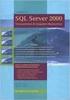 Heterogeneous Replication Guide Replication Server 15.5 DOCUMENT ID: DC36924-01-1550-01 LAST REVISED: March 2010 Copyright 2010 by Sybase, Inc. All rights reserved. This publication pertains to Sybase
Heterogeneous Replication Guide Replication Server 15.5 DOCUMENT ID: DC36924-01-1550-01 LAST REVISED: March 2010 Copyright 2010 by Sybase, Inc. All rights reserved. This publication pertains to Sybase
SQLBase. Starter Guide 20-2905-1004
 SQLBase Starter Guide 20-2905-1004 Trademarks Centura, Centura net.db, Centura Ranger, the Centura logo, Centura Web Developer, Gupta, the Gupta logo, Gupta Powered, the Gupta Powered logo, Fast Facts,
SQLBase Starter Guide 20-2905-1004 Trademarks Centura, Centura net.db, Centura Ranger, the Centura logo, Centura Web Developer, Gupta, the Gupta logo, Gupta Powered, the Gupta Powered logo, Fast Facts,
QuarkCopyDesk 8.12 ReadMe
 QuarkCopyDesk 8.12 ReadMe CONTENTS Contents QuarkCopyDesk 8.12 ReadMe...4 System requirements...5 Mac OS...5 Windows...5 Installing: Mac OS...7 Performing a silent installation...7 Preparing for silent
QuarkCopyDesk 8.12 ReadMe CONTENTS Contents QuarkCopyDesk 8.12 ReadMe...4 System requirements...5 Mac OS...5 Windows...5 Installing: Mac OS...7 Performing a silent installation...7 Preparing for silent
Big Data Analytics with IBM Cognos BI Dynamic Query IBM Redbooks Solution Guide
 Big Data Analytics with IBM Cognos BI Dynamic Query IBM Redbooks Solution Guide IBM Cognos Business Intelligence (BI) helps you make better and smarter business decisions faster. Advanced visualization
Big Data Analytics with IBM Cognos BI Dynamic Query IBM Redbooks Solution Guide IBM Cognos Business Intelligence (BI) helps you make better and smarter business decisions faster. Advanced visualization
How to configure BusinessObjects Enterprise with Citrix Presentation Server 4.0
 How to configure BusinessObjects Enterprise with Citrix Presentation Server 4.0 Applies to: BusinessObjects Enterprise XI 3.0 Summary The objective of this document is to provide steps to install and configure
How to configure BusinessObjects Enterprise with Citrix Presentation Server 4.0 Applies to: BusinessObjects Enterprise XI 3.0 Summary The objective of this document is to provide steps to install and configure
Guidelines for using Microsoft System Center Virtual Machine Manager with HP StorageWorks Storage Mirroring
 HP StorageWorks Guidelines for using Microsoft System Center Virtual Machine Manager with HP StorageWorks Storage Mirroring Application Note doc-number Part number: T2558-96337 First edition: June 2009
HP StorageWorks Guidelines for using Microsoft System Center Virtual Machine Manager with HP StorageWorks Storage Mirroring Application Note doc-number Part number: T2558-96337 First edition: June 2009
Installation Guide Supplement
 Installation Guide Supplement for use with Microsoft ISA Server and Forefront TMG Websense Web Security Websense Web Filter v7.5 1996 2010, Websense Inc. All rights reserved. 10240 Sorrento Valley Rd.,
Installation Guide Supplement for use with Microsoft ISA Server and Forefront TMG Websense Web Security Websense Web Filter v7.5 1996 2010, Websense Inc. All rights reserved. 10240 Sorrento Valley Rd.,
Symantec Virtual Machine Management 7.1 User Guide
 Symantec Virtual Machine Management 7.1 User Guide Symantec Virtual Machine Management 7.1 User Guide The software described in this book is furnished under a license agreement and may be used only in
Symantec Virtual Machine Management 7.1 User Guide Symantec Virtual Machine Management 7.1 User Guide The software described in this book is furnished under a license agreement and may be used only in
Getting Started Guide
 Getting Started Guide Maximizer is a contact manager designed to help individuals, home offices, and small businesses succeed by helping them maximize their time, create satisfied customers, and increase
Getting Started Guide Maximizer is a contact manager designed to help individuals, home offices, and small businesses succeed by helping them maximize their time, create satisfied customers, and increase
ComTrade Citrix Smart Plugin for HP Software (SPI for Citrix)
 ComTrade Citrix Smart Plugin for HP Software (SPI for Citrix) (This version, Version 03.60, is for use with HP Operations Manager for Linux and UNIX) User s Guide Contents Notices...................................................
ComTrade Citrix Smart Plugin for HP Software (SPI for Citrix) (This version, Version 03.60, is for use with HP Operations Manager for Linux and UNIX) User s Guide Contents Notices...................................................
JD Edwards EnterpriseOne Tools. 1 Understanding JD Edwards EnterpriseOne Business Intelligence Integration. 1.1 Oracle Business Intelligence
 JD Edwards EnterpriseOne Tools Embedded Business Intelligence for JD Edwards EnterpriseOne Release 8.98 Update 4 E21426-02 March 2011 This document provides instructions for using Form Design Aid to create
JD Edwards EnterpriseOne Tools Embedded Business Intelligence for JD Edwards EnterpriseOne Release 8.98 Update 4 E21426-02 March 2011 This document provides instructions for using Form Design Aid to create
SocrateBI. Functionality overview
 SocrateBI Functionality overview Better Business Decisions with SocrateBI Microstrategy Platform Benefits Characteristics FRAM - Financial Reporting Analysis Module SCAM - Sales and Customer Analysis Module
SocrateBI Functionality overview Better Business Decisions with SocrateBI Microstrategy Platform Benefits Characteristics FRAM - Financial Reporting Analysis Module SCAM - Sales and Customer Analysis Module
HP Storage Essentials Storage Resource Management Report Optimizer Software 6.0. Building Reports Using the Web Intelligence Java Report Panel
 HP Storage Essentials Storage Resource Management Report Optimizer Software 6.0 Building Reports Using the Web Intelligence Java Report Panel First edition: July 2008 Legal and notice information Copyright
HP Storage Essentials Storage Resource Management Report Optimizer Software 6.0 Building Reports Using the Web Intelligence Java Report Panel First edition: July 2008 Legal and notice information Copyright
IBM Information Server
 IBM Information Server Version 8 Release 1 IBM Information Server Administration Guide SC18-9929-01 IBM Information Server Version 8 Release 1 IBM Information Server Administration Guide SC18-9929-01
IBM Information Server Version 8 Release 1 IBM Information Server Administration Guide SC18-9929-01 IBM Information Server Version 8 Release 1 IBM Information Server Administration Guide SC18-9929-01
Business Intelligence Tutorial: Introduction to the Data Warehouse Center
 IBM DB2 Universal Database Business Intelligence Tutorial: Introduction to the Data Warehouse Center Version 8 IBM DB2 Universal Database Business Intelligence Tutorial: Introduction to the Data Warehouse
IBM DB2 Universal Database Business Intelligence Tutorial: Introduction to the Data Warehouse Center Version 8 IBM DB2 Universal Database Business Intelligence Tutorial: Introduction to the Data Warehouse
Custom Reporting System User Guide
 Citibank Custom Reporting System User Guide April 2012 Version 8.1.1 Transaction Services Citibank Custom Reporting System User Guide Table of Contents Table of Contents User Guide Overview...2 Subscribe
Citibank Custom Reporting System User Guide April 2012 Version 8.1.1 Transaction Services Citibank Custom Reporting System User Guide Table of Contents Table of Contents User Guide Overview...2 Subscribe
Business Enterprise Server Help Desk Integration Guide. Version 3.5
 Business Enterprise Server Help Desk Integration Guide Version 3.5 June 30, 2010 Copyright Copyright 2003 2010 Interlink Software Services, Ltd., as an unpublished work. All rights reserved. Interlink
Business Enterprise Server Help Desk Integration Guide Version 3.5 June 30, 2010 Copyright Copyright 2003 2010 Interlink Software Services, Ltd., as an unpublished work. All rights reserved. Interlink
ER/Studio Enterprise Portal 1.0.2 User Guide
 ER/Studio Enterprise Portal 1.0.2 User Guide Copyright 1994-2008 Embarcadero Technologies, Inc. Embarcadero Technologies, Inc. 100 California Street, 12th Floor San Francisco, CA 94111 U.S.A. All rights
ER/Studio Enterprise Portal 1.0.2 User Guide Copyright 1994-2008 Embarcadero Technologies, Inc. Embarcadero Technologies, Inc. 100 California Street, 12th Floor San Francisco, CA 94111 U.S.A. All rights
Altiris IT Analytics Solution 7.1 SP1 from Symantec User Guide
 Altiris IT Analytics Solution 7.1 SP1 from Symantec User Guide Altiris IT Analytics Solution 7.1 from Symantec User Guide The software described in this book is furnished under a license agreement and
Altiris IT Analytics Solution 7.1 SP1 from Symantec User Guide Altiris IT Analytics Solution 7.1 from Symantec User Guide The software described in this book is furnished under a license agreement and
How to Configure Access Control for Exchange using PowerShell Cmdlets A Step-by-Step guide
 SAP How-to Guide Mobile Device Management SAP Afaria How to Configure Access Control for Exchange using PowerShell Cmdlets A Step-by-Step guide Applicable Releases: SAP Afaria 7 SP3 HotFix 06, SAP Afaria
SAP How-to Guide Mobile Device Management SAP Afaria How to Configure Access Control for Exchange using PowerShell Cmdlets A Step-by-Step guide Applicable Releases: SAP Afaria 7 SP3 HotFix 06, SAP Afaria
ANALYTICS WHITE PAPER. MicroStrategy Analytics: Delivering Secure Enterprise Analytics
 MicroStrategy Analytics: Delivering Secure Enterprise Analytics Copyright Information All Contents Copyright 2015 MicroStrategy Incorporated. All Rights Reserved. Trademark Information MicroStrategy, MicroStrategy
MicroStrategy Analytics: Delivering Secure Enterprise Analytics Copyright Information All Contents Copyright 2015 MicroStrategy Incorporated. All Rights Reserved. Trademark Information MicroStrategy, MicroStrategy
HP IMC User Behavior Auditor
 HP IMC User Behavior Auditor Administrator Guide Abstract This guide describes the User Behavior Auditor (UBA), an add-on service module of the HP Intelligent Management Center. UBA is designed for IMC
HP IMC User Behavior Auditor Administrator Guide Abstract This guide describes the User Behavior Auditor (UBA), an add-on service module of the HP Intelligent Management Center. UBA is designed for IMC
VERITAS Backup Exec 9.1 for Windows Servers Quick Installation Guide
 VERITAS Backup Exec 9.1 for Windows Servers Quick Installation Guide N109548 Disclaimer The information contained in this publication is subject to change without notice. VERITAS Software Corporation makes
VERITAS Backup Exec 9.1 for Windows Servers Quick Installation Guide N109548 Disclaimer The information contained in this publication is subject to change without notice. VERITAS Software Corporation makes
Sage ERP MAS 90 Sage ERP MAS 200 Sage ERP MAS 200 SQL. Installation and System Administrator's Guide 4MASIN450-08
 Sage ERP MAS 90 Sage ERP MAS 200 Sage ERP MAS 200 SQL Installation and System Administrator's Guide 4MASIN450-08 2011 Sage Software, Inc. All rights reserved. Sage, the Sage logos and the Sage product
Sage ERP MAS 90 Sage ERP MAS 200 Sage ERP MAS 200 SQL Installation and System Administrator's Guide 4MASIN450-08 2011 Sage Software, Inc. All rights reserved. Sage, the Sage logos and the Sage product
Interworks. Interworks Cloud Platform Installation Guide
 Interworks Interworks Cloud Platform Installation Guide Published: March, 2014 This document contains information proprietary to Interworks and its receipt or possession does not convey any rights to reproduce,
Interworks Interworks Cloud Platform Installation Guide Published: March, 2014 This document contains information proprietary to Interworks and its receipt or possession does not convey any rights to reproduce,
White Paper April 2006
 White Paper April 2006 Table of Contents 1. Executive Summary...4 1.1 Scorecards...4 1.2 Alerts...4 1.3 Data Collection Agents...4 1.4 Self Tuning Caching System...4 2. Business Intelligence Model...5
White Paper April 2006 Table of Contents 1. Executive Summary...4 1.1 Scorecards...4 1.2 Alerts...4 1.3 Data Collection Agents...4 1.4 Self Tuning Caching System...4 2. Business Intelligence Model...5
CA Spectrum and CA Service Desk
 CA Spectrum and CA Service Desk Integration Guide CA Spectrum 9.4 / CA Service Desk r12 and later This Documentation, which includes embedded help systems and electronically distributed materials, (hereinafter
CA Spectrum and CA Service Desk Integration Guide CA Spectrum 9.4 / CA Service Desk r12 and later This Documentation, which includes embedded help systems and electronically distributed materials, (hereinafter
WebSphere Business Monitor
 WebSphere Business Monitor Dashboards 2010 IBM Corporation This presentation should provide an overview of the dashboard widgets for use with WebSphere Business Monitor. WBPM_Monitor_Dashboards.ppt Page
WebSphere Business Monitor Dashboards 2010 IBM Corporation This presentation should provide an overview of the dashboard widgets for use with WebSphere Business Monitor. WBPM_Monitor_Dashboards.ppt Page
SAS IT Resource Management 3.2
 SAS IT Resource Management 3.2 Reporting Guide Second Edition SAS Documentation The correct bibliographic citation for this manual is as follows: SAS Institute Inc 2011. SAS IT Resource Management 3.2:
SAS IT Resource Management 3.2 Reporting Guide Second Edition SAS Documentation The correct bibliographic citation for this manual is as follows: SAS Institute Inc 2011. SAS IT Resource Management 3.2:
Microsoft Dynamics GP. Business Analyzer
 Microsoft Dynamics GP Business Analyzer April 5, 2013 Copyright Copyright 2013 Microsoft. All rights reserved. Limitation of liability This document is provided as-is. Information and views expressed in
Microsoft Dynamics GP Business Analyzer April 5, 2013 Copyright Copyright 2013 Microsoft. All rights reserved. Limitation of liability This document is provided as-is. Information and views expressed in
Spam Manager. Quarantine Administrator Guide
 Spam Manager Quarantine Administrator Guide Spam Manager Quarantine Administrator Guide Documentation version: 1.0 Legal Notice Legal Notice Copyright 2013 Symantec Corporation. All rights reserved. Symantec,
Spam Manager Quarantine Administrator Guide Spam Manager Quarantine Administrator Guide Documentation version: 1.0 Legal Notice Legal Notice Copyright 2013 Symantec Corporation. All rights reserved. Symantec,
Installation Guide. 85070E Dielectric Probe Kit 85071E Materials Measurement Software
 Installation Guide This guide provides instructions for installing and configuring the following software products: 85070E Dielectric Probe Kit 85071E Materials Measurement Software Agilent Part Number:
Installation Guide This guide provides instructions for installing and configuring the following software products: 85070E Dielectric Probe Kit 85071E Materials Measurement Software Agilent Part Number:
Rational Reporting. Module 3: IBM Rational Insight and IBM Cognos Data Manager
 Rational Reporting Module 3: IBM Rational Insight and IBM Cognos Data Manager 1 Copyright IBM Corporation 2012 What s next? Module 1: RRDI and IBM Rational Insight Introduction Module 2: IBM Rational Insight
Rational Reporting Module 3: IBM Rational Insight and IBM Cognos Data Manager 1 Copyright IBM Corporation 2012 What s next? Module 1: RRDI and IBM Rational Insight Introduction Module 2: IBM Rational Insight
NCD ThinPATH Load Balancing Startup Guide
 NCD ThinPATH Load Balancing Startup Guide Copyright Copyright 1999 by Network Computing Devices, Inc. (NCD).The information contained in this document is subject to change without notice. Network Computing
NCD ThinPATH Load Balancing Startup Guide Copyright Copyright 1999 by Network Computing Devices, Inc. (NCD).The information contained in this document is subject to change without notice. Network Computing
Microsoft Dynamics GP Release
 Microsoft Dynamics GP Release Workflow Installation and Upgrade Guide February 17, 2011 Copyright Copyright 2011 Microsoft. All rights reserved. Limitation of liability This document is provided as-is.
Microsoft Dynamics GP Release Workflow Installation and Upgrade Guide February 17, 2011 Copyright Copyright 2011 Microsoft. All rights reserved. Limitation of liability This document is provided as-is.
QACenter Installation and Configuration Guide. Release 4.4.2
 QACenter Installation and Configuration Guide Release 4.4.2 ii Please direct questions about QACenter or comments on this document to: QACenter Technical Support Compuware Corporation 31440 Northwestern
QACenter Installation and Configuration Guide Release 4.4.2 ii Please direct questions about QACenter or comments on this document to: QACenter Technical Support Compuware Corporation 31440 Northwestern
Version 10.1.0 Getting Started
 IBM Cognos Business Intelligence Version 10.1.0 Getting Started Product Information This document applies to IBM Cognos Version 10.1.0 and may also apply to subsequent releases. To check for newer versions
IBM Cognos Business Intelligence Version 10.1.0 Getting Started Product Information This document applies to IBM Cognos Version 10.1.0 and may also apply to subsequent releases. To check for newer versions
IBM Tivoli Web Response Monitor
 IBM Tivoli Web Response Monitor Release Notes Version 2.0.0 GI11-4068-00 +---- Note ------------------------------------------------------------+ Before using this information and the product it supports,
IBM Tivoli Web Response Monitor Release Notes Version 2.0.0 GI11-4068-00 +---- Note ------------------------------------------------------------+ Before using this information and the product it supports,
Selecting the Right SAP BusinessObjects BI Client Product based on your business requirements for SAP BW Customers
 Selecting the Right SAP BusinessObjects BI Client Product based on your business requirements for SAP BW Customers Ingo Hilgefort Director Solution Management Disclaimer This presentation outlines our
Selecting the Right SAP BusinessObjects BI Client Product based on your business requirements for SAP BW Customers Ingo Hilgefort Director Solution Management Disclaimer This presentation outlines our
