Hosted IP-PBX Phone System
|
|
|
- Emery Holland
- 7 years ago
- Views:
Transcription
1 End User Guide Hosted IP-PBX Phone System CommPortal Online Interface Business Voice Systems Metro Connection Services Commercial DirecTV Managed Services Data Center A division of ITS Telecom Business Voice Systems Metro Broadband Services Data Center Managed IT Services Commercial DirecTV
2
3 Table of contents Table of contents Using ITS CommPortal (website interface) Accessing ITS CommPortal Logging In Using ITS CommPortal Getting Help Refreshing a Page Logging Out Using ITS CommPortal Dashboard Messages Missed Calls Call Back Contacts Calling a Contact Settings Messages & Calls Messages Listen To a Message Deleting a Message Marking a Message as Heard Marking a Message as New Call Back Add Caller to Contacts Faxes (optional feature) Missed Calls Add Caller to Contacts Dialed Add Dialed Number to Contacts Received Add Number to Contacts Contacts Contact List Searching Add a New Contact Editing a Contact Deleting a Contact Calling a Contact Groups Speed Dials Adding a Speed Dial Deleting a Speed Dial Extensions Short Codes
4 5 Call Manager Easy Call Manager Premium Call Manager Premium Call Manager - Rules Based Routing Premium Call Manager Schedule Based Routing Premium Call Manager - Special Days (Holidays) Additional CommPortal Features Reminders Adding Reminders Deleting Reminders Comportal Assistant App Call Me App Click To Dial Click to Dial - Calling from your Regular Phone Click To Dial - Calling from Another Number
5
6 1 Using ITS CommPortal (website interface) CommPortal provides a web interface to your phone settings and gives you access to: view recent calls or missed calls view and listen to your voic messges set up a contact list change your phone and phone system s settings. 1.1 Accessing ITS CommPortal To access the ITS CommPortal go to: CommPortal is supported on Windows 2000, Windows XP, Windows 2003 and Windows Vista, Windows 7 using the following browser versions: Internet Explorer 8.1 Mozilla Firefox 2.0 (Mac/Apple) Chrome Safari JavaScript must be enabled on your browser. 1.2 Logging In To log into ITS CommPortal : 1. Enter your 10 digit phone number (ex ) in Number/Username box 2. Enter your Password. (FIRST TIME LOGIN PLEASE CONTACT ITS FIBER AT itsfiber@itsfiber.com or FOR YOUR INITIAL ACCOUNT PASSWORD. You may change it to your own after the first-time login.) 6
7 3. Click on LOGIN button. The following shows a sample CommPortal login page. 1.3 Using ITS CommPortal Once you have logged in, you will see the ITS CommPortal Dashboard. This gives you a quick at-a-glance summary of your messages, missed calls, contacts and phone settings. 7
8 Along the top of the window are a series of tabs which you can select to take you to the different pages within ITS CommPortal. Dashboard. This is the at-a-glance summary you see when you first log into CommPortal. Messages & Calls. This shows you all of your voice and fax messages, and the calls you ve made, answered or missed. Contacts. You can add and view all of your contacts and their phone numbers in this tab. Call Manager. The Call Manager page lets you configure the services on your phone line, like Call Forwarding and Selective Call Rejection. Reminders. This page allows you to set up reminder calls. Groups. Here you can view any groups your line is part of in your business, such as hunt groups. You can also login and logout of groups here. Settings. The Settings page gives you access to numerous other options, such as changing your passwords and PINs, and configuring the keys on your phone. The functions/tabs above are is described in more detail in the rest of this document. 1.4 Getting Help If you need some assistance with using CommPortal, you can click on the Help icon: This will cause another browser window to pop-up with help for the page you are currently using. 1.5 Refreshing a Page If you want to refresh a page, for example to check whether you ve received any new voic s since you last looked, you can click on the Refresh icon:. 8
9 1.6 Logging Out If you don t use ITS CommPortal for 30 minutes you will be automatically logged out. However, if you wish to manually log out, for example because you ve been accessing CommPortal using a shared computer, you can do this by clicking the LOGOUT icon:. 9
10 2 Using ITS CommPortal Dashboard The CommPortal Dashboard is shown when you log into CommPortal and gives you an at-a-glance summary of your phone settings. In this section we ll examine the Dashboard in more detail. Here is an example Dashboard: 2.1 Messages In the top left hand corner you can see if you have any new voice messages: To view and listen to new messages, click on the voic link. This will take you to the Messages & Calls page, which is described in Section 3. 10
11 2.2 Missed Calls This section shows you the most recent calls which you have missed: To see other types of calls, go the Messages & Calls page, described in Section Call Back To call back a number whose call you missed using Click To Dial, follow these steps: 1. Right click on the number of the caller. 2. Select the Dial option. 11
12 2.3 Contacts The Contacts section displays all of your contacts and allows you to search them: To search, enter the letters you want to search for in the text box. ITS CommPortal will narrow down the contacts displayed as you type, and the text that matches your search will be highlighted in yellow: To cancel the search and view all of your contacts, delete the search text you entered. To add, modify or delete Contacts, see Section Calling a Contact To call a contact using Click To Dial, follow these steps: 1. Right click on the number of the contact you wish to call. 2. Select the Dial option. 12
13 2.4 Settings Your main settings will be shown at the bottom right of ITS CommPortal. This shows you the current status of your main phone line settings: In the example above Call Forwarding Immediate, the Follow Me service and Anonymous Call Rejection are all inactive (disabled). 13
14 3 Messages & Calls From the Messages & Calls section you have a number of sections which you can select by clicking on the tabs: Messages shows you all of your new and stored voice messages. Faxes shows you any new and stored fax messages. Missed displays the recent calls you have received and not answered. Dialed displays the recent calls you have made, including those made by Click To Dial as described in Section 12. Received shows the recent calls you have answered. Each of these sections is described in more detail below. 3.1 Messages This shows you all stored voice messages, both those you have listened to and those you haven t. Unheard messages are shown in bold: 14
15 3.1.1 Listen To a Message To listen to a message click on the loudspeaker icon to the left of the message:. This will pop up a Voic player which loads and plays the message. With this player you can: See when the message was received and how long it is. Pause, rewind and fast forward the message. 15
16 Mute the player or change the volume. Delete the message, or Save it to disk. Close the player Deleting a Message To delete a voice message, follow these steps: Select the voice message (or messages) to delete by selecting the checkbox to the left of the message: Click on Delete Marking a Message as Heard Listening to a voice message will mark it as heard. If you want to mark a message as heard without listening to it, follow these steps: 1. Select the voice message (or messages) to mark as heard by selecting the checkbox to the left of the message: 16
17 Click on Mark As Heard Marking a Message as New To mark a message as new, follow these steps: 1. Select the voice message (or messages) to mark as new by selecting the checkbox to the left of the message: 17
18 Click on Mark As New Call Back To call back a caller who left you a voice message, follow these steps: 1. Right click on the number of the caller. 2. Select the Dial option Add Caller to Contacts To add the number of someone who left you a voic to your Contacts, follow these steps: 1. Click on the Add to Contacts icon to the right of the voic . 2. This will take you to the Contacts page. Enter the details for your new contact and click on Save. See Section 4 for more information on using the Contacts page. 3.2 Faxes (optional feature) The Faxes tab lets you view your read and unread fax messages in the same way as the Messages tab does for voice messages. 18
19 3.3 Missed Calls The Missed section shows you the recent calls that you have received but did not answer: If a caller is in your Contacts list then their name will be shown instead of their number, and an icon indicating which of that Contact s numbers they used to call you: 19
20 3.3.1 Add Caller to Contacts To add the number of someone who called you to your Contacts, follow these steps: 1. Click on the Add to Contacts icon to the right of the call information:. 2. This will now take you to the Contacts page. Enter the details for your new contact and click on Save. See Section 4 for more information on this. 3.4 Dialed This page shows you all of the recent calls you have made, including those which you made using Click To Dial (described in Section 12): Add Dialed Number to Contacts To add the number of someone you called to you to your Contacts, follow these steps: 1. Click on the Add to Contacts icon to the right of the call information:. 2. This will now take you to the Contacts page. Enter the details for your new contact and click on Save. See Section 4 for more information on using the Contacts page. 20
21 3.5 Received This page shows you all of the recent calls you have answered: Add Number to Contacts To add the number of someone who called you to your to your Contacts, follow these steps: 1. Click on the Add to Contacts icon to the right of the call information: 2. This will now take you to the Contacts page. Enter the details for your new contact and click on Save. See Section 4 for more information on using the Contacts page. 21
22 4 Contacts From the Contacts screen you can create, import or export contacts to or from your phone. Various tabs are available to do the following: Contact List allows you to manage your personal contact list. Speed Dials is where you configure your numeric speed dials. Extensions shows you the extensions within your business. Short Codes shows you your business s numeric speed dials. Each of these sections is described in more detail below. 22
23 4.1 Contact List The Contact List shows you all of your contacts: Searching To search, enter the letters you want to search for in the text box. ITS CommPortal will narrow down the contacts and the text that matches your search will be highlighted: 23
24 To cancel the search and view all of your contacts, delete the search text you entered Add a New Contact To add a new Contact, follow these steps: 1. Click on New Contact. Enter the details for your new contact in the text boxes provided. 24
25 Enter any phone numbers for your contact in the text boxes provided. You can select the radio button to the right of a number to indicate that it is the preferred number for this Contact. Enter any addresses for your contact in the text boxes provided. Hit Save. You new contact will now have been added. 25
26 4.1.3 Editing a Contact To edit a contact, follow these steps: 1. Select the contact you wish to edit from the list on the left hand side of the screen. 2. Click Edit. 3. Modify or add any details. 4. Click Save Deleting a Contact To delete a contact, follow these steps: 1. Select the contact you wish to delete from the list on the left hand side of the screen. 2. Click Delete Calling a Contact To call a contact using Click To Dial, follow these steps: 1. Right click on the number of the contact you wish to call. 2. Select the Dial option. 26
27 4.1.6 Groups You can manage your contacts by assigning them to groups. For example you might have a group for Work contacts and another group for Personal contacts. To add a new group, follow these steps: 1. Click on New Group. 27
28 Enter a name for the group in Group Name. Enter an ID for the group in Telephone ID. Select any contacts you want to be in the group from the list on the right hand side. Click on Save. The new group will now appear in the Contacts & Groups section: 28
29 By selecting a group you can search within it for the group members, by using the Search for box on the right hand side of CommPortal. To edit a group, follow these steps: 1. Select the group on the left hand side. 2. Click on Edit. 3. Change the group settings, or members. 4. Click on Save. To delete a group, follow these steps: 1. Select the group on the left hand side. 2. Click on Delete. 4.2 Speed Dials The Speed Dials section allows you to configure numeric speed dials: 29
30 You use these speed dials by dialing the one or two digit speed dial number from your phone. These are different from speed dials which are assigned to particular keys on your phone Adding a Speed Dial To add a speed dial, follow these steps: 1. Select the number for the speed dial you d like to set up from the Speed Dial drop down list. 2. Enter the number this speed dial should call, as you would dial it. For example, if you dial 9 before a number, enter 9 and the number here. 3. Click on Add. 4. Repeat steps 1-3 for any other speed dials you want to set up. 5. Click on Apply to save your changes. 30
31 4.2.2 Deleting a Speed Dial To delete a Speed Dial, follow these steps: 1. Click on the Trash Can icon to the right of the speed dial:. 2. Click on Apply. Alternatively to delete all of your speed dials, follow these steps: 1. Click on Clear List. 2. Click on Apply. 4.3 Extensions The Extensions section lists of all the extensions in your business: 31
32 To use Click To Dial to call any of these extensions, follow these steps: 1. Right click on the number of the extension you wish to call. 2. Select the Dial option. Your administrator sets up these Extensions. 32
33 4.4 Short Codes The Short Codes section shows you all of the speed dials set up for all the phones in your business: You can dial these short codes from any phone in the business to reach the destination. Your administrator sets up these Short Codes. 33
34 5 Call Manager Call Manager is another feature/tab within the ITS CommPortal that monitors your incoming calls and handles them according to your parameters. Call Manager lets you decide who, how and when callers can reach you. It is a powerful rules based call routing and forwarding function which is available in two different levels. (Your company will have subscribed to one of these two Call Manager levels) Easy Call Manager (Basic) Easy Call Manager within the web-based ITS CommPortal allows you to : 1. Forward calls to another phone number. 2. Control incoming calls by sending to them to voic or forwarding them to another phone number when you don t answer. The Easy Call Manager only allows you one set of parameters at a time for managing your calls. Premium Call Manager (includes the Incoming Call Manager) Premium Call Manager within the web-based ITS CommPortal has all the tools of the Easy Call manager plus the Incoming Call Manager, an advanced set of scheduling features. With Premium Call Manager you can: 1. Forward calls to various different phone numbers with Weekly Schedule Tab. 2. Define special Sets of Rules for your incoming calls 3. Use different Sets of Rules depending on the time of day. 4. Set up Special Days where you define your incoming call routing on days you don t follow you normal Weekly Schedule. The Premium Call Manager allows for a great amount of flexibility and options for handling your incoming calls and routing them according to your daily or weekly schedule and who is calling. 34
35 Incoming Call Manager provides end-users with a powerful rules based routing services allowing them to configure when, where and which calls are delivered to them. Subscriber s use the advanced rules based routing to configure an advanced Sets of Rules for their incoming calls. For example, a subscriber might want to forward calls from family and friends to a home phone, while forwarding calls from the office directly to voic , or to screen calls from a particular number. To configure Incoming Call Manager follow the steps defined in this section. Summary gives you a description of what will happen to incoming calls. Rules allows you to view and change your Call Forwarding settings. Follow Me lets you view and set up an advanced Find Me Follow Me service. Screening lets you screen different types of incoming calls. Each of these sections is described in more detail below. 5.1 Easy Call Manager The Easy Call Manager summary page provides you with a single view of how your calls are currently routing and is the ITS CommPortal interface for changing your settings. From this page you can quickly change your call forwarding settings by selecting one of the buttons under the "When I Receive a Call" section. 35
36 5.2 Premium Call Manager The Premium Call Manager summary page provides you with a single view of how your calls are currently routing and is the ITS CommPortal interface for changing your settings. From this page you can quickly change your call forwarding settings by selecting one of the buttons under the "When I Receive a Call" section. 5.3 Premium Call Manager - Rules Based Routing Rules based routing allow the user to configure how all calls are routed based on a set of pre-configured rules. Rules based routing is configured by selecting the rules tab from the Incoming Call Manager page. If setting up rules for the first time, a short description of rules based routing is displayed along with a link to "Get Started with some Typical Sets of Rules". By selecting this link, three rules will be created, "Normal", "Reject Calls and "Screen Calls". For each rules, there will be to type of routing, match the call to a rule, and route calls not matching a rule. To modify how your "Normal" calls will be handled with no rules defined or when an inbound call does not match a rule, click on the "Normal Calls" Rule, then click on the link contained in the text under the Normal rule section 36
37 This Set of Rules does not contain any rules for specific callers so when it is active, "all calls will ring your phone using the Standard Ringtone". To override this behavior for specific callers, click the "Add New Rule" button below. From this page, you can select you can configure the following 1. Ring your phone with a standard or distinctive ringtone 2. Send the call to voic 3. Inform the caller that I am unavailable and reject the call 4. Prompt the caller to record their name then prompt you to accept or reject the call 5. Ring more than one phone simultaneously or in sequence 6. Prompt the caller to record their name then ring more than one phone and prompt you to accept or reject the call. 37
38 In order to define a new rule for Normal calls, select the click on the Normal call rule and click the Add New Rule button. Begin configuring your rule by selecting which caller or callers the rule will apply to. The options are: 1. This individual contact - Apply to individual contact (in your contact directory) 2. This group of contacts - Apply group of contacts as defined in my contact directory. 3. Anyone in my contact list Apply to all callers for which you have a contact defined. 4. Anyone in my business group Apply to all other members of your business, with the hosted PBX service. 5. This phone number Apply to a specific phone number. Can be any number. 6. A withheld number Apply to any caller that have restricted their calling number. 38
39 Select the individual or group of callers that this rule will apply to; click the Next button. Next you will select how the system will route your calls when you receive a call from selected user or group. The available routing options are: 1. Ring your phone with a standard or distinctive ringtone 2. Send the call to voic 3. Inform the caller that I am unavailable and reject the call 4. Prompt the caller to record their name then prompt you to accept or reject the call 5. Ring more than one phone simultaneously or in sequence 6. Prompt the caller to record their name then ring more than one phone and prompt you to accept or reject the call. To have the system route calls to one or more phones, select the appropriate option, click the Next button and follow the steps below. 39
40 1. Add the first phone number to ring by entering a number in the Phone Number Field 2. Enter the start ring time and end ring time for the phone (one ring cycle is 6 seconds, however for mobile phones, you may have to allow more time depending on the mobile networks post dial delay) 3. Click the Add button. 4. Continue to add numbers as defined in steps 1-3 until all numbers have been added. 5. Select the preferred ringtone for your desk phone. 6. Select the number to transfer calls to in the event the lines are all busy or not answered. Options are voic or any Dialable number. 7. Click Finish 40
41 5.4 Premium Call Manager Schedule Based Routing The Weekly Schedule functionality of Incoming Call Manager allows you to apply different routing rules based on time of day and day of week. For instance you may want all calls to ring your desk phone during working hours and ring your mobile phone during lunch or after business hours. When first configuring your weekly schedule, you will be presented with two options. 1. Begin with a blank weekly schedule that you can set up from scratch. 2. Begin with a typical weekly schedule that you can fine tune. For ease of use, select option 2 - Begin with a typical weekly schedule that you can fine tune, and follow the steps below.. 1. Select the period that you want to modify. 2. Using your mouse, point to the day and time you want to change and click the mouse. To change multiple time periods, left click and hold the mouse button and drag across the days and time periods you wish to change. 3. To rename a period, click the rename button and enter the new name. 4. Click apply 41
42 5.5 Premium Call Manager - Special Days (Holidays) You can define special days such as Holidays or days when you are away from the office and would like special call treatments. To configure Special Days, select the Special Days tab and follow the steps below: To select individual special days: 1. Select the month using the key and the year using the Key 2. Click on an individual day, or click and drag to select multiple days 3. Click Apply To have the system automatically define public holidays: 1. Click on the Add Public Holidays button 2. Select the holidays you wish to add (US Public Holidays) 3. Click Apply 42
43 6 Additional CommPortal Features The ITS CommPortal has a few other features that your business may or may not subscribe to as part of the ITS CommPortal: Reminders CommPortal Assistant App Call Me App Click to Dial 6.1 Reminders The Reminders page lets you set up reminder calls: 43
44 6.2 Adding Reminders To add a new reminder, you use the New Reminder section: To add a new reminder, follow these steps: 1. Select when you want the reminder call to happen from the dropdown list. You can either choose for it to happen once in the next 24 hours, or for it to happen weekly on a certain day of the week: Enter the time you would like the reminder call using the Time boxes and dropdown list. Click on Add. Click on Apply. 44
45 6.3 Deleting Reminders To delete a reminder, you use the Reminders list: To delete a reminder, follow these steps: 1. Click on the Trash Can icon to the right of the reminder in the list:. 2. Click on Apply. Alternatively to delete all of your reminder calls, follow these steps: 1. Click on Clear List. 2. Click on Apply. 6.4 Comportal Assistant App The CommPortal Assistant offers instant access to your most frequently used features and settings right from your computer s desk top. You can search and dial contacts just like you would from your mobile phone. Notifications will pop up on your computer screen and tell you when you have an incoming call or a new message. 45
46 6.5 Call Me App Call Me Buttons Make it easy for people to reach you by using graphical buttons that you can add to a webpage or signature. When someone clicks the button, they just enter a phone number and we automatically connect the call when you answer. To set up a Call Me Button: 1. Go online to ITS CommPortal, click on the App tab 2. Click on link: Webpage or 3. Enter the telephone number you want to be called when Call Me button is clicked on. 4. Choose what type of icon or link you want for Call Me. 6.6 Click To Dial You can make a phone call from within CommPortal by clicking on the Click To Dial icon: This pops up a window in which you can enter the number you want to dial: 46
47 6.7 Click to Dial - Calling from your Regular Phone To make a call from your regular desk phone, enter the phone number you want to call in the space provided and click Dial. Your phone will now ring. When you answer it the number you entered will be called. Once the person you called has answered this will be displayed on your screen: 6.8 Click To Dial - Calling from Another Number Click To Dial also allows you to make calls, from any phone with a direct dial number, so that they appear to come from your business line. This could be your cell phone, a payphone, or your home number. Once you ve selected a Click To Dial call, select Configure. 47
48 This takes you to the Preferences section of the Settings page. Under Click To Dial select Use remote telephone and enter the number of the phone you want to use to make your call. If you have a remote telephone number configured the Click To Dial icon changes to:. You can now place a Click To Dial call. This will cause the number you entered as the remote telephone to ring. When you answer this phone your Click To Dial call will be set up. ITS Fiber Business Services SW Warfield Blvd. P.O. Box 397 Indiantown, FL FIBER (3423) 48
49 ITS Fiber Business Services SW Warfield Blvd. P.O. Box 560 Indiantown, FL FIBER (3423)
Hosted IP-PBX Phone System Polycom Model 650 - Handset
 End User Guide Hosted IP-PBX Phone System Polycom Model 650 - Handset Business Voice Systems Metro Connection Services Commercial DirecTV Managed Services Data Center Business Voice Systems Metro Broadband
End User Guide Hosted IP-PBX Phone System Polycom Model 650 - Handset Business Voice Systems Metro Connection Services Commercial DirecTV Managed Services Data Center Business Voice Systems Metro Broadband
WTC Communications Hosted PBX User Guide
 WTC Communications Hosted PBX User Guide Version 7.13.1 Section Subject Page 3 Making Calls...5 3.1 Internal...5 3.2 External...5 3.3 Emergency Calls...5 3.4 Speaker Phone...5 3.5 Ending Calls...5 4 Answering
WTC Communications Hosted PBX User Guide Version 7.13.1 Section Subject Page 3 Making Calls...5 3.1 Internal...5 3.2 External...5 3.3 Emergency Calls...5 3.4 Speaker Phone...5 3.5 Ending Calls...5 4 Answering
TruConnect. Hosted PBX User Guide. Quick Start Guide - Page 2. Table of Contents - Page 5. 1-800-768-1212 www.truvista.net
 TruConnect Hosted PBX User Guide R R Quick Start Guide - Page 2. Table of Contents - Page 5. 1-800-768-1212 www.truvista.net TruConnect User Guide Page 1. Hosted TruConnect IP PBX Quick Reference Guide
TruConnect Hosted PBX User Guide R R Quick Start Guide - Page 2. Table of Contents - Page 5. 1-800-768-1212 www.truvista.net TruConnect User Guide Page 1. Hosted TruConnect IP PBX Quick Reference Guide
Optimum Lightpath Hosted Voice User Guide
 Optimum Lightpath Hosted Voice User Guide V10-12-10 Table of Contents 1. Making and Answering Calls... 6 1.1 Internally... 6 1.2 Externally... 6 1.3 Emergency Calls... 6 1.4 Speaker Phone... 6 1.5 Ending
Optimum Lightpath Hosted Voice User Guide V10-12-10 Table of Contents 1. Making and Answering Calls... 6 1.1 Internally... 6 1.2 Externally... 6 1.3 Emergency Calls... 6 1.4 Speaker Phone... 6 1.5 Ending
CenturyLink Smart IP Hosted Voice and Data
 CenturyLink Smart IP Hosted Voice and Data Hosted Voice End User Guide Document ID VPM 549 0001 1 TABLE OF CONTENTS 1. Introduction... 7 2. Advanced Phone Features... 8 2.1 Call Forwarding... 8 2.2 Speed
CenturyLink Smart IP Hosted Voice and Data Hosted Voice End User Guide Document ID VPM 549 0001 1 TABLE OF CONTENTS 1. Introduction... 7 2. Advanced Phone Features... 8 2.1 Call Forwarding... 8 2.2 Speed
Gazelle Hosted PBX V8.0 End User Guide
 Gazelle Hosted PBX V8.0 End User Guide Document VPM-777-200, Version 1.2 08 Apr 2013 Document Version 1.2 Gazelle Communications Metaswitch Hosted PBX V8.0 08 Apr 2013 End User Guide Contents 1 Introduction...
Gazelle Hosted PBX V8.0 End User Guide Document VPM-777-200, Version 1.2 08 Apr 2013 Document Version 1.2 Gazelle Communications Metaswitch Hosted PBX V8.0 08 Apr 2013 End User Guide Contents 1 Introduction...
MANAGED VOICE SOLUTIONS QUICK START GUIDE
 MANAGED VOICE SOLUTIONS QUICK START GUIDE WELCOME Welcome to Mediacom Business Managed Voice Solutions! This guide is intended to get you up-and-running for the basic features associated with the product.
MANAGED VOICE SOLUTIONS QUICK START GUIDE WELCOME Welcome to Mediacom Business Managed Voice Solutions! This guide is intended to get you up-and-running for the basic features associated with the product.
Hosted IP-PBX Phone System
 Administrator Guide Hosted IP-PBX Phone System Business Voice Systems Metro Connection Services Commercial DirecTV Managed Services Data Center Business Voice Systems Metro Broadband Services Data Center
Administrator Guide Hosted IP-PBX Phone System Business Voice Systems Metro Connection Services Commercial DirecTV Managed Services Data Center Business Voice Systems Metro Broadband Services Data Center
VoIP Quick Start Guide
 VoIP Quick Start Guide VoIP is made up of three elements: The Phone The Software (optional) The Web Version of the software (optional) Your new voice mail can be accessed by calling (971-722) 8988. Or,
VoIP Quick Start Guide VoIP is made up of three elements: The Phone The Software (optional) The Web Version of the software (optional) Your new voice mail can be accessed by calling (971-722) 8988. Or,
Avaya one-x Mobile User Guide for iphone
 Avaya one-x Mobile User Guide for iphone 18-602788 Issue 1 February 2008 2008 Avaya Inc. All Rights Reserved. Notice While reasonable efforts were made to ensure that the information in this document was
Avaya one-x Mobile User Guide for iphone 18-602788 Issue 1 February 2008 2008 Avaya Inc. All Rights Reserved. Notice While reasonable efforts were made to ensure that the information in this document was
RingCentral for Google. User Guide
 RingCentral for Google User Guide RingCentral for Google User Guide Contents 2 Contents Introduction............................................................... 4 About RingCentral for Google..........................................................
RingCentral for Google User Guide RingCentral for Google User Guide Contents 2 Contents Introduction............................................................... 4 About RingCentral for Google..........................................................
Cloud Hosted IP PBX Basic ICM User Training
 Cloud Hosted IP PBX Basic ICM User Training Welcome! Welcome to AirePBX This Basic User training is designed to help you get comfortable with your new Cloud Hosted IP PBX. With an amazing number of features,
Cloud Hosted IP PBX Basic ICM User Training Welcome! Welcome to AirePBX This Basic User training is designed to help you get comfortable with your new Cloud Hosted IP PBX. With an amazing number of features,
FairPoint Hosted PBX Business Advantage Premium Service - User Tutorial
 FairPoint Hosted PBX Business Advantage Premium Service - User Tutorial Welcome This training will help you get the most from your new Hosted PBX service. Service: FairPoint Hosted PBX - Business Advantage
FairPoint Hosted PBX Business Advantage Premium Service - User Tutorial Welcome This training will help you get the most from your new Hosted PBX service. Service: FairPoint Hosted PBX - Business Advantage
Verizon Collaboration Plug-In for Microsoft Outlook User Guide
 Verizon Collaboration Plug-In for Microsoft Outlook User Guide Version 4.11 Last Updated: July 2011 2011 Verizon. All Rights Reserved. The Verizon and Verizon Business names and logos and all other names,
Verizon Collaboration Plug-In for Microsoft Outlook User Guide Version 4.11 Last Updated: July 2011 2011 Verizon. All Rights Reserved. The Verizon and Verizon Business names and logos and all other names,
RingCentral for Desktop. UK User Guide
 RingCentral for Desktop UK User Guide RingCentral for Desktop Table of Contents Table of Contents 3 Welcome 4 Download and install the app 5 Log in to RingCentral for Desktop 6 Getting Familiar with RingCentral
RingCentral for Desktop UK User Guide RingCentral for Desktop Table of Contents Table of Contents 3 Welcome 4 Download and install the app 5 Log in to RingCentral for Desktop 6 Getting Familiar with RingCentral
Cloud Voice Quick Reference Guide
 Cloud Voice Quick Reference Guide CLtel 107 N. 4th Street Clear Lake, Iowa 50428 Welcome! Welcome to Cloud Voice from CLtel! This guide is intended to get you up-and-running for the basic features associated
Cloud Voice Quick Reference Guide CLtel 107 N. 4th Street Clear Lake, Iowa 50428 Welcome! Welcome to Cloud Voice from CLtel! This guide is intended to get you up-and-running for the basic features associated
EPB Hosted Phone Solution Quick Start Guide
 Quick Start Guide Congratulations on making the smart move to EPB for communications solutions that help you do business even better. This quick start guide will help you get the most from your EPB Hosted
Quick Start Guide Congratulations on making the smart move to EPB for communications solutions that help you do business even better. This quick start guide will help you get the most from your EPB Hosted
Verizon Collaboration Plug-In for Microsoft Outlook User Guide
 Verizon Collaboration Plug-In for Microsoft Outlook User Guide Version 4.11 Last Updated: July 2011 2011 Verizon. All Rights Reserved. The Verizon and Verizon Business names and logos and all other names,
Verizon Collaboration Plug-In for Microsoft Outlook User Guide Version 4.11 Last Updated: July 2011 2011 Verizon. All Rights Reserved. The Verizon and Verizon Business names and logos and all other names,
Getting Started. Getting Started with Time Warner Cable Business Class. Voice Manager. A Guide for Administrators and Users
 Getting Started Getting Started with Time Warner Cable Business Class Voice Manager A Guide for Administrators and Users Table of Contents Table of Contents... 2 How to Use This Guide... 3 Administrators...
Getting Started Getting Started with Time Warner Cable Business Class Voice Manager A Guide for Administrators and Users Table of Contents Table of Contents... 2 How to Use This Guide... 3 Administrators...
User Guide for Phone System Portal
 User Guide for Phone System Portal Open up a web browser and go to: https://myportal.microtech-tel.net/commportal/ Type in your without the dashes and your default password will
User Guide for Phone System Portal Open up a web browser and go to: https://myportal.microtech-tel.net/commportal/ Type in your without the dashes and your default password will
Secure Cloud Solutions Hosted IP PBX Administrator Guide
 Secure Cloud Solutions Hosted IP PBX Administrator Guide January 2010 TABLE OF CONTENTS 1. Introduction... 6 1.1 Purpose of this Guide... 6 1.2 Other Guides... 6 2. SMB Administrator CommPortal... 7 2.1
Secure Cloud Solutions Hosted IP PBX Administrator Guide January 2010 TABLE OF CONTENTS 1. Introduction... 6 1.1 Purpose of this Guide... 6 1.2 Other Guides... 6 2. SMB Administrator CommPortal... 7 2.1
Hosted IP Phone System End User CommPortal User Guide (Polycom)
 Log into the End User CommPortal Open Internet browser (e.g., Internet Explorer) Browse to http://portal.popp.com Enter the following: Number: end user s 10-digit phone number Password: initial password
Log into the End User CommPortal Open Internet browser (e.g., Internet Explorer) Browse to http://portal.popp.com Enter the following: Number: end user s 10-digit phone number Password: initial password
CenturyLink Smart IP Hosted Voice and Data Administrator Guide Document ID VPM5310002 October 1, 2009
 CenturyLink Smart IP Hosted Voice and Data Administrator Guide Document ID VPM5310002 October 1, 2009 TABLE OF CONTENTS 1. Introduction... 6 1.1 Purpose of this Guide... 6 1.2 Other Guides... 6 1.3 Phones
CenturyLink Smart IP Hosted Voice and Data Administrator Guide Document ID VPM5310002 October 1, 2009 TABLE OF CONTENTS 1. Introduction... 6 1.1 Purpose of this Guide... 6 1.2 Other Guides... 6 1.3 Phones
Personalizing Your Individual Phone Line Setup For assistance, please call 1-800-453-2251 ext. 102.
 Personalizing Your Individual Phone Line Setup For assistance, please call 1-800-453-2251 ext. 102. With these instructions, you will: 1. Record your greeting. 2. Configure your 911 setting. 3. Learn how
Personalizing Your Individual Phone Line Setup For assistance, please call 1-800-453-2251 ext. 102. With these instructions, you will: 1. Record your greeting. 2. Configure your 911 setting. 3. Learn how
OneSolutions Hosted IP PBX Cisco IP Phone Training
 OneSolutions Hosted IP PBX Cisco IP Phone Training Download the Service User Guides at: http://www.onecommunications.com/knowledgecenter.aspx?id=4704 2009 One Communications. The One Communications logo
OneSolutions Hosted IP PBX Cisco IP Phone Training Download the Service User Guides at: http://www.onecommunications.com/knowledgecenter.aspx?id=4704 2009 One Communications. The One Communications logo
Desktop and Plugins from Vonage Business
 Desktop and Plugins from Vonage Business Installation and User Guide The Vonage Business Desktop reinvents the way you interact with your phone service, giving you extra control and convenience to manage
Desktop and Plugins from Vonage Business Installation and User Guide The Vonage Business Desktop reinvents the way you interact with your phone service, giving you extra control and convenience to manage
AT&T Voice DNA User Guide
 AT&T Voice DNA User Guide Page 1 Table of Contents GET STARTED... 4 Log In... 5 About the User Dashboard... 9 Manage Personal Profile... 15 Manage Messages... 17 View and Use Call Logs... 22 Search the
AT&T Voice DNA User Guide Page 1 Table of Contents GET STARTED... 4 Log In... 5 About the User Dashboard... 9 Manage Personal Profile... 15 Manage Messages... 17 View and Use Call Logs... 22 Search the
Mobile Communicator for Mobile Devices
 Mobile Communicator for Mobile Devices Quick Reference Guide Hosted Voice Customer Resource Center www.earthlinkbusiness.com/hostedvoice 2015 EarthLink. Trademarks are property of their respective owners.
Mobile Communicator for Mobile Devices Quick Reference Guide Hosted Voice Customer Resource Center www.earthlinkbusiness.com/hostedvoice 2015 EarthLink. Trademarks are property of their respective owners.
REINVENTING COMMUNICATIONS. User s Guide !!!!!!!!!!!!!!!!!!!!!!!!!!!!!!!! User s Guide
 " $%&'()*+),$(,$- %&).$,./0)11111111111111111111111111111111111111223 %++(--0,4$5(,./0)6(&7)8$%'222111111111111111111111111229,%/04%$0,4$5(7)8$%'111111111111111111111111111111122: 5);(7%4(1111111111111111111111111111111111111111
" $%&'()*+),$(,$- %&).$,./0)11111111111111111111111111111111111111223 %++(--0,4$5(,./0)6(&7)8$%'222111111111111111111111111229,%/04%$0,4$5(7)8$%'111111111111111111111111111111122: 5);(7%4(1111111111111111111111111111111111111111
Cloud PBX User s Guide
 Cloud PBX User s Guide G12 Communications 1 (877) 311-8750 sales@g12com.com Jackson St. #19390, Seattle, WA 98104 Contents Contents...2 Introduction...4 1. Using Your Desk Phones...4 Making Calls...4 Making
Cloud PBX User s Guide G12 Communications 1 (877) 311-8750 sales@g12com.com Jackson St. #19390, Seattle, WA 98104 Contents Contents...2 Introduction...4 1. Using Your Desk Phones...4 Making Calls...4 Making
RingCentral for Salesforce. User Guide
 RingCentral for Salesforce User Guide Table of Contents Table of Contents 3 Introduction 3 About RingCentral for Salesforce 3 About This Guide 4 Basics 4 Options 5 Log in 6 Placing Calls 7 Placing an International
RingCentral for Salesforce User Guide Table of Contents Table of Contents 3 Introduction 3 About RingCentral for Salesforce 3 About This Guide 4 Basics 4 Options 5 Log in 6 Placing Calls 7 Placing an International
HomeOffice Voice. Feature & User Guide. Making the most of our cutting-edge features.
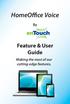 HomeOffice Voice By Feature & User Guide Making the most of our cutting-edge features. Let s Get Started! Once you have a HomeOffice Voice number, setting up your advanced features through CommPortal is
HomeOffice Voice By Feature & User Guide Making the most of our cutting-edge features. Let s Get Started! Once you have a HomeOffice Voice number, setting up your advanced features through CommPortal is
Cisco 8851. Dial Plan. Feature and Session Buttons. Your Phone
 Cisco 8851 Dial Plan Internal Calls: Dial 5-digit extension External Calls: Domestic/Local: 9+1 Area Code + Number Int l: 9+011+Country Code + Number Emergency: 9+911 or 911 Your Phone 1. Incoming call
Cisco 8851 Dial Plan Internal Calls: Dial 5-digit extension External Calls: Domestic/Local: 9+1 Area Code + Number Int l: 9+011+Country Code + Number Emergency: 9+911 or 911 Your Phone 1. Incoming call
How To Use Touchtone.Com'S Digital Phone Service Web Portal User Guide (For Ip Phones) On A Pc Or Ip Phone (For A Cell Phone) On Pc Or Mac) On Your Ip Phone On A Mac Or Ip Cell Phone On
 Digital Phone Service Web Portal User Guide TouchTone provides subscribers an easy-to-use Web-based administrator portal to help manage your IP phone s features and call routing functions. In this document
Digital Phone Service Web Portal User Guide TouchTone provides subscribers an easy-to-use Web-based administrator portal to help manage your IP phone s features and call routing functions. In this document
How To Use Fairpoint.Com On A Cell Phone On A Pc Or Landline Phone On An Iphone Or Ipad Or Ipa Or Ipo Or Cell Phone (For A Cell) On A Landline Or Cellphone On A
 Definition FairPoint Communications Hosted PBX is easy to use and manage. Hosted PBX is packed with a wide variety of useful standard, advanced and business group calling features, including voicemail.
Definition FairPoint Communications Hosted PBX is easy to use and manage. Hosted PBX is packed with a wide variety of useful standard, advanced and business group calling features, including voicemail.
Hosted PBX Calling Features and Voice Mail Guide
 Definition FairPoint Communications Hosted PBX is easy to use and manage. Hosted PBX is packed with a wide variety of useful standard, advanced and business group calling features, including voicemail.
Definition FairPoint Communications Hosted PBX is easy to use and manage. Hosted PBX is packed with a wide variety of useful standard, advanced and business group calling features, including voicemail.
RCN BUSINESS PHONE with Call Manager. Features & User Guide
 RCN BUSINESS PHONE with & User Guide Welcome to RCN Business Phone with Thank you for choosing RCN Business Phone as your new telephone system. By partnering with RCN Business Services, you now have access
RCN BUSINESS PHONE with & User Guide Welcome to RCN Business Phone with Thank you for choosing RCN Business Phone as your new telephone system. By partnering with RCN Business Services, you now have access
Hosted PBX. Administrator Guide_Metaswitch. Version 7.2 Issue 1 29 Nov 2010
 Hosted PBX Administrator Guide_Metaswitch Version 7.2 Issue 1 29 Nov 2010 XACT COMMUNICATIONS 560 e. 3 RD STREET, SUITE 202 LEXINGTON, KY 40508 888.747.9228 Notices Copyright 2010 Xact Communications.
Hosted PBX Administrator Guide_Metaswitch Version 7.2 Issue 1 29 Nov 2010 XACT COMMUNICATIONS 560 e. 3 RD STREET, SUITE 202 LEXINGTON, KY 40508 888.747.9228 Notices Copyright 2010 Xact Communications.
Hosted Voice Quick Start Guide
 Hosted Voice Quick Start Guide EATEL 225-621-4100 Welcome Welcome to Hosted Voice from EATEL! This guide is intended to get you up and running for the basic features associated with the product. Pages
Hosted Voice Quick Start Guide EATEL 225-621-4100 Welcome Welcome to Hosted Voice from EATEL! This guide is intended to get you up and running for the basic features associated with the product. Pages
Password: Your voice mail password
 CommPortal Go to http://myphone.bayring.com Number: Your 10-digit telephone number (no dashes) Password: Your voice mail password Dashboard The dashboard provides a way to quickly access some of your key
CommPortal Go to http://myphone.bayring.com Number: Your 10-digit telephone number (no dashes) Password: Your voice mail password Dashboard The dashboard provides a way to quickly access some of your key
Buddy User Guide. www.connectnz.co.nz 1
 Buddy User Guide www.connectnz.co.nz 1 Contents Please click titles to navigate through the guide CHAPTER 1 What is Buddy TM and first steps Setting up Buddy TM on your browser and logging in 3 CHAPTER
Buddy User Guide www.connectnz.co.nz 1 Contents Please click titles to navigate through the guide CHAPTER 1 What is Buddy TM and first steps Setting up Buddy TM on your browser and logging in 3 CHAPTER
one Managing your PBX Administrator ACCESSING YOUR PBX ACCOUNT CHECKING ACCOUNT ACTIVITY
 one Managing your PBX Administrator ACCESSING YOUR PBX ACCOUNT Navigate to https://portal.priorityonenet.com/ and log in to the PriorityOne portal account. If you would like your web browser to keep you
one Managing your PBX Administrator ACCESSING YOUR PBX ACCOUNT Navigate to https://portal.priorityonenet.com/ and log in to the PriorityOne portal account. If you would like your web browser to keep you
Avaya one-x Mobile User Guide for iphone
 Avaya one-x Mobile User Guide for iphone Release 5.2 January 2010 0.3 2009 Avaya Inc. All Rights Reserved. Notice While reasonable efforts were made to ensure that the information in this document was
Avaya one-x Mobile User Guide for iphone Release 5.2 January 2010 0.3 2009 Avaya Inc. All Rights Reserved. Notice While reasonable efforts were made to ensure that the information in this document was
Horizon End User Guide
 Horizon End User Guide Contents How do I gain access to the Horizon website?... 4 How do I change my password?... 4 Logging in as the End User... 5 How do I customise my Dashboard?... 5 How do I initially
Horizon End User Guide Contents How do I gain access to the Horizon website?... 4 How do I change my password?... 4 Logging in as the End User... 5 How do I customise my Dashboard?... 5 How do I initially
Metaswitch Hosted IP PBX. Administrator Guide. Version 7.2 Issue 1 30 Sep 2010. Document Number VPM-531-0100
 Metaswitch Hosted IP PBX Administrator Guide Version 7.2 Issue 1 30 Sep 2010 Document Number VPM-531-0100 Metaswitch Hosted IP PBX Administrator Guide CONFIDENTIAL Notices Copyright 2010 Metaswitch Networks.
Metaswitch Hosted IP PBX Administrator Guide Version 7.2 Issue 1 30 Sep 2010 Document Number VPM-531-0100 Metaswitch Hosted IP PBX Administrator Guide CONFIDENTIAL Notices Copyright 2010 Metaswitch Networks.
Digital Phone @ Home Tutorial
 Digital Phone @ Home Tutorial 2 Table of Contents Quick Start Guide... 4 Making Phone Calls... 5 Voicemail Setup... 6 Setup instructions:... 6 To Check Messages:... 6 Quick Key Reference:... 6 Customer
Digital Phone @ Home Tutorial 2 Table of Contents Quick Start Guide... 4 Making Phone Calls... 5 Voicemail Setup... 6 Setup instructions:... 6 To Check Messages:... 6 Quick Key Reference:... 6 Customer
WiLine Networks, Inc. Customer Admin Guide
 WiLine Networks, Inc Customer Admin Guide Copyright Copyright 2010, WiLine Networks, Inc. All rights reserved. This document may not be copied or otherwise reproduced, in whole or in part, except as specifically
WiLine Networks, Inc Customer Admin Guide Copyright Copyright 2010, WiLine Networks, Inc. All rights reserved. This document may not be copied or otherwise reproduced, in whole or in part, except as specifically
Sipstream Hosted PBX Supervisor Guide. Sipstream Hosted PBX Supervisor Guide
 Sipstream Hosted PBX Supervisor Guide 2 Table of Contents Getting Started... 4 Basic Concepts... 4 Pre-requisites... 5 The Supervisor Homepage... 8 Extension Management... 12 Add a New Extension and Associated
Sipstream Hosted PBX Supervisor Guide 2 Table of Contents Getting Started... 4 Basic Concepts... 4 Pre-requisites... 5 The Supervisor Homepage... 8 Extension Management... 12 Add a New Extension and Associated
Feature Reference. Features: Call Forwarding Call Waiting Conference Calling Outbound Caller ID Block Last Call Return VoiceMail
 Feature Reference This document will provide you with information on and how to use the following features of your phone service with Standard Broadband. Features: Call Forwarding Call Waiting Conference
Feature Reference This document will provide you with information on and how to use the following features of your phone service with Standard Broadband. Features: Call Forwarding Call Waiting Conference
AT&T Voicemail Viewer User Guide
 AT&T Voicemail Viewer User Guide Table of Contents iphone... 4 Requirements... 4 Installation... 4 Message Notification and Message Count... 6 Application... 8 Login... 8 Functionality Summary...10 Settings...
AT&T Voicemail Viewer User Guide Table of Contents iphone... 4 Requirements... 4 Installation... 4 Message Notification and Message Count... 6 Application... 8 Login... 8 Functionality Summary...10 Settings...
Contents How do I gain access to the Horizon website... 2 Logging in as the End User... 2 How do I customise my Dashboard?... 2 How do I initially
 Contents How do I gain access to the Horizon website... 2 Logging in as the End User... 2 How do I customise my Dashboard?... 2 How do I initially configure my user access?... 2 The Dashboard... 3 How
Contents How do I gain access to the Horizon website... 2 Logging in as the End User... 2 How do I customise my Dashboard?... 2 How do I initially configure my user access?... 2 The Dashboard... 3 How
Online Tools. CommPortal. Go to http://myphone.bayring.com. User Name: Your 10-digit telephone number (no dashes) Password: Your voice mail password
 CommPortal Go to http://myphone.bayring.com User Name: Your 10-digit telephone number (no dashes) Password: Your voice mail password Dashboard The dashboard provides a way to quickly access some of your
CommPortal Go to http://myphone.bayring.com User Name: Your 10-digit telephone number (no dashes) Password: Your voice mail password Dashboard The dashboard provides a way to quickly access some of your
NEXTLEVEL INTERNET. NextLevel Voice User Guide
 NEXTLEVEL INTERNET NextLevel Voice User Guide N E X T L E V E L I N T E R N E T NextLevel Voice User Guide NextLevel Internet P.O. Box 502661 San Diego, CA 92150 Sales 858-836-0703 Support 858-836-0700
NEXTLEVEL INTERNET NextLevel Voice User Guide N E X T L E V E L I N T E R N E T NextLevel Voice User Guide NextLevel Internet P.O. Box 502661 San Diego, CA 92150 Sales 858-836-0703 Support 858-836-0700
Frontier Tandem. Administrator User Guide. Version 2.4 January 28, 2013
 Frontier Tandem Administrator User Guide Version 2.4 January 28, 2013 About This Document 1 Version 7.3 Jan 28, 2013 Frontier Tandem Administrator Guide CONFIDENTIAL About This Document The Frontier Small
Frontier Tandem Administrator User Guide Version 2.4 January 28, 2013 About This Document 1 Version 7.3 Jan 28, 2013 Frontier Tandem Administrator Guide CONFIDENTIAL About This Document The Frontier Small
Hosted PBX. TelePacific Communicator User Guide. Desktop Edition
 Hosted PBX TelePacific Communicator User Guide Desktop Edition 11/19/2014 CONTENTS Login... 2 Home Window... 3 Status Flag... 4 My Room... 6 Contacts Screen... 6 History... 8 Directory... 9 Dialpad...
Hosted PBX TelePacific Communicator User Guide Desktop Edition 11/19/2014 CONTENTS Login... 2 Home Window... 3 Status Flag... 4 My Room... 6 Contacts Screen... 6 History... 8 Directory... 9 Dialpad...
Hosted Voice. Rely on us to take care of your business. YOUR QUICK START GUIDE TO THE LUS FIBER ALL BUSINESS HOSTED VOICE SYSTEM
 Hosted Voice YOUR QUICK START GUIDE TO THE LUS FIBER ALL BUSINESS HOSTED VOICE SYSTEM Rely on us to take care of your business. 1 2 Welcome. Welcome to ExecCONNECT from LUS Fiber! This guide is intended
Hosted Voice YOUR QUICK START GUIDE TO THE LUS FIBER ALL BUSINESS HOSTED VOICE SYSTEM Rely on us to take care of your business. 1 2 Welcome. Welcome to ExecCONNECT from LUS Fiber! This guide is intended
Web Portal User Guide
 Web Portal User Guide Fusion Hosted Voice Web Portal User Guide, Revision 2, September 2013 NCTC North Central 872 Highway 52 Bypass E Lafayette, TN 37083 615-666-2151 www.nctc.com Fusion Hosted Voice
Web Portal User Guide Fusion Hosted Voice Web Portal User Guide, Revision 2, September 2013 NCTC North Central 872 Highway 52 Bypass E Lafayette, TN 37083 615-666-2151 www.nctc.com Fusion Hosted Voice
Features & User Guide
 & User Guide Welcome to RCN Hosted Voice Thank you for choosing RCN Hosted Voice as your new telephone system. By partnering with RCN Business Services, you now have access to incredible state-of-the-art
& User Guide Welcome to RCN Hosted Voice Thank you for choosing RCN Hosted Voice as your new telephone system. By partnering with RCN Business Services, you now have access to incredible state-of-the-art
vsuite Home Phone Feature Reference
 vsuite Home Phone Feature Reference Below is a list of features that are included with your new vsuite telephone service. Should you have any questions or problems with a feature please feel free to contact
vsuite Home Phone Feature Reference Below is a list of features that are included with your new vsuite telephone service. Should you have any questions or problems with a feature please feel free to contact
Telesystem Visual Voicemail ios/apple User Guide
 Telesystem Visual Voicemail ios/apple User Guide Visual Voicemail - ios/apple The Visual Voicemail app allows you to listen/delete/read your messages 1 from your ios device. Before downloading the app
Telesystem Visual Voicemail ios/apple User Guide Visual Voicemail - ios/apple The Visual Voicemail app allows you to listen/delete/read your messages 1 from your ios device. Before downloading the app
MySphere Assistant User Guide
 MySphere Assistant User Guide Release 070420 Document Version 1 TeleSphere 9237 E. Via de Ventura Blvd. 2 nd Floor Scottsdale, AZ 85258 888-MYSPHERE 480.385.7007 WWW.TELESPHERE.COM Page 1 of 44 Table of
MySphere Assistant User Guide Release 070420 Document Version 1 TeleSphere 9237 E. Via de Ventura Blvd. 2 nd Floor Scottsdale, AZ 85258 888-MYSPHERE 480.385.7007 WWW.TELESPHERE.COM Page 1 of 44 Table of
Cloud Hosted IP PBX Premium Attendant Training
 Cloud Hosted IP PBX Premium Attendant Training Welcome! Welcome to AirePBX This Premium Attendant User training is designed to help you get comfortable with your new Cloud Hosted IP PBX. With an amazing
Cloud Hosted IP PBX Premium Attendant Training Welcome! Welcome to AirePBX This Premium Attendant User training is designed to help you get comfortable with your new Cloud Hosted IP PBX. With an amazing
itelecenter Virtual PBX Extension User Guide
 itelecenter Virtual PBX Extension User Guide Version 13 October 2011 COANetwork 2011 itelecenter Virtual PBX Extension User s Manual A Virtual PBX Extension can be set up for you by your itelecenter Administrator.
itelecenter Virtual PBX Extension User Guide Version 13 October 2011 COANetwork 2011 itelecenter Virtual PBX Extension User s Manual A Virtual PBX Extension can be set up for you by your itelecenter Administrator.
WTC Online VoIP Phone Settings (WEB)
 Page 1 WTC Online VoIP Phone Settings (WEB) To access the system, go to www.mywtc.ca and enter the information requested under Online Phone Settings and click on the appropriate "Submit" button. If you
Page 1 WTC Online VoIP Phone Settings (WEB) To access the system, go to www.mywtc.ca and enter the information requested under Online Phone Settings and click on the appropriate "Submit" button. If you
Corporate Telephony Toolbar User Guide
 Corporate Telephony Toolbar User Guide 1 Table of Contents 1 Introduction...6 1.1 About Corporate Telephony Toolbar... 6 1.2 About This Guide... 6 1.3 Accessing The Toolbar... 6 1.4 First Time Login...
Corporate Telephony Toolbar User Guide 1 Table of Contents 1 Introduction...6 1.1 About Corporate Telephony Toolbar... 6 1.2 About This Guide... 6 1.3 Accessing The Toolbar... 6 1.4 First Time Login...
Hosted Voice CommPortal User Guide V01-10-13
 Hosted Voice CommPortal User Guide V01-10-13 i Contents 1 CommPortal Web and CommPortal Assistant Overview... 1 1.1 Browser and Operating System support... 2 1.2 Logging in to CommPortal... 3 1.2.1 User
Hosted Voice CommPortal User Guide V01-10-13 i Contents 1 CommPortal Web and CommPortal Assistant Overview... 1 1.1 Browser and Operating System support... 2 1.2 Logging in to CommPortal... 3 1.2.1 User
Bringing value back to voice. Your Guide to Broadband for Business
 BROADBAND FOR BUSINESS Bringing value back to voice. Your Guide to Broadband for Business TELEPHONE Service 1 Business Phone Services from LUS Fiber connect you to affordability and opportunity. You re
BROADBAND FOR BUSINESS Bringing value back to voice. Your Guide to Broadband for Business TELEPHONE Service 1 Business Phone Services from LUS Fiber connect you to affordability and opportunity. You re
Hosted Voice Business Group Administrator Quick Start Guide
 Hosted Voice Business Group Administrator Quick Start Guide 2 Get Started with EarthLink! This easy-to-use guide consists of a series of brief instructions designed to help you configure your new service.
Hosted Voice Business Group Administrator Quick Start Guide 2 Get Started with EarthLink! This easy-to-use guide consists of a series of brief instructions designed to help you configure your new service.
Snom Phone Quick Start Guide
 Snom Phone Quick Start Guide Today s Phone Company 1.866.342.4283 www.megagate.com Table of Contents 1. Quick Reference information... 3 2. Introduction... 4 3. Making Calls... 5 3.1 Internally... 5 3.2
Snom Phone Quick Start Guide Today s Phone Company 1.866.342.4283 www.megagate.com Table of Contents 1. Quick Reference information... 3 2. Introduction... 4 3. Making Calls... 5 3.1 Internally... 5 3.2
Cloud PBX User Guide. Quick Links. Using Your Desk Phone. Using the User Web Portal. Voicemail. Answering Rules and Time Frames. Contacts.
 Quick Links Using Your Desk Phone Using the User Web Portal Voicemail Answering Rules and Time Frames Contacts Phones Music On Hold Call History Profile CONTENTS Contents... ii Introduction... iv 1. Using
Quick Links Using Your Desk Phone Using the User Web Portal Voicemail Answering Rules and Time Frames Contacts Phones Music On Hold Call History Profile CONTENTS Contents... ii Introduction... iv 1. Using
Contents. Note: Feature commands and/or functionality may vary dependent on the telephone equipment you choose to use with this product.
 Contents Address Book 4 Anonymous Call Rejection 5 Call Block 5 Call Forward 6-7 Call Hold 7 Call Log 8 Call Return 8 Call Waiting 9 Caller ID 10 Outbound Caller ID Block 10 Outbound Caller ID Deactivation
Contents Address Book 4 Anonymous Call Rejection 5 Call Block 5 Call Forward 6-7 Call Hold 7 Call Log 8 Call Return 8 Call Waiting 9 Caller ID 10 Outbound Caller ID Block 10 Outbound Caller ID Deactivation
Premium Feature Pack
 Premium Feature Pack Purpose: To provide an explanation and example of each feature and service that Bright House Networks Business Solutions offers. Each item will provide the reader with the following:
Premium Feature Pack Purpose: To provide an explanation and example of each feature and service that Bright House Networks Business Solutions offers. Each item will provide the reader with the following:
Voicemail Plus User Guide
 Voicemail Plus User Guide Version: 2.0_US Revised: 25 September 2007 Notices Copyright 2007 Vonage. All rights reserved. No part of this documentation may be reproduced in any form or by any means or used
Voicemail Plus User Guide Version: 2.0_US Revised: 25 September 2007 Notices Copyright 2007 Vonage. All rights reserved. No part of this documentation may be reproduced in any form or by any means or used
Please let us know if you need anything. Our customer service number is 1-866-311-5900. We re always happy to help.
 Dear Valued Customer, We are proud to welcome you to the EvenLink s Crystal Clear Digital Phone service. Our network reliability, customer support and value pricing are a great combination. We appreciate
Dear Valued Customer, We are proud to welcome you to the EvenLink s Crystal Clear Digital Phone service. Our network reliability, customer support and value pricing are a great combination. We appreciate
Overview. Logging in: Table of Contents. adminstrator webportal myphone.rcn.com/hostedvoice/bg
 Guide 3 Overview Logging in: Table of Contents One of the exciting benefits of RCN Hosted Voice is the ability to set-up and control your communications according to your business specific needs. You can
Guide 3 Overview Logging in: Table of Contents One of the exciting benefits of RCN Hosted Voice is the ability to set-up and control your communications according to your business specific needs. You can
Address Book. Store all of your contacts in your online Address Book.
 Contents Address Book 4 Anonymous Call Rejection 5 Call Block 5 Call Forward 6-7 Call Logs 7 Call Return 7 Call Waiting 8 Caller ID 9 Do Not Disturb 10 Find Me 11 Outbound Caller ID Block 9 Selective Call
Contents Address Book 4 Anonymous Call Rejection 5 Call Block 5 Call Forward 6-7 Call Logs 7 Call Return 7 Call Waiting 8 Caller ID 9 Do Not Disturb 10 Find Me 11 Outbound Caller ID Block 9 Selective Call
Memorial University. User s Guide
 Memorial University VoIP Voicemail User s Guide Memorial University VoIP Voicemail User s Guide INTRODUCTION... 2 TUTORIAL.... 2 HOW TO LOG INTO YOUR MAILBOX.... 3 CHANGING YOUR PASSWORD. 3 RECORDING YOUR
Memorial University VoIP Voicemail User s Guide Memorial University VoIP Voicemail User s Guide INTRODUCTION... 2 TUTORIAL.... 2 HOW TO LOG INTO YOUR MAILBOX.... 3 CHANGING YOUR PASSWORD. 3 RECORDING YOUR
Telesystem Visual Voicemail Android User Guide
 Telesystem Visual Voicemail Android User Guide Visual Voicemail - Android The Visual Voicemail app allows you to listen/delete/read your messages 1 from your Android device. Before downloading the app
Telesystem Visual Voicemail Android User Guide Visual Voicemail - Android The Visual Voicemail app allows you to listen/delete/read your messages 1 from your Android device. Before downloading the app
Instruction Guide. Message Manager
 Instruction Guide TM Message Manager Welcome to Message Manager Message Manager service from CenturyLink adds more fun and functionality to your online experience. Now you can use your computer to see
Instruction Guide TM Message Manager Welcome to Message Manager Message Manager service from CenturyLink adds more fun and functionality to your online experience. Now you can use your computer to see
USER GUIDE: HUD WEB TABLE of CONTENTS
 HUD Web User Guide TABLE of CONTENTS Overview: Fonality HUD Web... 4 1. Prerequisites for HUD Web Installation... 6 2. Logging in to Fonality HUD Web... 6 3. Installing the HUD Web Plugin 7 4. Managing
HUD Web User Guide TABLE of CONTENTS Overview: Fonality HUD Web... 4 1. Prerequisites for HUD Web Installation... 6 2. Logging in to Fonality HUD Web... 6 3. Installing the HUD Web Plugin 7 4. Managing
Online Tools. CommPortal. Go to http://myphone.bayring.com. User Name: Your 10-digit telephone number (no dashes) Password: Your voice mail password
 CommPortal Go to http://myphone.bayring.com User Name: Your 10-digit telephone number (no dashes) Password: Your voice mail password Summary Click here to manage forwarding. Messages & Calls You can play
CommPortal Go to http://myphone.bayring.com User Name: Your 10-digit telephone number (no dashes) Password: Your voice mail password Summary Click here to manage forwarding. Messages & Calls You can play
VOICE MAIL USER GUIDE NEVER MISS A MESSAGE. windstream.com 1.877.481.9463
 VOICE MAIL USER GUIDE NEVER MISS A MESSAGE windstream.com 1.877.481.9463 Windstream is a registered service mark of Windstream Corporation. 2009 Windstream Corporation WS VM-METAS 01/09 Table Of Contents
VOICE MAIL USER GUIDE NEVER MISS A MESSAGE windstream.com 1.877.481.9463 Windstream is a registered service mark of Windstream Corporation. 2009 Windstream Corporation WS VM-METAS 01/09 Table Of Contents
Voice Mail Online User Guide
 Voice Mail Online User Guide Overview Welcome to the online version of SaskTel Voice Mail that is now accessible from any computer with Internet access You can listen to, sort, forward and/or delete your
Voice Mail Online User Guide Overview Welcome to the online version of SaskTel Voice Mail that is now accessible from any computer with Internet access You can listen to, sort, forward and/or delete your
RingCentral Office@Hand from AT&T Desktop App for Windows & Mac. User Guide
 RingCentral Office@Hand from AT&T Desktop App for Windows & Mac User Guide RingCentral Office@Hand from AT&T User Guide Table of Contents 2 Table of Contents 3 Welcome 4 Download and install the app 5
RingCentral Office@Hand from AT&T Desktop App for Windows & Mac User Guide RingCentral Office@Hand from AT&T User Guide Table of Contents 2 Table of Contents 3 Welcome 4 Download and install the app 5
Vonage Voicemail Plus. User Guide
 Vonage Voicemail Plus User Guide Version:. Revised 08 DEC 006 Vonage documentation is considered proprietary and is made available for business operations and review by employees and regulatory agencies.
Vonage Voicemail Plus User Guide Version:. Revised 08 DEC 006 Vonage documentation is considered proprietary and is made available for business operations and review by employees and regulatory agencies.
TRANS-VIDEO PHONE SERVICE
 TRANS-VIDEO PHONE SERVICE FEATURE GUIDE telephone number username password Manage your account online at: www.trans-video.net/voice.html CONTENTS Address Book Anonymous Call Rejection Call Block Call Logs
TRANS-VIDEO PHONE SERVICE FEATURE GUIDE telephone number username password Manage your account online at: www.trans-video.net/voice.html CONTENTS Address Book Anonymous Call Rejection Call Block Call Logs
WHAT ELSE CAN YOUR HOME PHONE DO?
 visit a Telstra store 13 2200 telstra.com/home-phone WHAT ELSE CAN YOUR HOME PHONE DO? Everything you need to know about the features that make your home phone more helpful, flexible and useful C020 FEB16
visit a Telstra store 13 2200 telstra.com/home-phone WHAT ELSE CAN YOUR HOME PHONE DO? Everything you need to know about the features that make your home phone more helpful, flexible and useful C020 FEB16
MEETINGONE ONLINE ACCOUNT MANAGEMENT PORTAL ACCOUNT ADMIN USER GUIDE
 MEETINGONE ONLINE ACCOUNT MANAGEMENT PORTAL ACCOUNT ADMIN USER GUIDE CONTENTS Description of Roles... 4 How to Login... 4 Select a Role... 5 Overview of Tabs... 6 Home Tab... 7 Account Profile Tab... 7
MEETINGONE ONLINE ACCOUNT MANAGEMENT PORTAL ACCOUNT ADMIN USER GUIDE CONTENTS Description of Roles... 4 How to Login... 4 Select a Role... 5 Overview of Tabs... 6 Home Tab... 7 Account Profile Tab... 7
PBX Administrator Guide
 DDev8.10 1 PBX Administrator Guide URL for the site is https://hostedpbx.voxnetinc.com/login.php Enter you Username E mail address Enter your Password - Your extension The HOME page opens Here you can
DDev8.10 1 PBX Administrator Guide URL for the site is https://hostedpbx.voxnetinc.com/login.php Enter you Username E mail address Enter your Password - Your extension The HOME page opens Here you can
Hosted PBX Call Control Toolbar Guide
 Hosted PBX Call Control Toolbar Guide 10/15/2014 TELEPACIFIC CALL CONTROL TOOLBAR Call Control Toolbar in IE or Firefox: Call Control Toolbar in Outlook 2010: Log In and Log Out To log in, click Login.
Hosted PBX Call Control Toolbar Guide 10/15/2014 TELEPACIFIC CALL CONTROL TOOLBAR Call Control Toolbar in IE or Firefox: Call Control Toolbar in Outlook 2010: Log In and Log Out To log in, click Login.
VoIP Adapter User Guide
 VoIP Adapter User Guide This guide is meant to help you set up your VIRTUAL PhoneFusion One phone number and PhoneFusion VoIP Adapter. It will also provide you some tips and shortcuts. Note that PhoneFusion
VoIP Adapter User Guide This guide is meant to help you set up your VIRTUAL PhoneFusion One phone number and PhoneFusion VoIP Adapter. It will also provide you some tips and shortcuts. Note that PhoneFusion
Virtual Office Account Manager Phone System Setup Guide. 8x8 Virtual Office Phone System Setup Guide
 8x8 Virtual Office Version 1.1, October 2011 Contents Introduction...3 System Requirements...4 Supported Operating Systems....4 Required Plug-ins....4 Supported Browsers....4 Required Firewall Ports...4
8x8 Virtual Office Version 1.1, October 2011 Contents Introduction...3 System Requirements...4 Supported Operating Systems....4 Required Plug-ins....4 Supported Browsers....4 Required Firewall Ports...4
IPOne Phone System User Interface Guide
 IPOne Phone System User Interface Guide DoubleHorn Communications, LLC 1802 W. 6 th Street Austin, TX 78703 Main Office: 512-637-5200 Toll Free: 877-637-HORN (4676) DHC Support: Dial 611 IPOne Phone System
IPOne Phone System User Interface Guide DoubleHorn Communications, LLC 1802 W. 6 th Street Austin, TX 78703 Main Office: 512-637-5200 Toll Free: 877-637-HORN (4676) DHC Support: Dial 611 IPOne Phone System
DroboAccess User Manual
 DroboAccess User Manual Release 8.2 The DroboAccess developers June 02, 2016 CONTENTS 1 DroboAccess 8.2 User Manual Introduction 1 2 Configuration of DroboAccess 8.2 3 2.1 Users, passwords and share management................................
DroboAccess User Manual Release 8.2 The DroboAccess developers June 02, 2016 CONTENTS 1 DroboAccess 8.2 User Manual Introduction 1 2 Configuration of DroboAccess 8.2 3 2.1 Users, passwords and share management................................
Hosted IP Phone System Voice Operator Panel User Guide
 Voice Operator Panel Main Window: 1. Incoming Calls Incoming calls display here. 2. Outgoing Calls Outgoing calls display here. 3. Dial Enter [10-digit phone number] in this field to make an outgoing call.
Voice Operator Panel Main Window: 1. Incoming Calls Incoming calls display here. 2. Outgoing Calls Outgoing calls display here. 3. Dial Enter [10-digit phone number] in this field to make an outgoing call.
Digital Voice Services User Guide
 Digital Voice Services User Guide * Feature Access Codes *72 Call Forwarding Always Activation *73 Call Forwarding Always Deactivation *90 Call Forwarding Busy Activation *91 Call Forwarding Busy Deactivation
Digital Voice Services User Guide * Feature Access Codes *72 Call Forwarding Always Activation *73 Call Forwarding Always Deactivation *90 Call Forwarding Busy Activation *91 Call Forwarding Busy Deactivation
AAM Web Interface Carroll University Information Technology Services
 AAM Web Interface Carroll University Information Technology Services The Avaya aura messaging system has multiple features that you may want to take advantage of including; Email notification, SMS text
AAM Web Interface Carroll University Information Technology Services The Avaya aura messaging system has multiple features that you may want to take advantage of including; Email notification, SMS text
VoIP Phone Quick Start Guide
 VoIP Phone Quick Start Guide What is VoIP? VoIP stand for Voice over Internet Protocol. This means that instead of using traditional phone lines to transmit calls, VoIP phones use an Internet connection.
VoIP Phone Quick Start Guide What is VoIP? VoIP stand for Voice over Internet Protocol. This means that instead of using traditional phone lines to transmit calls, VoIP phones use an Internet connection.
Digital Phone User Guide. 911 S. Primrose, Suite E, Monrovia, CA 91016 877-899-8898 championbroadband.com
 Digital Phone User Guide 911 S. Primrose, Suite E, Monrovia, CA 91016 877-899-8898 championbroadband.com Champion Digital Phone User Guide Welcome to the Champion Broadband Digital Phone Calling Plan.
Digital Phone User Guide 911 S. Primrose, Suite E, Monrovia, CA 91016 877-899-8898 championbroadband.com Champion Digital Phone User Guide Welcome to the Champion Broadband Digital Phone Calling Plan.
This guide is to help you get started with Live Chat Support on your Wix website. If you have any additional questions after reading this guide,
 This guide is to help you get started with Live Chat Support on your Wix website. If you have any additional questions after reading this guide, please chat with us at www.socialintents.com or email us
This guide is to help you get started with Live Chat Support on your Wix website. If you have any additional questions after reading this guide, please chat with us at www.socialintents.com or email us
