How To Use A Cell Phone
|
|
|
- Shon Cooper
- 3 years ago
- Views:
Transcription
1 User s manual w w w. v t e c h c a n a d a. c o m Model: CD1291 Corded telephone with answering system
2 Congratulations on purchasing your new VTech product. Before using this telephone, please read Important safety instructions on page 61 of this manual. This manual has all the feature operations and troubleshooting necessary to install and operate your new VTech telephone. Please review this manual thoroughly to ensure proper installation and operation of this innovative and feature rich VTech product. For support, shopping, and everything new at VTech, visit our website at or call 1 (800) Telephones identified with this logo have reduced noise and interference when used with most T-coil equipped hearing aids and cochlear implants. The TIA-1083 Compliant Logo is a trademark of the Telecommunications Industry Association. Used under license.
3 Table of contents Getting started...1 Parts checklist...1 Telephone base layout...2 Telephone installation...5 Installation options...7 Telephone settings...13 Set features...13 Feature summary...13 Set date and time...16 Set home area code...17 Set local area code...18 Set remote code...18 Telephone operation...19 Making and answering a call...19 Last number redial...20 Mute...20 Flash/call waiting...21 Temporary tone dialing...21 Ringer volume...22 Handset volume...22 Speakerphone volume...22 Chain dialing...23 Line power mode (no AC power)...24 One-touch memory...25 One-touch storage...25 To review one-touch numbers...26 To dial a one-touch number...26 To delete a one-touch number...27 Speed dial memory...28 Speed dial storage...28 To review speed dial numbers...29 To dial a speed dial number...29 To delete a speed dial number...30 Directory...31 Character chart...31 Directory storage...32 To review directory entries...33 To dial a directory number...33 To delete a directory entry...34 Caller ID operation...35 About caller ID...35 About home area code and local area codes...35 How caller ID works...36 Caller ID messages...37 Memory match...37 How call history works...37 Unreviewed and total calls...38 To review call history...38 To return a call...39 To store a call history entry in a memory location...40 To store a call history entry in the directory...41 To delete a call history entry...42 To delete all call history entries...42 Answering system operation...43 Message capacity...43 Answering mode...43 Outgoing announcement...44 Message playback...46 i
4 Recording and playing memo...48 Call screening...49 Priority call...49 Call intercept...49 Remote access...50 Appendix...52 Screen icons...52 Message window displays...52 Display screen messages...53 Alert tones...54 Troubleshooting...55 Important safety instructions...61 Maintenance...62 FCC, ACTA and IC regulations...63 Limited warranty...65 Technical specifications...67 Index...68 ii
5 Getting started Parts checklist Your telephone package contains the following items. Save your sales receipt and original packaging in the event warranty service is necessary. Telephone base with mounting bracket installed Corded handset Coiled handset cord Power adapter Telephone line cord User s manual Quick start guide 1
6 Getting started Telephone base layout MENU Press to enter the menu (page 13). While reviewing the call history, press to store the displayed name and number in the directory (page 41). SELECT While using the menu, press to save the setting and move to the next menu option (page 13). While reviewing the call history, press to show dialing formats (page 39). MEM Press to access onetouch or speed dial memory (pages 25 and 28). M1, M2, M3 Press to access onetouch memory (page 26). REMOVE While reviewing the call history, press and hold to clear all the call history entries (page 42). While reviewing the onetouch memory, speed dial memory, directory or call history entries, press to delete an entry (pages 27, 30, 34 and 42). While entering names (or numbers), press to backspace and erase a character or digit (page 32). Press to enter the directory (page 33). DIR DISPLAY DIAL Press to dial the number currently displayed (pages 26, 29, 33 and 39). 2
7 Getting started REDIAL/PAUSE While using the handset or speakerphone, press to dial the last number dialed (page 20). While editing numbers in the one-touch memory, speed dial memory or directory, press to copy the last number dialed (pages 25, 28 and 32). While entering numbers, press to insert a foursecond dialing pause (page 19). FLASH During a call, press to receive an incoming call if you subscribe to call waiting service provided by your telephone service provider (page 21). Press to cancel an operation and return to idle mode (page 13). CID/ SPEAKER Press to turn on the base speakerphone. Press again to end the call (page 19). VOLUME When the telephone is idle, press to adjust the ringer volume (page 22). While using the handset, press to adjust the listening volume on the handset (page 22). While using the speakerphone, press to adjust the listening volume on the speakerphone (page 22). While playing back messages, press to adjust the playback volume (page 46). MUTE During a call, press to mute the handset or speakerphone microphone. Press again to resume your conversation (page 20). Press to display the call history (page 38). While using the menu, press to scroll through the settings (page 13). While reviewing the directory or call history, press to scroll up (pages 33 and 38). CID/ Press to display the call history (page 38). While using the menu, press to scroll through the settings (page 13). While reviewing the directory or call history, press to scroll down (pages 33 and 38). 3
8 Getting started REPEAT/MEMO While the telephone is playing the day and time the current message was received, press to go back to the previous message (page 46). After the telephone plays the day and time the current message was received, press to repeat the current message (page 46). Press to record memos (page 48). ON/OFF Press to turn the answering system on or off (page 43). Press to delete the message currently playing (page 46). DELETE Press twice to delete all old messages (page 47). SKIP/ANNC Press to skip to the next message (page 46). Press to record or play the outgoing announcement (pages 44 and 45). PLAY/STOP Press to start or stop message playback (page 46). Press to stop recording (pages 44 and 48). IN USE light On when the line is in use or the answering system is answering a call. Flashes when the telephone is ringing. ON/OFF light On when the answering system is on. Flashes when there are new (unreviewed) messages. MUTE light On when the microphone is muted. SPEAKER light On when the speakerphone is in use. 4
9 Getting started Telephone installation If you subscribe to high-speed Internet service (digital subscriber line - DSL) through your telephone line, you must install a DSL filter between the telephone line cord and the telephone wall jack. The filter prevents noise and caller ID problems caused by DSL interference. Please contact your DSL service provider for more information about DSL filters. Follow the steps below to install the telephone. 1. Plug one end of the coiled handset cord into the handset jack on the left side of the telephone base. Plug the other end into the handset and hang up. Handset Coiled handset cord Plug one end of the telephone line cord into the TEL LINE jack on the back of the telephone base. Plug the other end of the telephone line cord into a telephone wall jack. Plug the small end of the power adapter into the POWER jack on the back of the telephone base. Plug the large end into an electrical outlet not controlled by a wall switch. Electrical outlet not controlled by a wall switch Telephone wall jack DSL filter (not included), required if you have DSL high-speed Internet service. Telephone line cord 5
10 Getting started 4. Lift the handset or press SPEAKER to check for a dial tone. Use only the power adapter provided with this product. To obtain a replacement, visit our website at or call 1 (800) The power adapter is intended to be correctly oriented in a vertical or floor mount position. The prongs are not designed to hold the plug in place if it is plugged into a ceiling, under-the-table or cabinet outlet. You can use this telephone without AC power. Without power, the telephone s functionality is limited to making or answering calls using the handset, and adjusting the handset listening volume. For optimal performance, power your telephone with the supplied power adapter. 6
11 Getting started Installation options The telephone base comes with the bracket attached for tabletop use. If you want to mount your telephone on a wall, use the provided mounting bracket to connect with a standard dual-stud telephone wall-mounting plate. If you do not have this mounting plate, you can purchase one from many hardware or consumer electronic retailers. Professional assistance may be required to install the mounting plate. Tabletop to wall-mount installation Before installing the telephone base in the wall-mount position, unplug the power adapter from the electrical outlet and unplug the telephone line cord from the telephone wall jack. 1. Lift the handset and place it aside. Hold down the switch hook on the telephone base, then slide the handset tab upwards to remove it from the slot. Rotate the handset tab 180 degrees. Push the handset tab down into the grooves so it clicks into position. Switch hook Handset tab 2. Hold the telephone base with both hands. Press on the outer tabs as shown below to release the mounting bracket. Lift the mounting bracket away. Outer tabs Tabletop-mount position 7
12 Getting started 3. Rotate the mounting bracket 180 degrees. Use slots,, and for the tabletop-mount position. Center tabs Use slots,, and for the wall-mount position. 4. Plug one end of the telephone line cord into the TEL LINE jack on the back of the telephone base. Bundle the telephone line cord and secure it with a twist tie. Place the bundled telephone line cord inside the mounting bracket. Route the telephone line cord through the slots of the mounting bracket. 5. Insert the center tabs of the mounting bracket in slots and. Snap the outer tabs of the mounting bracket in slots and. 8
13 Getting started 6. Plug the other end of the telephone line cord into a telephone wall jack. 7. Plug the small end of the power adapter into the POWER jack on the back of the telephone base. Plug the large end into an electrical outlet not controlled by a wall switch. DSL filter (not included), required if you have DSL highspeed Internet service. 8. Place the telephone just above the telephone outlet mounting studs. Slide the telephone down until the telephone is held securely on the studs. Place the handset in the telephone base. 9
14 Getting started Wall-mount to tabletop installation To change the telephone base from the wall-mount position to tabletop position, follow the steps below Unplug the large end of the power adapter from the electrical outlet. Unplug the small end of the power adapter from the POWER jack on the back of the telephone base. Slide the telephone base upwards, then pull it away from the mounting studs Unplug the telephone line cord from the telephone wall jack and the back of the telephone base. Lift the handset and place it aside. Hold the telephone base with both hands. Press on the outer tabs as shown below to release the mounting bracket. Lift the mounting bracket away. Outer tabs Wall-mount position 10
15 Getting started Remove the telephone line cord from the slots of the mounting bracket. Remove the telephone line cord from the mounting bracket. Untie the bundled telephone line cord. Rotate the mounting bracket 180 degrees. Use slots,, and for the tabletop-mount position. Use slots,, and for the wall-mount position. Center tabs 7. Insert the center tabs of the mounting bracket in slots and. Snap the outer tabs of the mounting bracket in slots and. 8. Hold down the switch hook on the telephone base, then slide the handset tab upwards to remove it from the slot. Rotate the handset tab 180 degrees. Push the handset tab down into the grooves so it clicks into position. Switch hook Handset tab 11
16 Getting started 9. Plug one end of the telephone line cord into the TEL LINE jack on the back of the telephone base. Plug the other end of the telephone line cord into a telephone wall jack. Place the handset in the telephone base. 10. Plug the small end of the power adapter into the POWER jack on the back of the telephone base. Plug the large end into an electrical outlet not controlled by a wall switch. Electrical outlet not controlled by a wall switch Telephone wall jack DSL filter (not included), required if you have DSL high-speed Internet service. Telephone line cord 12
17 Telephone settings Set features To change the telephone settings: Press MENU repeatedly until the screen shows the desired feature. Press CID/ or CID/ until the screen displays your selected setting. Refer to Feature summary on this page for a full description of the features and your choices. Press SELECT or MENU to save your selection and automatically move to the next option. When you finish setting features, the telephone automatically returns to standby after 30 seconds, or you can press FLASH to exit programming immediately. You can exit feature setup at any time by pressing FLASH or by lifting the handset when there is no incoming call. Feature summary Default settings are indicated below by an asterisk (*) symbol. Feature/options SET TIME/DATE --: SET CONTRAST 1, 2*, 3, 4 CALL LOG ALL CALLS* NO CALLS REPEATED CALLS COMBINED SEPARATE* Function Set the date and time. Use the dial pad keys to change the digits. Refer to Set date and time on page 16 for details. Adjust screen brightness to a comfortable level, from 1 (light) to 4 (dark). Choose whether incoming calls are stored or not. The telephone stores all calls received. The telephone does not store call history. Choose how calls from the same number are displayed in the call history. The screen shows only the most recent call from a particular number. REP displays to indicate multiple calls from that number. Each call from a particular number is listed separately. 13
18 Telephone settings Feature/options CALL LIST ORDER BY TIME* NEW CALL FIRST LANGUAGE ENGLISH* ESPANOL FRANCAIS HOME AREA CODE HAC LOCAL AREA CODE LAC LAC LAC LAC DIAL TYPE TONE* PULSE # OF RINGS 2, 3, 4*, 5, 6, 7, ts 2-4, ts 4-6 MESSAGE ALERT ON OFF* Function Choose in what order received calls are displayed. Reverse order. Last call received is displayed first. Unreviewed calls are displayed first, then calls by time. Choose whether the display text appears in English, Spanish, or French. Set the telephone to recognize calls from your area code (7 digit local dialing). Refer to Set home area code on page 17 for details. Program up to four local area codes that do not require dialing a 1 before them (10 digit local dialing). Refer to Set local area code on page 18 for details. Set tone (touch-tone) or pulse (dial-pulse) dialing. If you have dial-pulse dialing service only, you can temporarily switch from dial-pulse to touchtone dialing during a call (see Temporary tone dialing on page 21). Set how many times the telephone rings before the answering system picks up the call. If you choose ts 2-4 (or ts 4-6), the answering system answers after two (four, if you select ts 4-6) rings if there are new messages. When there are no new messages, the answering system answers after four (six, if you select ts 4-6) rings. When retrieving messages from a long distance call, disconnect your call after three (five, if you select ts 4-6) rings to avoid long distance charges (also known as toll saver). Turn the audible message alert on or off. The telephone beeps every seconds when there are new messages. No audible message alert. 14
19 Telephone settings Feature/options REMOTE CODE 500* PRIORITY CODE 999* CALL SCREENING ON* OFF Function Select a three-digit number to allow remote access from another telephone (away from your home or office). Refer to Remote access on page 50 for details. Select a three-digit number as your priority code for the answering system. Refer to Priority call on page 49 for details. To avoid confusing the answering system, the priority code you entered should be different from the remote code. Choose whether incoming messages are played through the speaker while they are being recorded. The incoming messages are played through the speaker while they are being recorded. The speaker does not play incoming messages while they are being recorded. Refer to Call screening on page 49 for details.
20 Telephone settings Set date and time When the telephone is idle, the screen shows the date and time. The month, day and time can be set manually or automatically by incoming caller ID information. 1. Press MENU. The screen shows SET TIME/DATE. 2. Press SELECT to show MM/DD/YYYY. 3. Use the dial pad keys (0 through 9) to set the blinking digit. To enter a number that is less than 10, you must enter a zero (0) before the number. Use CID/ or CID/ to move to the next or previous digit. For example, to enter the month of March, you must enter Press SELECT. The screen shows hh:mm AM/PM. 5. Use the dial pad keys (0 through 9) to set the blinking digits. To enter a number that is less than 10, you must enter a zero (0) before the number. For example, to enter 2 o clock, you must enter Press CID/ to select A (for AM) or CID/ to select P (for PM) : SET TIME/DATE --: MM/DD/YYYY --: A hh:mm AM/PM Press SELECT or MENU to save the new setting and move to the next option. If the date and time are not set and the telephone is powered up, SET CLOCK flashes on the screen. The month, day and time can be set automatically by incoming caller ID information only if you subscribe to caller ID service provided by your telephone service provider (see About caller ID on page 35). Setting the date and time in this menu also sets the date and time for the answering system. Before playing each message, the answering system announces the day and time the message was received (see Information about messages on page 46). Before using the answering system, use this menu to set the year so that the system can determine the correct day of the week. If you do not subscribe to caller ID service provided by your telephone service provider, you also have to set the day and time, so that messages are dated correctly. 16
21 Telephone settings Set home area code You must program your area code so your telephone can properly recognize and dial calls. For calls within your area code: If you dial: Enter in step 2: 7 digits (telephone number, no area code) 10 digits (area code + telephone number) -OR- 11 digits (1 + area code + telephone number) Your area code Press MENU repeatedly until the screen shows HOME AREA CODE Use the dial pad keys (0 through 9) to enter three digits of your home area code. Use CID/ or CID/ to move to the next or previous digit. Press SELECT or MENU to save the setting. The local area code setup screen displays. H A C HOME AREA CODE 17
22 Telephone settings Set local area code You can program up to four local area codes. A local area code is an area code that must be dialed with the telephone number, even though you are making a local call. For calls outside your area: For: If you dial: Enter in step 2: Calls within your local calling area 10 digits (area code + telephone number) All area codes that do not require a 1 before them (you can program up to four). If you dial 10 digits (area code + telephone number) for calls within your own area code, include your area code as a local area code. 1. Press MENU repeatedly until the screen shows LOCAL AREA CODE Use the dial pad keys (0 through 9) to enter three digits of the first local area code in LAC 1. Use CID/ or CID/ to move to the next or previous digit. Press SELECT repeatedly to advance to the next local area code (LAC 2, LAC 3 or LAC 4). L A C LOCAL AREA CODE Press SELECT or MENU to save your setting and move to the next option when you have finished entering local area codes. If you do not need to program local area codes, press SELECT repeatedly until the DIAL TYPE screen appears, or press FLASH to return to the idle screen. Set remote code You can program a remote code to allow remote access from another telephone away from your home or office Press MENU repeatedly until the screen shows REMOTE CODE REMOTE CODE Use the dial pad keys (0 through 9) to enter three digits of your remote code. Use CID/ or CID/ to move to the next or previous digit. Press SELECT or MENU to save the setting and move to the next option when you have finished entering remote code. 18
23 Telephone operation Making and answering a call Using handset To make a call: Lift the handset, wait for the dial tone, and then dial a number. To answer a call: Lift the handset. To end a call while using the handset: Place the handset in the telephone base. Using speakerphone To make a call: Press SPEAKER then dial a number. To answer a call: Press SPEAKER. To end a call while using the speakerphone: Press SPEAKER. On-hook dialing (predialing) 1. Use the dial pad keys to enter a telephone number. Press REDIAL/PAUSE to insert a four-second dialing pause. Press REMOVE to backspace and erase a digit. Press FLASH to return to idle mode. -OR- 2. Wait seconds and the telephone returns to idle mode automatically. Press DISPLAY DIAL and then lift the handset to call. -OR- Press DISPLAY DIAL to call using the speakerphone. Switching between handset and speakerphone To switch from handset to speakerphone during a call: Press SPEAKER then place the handset in the telephone base. To switch from speakerphone to handset during a call: Lift the handset. Numbers longer than 32 digits cannot be saved. If you try to save a number longer than 32 digits, you will hear an error tone _
24 Telephone operation Last number redial Use the following steps to display and dial the last dialed number from this telephone (up to 32 digits). 1. Lift the handset or press 2. -OR SPEAKER. Press REDIAL/PAUSE. The telephone dials the number automatically. When the telephone is idle, press REDIAL/PAUSE to show the last dialed number. Press DISPLAY DIAL and lift the handset to call. -OR- Press DISPLAY DIAL to call using the speakerphone _ REDIAL The screen can show up to 12 digits at a time. If the last number dialed is longer than 12 digits, the screen only shows the last 12 digits. Mute Use this feature during a telephone conversation to silence the handset or speakerphone microphone. To mute the call: During a telephone conversation, press MUTE to silence the microphone. The MUTE light turns on. You hear the other party, but the other party does not hear you. To un-mute the call: Press MUTE and resume speaking. The MUTE light turns off. -OR- Mute is automatically canceled when you end the call. Switching between the handset and speakerphone cancels the mute function. 20
25 Telephone operation Flash/call waiting If you subscribe to call waiting service from your telephone service provider, you hear a beep if someone calls you while you are already on a call. Press FLASH to put your current call on hold and take the new call. Press FLASH anytime to switch back and forth between calls. For more information on caller ID with call waiting, refer to About caller ID on page 35. Use FLASH to access other telephone subscriber services, as described by your telephone service provider. The telephone cannot display the caller ID information if another telephone on the same line is in use. Temporary tone dialing If you have dial-pulse (rotary) dialing service only, use this feature to temporarily switch from dial-pulse to touch-tone dialing during a call. 1. Make a call. 2. Press TONE*. The telephone sends touch-tone signals. 3. The telephone automatically returns to pulse dial mode after you end the call. 21
26 Telephone operation Ringer volume When the telephone is idle, press VOLUME to set the ringer volume to L0 - L8. When set to L0 to turn the ringer off, the screen shows. 16 CALLS 12 NEW L5 The volume of the priority call tone cannot be adjusted. Refer to Priority call on page 49 for details. If you have reached the highest or lowest setting when you press VOLUME, the telephone beeps three times. If the telephone is without AC power, the ringer volume automatically resets to L5. Handset volume While using the handset, press VOLUME to set the handset listening volume to L1, L2, L3, or L4. L1 If the telephone is without AC power, the handset listening volume automatically resets to L1. If you have reached the highest or lowest setting when you press VOLUME, the telephone beeps three times. Speakerphone volume While using the speakerphone, press VOLUME to set the speakerphone listening volume to L1 - L6. L1 After a power outage, once the phone regains power, the speakerphone listening volume automatically resets to L1. If you have reached the highest or lowest setting when you press VOLUME, the telephone beeps three times. 22
27 Telephone operation Chain dialing Use this feature to dial numbers stored in one-touch memory locations, speed dial memory locations, directory or call history while you are on a call. Chain dialing is useful if you need to access numbers other than telephone numbers (such as bank account numbers or access codes) from one-touch memory locations, speed dial memory locations, directory or call history. 1. Lift the handset. -OR- Press SPEAKER to use the speakerphone. 2. Wait for a dial tone. If necessary, use the dial pad keys to manually dial a number first. 3. To dial a number: From a one-touch memory location: Press the desired one-touch key (M1, M2 or M3). The telephone automatically dials the number stored in it. From a speed dial memory location: a. b. Press MEM. The screen shows ENTER LOCATION. Press a key (0 through 9) to choose the desired entry. The telephone automatically dials the number. From the directory: a. Press DIR to enter the directory. b. c. -OR- -OR- -OR- Press CID/ or CID/ to scroll or press the dial pad keys to find the desired entry. Press DISPLAY DIAL. The telephone automatically dials the displayed number. From the call history: a. Press CID/ or CID/ to enter the call history. b. Press CID/ or CID/ to scroll to the desired entry _ ENTER LOCATION TOM MILLER 16 10:10 AM LINDA JONES c. Press DISPLAY DIAL. The telephone automatically dials the displayed number. 23
28 Telephone operation Line power mode (no AC power) This telephone provides minimal functionality during a power failure. When AC power is not available, the screen is blank and many telephone features do not function. Only touch-tone dialing and handset listening volume adjustment are supported. The telephone uses power from the telephone line to enable you to make and answer calls using only the handset and dial pad keys. To make a call during a power failure Lift the handset and wait for the dial tone. The screen shows NO AC POWER. Slowly dial a telephone number using the dial pad keys. Wait to hear each key tone and make sure the digit appears on the screen before pressing the next dial pad key. If the telephone is not powered by the supplied power adapter, there is a delay when dialing digits. To answer a call during a power failure Lift the handset. The screen does not show incoming caller ID information during a power failure. To set the handset volume during a power failure While using the handset, press VOLUME to set the listening volume from the handset to L1, L2, L3, or L4. NO AC POWER 24
29 One-touch memory This telephone has three one-touch memory locations (one-touch keys: M1, M2 and M3) where you can store telephone numbers you wish to dial quickly. Each one-touch memory location can store a telephone number with up to 24 digits. One-touch storage Use the following steps to store a telephone number in the desired one-touch memory location. 1. When the telephone is idle, press MEM. The screen shows ENTER LOCATION. _ ENTER LOCATION 2. Press SELECT. The screen shows ENTER NUMBER To copy the last number dialed, press REDIAL/PAUSE (up to 24 digits). -OR- Use the dial pad keys to enter the telephone number (up to 24 digits). To backspace and erase a digit, press REMOVE. To insert a four-second dialing pause, press REDIAL/PAUSE. A P appears on the screen. Press a one-touch key (M1, M2 or M3) to choose the desired one-touch memory location for the new entry. The screen shows STORED with a confirmation tone _ ENTER NUMBER STORED If you enter more than 24 digits in step 3, the screen shows ONLY 24 ALLOWED with an error tone. If the one-touch memory location you selected in step 4 is occupied, the new telephone number replaces the old one. Take caution not to replace entries you do not wish to delete from the one-touch memory locations. 25
30 One-touch memory To review one-touch numbers Use the following steps to review one-touch numbers. 1. When the telephone is idle, press a one-touch key (M1, M2 or M3) to choose the desired one-touch memory location. The telephone shows the telephone number stored in the location. 2. Press FLASH to return to idle mode. If there is no number in the one-touch location you selected in step 1, the telephone shows The screen can show up to 12 digits at a time. If the number is longer than 12 digits, the screen only shows the last 12 digits. To dial a one-touch number Use the following steps to dial a desired telephone number stored in the onetouch memory location OR- When the telephone is idle, press a desired onetouch key (M1, M2 or M3). The telephone shows the telephone number stored in the selected one-touch key. Press DISPLAY DIAL. The telephone automatically turns on the speakerphone and then dials the displayed telephone number. -OR- Press DISPLAY DIAL and lift the handset. The telephone dials the number automatically. 1. Lift the handset then wait for the dial tone. -OR- Press SPEAKER to use the speakerphone then wait for the dial tone Press a desired one-touch key (M1, M2 or M3). The telephone automatically dials the telephone number stored in the selected one-touch key. If there is no number in the one-touch location, when you press DISPLAY DIAL you will hear an error tone. 26
31 One-touch memory To delete a one-touch number Use the following steps to delete a telephone number stored in the one-touch memory location When the telephone is idle, press a one-touch key (M1, M2 or M3) to choose the desired one-touch memory location. The telephone shows the telephone number stored in the location. Press REMOVE. The screen shows DELETED with a confirmation tone and then the screen shows ENTER LOCATION. You cannot retrieve an entry once you have deleted it. 3. Press FLASH to return to idle mode. -OR DELETED When the telephone is idle, press MEM and then SELECT. The screen shows enter number. Press a desired one-touch key (M1, M2 or M3). The screen shows DELETED with a confirmation tone and then the screen shows ENTER LOCATION. You cannot retrieve an entry once you have deleted it. If you press REMOVE and there is no number in the one-touch location, you will hear an error tone. 27
32 Speed dial memory This telephone has 10 speed dial memory locations (speed dial locations) where you can store telephone numbers you wish to dial quickly. Each speed dial memory location can store a telephone number with up to 24 digits. Speed dial storage Use the following steps to store a telephone number in the desired speed dial memory location. 1. When the telephone is idle, press MEM. The screen shows ENTER LOCATION. 2. Press SELECT. The screen shows ENTER NUMBER To copy the last number dialed, press REDIAL/PAUSE (up to 24 digits). -OR- Use the dial pad keys to enter the telephone number (up to 24 digits). To backspace and erase a digit, press REMOVE. To insert a four-second dialing pause, press REDIAL/PAUSE. A P appears on the screen. Press MEM or select. The screen shows ENTER LOCATION. Press a dial pad key (0 through 9) to choose the desired speed dial memory location for the new entry. The screen shows STORED and you will hear a confirmation tone. _ ENTER LOCATION _ ENTER NUMBER _ ENTER LOCATION STORED If you enter more than 24 digits in step 3, the screen shows ONLY 24 ALLOWED with an error tone. If the speed dial memory location you selected in step 5 is occupied, the new telephone number replaces the old one. Take caution not to replace entries you do not wish to delete from the speed dial memory locations. 28
33 Speed dial memory To review speed dial numbers Use the following steps to review speed dial numbers When the telephone is idle, press mem. The screen shows ENTER LOCATION. Press a dial pad key (0 through 9) to choose the desired speed dial memory location. The telephone shows the telephone number stored in the location. 3. Press FLASH to return to the idle mode. If there is no number in the speed dial location you selected in step 2, the telephone shows The screen can show up to 12 digits at a time. If the number is longer than 12 digits, the screen only shows the last 12 digits. To dial a speed dial number Use the following steps to dial a desired telephone number stored in the speed dial memory location OR- Follow steps 1 and 2 in To review speed dial numbers on this page to find the desired entry. Press DISPLAY DIAL. The telephone automatically turns on the speakerphone and then dials the displayed telephone number. -OR- Press DISPLAY DIAL and lift the handset. The telephone dials the number automatically. 1. Lift the handset then wait for the dial tone. -OR- Press SPEAKER to use the speakerphone then wait for the dial tone. 2. Press mem. The screen shows ENTER LOCATION. 3. _ ENTER LOCATION Press a dial pad key (0 through 9) to choose the desired speed dial memory location. The telephone automatically dials the telephone number stored in the selected speed dial memory location. If you press DISPLAY DIAL and there is no number in the speed dial memory location, you will hear an error tone. 29
34 Speed dial memory To delete a speed dial number Use the following steps to delete a telephone number stored in the speed dial memory location When the telephone is idle, press mem. The screen shows ENTER LOCATION. Press a dial pad key (0 through 9) to choose the desired speed dial memory location. The telephone shows the telephone number stored in the location. Press REMOVE. The screen shows DELETED with a confirmation tone and the screen shows ENTER LOCATION. You cannot retrieve an entry once you have deleted it. 4. Press FLASH to return to idle mode. -OR- 1. When the telephone is idle, press MEM, SELECT, and then MEM. 2. _ ENTER LOCATION DELETED Press a dial pad key (0 through 9) to choose the desired speed dial memory location. The screen shows DELETED with a confirmation tone and the screen shows ENTER LOCATION. You cannot retrieve an entry once you have deleted it. If you press REMOVE and there is no number in the speed dial memory location, you will hear an error tone. 30
35 Directory This telephone has a directory where you can store up to 25 telephone numbers and names. Numbers can be up to 24 digits and names can be up to characters. Directory entries are stored in alphabetical order. You may wish to enter names with the last name first to maintain consistency with information stored through the caller ID features of this telephone. Press FLASH while reviewing the directory to exit the directory without saving changes and return to idle mode. Character chart Refer to the chart below and use the dial pad keys to enter the letters, digits or symbols. Press the key repeatedly until the desired character shows on the screen. Dial Key Characters by number of key press , space - / & 2 A B C 2 3 D E F 3 4 G H I 4 5 J K L 5 6 M N O 6 7 P Q R S 7 8 T U V 8 9 W X Y Z # # 31
36 Directory Directory storage Use the following steps to store a name and telephone number in the directory. 1. When the telephone is idle, press DIR to enter the directory. 2. Press SELECT. The screen shows ENTER NUMBER. 3. To copy the last number dialed, press REDIAL/PAUSE (up to 24 digits). -OR- Use the dial pad keys to enter the telephone number (up to 24 digits). To backspace and erase a digit, press REMOVE. To insert a four-second dialing pause, press REDIAL/PAUSE. A P appears on the screen. 4. Press SELECT. The screen shows ENTER NAME Use the dial pad keys and Character chart on page 31 to enter the letters, digits or symbols (up to characters). Press the key repeatedly until the desired character shows on the screen. To backspace and erase a character, press REMOVE. Press SELECT to save the entry. The screen shows STORED with a confirmation tone and then returns to the directory. Repeat steps 2 through 6 to store more directory entries. -OR- Press FLASH to return to idle mode. STORED 16 CALLS 12 NEW ELIZABETH JONES _ ENTER NUMBER ENTER NAME TOM MILLER_ If you enter more than 24 digits in a telephone number in step 3, the screen shows ONLY 24 ALLOWED with an error tone. If you enter more than characters in a name in step 5, the screen shows ONLY ALLOWED with an error tone. If there are already 25 stored entries, after you press SELECT in step 2, the screen shows MEMORY FULL with an error tone and then returns to the directory. 32
37 Directory To review directory entries Use the following steps to review directory entries. 1. When the telephone is idle, press DIR to enter the directory. 2. Press CID/ or CID/ to scroll through the directory entries. -OR- Press the dial pad key for the first character of the entry you wish to review until the character you are looking for is displayed. Then press CID/ or CID/ to scroll through the entries beginning with this character. 3. Press FLASH to return to the idle mode ELIZABETH JONES TOM MILLER If you try to view directory entries when there are no entries, the screen shows DIRECTORY EMPTY with an error tone. When you reach the end of the directory, the telephone prompts an error tone. The screen can show up to 12 digits at a time. If the number is longer than 12 digits, the screen only shows the last 12 digits. To dial a directory number Use the following steps to dial a telephone number stored in the directory Follow steps 1 and 2 in To review directory entries on this page to find the desired entry. Press DISPLAY DIAL. The telephone automatically turns on the speakerphone and then dials the displayed telephone number. -OR- Press DISPLAY DIAL and lift the handset. The telephone dials the number automatically ELIZABETH JONES
38 Directory To delete a directory entry Use the following steps to delete a directory entry. 1. When the telephone is idle, press DIR to enter the directory Press CID/ or CID/ to scroll through the directory entries. -OR- Press the dial pad key for the first character of the entry you wish to review until the character you are looking for is displayed. Then press CID/ or CID/ to scroll through the entries beginning with this character. Press REMOVE to delete the displayed entry. The screen shows DELETED with a confirmation tone and then returns to the directory. 4. Press FLASH to return to idle mode ELIZABETH JONES DELETED Directory entries cannot be edited. If you need to change an entry you must delete the entry and re-enter the information. 34
39 Caller ID operation About caller ID This telephone has a caller ID feature that works with the caller identification service provided by your telephone service provider. There is a fee for this service, and it might not be available in all areas. This telephone can provide information only if both you and the caller are in areas offering caller identification service, and if both telephone service providers use compatible equipment. Caller ID with call waiting lets you see who s calling before you answer the call, even when you re on another call. You may need to change your telephone service to use this feature. Contact your telephone service provider if: You have both caller ID and call waiting, but as separate services (you may need combined service). You have only caller ID service, or only call waiting service. You don t subscribe to any caller ID or call waiting service. You can use this telephone with regular caller ID service, and you can use this telephone s other features without subscribing to either caller ID or combined caller ID with call waiting services. About home area code and local area codes Always set your home area code, and if you need them, up to four local area codes (see Set home area code on page 17 and Set local area code on page 18). Entering these area codes affects how numbers are displayed in the call history and makes returning a call from the call history easier (see To return a call on page 39). 35
40 Caller ID operation How caller ID works If you subscribe to caller ID service provided by your telephone service provider, information about each caller is displayed between the first and second ring. The call is missed and unreviewed. Repeat call Entry number Time of call Date of call An error from the incoming caller ID Caller s name Caller s number The time and date of the call, the caller s name and telephone number are included on the screen if they were sent by the caller s telephone service provider. Due to regional service differences, the caller ID information might not be available for every incoming call. In addition, the callers might intentionally block their names and/or telephone numbers. Other messages might appear on the screen. Refer to Caller ID messages on page 37 for more information. Caller ID information appears on the screen as long as the telephone rings, for 30 seconds after the caller hangs up, or after the call is answered at another telephone on the same line. If you select COMBINED in REPEATED CALLS (see Feature summary on page 13) and a caller has called more than once, the REP icon appears with the caller ID entry. 36
41 Caller ID operation Caller ID messages Displays: PRIVATE NAME PPP PRIVATE CALLER UNKNOWN NAME UUU UNKNOWN CALLER Means: The caller is blocking the name information. The caller is blocking the telephone number information. The caller is blocking the name and number information. Your telephone service provider is unable to receive information about this caller s name. Your telephone service provider is unable to receive information about this caller s number. Your telephone service provider is unable to receive information about this caller s name and number. Memory match If the incoming telephone number is an exact match with a telephone number in your directory, the name that appears on the screen matches the corresponding name in your directory. For example, if Elizabeth Jones calls, her name appears as ELIZABETH if this is how you entered it into your directory. How call history works ELIZABETH Information about the last 65 incoming calls is stored in the call history. The most recent call has the highest entry number. (For example, if two calls have been received, the call with the entry number 02 in the call history is the more recent one.) You can review the call history to find out who has called, return the call, save the caller s name and number into the directory, or save the caller s number into one-touch or speed dial memory locations. When the call history is full, the oldest entry is deleted to make room for new incoming call information. If a call is answered before the information appears on the screen, it is not saved in the call history. If you choose NO CALLS in CALL LOG (see Feature summary on page 13), the telephone does not store the caller ID information in the call history. 37
42 Caller ID operation Unreviewed and total calls When your telephone is in idle mode, the screen shows the number of new (missed and unreviewed) calls and the total number of all incoming calls. 16 CALLS 12 NEW Each time you review a call history entry marked NEW, the number of new calls decreases by one. To review call history Use the following steps to review the call history When the telephone is idle, press CID/ or CID/ to enter the call history. If you select NEW CALL FIRST in CALL LIST ORDER (see Feature summary on page 13), press CID/ repeatedly to show the new calls. Once the new calls have been reviewed, all caller ID entries are in chronological order. -OR- If you select BY TIME in CALL LIST ORDER (see Feature summary on page 13), the screen shows the caller ID entries in chronological order starting with the most recent call. Press CID/ or CID/ to scroll through the caller ID entries. 3. Press FLASH to exit and return to idle mode ELIZABETH JONES 10:10 AM LINDA JONES If you try to review call history entries when there are no entries, the telephone shows CALL LOG EMPTY and you will hear an error tone. If you scroll to the end of the call history, the screen shows END OF LIST and you will hear an error tone. 38
43 Caller ID operation To return a call Use the following steps to dial a telephone number in the call history. 1. When the telephone is idle, press CID/ or CID/ to enter the call history. 2. Press CID/ or CID/ to scroll to the desired caller ID entry If you need to change the way the telephone number is dialed, press SELECT continually to scroll through the various dialing formats: area code + seven-digit number 1 + seven-digit number seven-digit number 1 + area code + seven-digit number Press DISPLAY DIAL to call using the speakerphone. - OR - Press DISPLAY DIAL and lift the handset to use the handset. The telephone automatically dials the displayed telephone number ELIZABETH JONES 11:40 AM If there is no number in the displayed call history entry, when you dial it, you will hear an error tone
44 Caller ID operation To store a call history entry in a memory location Use the following steps to store the telephone number of a call history entry in a one-touch or speed dial memory location When the telephone is idle, press CID/ or CID/ to enter the call history. Press CID/ or CID/ to scroll to the desired caller ID entry. If you need to change the way the telephone number is dialed, press SELECT continually to scroll through the various dialing formats: area code + seven-digit number 1 + seven-digit number seven-digit number 1 + area code + seven-digit number 4. Press MEM. The screen shows ENTER LOCATION To save the displayed telephone number in a one-touch memory location, press the desired one-touch key (M1, M2 or M3). -OR- To save the displayed telephone number in a speed dial memory location, press a dial pad key (0 through 9) to choose the desired speed dial memory location. The screen shows STORED with a confirmation tone and then returns to the call history. 7. Press FLASH to return to idle mode ELIZABETH JONES 11:40 AM _ ENTER LOCATION STORED 11:40 AM If there is no number in the displayed call history entry, when you press MEM in step 4, you will hear an error tone. If the memory location you selected in step 5 above is occupied, the new telephone number replaces the old one. Take caution not to replace entries you do not wish to delete from the memory locations. 40
45 Caller ID operation To store a call history entry in the directory Use the following steps to store the telephone number and name of a call history entry in the directory When the telephone is idle, press CID/ or CID/ to enter the call history. Press CID/ or CID/ to scroll to the desired caller ID entry. If you need to change the way the telephone number is stored, press SELECT continually to scroll through the various dialing formats: area code + seven-digit number 1 + seven-digit number seven-digit number 1 + area code + seven-digit number Press MENU to store the displayed telephone number in the directory. The screen shows STORED with a confirmation tone. 5. Press FLASH to return to idle mode ELIZABETH JONES STORED 11:40 AM If there is no number in the displayed call history entry, when you press MENU in step 4, you will hear an error tone. If the directory is full, when you press MENU in step 4, the screen shows MEMORY FULL and you will hear an error tone. 41
46 Caller ID operation To delete a call history entry Use the following steps to delete a call history entry. 1. When the telephone is idle, press CID/ or CID/ to enter the call history. 2. Press CID/ or CID/ to scroll to the caller ID entry. 3. Press REMOVE to delete the currently displayed entry. The screen shows DELETED with a confirmation tone and then shows the next call history entry, if any. 4. Press FLASH to return to idle mode. To delete all call history entries ELIZABETH JONES DELETED 11:40 AM Use the following steps to delete all call history entries When the telephone is idle, press CID/ or CID/ to enter the call history. Press and hold REMOVE. The screen shows REMOVE ALL? Press REMOVE within three seconds to confirm and delete all records from the call history. The screen shows DELETED with a confirmation tone and then returns to idle mode automatically. Once deleted, you cannot retrieve entries. -OR- Press FLASH to exit and leave all caller ID entries intact ELIZABETH JONES REMOVE ALL? DELETED 11:40 AM :40 AM :40 AM CALLS 0 NEW 42
User s manual. Corded telephone. w w w.v t e c h c a n a d a. c o m. Big Button Big Display. Model:CD1281 DIR CID
 User s manual w w w.v t e c h c a n a d a. c o m DIR CID Model:CD1281 Corded telephone Big Button Big Display Congratulations on purchasing your new VTech product. Before using this telephone, please read
User s manual w w w.v t e c h c a n a d a. c o m DIR CID Model:CD1281 Corded telephone Big Button Big Display Congratulations on purchasing your new VTech product. Before using this telephone, please read
User s manual. CL4939 Big button big display telephone/answering system with caller ID/ call waiting
 User s manual CL4939 Big button big display telephone/answering system with caller ID/ call waiting Congratulations on purchasing your new AT&T product. Before using this AT&T product, please read the
User s manual CL4939 Big button big display telephone/answering system with caller ID/ call waiting Congratulations on purchasing your new AT&T product. Before using this AT&T product, please read the
User s manual. CL4939 Big button big display telephone/answering system with caller ID/call waiting
 User s manual CL4939 Big button big display telephone/answering system with caller ID/call waiting Congratulations on purchasing your new AT&T product. Before using this AT&T product, please read the Important
User s manual CL4939 Big button big display telephone/answering system with caller ID/call waiting Congratulations on purchasing your new AT&T product. Before using this AT&T product, please read the Important
User s manual. CL4940 Big button/big display telephone/ answering system with caller ID/ call waiting
 User s manual CL4940 Big button/big display telephone/ answering system with caller ID/ call waiting Congratulations on your purchase of this AT&T product. Before using this AT&T product, please read the
User s manual CL4940 Big button/big display telephone/ answering system with caller ID/ call waiting Congratulations on your purchase of this AT&T product. Before using this AT&T product, please read the
Quick start guide. CL4939 Big button big display telephone/answering system with caller ID/ call waiting
 Quick start guide CL4939 Big button big display telephone/answering system with caller ID/ call waiting Introduction This quick start guide provides you basic installation and use instructions A limited
Quick start guide CL4939 Big button big display telephone/answering system with caller ID/ call waiting Introduction This quick start guide provides you basic installation and use instructions A limited
Models: CS6328-2/CS6328-3/ CS6328-4/CS6328-5/ CS6329/CS6329-2/ CS6329-3/CS6329-4/ CS6329-5. User s manual. w w w.v t e c h p h o n e s.
 Models: CS6328-2/CS6328-3/ CS6328-4/CS6328-5/ CS6329/CS6329-2/ CS6329-3/CS6329-4/ CS6329-5 User s manual w w w.v t e c h p h o n e s. c o m Congratulations on purchasing your new VTech product. Before
Models: CS6328-2/CS6328-3/ CS6328-4/CS6328-5/ CS6329/CS6329-2/ CS6329-3/CS6329-4/ CS6329-5 User s manual w w w.v t e c h p h o n e s. c o m Congratulations on purchasing your new VTech product. Before
Models: CS6449/CS6449-2/ CS6449-3. User s manual. w w w.v t e c h c a n a d a. c o m
 Models: CS6449/CS6449-2/ CS6449-3 User s manual w w w.v t e c h c a n a d a. c o m Congratulations on purchasing your new VTech product. Before using this telephone, please read Important safety instructions
Models: CS6449/CS6449-2/ CS6449-3 User s manual w w w.v t e c h c a n a d a. c o m Congratulations on purchasing your new VTech product. Before using this telephone, please read Important safety instructions
User s manual. ML17929 Two-line corded telephone with caller ID/call waiting
 User s manual ML17929 Two-line corded telephone with caller ID/call waiting Congratulations on purchasing your new AT&T product. Before using this AT&T product, please read Important safety information
User s manual ML17929 Two-line corded telephone with caller ID/call waiting Congratulations on purchasing your new AT&T product. Before using this AT&T product, please read Important safety information
Complete user s manual
 Complete user s manual www.vtechphones.com Models: CS6619/CS6619-2 Congratulations on purchasing your new VTech product. Before using this telephone, please read Important safety instructions on page 53
Complete user s manual www.vtechphones.com Models: CS6619/CS6619-2 Congratulations on purchasing your new VTech product. Before using this telephone, please read Important safety instructions on page 53
User s manual. EL52100/EL52110 DECT 6.0 cordless telephone/answering system with caller ID/ call waiting
 User s manual EL52100/EL52110 DECT 6.0 cordless telephone/answering system with caller ID/ call waiting Congratulations on purchasing your new AT&T product. Before using this AT&T product, please read
User s manual EL52100/EL52110 DECT 6.0 cordless telephone/answering system with caller ID/ call waiting Congratulations on purchasing your new AT&T product. Before using this AT&T product, please read
Models: LS6425/LS6425-2/ LS6425-3/ LS6425-4/ LS6426-3/LS6426-4. User s manual. w w w.v t e c h p h o n e s. c o m
 Models: LS6425/LS6425-2/ LS6425-3/ LS6425-4/ LS6426-3/LS6426-4 User s manual w w w.v t e c h p h o n e s. c o m Congratulations on purchasing your new VTech product. Before using this telephone, please
Models: LS6425/LS6425-2/ LS6425-3/ LS6425-4/ LS6426-3/LS6426-4 User s manual w w w.v t e c h p h o n e s. c o m Congratulations on purchasing your new VTech product. Before using this telephone, please
User s manual. CL2940 Big button/big display telephone with speakerphone/caller ID/ call waiting
 User s manual CL2940 Big button/big display telephone with speakerphone/caller ID/ call waiting Congratulations on your purchase of this AT&T product. Before using this AT&T product, please read Important
User s manual CL2940 Big button/big display telephone with speakerphone/caller ID/ call waiting Congratulations on your purchase of this AT&T product. Before using this AT&T product, please read Important
EL52200/EL52210/EL52250/ EL52300/EL52350/EL52400/ EL52450/EL52500/EL52510 DECT 6.0 cordless telephone/ answering system with caller ID/call waiting
 User s manual EL52200/EL52210/EL52250/ EL52300/EL52350/EL52400/ EL52450/EL52500/EL52510 DECT 6.0 cordless telephone/ answering system with caller ID/call waiting Congratulations on purchasing your new
User s manual EL52200/EL52210/EL52250/ EL52300/EL52350/EL52400/ EL52450/EL52500/EL52510 DECT 6.0 cordless telephone/ answering system with caller ID/call waiting Congratulations on purchasing your new
User s manual. ML17939/ML17959 Two-line corded telephone/ answering system with caller ID/call waiting
 User s manual ML17939/ML17959 Two-line corded telephone/ answering system with caller ID/call waiting Congratulations on purchasing your new AT&T product. Before using this AT&T product, please read Important
User s manual ML17939/ML17959 Two-line corded telephone/ answering system with caller ID/call waiting Congratulations on purchasing your new AT&T product. Before using this AT&T product, please read Important
User s manual. EL52109 DECT 6.0 cordless telephone/ answering system with caller ID/call waiting
 User s manual EL52109 DECT 6.0 cordless telephone/ answering system with caller ID/call waiting Congratulations on purchasing your new AT&T product. Before using this AT&T product, please read the Important
User s manual EL52109 DECT 6.0 cordless telephone/ answering system with caller ID/call waiting Congratulations on purchasing your new AT&T product. Before using this AT&T product, please read the Important
User s manual TONE TONE
 User s manual EL52103/EL52113/EL52203/ EL52213/EL52253/EL52303/ EL52313/EL52333/EL52353/ EL52403/EL52503 DECT 6.0 cordless telephone/ answering system with caller ID/call waiting TONE TONE Congratulations
User s manual EL52103/EL52113/EL52203/ EL52213/EL52253/EL52303/ EL52313/EL52333/EL52353/ EL52403/EL52503 DECT 6.0 cordless telephone/ answering system with caller ID/call waiting TONE TONE Congratulations
CL82109/CL82209/CL82309/ CL82359/CL82409/CL82509/ CL82609/CL82659/CL82859 DECT
 User s manual CL82109/CL82209/CL82309/ CL82359/CL82409/CL82509/ CL82609/CL82659/CL82859 DECT 6.0 corded/cordless telephone/answering system with caller ID/call waiting Congratulations on your purchase
User s manual CL82109/CL82209/CL82309/ CL82359/CL82409/CL82509/ CL82609/CL82659/CL82859 DECT 6.0 corded/cordless telephone/answering system with caller ID/call waiting Congratulations on your purchase
User s manual. TL92278/TL92328/TL92378 DECT 6.0 cordless telephone/answering system with BLUETOOTH wireless technology
 User s manual TL92278/TL92328/TL92378 DECT 6.0 cordless telephone/answering system with BLUETOOTH wireless technology Congratulations on your purchase of this AT&T product. Before using this AT&T product,
User s manual TL92278/TL92328/TL92378 DECT 6.0 cordless telephone/answering system with BLUETOOTH wireless technology Congratulations on your purchase of this AT&T product. Before using this AT&T product,
How To Use An At&T Phone At&Ts At&Ty Phone At Home On A Cell Phone (Cell Phone) At&Terra) At &T At&S Phone (Phone) At Andt At &S Phone At And
 User s manual CL84109/CL84209/CL84309 DECT 6.0 corded/cordless telephone/answering system with caller ID/call waiting Congratulations on your purchase of this AT&T product. Before using this AT&T product,
User s manual CL84109/CL84209/CL84309 DECT 6.0 corded/cordless telephone/answering system with caller ID/call waiting Congratulations on your purchase of this AT&T product. Before using this AT&T product,
User s manual. 1856 Speakerphone/ answering system with caller ID/call waiting
 User s manual 1856 Speakerphone/ answering system with caller ID/call waiting Congratulations on purchasing your new AT&T product. Before using this AT&T product, please read the Important product information
User s manual 1856 Speakerphone/ answering system with caller ID/call waiting Congratulations on purchasing your new AT&T product. Before using this AT&T product, please read the Important product information
Printed in China. Issue 1.2 AT&T 03/07. Advanced American Telephones. AT&T and the AT&T logo are trademarks of AT&T Knowledge Ventures, licensed to
 2007 Advanced American Telephones. All rights reserved. AT&T and the AT&T logo are trademarks of AT&T Knowledge Ventures, licensed to Advanced American Telephones. Printed in China. Issue 1.2 AT&T 03/07
2007 Advanced American Telephones. All rights reserved. AT&T and the AT&T logo are trademarks of AT&T Knowledge Ventures, licensed to Advanced American Telephones. Printed in China. Issue 1.2 AT&T 03/07
Quick start guide. ML17939/17959 Two-line corded telephone/ answering system with caller ID/call waiting
 Quick start guide ML17939/17959 Two-line corded telephone/ answering system with caller ID/call waiting Installation preparation You must install the power adapter before using the telephone. See pages
Quick start guide ML17939/17959 Two-line corded telephone/ answering system with caller ID/call waiting Installation preparation You must install the power adapter before using the telephone. See pages
User s manual. w w w. v t e c h p h o n e s. c o m. Models: mi6885/mi6889/mi6890
 User s manual w w w. v t e c h p h o n e s. c o m Models: mi6885/mi6889/mi6890 Table of contents Getting started...................... 5 Parts checklist for mi6885............... 5 Parts checklist for
User s manual w w w. v t e c h p h o n e s. c o m Models: mi6885/mi6889/mi6890 Table of contents Getting started...................... 5 Parts checklist for mi6885............... 5 Parts checklist for
Complete user s manual
 Complete user s manual w w w.v t e c h p h o n e s. c o m Models: CS6729/CS6729-2/ CS6729-21/CS6729-3/ CS6729-4/CS6729-4D/ CS6729-5 BC Congratulations on purchasing your new VTech product. Before using
Complete user s manual w w w.v t e c h p h o n e s. c o m Models: CS6729/CS6729-2/ CS6729-21/CS6729-3/ CS6729-4/CS6729-4D/ CS6729-5 BC Congratulations on purchasing your new VTech product. Before using
User s Manual. w w w. v t e c h p h o n e s. c o m. Model: ia5874, ia5876, ia5877
 User s Manual w w w. v t e c h p h o n e s. c o m Model: ia5874, ia5876, ia5877 Table of Contents GETTING STARTED................... 4 Before You Begin..................... 4 Parts Check List:...................
User s Manual w w w. v t e c h p h o n e s. c o m Model: ia5874, ia5876, ia5877 Table of Contents GETTING STARTED................... 4 Before You Begin..................... 4 Parts Check List:...................
2.4 GHz Dual Handset Cordless Telephone Answering System 2255 with Caller ID/Call Waiting
 USER S MANUAL Part 2 2.4 GHz Dual Handset Cordless Telephone Answering System 2255 with Caller ID/Call Waiting Please also read Part 1 Important Product Information AT&T and the globe symbol are registered
USER S MANUAL Part 2 2.4 GHz Dual Handset Cordless Telephone Answering System 2255 with Caller ID/Call Waiting Please also read Part 1 Important Product Information AT&T and the globe symbol are registered
User s manual E5921/E5922B/E5923B/E5924B 5.8 GHz cordless telephone/ answering system with caller ID/ call waiting
 User s manual E5921/E5922B/E5923B/E5924B 5.8 GHz cordless telephone/ answering system with caller ID/ call waiting Congratulations on purchasing your new AT&T product. Before using this AT&T product, please
User s manual E5921/E5922B/E5923B/E5924B 5.8 GHz cordless telephone/ answering system with caller ID/ call waiting Congratulations on purchasing your new AT&T product. Before using this AT&T product, please
User s manual. EL52109 DECT 6.0 cordless telephone/ answering system with caller ID/call waiting
 User s manual EL52109 DECT 6.0 cordless telephone/ answering system with caller ID/call waiting Congratulations on purchasing your new AT&T product. Before using this AT&T product, please read the Important
User s manual EL52109 DECT 6.0 cordless telephone/ answering system with caller ID/call waiting Congratulations on purchasing your new AT&T product. Before using this AT&T product, please read the Important
User s manual. TL86109 DECT 6.0 2-line corded/cordless telephone/ answering system with BLUETOOTH wireless technology
 User s manual TL86109 DECT 6.0 2-line corded/cordless telephone/ answering system with BLUETOOTH wireless technology Congratulations on purchasing your new AT&T product. Before using this AT&T product,
User s manual TL86109 DECT 6.0 2-line corded/cordless telephone/ answering system with BLUETOOTH wireless technology Congratulations on purchasing your new AT&T product. Before using this AT&T product,
Part 2. Copyright 1998 Philips Consumer Communications L.P. All rights reserved. Printed in Mexico. Issue 1AT&T 848229506
 2 User's Manual for Two-Line Digital Answering System Telephone with Speakerphone 1872 Fold open this paper for information about this telephone's installation and operation. Please read Part 1 Important
2 User's Manual for Two-Line Digital Answering System Telephone with Speakerphone 1872 Fold open this paper for information about this telephone's installation and operation. Please read Part 1 Important
Speakerphone/ Answering System 1855
 ATT-1855CIB-d04.qxd 3/19/05 5:08 PM Page 1 User Manual (Part 2) Speakerphone/ Answering System 1855 with Caller ID & Call Waiting CALLER ID ATT-1855CIB-d04.qxd 3/19/05 5:08 PM Page 2 User Manual (Part
ATT-1855CIB-d04.qxd 3/19/05 5:08 PM Page 1 User Manual (Part 2) Speakerphone/ Answering System 1855 with Caller ID & Call Waiting CALLER ID ATT-1855CIB-d04.qxd 3/19/05 5:08 PM Page 2 User Manual (Part
Complete user s manual
 Complete user s manual CL82113/CL82213/CL82263/ CL82313/CL82363/CL82413/ CL82463 DECT 6.0 cordless telephone/ answering system with caller ID/call waiting Congratulations on your purchase of this AT&T
Complete user s manual CL82113/CL82213/CL82263/ CL82313/CL82363/CL82413/ CL82463 DECT 6.0 cordless telephone/ answering system with caller ID/call waiting Congratulations on your purchase of this AT&T
Four-Line Intercom Speakerphone 944
 1 USER S MANUAL Part 2 Four-Line Intercom Speakerphone 944 Please also read Part 1 Important Product Information AT&T and the globe symbol are registered trademarks of AT&T Corp. licensed to Advanced American
1 USER S MANUAL Part 2 Four-Line Intercom Speakerphone 944 Please also read Part 1 Important Product Information AT&T and the globe symbol are registered trademarks of AT&T Corp. licensed to Advanced American
User s manual. 993 Two-line speakerphone with caller ID/call waiting
 User s manual 993 Two-line speakerphone with caller ID/call waiting Congratulations on purchasing your new AT&T product Before using this AT&T product, please read the Important product information on
User s manual 993 Two-line speakerphone with caller ID/call waiting Congratulations on purchasing your new AT&T product Before using this AT&T product, please read the Important product information on
Quick start guide. CL84109/CL84209/CL84309 DECT 6.0 corded/cordless telephone/answering system with caller ID/call waiting
 Quick start guide CL84109/CL84209/CL84309 DECT 6.0 corded/cordless telephone/answering system with caller ID/call waiting Installation You must install and charge the battery before using the telephone.
Quick start guide CL84109/CL84209/CL84309 DECT 6.0 corded/cordless telephone/answering system with caller ID/call waiting Installation You must install and charge the battery before using the telephone.
Four-Line Intercom Speakerphone 955
 1 USER S Revised: August 3, 2000 MANUAL Part 2 Four-Line Intercom Speakerphone 955 2000 Advanced American Telephones. All rights reserved. Printed in Indonesia. 850004037 Issue 1AT&T 8/00 Please also read
1 USER S Revised: August 3, 2000 MANUAL Part 2 Four-Line Intercom Speakerphone 955 2000 Advanced American Telephones. All rights reserved. Printed in Indonesia. 850004037 Issue 1AT&T 8/00 Please also read
Printed in China. Issue 4 AT&T 12/11. Message Guard is a registered trademark of Advanced American Telephones.
 www.telephones.att.com 2011 Advanced American Telephones. All Rights Reserved. AT&T and the AT&T logo are trademarks of AT&T Intellectual Property licensed to Advanced American Telephones, San Antonio,
www.telephones.att.com 2011 Advanced American Telephones. All Rights Reserved. AT&T and the AT&T logo are trademarks of AT&T Intellectual Property licensed to Advanced American Telephones, San Antonio,
5.8 GHz Corded/Cordless Telephone/Answering System E5908 with Caller ID & Call Waiting
 User s Manual 5.8 GHz Corded/Cordless Telephone/Answering System E5908 with Caller ID & Call Waiting Congratulations on your purchase of this AT&T product. Before using this telephone system, please read
User s Manual 5.8 GHz Corded/Cordless Telephone/Answering System E5908 with Caller ID & Call Waiting Congratulations on your purchase of this AT&T product. Before using this telephone system, please read
User s manual. speakerphone/ answering system and answering system with caller ID/call waiting caller ID/ call waiting
 User s manual 1080 Corded 4-Line small telephone/ business small system business with digital system/ speakerphone/ answering system and answering system with caller ID/call waiting caller ID/ call waiting
User s manual 1080 Corded 4-Line small telephone/ business small system business with digital system/ speakerphone/ answering system and answering system with caller ID/call waiting caller ID/ call waiting
Four-Line Intercom Speakerphone 964
 1 USER S MANUAL Part 2 Four-Line Intercom Speakerphone 964 2000 Advanced American Telephones. All rights reserved. Printed in Indonesia. 850002940 Issue 1AT&T 6/00 Please also read Part 1 Important Product
1 USER S MANUAL Part 2 Four-Line Intercom Speakerphone 964 2000 Advanced American Telephones. All rights reserved. Printed in Indonesia. 850002940 Issue 1AT&T 6/00 Please also read Part 1 Important Product
5.8 GHz Corded/Cordless Telephone/Answering System E5909B with Caller ID & Call Waiting
 User's Manual 5.8 GHz Corded/Cordless Telephone/Answering System E5909B with Caller ID & Call Waiting Congratulations on your purchase of this AT&T product. Before using this telephone system, you must
User's Manual 5.8 GHz Corded/Cordless Telephone/Answering System E5909B with Caller ID & Call Waiting Congratulations on your purchase of this AT&T product. Before using this telephone system, you must
User s manual. 1080 4-Line small business system with digital answering system and caller ID/call waiting
 User s manual 1080 4-Line small business system with digital answering system and caller ID/call waiting Congratulations on purchasing your new AT&T product. Before using this AT&T product, please read
User s manual 1080 4-Line small business system with digital answering system and caller ID/call waiting Congratulations on purchasing your new AT&T product. Before using this AT&T product, please read
2.4 GHz Cordless Telephone/Answering System E2125
 91-5743-10-00.E2125.RO.qxd 2/13/1950 7:21 PM Page 1 User Manual (Part 2) 2.4 GHz Cordless Telephone/Answering System E2125 with Caller ID & Call Waiting 91-5743-10-00.E2125.RO.qxd 2/13/1950 7:21 PM Page
91-5743-10-00.E2125.RO.qxd 2/13/1950 7:21 PM Page 1 User Manual (Part 2) 2.4 GHz Cordless Telephone/Answering System E2125 with Caller ID & Call Waiting 91-5743-10-00.E2125.RO.qxd 2/13/1950 7:21 PM Page
Quick start guide E5827 5.8 GHz corded/cordless telephone/answering system with caller ID/ call waiting
 Quick start guide E5827 5.8 GHz corded/cordless telephone/answering system with caller ID/ call waiting Battery installation & charging After installing the battery, you may be able to make or receive
Quick start guide E5827 5.8 GHz corded/cordless telephone/answering system with caller ID/ call waiting Battery installation & charging After installing the battery, you may be able to make or receive
User s manual. TR1909 Trimline telephone with caller ID/call waiting
 User s manual TR1909 Trimline telephone with caller ID/call waiting Congratulations on purchasing your new AT&T product. Before using this AT&T product, please read the Important product information on
User s manual TR1909 Trimline telephone with caller ID/call waiting Congratulations on purchasing your new AT&T product. Before using this AT&T product, please read the Important product information on
User s Guide. Model 1380 Speakerphone Telephone with Digital Answerer and Caller ID on Call Waiting
 User s Guide Model 1380 Speakerphone Telephone with Digital Answerer and Caller ID on Call Waiting Important Information NOTICE: This product meets the applicable Industry Canada technical specifications.
User s Guide Model 1380 Speakerphone Telephone with Digital Answerer and Caller ID on Call Waiting Important Information NOTICE: This product meets the applicable Industry Canada technical specifications.
User s manual. speakerphone/ answering system and answering system with caller ID/call waiting caller ID/ call waiting
 User s manual 1080 Corded 4-Line small telephone/ business small system business with digital system/ speakerphone/ answering system and answering system with caller ID/call waiting caller ID/ call waiting
User s manual 1080 Corded 4-Line small telephone/ business small system business with digital system/ speakerphone/ answering system and answering system with caller ID/call waiting caller ID/ call waiting
User s manual. 1070 4-Line small business system with caller ID/call waiting and speakerphone
 User s manual 1070 4-Line small business system with caller ID/call waiting and speakerphone 7 1 Congratulations on purchasing your new AT&T product. Before using this AT&T product, please read the Important
User s manual 1070 4-Line small business system with caller ID/call waiting and speakerphone 7 1 Congratulations on purchasing your new AT&T product. Before using this AT&T product, please read the Important
User s manual. 1070 4-Line small business system with caller ID/call waiting and speakerphone
 User s manual 1070 4-Line small business system with caller ID/call waiting and speakerphone 7 Congratulations on purchasing your new AT&T product. Before using this AT&T product, please read the Important
User s manual 1070 4-Line small business system with caller ID/call waiting and speakerphone 7 Congratulations on purchasing your new AT&T product. Before using this AT&T product, please read the Important
CL2909 Speakerphone with caller ID/call waiting
 User s manual CL2909 Speakerphone with caller ID/call waiting Congratulations on purchasing your new AT&T product. Before using this AT&T product, please read the Important safety information on pages
User s manual CL2909 Speakerphone with caller ID/call waiting Congratulations on purchasing your new AT&T product. Before using this AT&T product, please read the Important safety information on pages
Quick reference guide. 1070 4-Line small business system with caller ID/ call waiting and speakerphone
 Quick reference guide 1070 4-Line small business system with caller ID/ call waiting and speakerphone 7 This quick reference guide provides basic instructions For additional installation options and complete
Quick reference guide 1070 4-Line small business system with caller ID/ call waiting and speakerphone 7 This quick reference guide provides basic instructions For additional installation options and complete
Four-Line Small Business System Speakerphone 945
 945 CIB 2ATT 3/14/05 9:58 AM Page III USER S MANUAL Part 2 Four-Line Small Business System Speakerphone 945 Please also read Part 1 Important Product Information 2005 Advanced American Telephones. All
945 CIB 2ATT 3/14/05 9:58 AM Page III USER S MANUAL Part 2 Four-Line Small Business System Speakerphone 945 Please also read Part 1 Important Product Information 2005 Advanced American Telephones. All
5.8 GHz Cordless Telephone/Answering System E5945B
 User s manual 5.8 GHz Cordless Telephone/Answering System E5945B with Caller ID & Call Waiting Congratulations on your purchase of this AT&T product. Before using this telephone system, you must read Important
User s manual 5.8 GHz Cordless Telephone/Answering System E5945B with Caller ID & Call Waiting Congratulations on your purchase of this AT&T product. Before using this telephone system, you must read Important
AT&T Small Business System Speakerphone with Digital Answering System and Caller ID Call Waiting 984
 USER S MANUAL Part 2 AT&T Small Business System Speakerphone with Digital Answering System and Caller ID Call Waiting 984 Please also read Part 1 Important Product Information 2004 Advanced American Telephones.
USER S MANUAL Part 2 AT&T Small Business System Speakerphone with Digital Answering System and Caller ID Call Waiting 984 Please also read Part 1 Important Product Information 2004 Advanced American Telephones.
User s Guide. DECT 6.0 Cordless / Corded Phones with Answering System. Warning
 User s Guide L702C / L703C / L704C / L705C / L706C L702CM / L703CM / L704CM / L705CM / L706CM DECT 6.0 Cordless / Corded Phones with Answering System Warning Use only the adapter and telephone line cord
User s Guide L702C / L703C / L704C / L705C / L706C L702CM / L703CM / L704CM / L705CM / L706CM DECT 6.0 Cordless / Corded Phones with Answering System Warning Use only the adapter and telephone line cord
AT&T Small Business System Speakerphone with Intercom and Caller ID/Call Waiting 974
 974CIB_(Rev11-12)ml24.05.06 5/24/06 9:29 PM Page II USER S MANUAL Part 2 AT&T Small Business System Speakerphone with Intercom and Caller ID/Call Waiting 974 For Customer Service Or Product Information,
974CIB_(Rev11-12)ml24.05.06 5/24/06 9:29 PM Page II USER S MANUAL Part 2 AT&T Small Business System Speakerphone with Intercom and Caller ID/Call Waiting 974 For Customer Service Or Product Information,
Quick reference guide. 1080 4-Line small business system with digital answering system and caller ID/call waiting
 Quick reference guide 1080 4-Line small business system with digital answering system and caller ID/call waiting This quick reference guide provides basic instructions. For additional installation options
Quick reference guide 1080 4-Line small business system with digital answering system and caller ID/call waiting This quick reference guide provides basic instructions. For additional installation options
Venture Multiline Communications System
 THREE LINE TELEPHONE User Guide Venture Multiline Communications System Introduction...1 Your Venture phone... 2 Key descriptions... 3 Unpacking the phone... 4 Getting started...5 Preparing for the installation...
THREE LINE TELEPHONE User Guide Venture Multiline Communications System Introduction...1 Your Venture phone... 2 Key descriptions... 3 Unpacking the phone... 4 Getting started...5 Preparing for the installation...
EP4300 4 Line Intercom Speakerphone with Caller ID and Jumbo Pivoting Display
 EP4300 4 Line Intercom Speakerphone with Caller ID and Jumbo Pivoting Display User s Guide Please read before using telephone Getting Started Congratulations! You ve purchased a HGC EP4300 System Intercom
EP4300 4 Line Intercom Speakerphone with Caller ID and Jumbo Pivoting Display User s Guide Please read before using telephone Getting Started Congratulations! You ve purchased a HGC EP4300 System Intercom
User s manu al. TR1909 Trimline telephone with caller ID/call waiting
 User s manu al TR1909 Trimline telephone with caller ID/call waiting Congratulations on purchasing your new AT&T product. Before using this AT&T product, please read the Important safety information on
User s manu al TR1909 Trimline telephone with caller ID/call waiting Congratulations on purchasing your new AT&T product. Before using this AT&T product, please read the Important safety information on
User s manual SynJ SB67138 DECT 6.0 4-line corded/cordless small business system
 User s manual SynJ SB67138 DECT 6.0 4-line corded/cordless small business system Congratulations on your purchase of this AT&T product. Before using this AT&T product, please read the Important safety
User s manual SynJ SB67138 DECT 6.0 4-line corded/cordless small business system Congratulations on your purchase of this AT&T product. Before using this AT&T product, please read the Important safety
ISDN 970 Telephone USER MANUAL. Copyright 1999 Lucent Technologies Inc. All rights reserved. Printed in Mexico. Issue L3 847937794
 ISDN 970 Telephone USER MANUAL Copyright 1999 Lucent Technologies Inc. All rights reserved. Printed in Mexico. Issue L3 847937794 Table of Contents ABOUT ISDN... 3 ISDN TERMS... 3 A GUIDE TO THIS MANUAL...
ISDN 970 Telephone USER MANUAL Copyright 1999 Lucent Technologies Inc. All rights reserved. Printed in Mexico. Issue L3 847937794 Table of Contents ABOUT ISDN... 3 ISDN TERMS... 3 A GUIDE TO THIS MANUAL...
Model 25423/24. 4-Line Intercom Speakerphone User s Guide. Quick Guide on Pgs. 7-14
 4-Line Intercom Speakerphone User s Guide Quick Guide on Pgs. 7-14 Please read this manual before operating product for the first time. Model 25423/24 Important Information Equipment Approval Information
4-Line Intercom Speakerphone User s Guide Quick Guide on Pgs. 7-14 Please read this manual before operating product for the first time. Model 25423/24 Important Information Equipment Approval Information
Quick reference guide. 1040 4-Line small business system with speakerphone
 Quick reference guide 1040 4-Line small business system with speakerphone This quick reference guide provides basic instructions For additional installation options and complete instructions that enable
Quick reference guide 1040 4-Line small business system with speakerphone This quick reference guide provides basic instructions For additional installation options and complete instructions that enable
Introduction. Introduction. Emergency Service Feature. Features. Unpacking the Phone
 Introduction Congratulations on your purchase of Model 390, telephone! The Model 390 boasts several timesaving and advanced features, including: Features The Model 390 has a host of powerful new features:
Introduction Congratulations on your purchase of Model 390, telephone! The Model 390 boasts several timesaving and advanced features, including: Features The Model 390 has a host of powerful new features:
User s manual. 1070 4-Line small business system with caller ID/call waiting and speakerphone
 User s manual 100 4-Line small business system with caller ID/call waiting and speakerphone 1 Congratulations on purchasing your new AT&T product. Before using this AT&T product, please read the Important
User s manual 100 4-Line small business system with caller ID/call waiting and speakerphone 1 Congratulations on purchasing your new AT&T product. Before using this AT&T product, please read the Important
AT&T Small Business System Speakerphone with Intercom and Caller ID/Call Waiting 974
 974QSG_(Rev14)ml_23.5.06 5/23/06 11:28 AM Page 1 QUICK START GUIDE AT&T Small Business System Speakerphone with Intercom and Caller ID/Call Waiting 974 This Quick Start Guide provides basic instructions.
974QSG_(Rev14)ml_23.5.06 5/23/06 11:28 AM Page 1 QUICK START GUIDE AT&T Small Business System Speakerphone with Intercom and Caller ID/Call Waiting 974 This Quick Start Guide provides basic instructions.
2-Line Intercom Speakerphone DECT6.0 Corded/Cordless Handset Telephone Answering System User s Guide 25255RE2
 2-Line Intercom Speakerphone DECT6.0 Corded/Cordless Handset Telephone Answering System User s Guide 25255RE2 ViSYS Equipment Approval Information Your telephone equipment is approved for connection to
2-Line Intercom Speakerphone DECT6.0 Corded/Cordless Handset Telephone Answering System User s Guide 25255RE2 ViSYS Equipment Approval Information Your telephone equipment is approved for connection to
User s manual SynJ SB67158 DECT 6.0 4-line corded/cordless small business system
 User s manual SynJ SB67158 DECT 6.0 4-line corded/cordless small business system Congratulations on your purchase of this AT&T product. Before using this AT&T product, please read the Important safety
User s manual SynJ SB67158 DECT 6.0 4-line corded/cordless small business system Congratulations on your purchase of this AT&T product. Before using this AT&T product, please read the Important safety
Avaya Campus PBX MICHIGAN STATE UNIVERSITY. Telecommunication Systems. Avaya 2410 User Guide
 Avaya Campus PBX MICHIGAN STATE UNIVERSITY Telecommunication Systems Avaya 2410 User Guide MICHIGAN STATE UNIVERSITY Avaya 2410 Telephone User Guide Michigan State University Telecommunication Systems
Avaya Campus PBX MICHIGAN STATE UNIVERSITY Telecommunication Systems Avaya 2410 User Guide MICHIGAN STATE UNIVERSITY Avaya 2410 Telephone User Guide Michigan State University Telecommunication Systems
4 Line Intercom Speakerphone User s Guide. Please read this manual before operating this product for the first time.
 4 Line Intercom Speakerphone User s Guide Please read this manual before operating this product for the first time. Model 25413/14 Important Information Equipment Approval Information Your telephone equipment
4 Line Intercom Speakerphone User s Guide Please read this manual before operating this product for the first time. Model 25413/14 Important Information Equipment Approval Information Your telephone equipment
FP1355. Speakerphone Telephone with Answer Machine
 FP1355 Speakerphone Telephone with Answer Machine For more exciting new products please visit our website: Australia: www.uniden.com.au New Zealand: www.uniden.co.nz Important Safety Instructions! WARNING:
FP1355 Speakerphone Telephone with Answer Machine For more exciting new products please visit our website: Australia: www.uniden.com.au New Zealand: www.uniden.co.nz Important Safety Instructions! WARNING:
User s manual. 1040 4-Line small business system with speakerphone
 User s manual 1040 4-Line small business system with speakerphone 1 Congratulations on purchasing your new AT&T product. Before using this AT&T product, please read the Important product information on
User s manual 1040 4-Line small business system with speakerphone 1 Congratulations on purchasing your new AT&T product. Before using this AT&T product, please read the Important product information on
2.4 GHz Corded/Cordless Telephone/Answering System 1487/1187
 91-5783-10-00_ATT1487_R0.qxd 6/2/2003 12:14 PM Page 1 User Manual (Part 2) 2.4 GHz Corded/Cordless Telephone/Answering System 1487/1187 with Caller ID & Call Waiting 91-5783-10-00_ATT1487_R0.qxd 6/2/2003
91-5783-10-00_ATT1487_R0.qxd 6/2/2003 12:14 PM Page 1 User Manual (Part 2) 2.4 GHz Corded/Cordless Telephone/Answering System 1487/1187 with Caller ID & Call Waiting 91-5783-10-00_ATT1487_R0.qxd 6/2/2003
Venture Multiline Communications
 THREE LINE TELEPHONE WITH ANSWERING User Guide Venture Multiline Communications Welcome to Venture the 3 Line phone/system with a built-in Telephone Answering Device (TAD). The Venture is a fully customizable
THREE LINE TELEPHONE WITH ANSWERING User Guide Venture Multiline Communications Welcome to Venture the 3 Line phone/system with a built-in Telephone Answering Device (TAD). The Venture is a fully customizable
User s Guide EKT-824
 User s Guide EKT-824 The Communiqué Telephone Station Table of Contents Introduction 3 About This Guide 3 The Basics Answering and Making Calls 4 Answering an External Call 4 Answering an Internal Call
User s Guide EKT-824 The Communiqué Telephone Station Table of Contents Introduction 3 About This Guide 3 The Basics Answering and Making Calls 4 Answering an External Call 4 Answering an Internal Call
Model 25425. 4-Line Intercom Speakerphone with Answering System and Caller ID User s Guide. Quick Guide on Pgs. 7-13
 4-Line Intercom Speakerphone with Answering System and Caller ID User s Guide Quick Guide on Pgs. 7-13 Please read this manual before operating product for the first time. Model 25425 Important Information
4-Line Intercom Speakerphone with Answering System and Caller ID User s Guide Quick Guide on Pgs. 7-13 Please read this manual before operating product for the first time. Model 25425 Important Information
TAD-729. 900 MHz Digital Caller ID Call Waiting Cordless Speakerphone with Digital Answerer OWNER S MANUAL. Cat. No. 43-729 A
 Cat. No. 43-729 A OWNER S MANUAL Please read before using this equipment. TAD-729 900 MHz Digital Caller ID Call Waiting Cordless Speakerphone with Digital Answerer FEATURES WARNING: To reduce the risk
Cat. No. 43-729 A OWNER S MANUAL Please read before using this equipment. TAD-729 900 MHz Digital Caller ID Call Waiting Cordless Speakerphone with Digital Answerer FEATURES WARNING: To reduce the risk
How To Use A Ppanasonic Cell Phone With A Cell Phone From A Cellphone From Alexa (Panasonic) For A Long Distance Phone From An Older Model (Panoramos) For An Extra Money (Panamontani
 INTERCOM PLEASE READ BEFORE USE AND SAVE. Integrated Telephone System Operating Instructions Model No. KX-TS8B KX-TS8W Pulse-or-tone dialing capability KX-TS8W LINE Caller ID Compatible Panasonic World
INTERCOM PLEASE READ BEFORE USE AND SAVE. Integrated Telephone System Operating Instructions Model No. KX-TS8B KX-TS8W Pulse-or-tone dialing capability KX-TS8W LINE Caller ID Compatible Panasonic World
4-Line small business system. 1080 with digital answering system and. 1070 with caller ID/call waiting 1040 speakerphone. Installation guide
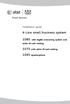 Installation guide 4-Line small business system 1080 with digital answering system and caller ID/call waiting 1070 with caller ID/call waiting 1040 speakerphone Congratulations on purchasing your new AT&T
Installation guide 4-Line small business system 1080 with digital answering system and caller ID/call waiting 1070 with caller ID/call waiting 1040 speakerphone Congratulations on purchasing your new AT&T
CISCO IP PHONE MODEL 7960 & UNITY VOICEMAIL. Getting Started Manual
 CISCO IP PHONE MODEL 7960 & UNITY VOICEMAIL Getting Started Manual... 3 Getting Started... 3 Using LCD Icons... 3 Using the IP Phone Configuration Utility... 3 Tips... 3 How to Use the Handset, Speakerphone,
CISCO IP PHONE MODEL 7960 & UNITY VOICEMAIL Getting Started Manual... 3 Getting Started... 3 Using LCD Icons... 3 Using the IP Phone Configuration Utility... 3 Tips... 3 How to Use the Handset, Speakerphone,
Model 28871 DECT 6.0 Telephone/ Answering System with Cordless Handset User's Guide
 Model 28871 DECT 6.0 Telephone/ Answering System with Cordless Handset User's Guide Equipment Approval Information Your telephone equipment is approved for connection to the Public Switched Telephone Network
Model 28871 DECT 6.0 Telephone/ Answering System with Cordless Handset User's Guide Equipment Approval Information Your telephone equipment is approved for connection to the Public Switched Telephone Network
User s manual UP416. 4-Line Offi ce Phones Main Console
 Go to businessphones.vtech.com to register your product for enhanced warranty support and latest VTech product news. UP416 4-Line Offi ce Phones Main Console User s manual Congratulations on your purchase
Go to businessphones.vtech.com to register your product for enhanced warranty support and latest VTech product news. UP416 4-Line Offi ce Phones Main Console User s manual Congratulations on your purchase
Instruction Manual. CORTELCO 2700 Single-Line / Multi-Feature Set
 1 Instruction Manual CORTELCO 2700 Single-Line / Multi-Feature Set Table of Contents Why VoiceManager SM with Cortelco Phones?... 2 Cortelco 2700 Set Features... 3 Telephone Set Part Identification...
1 Instruction Manual CORTELCO 2700 Single-Line / Multi-Feature Set Table of Contents Why VoiceManager SM with Cortelco Phones?... 2 Cortelco 2700 Set Features... 3 Telephone Set Part Identification...
2.4 GHz Cordless Telephone E2717B
 CHAN User Manual 2.4 GHz Cordless Telephone E2717B with Caller ID & Call Waiting MUTE REDIAL Congratulations on your purchase of this AT&T product. Before using this telephone system, you must read Important
CHAN User Manual 2.4 GHz Cordless Telephone E2717B with Caller ID & Call Waiting MUTE REDIAL Congratulations on your purchase of this AT&T product. Before using this telephone system, you must read Important
USER S MANUAL Item#: 73435
 REIZEN RE-435 Amplified Telephone with Caller ID USER S MANUAL Item#: 73435 INTRODUCING RE-435 AMPLIFIED TELEPHONE Large, lighted keypad makes it easy for those with low vision Powerful adjustable amplifier
REIZEN RE-435 Amplified Telephone with Caller ID USER S MANUAL Item#: 73435 INTRODUCING RE-435 AMPLIFIED TELEPHONE Large, lighted keypad makes it easy for those with low vision Powerful adjustable amplifier
Four-Line Small Business System Speakerphone 945
 945QSG_(rev22)ml23.5.06 5/23/06 11:29 AM Page 1 QUICK START GUIDE Four-Line Small Business System Speakerphone 945 This Quick Start Guide provides basic instructions. For additional installation options
945QSG_(rev22)ml23.5.06 5/23/06 11:29 AM Page 1 QUICK START GUIDE Four-Line Small Business System Speakerphone 945 This Quick Start Guide provides basic instructions. For additional installation options
TABLE: The 2420 Telephone Components
 2420 Telephone TABLE: The 2420 Telephone Components 1. Display, Call Appearance and Feature buttons: Call Appearance Keys allow the user to handle multiple calls and the display shows call information.
2420 Telephone TABLE: The 2420 Telephone Components 1. Display, Call Appearance and Feature buttons: Call Appearance Keys allow the user to handle multiple calls and the display shows call information.
User s Guide. DECT 6.0 Cordless / Corded Phones with Answering System. Warning. For L402C / L403C / L404C / L405C
 User s Guide For L402C / L403C / L404C / L405C DECT 6.0 Cordless / Corded Phones with Answering System Warning Use only the power adapters and telephone line cords provided in the box. Welcome... to your
User s Guide For L402C / L403C / L404C / L405C DECT 6.0 Cordless / Corded Phones with Answering System Warning Use only the power adapters and telephone line cords provided in the box. Welcome... to your
5.8 GHz 2-Line Corded/Cordless Answering System EP5962
 OLUME 91-000302-050-000_EP5962Englishmanual_Sep.02,2005.qxd 2/13/1950 7:21 PM Page 1 User Manual (Part 2) 5.8 GHz 2-Line Corded/Cordless Answering System EP5962 with Caller ID & Call Waiting SPEAKER SPEAKER
OLUME 91-000302-050-000_EP5962Englishmanual_Sep.02,2005.qxd 2/13/1950 7:21 PM Page 1 User Manual (Part 2) 5.8 GHz 2-Line Corded/Cordless Answering System EP5962 with Caller ID & Call Waiting SPEAKER SPEAKER
User s manual CM18445. 4-Line Small Business System Main Console
 Go to www.vtechphones.com to register your product for enhanced warranty support and the latest VTech product news. CM18445 4-Line Small Business System Main Console User s manual Congratulations on your
Go to www.vtechphones.com to register your product for enhanced warranty support and the latest VTech product news. CM18445 4-Line Small Business System Main Console User s manual Congratulations on your
Contents Welcome/Accessibility...2 Terminology/Manual.Conventions...3 Product.Overview...4 Controls.and.Functions...5 Installing.the.Phone...
 Contents Welcome/Accessibility...2 Terminology/Manual Conventions...3 Product Overview...4 Controls and Functions...5 Installing the Phone...7 Choosing the Best Location... 7 Installing the Rechargeable
Contents Welcome/Accessibility...2 Terminology/Manual Conventions...3 Product Overview...4 Controls and Functions...5 Installing the Phone...7 Choosing the Best Location... 7 Installing the Rechargeable
Contents Welcome/Accessibility...2 Terminology/Manual.Conventions...3 Caller.ID.and.CIDCW.(Caller.ID.on.Call.Waiting)...26 Product.Overview...
 Contents Welcome/Accessibility...2 Terminology/Manual Conventions...3 Product Overview...4 Controls and Functions...5 Installing the Phone...7 Choosing the Best Location... 7 Installing the Rechargeable
Contents Welcome/Accessibility...2 Terminology/Manual Conventions...3 Product Overview...4 Controls and Functions...5 Installing the Phone...7 Choosing the Best Location... 7 Installing the Rechargeable
Meridian 8314 Business Terminal User Guide
 For additional information, Dial Telecommunications Center Centrex Services... - University of Nebraska - Lincoln Telecommunications Center Nebraska Hall Lincoln, NE 6888-0 (0) 7-000 The University of
For additional information, Dial Telecommunications Center Centrex Services... - University of Nebraska - Lincoln Telecommunications Center Nebraska Hall Lincoln, NE 6888-0 (0) 7-000 The University of
2.4 GHz Cordless Telephone/Answering System E2725B
 91-000153-031-000_E2725B_RO.qxd 2/13/1950 7:21 PM Page 1 User Manual (Part 2) 2.4 GHz Cordless Telephone/Answering System E2725B with Caller ID & Call Waiting 91-000153-031-000_E2725B_RO.qxd 2/13/1950
91-000153-031-000_E2725B_RO.qxd 2/13/1950 7:21 PM Page 1 User Manual (Part 2) 2.4 GHz Cordless Telephone/Answering System E2725B with Caller ID & Call Waiting 91-000153-031-000_E2725B_RO.qxd 2/13/1950
Congratulations on your purchase of this VTech product NEED HELP?
 Congratulations on your purchase of this VTech product NEED HELP? Our representatives are here to help you with any questions concerning the operation of this product, available accessories, or any other
Congratulations on your purchase of this VTech product NEED HELP? Our representatives are here to help you with any questions concerning the operation of this product, available accessories, or any other
NEC SV8100 Telephone System User Guide (for SV8100 12-button and 24-button phones)
 NEC SV8100 Telephone System User Guide (for SV8100 12-button and 24-button phones) KEYS AND BUTTONS ON YOUR PHONE Incoming Call/Message Waiting indicator light Flashes red quickly when a call is ringing
NEC SV8100 Telephone System User Guide (for SV8100 12-button and 24-button phones) KEYS AND BUTTONS ON YOUR PHONE Incoming Call/Message Waiting indicator light Flashes red quickly when a call is ringing
Operating Instructions
 5.8 GHz Digital Cordless Phone Operating Instructions Model No. KX-TG5050 Pulse-or-tone dialing capability The unit is Caller ID compatible. To display the Caller s name and phone number, you must subscribe
5.8 GHz Digital Cordless Phone Operating Instructions Model No. KX-TG5050 Pulse-or-tone dialing capability The unit is Caller ID compatible. To display the Caller s name and phone number, you must subscribe
D714 D712. User Guide. Big Button Cordless Phone with Digital Answering Machine
 D714 D712 User Guide Big Button Cordless Phone with Digital Answering Machine Clarity, a Division of Plantronics, Inc. 4289 Bonny Oaks Drive, Chattanooga,TN 37406 Tel: 800-426-3738 Fax: 800-325-8871 E-mail:
D714 D712 User Guide Big Button Cordless Phone with Digital Answering Machine Clarity, a Division of Plantronics, Inc. 4289 Bonny Oaks Drive, Chattanooga,TN 37406 Tel: 800-426-3738 Fax: 800-325-8871 E-mail:
