Novell Linux Desktop. Getting Started
|
|
|
- Egbert Jeremy Cummings
- 7 years ago
- Views:
Transcription
1 Novell Linux Desktop NLD KDE QUICK START Getting Started Novell Linux Desktop (NLD) provides the tools that Linux* users require in their daily activities. It interfaces with the Linux system to access and manage files, folders, and programs; it provides an integrated suite of applications (including OpenOffice.org) with the ability to save files in a number of formats, including Microsoft* Office application formats. NLD includes the Firefox* Web browser and Novell Evolution for , calendaring, contact management, and task lists. Desktop Icons: Click an icon to access its associated program or application. Rightclick to access a menu for moving, copying, or performing other functions on an icon. You can add as many icons to you desktop as you want. Desktop Area: Right-click the desktop to access this menu for creating new objects, such as files, folders, or bookmarks; configuring the appearance of the desktop; running applications; and logging out. NLD Panel: From the icons and menu on the Novell Linux Desktop panel, you can access all programs and system settings. You can customize the panel with shortcut links and move it to other locations on the desktop. Click the arrow at the far right to hide the panel. Novell Icon Button: Click here to access a menu leading to all programs, tools, and applications on your system. Scroll to the program you want, then click it to open. You can add newly installed programs here as well. Icon Bar: The icon bar contains shortcuts to frequently used programs and folders, such as your home folder and network connections. You can add icons to the bar to personalize your desktop. View Desktop Buttons: NLD provides multiple virtual desktops to organize your work. Click the desired button to move between desktops. Task List: This area displays a button for each open window. Click to open the application. Right-click to see options for moving, restoring, or minimizing the window. Associated applications can be grouped together. Applets: Click these applets to access information about system settings such as sound, the clipboard tool, and network connections. Time and Date: The time is displayed here. Clicking it opens a calendar with options for viewing any day, week, month, or year you choose.
2
3 Using Konqueror Using Bookmarks Konqueror is your system s file manager. It lets you display, manage, and create files, and generally organize your file system the way you like. It also works as a Web browser. Use Konqueror s Bookmarks feature to mark your favorite folders or Web sites. To access Konqueror, click the Home icon Title Bar Menu Toolbar on the panel. Location Bar Window Navigation Panel To open, click Window > Show Navigational Panel OR use the F9 key. Status Bar Locate the folder or Web site you want to add a bookmark for (the path or URL should be displayed in the location bar). Click Bookmarks > Add Bookmark. The bookmark is added to the list, with the path or URL as the bookmark name. To select an item from your Bookmarks list, click Bookmarks and scroll to the desired bookmark in the bottom half of the list. To edit your Bookmarks list, click Bookmarks > Edit Bookmarks. A list of your bookmarked sites and folders appears. Right-click any item to view a menu with options for moving a bookmark, creating a new bookmark folder, renaming a bookmark, and so on. Click File > Save when finished. Understanding How Konqueror Works Creating a CD The elements of Konqueror s main window (labeled above) include the following: You can burn files to a CD with K3b-The CD Kreator. A CD read/write drive is required, but the process is quite easy. Title Bar: Displays the path of the folder being viewed. Click. Click Multimedia > CD/DVD Burning. Click the New Data CD Project button in the bottom window. Use the tree view in the top left pane to search for the files or folders you want to burn. When they appear in the main window, drag and drop them into the Current Projects window. Menu: Use to access drop-down menus for performing most tasks, including changing viewing options. Toolbar: Use to access icons for your most-used operations, such as moving between files and folders. Location Bar: Displays the path of the file being viewed. Click the X to the left of the bar to clear the path. Click the arrow to the right to view previous locations. Window: Displays the contents of a file or directory. Rightclicking a file brings up a menu with options for copying, moving, renaming, and deleting the file or folder. Selecting Move to Trash allows you to restore the file if needed. Selecting Delete permanently removes the file from your system. Navigation Panel: Click an icon for quick viewing access to your Bookmarks History Services ; Devices ; Home Folder, such as a floppy drive or CD-ROM; ; Network ; Root Folder, and. Status Bar: Displays the number of items in a folder. When a file is selected, it displays the filename and size. Konqueror as a Web Browser Typing a URL in the Location Bar allows Konqueror to work just as any Web browser would. One function of Konqueror is tabbed browsing. This means you can load one page in the background while reading another. To do so, select Location > New Tab. Type in the URL, then select a previous tab to view while the other downloads Insert a writeable CD into the device. then click Burn. Enter the required information in the Data Project window. If you don t know which settings to choose, click K3b Defaults. This should work well for almost all files you need to burn. Click Burn.
4 Searching for a File or Folder Using the Control Center Finding files and folders on your system is easy with the Find Files feature. Simply click > Find Files. The Find Files window contains three tabs for different types of searching. The simplest search is by Name and Location. From the Control Center, you can configure how your system looks and operates. To access the Control Center, click > Control Center. To search this way: Enter the file name in the Named field. If needed, you can use asterisks * to indicate missing characters in the file name. In the Look in field, type the name of the folder or click Browse to locate the folder. To search subfolders, check Include Subfolders. Click Find. A list of possible matches displays in the bottom half of the window. To open the resulting folder or file, right-click the folder or file and click Open. Searching by Contents For more advanced searching, select the Contents tab: In the File type field, select the type of file you are searching for. In this example, the desired file is an OpenOffice.org Text document. In the Containing Text field, type a word or phrase you know is in the file. (This option does not work for all types of files.) Enter any other pertinent information. Click Find. Searching by Properties To refine your search even more, select the Properties tab: Check Find all files created or modified. Use the drop-down menus to tell the system to look for files created between specific dates or during a previous length of time. Use the drop-down menus to indicate the approximate size of the file. If desired, type the user or owner of the file. Click Find. Viewing PDF Files Documents that need to be shared or printed across platforms can be saved as PDF (Portable Document Format) files. Novell Linux Desktop ships with Adobe* Acrobat* Reader. To access the PDF viewer: Click. Click Office > Document Viewer. Adobe Reader opens. To view a PDF file, click File > Open. Locate the desired PDF file and click Open. The Control Center is navigated by searching through the index in the left panel, then viewing the results and taking action in the right panel. From the Index panel, you can select the following options: : Use this module to configure the background, screen saver, and the way icons, windows, fonts, and colors display on your system. : Use this module to control settings for your virtual desktop, panels, and desktop icons. : Use this module to set parameters for your Internet and network usage, such as the history of sites viewed and the way your system accepts cookies. : Use this module to control settings for the Konqueror file manager, spell checking, and other system operations. : Use this module to change settings for your mouse, keyboard, and printers. : Use this module to manage how your machine is powered. : Use this module to configure keyboard shortcuts, regional and language settings, and hot keys. : Use this module to set up passwords and perform other security features for you system. : Use this module to set up your system s sound preferences. : Use this module to configure user accounts, install fonts, and manage log ins. : See the YaST section of this document (below) for information on this area. After you have made a selection from the Index Pane, a new menu appears in its place. To return to a previous menu, simply click the Back arrow that appears at the top of the menu. Performing tasks in some areas of the Control Center requires system administrator (otherwise known as root) permissions. Using YaST to Configure Your System YaST (Yet another Setup Tool) is the device used to perform initial installation and configuration on your system. You or the system administrator can use YaST to: Configure display settings Add printers To access YaST, click > System > YaST. System administrator (or root) privileges are required to proceed from this point.
5 Using Red Carpet Managing Novell ifolder Red Carpet helps you manage the software on your system, including installing updates and subscribing to and managing the channels that contain groups of software. To update software: To view and manage ifolder and its configuration, right-click the ifolder icon and select Account Information. A window with three tabs appears. Account Information: This tab provides information about your folder user name and location, the space available on the ifolder server, and the size and number of files waiting in your directory to be synchronized with the server. 6. Click > System > Configuration > Red Carpet. Enter the root password, and then click OK. On the Updates tab, select the packages you want to update. Click Mark for Installation. This moves the items to the Pending Actions pane on the left. Repeat steps 1 and 2 until all actions are listed in the left pane, then click Run Now. A list of actions displays. Click Continue if the list is accurate. Subscribing to Channels Software updates are grouped into channels. Red Carpet installs and updates software from the channels to which you have subscribed. To subscribe to a channel: Click Edit > Channel Subscriptions or click the Channels button in the toolbar. A window with available channels displays. Click the channels you want to subscribe to. Click Close. Before you can use Red Carpet, you need to add and activate a service. See Subscribing to a Red Carpet Channel in the Novell Linux Desktop Deployment Guide for more information. Novell ifolder Novell ifolder allows you to manage, access, and update your files from any location by tracking changes and synchronizing those changes to all of your workstations, including your home computer, laptop, etc. Using Your ifolder Client Software After the ifolder client software is installed on your machine (by default), it is active and begins tracking changes as soon as you start your computer. You can synchronize your files across workstations after you are logged in. To log in: Click > System > File Manager > Novell ifolder. This adds an ifolder icon to your panel. Type your User ID, Password, and Server information. Click Login. The icon in your panel changes color, indicating that it is active. If you are logging in for the first time, you might be asked to verify the location of your files, enable automatic login at startup, and set an encryption passphrase. To synchronize files: Right-click the ifolder icon, then click Sync Now. ifolder synchronizes your personal ifolder directory with your files on the ifolder server. To log out and cease actively synchronizing files, right-click the ifolder icon and select Logout. To exit your ifolder client session, which means that ifolder stops tracking changes, right-click the ifolder icon and select Exit. The ifolder icon is removed from your top panel. To place the icon back on your panel and activate it, click > System > File Manager > Novell ifolder and log in. View Activity: This tab contains a record of the changes uploaded/downloaded between your directory and the ifolder server. From this tab, you can click Sync to immediately begin synchronization. Preferences: This tab lets you set preferences about how and when synchronization takes place, and allows you to set password and encryption passphrase preferences. Installing and Managing iprint iprint allows you to access location-based printers from anywhere in the world that you have an Internet connection. iprint is available with NLD 9 Support Pack 2 or later. To install the iprint Linux Client, see Installing the iprint Linux Client in the Novell Linux Desktop iprint Client User Guide. To monitor and manage your print jobs, click Printing > Print Jobs. > Utilities > Configuring Evolution Novell Evolution makes the tasks of storing, organizing, and retrieving your personal information easier so you can work more efficiently and communicate with others. Evolution can help you work in a group by handling , address, and other contact information, as well as one or more calendars. It can do all this on one or several computers, connected directly or over a network, for one person or for large groups.
6 Starting Evolution for the First Time Viewing Toolbars To start Evolution, click The Bookmarks Toolbar can be very useful. To display this toolbar, click View > Toolbars > Bookmarks Toolbar. To add a site to the Bookmarks Toolbar, enter the URL in the location bar. When the site is displayed, click the icon to the left of the URL and drag it to the desired location on the Bookmarks Toolbar. > Office > Evolution. The first time you run the program, it creates a directory called.evolution in your home directory, where it stores all of its local data. Then it opens a first-run assistant to help you set up mail accounts and import data from other applications. Using the firstrun assistant should take approximately two to five minutes. Downloading from Firefox Later, if you want to change this account or create a new one, click Tools > Settings > Mail Accounts. Then select the account you want to change and click Edit, or click Add to configure another account. Downloaded files are automatically saved to your desktop. To view of list of downloads, click Tools > Downloads. Click Desktop to view your desktop in File Browser mode. Click Clean Up to remove the history of downloaded items. and Calendaring with the GroupWise Linux Client Accessing Developer Support Tools If your company uses Novell GroupWise, you can download and install the GroupWise for Linux Cross-Platform client. This client lets you access your GroupWise mailbox to send and receive mail. The GroupWise Client is a free download from the Novell Download Web site. On the Novell Downloads page, select GroupWise from the Product or Technology list, click Search, then click GroupWise 7 Client. Using the Firefox Web Browser Firefox is fast becoming the Web browser of choice for many. It has all the familiarity of other browsers, plus added features such as security and privacy tools. A number of developer tools are available from the Tools menu. The JavaScript* Console provides detailed information regarding Firefox s error/warning console for accessing sites, which can be helpful when troubleshooting. Configuring Firefox Preferences To configure Firefox preferences, click Edit > Preferences. From here you can configure appearance, language, and privacy settings, determine Web features like pop-up blocking, and specify download configuration and advanced features. Instant Messaging with Gaim Gaim is a multiprotocol instant messaging (IM) client for Linux, BSD, Mac* OS X, and Windows*. It is compatible with GroupWise Messenger, AOL* Instant Messenger (AIM), ICQ, Yahoo!*, IRC, Jabber, Gadu-Gadu, and Zephyr* networks. To configure Gaim: To access Firefox, click Web Browser. > Internet > Web Browser > Firefox Tabbed Browsing Firefox lets you open tabbed windows to conveniently switch between sites. Click File > New Tab to create a tabbed window within the current window. Pop-up Blocking Firefox has built-in pop-up clocking capabilities. To configure sites to allow desired pop-up windows, click Edit > Preferences > Web Features > Block Popup Windows > Allowed Sites and type the URL of the site you choose. Click Allow, then click OK. Using Google Search Google Search is built into the Firefox toolbar. Enter a keyword in the search box, and the results display in the window. You can also click the G in the Google Search box and search other sites or add engines. Click > Internet > Chat > Gaim Internet Messenger. Click Accounts >Add. Select the protocol you want, then type your screen name, password, and alias in the appropriate fields. Select any desired user options, then click Show More Options. Type your server address in the Server Address field. 6. Type your server port (if different from the default) in the Server Port field. 7. Select your proxy type, if needed. 8. Click Save, then click Close in the Accounts window. 9. Select the account you just created in the Login window. 10. Type your password in the Password field. 1 Click Sign On. Novell Copyright 2005 Novell, Inc. All rights reserved. No part of this publication may be reproduced, photocopied, stored on a retrieval system, or transmitted without the express written consent of the publisher. Novell, Red Carpet, GroupWise, and Novell ifolder are registered trademarks of Novell, Inc., in the United States and other countries. Evolution is a trademark of Novell, Inc. All third-party trademarks are the property of their respective owners. A trademark symbol (, TM, etc.) denotes a Novell trademark; an asterisk (*) denotes a third-party trademark.
opensuse 10.2 KDE Quick Start
 opensuse 10.2 KDE Quick Start NOVELL QUICK START CARD opensuse provides the tools that Linux users require in their daily activities. It comes with an easy-to-use graphical user interface (KDE desktop)
opensuse 10.2 KDE Quick Start NOVELL QUICK START CARD opensuse provides the tools that Linux users require in their daily activities. It comes with an easy-to-use graphical user interface (KDE desktop)
How To Use Kde Desktop On A Windows 7 (Kde) On A Ubuntu System (Kdesk) On Windows 7.5 (Kda) On An Ubuntu) Or Windows 7 On A Blackberry Or Windows 8 (
 KDE Quick Start SUSE Linux Enterprise Desktop 10 SP2 NOVELL QUICK START CARD SUSE Linux Enterprise provides the tools that Linux* users require in their daily activities. It comes with an easy-to-use graphical
KDE Quick Start SUSE Linux Enterprise Desktop 10 SP2 NOVELL QUICK START CARD SUSE Linux Enterprise provides the tools that Linux* users require in their daily activities. It comes with an easy-to-use graphical
Parallels Panel. Parallels Small Business Panel 10.2: User's Guide. Revision 1.0
 Parallels Panel Parallels Small Business Panel 10.2: User's Guide Revision 1.0 Copyright Notice ISBN: N/A Parallels 660 SW 39 th Street Suite 205 Renton, Washington 98057 USA Phone: +1 (425) 282 6400 Fax:
Parallels Panel Parallels Small Business Panel 10.2: User's Guide Revision 1.0 Copyright Notice ISBN: N/A Parallels 660 SW 39 th Street Suite 205 Renton, Washington 98057 USA Phone: +1 (425) 282 6400 Fax:
Portions of this product were created using LEADTOOLS 1991-2009 LEAD Technologies, Inc. ALL RIGHTS RESERVED.
 Installation Guide Lenel OnGuard 2009 Installation Guide, product version 6.3. This guide is item number DOC-110, revision 1.038, May 2009 Copyright 1992-2009 Lenel Systems International, Inc. Information
Installation Guide Lenel OnGuard 2009 Installation Guide, product version 6.3. This guide is item number DOC-110, revision 1.038, May 2009 Copyright 1992-2009 Lenel Systems International, Inc. Information
Table of Contents. CHAPTER 1 About This Guide... 9. CHAPTER 2 Introduction... 11. CHAPTER 3 Database Backup and Restoration... 15
 Table of Contents CHAPTER 1 About This Guide......................... 9 The Installation Guides....................................... 10 CHAPTER 2 Introduction............................ 11 Required
Table of Contents CHAPTER 1 About This Guide......................... 9 The Installation Guides....................................... 10 CHAPTER 2 Introduction............................ 11 Required
Subscribe to RSS in Outlook 2007. Find RSS Feeds. Exchange Outlook 2007 How To s / RSS Feeds 1of 7
 Exchange Outlook 007 How To s / RSS Feeds of 7 RSS (Really Simple Syndication) is a method of publishing and distributing content on the Web. When you subscribe to an RSS feed also known as a news feed
Exchange Outlook 007 How To s / RSS Feeds of 7 RSS (Really Simple Syndication) is a method of publishing and distributing content on the Web. When you subscribe to an RSS feed also known as a news feed
Bosch ReadykeyPRO Unlimited Installation Guide, product version 6.5. This guide is item number DOC-110-2-029, revision 2.029, May 2012.
 Bosch ReadykeyPRO Unlimited Installation Guide, product version 6.5. This guide is item number DOC-110-2-029, revision 2.029, May 2012. Copyright 1995-2012 Lenel Systems International, Inc. Information
Bosch ReadykeyPRO Unlimited Installation Guide, product version 6.5. This guide is item number DOC-110-2-029, revision 2.029, May 2012. Copyright 1995-2012 Lenel Systems International, Inc. Information
Sendspace Wizard Desktop Tool Step-By-Step Guide
 Sendspace Wizard Desktop Tool Step-By-Step Guide Copyright 2007 by sendspace.com This publication is designed to provide accurate and authoritative information for users of sendspace, the easy big file
Sendspace Wizard Desktop Tool Step-By-Step Guide Copyright 2007 by sendspace.com This publication is designed to provide accurate and authoritative information for users of sendspace, the easy big file
BIGPOND ONLINE STORAGE USER GUIDE Issue 1.1.0-18 August 2005
 BIGPOND ONLINE STORAGE USER GUIDE Issue 1.1.0-18 August 2005 PLEASE NOTE: The contents of this publication, and any associated documentation provided to you, must not be disclosed to any third party without
BIGPOND ONLINE STORAGE USER GUIDE Issue 1.1.0-18 August 2005 PLEASE NOTE: The contents of this publication, and any associated documentation provided to you, must not be disclosed to any third party without
IBM Information Server
 IBM Information Server Version 8 Release 1 IBM Information Server Administration Guide SC18-9929-01 IBM Information Server Version 8 Release 1 IBM Information Server Administration Guide SC18-9929-01
IBM Information Server Version 8 Release 1 IBM Information Server Administration Guide SC18-9929-01 IBM Information Server Version 8 Release 1 IBM Information Server Administration Guide SC18-9929-01
Personal Cloud. Support Guide for Mac Computers. Storing and sharing your content 2
 Personal Cloud Support Guide for Mac Computers Storing and sharing your content 2 Getting started 2 How to use the application 2 Managing your content 2 Adding content manually 3 Renaming files 3 Moving
Personal Cloud Support Guide for Mac Computers Storing and sharing your content 2 Getting started 2 How to use the application 2 Managing your content 2 Adding content manually 3 Renaming files 3 Moving
Novell ZENworks Asset Management 7.5
 Novell ZENworks Asset Management 7.5 w w w. n o v e l l. c o m October 2006 USING THE WEB CONSOLE Table Of Contents Getting Started with ZENworks Asset Management Web Console... 1 How to Get Started...
Novell ZENworks Asset Management 7.5 w w w. n o v e l l. c o m October 2006 USING THE WEB CONSOLE Table Of Contents Getting Started with ZENworks Asset Management Web Console... 1 How to Get Started...
Customize tab; click the Accounts category; drag the satellite dish icon to your toolbar.
 The Tech/Media Department will install and configure GroupWise for you on your classroom Mac OS X or PC computer. If GroupWise is not currently installed and you would like to begin using it, please submit
The Tech/Media Department will install and configure GroupWise for you on your classroom Mac OS X or PC computer. If GroupWise is not currently installed and you would like to begin using it, please submit
Web Application User Guide
 www.novell.com/documentation Web Application User Guide Filr 1.2 November 2015 Legal Notices Novell, Inc., makes no representations or warranties with respect to the contents or use of this documentation,
www.novell.com/documentation Web Application User Guide Filr 1.2 November 2015 Legal Notices Novell, Inc., makes no representations or warranties with respect to the contents or use of this documentation,
How to use Mints@Home
 How to use Mints@Home Citrix Remote Access gives Mints users the ability to access University Of Cambridge and MINTS resources from any computer, anywhere in the world,. The service requires a high-speed
How to use Mints@Home Citrix Remote Access gives Mints users the ability to access University Of Cambridge and MINTS resources from any computer, anywhere in the world,. The service requires a high-speed
OWA User Guide. Table of Contents
 OWA User Guide Table of Contents 1. Basic Functionality of Outlook Web Access... 2 How to Login to Outlook Web Access (OWA)... 2 Change Password... 3 Mail... 3 Composing Mail... 5 Attachments - Web Ready
OWA User Guide Table of Contents 1. Basic Functionality of Outlook Web Access... 2 How to Login to Outlook Web Access (OWA)... 2 Change Password... 3 Mail... 3 Composing Mail... 5 Attachments - Web Ready
Employee Quick Reference Guide
 Employee Quick Reference Guide Thank you for using ADP's ipaystatements to view your payroll information. Use this Quick Reference Guide to learn how to view your pay statements, W-2s, 1099s, and adjustments.
Employee Quick Reference Guide Thank you for using ADP's ipaystatements to view your payroll information. Use this Quick Reference Guide to learn how to view your pay statements, W-2s, 1099s, and adjustments.
ATT8367-Novell GroupWise 2014 and the Directory Labs
 ATT8367-Novell GroupWise 2014 and the Directory Labs ATT8367 Novell Training Services AUTHORIZED COURSEWARE www.novell.com Legal Notices Novell, Inc., makes no representations or warranties with respect
ATT8367-Novell GroupWise 2014 and the Directory Labs ATT8367 Novell Training Services AUTHORIZED COURSEWARE www.novell.com Legal Notices Novell, Inc., makes no representations or warranties with respect
Portions of this product were created using LEADTOOLS 1991-2010 LEAD Technologies, Inc. ALL RIGHTS RESERVED.
 Installation Guide Lenel OnGuard 2010 Installation Guide, product version 6.4. This guide is item number DOC-110, revision 1.045, May 2010 Copyright 1995-2010 Lenel Systems International, Inc. Information
Installation Guide Lenel OnGuard 2010 Installation Guide, product version 6.4. This guide is item number DOC-110, revision 1.045, May 2010 Copyright 1995-2010 Lenel Systems International, Inc. Information
IT Quick Reference Guides Using Windows 7
 IT Quick Reference Guides Using Windows 7 Windows Guides This sheet covers many of the basic commands for using the Windows 7 operating system. WELCOME TO WINDOWS 7 After you log into your machine, the
IT Quick Reference Guides Using Windows 7 Windows Guides This sheet covers many of the basic commands for using the Windows 7 operating system. WELCOME TO WINDOWS 7 After you log into your machine, the
DCA. Document Control & Archiving USER S GUIDE
 DCA Document Control & Archiving USER S GUIDE Decision Management International, Inc. 1111 Third Street West Suite 250 Bradenton, FL 34205 Phone 800-530-0803 FAX 941-744-0314 www.dmius.com Copyright 2002,
DCA Document Control & Archiving USER S GUIDE Decision Management International, Inc. 1111 Third Street West Suite 250 Bradenton, FL 34205 Phone 800-530-0803 FAX 941-744-0314 www.dmius.com Copyright 2002,
Configuring your email client to connect to your Exchange mailbox
 Configuring your email client to connect to your Exchange mailbox Contents Use Outlook Web Access (OWA) to access your Exchange mailbox... 2 Use Outlook 2003 to connect to your Exchange mailbox... 3 Add
Configuring your email client to connect to your Exchange mailbox Contents Use Outlook Web Access (OWA) to access your Exchange mailbox... 2 Use Outlook 2003 to connect to your Exchange mailbox... 3 Add
1. Right click using your mouse on the desktop and select New Shortcut.
 offers 3 login page styles: Standard Login, List Login or Quick Time Punch. Each login page can be saved as a shortcut to your desktop or as a bookmark for easy fast login access. For quicker access to
offers 3 login page styles: Standard Login, List Login or Quick Time Punch. Each login page can be saved as a shortcut to your desktop or as a bookmark for easy fast login access. For quicker access to
User s Guide For Department of Facility Services
 Doc s File Server User s Guide For Department of Facility Services For Ver : 7.2.88.1020 Rev : 1_05-27-2011 Created by : Elliott Jeyaseelan 2 Table of Contents SERVER LOGIN & AUTHENTICATION REQUIREMENTS
Doc s File Server User s Guide For Department of Facility Services For Ver : 7.2.88.1020 Rev : 1_05-27-2011 Created by : Elliott Jeyaseelan 2 Table of Contents SERVER LOGIN & AUTHENTICATION REQUIREMENTS
Outlook Web Access 2003 Remote User Guide
 UNITED STATES COAST GUARD Outlook Web Access 2003 Remote User Guide Using Common Access Card Access TISCOM TIS-42 07/29/2008 Version 1.0 CAC Enabled Outlook Web Access CAC Enabled OWA is a way to view
UNITED STATES COAST GUARD Outlook Web Access 2003 Remote User Guide Using Common Access Card Access TISCOM TIS-42 07/29/2008 Version 1.0 CAC Enabled Outlook Web Access CAC Enabled OWA is a way to view
WatchDox for Mac User Guide
 WatchDox for Mac User Guide Version 2.3.0 Confidentiality This document contains confidential material that is proprietary to WatchDox. The information and ideas herein may not be disclosed to any unauthorized
WatchDox for Mac User Guide Version 2.3.0 Confidentiality This document contains confidential material that is proprietary to WatchDox. The information and ideas herein may not be disclosed to any unauthorized
Student ANGEL FAQs. General Issues: System Requirements:
 Student ANGEL FAQs General Issues: What is ANGEL? How do I log in? What is my username and password? How do I activate my account? I forgot my C number/password, what do I do? I registered after the first
Student ANGEL FAQs General Issues: What is ANGEL? How do I log in? What is my username and password? How do I activate my account? I forgot my C number/password, what do I do? I registered after the first
OUTLOOK WEB APP (OWA): MAIL
 Office 365 Navigation Pane: Navigating in Office 365 Click the App Launcher and then choose the application (i.e. Outlook, Calendar, People, etc.). To modify your personal account settings, click the Logon
Office 365 Navigation Pane: Navigating in Office 365 Click the App Launcher and then choose the application (i.e. Outlook, Calendar, People, etc.). To modify your personal account settings, click the Logon
WinSCP: Secure File Transfer Using WinSCP for Secure File Transfer on Windows
 WinSCP: Secure File Transfer Using WinSCP for Secure File Transfer on Windows Overview WinSCP is an SFTP (Secure File Transfer Protocol), FTP (File Transfer Protocol), and SCP (Secure Copy Protocol) application
WinSCP: Secure File Transfer Using WinSCP for Secure File Transfer on Windows Overview WinSCP is an SFTP (Secure File Transfer Protocol), FTP (File Transfer Protocol), and SCP (Secure Copy Protocol) application
Getting Started with Microsoft Office Live Meeting. Published October 2007 Last Update: August 2009
 Getting Started with Microsoft Office Live Meeting Published October 2007 Last Update: August 2009 Information in this document, including URL and other Internet Web site references, is subject to change
Getting Started with Microsoft Office Live Meeting Published October 2007 Last Update: August 2009 Information in this document, including URL and other Internet Web site references, is subject to change
MULTIFUNCTIONAL DIGITAL SYSTEMS. Network Fax Guide
 MULTIFUNCTIONAL DIGITAL SYSTEMS Network Fax Guide 2009 KYOCERA MITA Corporation All rights reserved Preface Thank you for purchasing Multifunctional Digital Color Systems. This manual explains the instructions
MULTIFUNCTIONAL DIGITAL SYSTEMS Network Fax Guide 2009 KYOCERA MITA Corporation All rights reserved Preface Thank you for purchasing Multifunctional Digital Color Systems. This manual explains the instructions
Allworx OfficeSafe Operations Guide Release 6.0
 Allworx OfficeSafe Operations Guide Release 6.0 No part of this publication may be reproduced, stored in a retrieval system, or transmitted, in any form or by any means, electronic, mechanical, photocopy,
Allworx OfficeSafe Operations Guide Release 6.0 No part of this publication may be reproduced, stored in a retrieval system, or transmitted, in any form or by any means, electronic, mechanical, photocopy,
Online International Business Certificate Programs
 Online International Business Certificate Programs User s Guide for Students Copyright 2007, Bisk Education, Inc., and Thunderbird School of Global Management. All rights reserved. i Table of Contents
Online International Business Certificate Programs User s Guide for Students Copyright 2007, Bisk Education, Inc., and Thunderbird School of Global Management. All rights reserved. i Table of Contents
GroupWise Web Access 8.0
 GroupWise Web Access 8.0 How to check your email via the Internet For More Information, please contact: Administrative Office of the Courts Technology Help Desk (615) 532 9503 or (800) 448-7980 Table of
GroupWise Web Access 8.0 How to check your email via the Internet For More Information, please contact: Administrative Office of the Courts Technology Help Desk (615) 532 9503 or (800) 448-7980 Table of
Getting Started with Microsoft Office Live Meeting. Published October 2007
 Getting Started with Microsoft Office Live Meeting Published October 2007 Information in this document, including URL and other Internet Web site references, is subject to change without notice. Unless
Getting Started with Microsoft Office Live Meeting Published October 2007 Information in this document, including URL and other Internet Web site references, is subject to change without notice. Unless
ATX Document Manager. User Guide
 ATX Document Manager User Guide ATX DOCUMENT MANAGER User Guide 2010 CCH Small Firm Services. All rights reserved. 6 Mathis Drive NW Rome, GA 30165 No part of this manuscript may be copied, photocopied,
ATX Document Manager User Guide ATX DOCUMENT MANAGER User Guide 2010 CCH Small Firm Services. All rights reserved. 6 Mathis Drive NW Rome, GA 30165 No part of this manuscript may be copied, photocopied,
Getting started with OneDrive
 Getting started with OneDrive What is OneDrive? OneDrive is an online storage area intended for business purposes. Your OneDrive library is managed by the University. You can use it to share documents
Getting started with OneDrive What is OneDrive? OneDrive is an online storage area intended for business purposes. Your OneDrive library is managed by the University. You can use it to share documents
WebEx Remote Access User s Guide
 About This Guide This guide introduces you to WebEx Remote Access and its features. This guide assumes that you have a user account for your Remote Access service. Note To obtain a user account, contact
About This Guide This guide introduces you to WebEx Remote Access and its features. This guide assumes that you have a user account for your Remote Access service. Note To obtain a user account, contact
Shentel (Shentel.net)
 Shentel (Shentel.net) Email Quick Start Guide Your new webmail is now powered by Contents If you are forwarding your Shentel.net email to a third party address...2 If you use an email program other than
Shentel (Shentel.net) Email Quick Start Guide Your new webmail is now powered by Contents If you are forwarding your Shentel.net email to a third party address...2 If you use an email program other than
PDF Expert for ipad User guide
 PDF Expert for ipad User guide 2011 Readdle Inc. 2 Contents Introduction Chapter 1: Copying documents to PDF Expert USB file transfer using itunes File Sharing Saving attachments from Mail and other ipad
PDF Expert for ipad User guide 2011 Readdle Inc. 2 Contents Introduction Chapter 1: Copying documents to PDF Expert USB file transfer using itunes File Sharing Saving attachments from Mail and other ipad
Novell Filr 1.0.x Mobile App Quick Start
 Novell Filr 1.0.x Mobile App Quick Start February 2014 Novell Quick Start Novell Filr allows you to easily access all your files and folders from your desktop, browser, or a mobile device. In addition,
Novell Filr 1.0.x Mobile App Quick Start February 2014 Novell Quick Start Novell Filr allows you to easily access all your files and folders from your desktop, browser, or a mobile device. In addition,
2010 Outlook Web App Client Overview
 2010 Outlook Web App Client Overview The upgrade to Microsoft Exchange 2010 includes an updated web-based e-mail client, OWA. OWA stands for Outlook Web App and gives you access to your district e-mail
2010 Outlook Web App Client Overview The upgrade to Microsoft Exchange 2010 includes an updated web-based e-mail client, OWA. OWA stands for Outlook Web App and gives you access to your district e-mail
Reference Guide for WebCDM Application 2013 CEICData. All rights reserved.
 Reference Guide for WebCDM Application 2013 CEICData. All rights reserved. Version 1.2 Created On February 5, 2007 Last Modified August 27, 2013 Table of Contents 1 SUPPORTED BROWSERS... 3 1.1 INTERNET
Reference Guide for WebCDM Application 2013 CEICData. All rights reserved. Version 1.2 Created On February 5, 2007 Last Modified August 27, 2013 Table of Contents 1 SUPPORTED BROWSERS... 3 1.1 INTERNET
User guide. Business Email
 User guide Business Email June 2013 Contents Introduction 3 Logging on to the UC Management Centre User Interface 3 Exchange User Summary 4 Downloading Outlook 5 Outlook Configuration 6 Configuring Outlook
User guide Business Email June 2013 Contents Introduction 3 Logging on to the UC Management Centre User Interface 3 Exchange User Summary 4 Downloading Outlook 5 Outlook Configuration 6 Configuring Outlook
Jabber Messenger Online Help
 Jabber Messenger Online Help Table Of Contents Welcome... 1 Welcome... 1 What's new in this release?... 1 Finding your way around... 3 Getting Started... 3 Contacts... 3 Community Groups... 3 Text Conference
Jabber Messenger Online Help Table Of Contents Welcome... 1 Welcome... 1 What's new in this release?... 1 Finding your way around... 3 Getting Started... 3 Contacts... 3 Community Groups... 3 Text Conference
TeamViewer 7 Manual Remote Control
 TeamViewer 7 Manual Remote Control TeamViewer GmbH Kuhnbergstraße 16 D-73037 Göppingen teamviewer.com Table of Contents 1 About TeamViewer... 5 1.1 About the software... 5 1.2 About the manual... 5 2 Basics...
TeamViewer 7 Manual Remote Control TeamViewer GmbH Kuhnbergstraße 16 D-73037 Göppingen teamviewer.com Table of Contents 1 About TeamViewer... 5 1.1 About the software... 5 1.2 About the manual... 5 2 Basics...
2003 2006 Pershing LLC. All rights reserved. Pershing, NetExchange Pro and InfoDirect FTP are registered trademarks of Pershing Investments LLC.
 Using InfoDirect FTP September 2006 COPYRIGHT AND MARKS Information in this document is subject to change without notice. No part of this document may be reproduced or transmitted in any form or by any
Using InfoDirect FTP September 2006 COPYRIGHT AND MARKS Information in this document is subject to change without notice. No part of this document may be reproduced or transmitted in any form or by any
Fiery E100 Color Server. Welcome
 Fiery E100 Color Server Welcome 2011 Electronics For Imaging, Inc. The information in this publication is covered under Legal Notices for this product. 45098226 27 June 2011 WELCOME 3 WELCOME This Welcome
Fiery E100 Color Server Welcome 2011 Electronics For Imaging, Inc. The information in this publication is covered under Legal Notices for this product. 45098226 27 June 2011 WELCOME 3 WELCOME This Welcome
CTERA Agent for Mac OS-X
 User Guide CTERA Agent for Mac OS-X June 2014 Version 4.1 Copyright 2009-2014 CTERA Networks Ltd. All rights reserved. No part of this document may be reproduced in any form or by any means without written
User Guide CTERA Agent for Mac OS-X June 2014 Version 4.1 Copyright 2009-2014 CTERA Networks Ltd. All rights reserved. No part of this document may be reproduced in any form or by any means without written
Training Manual. Version 6
 Training Manual TABLE OF CONTENTS A. E-MAIL... 4 A.1 INBOX... 8 A.1.1 Create New Message... 8 A.1.1.1 Add Attachments to an E-mail Message... 11 A.1.1.2 Insert Picture into an E-mail Message... 12 A.1.1.3
Training Manual TABLE OF CONTENTS A. E-MAIL... 4 A.1 INBOX... 8 A.1.1 Create New Message... 8 A.1.1.1 Add Attachments to an E-mail Message... 11 A.1.1.2 Insert Picture into an E-mail Message... 12 A.1.1.3
Ver. 4.10 USERS MANUAL
 Ver. 4.10 USERS MANUAL First Edition Riteapprove SE User Document v4.10 Copyright 2010 by S. Ten Nines California LLC. All rights reserved. No part of this guide may be reproduced in any way or by any
Ver. 4.10 USERS MANUAL First Edition Riteapprove SE User Document v4.10 Copyright 2010 by S. Ten Nines California LLC. All rights reserved. No part of this guide may be reproduced in any way or by any
Web Application User Guide
 www.novell.com/documentation Web Application User Guide Filr 1.1 January 2015 Legal Notices Novell, Inc., makes no representations or warranties with respect to the contents or use of this documentation,
www.novell.com/documentation Web Application User Guide Filr 1.1 January 2015 Legal Notices Novell, Inc., makes no representations or warranties with respect to the contents or use of this documentation,
An Introduction to Box.com
 An Introduction to Box.com Box is an online file sharing and cloud content management service and it provides features such as: Security controls Space Mobility Online collaboration Mobile access Version
An Introduction to Box.com Box is an online file sharing and cloud content management service and it provides features such as: Security controls Space Mobility Online collaboration Mobile access Version
CTERA Agent for Linux
 User Guide CTERA Agent for Linux September 2013 Version 4.0 Copyright 2009-2013 CTERA Networks Ltd. All rights reserved. No part of this document may be reproduced in any form or by any means without written
User Guide CTERA Agent for Linux September 2013 Version 4.0 Copyright 2009-2013 CTERA Networks Ltd. All rights reserved. No part of this document may be reproduced in any form or by any means without written
CTERA Agent for Mac OS-X
 User Guide CTERA Agent for Mac OS-X September 2013 Version 4.0 Copyright 2009-2013 CTERA Networks Ltd. All rights reserved. No part of this document may be reproduced in any form or by any means without
User Guide CTERA Agent for Mac OS-X September 2013 Version 4.0 Copyright 2009-2013 CTERA Networks Ltd. All rights reserved. No part of this document may be reproduced in any form or by any means without
Novell Open Workgroup Suite
 Novell Open Workgroup Suite Small Business Edition QUICK START GUIDE September 2007 v1.5 Page 1 Introduction This Quick Start explains how to install the Novell Open Workgroup Suite software on a server.
Novell Open Workgroup Suite Small Business Edition QUICK START GUIDE September 2007 v1.5 Page 1 Introduction This Quick Start explains how to install the Novell Open Workgroup Suite software on a server.
Egnyte for Power and Standard Users. User Guide
 Egnyte for Power and Standard Users User Guide Egnyte Inc. 1350 West Middlefield Road. Mountain View, CA 94043, USA Phone: 877-7EGNYTE (877-734-6983) Revised June 2015 Table of Contents Chapter 1: Getting
Egnyte for Power and Standard Users User Guide Egnyte Inc. 1350 West Middlefield Road. Mountain View, CA 94043, USA Phone: 877-7EGNYTE (877-734-6983) Revised June 2015 Table of Contents Chapter 1: Getting
Table of Contents. Welcome... 2. Login... 3. Password Assistance... 4. Self Registration... 5. Secure Mail... 7. Compose... 8. Drafts...
 Table of Contents Welcome... 2 Login... 3 Password Assistance... 4 Self Registration... 5 Secure Mail... 7 Compose... 8 Drafts... 10 Outbox... 11 Sent Items... 12 View Package Details... 12 File Manager...
Table of Contents Welcome... 2 Login... 3 Password Assistance... 4 Self Registration... 5 Secure Mail... 7 Compose... 8 Drafts... 10 Outbox... 11 Sent Items... 12 View Package Details... 12 File Manager...
Optimal Browser Settings for Internet Explorer Running on Microsoft Windows
 Optimal Browser Settings for Internet Explorer Running on Microsoft Windows If you have Internet Explorer 7 or 8: Each time you log in to our web site, it evaluates whether you are using the same computer
Optimal Browser Settings for Internet Explorer Running on Microsoft Windows If you have Internet Explorer 7 or 8: Each time you log in to our web site, it evaluates whether you are using the same computer
NYS OCFS CMS Contractor Manual
 NYS OCFS CMS Contractor Manual C O N T E N T S CHAPTER 1... 1-1 Chapter 1: Introduction to the Contract Management System... 1-2 CHAPTER 2... 2-1 Accessing the Contract Management System... 2-2 Shortcuts
NYS OCFS CMS Contractor Manual C O N T E N T S CHAPTER 1... 1-1 Chapter 1: Introduction to the Contract Management System... 1-2 CHAPTER 2... 2-1 Accessing the Contract Management System... 2-2 Shortcuts
Carry it Easy. User Guide
 Carry it Easy User Guide User Manual Version 3.2 2004-2010 CoSoSys Ltd. Carry it Easy User Manual Table of Contents Table of Contents... I 1. Introduction... 1 2. System Requirements... 1 3. Installation...
Carry it Easy User Guide User Manual Version 3.2 2004-2010 CoSoSys Ltd. Carry it Easy User Manual Table of Contents Table of Contents... I 1. Introduction... 1 2. System Requirements... 1 3. Installation...
Online Master of Science in Information Technology Degree Program User s Guide for Students
 Online Master of Science in Information Technology Degree Program User s Guide for Students Copyright 2006, Bisk Education, Inc., and Florida Tech. All rights reserved. i Online User s Guide for Students
Online Master of Science in Information Technology Degree Program User s Guide for Students Copyright 2006, Bisk Education, Inc., and Florida Tech. All rights reserved. i Online User s Guide for Students
Lotus Notes Client Version 8.5 Reference Guide
 Lotus Notes Client Version 8.5 Reference Guide rev. 11/19/2009 1 Lotus Notes Client Version 8.5 Reference Guide Accessing the Lotus Notes Client From your desktop, double click the Lotus Notes icon. Logging
Lotus Notes Client Version 8.5 Reference Guide rev. 11/19/2009 1 Lotus Notes Client Version 8.5 Reference Guide Accessing the Lotus Notes Client From your desktop, double click the Lotus Notes icon. Logging
Law Conferencing uses the Webinterpoint 8.2 web conferencing platform. This service is completely reservationless and available 24/7.
 Law Conferencing uses the Webinterpoint 8.2 web conferencing platform. This service is completely reservationless and available 24/7. This document contains detailed instructions on all features. Table
Law Conferencing uses the Webinterpoint 8.2 web conferencing platform. This service is completely reservationless and available 24/7. This document contains detailed instructions on all features. Table
Unified Messaging. User Guide
 Unified Messaging User Guide Notice This user guide is released by Inter-Tel, Inc. as a guide for end-users. It provides information necessary to use Unified Messaging v2.2. The contents of this user
Unified Messaging User Guide Notice This user guide is released by Inter-Tel, Inc. as a guide for end-users. It provides information necessary to use Unified Messaging v2.2. The contents of this user
STATISTICA VERSION 10 STATISTICA ENTERPRISE SERVER INSTALLATION INSTRUCTIONS
 Notes: STATISTICA VERSION 10 STATISTICA ENTERPRISE SERVER INSTALLATION INSTRUCTIONS 1. The installation of the STATISTICA Enterprise Server entails two parts: a) a server installation, and b) workstation
Notes: STATISTICA VERSION 10 STATISTICA ENTERPRISE SERVER INSTALLATION INSTRUCTIONS 1. The installation of the STATISTICA Enterprise Server entails two parts: a) a server installation, and b) workstation
owncloud Configuration and Usage Guide
 owncloud Configuration and Usage Guide This guide will assist you with configuring and using YSUʼs Cloud Data storage solution (owncloud). The setup instructions will include how to navigate the web interface,
owncloud Configuration and Usage Guide This guide will assist you with configuring and using YSUʼs Cloud Data storage solution (owncloud). The setup instructions will include how to navigate the web interface,
Internet Explorer 7. Getting Started The Internet Explorer Window. Tabs NEW! Working with the Tab Row. Microsoft QUICK Source
 Microsoft QUICK Source Internet Explorer 7 Getting Started The Internet Explorer Window u v w x y { Using the Command Bar The Command Bar contains shortcut buttons for Internet Explorer tools. To expand
Microsoft QUICK Source Internet Explorer 7 Getting Started The Internet Explorer Window u v w x y { Using the Command Bar The Command Bar contains shortcut buttons for Internet Explorer tools. To expand
Web Mail Guide... Error! Bookmark not defined. 1 Introduction to Web Mail... 4. 2 Your Web Mail Home Page... 5. 3 Using the Inbox...
 Powered by Table of Contents Web Mail Guide... Error! Bookmark not defined. 1 Introduction to Web Mail... 4 1.1 Requirements... 4 1.2 Recommendations for using Web Mail... 4 1.3 Accessing your Web Mail...
Powered by Table of Contents Web Mail Guide... Error! Bookmark not defined. 1 Introduction to Web Mail... 4 1.1 Requirements... 4 1.2 Recommendations for using Web Mail... 4 1.3 Accessing your Web Mail...
File and Printer Sharing with Microsoft Windows
 Operating System File and Printer Sharing with Microsoft Windows Microsoft Corporation Published: November 2003 Abstract File and printer sharing in Microsoft Windows allows you to share the contents of
Operating System File and Printer Sharing with Microsoft Windows Microsoft Corporation Published: November 2003 Abstract File and printer sharing in Microsoft Windows allows you to share the contents of
Networking Best Practices Guide. Version 6.5
 Networking Best Practices Guide Version 6.5 Summer 2010 Copyright: 2010, CCH, a Wolters Kluwer business. All rights reserved. Material in this publication may not be reproduced or transmitted in any form
Networking Best Practices Guide Version 6.5 Summer 2010 Copyright: 2010, CCH, a Wolters Kluwer business. All rights reserved. Material in this publication may not be reproduced or transmitted in any form
FileCruiser. User Portal Guide
 FileCruiser User Portal Guide FileCruiser Product Manual Contents Contents Getting Started with FileCruiser 1 Using the FileCruiser Agent 2 Desktop Shortcut 2 Log in to FileCruiser Agent 3 Using the FileCruiser
FileCruiser User Portal Guide FileCruiser Product Manual Contents Contents Getting Started with FileCruiser 1 Using the FileCruiser Agent 2 Desktop Shortcut 2 Log in to FileCruiser Agent 3 Using the FileCruiser
WatchDox for Windows. User Guide. Version 3.9.5
 WatchDox for Windows User Guide Version 3.9.5 Notice Confidentiality This document contains confidential material that is proprietary WatchDox. The information and ideas herein may not be disclosed to
WatchDox for Windows User Guide Version 3.9.5 Notice Confidentiality This document contains confidential material that is proprietary WatchDox. The information and ideas herein may not be disclosed to
Amazon WorkMail. User Guide Version 1.0
 Amazon WorkMail User Guide Amazon WorkMail: User Guide Copyright 2016 Amazon Web Services, Inc. and/or its affiliates. All rights reserved. Amazon's trademarks and trade dress may not be used in connection
Amazon WorkMail User Guide Amazon WorkMail: User Guide Copyright 2016 Amazon Web Services, Inc. and/or its affiliates. All rights reserved. Amazon's trademarks and trade dress may not be used in connection
ASUS WebStorage Client-based for Windows [Advanced] User Manual
![ASUS WebStorage Client-based for Windows [Advanced] User Manual ASUS WebStorage Client-based for Windows [Advanced] User Manual](/thumbs/40/21159954.jpg) ASUS WebStorage Client-based for Windows [Advanced] User Manual 1 Welcome to ASUS WebStorage, your personal cloud space Our function panel will help you better understand ASUS WebStorage services. The
ASUS WebStorage Client-based for Windows [Advanced] User Manual 1 Welcome to ASUS WebStorage, your personal cloud space Our function panel will help you better understand ASUS WebStorage services. The
Most of your tasks in Windows XP will involve working with information
 OFFICE 1 File Management Files and Folders Most of your tasks in Windows XP will involve working with information stored on your computer. This material briefly explains how information is stored in Windows
OFFICE 1 File Management Files and Folders Most of your tasks in Windows XP will involve working with information stored on your computer. This material briefly explains how information is stored in Windows
TeamViewer 8 Manual Remote Control
 TeamViewer 8 Manual Remote Control Rev 8.1-12/2012 TeamViewer GmbH Kuhnbergstraße 16 D-73037 Göppingen www.teamviewer.com Table of Contents 1 About TeamViewer... 6 1.1 About the software... 6 1.2 About
TeamViewer 8 Manual Remote Control Rev 8.1-12/2012 TeamViewer GmbH Kuhnbergstraße 16 D-73037 Göppingen www.teamviewer.com Table of Contents 1 About TeamViewer... 6 1.1 About the software... 6 1.2 About
Webmail Instruction Guide
 Webmail Instruction Guide This document is setup to guide your through the use of the many features of our Webmail system. You may either visit www.safeaccess.com or webmail.safeaccess.com to login with
Webmail Instruction Guide This document is setup to guide your through the use of the many features of our Webmail system. You may either visit www.safeaccess.com or webmail.safeaccess.com to login with
NDA-30141 ISSUE 1 STOCK # 200893. CallCenterWorX-Enterprise IMX MAT Quick Reference Guide MAY, 2000. NEC America, Inc.
 NDA-30141 ISSUE 1 STOCK # 200893 CallCenterWorX-Enterprise IMX MAT Quick Reference Guide MAY, 2000 NEC America, Inc. LIABILITY DISCLAIMER NEC America, Inc. reserves the right to change the specifications,
NDA-30141 ISSUE 1 STOCK # 200893 CallCenterWorX-Enterprise IMX MAT Quick Reference Guide MAY, 2000 NEC America, Inc. LIABILITY DISCLAIMER NEC America, Inc. reserves the right to change the specifications,
Using Outlook WebAccess
 Using Outlook WebAccess Outlook Toolbars - Terminology Update all folders New Move/Copy Reply Forward Check for New Messages Help Show/Hide Folders Delete Reply to All Show/Hide Reading Pain Search Address
Using Outlook WebAccess Outlook Toolbars - Terminology Update all folders New Move/Copy Reply Forward Check for New Messages Help Show/Hide Folders Delete Reply to All Show/Hide Reading Pain Search Address
TOSHIBA GA-1310. Printing from Windows
 TOSHIBA GA-1310 Printing from Windows 2009 Electronics for Imaging, Inc. The information in this publication is covered under Legal Notices for this product. 45081979 04 February 2009 CONTENTS 3 CONTENTS
TOSHIBA GA-1310 Printing from Windows 2009 Electronics for Imaging, Inc. The information in this publication is covered under Legal Notices for this product. 45081979 04 February 2009 CONTENTS 3 CONTENTS
Folder Management in Outlook for Macintosh
 Folder Management in Outlook Introduction Learn to create and manage folders in your mailbox on the Exchange server, in Personal Folders saved on your computer s hard disk or to a local network server,
Folder Management in Outlook Introduction Learn to create and manage folders in your mailbox on the Exchange server, in Personal Folders saved on your computer s hard disk or to a local network server,
Sharp Remote Device Manager (SRDM) Server Software Setup Guide
 Sharp Remote Device Manager (SRDM) Server Software Setup Guide This Guide explains how to install the software which is required in order to use Sharp Remote Device Manager (SRDM). SRDM is a web-based
Sharp Remote Device Manager (SRDM) Server Software Setup Guide This Guide explains how to install the software which is required in order to use Sharp Remote Device Manager (SRDM). SRDM is a web-based
Xythos on Demand Quick Start Guide For Xythos Drive
 Xythos on Demand Quick Start Guide For Xythos Drive What is Xythos on Demand? Xythos on Demand is not your ordinary online storage or file sharing web site. Instead, it is an enterprise-class document
Xythos on Demand Quick Start Guide For Xythos Drive What is Xythos on Demand? Xythos on Demand is not your ordinary online storage or file sharing web site. Instead, it is an enterprise-class document
1) Important browser information New 2) Why is my browser so slow? 3) How can I view more than one screen without the other disappearing?
 Known/Unresolved issues: Browser Scan to e-mail Creating Help Desk tickets for the scan-to-email issue is no longer necessary. A member of MIS will follow up with each office to determine scan-to-email
Known/Unresolved issues: Browser Scan to e-mail Creating Help Desk tickets for the scan-to-email issue is no longer necessary. A member of MIS will follow up with each office to determine scan-to-email
Outlook Web App User Guide
 Outlook Web App Table of Contents QUICK REFERENCE... 2 OUTLOOK WEB APP URL... 2 Imagine! Help Desk...... 2 OUTLOOK WEB APP MAIN WINDOW... 2 KEY NEW FEATURES... 3 GETTING STARTED WITH OUTLOOK... 4 LOGGING
Outlook Web App Table of Contents QUICK REFERENCE... 2 OUTLOOK WEB APP URL... 2 Imagine! Help Desk...... 2 OUTLOOK WEB APP MAIN WINDOW... 2 KEY NEW FEATURES... 3 GETTING STARTED WITH OUTLOOK... 4 LOGGING
UP L18 Enhanced MDM and Updated Email Protection Hands-On Lab
 UP L18 Enhanced MDM and Updated Email Protection Hands-On Lab Description The Symantec App Center platform continues to expand it s offering with new enhanced support for native agent based device management
UP L18 Enhanced MDM and Updated Email Protection Hands-On Lab Description The Symantec App Center platform continues to expand it s offering with new enhanced support for native agent based device management
FrontDesk Installation And Configuration
 Chapter 2 FrontDesk Installation And Configuration FrontDesk v4.1.25 FrontDesk Software Install Online Software Activation Installing State Related Databases Setting up a Workstation Internet Transfer
Chapter 2 FrontDesk Installation And Configuration FrontDesk v4.1.25 FrontDesk Software Install Online Software Activation Installing State Related Databases Setting up a Workstation Internet Transfer
Olathe District Schools 1 of 11 GroupWise 7
 Olathe District Schools 1 of 11 GroupWise 7 Creating an email group To create and save a personal group: 1. Click on the toolbar. 2. Click the personal address book you want to add this group to. 3. Click
Olathe District Schools 1 of 11 GroupWise 7 Creating an email group To create and save a personal group: 1. Click on the toolbar. 2. Click the personal address book you want to add this group to. 3. Click
RSCCD REMOTE PORTAL TABLE OF CONTENTS: Technology Requirements NOTE
 RSCCD REMOTE PORTAL The RSCCD Remote Portal allows employees to access their RSCCD Email (via Outlook Web Access), Department (Public) Folders, Personal (H Drive) Folder, and the District Intranet from
RSCCD REMOTE PORTAL The RSCCD Remote Portal allows employees to access their RSCCD Email (via Outlook Web Access), Department (Public) Folders, Personal (H Drive) Folder, and the District Intranet from
Customer admin guide. UC Management Centre
 Customer admin guide UC Management Centre June 2013 Contents 1. Introduction 1.1 Logging into the UC Management Centre 1.2 Language Options 1.3 Navigating Around the UC Management Centre 4 4 5 5 2. Customers
Customer admin guide UC Management Centre June 2013 Contents 1. Introduction 1.1 Logging into the UC Management Centre 1.2 Language Options 1.3 Navigating Around the UC Management Centre 4 4 5 5 2. Customers
Citrix Access Gateway Enterprise Edition Citrix Access Gateway Plugin for Java User Guide. Citrix Access Gateway 8.1, Enterprise Edition
 Citrix Access Gateway Enterprise Edition Citrix Access Gateway Plugin for Java User Guide Citrix Access Gateway 8.1, Enterprise Edition Copyright and Trademark Notice Use of the product documented in this
Citrix Access Gateway Enterprise Edition Citrix Access Gateway Plugin for Java User Guide Citrix Access Gateway 8.1, Enterprise Edition Copyright and Trademark Notice Use of the product documented in this
OpenIMS 4.2. Document Management Server. User manual
 OpenIMS 4.2 Document Management Server User manual OpenSesame ICT BV Index 1 INTRODUCTION...4 1.1 Client specifications...4 2 INTRODUCTION OPENIMS DMS...5 2.1 Login...5 2.2 Language choice...5 3 OPENIMS
OpenIMS 4.2 Document Management Server User manual OpenSesame ICT BV Index 1 INTRODUCTION...4 1.1 Client specifications...4 2 INTRODUCTION OPENIMS DMS...5 2.1 Login...5 2.2 Language choice...5 3 OPENIMS
Microsoft Dynamics GP. Business Analyzer
 Microsoft Dynamics GP Business Analyzer April 5, 2013 Copyright Copyright 2013 Microsoft. All rights reserved. Limitation of liability This document is provided as-is. Information and views expressed in
Microsoft Dynamics GP Business Analyzer April 5, 2013 Copyright Copyright 2013 Microsoft. All rights reserved. Limitation of liability This document is provided as-is. Information and views expressed in
NC State College GroupWise V.7 WebAcess Employee Email System
 1 NC State College GroupWise V.7 WebAcess Employee Email System This document provides a quick overview of the basic GroupWise features available using the Web Browser interface. It contains the following
1 NC State College GroupWise V.7 WebAcess Employee Email System This document provides a quick overview of the basic GroupWise features available using the Web Browser interface. It contains the following
Chrome OS USER GUIDE
 Chrome OS USER GUIDE Before Reading This Guide This guide describes the general functions of Chrome OS. Some functions may differ depending on the Chrome OS version or the Chromebook model. Copyright c
Chrome OS USER GUIDE Before Reading This Guide This guide describes the general functions of Chrome OS. Some functions may differ depending on the Chrome OS version or the Chromebook model. Copyright c
DocuPrint C3290 FS Features Setup Guide
 DocuPrint C3290 FS Features Setup Guide Adobe and PostScript are trademarks of Adobe Systems Incorporated in the United States and/or other countries. Apple, Bonjour, ColorSync, EtherTalk, Macintosh, and
DocuPrint C3290 FS Features Setup Guide Adobe and PostScript are trademarks of Adobe Systems Incorporated in the United States and/or other countries. Apple, Bonjour, ColorSync, EtherTalk, Macintosh, and
messagingarchitects.com
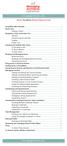 messagingarchitects.com Novell GroupWise 8 Quick Reference Card GroupWise Main Window... 1 Home View... 1 Adding a Panel... 1 Navigation, Tools and Folder List... 2 Nav Bar... 2 Customizing the Nav Bar...
messagingarchitects.com Novell GroupWise 8 Quick Reference Card GroupWise Main Window... 1 Home View... 1 Adding a Panel... 1 Navigation, Tools and Folder List... 2 Nav Bar... 2 Customizing the Nav Bar...
Using Webmail. Document Updated: 11/10. Technical Manual: User Guide. The Webmail Window. Logging In to Webmail. Displaying and Hiding the Full Header
 Using Webmail Technical Manual: User Guide Webmail is supported in the following browsers: Windows Internet Explorer 6, Internet Explorer 7, Firefox 2, and Firefox 3 Mac OSX Safari 2, Safari 3, Firefox
Using Webmail Technical Manual: User Guide Webmail is supported in the following browsers: Windows Internet Explorer 6, Internet Explorer 7, Firefox 2, and Firefox 3 Mac OSX Safari 2, Safari 3, Firefox
TeamViewer 9 Manual Remote Control
 TeamViewer 9 Manual Remote Control Rev 9.2-07/2014 TeamViewer GmbH Jahnstraße 30 D-73037 Göppingen www.teamviewer.com Table of Contents 1 About TeamViewer... 6 1.1 About the software... 6 1.2 About the
TeamViewer 9 Manual Remote Control Rev 9.2-07/2014 TeamViewer GmbH Jahnstraße 30 D-73037 Göppingen www.teamviewer.com Table of Contents 1 About TeamViewer... 6 1.1 About the software... 6 1.2 About the
