IBM ServerGuide Scripting Toolkit, Linux Edition. User's Reference. Version 9.6
|
|
|
- Duane Kelley
- 1 years ago
- Views:
Transcription
1 IBM SererGuide Scripting Toolkit, Linux Edition User's Reference Version 9.6
2
3 IBM SererGuide Scripting Toolkit, Linux Edition User's Reference Version 9.6
4 Note: Before using this information and the product it supports, read the information in "Notices".
5 Contents Chapter 1. Introducing the IBM SererGuide Scripting Toolkit, Linux Edition Chapter 2. Installing the Linux Scripting ToolkitSererGuide Scripting Toolkit, Linux Edition Hardware and software requirements for the source serer Installing, updating, and remoing the Linux Scripting Toolkit Starting the Linux Scripting Toolkit console... 4 Acquiring the IBM Linux pre-installation enironment Updating the IBM Linux pre-installation enironment Configuring an NFS serer for deployments Performing the initial configuration Chapter 3. Preparing the Linux Scripting Toolkit Acquiring UpdateXpress System Packs (UXSPs).. 9 Extending supported systems Adding a new supported system using SEPs without Internet connectiity Chapter 4. Getting started Creating tasks Modifying tasks Creating operating system repositories Operating system answer files Creating a workflow from tasks Creating bootable media from a workflow Chapter 5. Quick start scenarios Configuring RAID Adding an operating system installation Adding installation of IBM Systems Director Agent as part of network deployment Chapter 6. Customizing deployments 27 Customizing RAID configuration Customizing Fibre Channel configuration Customizing the Adanced Settings Utility Customizing firmware updates Chapter 7. Supported hardware and software Operating system support RAID controller support Fibre Channel HBA support Chapter 8. Linux Scripting ToolkitSererGuide Scripting Toolkit, Linux Edition utilities and tools Linux Scripting ToolkitSererGuide Scripting Toolkit, Linux Edition utilities HWDETECT SAVESTAT PRAID INVRAID VALRAID Tools included with the Linux Scripting ToolkitSererGuide Scripting Toolkit, Linux Edition. 64 Adanced Settings Utility QAUCLI LINLPCFG UpdateXpress System Pack Installer Chapter 9. Hints and tips IBM SererProen compatibility Known problems and limitations Appendix A. Getting help and technical assistance Before you call Using the documentation Getting help and information from the World Wide Web Software serice and support Hardware serice and support Appendix B. Notices Edition notice Trademarks Important notes Copyright IBM Corp iii
6 i IBM SererGuide Scripting Toolkit, Linux Edition: User's Reference
7 Chapter 1. Introducing the IBM SererGuide Scripting Toolkit, Linux Edition The IBM SererGuide Scripting Toolkit, Linux Edition (Linux Scripting Toolkit) enables you to tailor and build custom hardware deployment solutions. It proides hardware configuration and Linux operating system (OS) installation foribm System x, BladeCenter, and idataplex hardware. Through a console, the Linux Scripting Toolkit simplifies creating, customizing, and deploying hardware configurations and Network Operating System (NOS) deployments. By using the Linux Scripting Toolkit, you can create a bootable ISO image, USB key, or PXE boot image that supports the following types of deployment: Policy-based RAID configuration using praid Cloning of a RAID configuration Configuration of system settings, using the Adanced Settings Utility (ASU) Configuration of Fibre Channel Host Bus Adapters (HBAs) Firmware updates using the UpdateXpress System Pack Installer (UXSPi) UpdateXpress System Pack installation integrated with automated deployment of a Network Operating System (NOS) IBM Systems Director Agent installation integrated with automated deployment of a NOS Automated deployment of the following Network Operating Systems (NOSs): SUSE Linux Enterprise Serer 9 32 bit SP4 SUSE Linux Enterprise Serer 9 x64 SP4 SUSE Linux Enterprise Serer bit SP1/SP2/SP3/SP4 SUSE Linux Enterprise Serer 10 x64 SP1/SP2/SP3/SP4 SUSE Linux Enterprise Serer bit Base/SP1/SP2/SP3 SUSE Linux Enterprise Serer 11 x64 Base/SP1/SP2/SP3 Red Hat Enterprise Linux 4 AS/ES 32 bit U6/U7/U8 Red Hat Enterprise Linux 4 AS/ES x64 U6/U7/U8 Red Hat Enterprise Linux 5 32 bit U1/U2/U3/U4/U5/U6/U7/U8/U9/U10 Red Hat Enterprise Linux 5 x64 U1/U2/U3/U4/U5/U6/U7/U8/U9/U10 Red Hat Enterprise Linux 6 32 bit U1/U2/U3/U4/U5 Red Hat Enterprise Linux 6 x64 U1/U2/U3/U4/U5 Red Hat Enterprise Linux 7 x64 Base VMware ESX Serer 3.5 U4/U5 VMware ESX Serer 4.0/4.0u1/4.0u2/4.1/4.1u1/4.1u2/4.1u3/4.1u4 Automated post-installation deployment of the following NOSs: Red Hat Enterprise Linux 4 AS/ES 32 bit U9 Red Hat Enterprise Linux 4 AS/ES x64 U9 Automated deployment of the following NOSs in Natie UEFI mode: SUSE Linux Enterprise Serer 11 SP1/SP2/SP3 Red Hat Enterprise Linux 6 x64 U1/U2/U3/U4/U5 Red Hat Enterprise Linux 7 x64 Base Copyright IBM Corp
8 Remote Superisor Adapter II (RSA II) and BladeCenter Management Module and Adanced Management Module remote disk scenarios Installation of IBM Systems Director Agent integrated with scripted NOS deployment. Remote deployment ia Integrated Management Module (IMM). 2 IBM SererGuide Scripting Toolkit, Linux Edition: User's Reference
9 Chapter 2. Installing the Linux Scripting ToolkitSererGuide Scripting Toolkit, Linux Edition This section explains how to install and start the Linux Scripting Toolkit on the supported operating systems. This section describes: Hardware and software requirements for the source serer Installing, updating, and remoing the Linux Scripting Toolkit on page 4 Performing the initial configuration on page 6 Configuring an NFS serer for deployments on page 6 Hardware and software requirements for the source serer This topic lists the hardware and software requirements for the Linux Scripting ToolkitSererGuide Scripting Toolkit, Linux Edition source serer. Hardware requirements To act as a source serer, the Linux Scripting Toolkit requires a PC-compatible computer with the following attributes: 512 MB of memory Sufficient disk space to store operating system files, applications, updates, and configuration files The Linux Scripting Toolkit also requires that the target serer for the deployment hae at least 1 GB of memory. Software requirements The Linux Scripting Toolkit source serer requires the following software: One of the following operating systems: SUSE Linux Enterprise Serer 11 SUSE Linux Enterprise Serer 10 SP2 or later Red Hat Enterprise Linux 5 U2 or higher Red Hat Enterprise Linux 6 U1 or higher Media creation software to copy created ISO images to disc Application software: Net File Share Firefox or higher Linux software packages: Python or higher Python-xml or higher (for SUSE Linux) NFS-utils 1.0 or higher Copyright IBM Corp
10 Installing, updating, and remoing the Linux Scripting Toolkit This section describes the process for installing, updating, and remoing the Linux Scripting ToolkitSererGuide Scripting Toolkit, Linux Edition, and for installing the Bootable Media Creator (BoMC). Installing the Linux Scripting Toolkit The Linux Scripting Toolkit is aailable for download from the Support for IBM Systems website. Before installing, you must download the file ibm_utl_sgtklnx_x.xx_linux_32-64.rpm and make it accessible to the source serer. To install the Linux Scripting Toolkit package for the first time, follow these steps: 1. Download the latest ersion of the.rpm file from IBM Support Portal at 2. Open a command line terminal. 3. Change the directory to the location of the toolkit.rpm file. 4. Run the following command: rpm ih ibm_utl_sgtklnx_x.xx_linux_32-64.rpm. By default, the Linux Scripting Toolkit is installed to /opt/ibm/sgtk. To change the path, use the -relocate rpm option. For example, to relocate to /usr/local/sgtk, enter: rpm -ih -thaqnrelocate /opt/ibm/sgtk=/usr/local/sgtk ibm_utl_sgtklnx_x.xx_linux_32-64.rpm Updating the Linux Scripting Toolkit To update the Linux Scripting Toolkit, follow these steps: 1. Download the latest ersion of the.rpm file from systems/management. 2. Open a command window. 3. Change directory to the location of the.rpm file. 4. Issue the following commands: rpm -e ibm_utl_sgtklnx rpm -ih ibm_utl_sgtklnx_x.xx_linux_32-64.rpm 5. Start the Linux Scripting Toolkit console:./opt/ibm/sgtk/sgtklinux/ sgtklinux.sh. Note: The rpm -U option is not supported when updating the Linux Scripting Toolkit. If you hae already created boot images such as ISO or PXE images, these images will not be updated during the upgrade process. Remoing the Linux Scripting Toolkit You can remoe the Linux Scripting Toolkit by using the following command: rpm e ibm_utl_sgtklnx Starting the Linux Scripting Toolkit console Start the Linux Scripting Toolkit console by inoking the sgtklinux script as shown:./opt/ibm/sgtk/sgtklinux/sgtklinux.sh 4 IBM SererGuide Scripting Toolkit, Linux Edition: User's Reference
11 The first time you use the Linux Scripting Toolkit, you enter the Initial Configuration wizard, which guides you through the process of acquiring the pre-installation enironment, repository configuration, and network setup. For information about alid parameters for sgtklinux.sh, use the --help parameter: sgtklinux.sh --help. Acquiring the IBM Linux pre-installation enironment If the Linux Scripting Toolkit is unable to download the enironment during the Boot Enironment step of the initial configuration, you can use this procedure to acquire the pre-installation enironment. This method is useful if either the enironment could not be downloaded or the source serer does not hae access to the Internet. Before you begin To manually acquire the pre-installation enironment, you must hae a workstation with access to both the Internet and the Linux Scripting Toolkit source serer. About this task To manually acquire the pre-installation enironment, use the IBM ToolsCenter Bootable Media Creator, included with the Linux Scripting Toolkit. This procedure describes the process for running the Bootable Media Creator from a workstation and copying it to the source serer. Procedure 1. Copy the ersion of ibm_utl_bomc for your Linux distribution and system architecture from /opt/ibm/sgtk/wui/bin to a workstation with access to the IBM website. 2. On the workstation, run the Bootable Media Creator: ibm_utl_bomc_x.xx_windows_i386.exe --function=linuxtk -l C:\temp The Bootable Media Creatoracquires the pre-installation enironment.zip file ibm_utl_boot_tools-xxx_anyos_x86-64-full.zip and stores it in the location indicated. In this example, the location is C:\temp. 3. Copy the file to a location on the source serer, for example: /root/ibm_utl_boot_tools-xxx_anyos_x86-64-full.zip. 4. Start the console by using the following command: /opt/ibm/sgtk/sgtklinux.sh 5. At the prompt for the new boot enironment file: a. Choose Local as the retrieal method. b. For the new boot enironment file path, enter /root/ibm_utl_boot_toolsxxx_anyos_x86-64-full.zip. Updating the IBM Linux pre-installation enironment You can update the IBM Linux pre-installation enironment to use pre-installation enironments that hae been released since the most current release of the Toolkit. The Linux Scripting Toolkit proides a means of updating the IBM Linux pre-installation enironment in the main menu with the Boot Enironment option. When you select this option, the window displays the current boot enironment Chapter 2. Installing the Linux Scripting ToolkitSererGuide Scripting Toolkit, Linux Edition 5
12 file, which is the pre-installation enironment, along with the option to update it. You can update the file by using the Download option to download it from the IBM website, or by using the Local option to update it from a boot enironment file that is stored on the serer. If the Download option fails, see Acquiring the IBM Linux pre-installation enironment on page 5 for information about how to obtain the boot enironment file. Note: You can only use this option to update the boot enironment file to a more recent ersion. If you need to roll back the boot enironment file to an earlier ersion, you must manually remoe the newer ersion and replace it with an older ersion. By default, the boot enironment files are located in the following folder: /opt/ibm/sgtk/sgdeploy/sgtklinux/boot/ Configuring an NFS serer for deployments This section describes the process for configuring the source serer for the Linux Scripting ToolkitSererGuide Scripting Toolkit, Linux Edition. About this task To perform network deployments, you must configure the Network File System (NFS) on the source serer to work properly with the Toolkit. The NFS serer enables you to share files from the source serer across your network. All NFS serer exports must be defined in the /etc/exports file. Follow this procedure to add the alues required by the Toolkit to the file. Procedure 1. Edit the file /etc/exports to include the following line: /opt/ibm/sgtk/sgdeploy *(ro,sync,no_root_squash,no_all_squash) This will export the /opt/ibm/sgtk/sgdeploy directory for any host with read-only permissions. The base directory that you define in the /etc/exports file must correspond to the alue in the Preferences page of the Toolkit. 2. Restart the NFS daemon by using the appropriate command for your ersion of Linux: For Red Hat: Results # /sbin/serice nfs restart For SUSE: # serice nfsserer restart The files in the base directory are now aailable for use by hosts across your network. Performing the initial configuration This section describes how to use the Initial Configuration wizard to set the console preferences the first time you use the Toolkit. 6 IBM SererGuide Scripting Toolkit, Linux Edition: User's Reference
13 About this task The first time you start the Toolkit, you are presented with the Initial Configuration page. From this page, you set the console preferences. Note: After configuring your preferences through the wizard, you can edit them at any time by clicking Toolkit Preferences from the main menu. To configure the Toolkit, follow these steps. Procedure 1. Start the Toolkit by following these steps: a. Open a terminal window. b. Change directory to /opt/ibm/sgtk/. c. Run the following command:./sgtklinux.sh. This command starts the Linux Scripting Toolkit Console through the Firefox browser. If this is the first time that you hae started the Toolkit, the Initial Configuration wizard opens. 2. Select the method for retrieing the boot enironment file, and click Next. You can choose to either download the boot enironment file or use a locally stored ersion. The default is Download. If you select Local, you must supply the location of the local boot enironment file (ibm_utl_boot_toolsxxx_anyos_x86 64 full.zip), where xxx is the ersion number. 3. Configure the current repository for tasks and workflows. If this is a new installation of Linux Scripting Toolkit, select create new repository, to create a new repository. When you create a new repository, you are prompted for a destination for the repository. This is the directory that will be exported when you configure an NFS serer for deployment. If this is a reinstallation of Linux Scripting Toolkit, select re-use existing repository. See Configuring an NFS serer for deployments on page Set the network preferences. By setting the network preferences, the Scripting Toolkit proides two ways to perform deployments: either network deployments or local deployments. If you specify the source media to: Leae in network, the Toolkit guides you to set detailed preferences for network deployments. Network deployments In this mode, the files used by deployment (such as, UXSPs, DD, and the 3rd SW) are accessed oer your network by using a repository shared through NFS. This mode requires network connectiity on the target serer. In this mode, operating system files are left on the network share. This means that connectiity with the network share on the source serer is required for operating system deployment. You need to configure the following settings: Network sharing This setting must be enabled to perform network deployments. Enabling Network sharing populates the current network settings. By default, the Path field contains the same path you proided when you created the new repository. This must also be the same path used when you configure an NSF Chapter 2. Installing the Linux Scripting ToolkitSererGuide Scripting Toolkit, Linux Edition 7
14 serer for deployments. See Configuring an NFS serer for deployments on page 6 for more information. NFS is the only supported protocol. Proxy settings If you connect to the network ia proxy, enter your proxy settings here. PXE settings Enter the location information that the target serers will use to boot using PXE images. The default location is /tftpboot. Use local media, no network preferences need to be set. This setting affects the creation of operating system repositories. Refer to Creating operating system repositories on page 14 for details. Local deployments In this mode, the files used by deployment, such as, UpdateXpress System Pack (UXSP), deice driers, and third-party software, are bundled locally to the deployment media, and operating system files are bundled in the USB key or left on a retail CD/DVD. Thus no network connectiity is required on both the source serer and target serer. Currently the Toolkit supports only the following operating systems for local deployments: Red Hat Enterprise Linux 5 Red Hat Enterprise Linux 6 SUSE Linux Enterprise Serer 10 SUSE Linux Enterprise Serer To apply the settings, click Next. 6. To complete the wizard and return to the home screen, click Finish. Results After you hae completed these steps, you can begin using the Toolkit. You can change your preious selections at any time by selecting Toolkit Preferences from the main menu. 8 IBM SererGuide Scripting Toolkit, Linux Edition: User's Reference
15 Chapter 3. Preparing the Linux Scripting Toolkit Before you begin using the Linux Scripting Toolkit to create deployments, you must acquire the latest firmware updates and determine the location of the operating system and post-installation files that are required by the deployments. This section lists the files and information you need and describes the process for acquiring them. To create deployments with the Linux Scripting Toolkit, you need access to the following: The location of the IBM Systems Director Agent files, if the deployment includes installation of the IBM Systems Director Agent. You can download these files from the following locations: For IBM Director Agent 5.x, director/downloads.html. For IBM Systems Director agent 6.x and 6.1.x, systems/management/director/downloads/agents.html. The location of the operating system files to be used in the deployment, if the deployment includes operating system installation. The latest UpdateXpress System Pack (UXSP) to ensure that the operating system installation includes the most recent firmware and drier updates. The section Acquiring UpdateXpress System Packs (UXSPs) describes the process for using the Linux Scripting Toolkit to acquire these updates. Support for new machine types. See Extending supported systems on page 10 for information about using the Linux Scripting Toolkit to acquire SEPs or about using the "Update system only" option. Acquiring UpdateXpress System Packs (UXSPs) To ensure that the operating system files used in your deployments include the latest drier and firmware updates, you must acquire UpdateXpress System Packs (UXSPs). Use the Updates task to retriee UXSPs. These updates are deployed during the Update firmware task. UpdateXpress System Packs are integration-tested bundles of firmware and deice drier updates for IBM System x and BladeCenter serers. The Updates task helps you obtain the latest UXSPs for your systems. You can download new UXSPs from the IBM website, or if your source serer is not connected to the Internet, you can acquire the updates manually and use these instructions to add them to your repository. Follow these steps to complete the Updates task: 1. From the main menu, click Updates. 2. Click Acquire new UXSPs. 3. From the Source media section, select a source: Acquire from IBM website Acquire from local folder If you choose this option, you must proide the path to the local folder. The path is case-sensitie. 4. Click Next. Copyright IBM Corp
16 5. In the Systems section, select the systems for which you want to acquire updates from the Aailable options list and click Add selected to add them to the Chosen options list. 6. In the Categories section, check the Download firmware updates for the following systems box, and then click Next. 7. In the OS section, select the operating systems being used by the serers you selected and click Add selected to add them to the Chosen options list, then click Next. 8. The Summary section displays a summary of the chosen options. Click Finish to begin downloading. You can iew the process by selecting the Running Tasks option in the menu. 9. When the download is complete, click Updates to iew the list of UXSPs. Note: These ersions of UpdateXpress System Pack Installer (UXSPi) are no longer included in the Linux Scripting Toolkit: uxspixxx.rhel3 uxspixxx.rhel4 uxspixxx.sles9 uxspixxx.exe If you are using an operating system supported by these ersions of the installer, you must acquire the appropriate UpdateXpress System Pack Installer when acquiring UpdateXpress System Packs. Extending supported systems You can add new systems supported by the Linux Scripting Toolkit by using either the update system list or System Enablement Packs (SEPs). Follow these steps to complete the Supported Systems task: 1. From the main menu, click Supported Systems. 2. Click Update supported systems. 3. In the first section to update system list only, select the check box to skip this step, and click Next. 4. In the second section, about acquiring new SEPs: a. Enter a machine type for which to acquire SEPs, for example, b. From the Source Media section, select one of the following sources, and then click Next: Acquire from IBM website. Acquire from local folder. If you choose this option, you must also enter the path to the local folder. Note that the path is case sensitie. The Summary section displays a summary of the chosen options. 5. Click Finish to begin downloading. To iew the download process, select Running Tasks from the menu. 6. When the download is complete, click Supported Systems to iew the list of supported systems. Note: If you skip the two options, Update System List Only and Acquire new SEPs, no action is taken, and the list of supported systems remains the same. 10 IBM SererGuide Scripting Toolkit, Linux Edition: User's Reference
17 Adding a new supported system using SEPs without Internet connectiity With System Enablement Packs (SEPs) you can add support for hardware released after the current release of the IBM SererGuide Scripting Toolkit, Linux Edition. This section describes the process for adding SEPs to the Toolkit Source Serer when the serer does not hae Internet connectiity. Before you begin If the Linux Scripting Toolkit Source Serer is not connected to the Internet, complete the following steps to acquire SEPs. Procedure 1. Copy the file septool.zip file (win_septoolxxx.zip, where xxx is the ersion number of the tool) from the Toolkit Source Serer to a system with Internet connectiity. The default location for this file is: /opt/ibm/sgtk/wui/bin/windows/ 2. On the system where you copied the.zip file, extract all of the files in the archie. 3. From the directory where you extracted the.zip file, run the following command to acquire the SEP and sae it in C:\temp: septoolxxx.exe acquire -l C:\temp -m machine_type -o none -a x64 where xxx is the ersion of the septool utility and machine_type is the machine type of the system for which you want to download SEPs. 4. Copy the files from the C:\temp folder and place them in the updates folder of the Linux Scripting Toolkit directory tree. The default location is /opt/ibm/sgtk/sgdeploy/updates/uxsp. Chapter 3. Preparing the Linux Scripting Toolkit 11
18 12 IBM SererGuide Scripting Toolkit, Linux Edition: User's Reference
19 Chapter 4. Getting started Creating tasks This section describes the use of tasks and workflows in the IBM SererGuide Scripting Toolkit, Linux Edition to create deployment images. The Linux Scripting Toolkit creates deployment images based on workflows. A workflow is an aggregation of supported tasks, for example, tasks for pre-operating system installation, operating system installation, and post-operating system installation. A workflow links desired tasks together in a sequence for unattended execution on the target machine. After you hae created a workflow, you create an image based on a boot media profile. The files used by the deployment can be either bundled locally on the deployment media or accessed oer your network through a repository shared through NFS. At a high leel, the process for using the Toolkit is: 1. Create new tasks, modify existing tasks, or use the proided tasks. 2. Create a workflow. 3. Add tasks to the workflow. 4. Select a boot media profile to deploy your workflow. 5. Create a deployment image. 6. Use the deployment image to boot the target serer. When you boot the target serer, the workflow performs the tasks that you included. Through the Linux Scripting Toolkit Console, you can create and modify tasks, create workflows from your libraries, and create deployment images from workflows. The following topics describe how to perform these tasks. The Linux Scripting ToolkitSererGuide Scripting Toolkit, Linux Edition proides tasks to perform all of its supported functions. You can either use these tasks as they are or create new ones. This topic describes the process for creating new tasks. Before you begin Before creating a new task, you should gather the information required to complete the task. This includes system settings, controller information, and aailable firmware updates for pre-installation tasks, the location of the operating system files, name of the answer file for operating system deployment tasks, and the location of the IBM Systems Director Agent for post-installation tasks. About this task To create new tasks, you use an existing task as a template. The Toolkit proides pre-configured tasks for the supported task types. You cannot create tasks of a type not supported by the Toolkit. Procedure 1. Start the Linux Scripting Toolkit Console:./opt/ibm/sgtk/sgtklinux.sh Copyright IBM Corp
20 Modifying tasks 2. Select the type of task you want to create from the Tasks section of the naigation menu. 3. Click Create. 4. Enter the name of your new task. 5. Select the template that will be the base of your new task. 6. Click Create. What to do next The new task is displayed in the task repository. You can now select the task for editing. To create customized tasks for deployment, you can modify tasks that you hae created. About this task The Linux Scripting ToolkitSererGuide Scripting Toolkit, Linux Edition proides sample tasks for all supported task types. Although you cannot modify or delete these tasks directly, you can use them as the basis for a new task. To create a customized ersion of a proided task, you must first create a new task by using an existing task as a template. Then, you can edit the new task. Procedure Follow these steps to modify existing user-created tasks. 1. Start the Linux Scripting Toolkit Console:./opt/ibm/sgtk/sgtklinux.sh 2. From the naigation menu, select the type of task that you want to edit. 3. Select the task you want to edit. 4. Click Modify. 5. Make the necessary changes. 6. Click Apply. Results The edited task is aailable from the task library. Creating operating system repositories Operating system (OS) repositories are used to control the Linux distributions that are aailable for use in deployment workflows. This section describes the fields and controls aailable for the operating system repositories task. Through the OS images tab, you can create, modify, and delete operating system repositories. Before you can use an operating system repository in a workflow, you must create it through the OS images tab. The OS images tab displays information about the current repositories in the OS repositories table. 14 IBM SererGuide Scripting Toolkit, Linux Edition: User's Reference
21 Note: The toolkit shows the correct set of OS repositories according to source media setting in Toolkit Preferences. If source media is Leae in network, the OS repositories whose source is Optical disks, Network, or ISO images are shown in the OS repositories table. If source media is Use local media, the OS repositories whose source is Bundled in USBKey or Retail CD are shown in the OS repositories table. Creating an OS repository To create an operating system repository, you must acquire the files that will be in the repository and store them in a location that is accessible to the Source Serer. When you hae acquired and stored the files, follow these steps to create an OS repository: 1. On the OS images tab, click Create to open the OS repository configuration window. 2. In the OS repository creation settings window, complete the following fields in the Repository: Name The name by which you will refer to this repository. This is the name that you use to include the repository in a workflow. Distribution From this Distribution list, select the Linux distribution to be included in this repository. If a distribution is not in the list, it is not supported by the Linux Scripting ToolkitSererGuide Scripting Toolkit, Linux Edition. The supported distribution list depends on your source media preference, which can be set in Toolkit Preferences. If you set source media as Leae in network, all operating systems supported by the Toolkit will be in the list. Otherwise, if source media is set to Use local media, only the following appear in the drop list. Red Hat Enterprise Linux 5 Red Hat Enterprise Linux 6 Red Hat Enterprise Linux 7 x64 Base SUSE Linux Enterprise Serer 10 SUSE Linux Enterprise Serer 11 Source The source for the distribution files depends on your source media preferences, which can be set in Toolkit Preferences. If source media is set to Leae in network, select one of the following: Optical disks Indicates that the files are on a CD or DVD. Network Indicates the network protocol to use when accessing the distribution. Valid alues are nfs, ftp, orhttp. The default is nfs. ISO images The path to the distribution files on the source serer. After inserting the location of the ISO images, click List to show all aailable ISO images. If source media is set to Use local media, select one of the following: Chapter 4. Getting started 15
22 Bundled in USBKey The path to the distribution files on the source serer. After proiding the location of the ISO images, click List to show all aailable ISO images. Retail CD Indicates that the distribution files are on a retail CD or DVD. With this OS source, the Toolkit requires that you insert the OS CD or DVD during boot media running on the target serer. When you hae saed your selections, the OS images tab adds the new repository to the repositories table. Operating system answer files Operating system answer files allow you to perform unattended installation of supported Linux distributions. The OS Installation Tasks tab lets you manage these files. The OS Installation Tasks tab lists the aailable answer files for operating system installation. The Linux Scripting ToolkitSererGuide Scripting Toolkit, Linux Edition includes unattended installation files for all of the supported operating systems, shown in Table 1. Although these files cannot be modified, you can use them as a template for a creating a new task by using the Create option to create an unattended installation file for your scenarios. The section Table 1 lists the unattended installation files supplied with the Linux Scripting Toolkit and the operating systems to which they apply. The Linux Scripting Toolkit proides answer files for natie UEFI mode deployments of SLES 11 x64 and RHEL 6 x64. The answer file determines whether the installation performed is a natie UEFI installation or a legacy installation. The answer files for natie UEFI installations are noted in Unattended installation files supplied with the Linux Scripting Toolkit. If you want to customize an installation file for UEFI installation, you must ensure that the file contains an entry for /boot/efi. This entry can be commented out, but must remain isible in the file. Table 1. Unattended installation files supplied with the Linux Scripting Toolkit File name Operating system rhel4.ks Red Hat Enterprise Linux 4 rhel5.ks Red Hat Enterprise Linux 5 rhel5_xen.ks Red Hat Enterprise Linux 5 with Xen rhel6.ks Red Hat Enterprise Linux 6 rhel6_efi.ks Red Hat Enterprise Linux 6 in natie UEFI mode rhel7.ks Red Hat Enterprise Linux 7 rhel7_efi.ks Red Hat Enterprise Linux 7 in natie UEFI mode sles9.xml SUSE Linux Enterprise Serer 9 sles10.xml SUSE Linux Enterprise Serer 10 sles10x64.xml SUSE Linux Enterprise Serer 10 x64 sles10_xen.xml SUSE Linux Enterprise Serer 10 with Xen 16 IBM SererGuide Scripting Toolkit, Linux Edition: User's Reference
23 Table 1. Unattended installation files supplied with the Linux Scripting Toolkit (continued) File name Operating system sles10x64_xen.xml SUSE Linux Enterprise Serer 10 x64 with Xen sles11.xml SUSE Linux Enterprise Serer 11 sles11_xen.xml SUSE Linux Enterprise Serer 11 with Xen sles11x64.xml SUSE Linux Enterprise Serer 11 x64 sles11x64_efi.xml SUSE Linux Enterprise Serer 11 x64 in UEFI mode sles11x64_xen.xml SUSE Linux Enterprise Serer 11 x64 with Xen sles11sp2x64_efi.xml SUSE Linux Enterprise Serer 11 SP2 x64 in UEFI mode sles11sp3x64_efi.xml SUSE Linux Enterprise Serer 11 SP3 x64 in UEFI mode sles11sp3x64_efi_forsecurebootonly.xml SUSE Linux Enterprise Serer 11 SP3 x64 in UEFI Secure boot mode esx3.ks VMware ESX 3.5 esx4.ks VMware ESX 4 The OS Installation Tasks tab supports these actions: View Opens a window displaying the contents of the selected file. You cannot modify the file from this window. Create Opens the Create window. This window prompts you for a name for the new file and proides a list of the aailable files that can be used as templates when creating a new file. Modify Allows you to modify the contents of the selected file. Note that this option is not aailable for the unattended installation files supplied with the Linux Scripting Toolkit. If you want to customize these files, you must create a new file based on the supplied file using the Create option. Delete Deletes the selected file after prompting for confirmation. Note that this option is not aailable for the unattended installation files supplied with the Linux Scripting Toolkit. Only user-created tasks can be deleted. Creating a workflow from tasks After you hae created and modified tasks and created repositories for operating system installation files, combine them into a workflow. Before you begin Before you can create a workflow, the tasks, operating system repositories, and unattended answer files to be included in the workflow must exist. The Linux Scripting ToolkitSererGuide Scripting Toolkit, Linux Edition includes pre-configured tasks for all supported task types. You can use these pre-configured tasks to create workflows without haing to create your own tasks. Chapter 4. Getting started 17
24 Procedure To create a workflow, follow these steps: 1. Start the console by entering the following command:./opt/ibm/sgtk/ sgtklinux.sh. 2. Select Workflows from the main menu. 3. Click Create from the Workflows panel to open the General section for workflow creation. 4. Enter a name for the workflow you are creating. Note: After you hae created a workflow, you can use it as the base for creating new workflows by using the Based on a Template option. 5. Select the leel for Log erbosity. The erbosity options are: Low Logs basic execution information and proides an oeriew of the steps being executed. Medium Adds more detailed execution information and proides a more detailed iew of the steps being executed. High Logs the commands being executed, their output, and the exit code returned. Full Adds some source code trace information. 6. Click Next to proceed to the pre-installation section. 7. Select the types of pre-installation tasks to be run as part of this workflow, then select the task for each type from the list, or select the Skip this step and do not perform any pre-installation tasks check box to skip pre-installation. 8. Click Next to proceed to the operating system installation section. 9. Clear the Skip this step check box. 10. Select the operating system repository from the list. 11. Select the answer file to use from the OS unattended file list. 12. Click Next to proceed to the post installation section. 13. Select the post installation tasks to be performed as part of this workflow, or select the Skip this step and do not perform any post-installation tasks option. 14. Click Next to reiew your selections. 15. When you are satisfied with your selections, click Finish to sae the workflow. Results The workflow is saed and is aailable from the workflow list. What to do next You can use this workflow to create boot media. Creating bootable media from a workflow To deploy a workflow to a target serer, you must create bootable media. This topic proides the steps for creating a deployment image on boot media. 18 IBM SererGuide Scripting Toolkit, Linux Edition: User's Reference
25 Before you begin Before you can create boot media, you must hae created a workflow to be deployed on the boot media. Procedure 1. From the main menu, select Bootable Media Profiles. 2. Click Create to create a boot media profile. 3. Enter a name for the profile. 4. From the drop-down menu, select a workflow to be deployed on the boot media. 5. From the drop-down menu, select a boot method. Supported methods are: USB - Creates a boot image that is deployed from a USB key. ISO - Creates an ISO image to be burned to a CD or DVD for deployment. PXE - Creates a boot image to be deployed from a network share. 6. Click Next to select TCP/IP configuration options for the target serer. If you want to use a static network configuration for the target serer, enter the configuration information on this panel. 7. Click Next to select the machine types for this deployment. 8. Click Next. If all of the required UXSPs and SEPs are aailable or you did not elect to alidate their aailability, you can reiew your selections. 9. When you are satisfied with your selections, click Create Boot Media to begin creating the media. When prompted, proide the path information for the media you selected. Results The boot media you selected is created. What to do next To begin the deployment, start your target serer from this media. Chapter 4. Getting started 19
26 20 IBM SererGuide Scripting Toolkit, Linux Edition: User's Reference
27 Chapter 5. Quick start scenarios Configuring RAID This section describes a set of scenarios that you can use as examples for creating your own workflows. Each scenario builds on the preious one to gie examples of pre-installation, operating system installation, and post installation tasks. This section proides examples of how to create a boot media to perform the following tasks: Perform default RAID configuration. Perform default RAID configuration and install Red Hat Enterprise Linux (RHEL) 5.3. Perform default RAID configuration, install Red Hat Enterprise Linux (RHEL) 5.3, and install the IBM Systems Director Agent. This topic describes how to create boot media to perform default RAID configuration on the target serer. You can use this process to create boot media to perform any supported pre-installation task. About this task This example uses the default RAID configuration task proided by the Linux Scripting ToolkitSererGuide Scripting Toolkit, Linux Edition. You can either replace this RAID configuration task with any of the included RAID configuration tasks or create your own RAID configuration task by creating a RAID configuration file and creating a job to deploy it. For information about creating RAID configuration files, see PRAID on page 39. Procedure 1. Create a workflow using the default RAID configuration task: a. From the main menu, select Workflows. b. From the Workflows menu, select Create. c. In the What's the name of the new workflow? field, enter default_raid_configuration. d. In the pre-installation section of the workflow, select the RAID check box, and select the Default task from the list. e. Click Next to proceed through the wizard. f. Select the Skip this step... check boxes for the OS install and Post-install sections. g. Reiew your selections, and click Finish. The workflow is created and aailable in the Workflows list. 2. Create a bootable media profile to deploy the new workflow: a. From the main menu, select Bootable Media Profiles. b. From the Boot Media Creation menu, select Create. c. In the What's the name of the new Boot Media Profile? field, enter usb_local_default_raid_configuration. d. From the Boot method list, select USB. Copyright IBM Corp
28 e. Click Next. f. From the Source medias menu, select Bundle files in the boot media, and click Next. This selection places all of the files necessary for this deployment on the boot media. Note: Operating system files are not bundled on the bootable media, regardless of this setting. g. From the Target system IP settings menu, select Configure network using a DHCP serer, and click Next. h. Click Next to continue through the Select the machine models panel. This panel is used for firmware update tasks and operating system installations. i. Reiew your selections and, when they are correct, click Create Boot Media. j. When prompted, enter the path to the USB key that you want to use to hold your deployment image. The boot media is created and ready for deployment. Note: When the boot media is a USB key that has not preiously been formatted by the Linux Scripting Toolkit, the Toolkit formats the key and adds the necessary files. All other information on the key will be lost. 3. To complete the deployment, start the target system using the boot media. Adding an operating system installation By building on the preious example of creating a local USB deployment of the default RAID configuration, the example in this topic adds the installation of Red Hat Enterprise Linux 5.3 x64 to a deployment that is performed oer the network. Before you begin This task requires you to hae created an operating system repository and unattended answer file for Red Hat Enterprise Linux 5.3 x64, as described in the sections Creating operating system repositories on page 14 and Operating system answer files on page 16. This example uses the name rhel_53_x64 and the default answer file for Red Hat Enterprise Linux 5.3 x64 proided by the Linux Scripting Toolkit. About this task Because operating system installation files are not bundled on the boot media, this example reflects the need for connectiity with the network share to place the PXE boot image on the network share as well. This process allows you to boot multiple serers from the same network share, making it easier to perform deployments for geographically distributed systems. Procedure 1. Create a workflow that uses the default RAID configuration task and an operating system repository and answer file for Red Hat Enterprise Linux 5.3 x64: a. From the main menu, select Workflows. b. From the Workflows menu, select Create. c. In the What's the name of the new workflow? field, enter default_raid_rhel5. d. In the pre-installation section of the workflow, select the RAID check box, and select the Default task from the list. 22 IBM SererGuide Scripting Toolkit, Linux Edition: User's Reference
29 e. Click Next to proceed to the OS install section. f. Select the operating system repository for Red Hat Enterprise Linux 5.3 x64 from the Operating System repositories list. g. Select rhel5 from the OS unattended files list, and click Next h. Select the Skip this step check box for the Post-install section. i. Reiew your selections, and click Finish. The workflow is created and aailable in the Workflows list. 2. Create a bootable media profile to deploy the new workflow: a. From the main menu, select Bootable Media Profile. b. From the Bootable Media Profile menu, select Create. c. In the What's the name of the new Boot Media Profile? enter network_default_raid_rhel53x64. d. From the Boot method list, select PXE. e. Click Next. f. From the Target system IP settings menu, select Configure network using a DHCP serer, and click Next. g. From the Select the machine models panel, select the system models for deployment, and select the check box to check the updates repository for the UXSPs for the selected serers. h. Click Next to iew the repository for the necessary UXSPs. If any are missing, acquire them. i. Reiew your selections, and if you are satisfied with them, click Create Boot Media. j. When prompted, enter the path to place the generated files to be used to boot from PXE. The boot media is created and ready for deployment. 3. To complete the deployment, start the target system using the boot media. Results When the target system boots from the media: 1. The RAID configuration runs: If RAID is not already configured, a new RAID array is created and the system is rebooted. When the reboot occurs, ensure that the system returns to the boot media, either by specifying it in the boot order or by using F12 to set it in the boot menu. If RAID is already configured, the RAID configuration task is skipped. 2. The operating system installation task runs. Adding installation of IBM Systems Director Agent as part of network deployment This example builds on the example of creating a network deployment of default RAID configuration and Red Hat Enterprise Linux 5.3 x64 by adding an installation of the IBM IBM Systems Director Agent to your network deployment.. Chapter 5. Quick start scenarios 23
30 Before you begin This task requires you to hae created an operating system repository and unattended answer file for Red Hat Enterprise Linux 5.3 x64, as described preiously. This example uses the default answer file for Red Hat Enterprise Linux 5.3 x64 proided by the Linux Scripting Toolkit. This example also requires you to hae the IBM Systems Director Agent files aailable to the source serer. You can download the IBM Systems Director from management/director/downloads/. Note: This download requires registration with the IBM website. About this task Because operating system installation files are not bundled on the boot media, this example reflects the need for connectiity with the network share to place the PXE boot image on the network share as well. This makes it possible to boot multiple serers from the same network share, making it easier to deploy geographically distributed systems. This example builds on the example of creating a network bundled deployment media for default RAID configuration and installation of Red Hat Enterprise Linux 5.3 x64, adding post installation of the IBM Systems Director Agent. The deployment media generated from this example is used to start the Linux Toolkit processes; the files used for configuration and deployments are located on the network. Procedure 1. Create a workflow that uses the default RAID configuration task, an operating system repository and answer file for Red Hat Enterprise Linux 5.3 x64, and a post-install task to install the IBM Systems Director Agent: a. From the main menu, click Workflows. b. From the Workflows menu, click Create. c. In the What's the name of the new workflow? field, enter default_raid_rhel5. d. In the pre-installation section of the workflow, select the RAID check box, and select the Default task from the list. e. Click Next to proceed to the OS install section. f. From the Operating System repositories list, select the operating system repository for Red Hat Enterprise Linux 5.3 x64. g. From the OS unattended files list, select rhel5, and click Next. h. Select the check box for Install IBM Director, and select the correct task from the list. i. Reiew your selections, and click Finish. The workflow is created and aailable in the Workflows list. 2. Create a bootable media profile to deploy the new workflow: a. From the main menu, click Bootable Media Profile. b. From the Bootable Media Profile menu, click Create. c. In the What's the name of the new Boot Media Profile? enter network_default_raid_rhel53x64_diragent. d. From the Boot method list, click ISO. e. Click Next. 24 IBM SererGuide Scripting Toolkit, Linux Edition: User's Reference
31 f. From the Source medias menu, click Leae files in network share, and click Next. This places the PXE boot image on the network share used by the source serer. g. From the Target system IP settings menu, click Configure network using a DHCP serer, and click Next. h. From the Select the machine models panel, select the system models for deployment, and select the check box to reiew the updates repository for the UXSPs for the selected serers. i. Click Next to check the repository for the necessary UXSPs. If any are missing, acquire them. j. Reiew your selections and when you are satisfied with your selections, click Create Boot Media. k. When prompted, enter the path to the directory where the CD/DVD ISO image will be created. The boot media is created and ready for deployment. 3. To complete the deployment, use the boot media to start the target system. Chapter 5. Quick start scenarios 25
IBM ServerGuide Scripting Toolkit, Windows Edition. User's Reference
 IBM SererGuide Scripting Toolkit, Windows Edition ser's Reference Version 9.00 IBM SererGuide Scripting Toolkit, Windows Edition ser's Reference Version 9.00 Note: Before using this information and the
IBM SererGuide Scripting Toolkit, Windows Edition ser's Reference Version 9.00 IBM SererGuide Scripting Toolkit, Windows Edition ser's Reference Version 9.00 Note: Before using this information and the
Remote Supervisor Adapter II. Installation Instructions for Linux Users
 Remote Superisor Adapter II Installation Instructions for Linux Users Remote Superisor Adapter II Installation Instructions for Linux Users Third Edition (October 2003) Copyright International Business
Remote Superisor Adapter II Installation Instructions for Linux Users Remote Superisor Adapter II Installation Instructions for Linux Users Third Edition (October 2003) Copyright International Business
IBM Tivoli Netcool Performance Manager Wireline Component January 2012 Document Revision R2E1. Pack Upgrade Guide
 IBM Tioli Netcool Performance Manager Wireline Component January 2012 Document Reision R2E1 Pack Upgrade Guide Note Before using this information and the product it supports, read the information in Notices
IBM Tioli Netcool Performance Manager Wireline Component January 2012 Document Reision R2E1 Pack Upgrade Guide Note Before using this information and the product it supports, read the information in Notices
ERserver. iseries. Service tools
 ERserer iseries Serice tools ERserer iseries Serice tools Copyright International Business Machines Corporation 2002. All rights resered. US Goernment Users Restricted Rights Use, duplication or disclosure
ERserer iseries Serice tools ERserer iseries Serice tools Copyright International Business Machines Corporation 2002. All rights resered. US Goernment Users Restricted Rights Use, duplication or disclosure
IBM Tivoli Monitoring Version 6.3 Fix Pack 2. Windows OS Agent Reference
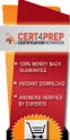 IBM Tioli Monitoring Version 6.3 Fix Pack 2 Windows OS Agent Reference IBM Tioli Monitoring Version 6.3 Fix Pack 2 Windows OS Agent Reference Note Before using this information and the product it supports,
IBM Tioli Monitoring Version 6.3 Fix Pack 2 Windows OS Agent Reference IBM Tioli Monitoring Version 6.3 Fix Pack 2 Windows OS Agent Reference Note Before using this information and the product it supports,
IBM Rapid Restore Ultra Version 4.0. User s Guide
 IBM Rapid Restore Ultra Version 4.0 User s Guide IBM Rapid Restore Ultra Version 4.0 User s Guide Notice: Before using this information and the product it supports, be sure to read Notices and Trademarks,
IBM Rapid Restore Ultra Version 4.0 User s Guide IBM Rapid Restore Ultra Version 4.0 User s Guide Notice: Before using this information and the product it supports, be sure to read Notices and Trademarks,
ThinkServer RD540 and RD640 Operating System Installation Guide
 ThinkServer RD540 and RD640 Operating System Installation Guide Note: Before using this information and the product it supports, be sure to read and understand the Read Me First and Safety, Warranty, and
ThinkServer RD540 and RD640 Operating System Installation Guide Note: Before using this information and the product it supports, be sure to read and understand the Read Me First and Safety, Warranty, and
Readme File for IBM Tivoli Service Automation Manager Extension for Workload Automation. Version 8.6
 Readme File for IBM Tioli Serice Automation Manager Extension for Workload Automation Version 8.6 ii Readme File for IBM Tioli Serice Automation Manager Extension for Workload Automation Contents Chapter
Readme File for IBM Tioli Serice Automation Manager Extension for Workload Automation Version 8.6 ii Readme File for IBM Tioli Serice Automation Manager Extension for Workload Automation Contents Chapter
Tivoli Storage Manager for Windows
 Tioli Storage Manager for Windows Version 6.1 Installation Guide GC23-9785-01 Tioli Storage Manager for Windows Version 6.1 Installation Guide GC23-9785-01 Note Before using this information and the product
Tioli Storage Manager for Windows Version 6.1 Installation Guide GC23-9785-01 Tioli Storage Manager for Windows Version 6.1 Installation Guide GC23-9785-01 Note Before using this information and the product
RDP 6.0.0 Release Notes And Support
 RDP 6.0.0 Release Notes And Support Deployment Server Prerequisites Feature List Major Changes Known Issues Supported Operating Systems Supported ProLiant Targets Supported Integrity Targets Supported
RDP 6.0.0 Release Notes And Support Deployment Server Prerequisites Feature List Major Changes Known Issues Supported Operating Systems Supported ProLiant Targets Supported Integrity Targets Supported
Tivoli Endpoint Manager for Remote Control Version 8 Release 2. User s Guide
 Tivoli Endpoint Manager for Remote Control Version 8 Release 2 User s Guide Tivoli Endpoint Manager for Remote Control Version 8 Release 2 User s Guide Note Before using this information and the product
Tivoli Endpoint Manager for Remote Control Version 8 Release 2 User s Guide Tivoli Endpoint Manager for Remote Control Version 8 Release 2 User s Guide Note Before using this information and the product
Tivoli Integrated Portal Administration and configuration guide. Version 1.0 Tivoli Integrated Portal 2.2
 Tioli Integrated Portal Administration and configuration guide Version 1.0 Tioli Integrated Portal 2.2 Tioli Integrated Portal Administration and configuration guide Version 1.0 Tioli Integrated Portal
Tioli Integrated Portal Administration and configuration guide Version 1.0 Tioli Integrated Portal 2.2 Tioli Integrated Portal Administration and configuration guide Version 1.0 Tioli Integrated Portal
IBM Sterling Gentran Server for Windows. Quick Start Guide. Version 5.3.1
 IBM Sterling Gentran Serer for Windows Quick Start Guide Version 5.3.1 IBM Sterling Gentran Serer for Windows Quick Start Guide Version 5.3.1 This edition applies to the 5.3.1 ersion of IBM Sterling Gentran:Serer
IBM Sterling Gentran Serer for Windows Quick Start Guide Version 5.3.1 IBM Sterling Gentran Serer for Windows Quick Start Guide Version 5.3.1 This edition applies to the 5.3.1 ersion of IBM Sterling Gentran:Serer
ThinkServer RD350 and RD450 Operating System Installation Guide
 ThinkServer RD350 and RD450 Operating System Installation Guide Note: Before using this information and the product it supports, be sure to read and understand the Read Me First and Safety, Warranty, and
ThinkServer RD350 and RD450 Operating System Installation Guide Note: Before using this information and the product it supports, be sure to read and understand the Read Me First and Safety, Warranty, and
Installing IBM WDT with Web Development Extension for Power Systems Software
 Installing IBM WDT with Web Deelopment Extension for Power Systems Software ii Installing IBM WDT with Web Deelopment Extension for Power Systems Software Contents Installing IBM WDT with Web Deelopment
Installing IBM WDT with Web Deelopment Extension for Power Systems Software ii Installing IBM WDT with Web Deelopment Extension for Power Systems Software Contents Installing IBM WDT with Web Deelopment
IBM Unica Marketing Operations and Campaign Version 8 Release 6 May 25, 2012. Integration Guide
 IBM Unica Marketing Operations and Campaign Version 8 Release 6 May 25, 2012 Integration Guide Note Before using this information and the product it supports, read the information in Notices on page 51.
IBM Unica Marketing Operations and Campaign Version 8 Release 6 May 25, 2012 Integration Guide Note Before using this information and the product it supports, read the information in Notices on page 51.
ERserver. Single signon. iseries. Version 5 Release 3
 ERserer iseries Single signon Version 5 Release 3 ERserer iseries Single signon Version 5 Release 3 Note Before using this information and the product it supports, be sure to read the information in Notices,
ERserer iseries Single signon Version 5 Release 3 ERserer iseries Single signon Version 5 Release 3 Note Before using this information and the product it supports, be sure to read the information in Notices,
ThinkServer RS140 Operating System Installation Guide
 ThinkServer RS140 Operating System Installation Guide Note: Before using this information and the product it supports, be sure to read and understand the Read Me First and Safety, Warranty, and Support
ThinkServer RS140 Operating System Installation Guide Note: Before using this information and the product it supports, be sure to read and understand the Read Me First and Safety, Warranty, and Support
AS/400e. Networking PPP connections
 AS/400e Networking PPP connections AS/400e Networking PPP connections Copyright International Business Machines Corporation 1998, 2000. All rights resered. US Goernment Users Restricted Rights Use, duplication
AS/400e Networking PPP connections AS/400e Networking PPP connections Copyright International Business Machines Corporation 1998, 2000. All rights resered. US Goernment Users Restricted Rights Use, duplication
Software Installation
 iseries Software Installation Version 5 SC41-5120-05 iseries Software Installation Version 5 SC41-5120-05 Note Before using this information and the product it supports, be sure to read the information
iseries Software Installation Version 5 SC41-5120-05 iseries Software Installation Version 5 SC41-5120-05 Note Before using this information and the product it supports, be sure to read the information
Configuring the Tivoli Enterprise Monitoring Server on z/os
 IBM Tioli Management Serices on z/os Version 6.2.3 Fix Pack 1 Configuring the Tioli Enterprise Monitoring Serer on z/os SC27-2313-03 IBM Tioli Management Serices on z/os Version 6.2.3 Fix Pack 1 Configuring
IBM Tioli Management Serices on z/os Version 6.2.3 Fix Pack 1 Configuring the Tioli Enterprise Monitoring Serer on z/os SC27-2313-03 IBM Tioli Management Serices on z/os Version 6.2.3 Fix Pack 1 Configuring
ThinkServer RD550 and RD650 Operating System Installation Guide
 ThinkServer RD550 and RD650 Operating System Installation Guide Note: Before using this information and the product it supports, be sure to read and understand the Read Me First and Safety, Warranty, and
ThinkServer RD550 and RD650 Operating System Installation Guide Note: Before using this information and the product it supports, be sure to read and understand the Read Me First and Safety, Warranty, and
IBM Universal Behavior Exchange Toolkit Release 16.1.2 April 8, 2016. User's Guide IBM
 IBM Uniersal Behaior Exchange Toolkit Release 16.1.2 April 8, 2016 User's Guide IBM Note Before using this information and the product it supports, read the information in Notices on page 39. This document
IBM Uniersal Behaior Exchange Toolkit Release 16.1.2 April 8, 2016 User's Guide IBM Note Before using this information and the product it supports, read the information in Notices on page 39. This document
Acronis Backup & Recovery 10 Server for Linux. Installation Guide
 Acronis Backup & Recovery 10 Server for Linux Installation Guide Table of contents 1 Before installation...3 1.1 Acronis Backup & Recovery 10 components... 3 1.1.1 Agent for Linux... 3 1.1.2 Management
Acronis Backup & Recovery 10 Server for Linux Installation Guide Table of contents 1 Before installation...3 1.1 Acronis Backup & Recovery 10 components... 3 1.1.1 Agent for Linux... 3 1.1.2 Management
How To Set Up An Ops Console On A Pc Or Mac Or Macbook
 ERserer iseries iseries Access for Windows Operations Console ERserer iseries iseries Access for Windows Operations Console Copyright International Business Machines Corporation 2002, 2003. All rights
ERserer iseries iseries Access for Windows Operations Console ERserer iseries iseries Access for Windows Operations Console Copyright International Business Machines Corporation 2002, 2003. All rights
Linux. Installing Linux with the IBM Installation Toolkit for PowerLinux
 Linux Installing Linux with the IBM Installation Toolkit for PowerLinux Linux Installing Linux with the IBM Installation Toolkit for PowerLinux Note Before using this information and the product it supports,
Linux Installing Linux with the IBM Installation Toolkit for PowerLinux Linux Installing Linux with the IBM Installation Toolkit for PowerLinux Note Before using this information and the product it supports,
Renewing default certificates for Tivoli Workload Scheduler
 IBM Tioli Workload Scheduler Renewing default certificates for Tioli Workload Scheduler Version 8.3.0 8.4.0 8.5.0 8.5.1 8.6.0 IBM Tioli Workload Scheduler Renewing default certificates for Tioli Workload
IBM Tioli Workload Scheduler Renewing default certificates for Tioli Workload Scheduler Version 8.3.0 8.4.0 8.5.0 8.5.1 8.6.0 IBM Tioli Workload Scheduler Renewing default certificates for Tioli Workload
A+ Guide to Software: Managing, Maintaining, and Troubleshooting, 5e. Chapter 3 Installing Windows
 : Managing, Maintaining, and Troubleshooting, 5e Chapter 3 Installing Windows Objectives How to plan a Windows installation How to install Windows Vista How to install Windows XP How to install Windows
: Managing, Maintaining, and Troubleshooting, 5e Chapter 3 Installing Windows Objectives How to plan a Windows installation How to install Windows Vista How to install Windows XP How to install Windows
HP Compaq Thin Client Imaging Tool HP Compaq Thin Client t5000 Series
 thin clients april 2003 instructions. HP Compaq Thin Client Imaging Tool HP Compaq Thin Client t5000 Series Table Of Contents Table Of Contents... 1 Abstract... 2 Introduction... 2 System Requirements...
thin clients april 2003 instructions. HP Compaq Thin Client Imaging Tool HP Compaq Thin Client t5000 Series Table Of Contents Table Of Contents... 1 Abstract... 2 Introduction... 2 System Requirements...
WebSphere Message Broker. Installation Guide. Version7Release0
 WebSphere Message Broker Installation Guide Version7Release0 WebSphere Message Broker Installation Guide Version7Release0 About this book This book explains how to install WebSphere Message Broker Version
WebSphere Message Broker Installation Guide Version7Release0 WebSphere Message Broker Installation Guide Version7Release0 About this book This book explains how to install WebSphere Message Broker Version
AdminStudio 2013. Installation Guide. Version 2013
 AdminStudio 2013 Installation Guide Version 2013 Legal Information Book Name: AdminStudio 2013 Installation Guide / Full and Limited Editions Part Number: ADS-2013-IG03 Product Release Date: July 16, 2013
AdminStudio 2013 Installation Guide Version 2013 Legal Information Book Name: AdminStudio 2013 Installation Guide / Full and Limited Editions Part Number: ADS-2013-IG03 Product Release Date: July 16, 2013
Acronis Backup & Recovery 10 Server for Linux. Update 5. Installation Guide
 Acronis Backup & Recovery 10 Server for Linux Update 5 Installation Guide Table of contents 1 Before installation...3 1.1 Acronis Backup & Recovery 10 components... 3 1.1.1 Agent for Linux... 3 1.1.2 Management
Acronis Backup & Recovery 10 Server for Linux Update 5 Installation Guide Table of contents 1 Before installation...3 1.1 Acronis Backup & Recovery 10 components... 3 1.1.1 Agent for Linux... 3 1.1.2 Management
Implementing Red Hat Enterprise Linux 6 on HP ProLiant servers
 Technical white paper Implementing Red Hat Enterprise Linux 6 on HP ProLiant servers Table of contents Abstract... 2 Introduction to Red Hat Enterprise Linux 6... 2 New features... 2 Recommended ProLiant
Technical white paper Implementing Red Hat Enterprise Linux 6 on HP ProLiant servers Table of contents Abstract... 2 Introduction to Red Hat Enterprise Linux 6... 2 New features... 2 Recommended ProLiant
Lightweight Directory Access Protocol. BladeCenter Management Module and IBM Remote Supervisor Adapters
 Lightweight Directory Access Protocol User s Guide for IBM ERserer BladeCenter Management Module and IBM Remote Superisor Adapters Lightweight Directory Access Protocol User s Guide for IBM ERserer BladeCenter
Lightweight Directory Access Protocol User s Guide for IBM ERserer BladeCenter Management Module and IBM Remote Superisor Adapters Lightweight Directory Access Protocol User s Guide for IBM ERserer BladeCenter
Fiery E100 Color Server. Welcome
 Fiery E100 Color Server Welcome 2011 Electronics For Imaging, Inc. The information in this publication is covered under Legal Notices for this product. 45098226 27 June 2011 WELCOME 3 WELCOME This Welcome
Fiery E100 Color Server Welcome 2011 Electronics For Imaging, Inc. The information in this publication is covered under Legal Notices for this product. 45098226 27 June 2011 WELCOME 3 WELCOME This Welcome
Installing the Operating System or Hypervisor
 Installing the Operating System or Hypervisor If you purchased E-Series Server Option 1 (E-Series Server without preinstalled operating system or hypervisor), you must install an operating system or hypervisor.
Installing the Operating System or Hypervisor If you purchased E-Series Server Option 1 (E-Series Server without preinstalled operating system or hypervisor), you must install an operating system or hypervisor.
Planning an Installation
 IBM Tioli Composite Application Manager for Application Diagnostics Version 7.1.0.2 Planning an Installation GC27-2827-00 IBM Tioli Composite Application Manager for Application Diagnostics Version 7.1.0.2
IBM Tioli Composite Application Manager for Application Diagnostics Version 7.1.0.2 Planning an Installation GC27-2827-00 IBM Tioli Composite Application Manager for Application Diagnostics Version 7.1.0.2
IBM License Metric Tool Version 9.0 (includes version 9.0.1, 9.0.1.1 and 9.0.1.2 ) Managing the Software Inventory Guide
 IBM License Metric Tool Version 9.0 (includes ersion 9.0.1, 9.0.1.1 and 9.0.1.2 ) Managing the Software Inentory Guide IBM License Metric Tool Version 9.0 (includes ersion 9.0.1, 9.0.1.1 and 9.0.1.2 )
IBM License Metric Tool Version 9.0 (includes ersion 9.0.1, 9.0.1.1 and 9.0.1.2 ) Managing the Software Inentory Guide IBM License Metric Tool Version 9.0 (includes ersion 9.0.1, 9.0.1.1 and 9.0.1.2 )
Operating System Installation Guide
 Operating System Installation Guide This guide provides instructions on the following: Installing the Windows Server 2008 operating systems on page 1 Installing the Windows Small Business Server 2011 operating
Operating System Installation Guide This guide provides instructions on the following: Installing the Windows Server 2008 operating systems on page 1 Installing the Windows Small Business Server 2011 operating
Parallels Transporter Agent
 Parallels Transporter Agent User's Guide Copyright 1999-2015 Parallels IP Holdings GmbH and its affiliates. All rights reserved. Parallels IP Holdings GmbH Vordergasse 59 8200 Schaffhausen Switzerland
Parallels Transporter Agent User's Guide Copyright 1999-2015 Parallels IP Holdings GmbH and its affiliates. All rights reserved. Parallels IP Holdings GmbH Vordergasse 59 8200 Schaffhausen Switzerland
Intelligent Power Protector User manual extension for Microsoft Virtual architectures: Hyper-V 6.0 Manager Hyper-V Server (R1&R2)
 Intelligent Power Protector User manual extension for Microsoft Virtual architectures: Hyper-V 6.0 Manager Hyper-V Server (R1&R2) Hyper-V Manager Hyper-V Server R1, R2 Intelligent Power Protector Main
Intelligent Power Protector User manual extension for Microsoft Virtual architectures: Hyper-V 6.0 Manager Hyper-V Server (R1&R2) Hyper-V Manager Hyper-V Server R1, R2 Intelligent Power Protector Main
Dynamic System Analysis Installation and User's Guide
 IBM Systems Dynamic System Analysis Installation and User's Guide Version 3.1 IBM Systems Dynamic System Analysis Installation and User's Guide Version 3.1 Note Before using this information and the product
IBM Systems Dynamic System Analysis Installation and User's Guide Version 3.1 IBM Systems Dynamic System Analysis Installation and User's Guide Version 3.1 Note Before using this information and the product
IBM SmartCloud Monitoring - Application Insight. User Interface Help SC27-5618-01
 IBM SmartCloud Monitoring - Application Insight User Interface Help SC27-5618-01 IBM SmartCloud Monitoring - Application Insight User Interface Help SC27-5618-01 ii IBM SmartCloud Monitoring - Application
IBM SmartCloud Monitoring - Application Insight User Interface Help SC27-5618-01 IBM SmartCloud Monitoring - Application Insight User Interface Help SC27-5618-01 ii IBM SmartCloud Monitoring - Application
DELL. Unified Server Configurator: IT and Systems Management Overview. A Dell Technical White Paper
 DELL A Dell Technical White Paper Unified Server Configurator: IT and Systems Management Overview By Shelli Allgood, Anand Narayanan, Hai Phung, Pritesh Prabhu and Ganesh Viswanathan THIS WHITE PAPER IS
DELL A Dell Technical White Paper Unified Server Configurator: IT and Systems Management Overview By Shelli Allgood, Anand Narayanan, Hai Phung, Pritesh Prabhu and Ganesh Viswanathan THIS WHITE PAPER IS
IBM Tealeaf CX Version 9 Release 0.2 June 18, 2015. Tealeaf Databases Guide
 IBM Tealeaf CX Version 9 Release 0.2 June 18, 2015 Tealeaf Databases Guide Note Before using this information and the product it supports, read the information in Notices on page 111. This edition applies
IBM Tealeaf CX Version 9 Release 0.2 June 18, 2015 Tealeaf Databases Guide Note Before using this information and the product it supports, read the information in Notices on page 111. This edition applies
Evaluating the Balabit Shell Control Box
 Evaluating the Balabit Shell Control Box November 17, 2015 Copyright 1996-2015 Balabit SA Table of Contents 1. Evaluating Balabit Shell Control Box in a virtual environment... 3 1.1. Limitations... 3 1.2.
Evaluating the Balabit Shell Control Box November 17, 2015 Copyright 1996-2015 Balabit SA Table of Contents 1. Evaluating Balabit Shell Control Box in a virtual environment... 3 1.1. Limitations... 3 1.2.
Using VMware Player. VMware Player. What Is VMware Player?
 VMWARE APPLICATION NOTE VMware Player Using VMware Player This document contains the following sections: Work and Play in a Virtual World on page 1 Options and Features in VMware Player on page 4 Installing
VMWARE APPLICATION NOTE VMware Player Using VMware Player This document contains the following sections: Work and Play in a Virtual World on page 1 Options and Features in VMware Player on page 4 Installing
IBM Storage Management Pack for Microsoft System Center Operations Manager (SCOM) Version 2.4.0. User Guide GC27-3909-11
 IBM Storage Management Pack for Microsoft System Center Operations Manager (SCOM) Version 2.4.0 User Guide GC27-3909-11 Note Before using this document and the product it supports, read the information
IBM Storage Management Pack for Microsoft System Center Operations Manager (SCOM) Version 2.4.0 User Guide GC27-3909-11 Note Before using this document and the product it supports, read the information
IBM WebSphere Application Server Version 7.0
 IBM WebSphere Application Server Version 7.0 Centralized Installation Manager for IBM WebSphere Application Server Network Deployment Version 7.0 Note: Before using this information, be sure to read the
IBM WebSphere Application Server Version 7.0 Centralized Installation Manager for IBM WebSphere Application Server Network Deployment Version 7.0 Note: Before using this information, be sure to read the
Getting Started with VMware Fusion. VMware Fusion for Mac OS X
 Getting Started with VMware Fusion VMware Fusion for Mac OS X 2 Getting Started with VMware Fusion Getting Started with VMware Fusion Item: EN-000189-00 You can find the most up-to-date technical documentation
Getting Started with VMware Fusion VMware Fusion for Mac OS X 2 Getting Started with VMware Fusion Getting Started with VMware Fusion Item: EN-000189-00 You can find the most up-to-date technical documentation
Setup Cisco Call Manager on VMware
 created by: Rainer Bemsel Version 1.0 Dated: July/09/2011 The purpose of this document is to provide the necessary steps to setup a Cisco Call Manager to run on VMware. I ve been researching for a while
created by: Rainer Bemsel Version 1.0 Dated: July/09/2011 The purpose of this document is to provide the necessary steps to setup a Cisco Call Manager to run on VMware. I ve been researching for a while
IBM Tivoli Storage Manager for Linux. Quick Start. Version 5 Release 1 GC23-4692-00
 IBM Tioli Storage Manager for Linux Quick Start Version 5 Release 1 GC23-4692-00 IBM Tioli Storage Manager for Linux Quick Start Version 5 Release 1 GC23-4692-00 Note! Before using this information and
IBM Tioli Storage Manager for Linux Quick Start Version 5 Release 1 GC23-4692-00 IBM Tioli Storage Manager for Linux Quick Start Version 5 Release 1 GC23-4692-00 Note! Before using this information and
IBM Unica Marketing Platform Version 8 Release 5 June 1, 2012. Administrator's Guide
 IBM Unica Marketing Platform Version 8 Release 5 June 1, 2012 Administrator's Guide Note Before using this information and the product it supports, read the information in Notices on page 449. This edition
IBM Unica Marketing Platform Version 8 Release 5 June 1, 2012 Administrator's Guide Note Before using this information and the product it supports, read the information in Notices on page 449. This edition
Software Installation
 AS/400e Software Installation Version 4 SC41-5120-04 AS/400e Software Installation Version 4 SC41-5120-04 Note Before using this information and the product it supports, be sure to read the information
AS/400e Software Installation Version 4 SC41-5120-04 AS/400e Software Installation Version 4 SC41-5120-04 Note Before using this information and the product it supports, be sure to read the information
IBM InfoSphere Master Data Management Standard and Advanced Editions Version 11 Release 3. Installation Guide GI13-2658-01
 IBM InfoSphere Master Data Management Standard and Adanced Editions Version 11 Release 3 Installation Guide GI13-2658-01 IBM InfoSphere Master Data Management Standard and Adanced Editions Version 11
IBM InfoSphere Master Data Management Standard and Adanced Editions Version 11 Release 3 Installation Guide GI13-2658-01 IBM InfoSphere Master Data Management Standard and Adanced Editions Version 11
Integrated Management Module I. User's Guide
 Integrated Management Module I User's Guide Integrated Management Module I User's Guide Seenth Edition (Noember 2013) Copyright IBM Corporation 2013. US Goernment Users Restricted Rights Use, duplication
Integrated Management Module I User's Guide Integrated Management Module I User's Guide Seenth Edition (Noember 2013) Copyright IBM Corporation 2013. US Goernment Users Restricted Rights Use, duplication
This document describes the new features of this release and important changes since the previous one.
 Parallels Virtuozzo Containers 4.0 for Linux Release Notes Copyright 1999-2011 by Parallels Holdings, Ltd. All rights reserved. This document describes the new features of this release and important changes
Parallels Virtuozzo Containers 4.0 for Linux Release Notes Copyright 1999-2011 by Parallels Holdings, Ltd. All rights reserved. This document describes the new features of this release and important changes
FUJITSU Software ServerView Suite ServerView Installation Manager
 User Guide - English FUJITSU Software ServerView Suite ServerView Installation Manager Edition July 2015 Comments Suggestions Corrections The User Documentation Department would like to know your opinion
User Guide - English FUJITSU Software ServerView Suite ServerView Installation Manager Edition July 2015 Comments Suggestions Corrections The User Documentation Department would like to know your opinion
Guest Operating System. Installation Guide
 Guest Operating System Installation Guide VMware, Inc. 3145 Porter Drive Palo Alto, CA 94304 www.vmware.com Please note that you will always find the most up-to-date technical documentation on our Web
Guest Operating System Installation Guide VMware, Inc. 3145 Porter Drive Palo Alto, CA 94304 www.vmware.com Please note that you will always find the most up-to-date technical documentation on our Web
Rational Build Forge. AutoExpurge System. Version7.1.2andlater
 Rational Build Forge AutoExpurge System Version7.1.2andlater Note Before using this information and the product it supports, read the information in Notices, on page 11. This edition applies to ersion
Rational Build Forge AutoExpurge System Version7.1.2andlater Note Before using this information and the product it supports, read the information in Notices, on page 11. This edition applies to ersion
Reverse Proxy Scenarios for Single Sign-On
 Sterling Secure Proxy Reerse Proxy Scenarios for Single Sign-On Version 3.4 Sterling Secure Proxy Reerse Proxy Scenarios for Single Sign-On Version 3.4 Note Before using this information and the product
Sterling Secure Proxy Reerse Proxy Scenarios for Single Sign-On Version 3.4 Sterling Secure Proxy Reerse Proxy Scenarios for Single Sign-On Version 3.4 Note Before using this information and the product
Accessing RCS IBM Console in Windows Using Linux Virtual Machine
 Accessing RCS IBM Console in Windows Using Linux Virtual Machine For Graphics Simulation Experiment, Real Time Applications, ECSE 4760 Quan Wang Department of ECSE, Rensselaer Polytechnic Institute March,
Accessing RCS IBM Console in Windows Using Linux Virtual Machine For Graphics Simulation Experiment, Real Time Applications, ECSE 4760 Quan Wang Department of ECSE, Rensselaer Polytechnic Institute March,
IBM Unica Campaign Version 8 Release 6 May 25, 2012. Data Migration Guide
 IBM Unica Campaign Version 8 Release 6 May 25, 2012 Data Migration Guide Note Before using this information and the product it supports, read the information in Notices on page 49. This edition applies
IBM Unica Campaign Version 8 Release 6 May 25, 2012 Data Migration Guide Note Before using this information and the product it supports, read the information in Notices on page 49. This edition applies
Lifecycle Controller Platform Update/Firmware Update in Dell PowerEdge 12th Generation Servers
 Lifecycle Controller Platform Update/Firmware Update in Dell PowerEdge 12th Generation Servers This Dell Technical White Paper provides detailed information about the capabilities of Lifecycle Controller
Lifecycle Controller Platform Update/Firmware Update in Dell PowerEdge 12th Generation Servers This Dell Technical White Paper provides detailed information about the capabilities of Lifecycle Controller
SSL VPN. Virtual Appliance Installation Guide. Virtual Private Networks
 SSL VPN Virtual Appliance Installation Guide Virtual Private Networks C ONTENTS Introduction... 2 Installing the Virtual Appliance... 2 Configuring Appliance Operating System Settings... 3 Setting up the
SSL VPN Virtual Appliance Installation Guide Virtual Private Networks C ONTENTS Introduction... 2 Installing the Virtual Appliance... 2 Configuring Appliance Operating System Settings... 3 Setting up the
HP VMware ESXi 5.0 and Updates Getting Started Guide
 HP VMware ESXi 5.0 and Updates Getting Started Guide Abstract This guide is intended to provide setup information for HP VMware ESXi. HP Part Number: 616896-002 Published: August 2011 Edition: 1 Copyright
HP VMware ESXi 5.0 and Updates Getting Started Guide Abstract This guide is intended to provide setup information for HP VMware ESXi. HP Part Number: 616896-002 Published: August 2011 Edition: 1 Copyright
IBM Maximo for Aviation MRO Version 7 Release 6. Guide
 IBM Maximo for Aiation MRO Version 7 Release 6 Guide Note Before using this information and the product it supports, read the information in Notices on page 185. This edition applies to ersion 7, release
IBM Maximo for Aiation MRO Version 7 Release 6 Guide Note Before using this information and the product it supports, read the information in Notices on page 185. This edition applies to ersion 7, release
Integrated Virtualization Manager ESCALA REFERENCE 86 A1 82FA 01
 Integrated Virtualization Manager ESCALA REFERENCE 86 A1 82FA 01 ESCALA Integrated Virtualization Manager Hardware May 2009 BULL CEDOC 357 AVENUE PATTON B.P.20845 49008 ANGERS CEDEX 01 FRANCE REFERENCE
Integrated Virtualization Manager ESCALA REFERENCE 86 A1 82FA 01 ESCALA Integrated Virtualization Manager Hardware May 2009 BULL CEDOC 357 AVENUE PATTON B.P.20845 49008 ANGERS CEDEX 01 FRANCE REFERENCE
LOCKSS on LINUX. CentOS6 Installation Manual 08/22/2013
 LOCKSS on LINUX CentOS6 Installation Manual 08/22/2013 1 Table of Contents Overview... 3 LOCKSS Hardware... 5 Installation Checklist... 6 BIOS Settings... 9 Installation... 10 Firewall Configuration...
LOCKSS on LINUX CentOS6 Installation Manual 08/22/2013 1 Table of Contents Overview... 3 LOCKSS Hardware... 5 Installation Checklist... 6 BIOS Settings... 9 Installation... 10 Firewall Configuration...
Dell UPS Local Node Manager USER'S GUIDE EXTENSION FOR MICROSOFT VIRTUAL ARCHITECTURES Dellups.com
 CHAPTER: Introduction Microsoft virtual architecture: Hyper-V 6.0 Manager Hyper-V Server (R1 & R2) Hyper-V Manager Hyper-V Server R1, Dell UPS Local Node Manager R2 Main Operating System: 2008Enterprise
CHAPTER: Introduction Microsoft virtual architecture: Hyper-V 6.0 Manager Hyper-V Server (R1 & R2) Hyper-V Manager Hyper-V Server R1, Dell UPS Local Node Manager R2 Main Operating System: 2008Enterprise
Tutorial How to upgrade firmware on Phison S8 controller MyDigitalSSD using a Windows PE environment
 Tutorial How to upgrade firmware on Phison S8 controller MyDigitalSSD using a Windows PE environment Version 2.0 This tutorial will walk you through how to create a bootable USB drive to enter into a WINPE
Tutorial How to upgrade firmware on Phison S8 controller MyDigitalSSD using a Windows PE environment Version 2.0 This tutorial will walk you through how to create a bootable USB drive to enter into a WINPE
Pearl Echo Installation Checklist
 Pearl Echo Installation Checklist Use this checklist to enter critical installation and setup information that will be required to install Pearl Echo in your network. For detailed deployment instructions
Pearl Echo Installation Checklist Use this checklist to enter critical installation and setup information that will be required to install Pearl Echo in your network. For detailed deployment instructions
Tivoli Identity Manager Server
 Tioli Identity Manager Serer Version 5.1 Installation and Configuration Guide SC27-2410-01 Tioli Identity Manager Serer Version 5.1 Installation and Configuration Guide SC27-2410-01 Note: Before using
Tioli Identity Manager Serer Version 5.1 Installation and Configuration Guide SC27-2410-01 Tioli Identity Manager Serer Version 5.1 Installation and Configuration Guide SC27-2410-01 Note: Before using
Administering Windows-based HP Thin Clients with System Center 2012 R2 Configuration Manager SP1
 Technical white paper Administering Windows-based HP Thin Clients with System Center 2012 R2 Configuration Manager SP1 Table of contents Executive summary... 3 Configuration Manager features... 3 Asset
Technical white paper Administering Windows-based HP Thin Clients with System Center 2012 R2 Configuration Manager SP1 Table of contents Executive summary... 3 Configuration Manager features... 3 Asset
Instrument Software Update Instructions. Keysight X-Series Signal Analyzers (PXA/MXA/EXA/CXA) Upgrading an older version to A.12.
 Instrument Software Update Instructions Keysight X-Series Signal Analyzers (PXA/MXA/EXA/CXA) Purpose Upgrading an older version to A.12.09 and above The purpose of this document is to outline the instrument
Instrument Software Update Instructions Keysight X-Series Signal Analyzers (PXA/MXA/EXA/CXA) Purpose Upgrading an older version to A.12.09 and above The purpose of this document is to outline the instrument
HP SCOM Management Packs User Guide
 HP SCOM Management Packs User Guide Abstract This guide describes the HP extensions for Microsoft System Center Operations Manager that are provided as part of HP Insight Control for Microsoft System Center.
HP SCOM Management Packs User Guide Abstract This guide describes the HP extensions for Microsoft System Center Operations Manager that are provided as part of HP Insight Control for Microsoft System Center.
Quick Start Guide for VMware and Windows 7
 PROPALMS VDI Version 2.1 Quick Start Guide for VMware and Windows 7 Rev. 1.1 Published: JULY-2011 1999-2011 Propalms Ltd. All rights reserved. The information contained in this document represents the
PROPALMS VDI Version 2.1 Quick Start Guide for VMware and Windows 7 Rev. 1.1 Published: JULY-2011 1999-2011 Propalms Ltd. All rights reserved. The information contained in this document represents the
simplify monitoring Consolidated Monitoring, Analysis and Automated Remediation For Hybrid IT Infrastructures
 simplify monitoring Consolidated Monitoring, Analysis and Automated Remediation For Hybrid IT Infrastructures Simplify Monitoring Installation Guide 11.4 (v11.4) Document Date: February 2015 www.tricerat.com
simplify monitoring Consolidated Monitoring, Analysis and Automated Remediation For Hybrid IT Infrastructures Simplify Monitoring Installation Guide 11.4 (v11.4) Document Date: February 2015 www.tricerat.com
Installing and Administering VMware vsphere Update Manager
 Installing and Administering VMware vsphere Update Manager Update 1 vsphere Update Manager 5.1 This document supports the version of each product listed and supports all subsequent versions until the document
Installing and Administering VMware vsphere Update Manager Update 1 vsphere Update Manager 5.1 This document supports the version of each product listed and supports all subsequent versions until the document
Scholastic Reading Inventory Installation Guide
 Scholastic Reading Inventory Installation Guide For use with Scholastic Reading Inventory version 2.0.1 or later and SAM version 2.0.2 or later Copyright 2011 by Scholastic Inc. All rights reserved. Published
Scholastic Reading Inventory Installation Guide For use with Scholastic Reading Inventory version 2.0.1 or later and SAM version 2.0.2 or later Copyright 2011 by Scholastic Inc. All rights reserved. Published
Installation and Configuration Guide
 IBM Tioli Storage Productiity Center Version 5.2 Installation and Configuration Guide SC27-4058-01 IBM Tioli Storage Productiity Center Version 5.2 Installation and Configuration Guide SC27-4058-01 Note:
IBM Tioli Storage Productiity Center Version 5.2 Installation and Configuration Guide SC27-4058-01 IBM Tioli Storage Productiity Center Version 5.2 Installation and Configuration Guide SC27-4058-01 Note:
Sharp Remote Device Manager (SRDM) Server Software Setup Guide
 Sharp Remote Device Manager (SRDM) Server Software Setup Guide This Guide explains how to install the software which is required in order to use Sharp Remote Device Manager (SRDM). SRDM is a web-based
Sharp Remote Device Manager (SRDM) Server Software Setup Guide This Guide explains how to install the software which is required in order to use Sharp Remote Device Manager (SRDM). SRDM is a web-based
UltraBac Documentation. UBDR Gold. Administrator Guide UBDR Gold v8.0
 UltraBac Documentation UBDR Gold Bare Metal Disaster Recovery Administrator Guide UBDR Gold v8.0 UBDR Administrator Guide UBDR Gold v8.0 The software described in this guide is furnished under a license
UltraBac Documentation UBDR Gold Bare Metal Disaster Recovery Administrator Guide UBDR Gold v8.0 UBDR Administrator Guide UBDR Gold v8.0 The software described in this guide is furnished under a license
DocuShare Installation Guide
 DocuShare Installation Guide Publication date: May 2009 This document supports DocuShare Release 6.5/DocuShare CPX Release 6.5 Prepared by: Xerox Corporation DocuShare Business Unit 3400 Hillview Avenue
DocuShare Installation Guide Publication date: May 2009 This document supports DocuShare Release 6.5/DocuShare CPX Release 6.5 Prepared by: Xerox Corporation DocuShare Business Unit 3400 Hillview Avenue
Installation / Migration Guide for Windows 2000/2003 Servers
 PSQL v9 SP1 (9.1) & Installation / Migration Guide for Windows 2000/2003 Servers Ebix, Inc. Corporate Headquarters Concourse Parkway, Suite 3200 Atlanta, GA 30328 USA Phone: 678-281-2020 Fax: 678-281-2019
PSQL v9 SP1 (9.1) & Installation / Migration Guide for Windows 2000/2003 Servers Ebix, Inc. Corporate Headquarters Concourse Parkway, Suite 3200 Atlanta, GA 30328 USA Phone: 678-281-2020 Fax: 678-281-2019
Acronis Backup & Recovery 11
 Acronis Backup & Recovery 11 Quick Start Guide Applies to the following editions: Advanced Server Virtual Edition Advanced Server SBS Edition Advanced Workstation Server for Linux Server for Windows Workstation
Acronis Backup & Recovery 11 Quick Start Guide Applies to the following editions: Advanced Server Virtual Edition Advanced Server SBS Edition Advanced Workstation Server for Linux Server for Windows Workstation
Getting Started with ESXi Embedded
 ESXi 4.1 Embedded vcenter Server 4.1 This document supports the version of each product listed and supports all subsequent versions until the document is replaced by a new edition. To check for more recent
ESXi 4.1 Embedded vcenter Server 4.1 This document supports the version of each product listed and supports all subsequent versions until the document is replaced by a new edition. To check for more recent
NetIQ Sentinel 7.0.1 Quick Start Guide
 NetIQ Sentinel 7.0.1 Quick Start Guide April 2012 Getting Started Use the following information to get Sentinel installed and running quickly. Meeting System Requirements on page 1 Installing Sentinel
NetIQ Sentinel 7.0.1 Quick Start Guide April 2012 Getting Started Use the following information to get Sentinel installed and running quickly. Meeting System Requirements on page 1 Installing Sentinel
Acronis Backup & Recovery 11.5
 Acronis Backup & Recovery 11.5 Installation Guide Applies to the following editions: Advanced Server Virtual Edition Advanced Server SBS Edition Advanced Workstation Server for Linux Server for Windows
Acronis Backup & Recovery 11.5 Installation Guide Applies to the following editions: Advanced Server Virtual Edition Advanced Server SBS Edition Advanced Workstation Server for Linux Server for Windows
Getting Started with VMware Fusion
 Getting Started with VMware Fusion VMware Fusion for Mac OS X 2008 2012 EN-000933-00 2 Getting Started with VMware Fusion You can find the most up-to-date technical documentation on the VMware Web site
Getting Started with VMware Fusion VMware Fusion for Mac OS X 2008 2012 EN-000933-00 2 Getting Started with VMware Fusion You can find the most up-to-date technical documentation on the VMware Web site
NOC PS manual. Copyright Maxnet 2009 2015 All rights reserved. Page 1/45 NOC-PS Manuel EN version 1.3
 NOC PS manual Copyright Maxnet 2009 2015 All rights reserved Page 1/45 Table of contents Installation...3 System requirements...3 Network setup...5 Installation under Vmware Vsphere...8 Installation under
NOC PS manual Copyright Maxnet 2009 2015 All rights reserved Page 1/45 Table of contents Installation...3 System requirements...3 Network setup...5 Installation under Vmware Vsphere...8 Installation under
NetWare 4.11 Virtualization
 2011 NetWare4.11Virtualization Portlock Corporation 5/18/2011 NetWare 4.11 Virtualization May 18, 2011 Version 1.0 Copyright 2000-2011 Portlock Corporation Copyright 2000-2011 Portlock Corporation Page
2011 NetWare4.11Virtualization Portlock Corporation 5/18/2011 NetWare 4.11 Virtualization May 18, 2011 Version 1.0 Copyright 2000-2011 Portlock Corporation Copyright 2000-2011 Portlock Corporation Page
Novell ZENworks Asset Management 7.5
 Novell ZENworks Asset Management 7.5 w w w. n o v e l l. c o m October 2006 INSTALLATION GUIDE Table Of Contents 1. Installation Overview... 1 If you are upgrading... 1 Installation Choices... 1 ZENworks
Novell ZENworks Asset Management 7.5 w w w. n o v e l l. c o m October 2006 INSTALLATION GUIDE Table Of Contents 1. Installation Overview... 1 If you are upgrading... 1 Installation Choices... 1 ZENworks
Acronis Backup & Recovery 10 Server for Linux. Installation Guide
 Acronis Backup & Recovery 10 Server for Linux Installation Guide Table of Contents 1. Installation of Acronis Backup & Recovery 10... 3 1.1. Acronis Backup & Recovery 10 components... 3 1.1.1. Agent for
Acronis Backup & Recovery 10 Server for Linux Installation Guide Table of Contents 1. Installation of Acronis Backup & Recovery 10... 3 1.1. Acronis Backup & Recovery 10 components... 3 1.1.1. Agent for
How To Install Acronis Backup & Recovery 11.5 On A Linux Computer
 Acronis Backup & Recovery 11.5 Server for Linux Update 2 Installation Guide Copyright Statement Copyright Acronis International GmbH, 2002-2013. All rights reserved. Acronis and Acronis Secure Zone are
Acronis Backup & Recovery 11.5 Server for Linux Update 2 Installation Guide Copyright Statement Copyright Acronis International GmbH, 2002-2013. All rights reserved. Acronis and Acronis Secure Zone are
Table of Contents. CHAPTER 1 About This Guide... 9. CHAPTER 2 Introduction... 11. CHAPTER 3 Database Backup and Restoration... 15
 Table of Contents CHAPTER 1 About This Guide......................... 9 The Installation Guides....................................... 10 CHAPTER 2 Introduction............................ 11 Required
Table of Contents CHAPTER 1 About This Guide......................... 9 The Installation Guides....................................... 10 CHAPTER 2 Introduction............................ 11 Required
Out n About! for Outlook Electronic In/Out Status Board. Administrators Guide. Version 3.x
 Out n About! for Outlook Electronic In/Out Status Board Administrators Guide Version 3.x Contents Introduction... 1 Welcome... 1 Administration... 1 System Design... 1 Installation... 3 System Requirements...
Out n About! for Outlook Electronic In/Out Status Board Administrators Guide Version 3.x Contents Introduction... 1 Welcome... 1 Administration... 1 System Design... 1 Installation... 3 System Requirements...
Installation Instructions Release Version 15.0 January 30 th, 2011
 Release Version 15.0 January 30 th, 2011 ARGUS Software: ARGUS Valuation - DCF The contents of this document are considered proprietary by ARGUS Software, the information enclosed and any portion thereof
Release Version 15.0 January 30 th, 2011 ARGUS Software: ARGUS Valuation - DCF The contents of this document are considered proprietary by ARGUS Software, the information enclosed and any portion thereof
Universal Management Service 2015
 Universal Management Service 2015 UMS 2015 Help All rights reserved. No parts of this work may be reproduced in any form or by any means - graphic, electronic, or mechanical, including photocopying, recording,
Universal Management Service 2015 UMS 2015 Help All rights reserved. No parts of this work may be reproduced in any form or by any means - graphic, electronic, or mechanical, including photocopying, recording,
