How to use Overdrive Media
|
|
|
- Lester Robertson
- 7 years ago
- Views:
Transcription
1 RRPL s Digital Library How to use Overdrive Media
2 What is Overdrive Media? Overdrive is a product purchased by RRPL that contains digital content. This includes books, audiobooks, music and video files all of which can be checked out and downloaded d d by patrons for FREE!
3 Advantages of e-media In today s society of mobile devices, Overdrive makes it easy for you to access library materials wherever you go, in the format you choose. In addition to portability, many devices also allow you to search, highlight, and bookmark information.
4 Different Types of Media Currently, RRPL offers the following through our Overdrive product: ebooks (EPUB & PDF) MP3 audiobooks WMA audiobooks Music (WMA format) Video (WMV format)
5 Overdrive Compatible Devices The following is a list of the more popular compatible devices:. Barnes & Noble Nook Sony Reader Kobo ereader Apple ipad Apple iphone Apple ipod (includes Touch) Microsoft Zune Blackberry (use MP3 audiobooks) HTC Droid (use MP3 audiobooks) Motorola Droid (use MP3 audiobooks) Palm Treo Amazon Kindle (Please see Overdrive s Resource page for an updated comprehensive list of compatible devices
6 Digital Rights Management What is DRM? Digital it Rights Management is a system for protecting the copyrights of digital content to prevent illegal l distribution ib ti or unauthorized use.
7 Adobe Digital Editions Adobe Digital Editions is a piece of software used for acquiring, managing and reading digital publications. It also implements DRM as part of the software to protect copyrights. Overdrive requires Adobe Digital Editions be installed on your computer before you can download any ebooks. *Choose to activate ADE with an Adobe ID rather than anonymously y if you intend to transfer the book to a device.
8 RRPL s Digital Borrowing Information Overdrive items are free to borrow ebooks & audiobooks circulate for 21 days All music and videos circulate for 14 days You may check out 10 total items at a time Overdrive items automatically expire on Overdrive items automatically expire on the due date
9 RRPL s Digital Borrowing Information There are no renewals but items may be checked out again once they have expired You may return items early or choose an earlier return date at checkout You may place unavailable items on hold and be ed when they become available for download (items held 2 days)
10 How to Begin Using Overdrive In order to use Overdrive,,you need: RRPL Library card Internet access Your digital device You also must first download d a few pieces of software from the RRPL Overdrive website: Adobe Digital Editions (for ebooks) Overdrive Media Console (everything else)
11 Downloading Adobe Digital Editions 1. Visit (or click Overdrive from 2. On the right side of the screen, find and click on the Adobe Digital Editions link. 3. At the top of the screen, click the Get Adobe Digital Editions button. 4. Follow the downloading and installation process by clicking next and install as prompted. 5. Once you see the Adobe Digital Editions Setup Assistant screen, click the Continue button. 6. You will now authorize your PC with an Adobe ID (if you don t authorize, you will NOT be able to transfer titles to a device). Fill in the necessary information where prompted. If need be, click on the link next to the yellow arrow to get an Adobe ID online. Follow the on- screen instructions to complete this process and once finished, return to the authorize site. PLEASE NOTE: Be sure to use the same address you used to register your device. The addresses need to match in order for ADE to work properly. 7. Click the Activate button.
12 Using Overdrive for ebooks Specific directions for using RRPL s ebooks depend upon the device you are using. This document will provide instructions for the Barnes & Noble Nook, Sony Reader, and Apple ipad/iphone/itouch. If you need directions for a different device, please consult the Overdrive online help or the website for your particular device.
13 Downloading to the B&N Nook Before you begin: Be sure you have Adobe Digital Editions installed and authorized on your PC. PLEASE NOTE : You cannot download books wirelessly on the Nook. 1. Visit (or click Overdrive from 2. On the left side of the screen in the navigation bar, point to ebooks and then choose a category to browse. 3. Navigate to the book you wish to download. Click on Add to Cart to check the title out. (If you see Place a Hold, this indicates the title is currently checked out.) 4. Click Proceed to Checkout if you are ready to checkout. Enter your card number where prompted and click Sign In. 5. Click the Confirm Checkout button where prompted and then the Download l button to begin downloading di the title to your PC.
14 Downloading to the B&N Nook, con t. 6. When prompted, use the Open option to open the book in Adobe Digital Editions (do not choose the Save option). 7. Plug in your Nook. Wait until the computer recognizes it. 8. Go to Adobe Digital Editions. The books you have borrowed will be listed in Digital Editions Library (button looks like a stack of books). 9. Click on each book and drag it over to the Nook link listed to the left of the screen. 10. Unplug your Nook. 11. On your Nook, navigate to the Nook s library. 12. To view downloaded library titles, click on My Files and then click on Digital Editions. Your books should be listed. 13. Open a book and start reading! 14. In order to delete a title from the Nook, you will need to delete it in Adobe Digital Editions on your PC. Click the arrow icon on the title and choose Delete from the menu that appears. When you sync your Nook, the title will be deleted from the device. (Books automatically expire after their loan period but stay on the device until deleted).
15 Downloading to the Sony Reader Before you begin: Verify your Reader has v1.1 or higher firmware installed Install Sony ebook Library software from sony (this software MUST be installed on your PC to transfer Adobe ebooks to the Reader) Be sure you have Adobe Digital Editions installed and authorized. Without plugging it in, turn on the Reader. 1. Visit (or click Overdrive from 2. On the left side of the screen in the navigation bar, point to ebooks and then choose a category 3. Navigate to the book you wish to download. PLEASE NOTE: There are known issues with the Reader if you download different formats. We think you will have a better selection if you choose EPUB over the PDF format. 4. Click on Add to Cart to check the title out. (If you see Place a Hold, this indicates the title is currently checked out.) 5. Click the Proceed to Checkout button if you are ready to checkout. Enter your card number where prompted and click Sign In. 6. Click the Confirm Checkout button where prompted and then the Download button to begin downloading the title to your PC. 7. Click Open Open. The Adobe Digital Editions screen should open. Click Allow Allow. 8. Your downloaded title should open in Adobe Digital Editions and transfer to the Reader. Do not disconnect the Reader while the transfer is in progress.
16 Downloading to the Apple ipad, iphone & itouch Before you begin: You must have the newest Overdrive Media Console for ipad/iphone/android downloaded on your device. Visit for a link to download or find the app by searching overdrive in the Apple app store. Be sure you have the required operating system version on your device. You must have an authorized Adobe ID. PLEASE NOTE: Overdrive Media Console for iphone/android is incompatible with Adobe PDF books in the RRPL collection. 1. Visit (or click Overdrive from 2. Navigate to the book you wish to download. Click on Add to Cart to check the title out. (If you see Place a Hold, this indicates the title is currently checked out.) 3. Review your choice in the cart and click Proceed to Checkout. 4. Enter your library card number when prompted and click Login. 5. Review your cart. Click Confirm Checkout to finish the transaction. 6. Click Download to download the title to your device.
17 Downloading to the Apple ipad, iphone & itouch, con t. 7. Unless it opens automatically, open the Overdrive app on your device. 8. You should see the item(s) you downloaded in your library. If not, click Downloads at the bottom of the Overdrive screen and then choose Library at the top right of the screen. Click Download next to the preferred title and then select Download Now when prompted. Once the book is ready, click the title to load it on the device and begin reading! Alternatively, you can open the Overdrive app on your device and click the Get Books+ button in the upper right corner (or lower left ) of the screen. You will see a list of available sites to visit. Choose Rocky River Public Library from the list. If you do not see RRPL, click the Add Website+ button. Search for Rocky River Public Library by name or zip code (or use Overdrive s browse feature) and then follow the procedure outlined above to download a book. The next time you use Overdrive Media Console, RRPL should appear in your list automatically.
18 Downloading to the Apple ipad, iphone & Touch (Using the Bluefire Reader App) Before you begin: You must have ios 3.2 (or higher) installed. Download Bluefire Reader version 1.2 or higher on your device. Bluefire Reader is a free application that can be found on the Apple App Store. You must have an authorized Adobe ID. PLEASE NOTE: Adobe Digital Editions and Bluefire reader must both be authorized with the same Adobe ID. You will need an account accessible on your device to retrieve the book file or itunes 10.0 (or higher) if you wish to use itunes to transfer the file onto your device 1. Visit (or click Overdrive from 2. On the left side of the screen in the navigation bar, point to ebooks and then choose a category 3. Navigate to the book you wish to download. Click on Add to Cart to check the title out. (If you see Place a Hold, this indicates the title is currently checked out.) 4. Click Proceed to Checkout if you are ready to checkout. Enter your card number where prompted and click Sign In (or Login ). 5. Click the Confirm Checkout button where prompted and then the Download button to begin downloading the title to your PC.
19 Downloading to the Apple ipad, iphone & Touch (Using the Bluefire Reader App) con t. 6. When prompted, click Save to save the book file. Note the location where downloaded. d d 7. Locate the file you downloaded. It should have the file extension.acsm. 8. the file to yourself. (Alternatively, you can access the file through itunes and then transfer it to your device that way. See for help). 9. Open the default on your device. Open the file you ed and click the attachment with the file extension.acsm. 10. Choose to Open in Bluefire Reader. 11. Choose Read Now. Advantages of using Bluefire Reader: It is possible to download both Adobe epub and Adobe PDF ebooks. When using larger text size on the ipad, Bluefire Reader is clearer.
Downloading Adobe ebooks from Regina Public Library s Overdrive Website: www.library2go.sk.ca
 The following instructions are for Sony, Kobo, Pandigital, Literati and Nook ereaders, as well as for PC and Mac computers. Kobo Vox, ipad, iphone and Android users can use the free Overdrive Media Console
The following instructions are for Sony, Kobo, Pandigital, Literati and Nook ereaders, as well as for PC and Mac computers. Kobo Vox, ipad, iphone and Android users can use the free Overdrive Media Console
Step-by-Step Instructions Download and Transfer of OverDrive Titles to Devices!
 Nook (Non-Tablet) Compatible with Barnes & Noble ebooks and Adobe EPUB ebook Step-by-Step Instructions Download and Transfer of OverDrive Titles to Devices! If this is the first time you are using your
Nook (Non-Tablet) Compatible with Barnes & Noble ebooks and Adobe EPUB ebook Step-by-Step Instructions Download and Transfer of OverDrive Titles to Devices! If this is the first time you are using your
How to download ebooks to a PC and transferring them to a Nook device
 How to download ebooks to a PC and transferring them to a Nook device Basic Steps 1. Download & Install Adobe Digital Editions. 2. Register for an Adobe account or use your existing account. 3. Register
How to download ebooks to a PC and transferring them to a Nook device Basic Steps 1. Download & Install Adobe Digital Editions. 2. Register for an Adobe account or use your existing account. 3. Register
INTRODUCTION TO ebooks
 University of North Carolina at Chapel Hill Libraries Carrboro Cybrary Chapel Hill Public Library Durham County Public Library INTRODUCTION TO ebooks GETTING STARTED PAGE 02 Prerequisites What You Will
University of North Carolina at Chapel Hill Libraries Carrboro Cybrary Chapel Hill Public Library Durham County Public Library INTRODUCTION TO ebooks GETTING STARTED PAGE 02 Prerequisites What You Will
There are a variety of ways to read ebooks from the Stirling Libraries and Archives ebooks Collection.
 1 Guide Contents Using Stirling Libraries and Archives ebook Service 2 Downloading to Adobe Digital Editions 6 Transferring to an E-Reader from Adobe Digital 7 Editions Downloading to an Apple ipad and
1 Guide Contents Using Stirling Libraries and Archives ebook Service 2 Downloading to Adobe Digital Editions 6 Transferring to an E-Reader from Adobe Digital 7 Editions Downloading to an Apple ipad and
How to Borrow Adobe EPUB Ebooks From Your iphone and ipod Touch
 How to Borrow Adobe EPUB Ebooks From Your iphone and ipod Touch What you will need before starting: 1. WIFI or 3G connection 2. Westlake Porter Public Library Card number (located on the back of your card,
How to Borrow Adobe EPUB Ebooks From Your iphone and ipod Touch What you will need before starting: 1. WIFI or 3G connection 2. Westlake Porter Public Library Card number (located on the back of your card,
Downloadable ebooks and Audiobooks at McKinney Public Library
 Downloadable ebooks and Audiobooks at McKinney Public Library Contents 1. How to Borrow a Title 2. EPUB ebooks: Using Adobe Digital Editions 3. EPUB ebooks: Using the OverDrive App (includes Kindle Fire)
Downloadable ebooks and Audiobooks at McKinney Public Library Contents 1. How to Borrow a Title 2. EPUB ebooks: Using Adobe Digital Editions 3. EPUB ebooks: Using the OverDrive App (includes Kindle Fire)
USB Sideloading & Adobe ID Guide
 Getting Started To determine device / format compatibility: Go to overdrive.com/resources/drc Help Articles / Video Tutorials: Go to help.overdrive.com What you need A valid library card and PIN Free Software
Getting Started To determine device / format compatibility: Go to overdrive.com/resources/drc Help Articles / Video Tutorials: Go to help.overdrive.com What you need A valid library card and PIN Free Software
Enjoying EPUB ebooks on Your Nook
 Enjoying EPUB ebooks on Your Nook From the New Hampshire Downloadable Books Consortium Outline: 1. Download & Install Adobe Digital Editions. 2. Register for an Adobe account or use your existing account
Enjoying EPUB ebooks on Your Nook From the New Hampshire Downloadable Books Consortium Outline: 1. Download & Install Adobe Digital Editions. 2. Register for an Adobe account or use your existing account
2. Sign in by selecting Shire of Mundaring from the dropdown menu and then typing in your library card number and the PIN mundaring (lower case).
 ebook downloading detailed explanation Library staff will try to help you if you experience problems downloading ebooks. However it must be realised that there are so many devices that staff might not
ebook downloading detailed explanation Library staff will try to help you if you experience problems downloading ebooks. However it must be realised that there are so many devices that staff might not
Downloading ebooks to a PC & Transferring the ebook to a Sony Reader or Nook
 Downloading ebooks to a PC & Transferring the ebook to a Sony Reader or Nook A Service of the NH Downloadable Books Consortium Outline: 1. Download & Install Adobe Digital Editions. 2. Register for an
Downloading ebooks to a PC & Transferring the ebook to a Sony Reader or Nook A Service of the NH Downloadable Books Consortium Outline: 1. Download & Install Adobe Digital Editions. 2. Register for an
How to Download Free ebooks & Audiobooks to Your Nook
 How to Download Free ebooks & Audiobooks to Your Nook The Minuteman Library Network and the Watertown Free Public Library subscribe to a service called Overdrive. Overdrive allows you to check out free
How to Download Free ebooks & Audiobooks to Your Nook The Minuteman Library Network and the Watertown Free Public Library subscribe to a service called Overdrive. Overdrive allows you to check out free
1. Register for an Adobe ID
 Process OverDrive ebooks on PC or Mac (PDF, EPUB) 1. Register for an Adobe ID (required to transfer/access ebooks on any portable device or ereader) 2. Download Adobe Digital Editions software to your
Process OverDrive ebooks on PC or Mac (PDF, EPUB) 1. Register for an Adobe ID (required to transfer/access ebooks on any portable device or ereader) 2. Download Adobe Digital Editions software to your
Using the Online ebooks Library. Moray Council Libraries & Information Services. For more information log on to http://moray.libraryebooks.co.
 Using the Online ebooks Library Moray Council Libraries & Information Services For more information log on to http://moray.libraryebooks.co.uk How does the ebooks Service work? Log in to ebooks website
Using the Online ebooks Library Moray Council Libraries & Information Services For more information log on to http://moray.libraryebooks.co.uk How does the ebooks Service work? Log in to ebooks website
Borrowing NWRLS ebooks with your Kindle No Software to download! No USB cable required if you have Wi-Fi!
 Borrowing NWRLS ebooks with your Kindle No Software to download! No USB cable required if you have Wi-Fi! What you will need: An Amazon Kindle, or a device with the Kindle app A computer to checkout your
Borrowing NWRLS ebooks with your Kindle No Software to download! No USB cable required if you have Wi-Fi! What you will need: An Amazon Kindle, or a device with the Kindle app A computer to checkout your
Axis 360 Guides Table of Contents. Axis 360 & Blio ebooks with Android Devices (1/30/14)
 Axis 360 Guides Table of Contents Axis 360 & Blio ebooks with Android Devices (1/30/14) Axis 360 & Blio ebooks with eread Devices or a Computer (1/30/14) Axis 360 & Blio ebooks with ios Devices (1/30/14)
Axis 360 Guides Table of Contents Axis 360 & Blio ebooks with Android Devices (1/30/14) Axis 360 & Blio ebooks with eread Devices or a Computer (1/30/14) Axis 360 & Blio ebooks with ios Devices (1/30/14)
Downloading ebooks To Android Devices
 Downloading ebooks To Android Devices Table of Contents: Downloading the OverDrive Media Console app 3 Signing in to MyMediaMall.5 Searching for ebooks 6 Putting a book in your Wish List..7 Placing a hold
Downloading ebooks To Android Devices Table of Contents: Downloading the OverDrive Media Console app 3 Signing in to MyMediaMall.5 Searching for ebooks 6 Putting a book in your Wish List..7 Placing a hold
3M Cloud Library for Wyoming: User Guide for PC/MacOS
 3M Cloud Library for Wyoming: User Guide for PC/MacOS April 2015 How to Use 3M Cloud Library *These instructions are for users who wish to read on a computer or transfer books to an ereader. See the help
3M Cloud Library for Wyoming: User Guide for PC/MacOS April 2015 How to Use 3M Cloud Library *These instructions are for users who wish to read on a computer or transfer books to an ereader. See the help
CONTENTS PAGE. c) Our Recommended Settings... 14. d) Overview...7. i. Check Out and Download a book... 27
 USER GUIDE CONTENTS PAGE Top Tip: Hold down the Ctrl key on your keyboard and using your mouse click on the heading below to be taken to the page Introduction... 3 1. How to create a new account... 3 2.
USER GUIDE CONTENTS PAGE Top Tip: Hold down the Ctrl key on your keyboard and using your mouse click on the heading below to be taken to the page Introduction... 3 1. How to create a new account... 3 2.
Islington ebooks Help / FAQs
 Islington ebooks Help / FAQs How does the ebook Service work? Using your Library Card and pin, an Islington Libraries user can login into a secure ebook service and select up to 4 ebooks to download at
Islington ebooks Help / FAQs How does the ebook Service work? Using your Library Card and pin, an Islington Libraries user can login into a secure ebook service and select up to 4 ebooks to download at
Know How to Use epukapuka on a Tablet January 2015
 Know How to Use epukapuka on a Tablet January 2015 What is epukapuka? epukapuka is a website that gives you access to borrow ebooks and eaudiobooks using your Hutt City Library card and password. ebooks
Know How to Use epukapuka on a Tablet January 2015 What is epukapuka? epukapuka is a website that gives you access to borrow ebooks and eaudiobooks using your Hutt City Library card and password. ebooks
How to download library ebooks to your Tablet. 1. Get the OverDrive app for your device
 How to download library ebooks to your Tablet You can download ebooks and eaudiobooks through the Ella Johnson Memorial Library for your iphone, ipad, Smartphone, Android Tablet, Kindle Fire or Nook Tablet
How to download library ebooks to your Tablet You can download ebooks and eaudiobooks through the Ella Johnson Memorial Library for your iphone, ipad, Smartphone, Android Tablet, Kindle Fire or Nook Tablet
OverDrive Help for your ipad/iphone/ipod Touch
 OverDrive Help for your ipad/iphone/ipod Touch ios v: 6.0-6.9 Compatible Formats: EPUB, OEPUB, MP3 How to Set up the OverDrive app on your iphone, ipad or ipod You only need to do this once. 1. 1 2 3 2.
OverDrive Help for your ipad/iphone/ipod Touch ios v: 6.0-6.9 Compatible Formats: EPUB, OEPUB, MP3 How to Set up the OverDrive app on your iphone, ipad or ipod You only need to do this once. 1. 1 2 3 2.
How to borrow and download an ebook using Bolinda (PC)
 How to borrow and download an ebook using Bolinda (PC) Before you begin, you will need: Your library card number and PIN An email address Note: If you have already installed Adobe Digital Editions on your
How to borrow and download an ebook using Bolinda (PC) Before you begin, you will need: Your library card number and PIN An email address Note: If you have already installed Adobe Digital Editions on your
How to Borrow Library Books on your PC
 How to Borrow Library Books on your PC What you will need 1. Westlake Porter Public Library card number (located on the back of your library card, starts with PPPL, a total of 14 characters; card should
How to Borrow Library Books on your PC What you will need 1. Westlake Porter Public Library card number (located on the back of your library card, starts with PPPL, a total of 14 characters; card should
Central Arkansas Library System E-Library
 Central Arkansas Library E-Library Android Devices P a g e 1 Central Arkansas Library System E-Library Android Devices Central Arkansas Library System E-Library Android Devices 1. Android Devices 2. Preparing
Central Arkansas Library E-Library Android Devices P a g e 1 Central Arkansas Library System E-Library Android Devices Central Arkansas Library System E-Library Android Devices 1. Android Devices 2. Preparing
Axis 360 ebooks & the Blio
 Axis 360 ebooks & Blio: Windows, Android, & Apple ios subscribes to collection of ebooks available from Baker & Taylor s Axis360 service which can be checked out and read on a computer, tablet, or smartphone
Axis 360 ebooks & Blio: Windows, Android, & Apple ios subscribes to collection of ebooks available from Baker & Taylor s Axis360 service which can be checked out and read on a computer, tablet, or smartphone
STEP #1 - REQUIRED SOFTWARE AND AUTHORIZATION -- INSTALL ADOBE DIGITAL EDITIONS ON YOUR COMPUTER
 You can borrow ebooks and eaudiobooks from the library and download them on to your Nook Simple Touch and/or older model. You will need to attach the Nook to your computer via the USB port and sideload
You can borrow ebooks and eaudiobooks from the library and download them on to your Nook Simple Touch and/or older model. You will need to attach the Nook to your computer via the USB port and sideload
Presenting ebooks from the East Albemarle Regional Library System!
 Presenting ebooks from the East Albemarle Regional Library System! 3M Cloud Library ebooks from the East Albemarle Regional Library System can be read on your ios (Apple) or Android mobile device or read
Presenting ebooks from the East Albemarle Regional Library System! 3M Cloud Library ebooks from the East Albemarle Regional Library System can be read on your ios (Apple) or Android mobile device or read
3M Cloud Library Reading Apps
 M Cloud Library Reading Apps User's Guide This manual provides information on using the M Cloud Library reading apps, which include apps for the iphone, ipad, Android tablets and phones, and the PC. M,
M Cloud Library Reading Apps User's Guide This manual provides information on using the M Cloud Library reading apps, which include apps for the iphone, ipad, Android tablets and phones, and the PC. M,
Overdrive Digital Books on Android Devices
 Overdrive Digital Books on Android Devices Overdrive Digital Books on Android Devices provides a collection of ebooks and digital audiobooks through Overdrive: a distributor of digital books to libraries.
Overdrive Digital Books on Android Devices Overdrive Digital Books on Android Devices provides a collection of ebooks and digital audiobooks through Overdrive: a distributor of digital books to libraries.
Downloading OverDrive ebooks Android Devices
 Downloading OverDrive ebooks To Android Devices Updated 3.25.16 DOWNLOADING EBOOKS to an ANDROID DEVICE DOWNLOADING THE OVERDRIVE MEDIA CONSOLE - Go to the Google Play store Type OverDrive in the Search
Downloading OverDrive ebooks To Android Devices Updated 3.25.16 DOWNLOADING EBOOKS to an ANDROID DEVICE DOWNLOADING THE OVERDRIVE MEDIA CONSOLE - Go to the Google Play store Type OverDrive in the Search
When and how do I receive my ebook after purchasing it? Do ebooks come in different formats? What s the difference between these formats?
 Is An ebook refers to a electronic version of a book, as opposed to a printed copy. after purchasing it? After you purchase your ebook, you will be redirected to a download screen. DO NOT NAVIGATE AWAY
Is An ebook refers to a electronic version of a book, as opposed to a printed copy. after purchasing it? After you purchase your ebook, you will be redirected to a download screen. DO NOT NAVIGATE AWAY
Add library banner image here. Browse, Check Out, Download!
 Add library banner image here Browse, Check Out, Download! Learn how to browse, check out, and download digital titles from your library's Virtual Branch website. Training Month OverDrive, Inc. 2009 Page
Add library banner image here Browse, Check Out, Download! Learn how to browse, check out, and download digital titles from your library's Virtual Branch website. Training Month OverDrive, Inc. 2009 Page
West Lothian Libraries How to. Guide
 West Lothian Libraries How to. Guide Step 1. Choose your e-book Open your web browser and type in http://westlothian.libraryebooks.co.uk or follow the link on the library homepage. www.westlothian.gov.uk/libraries
West Lothian Libraries How to. Guide Step 1. Choose your e-book Open your web browser and type in http://westlothian.libraryebooks.co.uk or follow the link on the library homepage. www.westlothian.gov.uk/libraries
LexisNexis Law School ebooks / etextbooks FAQs LexisNexis Store Purchases
 LexisNexis Law School ebooks / etextbooks FAQs LexisNexis Store Purchases General Questions about ebooks/etextbooks Digital Rights Management/Adobe/User Accounts LexisNexis Store Purchases/Downloading
LexisNexis Law School ebooks / etextbooks FAQs LexisNexis Store Purchases General Questions about ebooks/etextbooks Digital Rights Management/Adobe/User Accounts LexisNexis Store Purchases/Downloading
Patron Assistance: Become an OverDrive Download Library Specialist
 V.03012009 OverDrive, Inc. 2009 Page 1 Patron Assistance: Become an OverDrive Download Library Specialist We'll help take your understanding of OverDrive download media to the next level so you can share
V.03012009 OverDrive, Inc. 2009 Page 1 Patron Assistance: Become an OverDrive Download Library Specialist We'll help take your understanding of OverDrive download media to the next level so you can share
Downloading Audiobooks with Overdrive from the Marion Public Library
 Downloading Audiobooks with Overdrive from the Marion Public Library for MP3 players and ipods Steps 1-5 are a one-time setup. 1. Using a computer, visit our digital library at mln.lib.overdrive.com 2.
Downloading Audiobooks with Overdrive from the Marion Public Library for MP3 players and ipods Steps 1-5 are a one-time setup. 1. Using a computer, visit our digital library at mln.lib.overdrive.com 2.
Downloading an Acted ebook Accessing an ActEd ebook on more than 1 computer/device Printing an ActEd ebook
 ActEd ebooks FAQs Contents EBOOKS DEVICES AND SOFTWARE Checking you have a compatible computer and device Installing the applications Registering with Adobe Downloading a test ebook Accessing an ebook
ActEd ebooks FAQs Contents EBOOKS DEVICES AND SOFTWARE Checking you have a compatible computer and device Installing the applications Registering with Adobe Downloading a test ebook Accessing an ebook
How to download EBSCOhost e-books from the State Library of South Australia
 How to download EBSCOhost e-books from the State Library of South Australia For technical reasons downloading for offline reading is not available from PCs within the State Library. EBSCOhost e- books
How to download EBSCOhost e-books from the State Library of South Australia For technical reasons downloading for offline reading is not available from PCs within the State Library. EBSCOhost e- books
ebook Basics: An Introduction to Overdrive and Hoopla Created by Elayna Turner
 ebook Basics: An Introduction to Overdrive and Hoopla Created by Elayna Turner Before You Start Downloading Before we start downloading anything, it is important to note that sometimes you may need to
ebook Basics: An Introduction to Overdrive and Hoopla Created by Elayna Turner Before You Start Downloading Before we start downloading anything, it is important to note that sometimes you may need to
How to Download an Ebook in 3 Easy Steps
 For reading on your computer Step 1: Register with Adobe (Click here to register with Adobe.) Make a note of the email address and password you use - you will need them later.? Why Adobe? ebook rights
For reading on your computer Step 1: Register with Adobe (Click here to register with Adobe.) Make a note of the email address and password you use - you will need them later.? Why Adobe? ebook rights
Adobe Reader 7.0 Frequently Asked Questions for Digital Edition Users
 FAQ Adobe Reader 7.0 TOPICS 1 General 4 Adobe DRM 4 digital edition support 4 Activation 5 Mac OS support 6 PDA support General Q: What is a digital edition (formerly known as an ebook)? A: A digital edition
FAQ Adobe Reader 7.0 TOPICS 1 General 4 Adobe DRM 4 digital edition support 4 Activation 5 Mac OS support 6 PDA support General Q: What is a digital edition (formerly known as an ebook)? A: A digital edition
To Download Library Books Onto Your NOOK E-READER
 Using 3M CLOUD LIBRARY BOFG JJ To Download Library Books Onto Your NOOK E-READER (black-and-white) Please note that the following instructions are specifically designed for all models of the Nook E-Ink
Using 3M CLOUD LIBRARY BOFG JJ To Download Library Books Onto Your NOOK E-READER (black-and-white) Please note that the following instructions are specifically designed for all models of the Nook E-Ink
Installing and viewing your ebooks
 Installing and viewing your ebooks o install and view your ebook, please see the instructions below: VitalSource ebooks For Windows PC and Apple Mac OS X Desktops Download and install the free VitalSource
Installing and viewing your ebooks o install and view your ebook, please see the instructions below: VitalSource ebooks For Windows PC and Apple Mac OS X Desktops Download and install the free VitalSource
The Coast to Coast AM Podcast for itunes 11
 The Coast to Coast AM Podcast for itunes 11 System Requirements In order to run itunes 11, please see the system requirements at http://www.apple.com/itunes/download/. A Note on Downloading Directly to
The Coast to Coast AM Podcast for itunes 11 System Requirements In order to run itunes 11, please see the system requirements at http://www.apple.com/itunes/download/. A Note on Downloading Directly to
Download and Read ebooks
 Download and Read ebooks Many ebooks are available online, and as well as being read on ereaders and tablets (e.g. ipads) they may be downloaded and read on your computer. Books which have been scanned
Download and Read ebooks Many ebooks are available online, and as well as being read on ereaders and tablets (e.g. ipads) they may be downloaded and read on your computer. Books which have been scanned
Using e-books on mobile devices
 Using e-books on mobile devices E-books on EBL, EBSCOhost and Ebrary can be downloaded for use on desktop PCs, laptops and tablets. This requires Adobe Digital Editions or, for tablets, Bluefire Reader.
Using e-books on mobile devices E-books on EBL, EBSCOhost and Ebrary can be downloaded for use on desktop PCs, laptops and tablets. This requires Adobe Digital Editions or, for tablets, Bluefire Reader.
General. What is Freegal?
 General What is Freegal? Freegal is a downloadable music service from your library. All you need is your library card number and, if your library requires it, a PIN. Freegal offers access to about 3 million
General What is Freegal? Freegal is a downloadable music service from your library. All you need is your library card number and, if your library requires it, a PIN. Freegal offers access to about 3 million
Viewing LogicalCHOICE ebook/epub Files
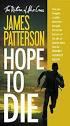 Viewing LogicalCHOICE ebook/epub Files Logical Operations ebooks are distributed as epub files. epub is an industry standard file format that can be viewed on any PC/Mac, ios, or Android device (among
Viewing LogicalCHOICE ebook/epub Files Logical Operations ebooks are distributed as epub files. epub is an industry standard file format that can be viewed on any PC/Mac, ios, or Android device (among
The Rush 24/7 Podcast for itunes 11
 The Rush 24/7 Podcast for itunes 11 System Requirements In order to run itunes 11, please see the system requirements at http://www.apple.com/itunes/download/. A Note on Downloading Directly to Mobile
The Rush 24/7 Podcast for itunes 11 System Requirements In order to run itunes 11, please see the system requirements at http://www.apple.com/itunes/download/. A Note on Downloading Directly to Mobile
AUDIO TO GO OverDrive Audio Books Quick Start Guide For MCLINC Borrowers
 AUDIO TO GO OverDrive Audio Books Quick Start Guide For MCLINC Borrowers What you need to get started: OverDrive Media Console software Windows Media Player Series 9 or newer with Windows Security Update
AUDIO TO GO OverDrive Audio Books Quick Start Guide For MCLINC Borrowers What you need to get started: OverDrive Media Console software Windows Media Player Series 9 or newer with Windows Security Update
3M CLOUD LIBRARY USER GUIDE
 3M CLOUD LIBRARY USER GUIDE Once you have installed the 3M Cloud Library, you are ready to search for ebooks and check them out (or put them on hold). Click the 3M Cloud Library icon to start. Plug your
3M CLOUD LIBRARY USER GUIDE Once you have installed the 3M Cloud Library, you are ready to search for ebooks and check them out (or put them on hold). Click the 3M Cloud Library icon to start. Plug your
Downloading 3M ebooks to Nook & Kobo ereaders
 Downloading 3M ebooks to Nook & Kobo ereaders Table of Contents Downloading the 3M Cloud Library app. 3 Logging in to the app 4 Searching for ebooks 5 6 Checking out an ebook 6 7 Transferring an ebook
Downloading 3M ebooks to Nook & Kobo ereaders Table of Contents Downloading the 3M Cloud Library app. 3 Logging in to the app 4 Searching for ebooks 5 6 Checking out an ebook 6 7 Transferring an ebook
Library ebooks and Your Amazon Kindle (1st or 2nd Generation), Paperwhite, Keyboard, DX or Touch
 Library ebooks and Your Amazon Kindle (1st or 2nd Generation), Paperwhite, Keyboard, DX or Touch Library ebooks can be read on your Amazon Kindle. You need a computer with an Internet connection and a
Library ebooks and Your Amazon Kindle (1st or 2nd Generation), Paperwhite, Keyboard, DX or Touch Library ebooks can be read on your Amazon Kindle. You need a computer with an Internet connection and a
Getting Started with Overdrive on a Kindle Fire
 Getting Started with Overdrive on a Kindle Fire 1. Download the free OverDrive app 2. Find the Kindle Book you want 3. Checkout & download (or Place a Hold) Extra features Checkout a Hold using BiblioCommons
Getting Started with Overdrive on a Kindle Fire 1. Download the free OverDrive app 2. Find the Kindle Book you want 3. Checkout & download (or Place a Hold) Extra features Checkout a Hold using BiblioCommons
Connecting Your Device to a Wireless Network
 Connecting Your Device to a Wireless Network This manual is designed to be a tutorial for our customers seeking to connect their electronic devices to their home Internet network. This manual will include
Connecting Your Device to a Wireless Network This manual is designed to be a tutorial for our customers seeking to connect their electronic devices to their home Internet network. This manual will include
Accessing Audiobooks FRIDAY, APRIL 12, 2013. PRESENTED BY BRYNN WHITE bwhite@nysoclib.org. Audiobooks 101 PAGE 3. Getting Started PAGE 4
 FRIDAY, APRIL 12, 2013 PRESENTED BY BRYNN WHITE bwhite@nysoclib.org Audiobooks 101 PAGE 3 Getting Started PAGE 4 OneClickdigital PAGE 6 Finding Audiobooks in the Library PAGE 17 Free Audiobook Websites
FRIDAY, APRIL 12, 2013 PRESENTED BY BRYNN WHITE bwhite@nysoclib.org Audiobooks 101 PAGE 3 Getting Started PAGE 4 OneClickdigital PAGE 6 Finding Audiobooks in the Library PAGE 17 Free Audiobook Websites
How to access ebooks Databases in MII Digital Library
 How to access ebooks Databases in MII Digital Library 1. Click MII Digital Library in QuickLinks at www.miielibrary.com Click Here 2. At MII Digital Library, click Sign In menu and enter your ID as assigned
How to access ebooks Databases in MII Digital Library 1. Click MII Digital Library in QuickLinks at www.miielibrary.com Click Here 2. At MII Digital Library, click Sign In menu and enter your ID as assigned
LIBRARY MEMBER USER GUIDE
 LIBRARY MEMBER USER GUIDE CONTENTS PAGE Part 1) How to create a new account... 2 Part 2) How to checkout a magazine issue... 4 Part 3) How to download and use Zinio Reader 4... 8 a) For your PC... 8 b)
LIBRARY MEMBER USER GUIDE CONTENTS PAGE Part 1) How to create a new account... 2 Part 2) How to checkout a magazine issue... 4 Part 3) How to download and use Zinio Reader 4... 8 a) For your PC... 8 b)
ios How to Back Up from icloud
 ios How to Back Up from icloud How to back up from icloud icloud automatically backs up the most important data on your device using ios 5 or later. After you have enabled Backup on your iphone, ipad,
ios How to Back Up from icloud How to back up from icloud icloud automatically backs up the most important data on your device using ios 5 or later. After you have enabled Backup on your iphone, ipad,
TouchCopy is designed to help you get the most out of your ipod, ipod Touch, iphone or ipad.
 Introduction TouchCopy is designed to help you get the most out of your ipod, ipod Touch, iphone or ipad. With TouchCopy you can back up your music to itunes or your computer. But that's just the beginning,
Introduction TouchCopy is designed to help you get the most out of your ipod, ipod Touch, iphone or ipad. With TouchCopy you can back up your music to itunes or your computer. But that's just the beginning,
ones who assigned 1 to
 The Patron Experience in Axis 360 While searching through your OPAC (online catalog) for a book, you will see that your online catalog now contains Axis 360 ebooks. After you click on the title and open
The Patron Experience in Axis 360 While searching through your OPAC (online catalog) for a book, you will see that your online catalog now contains Axis 360 ebooks. After you click on the title and open
Dawsonera v5 Online Reader User Guide (June 2015) Table of Contents
 Dawsonera v5 Online Reader User Guide (June 2015) Table of Contents Accessing the table of contents... 2 Searching within the ebook... 2 Notes... 2 How to add a note... 2 How to edit a note... 3 How to
Dawsonera v5 Online Reader User Guide (June 2015) Table of Contents Accessing the table of contents... 2 Searching within the ebook... 2 Notes... 2 How to add a note... 2 How to edit a note... 3 How to
How To Use OverDrive using a Windows PC
 How To Use OverDrive with a Windows PC to read ebooks To read ebooks from OverDrive on a Windows personal computer you must: 1. Download the software Adobe Digital Editions 2. Install software 3. Authorize
How To Use OverDrive with a Windows PC to read ebooks To read ebooks from OverDrive on a Windows personal computer you must: 1. Download the software Adobe Digital Editions 2. Install software 3. Authorize
How to Transfer your ebook to your Favorite Reading Device
 How to Transfer your ebook to your Favorite Reading Device Table of Contents Table of Contents.. 1 How to Transfer files to Kindle. 2 How to upload a.mobi file to your Kindle via email.. 2 How to upload
How to Transfer your ebook to your Favorite Reading Device Table of Contents Table of Contents.. 1 How to Transfer files to Kindle. 2 How to upload a.mobi file to your Kindle via email.. 2 How to upload
Wind River Financial iprocess Setup Guide for IOS Devices
 Wind River Financial iprocess Setup Guide for IOS Devices (Requires ios 4.3 or later. Compatible with iphone, ipad, and ipod touch. This app is optimized for iphone 5.) Table of Contents (Clickable Links):
Wind River Financial iprocess Setup Guide for IOS Devices (Requires ios 4.3 or later. Compatible with iphone, ipad, and ipod touch. This app is optimized for iphone 5.) Table of Contents (Clickable Links):
About your Kobo ereader...5
 Kobo Touch User Guide Table of Contents About your Kobo ereader...5 Anatomy of your Kobo ereader...5 Charging your Kobo ereader...7 Charging your Kobo ereader with a wall adapter...8 Turning your Kobo
Kobo Touch User Guide Table of Contents About your Kobo ereader...5 Anatomy of your Kobo ereader...5 Charging your Kobo ereader...7 Charging your Kobo ereader with a wall adapter...8 Turning your Kobo
Mercury VirtualTerminal ios Application
 Mercury VirtualTerminal ios Application Quick Reference Guide v2.1 Contents Introduction... 3 Downloading the application from itunes:... 3 Launching the application:... 4 Login and configuration:... 5
Mercury VirtualTerminal ios Application Quick Reference Guide v2.1 Contents Introduction... 3 Downloading the application from itunes:... 3 Launching the application:... 4 Login and configuration:... 5
Syncing ipad devices using itunes
 User Guide Ergotron Tablet Management Cart Syncing ipad devices using itunes 48 Tablet Cart Owners Only... 1 itunes Setup... 3 ipad Set-up... 4 Ready To Sync... 5 ios Updates... 6 Using Apple itunes software
User Guide Ergotron Tablet Management Cart Syncing ipad devices using itunes 48 Tablet Cart Owners Only... 1 itunes Setup... 3 ipad Set-up... 4 Ready To Sync... 5 ios Updates... 6 Using Apple itunes software
About your Kobo ereader...5
 Kobo Mini User Guide Table of Contents About your Kobo ereader...5 Anatomy of your Kobo ereader...5 Charging your Kobo ereader...7 Charging your Kobo ereader with a wall adapter...8 Turning your Kobo ereader
Kobo Mini User Guide Table of Contents About your Kobo ereader...5 Anatomy of your Kobo ereader...5 Charging your Kobo ereader...7 Charging your Kobo ereader with a wall adapter...8 Turning your Kobo ereader
The End is Near. Options for File Management and Storage
 The End is Near Options for File Management and Storage Options Google Drive icloud Drive USB Drives H:Drive icloud icloud IOS 8 icloud Drive icloud With icloud Drive, you can safely store all your presentations,
The End is Near Options for File Management and Storage Options Google Drive icloud Drive USB Drives H:Drive icloud icloud IOS 8 icloud Drive icloud With icloud Drive, you can safely store all your presentations,
Accessing ebooks and Audio Books from a Computer or ipad. 2. Log in to Digital Backpack using your school username and password.
 Accessing ebooks and Audio Books from a Computer or ipad 1. Type into an internet browser the web address: https://backpack.ed.act.edu.au 2. Log in to Digital Backpack using your school username and password.
Accessing ebooks and Audio Books from a Computer or ipad 1. Type into an internet browser the web address: https://backpack.ed.act.edu.au 2. Log in to Digital Backpack using your school username and password.
IT Quick Reference Guides How to Find Your MAC Address
 IT Quick Reference Guides How to Find Your MAC Address Various Systems / Network Guides From time to time, especially when trying to attach a network device to the network, you may be asked to provide
IT Quick Reference Guides How to Find Your MAC Address Various Systems / Network Guides From time to time, especially when trying to attach a network device to the network, you may be asked to provide
KOBO EREADER USER GUIDE, JUNE 2011
 KOBO EREADER USER GUIDE, JUNE 2011 TABLE OF CONTENTS Section 1 - Getting Started ereader basics... 3 Reading a book... 7 Adding books from the Kobo Store... 10 Using Kobo Desktop with your ereader... 12
KOBO EREADER USER GUIDE, JUNE 2011 TABLE OF CONTENTS Section 1 - Getting Started ereader basics... 3 Reading a book... 7 Adding books from the Kobo Store... 10 Using Kobo Desktop with your ereader... 12
E-Books and E-Book Readers
 E-Books and E-Book Readers Prepared by the Monroe County Library System E-Book Readers Key Points to Remember Not all e-book readers will read all e-book file formats. Some e-book readers are limited to
E-Books and E-Book Readers Prepared by the Monroe County Library System E-Book Readers Key Points to Remember Not all e-book readers will read all e-book file formats. Some e-book readers are limited to
Finding Your MAC (Ethernet) Address All Device Types
 Finding Your MAC (Ethernet) Address All Device Types Standard Operating Systems WINDOWS 7 1. Open a Command Prompt: a. Click the Start button. b. In the Search programs and files box, type cmd and press
Finding Your MAC (Ethernet) Address All Device Types Standard Operating Systems WINDOWS 7 1. Open a Command Prompt: a. Click the Start button. b. In the Search programs and files box, type cmd and press
LIBRARY MEMBER USER GUIDE
 LIBRARY MEMBER USER GUIDE CONTENTS PAGE Part 1) How to create a new account... 2 Part 2) How to checkout a magazine issue... 4 Part 3) How to download Zinio Reader 4... 10 a) For your PC... 10 b) For your
LIBRARY MEMBER USER GUIDE CONTENTS PAGE Part 1) How to create a new account... 2 Part 2) How to checkout a magazine issue... 4 Part 3) How to download Zinio Reader 4... 10 a) For your PC... 10 b) For your
How to wipe personal data and email from a lost or stolen mobile device
 IS Doc no 858 How to wipe personal data and email from a lost or stolen mobile device This document explains what to do if your mobile device (iphone, ipod Touch, ipad, mobile phone etc.) is stolen or
IS Doc no 858 How to wipe personal data and email from a lost or stolen mobile device This document explains what to do if your mobile device (iphone, ipod Touch, ipad, mobile phone etc.) is stolen or
Setting up RDP on your ipad
 This document will show you how to set up RDP (Remote Desktop Protocol) on your ipad. It will cover the following: Step 1: Creating an itunes account (if necessary) Step 2: Using the App Store Step 3:
This document will show you how to set up RDP (Remote Desktop Protocol) on your ipad. It will cover the following: Step 1: Creating an itunes account (if necessary) Step 2: Using the App Store Step 3:
MOBILE DEVICE CONFIGURATION GUIDE ActiveSync
 MOBILE DEVICE CONFIGURATION GUIDE ActiveSync Contents Configuring Your BlackBerry 10... 3 Configuring Your Windows Phone... 3 Configuring Your Windows Mobile 6.5 (or Prior)... 3 Configuring Android...
MOBILE DEVICE CONFIGURATION GUIDE ActiveSync Contents Configuring Your BlackBerry 10... 3 Configuring Your Windows Phone... 3 Configuring Your Windows Mobile 6.5 (or Prior)... 3 Configuring Android...
How to search for, view and download e-books and audio books onto your portable devices (i.e., i-pad, i-phone etc.)
 How to search for, view and download e-books and audio books onto your portable devices (i.e., i-pad, i-phone etc.) If you are logged into a computer anywhere in the world, you will be able to view and
How to search for, view and download e-books and audio books onto your portable devices (i.e., i-pad, i-phone etc.) If you are logged into a computer anywhere in the world, you will be able to view and
Mobile Conference Connection User Guide Apple iphone Mobile Device
 User Guide: Insert Title Mobile Conference Connection User Guide Apple iphone Mobile Device What is Mobile Conference Connection? Mobile Conference Connection (MCC) enables registered Instant Meeting leaders
User Guide: Insert Title Mobile Conference Connection User Guide Apple iphone Mobile Device What is Mobile Conference Connection? Mobile Conference Connection (MCC) enables registered Instant Meeting leaders
Protected PDF Common Installation Issues
 Protected PDF Common Installation Issues July 14, 2011 Version 1.1 TABLE OF CONTENTS Basic Instructions for Readers ------------------------------------------------------------------------- 2 Common Questions
Protected PDF Common Installation Issues July 14, 2011 Version 1.1 TABLE OF CONTENTS Basic Instructions for Readers ------------------------------------------------------------------------- 2 Common Questions
ICE-TT -Improving Customer Experience Through Technology- Staff Training Initiative
 ICE-TT -Improving Customer Experience Through Technology- Staff Training Initiative Michelle Angell Youth Services Librarian Current Chair of ICE-TT Project Committee mangell@piercecountylibrary.org Pierce
ICE-TT -Improving Customer Experience Through Technology- Staff Training Initiative Michelle Angell Youth Services Librarian Current Chair of ICE-TT Project Committee mangell@piercecountylibrary.org Pierce
How to search for and view our school district's e-book/audio book collections on a computer
 How to search for and view our school district's e-book/audio book collections on a computer If you are logged into a computer anywhere in the world, you will be able to view and read e-books, and listen
How to search for and view our school district's e-book/audio book collections on a computer If you are logged into a computer anywhere in the world, you will be able to view and read e-books, and listen
Remote Access Enhancements
 Remote Access Enhancements Citrix/Epic Set-up Instructions Provided By: Akron Children s IT Department Date: 7/11/2012 Version: v6 2012 Children s Hospital Medical Center of Akron Table of Contents 1.
Remote Access Enhancements Citrix/Epic Set-up Instructions Provided By: Akron Children s IT Department Date: 7/11/2012 Version: v6 2012 Children s Hospital Medical Center of Akron Table of Contents 1.
ClickView app for iphone and ipad User manual for admins/teachers
 ClickView app for iphone and ipad User manual for admins/teachers Table of Contents How to download and install the ClickView app... 3 How to configure Single Sign-On (SSO) on the ClickView app... 5 How
ClickView app for iphone and ipad User manual for admins/teachers Table of Contents How to download and install the ClickView app... 3 How to configure Single Sign-On (SSO) on the ClickView app... 5 How
About Kobo Desktop... 4. Downloading and installing Kobo Desktop... 5. Installing Kobo Desktop for Windows... 5 Installing Kobo Desktop for Mac...
 Kobo Touch User Guide TABLE OF CONTENTS About Kobo Desktop... 4 Downloading and installing Kobo Desktop... 5 Installing Kobo Desktop for Windows... 5 Installing Kobo Desktop for Mac... 6 Buying ebooks
Kobo Touch User Guide TABLE OF CONTENTS About Kobo Desktop... 4 Downloading and installing Kobo Desktop... 5 Installing Kobo Desktop for Windows... 5 Installing Kobo Desktop for Mac... 6 Buying ebooks
Mobility with Eye-Fi Scanning Guide
 Mobility with Eye-Fi Scanning Guide Scan and Transfer Images Wirelessly with Eye-Fi This document is to be used in addition to the scanner s user guide located on the installation disc. The instructions
Mobility with Eye-Fi Scanning Guide Scan and Transfer Images Wirelessly with Eye-Fi This document is to be used in addition to the scanner s user guide located on the installation disc. The instructions
The Rush 24/7 Podcast for itunes 9
 The Rush 24/7 Podcast for itunes 9 System Requirements In order to run the Rush 24/7 Podcast for itunes 9, please see the system requirements here: http://www.apple.com/itunes/download/ Initial Setup of
The Rush 24/7 Podcast for itunes 9 System Requirements In order to run the Rush 24/7 Podcast for itunes 9, please see the system requirements here: http://www.apple.com/itunes/download/ Initial Setup of
VERVIEW COLLECTION VIEWS AN OVERVIEW OF BAKER & TAYLOR EBOOKS
 VERVIEW AN OVERVIEW OF BAKER & TAYLOR EBOOKS The Magic Wall showcases the digital titles owned by your library. The Magic Wall may also be accessed by selecting the Magic Wall tab in the main horizontal
VERVIEW AN OVERVIEW OF BAKER & TAYLOR EBOOKS The Magic Wall showcases the digital titles owned by your library. The Magic Wall may also be accessed by selecting the Magic Wall tab in the main horizontal
Adobe Acrobat 6.0 Professional
 Adobe Acrobat 6.0 Professional Manual Adobe Acrobat 6.0 Professional Manual Purpose The will teach you to create, edit, save, and print PDF files. You will also learn some of Adobe s collaborative functions,
Adobe Acrobat 6.0 Professional Manual Adobe Acrobat 6.0 Professional Manual Purpose The will teach you to create, edit, save, and print PDF files. You will also learn some of Adobe s collaborative functions,
A guide for Purchasing and Syncing Apps on the ipad
 A guide for Purchasing and Syncing Apps on the ipad All Apps for the ipad can only be purchased through the itunes Store. This can either be done via itunes on the designated MacBook or via the ipad itself.
A guide for Purchasing and Syncing Apps on the ipad All Apps for the ipad can only be purchased through the itunes Store. This can either be done via itunes on the designated MacBook or via the ipad itself.
Available on VitalSource
 User Guide Available on VitalSource Welcome to Pageburst on VitalSource all of your Elsevier ebooks at your fingertips! This user guide contains the information you will need to redeem your access code
User Guide Available on VitalSource Welcome to Pageburst on VitalSource all of your Elsevier ebooks at your fingertips! This user guide contains the information you will need to redeem your access code
Dartmouth College Technical Support Document for Kronos PC version
 Dartmouth College Technical Support Document for Kronos PC version Contents How to Save the Kronos URL as a Favorite or Bookmark... 2 Internet Explorer... 2 Firefox... 4 Possible Problems When Logging
Dartmouth College Technical Support Document for Kronos PC version Contents How to Save the Kronos URL as a Favorite or Bookmark... 2 Internet Explorer... 2 Firefox... 4 Possible Problems When Logging
Information Systems. Connecting Smartphones to NTU s Email System
 Information Systems Connecting Smartphones to NTU s Email System Connecting Smartphones to NTU s Email System Contents Things to be aware of before you start 3 Connecting a Windows Mobile 6 (6.0-6.5) Phone
Information Systems Connecting Smartphones to NTU s Email System Connecting Smartphones to NTU s Email System Contents Things to be aware of before you start 3 Connecting a Windows Mobile 6 (6.0-6.5) Phone
Creating & Viewing ebooks and Story Books for ipad Dan Herlihy
 Creating an ebook Creating & Viewing ebooks and Story Books for ipad Dan Herlihy There are many approaches to creating an ebook. You can create a book in a word processing program such as Open Office or
Creating an ebook Creating & Viewing ebooks and Story Books for ipad Dan Herlihy There are many approaches to creating an ebook. You can create a book in a word processing program such as Open Office or
The Sean Hannity Podcast for itunes 9
 The Sean Hannity Podcast for itunes 9 System Requirements In order to run the Sean Hannity Podcast for itunes 9, please see the system requirements at: http://www.apple.com/itunes/download/ Initial Setup
The Sean Hannity Podcast for itunes 9 System Requirements In order to run the Sean Hannity Podcast for itunes 9, please see the system requirements at: http://www.apple.com/itunes/download/ Initial Setup
Server Settings Mobile Devices
 *****This document is intended to be used by faculty and staff only***** Faculty and Staff at Booth can configure their Android, BlackBerry, iphone, Palm webos or other Active Sync device to connect to
*****This document is intended to be used by faculty and staff only***** Faculty and Staff at Booth can configure their Android, BlackBerry, iphone, Palm webos or other Active Sync device to connect to
