OrCAD Capture Quick Reference. Product Version 10.5 July 2005
|
|
|
- Bennett Waters
- 7 years ago
- Views:
Transcription
1 Product Version 10.5 July 2005
2 Cadence Design Systems, Inc. All rights reserved. Basic Scripting Engine provided by Cypress Software Inc. Copyright , all rights reserved. Printed in the United States of America. Cadence Design Systems, Inc., 555 River Oaks Parkway, San Jose, CA 95134, USA Trademarks: Trademarks and service marks of Cadence Design Systems, Inc. (Cadence) contained in this document are attributed to Cadence with the appropriate symbol. For queries regarding Cadence s trademarks, contact the corporate legal department at the address shown above or call All other trademarks are the property of their respective holders. Restricted Print Permission: This publication is protected by copyright and any unauthorized use of this publication may violate copyright, trademark, and other laws. Except as specified in this permission statement, this publication may not be copied, reproduced, modified, published, uploaded, posted, transmitted, or distributed in any way, without prior written permission from Cadence. This statement grants you permission to print one (1) hard copy of this publication subject to the following conditions: 1. The publication may be used solely for personal, informational, and noncommercial purposes; 2. The publication may not be modified in any way; 3. Any copy of the publication or portion thereof must include all original copyright, trademark, and other proprietary notices and this permission statement; and 4. Cadence reserves the right to revoke this authorization at any time, and any such use shall be discontinued immediately upon written notice from Cadence. Disclaimer: Information in this publication is subject to change without notice and does not represent a commitment on the part of Cadence. The information contained herein is the proprietary and confidential information of Cadence or its licensors, and is supplied subject to, and may be used only by Cadence s customer in accordance with, a written agreement between Cadence and its customer. Except as may be explicitly set forth in such agreement, Cadence does not make, and expressly disclaims, any representations or warranties as to the completeness, accuracy or usefulness of the information contained in this document. Cadence does not warrant that use of such information will not infringe any third party rights, nor does Cadence assume any liability for damages or costs of any kind that may result from use of such information. Restricted Rights: Use, duplication, or disclosure by the Government is subject to restrictions as set forth in FAR and DFAR et seq. or its successor.
3 Contents Shortcut Keys The Capture Toolbar The Schematic Page Editor Tool Palette Part Editor Tool Palette July Product Version 10.5
4 July Product Version 10.5
5 1 Shortcut Keys Shortcut keys In addition to providing menu access keys for menu commands, Capture provides shortcut keys for miscellaneous actions, such as scrolling across an editor's window. An example of an access key is ALT, E, T for the Cut command on the Edit menu. Shortcut keys include CTRL keys (like CTRL+DELETE to delete), Single letter keys (like P to place a part), and function keys (like F4 to repeat a command). Note: The description of each menu command includes keyboard, mouse, and other shortcuts. Tip Many shortcuts are available while you use another command. For example, you can use I and O to zoom in and out while you move and place objects. Tip You can run PSpice simulations from your Capture environment by pressing the F11 function key. Also, you can view the simulation results for the currently active profile by pressing the F12 function key. All Capture windows Key ALT+F4 ALT, F, X ALT, SPACEBAR, C F1 Mouse click equivalent Exit Exit Exit Help July Product Version 10.5
6 Shortcut Keys Text editor Key CTRL+F4 Mouse click equivalent If you attach a VHDL file to a hierarchical block and descend the hierarchy, you will end up within the VHDL file. Use this shortcut to close the file and return to the top level of the schematic Schematic page editor Key CTRL+A A D B E F G J N P T W Y X F7 F8 F9 CTRL+SHIFT+A Mouse click equivalent Select All Ascend hierarchy Descend hierarchy Place bus Place bus entry Place power Place ground Place junction Place net alias Place part Place text Place wire Place polyline Place No connect symbol Record macro Play macro Configure macro Add part(s) to group July Product Version 10.5
7 Shortcut Keys CTRL+SHIFT+R Remove part(s) from group Note: Select a component on the schematic page and press SHIFT+S to place components directly from your Capture schematic design to Allegro PCB Editor. Part editor Key CTRL+B CTRL+N Mouse click equivalent Previous part Next part Property editor Key CTRL+B CTRL+D CTRL+E CTRL+F CTRL+L CTRL+N CTRL+P DELETE CTRL+Z CTRL+C CTRL+V CTRL+X Page-Up/CTRL+<Up Arrow> Mouse click equivalent Gives focus to the Filter by drop-down list Opens the Display Properties dialog box to edit properties for a selected cell Edit properties Finds a character or search string Deletes a property (cell value) Adds a new column or row Applies a change made Delete a character Undo Copy Paste Cut Go to the first cell in a column July Product Version 10.5
8 Shortcut Keys Page-Down/CTRL+<Down Arrow> CTRL+<Left Arrow> CTRL+<Right Arrow> Esc SHIFT+<Arrow key> CTRL+Home CTRL+End CTRL+F2 CTRL+F4 CTRL+F6 Go to the last cell in a column Go to the first cell in a row Go to the last cell in a row Undo edit in the selected cell Select Go to the beginning (top left corner) of the spreadsheet Go to the end (bottom right corner) of the spreadsheet Select the contents of a cell Close the spreadsheet Works like CTRL+Tab to switch to the other open windows Schematic page and part editors Key CTRL+C CTRL+E CTRL+F CTRL+G CTRL+P CTRL+R CTRL+S CTRL+T CTRL+V CTRL+X CTRL+Y Mouse click equivalent Copy Edit properties Find Go to Print Rotate Save Cursor snap to grid (identical to the Preferences dialog box Grid display tab option). Paste Cut Redo July Product Version 10.5
9 Shortcut Keys CTRL+Z F4 DEL DELETE BACKSPACE ENTER ESCAPE SPACE UP ARROW DOWN ARROW LEFT ARROW RIGHT ARROW Undo Repeat Delete (Design and Edit menus) Delete (Design and Edit menus) Delete (Design and Edit menus) Double-click left mouse button Deselect all and switch to selection tool (arrow pointer) Click left mouse button Move 1 grid up (grid on) or 0.1 grid up (grid off) Move 1 grid down (grid on) or 0.1 grid down (grid off) Move 1 grid left (grid on) or 0.1 grid left (grid off) Move 1 grid right (grid on) or 0.1 grid right (grid off) CTRL+UP ARROW Snap pointer to nearest grid and then move 5 grids up CTRL+DOWN ARROW Snap pointer to nearest grid and then move 5 grids down CTRL+LEFT ARROW Snap pointer to nearest grid and then move 5 grids left CTRL+RIGHT ARROW Snap pointer to nearest grid and then move 5 grids right PAGE UP PAGE DOWN CTRL+PAGE UP CTRL+PAGE DOWN F5 C H I Pan up Pan down Pan left Pan right Redraw Center the view at the pointer's current position Mirror horizontally Zoom in July Product Version 10.5
10 Shortcut Keys O R V B E Zoom out Rotate Mirror vertically Begin a wire, bus, or polyline (corresponding tool active) End a wire, bus, or polyline (corresponding tool active) Session log Key CTRL+DEL CTRL+DELETE Mouse click equivalent Clears the session log Clears the session log Note: When an error or warning message displays in the session log, you can find the help topic for that particular error or warning by putting your cursor in the line containing the error/ warning and pressing the F1 key. Text boxes Key BACKSPACE DEL DELETE CTRL+C CTRL+V CTRL+X CTRL+Z DOUBLE CLICK SHIFT+CLICK Mouse click equivalent Delete the selected text Delete the selected text Delete the selected text Copy the selected text to the Clipboard Paste the Clipboard content Cut the selected text to the Clipboard Undo the last edit Select the word and any following space Extend selection from the insertion point to cursor July Product Version 10.5
11 Shortcut Keys CTRL+RIGHT ARROW CTRL+LEFT ARROW HOME END CTRL+HOME CTRL+END SHIFT+HOME SHIFT+END Jump right one word Jump left one word Jump to the beginning of the line Jump to the end of the line Jump to the beginning of the text box Jump to the end of the text box Extend selection from the insertion point to the beginning of the multiple-line text box Extend selection from the insertion point to the end of the multiple-line text box Browse spreadsheet editor Key CTRL+C CTRL+V CTRL+INSERT SHIFT+INSERT Mouse click equivalent Copy a value from a cell in the Browse spreadsheet editor Paste the Clipboard contents onto another cell in the Browse spreadsheet editor Copy a value from a cell in the Browse spreadsheet editor and paste it onto a cell in Microsoft Excel worksheet Paste a value copied from Microsoft Excel onto a cell in the Browse spreadsheet editor July Product Version 10.5
12 Shortcut Keys July Product Version 10.5
13 2 The Capture Toolbar Tool Name Description New document Open document Save document Print Cut to clipboard Copy to clipboard Paste from clipboard Undo Creates a new document based on the active document. Similar to the New command on the File menu. Opens an existing document based on the active document. Similar to the Open command on the File menu. Saves the active schematic page or part. Equivalent to the Save command on the File menu. Prints the active schematic page or part. Equivalent to the Print command on the File menu. Removes the selected object and places it on the Clipboard. Equivalent to the Cut command on the Edit menu. Copies the selected object to the Clipboard. Equivalent to the Copy command on the Edit menu. Pastes the contents of the Clipboard at the cursor. Equivalent to the Paste command on the Edit menu. Undoes the last command performed. Equivalent to the Undo command on the Edit menu. July Product Version 10.5
14 The Capture Toolbar Redo Most recently used Zoom in Zoom out Zoom to region Zoom to all Annotate Back annotate Design rules check Create netlist Redoes the last command performed. Equivalent to the Redo command on the Edit menu. Displays the most recently placed part name in the drop-down list. Capture automatically adds part names as you select them from the Place Part dialog box. Select from the list to place parts again later. Zooms in to present a closer, enlarged view. Equivalent to the In command on the Zoom menu (on the View menu). Zooms out to present more of your document. Equivalent to the Out command on the Zoom menu (on the View menu). Specifies an area of the schematic page or part to enlarge to fill the entire window. Equivalent to the Area command on the Zoom menu (on the View menu). Views the entire document. Equivalent to the All command on the Zoom menu (on the View menu). Assigns part references to parts on the selected schematic pages. Equivalent to the Annotate command on the Tools menu. Back annotates the selected schematic pages. Equivalent to the Back Annotate command on the Tools menu. Checks for design rules violations in the selected schematic pages. Equivalent to the Design Rules Check command on the Tools menu. Creates a netlist from the selected design. Equivalent to the Create Netlist command on the Tools menu. July Product Version 10.5
15 The Capture Toolbar (Area Select - Intersecting) (Area Select - Fully Enclosed) Cross reference Bill of materials Snap to grid Area Select - Fully Enclosed Vs Intersecting Project manager Help Creates a cross reference report of the selected schematic pages. Equivalent to the Cross Reference command on the Tools menu. Creates a bill of materials report from the selected schematic pages. Equivalent to the Bill of Materials command on the Tools menu. Turns snap to grid on and off. Equivalent to selecting the Pointer snap to grid option in the Grid Display tab of the Preferences dialog box (accessed by choosing Preferences from the Options menu). If the button is in the Intersecting mode state then the objects are selected when the selection area border intersects them. Otherwise, the objects are selected only when they are completely enclosed in the selection area. This is equivalent to selecting the Area Select options under the Select tab in the Preferences dialog box. Note: If the button is in the Enclosed mode state, then make sure that the object along with its name and number are enclosed in the selection area. Otherwise, the object does not get selected. Displays a project manager window for the active document, providing an overview of project contents. Equivalent to choosing a project manager window by number from the Window menu. Displays the online help. Equivalent to the Help Topics command on the Help menu. July Product Version 10.5
16 The Capture Toolbar July Product Version 10.5
17 The Schematic Page Editor Tool Palette 3 Tool Name Description Selection Part Wire Net alias Bus Junction Bus entry Power Selects objects. This is the normal mode. Selects parts from a library for placement. Equivalent to the Part command on the Place menu. Draws wires. SHIFT allows any angle drawing. Equivalent to the Wire command on the Place menu. Places aliases on wires and buses. Equivalent to the Net Alias command on the Place menu. Draws buses. SHIFT allows any angle drawing. Equivalent to the Bus command on the Place menu. Places or deletes junctions. Equivalent to the Junction command on the Place menu. Draws bus entries. Equivalent to the Bus Entry command on the Place menu. Places power symbols. Equivalent to the Power command on the Place menu. July Product Version 10.5
18 The Schematic Page Editor Tool Palette Ground Hierarchical block Hierarchical port Hierarchical pin Off-page connector No connect Line Polyline Rectangle Ellipse Arc Text Places ground symbols. Equivalent to the Ground command on the Place menu. Places hierarchical blocks. Equivalent to the Hierarchical Block command on the Place menu. Places hierarchical ports on schematic pages. Equivalent to the Hierarchical Port command on the Place menu. Places hierarchical pins in the selected hierarchical block. Equivalent to the Hierarchical Pin command on the Place menu. Places off-page connectors. Equivalent to the Off-Page Connector command on the Place menu. Places no-connect symbols on pins. Equivalent to the No Connect command on the Place menu. Draws lines. Equivalent to the Line command on the Place menu. Draws polylines. SHIFT allows any angle drawing. Equivalent to the Polyline command on the Place menu. Draws rectangles. SHIFT constrains the shape to a square. Equivalent to the Rectangle command on the Place menu. Draws ellipses. SHIFT constrains the shape to a circle. Equivalent to the Ellipse command on the Place menu. Draws arcs. Equivalent to the Arc command on the Place menu. Places text. Equivalent to the Text command on the Place menu. July Product Version 10.5
19 4 Part Editor Tool Palette Tool Name Description Selection IEEE symbol Pin Pin array Line Polyline Rectangle Ellipse Arc Selects objects. This is the normal mode. Places IEEE symbols on a part. Equivalent to the IEEE Symbol command on the Place menu. Places pins on a part. Equivalent to the Pin command on the Place menu. Places multiple pins on a part. Equivalent to the Pin Array command on the Place menu. Draws lines. Equivalent to the Line command on the Place menu. Draws polylines. SHIFT allows any angle drawing. Equivalent to the Polyline command on the Place menu. Draws rectangles. SHIFT constrains the shape to a square. Equivalent to the Rectangle command on the Place menu. Draws ellipses. SHIFT constrains the shape to a circle. Equivalent to the Ellipse command on the Place menu. Draws arcs. Equivalent to the Arc command on the Place menu. July Product Version 10.5
20 Part Editor Tool Palette Text Places text. Equivalent to the Text command on the Place menu. July Product Version 10.5
You can start almost every task you perform in QuickBooks by clicking something a
 appendix c s You can start almost every task you perform in QuickBooks by clicking something a menu item, a button in a toolbar or icon bar, or a link in one of the Centers or the Company Snapshot. But
appendix c s You can start almost every task you perform in QuickBooks by clicking something a menu item, a button in a toolbar or icon bar, or a link in one of the Centers or the Company Snapshot. But
Access 2013 Keyboard Shortcuts
 Access 2013 Keyboard Shortcuts Access app shortcut keys Design-time shortcut keys These shortcut keys are available when you are customizing an app in Access. Many of the shortcuts listed under Desktop
Access 2013 Keyboard Shortcuts Access app shortcut keys Design-time shortcut keys These shortcut keys are available when you are customizing an app in Access. Many of the shortcuts listed under Desktop
Microsoft Frontpage 2003 Keyboard Shortcuts
 Work with and manage Web pages F8 CTRL+N CTRL+O CTRL+F4 CTRL+S CTRL+P F5 CTRL+ CTRL+Shift+ CTRL+Shift+B ALT+F4 CTRL+ Shift+8 CTRL+ / CTRL+F F3 Shift+F3 CTRL+F3 CTRL+Shift+F3 CTRL+H F7 Shift+F7 CTRL+Z or
Work with and manage Web pages F8 CTRL+N CTRL+O CTRL+F4 CTRL+S CTRL+P F5 CTRL+ CTRL+Shift+ CTRL+Shift+B ALT+F4 CTRL+ Shift+8 CTRL+ / CTRL+F F3 Shift+F3 CTRL+F3 CTRL+Shift+F3 CTRL+H F7 Shift+F7 CTRL+Z or
Microsoft PowerPoint 2013 Keyboard shortcuts
 Microsoft PowerPoint 2013 Keyboard shortcuts Online Help Keyboard Shortcuts for using the Help window The Help window provides access to all Office Help content. The Help window displays topics and other
Microsoft PowerPoint 2013 Keyboard shortcuts Online Help Keyboard Shortcuts for using the Help window The Help window provides access to all Office Help content. The Help window displays topics and other
Project 2013 Keyboard Shortcuts
 Project 2013 Keyboard Shortcuts Microsoft Office basics Keyboard access to the ribbon Alt. The KeyTips are displayed over each feature that is available in the current view. the letter that appears in
Project 2013 Keyboard Shortcuts Microsoft Office basics Keyboard access to the ribbon Alt. The KeyTips are displayed over each feature that is available in the current view. the letter that appears in
Keyboard shortcuts in Excel 2010. Keyboard access to the ribbon. In this article WILL MY OLD SHORTCUTS STILL WORK? Hide All
 Page 1 of 9 Excel > Accessibility Keyboard shortcuts in Excel 2010 Hide All This article describes what Key Tips are and how you can use them to access the ribbon. It also lists CTRL combination shortcut
Page 1 of 9 Excel > Accessibility Keyboard shortcuts in Excel 2010 Hide All This article describes what Key Tips are and how you can use them to access the ribbon. It also lists CTRL combination shortcut
SQLServer Mgmt Studio 2005 (Std keyset) Keyboard Shortcuts
 Menu Activation Keyboard ALT Move to the SQL Server Management Studio menu bar ALT+HYPHEN Activate the menu for a tool component Shift+F10 Display the context menu CTRL+N Display the New File dialog box
Menu Activation Keyboard ALT Move to the SQL Server Management Studio menu bar ALT+HYPHEN Activate the menu for a tool component Shift+F10 Display the context menu CTRL+N Display the New File dialog box
Microsoft Powerpoint 2007 Keyboard Shortcuts
 In the Help window F1 ALT+F4 ALT+ ALT+HOME Shift+, Shift+ Shift+ ALT LEFT ARROW or BACKSPACE ALT+RIGHT ARROW, PAGE UP, PAGE DOWN F5 CTRL+P Open the Help window in Microsoft Powerpoint. Close the Help window.
In the Help window F1 ALT+F4 ALT+ ALT+HOME Shift+, Shift+ Shift+ ALT LEFT ARROW or BACKSPACE ALT+RIGHT ARROW, PAGE UP, PAGE DOWN F5 CTRL+P Open the Help window in Microsoft Powerpoint. Close the Help window.
Capture desktop image to Clipboard. Display contextual Help Window. Rename.
 Shortcut CTRL+A CTRL+B CTRL+C CTRL+E CTRL+I CTRL+L CTRL+O CTRL+P CTRL+R CTRL+S CTRL+U CTRL+V CTRL+X CTRL+Z CTRL+ESC SHIFT+F10 ESC ALT ALT+ENTER ALT+F4 ALT+PRINT SCREEN PRINT SCREEN F1 F2 F3 DELETE SHIFT+DELETE
Shortcut CTRL+A CTRL+B CTRL+C CTRL+E CTRL+I CTRL+L CTRL+O CTRL+P CTRL+R CTRL+S CTRL+U CTRL+V CTRL+X CTRL+Z CTRL+ESC SHIFT+F10 ESC ALT ALT+ENTER ALT+F4 ALT+PRINT SCREEN PRINT SCREEN F1 F2 F3 DELETE SHIFT+DELETE
Microsoft OneNote Online keyboard shortcuts
 OneNote Online Keyboard Shortcuts Keyboard shortcuts in OneNote Online The keyboard shortcuts that are described in this Help topic refer to the U.S. keyboard layout. Keys on other layouts might not correspond
OneNote Online Keyboard Shortcuts Keyboard shortcuts in OneNote Online The keyboard shortcuts that are described in this Help topic refer to the U.S. keyboard layout. Keys on other layouts might not correspond
Microsoft Access 97 Keyboard Shortcuts
 CTRL+ or CTRL+Shift+ ALT+ number (where hitting key for 1 selects the leftmost option, 2 the next, and so on) ALT+0(ZERO) ALT+B ALT+ in Datasheet view and Move Mode, move the selected column to the right
CTRL+ or CTRL+Shift+ ALT+ number (where hitting key for 1 selects the leftmost option, 2 the next, and so on) ALT+0(ZERO) ALT+B ALT+ in Datasheet view and Move Mode, move the selected column to the right
Microsoft Word Shortcut Keys
 Microsoft Word s Create, save, print and view documents Ctrl+N Ctrl+O Ctrl+W Ctrl+S Ctrl+P Alt+Ctrl+I Alt+Ctrl+P Alt+Ctrl+O Alt+Ctrl+N Starts a new blank document. Displays the Open dialog box. Closes
Microsoft Word s Create, save, print and view documents Ctrl+N Ctrl+O Ctrl+W Ctrl+S Ctrl+P Alt+Ctrl+I Alt+Ctrl+P Alt+Ctrl+O Alt+Ctrl+N Starts a new blank document. Displays the Open dialog box. Closes
Microsoft Outlook 2003 Keyboard Shortcuts
 In the Help Pane F1 F6 Shift+ and and ALT+ ALT+ CTRL+SPACE CTRL+F1 Display the Help Pane. Switch between the Help Pane and the active application. Select the next item in the Help Pane. Select the previous
In the Help Pane F1 F6 Shift+ and and ALT+ ALT+ CTRL+SPACE CTRL+F1 Display the Help Pane. Switch between the Help Pane and the active application. Select the next item in the Help Pane. Select the previous
List of the keyboard shortcuts that are available in Windows XP
 Page 1 of 5 List of the keyboard shortcuts that are available in Windows XP This article was previously published under Q301583 SUMMARY This article describes the keyboard shortcuts that are available
Page 1 of 5 List of the keyboard shortcuts that are available in Windows XP This article was previously published under Q301583 SUMMARY This article describes the keyboard shortcuts that are available
Windows 2000 Keyboard Shortcuts
 ALT+letter key, where the key is the underlined letter in a menu cmnd ALT+ or CTRL+Z ALT+ENTER ALT+Shift+ENTER ALT+ENTER ALT+ESC ALT+Shift+ESC ALT+F4 ALT+HYPHEN ALT+M ALT+PRINTSCREEN ALT+Shift+ ALT+SPACEBAR
ALT+letter key, where the key is the underlined letter in a menu cmnd ALT+ or CTRL+Z ALT+ENTER ALT+Shift+ENTER ALT+ENTER ALT+ESC ALT+Shift+ESC ALT+F4 ALT+HYPHEN ALT+M ALT+PRINTSCREEN ALT+Shift+ ALT+SPACEBAR
Copyrights. Software, documentation and related materials: Copyright 2002 Altium Limited
 Library Executive Copyrights Software, documentation and related materials: Copyright 2002 Altium Limited This software product is copyrighted and all rights are reserved. The distribution and sale of
Library Executive Copyrights Software, documentation and related materials: Copyright 2002 Altium Limited This software product is copyrighted and all rights are reserved. The distribution and sale of
Shortcut Keys. Edit document under cursor
 Summary This guide provides a list of shortcut keys available for use within the various Editors of the software. Guide GU0104 (v1.3) June 07, 2005 Project Panel and Platform Shortcuts Left-Click Double
Summary This guide provides a list of shortcut keys available for use within the various Editors of the software. Guide GU0104 (v1.3) June 07, 2005 Project Panel and Platform Shortcuts Left-Click Double
The Basics of Microsoft Excel
 The Basics of Microsoft Excel Theresa A Scott, MS Biostatistician III Department of Biostatistics Vanderbilt University theresa.scott@vanderbilt.edu Table of Contents 1 Introduction 1 1.1 Spreadsheet Basics..........................................
The Basics of Microsoft Excel Theresa A Scott, MS Biostatistician III Department of Biostatistics Vanderbilt University theresa.scott@vanderbilt.edu Table of Contents 1 Introduction 1 1.1 Spreadsheet Basics..........................................
1. Click the File tab 2. Click "Options" 3. Click "Save" 4. In the line labeled "Default file location", browse to the desired folder 5.
 Instructional Technology Services Tips and Tricks for Word Tips & Tricks for Word (in Windows) There are a lot of things you can do in Word to save time, such as changing default settings to your preferred
Instructional Technology Services Tips and Tricks for Word Tips & Tricks for Word (in Windows) There are a lot of things you can do in Word to save time, such as changing default settings to your preferred
Microsoft Word 2007 Keyboard Shortcuts
 Display and use windows ALT+TAB ALT+Shift+TAB CTRL+W or CTRL+F4 ALT+F5 F6 Shift+F6 CTRL+F6 CTRL+Shift+F6 CTRL+F10 PRINT SCREEN ALT+PRINT SCREEN Switch to the next window. Switch to the previous window.
Display and use windows ALT+TAB ALT+Shift+TAB CTRL+W or CTRL+F4 ALT+F5 F6 Shift+F6 CTRL+F6 CTRL+Shift+F6 CTRL+F10 PRINT SCREEN ALT+PRINT SCREEN Switch to the next window. Switch to the previous window.
Basics of MS Word :: 137
 7 BASICS OF MS WORD 7.1 INTRODUCTION MS Word 2000 is an application program that allows you to create letters, reports, newsletters, tables, form letters, brochures, and Web pages. Using Word you can add
7 BASICS OF MS WORD 7.1 INTRODUCTION MS Word 2000 is an application program that allows you to create letters, reports, newsletters, tables, form letters, brochures, and Web pages. Using Word you can add
Word 2010 Introduction
 Microsoft Application Series Word 2010 Introduction Best STL Courses never cancelled: guaranteed Last minute rescheduling 24 months access to Microsoft trainers 12+ months schedule UK wide delivery www.microsofttraining.net
Microsoft Application Series Word 2010 Introduction Best STL Courses never cancelled: guaranteed Last minute rescheduling 24 months access to Microsoft trainers 12+ months schedule UK wide delivery www.microsofttraining.net
Microsoft Access 2007 Keyboard Shortcuts
 Opening databases CTRL N CTRL O ALT F4 Open a new Microsoft Access database Open an existing Microsoft Access database Exit Microsoft Access Printing and saving CTRL+P P or CTRL+P S C or CTRL S or Shift
Opening databases CTRL N CTRL O ALT F4 Open a new Microsoft Access database Open an existing Microsoft Access database Exit Microsoft Access Printing and saving CTRL+P P or CTRL+P S C or CTRL S or Shift
Microsoft Outlook 2007 Keyboard Shortcuts
 Basic navigation CTRL+1 CTRL+2 CTRL+3 CTRL+4 CTRL+5 CTRL+6 CTRL+7 CTRL+PERIOD CTRL+COMMA F6 or CTRL+ TAB Arrow keys CTRL+Y F3 or CTRL+E ALT+ or CTRL+COMMA or ALT+ SPACEBAR Shift+SPACEBAR Shift+PLUS SIGN
Basic navigation CTRL+1 CTRL+2 CTRL+3 CTRL+4 CTRL+5 CTRL+6 CTRL+7 CTRL+PERIOD CTRL+COMMA F6 or CTRL+ TAB Arrow keys CTRL+Y F3 or CTRL+E ALT+ or CTRL+COMMA or ALT+ SPACEBAR Shift+SPACEBAR Shift+PLUS SIGN
Basics of Word Processing
 36 :: Data Entry Operations 3 Basics of Word Processing 3.1 INTRODUCTION Word processing is an application program that allows you to create letters, reports, newsletters, tables, form letters, brochures,
36 :: Data Entry Operations 3 Basics of Word Processing 3.1 INTRODUCTION Word processing is an application program that allows you to create letters, reports, newsletters, tables, form letters, brochures,
3 IDE (Integrated Development Environment)
 Visual C++ 6.0 Guide Part I 1 Introduction Microsoft Visual C++ is a software application used to write other applications in C++/C. It is a member of the Microsoft Visual Studio development tools suite,
Visual C++ 6.0 Guide Part I 1 Introduction Microsoft Visual C++ is a software application used to write other applications in C++/C. It is a member of the Microsoft Visual Studio development tools suite,
Tips Tricks and Techniques for Efficient LabVIEW Development
 Tips Tricks and Techniques for Efficient LabVIEW Development Presented by Nick Golas Telephonics Corp. IEEE I&M Society LI Section & Long Island LabVIEW Users Group (LILUG) Thursday 12/06/2007 Use the
Tips Tricks and Techniques for Efficient LabVIEW Development Presented by Nick Golas Telephonics Corp. IEEE I&M Society LI Section & Long Island LabVIEW Users Group (LILUG) Thursday 12/06/2007 Use the
Outlook 2007 Keyboard Shortcuts
 Forms CTRL+ALT+Shift+F12 CTRL+Shift+F11 Click in an InfoPath folder. and then CTRL+N. Save Form Design. Save Form Data. Create a new Microsoft Office InfoPath form. Formatting Text ALT+O CTRL+Shift+P Shift+F3
Forms CTRL+ALT+Shift+F12 CTRL+Shift+F11 Click in an InfoPath folder. and then CTRL+N. Save Form Design. Save Form Data. Create a new Microsoft Office InfoPath form. Formatting Text ALT+O CTRL+Shift+P Shift+F3
Word 2010: The Basics Table of Contents THE WORD 2010 WINDOW... 2 SET UP A DOCUMENT... 3 INTRODUCING BACKSTAGE... 3 CREATE A NEW DOCUMENT...
 Word 2010: The Basics Table of Contents THE WORD 2010 WINDOW... 2 SET UP A DOCUMENT... 3 INTRODUCING BACKSTAGE... 3 CREATE A NEW DOCUMENT... 4 Open a blank document... 4 Start a document from a template...
Word 2010: The Basics Table of Contents THE WORD 2010 WINDOW... 2 SET UP A DOCUMENT... 3 INTRODUCING BACKSTAGE... 3 CREATE A NEW DOCUMENT... 4 Open a blank document... 4 Start a document from a template...
Microsoft Excel 2007. Introduction to Microsoft Excel 2007
 Microsoft Excel 2007 Introduction to Microsoft Excel 2007 Excel is an electronic spreadsheet to organize your data into rows and columns. One can use it to perform basic to advanced level mathematical
Microsoft Excel 2007 Introduction to Microsoft Excel 2007 Excel is an electronic spreadsheet to organize your data into rows and columns. One can use it to perform basic to advanced level mathematical
Website: http://www.metatraderglobal.com Twitter: http://twitter.com/metatraderlive/
 Website: http://www.metatraderglobal.com Twitter: http://twitter.com/metatraderlive/ About this book What is MetaTrader Global? MetaTrader Global is world s leading website portal dedicated to. We are
Website: http://www.metatraderglobal.com Twitter: http://twitter.com/metatraderlive/ About this book What is MetaTrader Global? MetaTrader Global is world s leading website portal dedicated to. We are
Open Workbench. User Guide. v2.0.00
 Open Workbench User Guide v2.0.00 This documentation, which includes embedded help systems and electronically distributed materials, (hereinafter referred to as the Documentation ) is for your informational
Open Workbench User Guide v2.0.00 This documentation, which includes embedded help systems and electronically distributed materials, (hereinafter referred to as the Documentation ) is for your informational
Microsoft Dynamics CRM 4.0 User s Guide
 Microsoft Dynamics CRM 4.0 User s Guide i Microsoft Dynamics CRM 4.0 User s Guide Copyright Information in this document, including URL and other Internet Web site references, is subject to change without
Microsoft Dynamics CRM 4.0 User s Guide i Microsoft Dynamics CRM 4.0 User s Guide Copyright Information in this document, including URL and other Internet Web site references, is subject to change without
Using the Command-Line Interface
 CHAPTER 1 The command-line interface (CLI) is a line-oriented user interface that provides commands for configuring, managing, and monitoring the Cisco wireless LAN controller. This chapter contains the
CHAPTER 1 The command-line interface (CLI) is a line-oriented user interface that provides commands for configuring, managing, and monitoring the Cisco wireless LAN controller. This chapter contains the
K e y b o a r d s h o rt c ut s
 Keyboard shortcuts Mouse navigation Middle button (wheel) Click + drag = pan Double-click = re-center view Left button Click = tool operation Click + spacebar = pan Shift + click + drag = multi-select
Keyboard shortcuts Mouse navigation Middle button (wheel) Click + drag = pan Double-click = re-center view Left button Click = tool operation Click + spacebar = pan Shift + click + drag = multi-select
Windows XP Introduction Revised November 2004
 Windows XP Introduction Revised November 2004 Sections: 1. The Windows Environment 2. Windows Tips 3. Shortcuts to Files and Folders 4. Favorite Windows keystrokes 5. Set Views for folders 6. Set View
Windows XP Introduction Revised November 2004 Sections: 1. The Windows Environment 2. Windows Tips 3. Shortcuts to Files and Folders 4. Favorite Windows keystrokes 5. Set Views for folders 6. Set View
Excel 2007 Basic knowledge
 Ribbon menu The Ribbon menu system with tabs for various Excel commands. This Ribbon system replaces the traditional menus used with Excel 2003. Above the Ribbon in the upper-left corner is the Microsoft
Ribbon menu The Ribbon menu system with tabs for various Excel commands. This Ribbon system replaces the traditional menus used with Excel 2003. Above the Ribbon in the upper-left corner is the Microsoft
Tips and Tricks: Getting More Out of Fortis. Cali Lang Senior Product Specialist
 Tips and Tricks: Getting More Out of Fortis Cali Lang Senior Product Specialist Retrieval (Queries) Agenda Document Viewer Document Editing For the Database Admin Keyboard Shortcuts Retrieval (Queries)
Tips and Tricks: Getting More Out of Fortis Cali Lang Senior Product Specialist Retrieval (Queries) Agenda Document Viewer Document Editing For the Database Admin Keyboard Shortcuts Retrieval (Queries)
Microsoft Power Point 2007 Study Guide PowerPoint The Microsoft Office Button The Quick Access Toolbar The Title Bar
 Microsoft Power Point 2007 Study Guide PowerPoint is a presentation software package. With PowerPoint, you can easily create slide shows. Trainers and other presenters use slide shows to illustrate their
Microsoft Power Point 2007 Study Guide PowerPoint is a presentation software package. With PowerPoint, you can easily create slide shows. Trainers and other presenters use slide shows to illustrate their
Excel 2007: Basics Learning Guide
 Excel 2007: Basics Learning Guide Exploring Excel At first glance, the new Excel 2007 interface may seem a bit unsettling, with fat bands called Ribbons replacing cascading text menus and task bars. This
Excel 2007: Basics Learning Guide Exploring Excel At first glance, the new Excel 2007 interface may seem a bit unsettling, with fat bands called Ribbons replacing cascading text menus and task bars. This
HEAT Service & Support 9.0 Technical Bulletin Copyright 2008 FrontRange Solutions USA Inc.
 Summary HEAT Service & Support 9.0 features a rich client (CallLog.exe), and Web User Interface. The Web User Interface offers most of the functionality of the Call Logging, but there are differences.
Summary HEAT Service & Support 9.0 features a rich client (CallLog.exe), and Web User Interface. The Web User Interface offers most of the functionality of the Call Logging, but there are differences.
Microsoft Office PowerPoint 2013
 Microsoft Office PowerPoint 2013 Navigating the PowerPoint 2013 Environment The Ribbon: The ribbon is where you will access a majority of the commands you will use to create and develop your presentation.
Microsoft Office PowerPoint 2013 Navigating the PowerPoint 2013 Environment The Ribbon: The ribbon is where you will access a majority of the commands you will use to create and develop your presentation.
ArcGIS. Tips and Shortcuts. for Desktop
 ArcGIS Tips and Shortcuts for Desktop Map Navigation Refresh and redraw the display. F5 Suspend the map s drawing. F9 Zoom in and out. Center map. Roll the mouse wheel backward and forward. Hold down Ctrl
ArcGIS Tips and Shortcuts for Desktop Map Navigation Refresh and redraw the display. F5 Suspend the map s drawing. F9 Zoom in and out. Center map. Roll the mouse wheel backward and forward. Hold down Ctrl
Copyright. Restricted Rights Legend. Trademarks or Service Marks. Copyright 2003 BEA Systems, Inc. All Rights Reserved.
 Version 8.1 SP4 December 2004 Copyright Copyright 2003 BEA Systems, Inc. All Rights Reserved. Restricted Rights Legend This software and documentation is subject to and made available only pursuant to
Version 8.1 SP4 December 2004 Copyright Copyright 2003 BEA Systems, Inc. All Rights Reserved. Restricted Rights Legend This software and documentation is subject to and made available only pursuant to
Inventor. Keyboard Shortcuts
 Keyboard Shortcuts Inventor shortcut keys, or keyboard shortcuts, allow you to access certain tools by pressing a single key or a key combination. Many shortcut keys correspond to command aliases. keys
Keyboard Shortcuts Inventor shortcut keys, or keyboard shortcuts, allow you to access certain tools by pressing a single key or a key combination. Many shortcut keys correspond to command aliases. keys
OrCAD Lite Products Reference
 Product Version 16.6 October 2012 Updated on: February 19, 2014 1991 2014 Cadence Design Systems, Inc. All rights reserved. Portions Apache Software Foundation, Sun Microsystems, Free Software Foundation,
Product Version 16.6 October 2012 Updated on: February 19, 2014 1991 2014 Cadence Design Systems, Inc. All rights reserved. Portions Apache Software Foundation, Sun Microsystems, Free Software Foundation,
Microsoft Office Outlook 2013
 Microsoft Office Outlook 2013 Quick Start Card Outlook 2013 Home View The default view opens to the Mail Folder, Navigation Pane, the Inbox, To-Do Bar, Reading Pane and the Ribbon. The Home View provides
Microsoft Office Outlook 2013 Quick Start Card Outlook 2013 Home View The default view opens to the Mail Folder, Navigation Pane, the Inbox, To-Do Bar, Reading Pane and the Ribbon. The Home View provides
MS Word 2007 practical notes
 MS Word 2007 practical notes Contents Opening Microsoft Word 2007 in the practical room... 4 Screen Layout... 4 The Microsoft Office Button... 4 The Ribbon... 5 Quick Access Toolbar... 5 Moving in the
MS Word 2007 practical notes Contents Opening Microsoft Word 2007 in the practical room... 4 Screen Layout... 4 The Microsoft Office Button... 4 The Ribbon... 5 Quick Access Toolbar... 5 Moving in the
Introduction To Microsoft Office PowerPoint 2007. Bob Booth July 2008 AP-PPT5
 Introduction To Microsoft Office PowerPoint 2007. Bob Booth July 2008 AP-PPT5 University of Sheffield Contents 1. INTRODUCTION... 3 2. GETTING STARTED... 4 2.1 STARTING POWERPOINT... 4 3. THE USER INTERFACE...
Introduction To Microsoft Office PowerPoint 2007. Bob Booth July 2008 AP-PPT5 University of Sheffield Contents 1. INTRODUCTION... 3 2. GETTING STARTED... 4 2.1 STARTING POWERPOINT... 4 3. THE USER INTERFACE...
Introduction to Microsoft Excel 2010
 Introduction to Microsoft Excel 2010 Screen Elements Quick Access Toolbar The Ribbon Formula Bar Expand Formula Bar Button File Menu Vertical Scroll Worksheet Navigation Tabs Horizontal Scroll Bar Zoom
Introduction to Microsoft Excel 2010 Screen Elements Quick Access Toolbar The Ribbon Formula Bar Expand Formula Bar Button File Menu Vertical Scroll Worksheet Navigation Tabs Horizontal Scroll Bar Zoom
How to Use Excel 2007
 How to Use Excel 2007 Table of Contents THE EXCEL ENVIRONMENT... 4 MOVE OR SCROLL THROUGH A WORKSHEET... 5 USE THE SCROLL BARS TO MOVE THROUGH A WORKSHEET... 5 USE THE ARROW KEYS TO MOVE THROUGH A WORKSHEET...
How to Use Excel 2007 Table of Contents THE EXCEL ENVIRONMENT... 4 MOVE OR SCROLL THROUGH A WORKSHEET... 5 USE THE SCROLL BARS TO MOVE THROUGH A WORKSHEET... 5 USE THE ARROW KEYS TO MOVE THROUGH A WORKSHEET...
Excel 2003 Tutorial I
 This tutorial was adapted from a tutorial by see its complete version at http://www.fgcu.edu/support/office2000/excel/index.html Excel 2003 Tutorial I Spreadsheet Basics Screen Layout Title bar Menu bar
This tutorial was adapted from a tutorial by see its complete version at http://www.fgcu.edu/support/office2000/excel/index.html Excel 2003 Tutorial I Spreadsheet Basics Screen Layout Title bar Menu bar
Complete List of Shortcuts in Windows 8
 Complete List of Shortcuts in Windows 8 Index Type of Shortcuts Page Number New 2 General 4 Windows Logo Key 8 Windows Dialog Box 13 Taskbar 16 Ease of Access 17 Magnifier 18 Narrator 19 Narrator Touch
Complete List of Shortcuts in Windows 8 Index Type of Shortcuts Page Number New 2 General 4 Windows Logo Key 8 Windows Dialog Box 13 Taskbar 16 Ease of Access 17 Magnifier 18 Narrator 19 Narrator Touch
Microsoft Word 2013 Tutorial
 Microsoft Word 2013 Tutorial GETTING STARTED Microsoft Word is one of the most popular word processing programs supported by both Mac and PC platforms. Microsoft Word can be used to create documents, brochures,
Microsoft Word 2013 Tutorial GETTING STARTED Microsoft Word is one of the most popular word processing programs supported by both Mac and PC platforms. Microsoft Word can be used to create documents, brochures,
Beginning Word. Objectives: You will-
 Beginning Word Objectives: You will- 1. Open, close, and save documents. 2. Use the help button to answer questions. 3. Enter/Delete text. 4. Set tabs manually and with page set up. 5. Navigate in a document
Beginning Word Objectives: You will- 1. Open, close, and save documents. 2. Use the help button to answer questions. 3. Enter/Delete text. 4. Set tabs manually and with page set up. 5. Navigate in a document
Microsoft Office Outlook 2010 Quick Reference Card
 Microsoft Office Outlook 2010 Quick Reference Card Outlook 2010 Home View The default view opens to the Mail Folder, Navigation Pane, the Inbox, To-Do Bar, Reading Pane and the Expanded Ribbon. The Home
Microsoft Office Outlook 2010 Quick Reference Card Outlook 2010 Home View The default view opens to the Mail Folder, Navigation Pane, the Inbox, To-Do Bar, Reading Pane and the Expanded Ribbon. The Home
USER INTERFACE HOTKEYS WEB FINDER HOTKEYS. Shortcut Keys and Hot Keys: ZoomText 10 Magnifier/Reader
 Shortcut Keys and Hot Keys: ZoomText 10 Magnifier/Reader USER INTERFACE HOTKEYS The modifier keys consist of any combination of ALT, CTRL, SHIFT, CAPS LOCK and the Windows Key. The primary key can be any
Shortcut Keys and Hot Keys: ZoomText 10 Magnifier/Reader USER INTERFACE HOTKEYS The modifier keys consist of any combination of ALT, CTRL, SHIFT, CAPS LOCK and the Windows Key. The primary key can be any
How To Use Excel 2010 On Windows 7 (Windows 7) On A Pc Or Mac) With A Microsoft Powerbook (Windows Xp) On Your Computer Or Macintosh (Windows) On Windows Xp (Windows 2007) On Microsoft Excel 2010
 ISBN 978-1-921780-70-7 CREATE AND PRODUCE SPREADSHEETS BSBITU202A/BSBITU304A Excel 2010 Supporting BSBITU202A Create and Use Spreadsheets and BSBITU304A Produce Spreadsheets in the Business Services Training
ISBN 978-1-921780-70-7 CREATE AND PRODUCE SPREADSHEETS BSBITU202A/BSBITU304A Excel 2010 Supporting BSBITU202A Create and Use Spreadsheets and BSBITU304A Produce Spreadsheets in the Business Services Training
Using Spreadsheets, Selection Sets, and COGO Controls
 Using Spreadsheets, Selection Sets, and COGO Controls Contents About this tutorial... 3 Step 1. Open the project... 3 Step 2. View spreadsheets... 4 Step 3. Create a selection set... 10 Step 4. Work with
Using Spreadsheets, Selection Sets, and COGO Controls Contents About this tutorial... 3 Step 1. Open the project... 3 Step 2. View spreadsheets... 4 Step 3. Create a selection set... 10 Step 4. Work with
Move between open workbooks. Display the print menu. Select whole spreadsheet. Microsoft Excel Keyboard Keys. General
 Microsoft Excel Keyboard Keys Source: http://allhotkeys.com/microsoft_excel_hotkeys.html General New file Ctrl + N Open file Ctrl + O Save file Ctrl + S Move between open workbooks Ctrl + F6 Close file
Microsoft Excel Keyboard Keys Source: http://allhotkeys.com/microsoft_excel_hotkeys.html General New file Ctrl + N Open file Ctrl + O Save file Ctrl + S Move between open workbooks Ctrl + F6 Close file
GoldMine Premium Edition User Guide
 GoldMine Premium Edition User Guide Version 9.0 Rev: 90-04-26-10 5675 Gibraltar Drive Pleasanton, CA 94588 USA TEL: 800.776.7889 www.frontrange.com Copyright 2010 FrontRange Solutions USA Inc. All Rights
GoldMine Premium Edition User Guide Version 9.0 Rev: 90-04-26-10 5675 Gibraltar Drive Pleasanton, CA 94588 USA TEL: 800.776.7889 www.frontrange.com Copyright 2010 FrontRange Solutions USA Inc. All Rights
Some of the most useful Word shortcuts
 1 of 6 26/01/2002 17:40 Some of the most useful Word shortcuts Or how to save yourself hours by giving your mouse a rest! General keyboard time-savers Styles Moving around and selecting things (to return
1 of 6 26/01/2002 17:40 Some of the most useful Word shortcuts Or how to save yourself hours by giving your mouse a rest! General keyboard time-savers Styles Moving around and selecting things (to return
Handout: How to Use Excel 2010
 How to Use Excel 2010 Table of Contents THE EXCEL ENVIRONMENT... 4 MOVE OR SCROLL THROUGH A WORKSHEET... 5 USE THE SCROLL BARS TO MOVE THROUGH A WORKSHEET... 5 USE THE ARROW KEYS TO MOVE THROUGH A WORKSHEET...
How to Use Excel 2010 Table of Contents THE EXCEL ENVIRONMENT... 4 MOVE OR SCROLL THROUGH A WORKSHEET... 5 USE THE SCROLL BARS TO MOVE THROUGH A WORKSHEET... 5 USE THE ARROW KEYS TO MOVE THROUGH A WORKSHEET...
No restrictions are placed upon the use of this list. Please notify us of any errors or omissions, thank you, support@elmcomputers.
 This list of shortcut key combinations for Microsoft Windows is provided by ELM Computer Systems Inc. and is compiled from information found in various trade journals and internet sites. We cannot guarantee
This list of shortcut key combinations for Microsoft Windows is provided by ELM Computer Systems Inc. and is compiled from information found in various trade journals and internet sites. We cannot guarantee
Task Force on Technology / EXCEL
 Task Force on Technology EXCEL Basic terminology Spreadsheet A spreadsheet is an electronic document that stores various types of data. There are vertical columns and horizontal rows. A cell is where the
Task Force on Technology EXCEL Basic terminology Spreadsheet A spreadsheet is an electronic document that stores various types of data. There are vertical columns and horizontal rows. A cell is where the
Contents. Introduction... 4
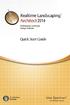 Copyright 2014 Idea Spectrum, Inc. All Rights Reserved. Realtime Landscaping Architect, the Realtime Landscaping Architect logo, Idea Spectrum, and the Idea Spectrum logo are all trademarks of Idea Spectrum,
Copyright 2014 Idea Spectrum, Inc. All Rights Reserved. Realtime Landscaping Architect, the Realtime Landscaping Architect logo, Idea Spectrum, and the Idea Spectrum logo are all trademarks of Idea Spectrum,
3.0 User Manual. Last Updated: December 18, 2012
 3.0 User Manual Last Updated: December 18, 2012 Contents Introduction o Requirements o Support Using Phoenix Project Manager o Network Diagram View o Barchart View o Menu Overview o Using the Toolbar o
3.0 User Manual Last Updated: December 18, 2012 Contents Introduction o Requirements o Support Using Phoenix Project Manager o Network Diagram View o Barchart View o Menu Overview o Using the Toolbar o
Microsoft Excel 2010. Understanding the Basics
 Microsoft Excel 2010 Understanding the Basics Table of Contents Opening Excel 2010 2 Components of Excel 2 The Ribbon 3 o Contextual Tabs 3 o Dialog Box Launcher 4 o Quick Access Toolbar 4 Key Tips 5 The
Microsoft Excel 2010 Understanding the Basics Table of Contents Opening Excel 2010 2 Components of Excel 2 The Ribbon 3 o Contextual Tabs 3 o Dialog Box Launcher 4 o Quick Access Toolbar 4 Key Tips 5 The
If you know exactly how you want your business forms to look and don t mind
 appendix e Advanced Form Customization If you know exactly how you want your business forms to look and don t mind detail work, you can configure QuickBooks forms however you want. With QuickBooks Layout
appendix e Advanced Form Customization If you know exactly how you want your business forms to look and don t mind detail work, you can configure QuickBooks forms however you want. With QuickBooks Layout
Module 1: Getting Started With Altium Designer
 Module 1: Getting Started With Altium Designer Module 1: Getting Started With Altium Designer 1.1 Introduction to Altium Designer... 1-1 1.1.1 The Altium Designer Integration Platform...1-1 1.2 The Altium
Module 1: Getting Started With Altium Designer Module 1: Getting Started With Altium Designer 1.1 Introduction to Altium Designer... 1-1 1.1.1 The Altium Designer Integration Platform...1-1 1.2 The Altium
Microsoft Word 2010 Tutorial
 Microsoft Word 2010 Tutorial GETTING STARTED Microsoft Word is one of the most popular word processing programs supported by both Mac and PC platforms. Microsoft Word can be used to create documents, brochures,
Microsoft Word 2010 Tutorial GETTING STARTED Microsoft Word is one of the most popular word processing programs supported by both Mac and PC platforms. Microsoft Word can be used to create documents, brochures,
Access 2007. Using Access
 Access 2007 Using Access 1 Contents Introduction to Microsoft Access 2007... 3 Microsoft Access 2007 features 3 Opening a database 4 Database objects 5 Opening objects 6 Working with objects 6 Saving in
Access 2007 Using Access 1 Contents Introduction to Microsoft Access 2007... 3 Microsoft Access 2007 features 3 Opening a database 4 Database objects 5 Opening objects 6 Working with objects 6 Saving in
ArchestrA Log Viewer User s Guide Invensys Systems, Inc.
 ArchestrA Log Viewer User s Guide Invensys Systems, Inc. Revision A Last Revision: 7/3/07 Copyright 2007 Invensys Systems, Inc. All Rights Reserved. All rights reserved. No part of this documentation shall
ArchestrA Log Viewer User s Guide Invensys Systems, Inc. Revision A Last Revision: 7/3/07 Copyright 2007 Invensys Systems, Inc. All Rights Reserved. All rights reserved. No part of this documentation shall
Highlight from current position to end of line. Move one word to the left at a time Move one word to the right at a time
 BASIC SHORTCUT KEYS Alt + F Alt + E F1 Ctrl + A Ctrl + X Shift + Del Ctrl + C Ctrl + Ins Ctrl + V Shift + Ins Home Ctrl + Home End Ctrl + End Shift + Home Shift + End Ctrl + Ctrl + File menu options in
BASIC SHORTCUT KEYS Alt + F Alt + E F1 Ctrl + A Ctrl + X Shift + Del Ctrl + C Ctrl + Ins Ctrl + V Shift + Ins Home Ctrl + Home End Ctrl + End Shift + Home Shift + End Ctrl + Ctrl + File menu options in
Migrating to Excel 2010 from Excel 2003 - Excel - Microsoft Office 1 of 1
 Migrating to Excel 2010 - Excel - Microsoft Office 1 of 1 In This Guide Microsoft Excel 2010 looks very different, so we created this guide to help you minimize the learning curve. Read on to learn key
Migrating to Excel 2010 - Excel - Microsoft Office 1 of 1 In This Guide Microsoft Excel 2010 looks very different, so we created this guide to help you minimize the learning curve. Read on to learn key
ZoomText Hotkeys. AppReader and DocReader Hotkeys (Magnifier/Reader only)
 ZoomText Hotkeys The following tables list the command names and default assignments for all ZoomText hotkeys (by Hotkey Group). Hotkey assignments can be changed in the Hotkeys dialog box. Note: AppReader
ZoomText Hotkeys The following tables list the command names and default assignments for all ZoomText hotkeys (by Hotkey Group). Hotkey assignments can be changed in the Hotkeys dialog box. Note: AppReader
Windows XP Pro: Basics 1
 NORTHWEST MISSOURI STATE UNIVERSITY ONLINE USER S GUIDE 2004 Windows XP Pro: Basics 1 Getting on the Northwest Network Getting on the Northwest network is easy with a university-provided PC, which has
NORTHWEST MISSOURI STATE UNIVERSITY ONLINE USER S GUIDE 2004 Windows XP Pro: Basics 1 Getting on the Northwest Network Getting on the Northwest network is easy with a university-provided PC, which has
Oscar Mouse Editor Software. User s Guide
 Oscar Mouse Editor Software (Tailor-made to Simplify the Work) User s Guide www.a4tech.com Connecting the mouse Step 1: Insert the USB mouse connector into the USB port of your computer. Step 2: Your computer
Oscar Mouse Editor Software (Tailor-made to Simplify the Work) User s Guide www.a4tech.com Connecting the mouse Step 1: Insert the USB mouse connector into the USB port of your computer. Step 2: Your computer
COINS User Guide: Human Resources Training Manual
 Construction Industry Solutions 6 Airport Park Blvd. Latham, NY 12110 2009 Construction Industry Solutions 2009 Construction Industry Solutions The contents of this documentation and all other documentation
Construction Industry Solutions 6 Airport Park Blvd. Latham, NY 12110 2009 Construction Industry Solutions 2009 Construction Industry Solutions The contents of this documentation and all other documentation
Creating and Editing Workbooks. STUDENT LEARNING OUTCOMES (SLOs) After completing this chapter, you will be able to:
 CHAPTER 1 Creating and Editing Workbooks CHAPTER OVERVIEW Microsoft Excel (Excel) is a spreadsheet program you can use to create electronic workbooks to organize numerical data, perform calculations, and
CHAPTER 1 Creating and Editing Workbooks CHAPTER OVERVIEW Microsoft Excel (Excel) is a spreadsheet program you can use to create electronic workbooks to organize numerical data, perform calculations, and
Sage 100 ERP (MAS 90/200) Keyboard Shortcuts
 Sage 100 ERP (MAS 90/200) Keyboard Shortcuts 9921 Dupont Circle Drive West, Suite 300 Fort Wayne, IN 46825 260 423 2414 Phone 260 423 2419 Fax www.dwdtechgroup.com Keyboard and Button Navigation Home FAQs
Sage 100 ERP (MAS 90/200) Keyboard Shortcuts 9921 Dupont Circle Drive West, Suite 300 Fort Wayne, IN 46825 260 423 2414 Phone 260 423 2419 Fax www.dwdtechgroup.com Keyboard and Button Navigation Home FAQs
Plotting: Customizing the Graph
 Plotting: Customizing the Graph Data Plots: General Tips Making a Data Plot Active Within a graph layer, only one data plot can be active. A data plot must be set active before you can use the Data Selector
Plotting: Customizing the Graph Data Plots: General Tips Making a Data Plot Active Within a graph layer, only one data plot can be active. A data plot must be set active before you can use the Data Selector
Microsoft Office -Windows 7
 Microsoft Office -Windows 7 File Management Location: Central Library, Technology Room Visit Schenectady County Public Library at http://www.scpl.org (The following document adapted from http://windows.microsft.com/en-us/windows7/help
Microsoft Office -Windows 7 File Management Location: Central Library, Technology Room Visit Schenectady County Public Library at http://www.scpl.org (The following document adapted from http://windows.microsft.com/en-us/windows7/help
Advanced Presentation Features and Animation
 There are three features that you should remember as you work within PowerPoint 2007: the Microsoft Office Button, the Quick Access Toolbar, and the Ribbon. The function of these features will be more
There are three features that you should remember as you work within PowerPoint 2007: the Microsoft Office Button, the Quick Access Toolbar, and the Ribbon. The function of these features will be more
Word 2007 Unit B: Editing Documents
 Word 2007 Unit B: Editing Documents TRUE/FALSE 1. You can select text and then drag it to a new location using the mouse. 2. The last item copied from a document is stored on the system Clipboard. 3. The
Word 2007 Unit B: Editing Documents TRUE/FALSE 1. You can select text and then drag it to a new location using the mouse. 2. The last item copied from a document is stored on the system Clipboard. 3. The
Using the SASI Software. Pearson School Systems Part Number 606 000 523
 Using the SASI Software Pearson School Systems Part Number 606 000 523 First Edition (December 2003) Second Edition (November 2005) This edition applies to Release 7.0 of the SASI student information series
Using the SASI Software Pearson School Systems Part Number 606 000 523 First Edition (December 2003) Second Edition (November 2005) This edition applies to Release 7.0 of the SASI student information series
Welcome to CorelDRAW, a comprehensive vector-based drawing and graphic-design program for the graphics professional.
 Workspace tour Welcome to CorelDRAW, a comprehensive vector-based drawing and graphic-design program for the graphics professional. In this tutorial, you will become familiar with the terminology and workspace
Workspace tour Welcome to CorelDRAW, a comprehensive vector-based drawing and graphic-design program for the graphics professional. In this tutorial, you will become familiar with the terminology and workspace
TABLE OF CONTENTS. INTRODUCTION... 5 Advance Concrete... 5 Where to find information?... 6 INSTALLATION... 7 STARTING ADVANCE CONCRETE...
 Starting Guide TABLE OF CONTENTS INTRODUCTION... 5 Advance Concrete... 5 Where to find information?... 6 INSTALLATION... 7 STARTING ADVANCE CONCRETE... 7 ADVANCE CONCRETE USER INTERFACE... 7 Other important
Starting Guide TABLE OF CONTENTS INTRODUCTION... 5 Advance Concrete... 5 Where to find information?... 6 INSTALLATION... 7 STARTING ADVANCE CONCRETE... 7 ADVANCE CONCRETE USER INTERFACE... 7 Other important
Done. Click Done to close the Capture Preview window.
 The Capture Preview window allows you to preview, edit, and customize a screen capture before it is saved to a file, inserted into your document, attached to an e-mail, or sent to a variety of other Output
The Capture Preview window allows you to preview, edit, and customize a screen capture before it is saved to a file, inserted into your document, attached to an e-mail, or sent to a variety of other Output
Basic Excel Handbook
 2 5 2 7 1 1 0 4 3 9 8 1 Basic Excel Handbook Version 3.6 May 6, 2008 Contents Contents... 1 Part I: Background Information...3 About This Handbook... 4 Excel Terminology... 5 Excel Terminology (cont.)...
2 5 2 7 1 1 0 4 3 9 8 1 Basic Excel Handbook Version 3.6 May 6, 2008 Contents Contents... 1 Part I: Background Information...3 About This Handbook... 4 Excel Terminology... 5 Excel Terminology (cont.)...
Appendix A Keyboard Shortcuts
 Calc Guide Appendix A Keyboard Shortcuts OpenOffice.org Copyright This document is Copyright 2005 by its contributors as listed in the section titled Authors. You can distribute it and/or modify it under
Calc Guide Appendix A Keyboard Shortcuts OpenOffice.org Copyright This document is Copyright 2005 by its contributors as listed in the section titled Authors. You can distribute it and/or modify it under
PCB Artist. Introduction and Tutorial
 PCB Artist Introduction and Tutorial 2 PCB Artist Tutorial Copyright Notice Copyright WestDev Ltd. 1997-2008 PCB Artist is a Trademark of Advanced Circuits. All rights reserved. E&OE Copyright in the whole
PCB Artist Introduction and Tutorial 2 PCB Artist Tutorial Copyright Notice Copyright WestDev Ltd. 1997-2008 PCB Artist is a Trademark of Advanced Circuits. All rights reserved. E&OE Copyright in the whole
GETTING STARTED TABLE OF CONTENTS
 Windows 7 Tutorial GETTING STARTED An operating system, sometimes called an OS, is the main program the computer uses to function properly. Operating systems act as a link between you, the user, and the
Windows 7 Tutorial GETTING STARTED An operating system, sometimes called an OS, is the main program the computer uses to function properly. Operating systems act as a link between you, the user, and the
AFN-FixedAssets-062502
 062502 2002 Blackbaud, Inc. This publication, or any part thereof, may not be reproduced or transmitted in any form or by any means, electronic, or mechanical, including photocopying, recording, storage
062502 2002 Blackbaud, Inc. This publication, or any part thereof, may not be reproduced or transmitted in any form or by any means, electronic, or mechanical, including photocopying, recording, storage
Serial number for product registration:
 Serial number for product registration: To register on-line with Sonic Foundry, please follow the steps outlined in the registration wizards upon installation of this product. Registering your product
Serial number for product registration: To register on-line with Sonic Foundry, please follow the steps outlined in the registration wizards upon installation of this product. Registering your product
Basic File Management & Navigation
 Basic File Management & Navigation Windows Explorer 1. Open Windows Explorer. (From the "Start-Programs" menu, or "Quick Launch" shortcut, or keyboard shortcut: "Microsoft flag symbol - E") 2. Within "Explorer",
Basic File Management & Navigation Windows Explorer 1. Open Windows Explorer. (From the "Start-Programs" menu, or "Quick Launch" shortcut, or keyboard shortcut: "Microsoft flag symbol - E") 2. Within "Explorer",
Using Microsoft Word. Working With Objects
 Using Microsoft Word Many Word documents will require elements that were created in programs other than Word, such as the picture to the right. Nontext elements in a document are referred to as Objects
Using Microsoft Word Many Word documents will require elements that were created in programs other than Word, such as the picture to the right. Nontext elements in a document are referred to as Objects
Summit Central. Getting Started
 Summit Central Getting Started MIE Software 2002-2009 COPYRIGHT MIE Software Pty Ltd. Last updated January 2009 Summit Central Version 4.13.01. All rights reserved. TRADEMARKS Summit Central and Microsoft
Summit Central Getting Started MIE Software 2002-2009 COPYRIGHT MIE Software Pty Ltd. Last updated January 2009 Summit Central Version 4.13.01. All rights reserved. TRADEMARKS Summit Central and Microsoft
REAPER Default Keyboard Shortcuts Summary: Main Section v 2.42 July 2008
 REAPER Default Keyboard Shortcuts Summary: Main Section v 2.42 July 2008 To determine generally what is shown on screen and screen appearance. To display the windows for various settings and options. To
REAPER Default Keyboard Shortcuts Summary: Main Section v 2.42 July 2008 To determine generally what is shown on screen and screen appearance. To display the windows for various settings and options. To
Introduction to Word 2007
 Introduction to Word 2007 You will notice some obvious changes immediately after starting Word 2007. For starters, the top bar has a completely new look, consisting of new features, buttons and naming
Introduction to Word 2007 You will notice some obvious changes immediately after starting Word 2007. For starters, the top bar has a completely new look, consisting of new features, buttons and naming
