PMC MEMORY LIGHTING CONTROLLER. Software Revision 2.01and above OPERATION MANUAL
|
|
|
- Edith McCoy
- 7 years ago
- Views:
Transcription
1 PMC MEMORY LIGHTING CONTROLLER OPERATION MANUAL
2
3 PMC SERIES MEMORY LIGHTING CONTROLLER OPERATION MANUAL Software Revision 2.01 and above Document Revised: 2/27/95 Copyright 1993,1994,1995 NSI CORPORATION Wilsonville, OR
4 PMC SERIES Table of Contents Installation / Setup Power Supply Requirements Dimmer equipment connection Set Up / Configuration Overview Front Panel Channel Preset Section Submasters Section Rear Panel Connections Quick Operation Guide Power Switch Keyswitch Master Faders B/O Button Creating and using lighting scenes Creating and using chases Submaster Pages Chase Pages Processor Menu Functions Main Menu Other Functions Menu Submasters Chases Description and operation Recording and Editing Description and Operation Recording and editing Aux / Color Select Description and operation Recording and editing NSI CORPORATION
5 PMC SERIES Cue Stacks Softpatch Description What is Softpatch? Softpatch Menu Functions Input / Output Operations Disk Printer Keyboard and Video Monitor Monitor Connection Monitor Display Keyboard Connection Keyboard Functions Configuration Console Feature Configuration More Configuration Memory Allocation Specifications Console Specifications Appendices Warranty RS-232 Protocal NSI Corporation Limited Warranty NSI CORPORATION 2
6
7 PMC SERIES Installation / Setup Power Supply Requirements 1 Installation / Setup Power Supply Requirements Dimmer equipment connection The PMC lighting console operates on 120 VAC 50/60HZ or 230 VAC 50/60HZ. The power inlet is a universal type and may be connected to most types of international power cords. Two 3A 250V fuses are located in the power inlet. Disconnect the power cord and remove the cover of the power inlet to access these fuses. It is important to set the line voltage selector to the correct input voltage. To change the input voltage; first disconnect the power cord. Then remove the fuse cover of the power inlet and rotate it 180 degrees and reinstall it with the arrow pointing at the correct voltage at the bottom of the unit. CAUTION: Failure to change the input voltage selector correctly may damage to console. The PMC console comes standard with DMX 512 and Micro-Plex (MCX) dimmer control outputs. To use microplex, connect a single 3 conductor audio cable (standard microphone cable equipped with a 3-pin XLR type connector) to either of the jacks marked MICRO-PLEX on the rear apron of the console. It doesn t matter which jack is used, two jacks are provided for convenience. Connect the other end of the cable to the NSI dimming equipment. NSI s Micro-plex is capable of supporting 128 dimmer channels. If more channels are necessary for the particular installation, then the DMX 512 protocol must be used. See section on Dimmer Protocols for other protocols that may be supported. Connection to DMX-512 dimming equipment is accomplished via the 5 pin connector located on the rear apron of the console. This connector adheres to the USITT standard on DMX-512 and will support 512 dimmer channels with one three wire cable dimmers may be supported through the use of a second DMX-512 line. This requires that an additional multi-plex output card be installed in the console. See dealer or call factory for details. Set Up / Configuration The PMC is a highly flexible memory console which can adapt to many installations. As it is shipped from the factory, the PMC is set for immediate usage at factory default settings. If this is the first time the console is being used, please refer to the section of this manual on CONFIGURATION for factory default settings and possible changes you may want to make. NSI CORPORATION 4
8 Overview Front Panel PMC SERIES 2 Overview Front Panel Grand Master Slider (GM) Blackout Button Bump Master Slider Latch Button (Solo Preset) The Grand Master slider (GM) scales all dimmer output of the console with the exception of the Aux/Color memories. The Channel Output LEDs are not affected. The BO/GM message will appear on the main LCD when the master is not at max. This button toggles off and on. When the LED above the Blackout button is lit, all dimmer output, with the exception of the Aux/Color memories are forced to minimum levels. The BO/GM message will appear on the main LCD when the Blackout mode is on. The Bump Master slider scales the levels of all channel and submaster Bump and Solo Buttons. No Bump button will appear to operate, and Solo s will blackout the console, if this control is at minimum. This button toggles off and on. When the LED above the Latch Button is lit, all Channel Bump buttons will operate in a toggle on/off mode, instead of the normal momentary mode. When the Solo Lock is off (See Setup Mode) this button will also toggle to a Solo mode indicated by a flashing Latch LED. When the LED is flashing, all Channel Bump buttons will cause all console output with the exception of the Aux/Color memories to go out, and only the channels affected by the Bump buttons depressed will light. Freeze Slider This controls the level of any static scene that is captured by the Load Freeze Button. Load Freeze Button A and B Crossfader Sliders This button toggles on and off. When the Load Freeze Button is pressed and the LED above it is first lit, the static output of the console with the exceptions of the Aux/Color memories and the chase functions, is recorded into a temporary memory location. The Freeze Slider controls the output of this memory. When the Load Freeze Button is again pressed, the LED above it will go out and any static scene stored in the freeze memory is erased. These sliders are dedicated to the Scene A and Scene B Presets. When the A Crossfader is all the way up (and the respective LED bar is completely lit), the output of the Scene A Preset Sliders is at maximum. The Scene B crossfader reverses function depending on the operating mode: When the console is in the Wide Mode (Preset B is separate channels) the B Crossfader operates the same as the Scene A crossfader with the output of Scene B at maximum when the control is all the way up. When the console is in the Two Scene Mode (Preset B is the same channels as A) and the B Crossfader is all the way down (and the respective LED bar is completely lit), the output of the Scene B Preset Sliders is at maximum. Fade time is controlled by the L and R encoder wheels. Solo A and B Buttons When one of these buttons is depressed, all console output will go out with the exception of the channels affected by the respective A or B Scene and the Aux/Color memories. The intensity of the Scene A or B Preset that is Soloed is controlled by the Bump Master Slider. 5 NSI CORPORATION
9 PMC SERIES Overview Front Panel Fade Time Controls Chase Master Slider Chase Select Buttons Normally, these rotary encoder wheels provide control for the fade time of the A and B Crossfader Sliders. The fade time can be changed and displayed at the bottom of the Processor Section LCD Display only when the display is at the TOP or main menu. When Global Fade mode is activated (See Setup Mode), the left encoder controls the Up and Down times for all submasters. The right encoder will control both the A and B crosfader fade times. This slider controls the stage levels of any chases activated with the Chase Select buttons. When this control is at minimum, chases activated by the Chase Select Buttons will not appear on channel output LEDs or stage, unless chase is bumped. These buttons are used to preview / activate / and select chases for modification.pressing and holding (for 1 second) any one of the chase select buttons not currently activated will cause the chase to be previewed on the Channel Preview LEDs (red) while the button is held down. Chase rate, direction, and attack may be modified at this point. If no chase is currently programmed in the respective location, then the LED above the button will go out, the console will beep, and the chase will become deactivated. Note that chases may not appear to function if recorded with a zero rate until the Chase Rate Slider is moved or the Tap Sync button is operated. Pressing the Chase B/O button while a Chase Select button is being previewed, will cause the chase to return to deactivated state, without affecting stage levels. Releasing a Chase Select button will activate the chase and the chase will appear on stage. At this point, the LED above the chase select button will start flashing, indicating that live modifications may be made. Activating another chase will cause the LED above the previous chase to light steady, indicating that modifications cannot be made to this chase currently. Pressing and holding (for 1 second) any one of the chase select buttons currently activated will cause the LED above the button to start flashing indicating that live modifications of chase rate, direction, and attack may be made now. Tapping (quickly) any activated Chase Select button will cause that chase to go out and modifications to be lost. NSI CORPORATION 6
10 Overview Front Panel PMC SERIES Chase Rate Slider Tap Sync Button Chase B/O Button Chase Step Solo Chase Direction Attack Bmp Chase Aux/Color Select Submaster Master Slider Submaster Solo Submaster Bump Mode Autofade This slider allows for real time modifications of chase rates activated by the chase select buttons while the chase is being previewed, or the LED above the Chase Select Button is flashing indicating that the chase is in the modify mode. Movement of the slider will cause the chase rate to follow the slider settings. Tapping this button will cause any chase being previewed or in the modify mode as indicated by a flashing LED above the chase select button, to synchronize chase rate with the last two taps of this button. If this button is depressed by itself, all chases activated by the Chase Select Buttons will become deactivated and any live modifications will be lost. If this button is pressed while previewing a chase, only the chase previewed will be deactivated. This button causes a manual step of the currently selected chase (chase select LED flashing). Holding the button down will cause the chase to freeze. When the Solo Lock (See CONFIGURATION) is off, depressing the Solo Chase Button will cause all console output to go to minimum with the exception of the chases activated by the Chase Select buttons and the Aux/Color memories. Note: Solo chase intensity is controlled by Chase Master, not the Bump Master. This button allows for live modification of the direction of chases either being previewed, or in the modify mode as indicated by a flashing LED above the chase select button. The LED above the Direction button indicates the current direction mode with no LED lit indicating a normal forward sequence. If one-shot mode (> ) is selected, the chase will deactivate when sequence is completed. This button allows for live modification of the attack and decay of either chases being previewed, or chases in the modify mode as indicated by a flashing LED above the chase select button. The LED above the Attack button indicates the current attack and decay mode with no LED lit indicating a normal instant on/off attack. The Bump Chase button will cause all chases activated by the Chase Select Buttons to increase intensity above the setting of the Chase Master Slider. The maximum intensity is determined by the Bump Master Slider. These buttons activate levels stored in memory for each of up to 1024 channels of output. These buttons operate in a toggle/kill mode or toggle/add mode depending on the configuration setting. The output of these buttons is independent of other console functions and is unaffected by the blackout or solo modes, or any master sliders. This slider scales the output of the entire submaster section. If this control is at minimum, the Submaster Section will appear to have no effect. This button toggles on and off, and selects the Solo Mode for the Submaster Bump buttons. This button sets the mode of the Submaster Bump buttons. The LEDs above the button indicate the current operating mode other than momentary. Pushbutton autofading is available only in the kill and toggle mode. This button toggles on and off. The autofade mode causes all Submaster Slider level changes to fade at a time programmed into each submaster memory. NOTE: The submaster fades are DIPLESS only when the following conditions are present: Global fade is enabled, Autofade is on, Submaster bumps are in Kill mode, and the Submaster bumps are used solely for fading submasters one at a time. 7 NSI CORPORATION
11 PMC SERIES Overview Front Panel F1 F5 F2 F6 F3 F7 F4 F8 Main LCD Display Arrow Keys Numeric Keys Full, At, and Thru Enter Key Main Menu Key Function Keys (F1-F8) Help Key These keys are used for modifying certain data entered into the Processor Section. These keys are used for entering numerical information into the label functions and the processor section. These keys can also be used to direct select page numbers. (See Configuration). These keys are use to enter softpatch and channel level data. This key is used to terminate and confirm the entry of certain data into the processor section. This key is used to force the Processor LCD Display to the Top or Main Menu. Certain data entry functions that were incomplete may be canceled. These keys change function as indicated by the LCD display. This key is used to access the Help System. Tap this key followed by the key for which help is requested. An explanation of the key s function will follow. Press Help twice to see a menu of additional help items. When in help, pressing any key on the master panel (except Help) will exit. Key presses, on the master panel only, will have no other affect while in help mode. Channel and submaster bumps and solo s will still function. These keys change function as indicated by the LCD display. NSI CORPORATION 8
12 Overview Channel Preset Section PMC SERIES Channel Preset Section Scene A and B preset Sliders These sliders work in conjunction with the Crossfader controls for manual control of individual channels. In the Wide Mode each of the preset sliders control an independent channel. (For example, Scene B sliders may control channel 1-48 and Scene A sliders may control channels Both the scene A and B sliders would also be used for programming and modification of the submasters. In the Two Scene Mode,the Scene A and B preset sliders control the same channels. (For example, Scene A sliders may control channel 1-48 and Scene B sliders may also control channels Only the scene B sliders would be used for programming and modification of the submasters. Channel Output LEDs These LEDs indicate the final output of each channel before affected by the Grand Master / Blackout. In the Two Scene Mode, the Scene A Channel Output LEDs have no effect. 9 NSI CORPORATION
13 PMC SERIES Overview Channel Preset Section Channel Bump (Solo) Buttons Channel Preview LEDs Yellow Red Green Depressing any of these buttons will cause the output of the respective channel to instantly increase in intensity. The maximum intensity of the bump buttons is determined by the Bump Master Slider. These buttons may be operated in a momentary or toggle mode as determined by the Latch Button. When the Solo Lock is off (See Setup Mode) the Latch Button will also toggle to a Solo mode indicated by a flashing Latch LED. When the Latch LED is flashing, depressing any of the Channel Bump buttons will cause the output of the respective channel to instantly increase in intensity and any other output of the console to go out with the exception of the Aux/Color memories and any other Solo functions. The maximum intensity of the Solo buttons is determined by the Bump Master Slider. If the Bump Master Slider is set at zero then the console will appear to momentarily black out. The Channel Bump buttons are also used to program alphabetical characters and symbols into labeling functions and also to program chase steps into chase sequences. In the Two Scene Mode, the Scene A Channel Output LEDs have no effect on channel levels. These three-color LEDs indicate several functions: Indicates channel has been bumped. Shows relative levels of previewed submasters or chases. Indicates a takeover or captured condition when making modifications. In the Two Scene Mode, the Scene A Preview LEDs have no effect. NSI CORPORATION 10
14 Overview Submasters Section PMC SERIES Submasters Section Submaster Sliders Submaster Preview Buttons Each Submaster Slider controls the level of a memory scene contained on a page of memory. Unless the name of the particular submaster is highlighted (light characters on dark background) on the Submaster LCD Display, the current memory page is being used. The effect on the level of the memory scene is indicated by each LED bar graph and by the percentage displayed on the Submaster LCD. When Autofade is enabled, the level of the memory scene will change slowly at the fade rate programmed in memory and as indicated by the LCD. Depressing the submaster preview buttons will cause the relative levels stored in memory for the particular submaster to be displayed on the red channel preview LEDs. The Preview Buttons are also used in conjunction with the Record/Edit Function button for One Step Recording and Submaster edit modes. Submaster Bump Buttons. Submaster LCD Display Normally, these buttons will cause the submaster scene stored in memory to instantly increase in intensity. This function may be changed by the use of the Submaster Bump Mode, Solo, and Autofade Buttons. The maximum intensity of the Submaster Bump buttons is always determined by the Bump Master Slider (in combination with the Submaster Master Slider). The first three lines of the LCD display are reserved for alpha-numeric labels programmed into each submaster memory location on each page of memory. If no label is programmed, then simply the submaster number is displayed. Whenever the submaster name label is highlighted (light characters on dark background), this indicates that the page has been changed and that the new scene memory has not been loaded into the slider. The next time the submaster level reaches 0% the new memory scene will be loaded and the display will return to normal. The next two lines of the LCD display are for displaying the upfade time and downfade time that is programmed in memory. If the fade time is zero, then nothing is displayed on these lines. The upfade and downfade is only effective when the Autofade Button is active. Note: If Global Fade mode is activated, then the upfade and downfade is controlled by the left encoder wheel and displays on the forth line while the last line of the LCD displays the current submaster memory scene level in percentage. 11 NSI CORPORATION
15 PMC SERIES Overview Rear Panel Connections. Rear Panel Connections. Audio In RS-232 Ports Keyboard Printer MIDI In/Out/Thru External Macros TTL Video This input is for line level audio signals from 1V to 10V. Audio input will cause the currently selected chase or assigned submaster to synchronize with the beat of the audio. Two 9 Pin D type RS-232 serial ports are provided on the PMC console. Port A is currently used for control of the console from a remote source (See Appendix on RS-232 remote protocol). Additional functions for this port and Port B are reserved for additional features in future versions of the software. This input accepts an AT compatible computer keyboard with a standard 5 pin din type connector. The keyboard can be used for alpha-numeric data entry. This output connects to a Epson compatible printer with a parallel 25 pin D type cable. These ports are for connection to other equipment with a MIDI interface. MIDI may be used for synchronized or remote firing of the submasters and control of channel levels. This input provides 8 contact closures to fire any of the console s eight programmable keystroke macros. This output is for an external video monitor for viewing dimmer and channel levels. Connect only a TTL monochrome monitor with a 9 pin D type connector. NSI CORPORATION 12
16 Quick Operation Guide Power Switch PMC SERIES 3 Quick Operation Guide NOTE: Some of the more advanced features of the PMC Console are passed over on purpose in this section in order to give the operator a quick lesson in basic operation. Power Switch Keyswitch Lock Run Program Manual Override Master Faders Grand Master Bump Master Submaster Master B/O Button The PMC power switch is located on the rear panel of the unit. When first turned on, the PMC will automatically perform a quick self test. The front panel LEDs will light momentarily and the console will beep three times indicating a successful test. The NSI Logo and software release number will appear on the main LCD display for 10 seconds or until any key is pressed. The LCD display will now show the Main Menu Screen (figure on pg 6). It is important that the keyswitch be in the proper position before operating the console. This position of the keyswitch freezes all console operations except for the output. This position of the keyswitch allows normal operation of all console functions, with the exception of any memory recording or configuration functions. This position of the keyswitch allows full operation of all functions of the console including all memory recording functions. This position of the key switch is used only in case of failure of the main CPU of the console. This position activates an auxiliary processor which allows manual channel control using the top row of channel presets and an alternate source of DMX 512 and Micro-Plex output. The submasters, main section, and Analog outputs will not function in this position. This position may be used as a reset for the main CPU by switching to Manual Override and then back to Program. Several master faders must be checked before the console will operate properly: The Grand Master fader controls all output to stage with the exception of the Auxiliary/Color Select Scenes. The Channel level LED s are not affected by this control. This control should be set at maximum. The letters BO/GM will be displayed on the Main LCD display whenever the level is set below maximum. The Bump Master slider scales the levels of all channel and submaster Bump and Solo Buttons. No Bump button will appear to operate, and Solo s will blackout the console, if this control is at minimum. This control should be set at maximum. This slider scales the output of the entire submaster section. If this control is at minimum, the Submaster Section will appear to have no effect. This control should be set at maximum. This button toggles off and on. When the LED above the Blackout button is lit, all dimmer output, with the exception of the Aux/Color memories are forced to minimum levels. The BO/GM message will appear on the main LCD when the Blackout mode is on. 13 NSI CORPORATION
17 PMC SERIES Quick Operation Guide Creating and using lighting scenes Creating and using lighting scenes Creating and using chases Basic operation of the PMC lighting controller is very simple. First create the desired lighting scene using the channel preset sliders, record the scene into a submaster, and then use the submaster to play the scene back. It is assumed that softpatch has already been setup as necessary. (If not, see section on softpatch.) To create a scene using the channel presets: Make sure all submaster and channel preset sliders are at minimum. Move both the A and B crossfaders to the full up position. If operating in the Two-Scene mode; use the A channel presets (top row) to vary the level of each channel and create a lighting scene on stage. If operating in the Wide Mode, use any or all of Scene A and B preset sliders (both rows). Note: If the channel presets do not affect stage levels or produce unexpected results, see the trouble shooting chart in the rear of this manual. To quick record the lighting scene into a submaster: Simply press and hold the Preview button of the submaster desired. Then tap the Record/Edit Function button next to the main LCD display and release the buttons. Pressing the preview button of any submaster will display the relative levels of the channels recorded there in red on the channel preview LEDs. To play back the scene: Move desired submaster slider up until desired scene level is achieved. Combine several submasters as desired. Use submaster Bump buttons for quick scene on/off action. The PMC console has some very powerful chase features that allow for the recording, editing, and playback of variable length chases. Although the PMC has the capability to record chase sequences with channels at any level, it is easiest to record a chase with on/off levels using the bump buttons to produce the chase. To quick record a chase: Simply press the Record/Edit Function button next to the main LCD display. Select the chase to record by pressing one of the Chase Select buttons. The LCD should now indicate the chase record mode and list the current chase step. To record a step, simultaneously depress one or more channel bump buttons of the desired channels for a step, at the same time. When all the buttons are then released, the chase step will be recorded and the chase step indicator on the LCD display will indicate the next step. The entire chase, or any part of it may be recorded in this manner. Only full on levels will be recorded. Press the Main Menu or Exit key when completed with all steps. Press the Chase Select button to activate the chase and tap the Tap Sync button to start and establish a chase rate. Press the Chase Select button to deactivate the chase. NSI CORPORATION 14
18 Quick Operation Guide Submaster Pages PMC SERIES For more details on chases and recording with levels, read the overview chapter on the chase functions and the Recording chapter on chases. Submaster Pages Chase Pages The PMC may be configured for up to 24 pages of submasters. Each of these pages contains a complete set of submaster memories. When the page is changed, the submasters will attempt to load and access the new page of memory. If a page is changed while the level for a submaster is above minimum, the submaster LCD will indicate a dark box for each submaster that has not yet been reloaded. The submaster will then reload when the level is next brought to 0" and the display will return to normal. To change submaster pages use the Next Submaster Page and the Previous Submaster Page function buttons on each side of the Main LCD Display. The page number is shown on the Main LCD and will wrap back to the maximum page number after page one is passed and vise versa. The PMC may be configured for up to 24 pages of chases. Each of these pages contains a complete set of eight chase memories. When the page is changed, the chases that are deactivated are ready to access the new page of memory. If a page is changed while a chase is activated, the led above the chase will turn red indicating that the chase from the previous page is still loaded. Once the chase has been deactivated, it will access the new memory page the next time the Chase Select button is pressed. To change chase pages use the Next Chase Page and the Previous Chase Page function buttons on each side of the Main LCD Display. The page number is shown on the Main LCD and will wrap back to the maximum page number after page one is passed and visaversa. 15 NSI CORPORATION
19 PMC SERIES Processor Menu Functions Main Menu 4 Processor Menu Functions Main Menu Next Submaster Page Next Chase Page Next Auxiliary Page Previous Submaster Page Previous Chase Page Previous Auxiliary Page Record/Edit Other Functions This causes the submaster page number to advance. The page number will wrap back to "1" after the maximum page number is reached. All submasters will be reloaded from memory with the exception of submasters with levels set above 0" and submasters with submaster lock enabled. The LCD will indicate a dark box for each submaster that has not yet been reloaded due to the level being above minimum. The submasters will then reload when the level is next brought to 0" and the display will return to normal. This function causes the chase page number to advance. The page number will wrap back to "1" after the maximum page number is reached. All chases represented by the chase select keys will be reloaded from memory with the exception of chases which are currently active. The LED above the active chase select buttons will turn red indicating that the chase has not yet been reloaded from the new page of memory. Once the chase is deactivated, the new chase will load. This function causes the auxiliary page number to advance. The page number will wrap back to "1" after the maximum page number is reached. All auxiliary scenes represented by the color / aux select keys will be reloaded from memory with the exception of scenes which are currently active. The LED above each active color/aux select button will turn red indicating that the scene has not yet been reloaded from the new page of memory. Once the scene is deactivated, the new scene will load. This causes the submaster page number to decrement. The page number will wrap back to the maximum page number after page one is passed. All submasters will be reloaded from memory with the exception of submasters with levels set above 0" and submasters with submaster lock enabled. The LCD will indicate a dark box for each submaster that has not yet been reloaded due to the level being above minimum. The submasters will then reload when the level is next brought to 0" and the display will return to normal. This function causes the chase page number to decrement. The page number will wrap back to the maximum page number after page one is passed. All chases represented by the chase select keys will be available for access from memory with the exception of chases which are currently active. The LED above the active chase select buttons will turn red indicating that the chase has not yet been reloaded from the new page of memory. Once the chase is deactivated, the new chase will load. This function causes the auxiliary page number to decrement. The page number will wrap back to the maximum page number after page one is passed. All auxiliary scenes represented by the color / aux select keys will be available for access from memory with the exception of scenes which are currently active. The LED above each active color/aux select button will turn red indicating that the scene has not yet been reloaded from the new page of memory. Once the scene is deactivated, the new scene will load. This function is used for One Step Recording of the submasters, or to access the Record/Edit menu for submasters, chases, aux/color memories, macros and page name labels. One Step Record - Static stage levels as indicated by the Channel Output Leds can be recorded easily into each submaster in one quick step. For One step record instructions and further information on recording and editing see section on recording. This function allows access to the direct page switching functions as well as softpatch, input/output, and console setup functions. NSI CORPORATION 16
20 Processor Menu Functions Other Functions Menu PMC SERIES Other Functions Menu Submaster Page Chase Page Auxiliary Page All with submasters Input / Output Softpatch Keyboard Assignment Console setup This function brings up a list of eight available submaster memory pages and the labels assigned to each. If the memory is expanded beyond eight pages, the subsequent pages may be accessed by use of the left rotary encoder or up/down cursor keys. This function brings up a list of available chase memory pages and the labels assigned to each. If the memory is expanded beyond eight pages, the subsequent pages may be accessed by use of the left rotary encoder or up/down cursor keys. This function brings up a list of available Aux/Color memory pages and the labels assigned to each. If the memory is expanded beyond eight pages, the subsequent pages may be accessed by use of the left rotary encoder or up/down cursor keys. This allows all pages to change at the same time by selecting a Submaster page. The Chase and Auxiliary will change simultaneously to the same page number. This function allows access to the disk, printer, and other I/O utilities. This function allows selection and setup of the softpatches. This function controls the function of the numerical keys whenever the LCD is at the Main Menu. These keys may be assigned for quickly selecting submaster, chase, or aux/color memory pages. This function accesses the wide mode, video mode, preheat, locks, global fade, memory configuration and other console setup features. 17 NSI CORPORATION
21 PMC SERIES Submasters Description and operation 5 Submasters Description and operation Submaster Sliders Submaster LCD Display Submaster Preview Buttons Each Submaster Slider controls the level of a memory scene contained on a page of memory in a combined or "piled on" fashion. Submasters may also contain the following attributes: Autofade times: This forces the submaster to fade slowly at a preset rate regardless of how fast the slider is moved if Autofade mode is enabled. Label: This is an alpha-numerical label consisting of up to 3 lines of 6 characters that appears on the LCD display above the submaster. Chase: This is a selected chase that has been previously recorded that changes intensity with the submaster slider. Aux/Color memory: These memories are fired when the submaster is first moved above it s minimum setting. Audio Modulation: This attribute allows audio modulation of this submaster. The effect on the level of the memory scene is indicated by each LED bar graph and by the percentage displayed on the Submaster LCD. When Autofade is enabled, the level of the memory scene will change slowly at the fade rate programmed in memory and as indicated by the LCD. The first three lines of the LCD display are reserved for alpha-numeric labels programmed into each submaster memory location on each page of memory. If no label is programmed, then simply the submaster number is displayed. Whenever the submaster name label is reversed (light characters on dark background), this indicates that the page has been changed or submaster modified while the submaster levels are above 0% (as set by sliders or bump buttons) and that the new scene memory has not been loaded into the slider. The next time the submaster level reaches 0% the new memory scene will be loaded and the display will return to normal. The next two lines of the LCD display are for displaying the upfade time and downfade time that is programmed in memory. If the fade time is zero, then nothing is displayed on these lines. The upfade and downfade is only effective when the Autofade Button is active. Note: If Global Fade mode is activated, then the upfade and downfade is controlled by the left encoder wheel. Only one time is displayed on the LCD since they are both the same. The last line of the LCD displays the current submaster memory scene level in percentage. Note: Since processor priority is given to the output function of the console, submaster LCD display indications may appear to lag slightly, this is normal. Depressing the submaster preview buttons will cause the relative levels stored in memory or the chase for the particular submaster to be displayed on the red channel preview LEDs. Submaster chases may also be modified using the Preview buttons. Hold down the Preview button on a submaster with a chase assigned to it and use the following controls to modify the chase: Tap Sync, Chase Rate, Direction, and Attack. The changes will be effective until the Submaster page is reloaded or the console is reset / repowered. NSI CORPORATION 18
22 Submasters Description and operation PMC SERIES Submaster Bump Buttons. Submaster Master Slider Submaster Solo Submaster Bump Mode Normally, these buttons will cause the submaster scene stored in memory to instantly increase in intensity. This function may be changed by the use of the Submaster Bump Mode, Solo, and Autofade Buttons. The maximum intensity of the Submaster Bump buttons is always determined by the Bump Master Slider (in combination with the Submaster Master Slider). This slider scales the output of the entire submaster section. If this control is at minimum, the Submaster Section will appear to have no effect. This button toggles on and off the Solo Mode for the Submaster Bump buttons. When Solo Mode is active the Submaster Bump buttons will cause all output from the console to go out with the exception of any Submaster Bump buttons that are depressed or activated, any Preset Bump buttons that are solo d, preheat, and the Aux/Color Memories. NOTE: Console may appear to be malfunctioning if Solo Mode is inadvertantly activated when the Sumaster Bump buttons are in the Kill or Toggle Mode. This button sets the mode of the Submaster Bump buttons. The LEDs above the button indicate the current operating mode: Bump: The Submaster Bump buttons are momentary and will cause the Submaster to immediately come to full intensity. This is the normal operating mode. Kill: The Submaster Bump buttons will toggle on and off and will cause any other Submaster Bump buttons to go out. This mode can be used for dipless autofading of submasters. Tog: The Submaster Bump buttons will toggle on and off without affecting other Bump buttons. Several buttons may be activated at one time. Pushbutton autofading is available only in the kill and toggle mode. Autofade This button toggles on and off. The autofade mode causes all Submaster Slider level changes to fade at a time programmed into each submaster memory or the Global fade time. The kill and toggle mode of the Submaster Bump buttons is also affected. NOTE: The submaster fades are DIPLESS only when the following conditions are present: Autofade is on, Submaster bumps are in Kill mode, and the Submaster bumps are used solely for fading submasters one at a time. 19 NSI CORPORATION
23 PMC SERIES Submasters Recording and Editing Recording and Editing One Step Record Quick Labels Full Record and Edit Static stage levels as indicated by the Channel Output Leds can be recorded easily into each submaster in one quick step: Simply press and hold the Preview button of the submaster desired and then tap the Record/Edit Function button. The submaster scene memory will now contain the stage levels. All other attributes, such as fade time, labels, and chase assignment will remain unaffected. Any or all of the submasters may be labeled quickly in a few steps: Press the Record/ Edit function key from the main menu. Then press the Labels function key and then the Submaster Memory Labels function key. Press the Preview Button of the Submaster to Label or you can use the left and right encoders and the function keys to select submaster numbers and pages. The label editing will show on the center of the Main LCD and on the Submaster LCD above the selected submaster if the pages match. Use the numerical keypad along with the Preset Bump buttons (letters are marked next to each button) to enter a six character label. Press the Enter key to advance to the next line (three maximum). Completing three lines or pressing the Enter key on a empty line will cause the Label editing to end. Repeat this and the above step for other submasters. Submaster levels and attributes may be recorded live or blind in the following manner: To record blind, make sure the submaster level is at 0%. To record live make sure the submaster level is set at maximum. Select the Record/Edit mode by pressing the appropriate function key. Select the Submaster to record by tapping the appropriate Preview Button <or> Select the Submaster memory function key and enter the page and submaster number. The number/page of the Submaster and the following menu selections will be displayed: Insert - Allows a new submaster to be inserted by renumbering submasters to the right of the selected one. The rightmost submaster will be moved to the freeze master. Press this button twice to insert a new submaster at the submaster location selected. Delete - Allows the removal of a submaster by renumbering submasters to the right of the selected one. An empty submaster will be inserted in the rightmost. Press this button twice to delete the submaster at the submaster location selected. Copy - Allows copying of all levels and attributes from any submaster on any page. Press this button and enter the page and number of the submaster to be copied from. Captured Levels - Records only levels captured as indicated by the Green Preview LEDs and returns to the main menu. Other channel levels stored in the submaster are left unaffected (See Editing levels). Scene B Levels (two scene mode) - Records all channel levels as represented by the Preset Scene B slider positions and returns to main menu. Levels from presets (wide mode) - Records all channel levels as represented by all the Preset slider positions and returns to main menu. Levels from stage - Records all channel levels as represented by the Channel Output LEDS and returns to the main menu. NSI CORPORATION 20
24 Submasters Recording and Editing PMC SERIES Attributes - Allows changing the upfade/downfade time, label, aux, audio, and chase (see the following section on attributes). Attributes The following menu appears when you select the Attributes key: Upfade time: This is the time it takes for a submaster to fade from minimum to maximum when autofade is activated. Global fade will override this setting. Enter the value in seconds using the numerical keypad, the left encoder wheel, or the Up/Down arrow keys. If minutes are required, use the right encoder wheel or the Left arrow key to place the cursor on the minutes section of the time displayed and make the changes the same way as the seconds. Minutes are also assumed when more than 2 digits are entered. Press the Enter key when done. Downfade time: This is the time it takes for a submaster to fade from maximum to minimum when autofade is activated. Global fade will override this setting. This setting is normally the same as the Upfade time and will default as such. Enter the value in seconds using the numerical keypad, the left encoder wheel, or the Up/Down arrow keys. If minutes are required, use the right encoder wheel or the Left arrow key to place the cursor on the minutes section of the time displayed and make the changes the same way as the seconds. Minutes are also assumed when more than 2 digits are entered. Press the Enter key when done. Label: Press this button and use the numerical keypad along with the Preset Bump buttons (letters are marked next to each button) to enter a six character, three line label. Press the Enter key to advance to the next line (three maximum). Completing three lines or pressing the Enter key on a empty line will cause the Label editing to end. (See Details on Quick Labeling in this section for fast labeling of submasters). Chase number, page and BPM: This assigns a chase from a particular page to the submaster. The BPM is beats per minute and is the initial chase rate that will be in effect when the submaster page is loaded. After pressing this button, input the chase number 1-8 on the numeric keypad or press 0 for no chase, then press Enter. Input the page number (1 - max. page number) and press Enter. Lastly enter the BPM (0-900) and press the Enter key. Entering a 0 BPM chase will cause the chase to appear to be non-functional when the submaster page is first loaded. A default of 60 BPM or one beat per second may be provided if no entry is made. Chase rate, direction, and attack can be easily modified "on the fly" by holding down the Preview button of the desired submaster and using the Tap sync, Direction and Attack buttons and/or the Chase Rate slider to make changes that will be good until the Submaster page is changed. Auxiliary/Color number, page and fade: An Auxiliary/Color memory can be assigned to the Submaster. This memory will be activated whenever the Submaster is raised from minimum as it passes through 5%. First enter the memory number followed by the Enter key. Then a prompt for the page is displayed. After entering the page number, a fade rate can be assigned. This determines the rate that the Auxiliary/Color memory will fade in at. Enter a number between 0 and 50 minutes. (Note: the Auxiliary fade must be turned on if a fade is to be used.) Audio: This function key determines whether the submaster is affected by audio or not. On or off is selected by pressing the function key. Cancel: This key will cancel attribute changes and return to the Recording and editing menu. Return: This key will save attribute changes and return to the Recording and editing menu. 21 NSI CORPORATION
25 PMC SERIES Submasters Recording and Editing Editing levels To edit existing submaster memory levels: Enter Full Record mode as described prior. The channel preview LEDs may turn red to indicate the relative channel levels stored in the submaster memory scene. Use Preset Scene B channel sliders in two scene mode or all the preset sliders when in wide mode to match and capture submaster levels. When the sliders match the submaster memory levels and then are moved past, the Preview LEDs will turn Green. Further movement of the sliders will affect the submaster memory. The green channel preview LEDs indicate that the respective channel levels have been modified or captured. If the slider is moved back to the matching position, the preview LEDs will return to red. Select the Captured Levels function to store the changes into the PMC s non-volatile memory, else if canceled, the changes will only be temporary until the submaster page is changed. NSI CORPORATION 22
26 Chases Description and Operation PMC SERIES 6 Chases Description and Operation Chase Select Buttons These buttons are used to preview, activate, deactivate, and select chases for modification. Previewing (and modifying): Pressing and holding (for 1 second) any one of the Chase Select buttons not currently activated will cause the chase to be previewed on the Channel Preview LEDs (red) while the button is held down. Chase rate, direction, and attack may be modified at this point. If no chase is currently programmed in the respective location, then the LED above the button will go out, the console will beep, and the chase will become deactivated. Note that chases may not appear to function if recorded with a zero or very slow rate until the Chase Rate Slider is moved or the Tap Sync button is operated. Cancelling a previewed chase: Pressing the Chase B/O button while a chase is being previewed, will cause the chase to return to deactivated state, without affecting stage levels. Activating: Releasing a Chase Select button will activate the chase and the chase will appear on stage. At this point, the LED above the chase select button will start flashing, indicating that live modifications may be made. Activating another chase will cause the LED above the previous chase to light steady, indicating that modifications cannot be made to this chase currently. Modifying: Pressing and holding (for 1 second) any one or more of the chase select buttons currently activated will cause the LED above the button to start flashing indicating that live modifications of chase rate, direction, and attack may be made now. Cancelling a running chase: Tapping (quickly) any activated Chase Select button will cause that chase to go out and modifications to be lost. Use the Chase B/O to cancel all chases. Chase Master Slider Chase Rate Slider Tap Sync Button Chase B/O Button Chase Step This slider controls the stage levels of any chases activated with the Chase Select buttons. When this control is at minimum, chases activated by the Chase Select Buttons will not appear on channel output LEDs or stage, unless the chases are bumped using the Bmp Chase button. This control will not affect submaster chases. This slider allows for realtime modifications of chase rates of chases activated by the chase select buttons when the chase is being previewed, or the LED above the Chase Select Button is flashing indicating that the chase is in the modify mode. Movement of the slider will cause the chase rate to immediately follow the slider settings. This control will affect submaster chases while the Submaster Preview button is held down. Tapping this button will cause any chase being previewed or in the modify mode as indicated by a flashing LED above the chase select button, to synchronize chase rate with the last two taps of this button. This control will affect submaster chases while the Submaster Preview button is held down. If this button is depressed by itself, all chases activated by the Chase Select Buttons will become deactivated and any live modifications will be lost. If this button is pressed while previewing a chase, only the chase previewed will be deactivated.this control will not affect submaster chases. This button causes a manual step of the currently selected chase (chase select LED flashing), Holding the button down will cause the chase to freeze. This control will affect submaster chases while the Submaster Preview button is held down. 23 NSI CORPORATION
OVERVIEW Playbacks: Shortcuts: Memories: Data Entry Wheels: Touchpad: Master and Blackout:
 OVERVIEW The MIDIcon is a USB MIDI control panel designed to work alongside the Elation lighting software packages. The Midicon is USB powered and uses the USB class drivers so that no driver needs to
OVERVIEW The MIDIcon is a USB MIDI control panel designed to work alongside the Elation lighting software packages. The Midicon is USB powered and uses the USB class drivers so that no driver needs to
STAGE SETTER-8. User Instructions. Elation Professional
 STAGE SETTER-8 User Instructions Elation Professional A Division of the American DJ Group of Companies 4295 Charter Street Los Angeles, CA 90058 USA Tel: 323-582-2650 Fax: 323-582-2610 Web: www.elationlighting.com
STAGE SETTER-8 User Instructions Elation Professional A Division of the American DJ Group of Companies 4295 Charter Street Los Angeles, CA 90058 USA Tel: 323-582-2650 Fax: 323-582-2610 Web: www.elationlighting.com
User manual DMX CONTROL 512. Table of contents
 User manual DMX CONTROL 512 Table of contents 1. SAFETY INSTRUCTIONS... 4 2. OPERATING DETERMINATIONS... 4 3.OVERVIEW... 6 3.1.REAR PANEL CONNECTIONS... 6 3.2.FRONT PANEL... 6 4.MENU... 6 4.1.CHOOSE FIXTURES...
User manual DMX CONTROL 512 Table of contents 1. SAFETY INSTRUCTIONS... 4 2. OPERATING DETERMINATIONS... 4 3.OVERVIEW... 6 3.1.REAR PANEL CONNECTIONS... 6 3.2.FRONT PANEL... 6 4.MENU... 6 4.1.CHOOSE FIXTURES...
USER MANUAL. Issue 3 - December 2003. Manual Stock No. 73-700 - 00 Software Version 3.0 Zero 88 Lighting Ltd. 2003
 USER MANUAL USER MANUAL If a portable or temporary three phase mains supply is used to power this desk, we recommend that the power supply is unplugged from the mains supply before connecting or disconnecting
USER MANUAL USER MANUAL If a portable or temporary three phase mains supply is used to power this desk, we recommend that the power supply is unplugged from the mains supply before connecting or disconnecting
USER'S MANUAL. Elation Professional R 4295 Charter Street Los Angeles CA. 90058 www.elationlighting.com
 1 3 5 7 9 11 SCENE SETTER 1 CH Dimmer Console FOG MACHINE REC STEP DIMMER SPEED TIME FADE TIME PRESET A Heating Ready DOWN UP DELETE INSERT EDIT BEAT REV CHASE REV REV ONE % OR -55 ALL REV DARK MODE SELECT
1 3 5 7 9 11 SCENE SETTER 1 CH Dimmer Console FOG MACHINE REC STEP DIMMER SPEED TIME FADE TIME PRESET A Heating Ready DOWN UP DELETE INSERT EDIT BEAT REV CHASE REV REV ONE % OR -55 ALL REV DARK MODE SELECT
JESTER OPERATING MANUAL
 JESTER OPERATING MANUAL If a portable or temporary three phase mains supply is used to power this desk, we recommend that the desk mains plug is removed before connecting or disconnecting the supply. Serious
JESTER OPERATING MANUAL If a portable or temporary three phase mains supply is used to power this desk, we recommend that the desk mains plug is removed before connecting or disconnecting the supply. Serious
ILLUSION 500 OPERATING MANUAL
 ILLUSION 500 OPERATING MANUAL ILLUSION 500 OPERATING MANUAL If a portable or temporary three phase mains supply is used to power this desk, we recommend that the desk mains plug is removed before connecting
ILLUSION 500 OPERATING MANUAL ILLUSION 500 OPERATING MANUAL If a portable or temporary three phase mains supply is used to power this desk, we recommend that the desk mains plug is removed before connecting
Table of Contents. expression. Lighting control system Version 2.0
 Table of Contents expression Lighting control system Version 2.0 i User manual March 1991 Copyright Electronic Theatre Controls 1991 ii Expression 2.0 Limited warranty Electronic Theatre Controls (ETC)
Table of Contents expression Lighting control system Version 2.0 i User manual March 1991 Copyright Electronic Theatre Controls 1991 ii Expression 2.0 Limited warranty Electronic Theatre Controls (ETC)
LIGHTCOMMANDER II 24/6 LIGHTCOMMANDER II 48/6. User s Manual
 LIGHTCOMMANDER II 24/6 LIGHTCOMMANDER II 48/6 User s Manual Version 2.59 August 2007 Table of Contents 0. Introduction... 4 0.1 How to use your Operator s Manual... 4 0.2 Specifications and Installation...
LIGHTCOMMANDER II 24/6 LIGHTCOMMANDER II 48/6 User s Manual Version 2.59 August 2007 Table of Contents 0. Introduction... 4 0.1 How to use your Operator s Manual... 4 0.2 Specifications and Installation...
LIGHTCOMMANDER II 24/6
 LIGHTCOMMANDER II 24/6 LIGHTCOMMANDER II 48/6 User s Manual Version 2.X July 1996 Table of Contents 0. Introduction... 4 0.1 How to use your Operator s Manual... 4 0.2 Specifications and Installation...
LIGHTCOMMANDER II 24/6 LIGHTCOMMANDER II 48/6 User s Manual Version 2.X July 1996 Table of Contents 0. Introduction... 4 0.1 How to use your Operator s Manual... 4 0.2 Specifications and Installation...
TG24 / 48 LIGHTING CONTROLLER
 TG24 / 48 LIGHTING CONTROLLER USER MANUAL ( Version: 2.0 ) Net.DO LIGHTING CONTROL EQUIPMENT CO.,LTD Contents 1 Summary... 2 1.1 Function... 2 1.2 Specification parameter... 3 2 Installation... 3 2.1 Safety
TG24 / 48 LIGHTING CONTROLLER USER MANUAL ( Version: 2.0 ) Net.DO LIGHTING CONTROL EQUIPMENT CO.,LTD Contents 1 Summary... 2 1.1 Function... 2 1.2 Specification parameter... 3 2 Installation... 3 2.1 Safety
Showmaster 48 ORDERCODE 50356
 Showmaster 48 ORDERCODE 50356 Congratulations! You have bought a great, innovative product from Showtec. The Showtec Showmaster 48 brings excitement to any venue. Whether you want simple plug-&-play action
Showmaster 48 ORDERCODE 50356 Congratulations! You have bought a great, innovative product from Showtec. The Showtec Showmaster 48 brings excitement to any venue. Whether you want simple plug-&-play action
SCD Server. SCD Server Pro
 SCD Server SCD Server Pro SCD Server & SCD Server Pro 9850-000387-01 - Page 1 of 8 SCD Server and SCD Server Pro The SCD Server is a 2U high DMX generator, running the ZerOS Operating System and emulating
SCD Server SCD Server Pro SCD Server & SCD Server Pro 9850-000387-01 - Page 1 of 8 SCD Server and SCD Server Pro The SCD Server is a 2U high DMX generator, running the ZerOS Operating System and emulating
Applied Electronics. Commercial Dimming System UPDATE NOTICE
 REV. A Applied Electronics Commercial Dimming System UPDATE NOTICE This notice is to inform the end user of an additional feature added to this DP12/2400 dimming unit. This unit has been outfitted with
REV. A Applied Electronics Commercial Dimming System UPDATE NOTICE This notice is to inform the end user of an additional feature added to this DP12/2400 dimming unit. This unit has been outfitted with
MIDI USER INSTRUCTIONS. Elation Professional 4295 Charter Street Los Angeles Ca. 90058 www.elationlighting.com TABLE OF CONTENTS FLOW CHART...
 TABLE OF CTENTS FLOW CHART...1 CTROLS & FUNCTIS...2 REAR CTROLS...4 DMX-512 ADDRESSING...4 PROGRAMMING SCENES...8 PROGRAMMING SCENES REVIEW:...9 SCENE COPY:...10 SCENE EDITING:...10 DELETE SCENE :...10
TABLE OF CTENTS FLOW CHART...1 CTROLS & FUNCTIS...2 REAR CTROLS...4 DMX-512 ADDRESSING...4 PROGRAMMING SCENES...8 PROGRAMMING SCENES REVIEW:...9 SCENE COPY:...10 SCENE EDITING:...10 DELETE SCENE :...10
English. Please read before use. Chase. Chase 2. Select 1/8. Program. Chase 3. Select 9/16. Chase 4. Midi / Rec. Chase 5. Auto / Del.
 7 1 2 3 4 5 6 7 8 Step/time Blackout Step PROG Auto trigger BANK Bank Chase 1 >> Scene 8 Chase 2 3 9 4 10 5 11 6 A Select 1/8 B Select 9/16 PAGE SELECT 12 30S 0.1S 10Min SPEED Program Chase 3 Midi / Rec
7 1 2 3 4 5 6 7 8 Step/time Blackout Step PROG Auto trigger BANK Bank Chase 1 >> Scene 8 Chase 2 3 9 4 10 5 11 6 A Select 1/8 B Select 9/16 PAGE SELECT 12 30S 0.1S 10Min SPEED Program Chase 3 Midi / Rec
The RIDZ 8x2 Audio Switcher
 The RIDZ 8x2 Audio Switcher Engineering Manual Support Number 800-765-2930 International 712-852-2813 Table of Contents General Information for the RIDZ (8 x 2) Switcher..... 3 Input 9 on the RIDZ Switcher....6
The RIDZ 8x2 Audio Switcher Engineering Manual Support Number 800-765-2930 International 712-852-2813 Table of Contents General Information for the RIDZ (8 x 2) Switcher..... 3 Input 9 on the RIDZ Switcher....6
User's Guide. Integrating Sound Level Datalogger. Model 407780. Introduction
 User's Guide 99 Washington Street Melrose, MA 02176 Phone 781-665-1400 Toll Free 1-800-517-8431 Visit us at www.testequipmentdepot.com Back to the Extech 407780 Product Page Integrating Sound Level Datalogger
User's Guide 99 Washington Street Melrose, MA 02176 Phone 781-665-1400 Toll Free 1-800-517-8431 Visit us at www.testequipmentdepot.com Back to the Extech 407780 Product Page Integrating Sound Level Datalogger
Elation Professional Los Angeles, Ca 90058 www.elationlighting.com
 USER MANUAL Version 03-05 Rev 3.0 Elation Professional Los Angeles, Ca 90058 www.elationlighting.com Sections: Table of Contents 1 : General Introduction..... 3 2 : Safety Information & Maintenance......
USER MANUAL Version 03-05 Rev 3.0 Elation Professional Los Angeles, Ca 90058 www.elationlighting.com Sections: Table of Contents 1 : General Introduction..... 3 2 : Safety Information & Maintenance......
PRODUCTIVITY THROUGH INNOVATION 600 CONTROL DIRECT DRIVE TECHNICAL/OPERATION MANUAL
 Rev. D PRODUCTIVITY THROUGH INNOVATION 600 CONTROL DIRECT DRIVE TECHNICAL/OPERATION MANUAL 10 BORIGHT AVENUE, KENILWORTH NEW JERSEY 07033 TELEPHONE: 800-524-0273 FAX: 908-686-9317 TABLE OF CONTENTS Page
Rev. D PRODUCTIVITY THROUGH INNOVATION 600 CONTROL DIRECT DRIVE TECHNICAL/OPERATION MANUAL 10 BORIGHT AVENUE, KENILWORTH NEW JERSEY 07033 TELEPHONE: 800-524-0273 FAX: 908-686-9317 TABLE OF CONTENTS Page
Keystation Pro 88 Advanced Guide. Contents: 1 Getting Started. 2 Terminology. 3 Performance Operations of the Keystation Pro 88
 Keystation Pro 88 Advanced Guide Contents: 1 Getting Started 2 Terminology 3 Performance Operations of the Keystation Pro 88 Sending Program Changes During Performance Sending Bank Changes During Performance
Keystation Pro 88 Advanced Guide Contents: 1 Getting Started 2 Terminology 3 Performance Operations of the Keystation Pro 88 Sending Program Changes During Performance Sending Bank Changes During Performance
DIGITAL CABLE & DVR QUICK GUIDE. cable television made simple
 DIGITAL CABLE & DVR QUICK GUIDE Grande Communications cable television made simple Table of Contents TABLE OF CONTENTS Using Your Remote remote Control 1 programming the Remote 2 Interactive Program Guide
DIGITAL CABLE & DVR QUICK GUIDE Grande Communications cable television made simple Table of Contents TABLE OF CONTENTS Using Your Remote remote Control 1 programming the Remote 2 Interactive Program Guide
MANUAL ENGLISH. Ordercode: 50701. Highlite International B.V. Vestastraat 2 6468 EX Kerkrade the Netherlands
 MANUAL ENGLISH SM-16/2 V1 Highlite International B.V. Vestastraat 2 6468 EX Kerkrade the Netherlands Table of contents Warning... 2 Unpacking Instructions... 2 Safety Instructions... 2 Operating Determinations...
MANUAL ENGLISH SM-16/2 V1 Highlite International B.V. Vestastraat 2 6468 EX Kerkrade the Netherlands Table of contents Warning... 2 Unpacking Instructions... 2 Safety Instructions... 2 Operating Determinations...
510 / 511 Cardiorespiratory Monitor Preventative Maintenance Test Procedure
 CAS MEDICAL SYSTEMS, INC. 510 / 511 Cardiorespiratory Monitor Preventative Maintenance Test Procedure using the 2301Multi-Function Tester 44 East Industrial Road Branford, CT 06405 USA www.techsrv@casmed.com
CAS MEDICAL SYSTEMS, INC. 510 / 511 Cardiorespiratory Monitor Preventative Maintenance Test Procedure using the 2301Multi-Function Tester 44 East Industrial Road Branford, CT 06405 USA www.techsrv@casmed.com
Dash 8Xe / Dash 8X Data Acquisition Recorder
 75 Dash 8Xe / Dash 8X Data Acquisition Recorder QUICK START GUIDE Supports Recorder System Software Version 2.0 1. INTRODUCTION 2. GETTING STARTED 3. HARDWARE OVERVIEW 4. MENUS & BUTTONS 5. USING THE DASH
75 Dash 8Xe / Dash 8X Data Acquisition Recorder QUICK START GUIDE Supports Recorder System Software Version 2.0 1. INTRODUCTION 2. GETTING STARTED 3. HARDWARE OVERVIEW 4. MENUS & BUTTONS 5. USING THE DASH
DVR GUIDE. Using your DVR/Multi-Room DVR. 1-866-WAVE-123 wavebroadband.com
 DVR GUIDE Using your DVR/Multi-Room DVR 1-866-WAVE-123 wavebroadband.com Table of Contents Control Live TV... 4 Playback Controls... 5 Remote Control Arrow Buttons... 5 Status Bar... 5 Pause... 6 Rewind...
DVR GUIDE Using your DVR/Multi-Room DVR 1-866-WAVE-123 wavebroadband.com Table of Contents Control Live TV... 4 Playback Controls... 5 Remote Control Arrow Buttons... 5 Status Bar... 5 Pause... 6 Rewind...
1.General Introduction...3 1.1 Thank you for Purchasing Trio-1248...3 1.2 Customer Service...3 2. General Information...4 2.1 Safety...4 2.
 Trio-1248 Rev. 4/10 TABLE OF CONTENTS 1.General Introduction...3 1.1 Thank you for Purchasing Trio-1248...3 1.2 Customer Service...3 2. General Information...4 2.1 Safety...4 2.2 Compliance...4 2.3 Abbreviations...4
Trio-1248 Rev. 4/10 TABLE OF CONTENTS 1.General Introduction...3 1.1 Thank you for Purchasing Trio-1248...3 1.2 Customer Service...3 2. General Information...4 2.1 Safety...4 2.2 Compliance...4 2.3 Abbreviations...4
Dash 18X / Dash 18 Data Acquisition Recorder
 75 Dash 18X / Dash 18 Data Acquisition Recorder QUICK START GUIDE Supports Recorder System Software Version 3.1 1. INTRODUCTION 2. GETTING STARTED 3. HARDWARE OVERVIEW 4. MENUS & BUTTONS 5. USING THE DASH
75 Dash 18X / Dash 18 Data Acquisition Recorder QUICK START GUIDE Supports Recorder System Software Version 3.1 1. INTRODUCTION 2. GETTING STARTED 3. HARDWARE OVERVIEW 4. MENUS & BUTTONS 5. USING THE DASH
How to read this guide
 How to read this guide The following shows the symbols used in this Quick start guide with descriptions and examples. Symbol Description Example P oint Reference Caution [ ] This symbol explains information
How to read this guide The following shows the symbols used in this Quick start guide with descriptions and examples. Symbol Description Example P oint Reference Caution [ ] This symbol explains information
LSM-480 USER MANUAL. A.D.J. SUPPLY EUROPE B.V. Junostraat 2 6468 EW Kerkrade The Netherlands www.americanaudio.eu
 LSM-480 USER MANUAL A.D.J. SUPPLY EUROPE B.V. Junostraat 2 6468 EW Kerkrade The Netherlands www.americanaudio.eu 1 2 Table of Contents Table of Contents... 3 1.0 Introduction...4 2.0 Features...5 3.0 Front
LSM-480 USER MANUAL A.D.J. SUPPLY EUROPE B.V. Junostraat 2 6468 EW Kerkrade The Netherlands www.americanaudio.eu 1 2 Table of Contents Table of Contents... 3 1.0 Introduction...4 2.0 Features...5 3.0 Front
ADDING and/or DELETING PIN NUMBERS (Plus other simple programming commands) in My DK-16 or DK-26 DIGITAL KEYPAD
 ADDING and/or DELETING PIN NUMBERS (Plus other simple programming commands) in My DK-16 or DK-26 DIGITAL KEYPAD A recurring call that we get here at Securitron Technical Support is from end users of our
ADDING and/or DELETING PIN NUMBERS (Plus other simple programming commands) in My DK-16 or DK-26 DIGITAL KEYPAD A recurring call that we get here at Securitron Technical Support is from end users of our
Quick user guide for the Vista Quantum 960H range of DVRs, models included
 Quantum 960H DVR range Quick User guide Quick user guide for the Vista Quantum 960H range of DVRs, models included QX960H08-xxx QX960H16-xxx QP960H04-xxx QP960H08-xxx QP960H16-xxx Full manual found on
Quantum 960H DVR range Quick User guide Quick user guide for the Vista Quantum 960H range of DVRs, models included QX960H08-xxx QX960H16-xxx QP960H04-xxx QP960H08-xxx QP960H16-xxx Full manual found on
OPERATION MANUAL. MV-410RGB Layout Editor. Version 2.1- higher
 OPERATION MANUAL MV-410RGB Layout Editor Version 2.1- higher Table of Contents 1. Setup... 1 1-1. Overview... 1 1-2. System Requirements... 1 1-3. Operation Flow... 1 1-4. Installing MV-410RGB Layout
OPERATION MANUAL MV-410RGB Layout Editor Version 2.1- higher Table of Contents 1. Setup... 1 1-1. Overview... 1 1-2. System Requirements... 1 1-3. Operation Flow... 1 1-4. Installing MV-410RGB Layout
The basic mode for adjusting a time zone clock are primarily: 21, 24 and 51-1 (51-1 is for Alpha Characters) Entering Mode Programming
 Adjusting Time Zone Clocks The basic mode for adjusting a time zone clock are primarily: The basic mode for adjusting a time zone clock are primarily: 21, 24 and 51-1 (51-1 is for Alpha Characters) Mode
Adjusting Time Zone Clocks The basic mode for adjusting a time zone clock are primarily: The basic mode for adjusting a time zone clock are primarily: 21, 24 and 51-1 (51-1 is for Alpha Characters) Mode
USER GUIDE. Publication AP7080. Allen & Heath 1 XONE:1D User Guide
 USER GUIDE Publication AP7080 Allen & Heath 1 XONE:1D User Guide Limited One Year Warranty This product is warranted to be free from defects in materials or workmanship for period of one year from the
USER GUIDE Publication AP7080 Allen & Heath 1 XONE:1D User Guide Limited One Year Warranty This product is warranted to be free from defects in materials or workmanship for period of one year from the
Elation Professional Los Angeles, Ca 90058 www.elationlighting.com Table of Contents
 USER MANUAL Version 3.0 24-004-1262 Elation Professional Los Angeles, Ca 90058 www.elationlighting.com Table of Contents Sections: Table of Contents 1 : General Introduction..... 3 2 : Safety Information
USER MANUAL Version 3.0 24-004-1262 Elation Professional Los Angeles, Ca 90058 www.elationlighting.com Table of Contents Sections: Table of Contents 1 : General Introduction..... 3 2 : Safety Information
Model 5511 Filler Controller User s Manual Version 1.1 October 2011
 Thompson Scale Company WEIGHING SYSTEMS & PACKAGING MACHINERY CONTROLS 2758 Bingle Road Houston, Texas 77055 Phone: 713/932-9071 Fax: 713/932-9379 www.thompsonscale.com Model 5511 Filler Controller User
Thompson Scale Company WEIGHING SYSTEMS & PACKAGING MACHINERY CONTROLS 2758 Bingle Road Houston, Texas 77055 Phone: 713/932-9071 Fax: 713/932-9379 www.thompsonscale.com Model 5511 Filler Controller User
SwitchView 1000 Switch. Installer/User Guide
 SwitchView 1000 Switch Installer/User Guide SwitchView 1000 Switch Installer/User Guide Avocent, the Avocent logo, The Power of Being There and SwitchView are registered trademarks of Avocent Corporation.
SwitchView 1000 Switch Installer/User Guide SwitchView 1000 Switch Installer/User Guide Avocent, the Avocent logo, The Power of Being There and SwitchView are registered trademarks of Avocent Corporation.
DVR-4TL/8TL/16TL Setup Guide
 Package Content DVR-4TL/8TL/16TL Setup Guide Inspect the DVR s packaging. Make sure that the DVR-4TL/8TL/16TL is packed properly. Remove all items from the box and make sure it contains the following items.
Package Content DVR-4TL/8TL/16TL Setup Guide Inspect the DVR s packaging. Make sure that the DVR-4TL/8TL/16TL is packed properly. Remove all items from the box and make sure it contains the following items.
UNPACKING AND CONNECTING THE COMMODORE 64
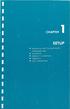 UNPACKING AND CONNECTING THE COMMODORE 64 The following step-by-step instructions show you how to connect the Commodore 64 to your television set, sound system, or monitor and make sure everything is working
UNPACKING AND CONNECTING THE COMMODORE 64 The following step-by-step instructions show you how to connect the Commodore 64 to your television set, sound system, or monitor and make sure everything is working
User Manual. Humidity-Temperature Chart Recorder. Model RH520
 User Manual Humidity-Temperature Chart Recorder Model RH520 Introduction Congratulations on your purchase of the Extech RH520 Temperature + Humidity Chart Recorder. The RH520 measures and displays Temperature,
User Manual Humidity-Temperature Chart Recorder Model RH520 Introduction Congratulations on your purchase of the Extech RH520 Temperature + Humidity Chart Recorder. The RH520 measures and displays Temperature,
microgranny 2.0 manual draft
 microgranny 2.0 manual draft Introduction microgranny 2.0 (further only microgranny) is a monophonic granular sampler with MIDI input and 8-bit audio input. It has 6 big buttons, each of which plays a
microgranny 2.0 manual draft Introduction microgranny 2.0 (further only microgranny) is a monophonic granular sampler with MIDI input and 8-bit audio input. It has 6 big buttons, each of which plays a
Part 2. Copyright 1998 Philips Consumer Communications L.P. All rights reserved. Printed in Mexico. Issue 1AT&T 848229506
 2 User's Manual for Two-Line Digital Answering System Telephone with Speakerphone 1872 Fold open this paper for information about this telephone's installation and operation. Please read Part 1 Important
2 User's Manual for Two-Line Digital Answering System Telephone with Speakerphone 1872 Fold open this paper for information about this telephone's installation and operation. Please read Part 1 Important
CONTROL SWITCHER User s Manual (Preliminary)
 CONTROL SWITCHER User s Manual (Preliminary) www.voodoolab.com Copyright 2010 by Digital Music Corporation. This publication is protected by copyright and all rights are reserved. Voodoo Lab, Control Switcher,
CONTROL SWITCHER User s Manual (Preliminary) www.voodoolab.com Copyright 2010 by Digital Music Corporation. This publication is protected by copyright and all rights are reserved. Voodoo Lab, Control Switcher,
REC FIM LOCKPICK INSTALLATION OPTIONS
 REC FIM LOCKPICK INSTALLATION OPTIONS TM PLUG INTO RADIO PLUG WHITE CONNECTOR INTO RADIO PLUG AND PLAY RADIO CONNECTORS UNPLUG ORIGINAL RADIO GRAY CONNECTOR THEN PLUG IN HERE AFTERMARKET FRONT CAMERA VIDEO
REC FIM LOCKPICK INSTALLATION OPTIONS TM PLUG INTO RADIO PLUG WHITE CONNECTOR INTO RADIO PLUG AND PLAY RADIO CONNECTORS UNPLUG ORIGINAL RADIO GRAY CONNECTOR THEN PLUG IN HERE AFTERMARKET FRONT CAMERA VIDEO
CALL MANAGER INSTALLATION
 CALL MANAGER INSTALLATION and OPERATION INSTRUCTIONS JULY 17, 2006 Page 1 TABLE OF CONTENTS INTRODUCTION Use of this manual ----------------------------------------------------------------- 2 Product Overview
CALL MANAGER INSTALLATION and OPERATION INSTRUCTIONS JULY 17, 2006 Page 1 TABLE OF CONTENTS INTRODUCTION Use of this manual ----------------------------------------------------------------- 2 Product Overview
MLC 16 INTELLIGENT LIGHTING CONTROLLER. Release 1.20 OPERATION MANUAL
 INTELLIGENT LIGHTING CONTROLLER OPERATION MANUAL INTELLIGENT LIGHTING CONTROLLER OPERATION MANUAL Software Revision 1.20 and above Document Revised: 5/13/97 Copyright 1997 NSI CORPORATION Wilsonville,
INTELLIGENT LIGHTING CONTROLLER OPERATION MANUAL INTELLIGENT LIGHTING CONTROLLER OPERATION MANUAL Software Revision 1.20 and above Document Revised: 5/13/97 Copyright 1997 NSI CORPORATION Wilsonville,
Getting Started with IntelleView POS Administrator Software
 Getting Started with IntelleView POS Administrator Software Administrator s Guide for Software Version 1.2 About this Guide This administrator s guide explains how to start using your IntelleView POS (IntelleView)
Getting Started with IntelleView POS Administrator Software Administrator s Guide for Software Version 1.2 About this Guide This administrator s guide explains how to start using your IntelleView POS (IntelleView)
DTA INSTALLATION PROCESS & USER GUIDE FOR CHARTER BUSINESS CUSTOMERS
 DTA INSTALLATION PROCESS & USER GUIDE FOR CHARTER BUSINESS CUSTOMERS This guide is intended for owners or managers and front desk personnel. This guide is not intended for guests. Customer Care 1-800-314-7195
DTA INSTALLATION PROCESS & USER GUIDE FOR CHARTER BUSINESS CUSTOMERS This guide is intended for owners or managers and front desk personnel. This guide is not intended for guests. Customer Care 1-800-314-7195
User Manual. September 18, 2007. Copyright 2004-2007 Thomson. All rights reserved.
 User Manual September 18, 2007 Copyright 2004-2007 Thomson. All rights reserved. Notices and Warranties Notices & Warraties Copyright Regulations It is illegal for anyone to violate any of the rights provided
User Manual September 18, 2007 Copyright 2004-2007 Thomson. All rights reserved. Notices and Warranties Notices & Warraties Copyright Regulations It is illegal for anyone to violate any of the rights provided
LCD MONITOR / 8 CHANNEL DVR COMBO
 LCD MONITOR / 8 CHANNEL DVR COMBO Overview - New System Setup SERIES: SG17LD800 & SG19LD800 www.lorexcctv.com Copyright 2007 LOREX Technology Inc. New System Setup - Overview New System Setup - Overview
LCD MONITOR / 8 CHANNEL DVR COMBO Overview - New System Setup SERIES: SG17LD800 & SG19LD800 www.lorexcctv.com Copyright 2007 LOREX Technology Inc. New System Setup - Overview New System Setup - Overview
VT-DVR04. User s Manual. Version 2.1 4 CHANNEL DIGITAL VIDEO RECORDER
 VT-DVR04 4 CHANNEL DIGITAL VIDEO RECORDER User s Manual Version 2.1 TABLE OF CONTENTS Forward 2 Safety and Precautions 2 Getting Started 3 Front Panel 4 Power 4 Audio Selector 4 Video Selector 4 Playing
VT-DVR04 4 CHANNEL DIGITAL VIDEO RECORDER User s Manual Version 2.1 TABLE OF CONTENTS Forward 2 Safety and Precautions 2 Getting Started 3 Front Panel 4 Power 4 Audio Selector 4 Video Selector 4 Playing
T Sentry 4 Multi-Point Digital Alarm Instruction Manual
 T Sentry 4 Multi-Point Digital Alarm Instruction Manual Introduction The T Sentry4 (TS4) is a microprocessor-based temperature monitoring and alarm device with user programmable high-low alarm setpoints
T Sentry 4 Multi-Point Digital Alarm Instruction Manual Introduction The T Sentry4 (TS4) is a microprocessor-based temperature monitoring and alarm device with user programmable high-low alarm setpoints
Supplemental Notes May 20, 1995 SN09 V1.0
 Supplemental Notes May 20, 1995 SN09 V1.0 Sequencing with the JV-90 and the VE-Series Voice Expanders The JV- 90 is an 8 part multitimbral synthesizer with 320 Patches, 80 Performances, and 5 Rhythm Sets
Supplemental Notes May 20, 1995 SN09 V1.0 Sequencing with the JV-90 and the VE-Series Voice Expanders The JV- 90 is an 8 part multitimbral synthesizer with 320 Patches, 80 Performances, and 5 Rhythm Sets
DMX512 TO 0-10 VOLT ANALOG CONVERTER OWNERS MANUAL
 DMX512 TO 0-10 VOLT ANALOG CONVERTER OWNERS MANUAL Doug Fleenor Design 396 Corbett Canyon Road Arroyo Grande, CA 93420 (805) 481-9599 revision 2.1 November, 1998 PRODUCT DESCRIPTION The DMX512 to Analog
DMX512 TO 0-10 VOLT ANALOG CONVERTER OWNERS MANUAL Doug Fleenor Design 396 Corbett Canyon Road Arroyo Grande, CA 93420 (805) 481-9599 revision 2.1 November, 1998 PRODUCT DESCRIPTION The DMX512 to Analog
USER GUIDE Version 2.0
 USER GUIDE Version 2.0 TABLE of CONTENTS Introduction... 3 Hardware Overview... 3 Software Overview... 4 DAYSHIFT Panel... 5 Settings Panel... 6 Setup Tab... 6 Configure... 6 Show User Guide... 6 Preview
USER GUIDE Version 2.0 TABLE of CONTENTS Introduction... 3 Hardware Overview... 3 Software Overview... 4 DAYSHIFT Panel... 5 Settings Panel... 6 Setup Tab... 6 Configure... 6 Show User Guide... 6 Preview
40 Watt Mixer Amplifier Owners Manual with Media Player
 40 Watt Mixer Amplifier with Media Player Model #USB-80 2009 MCM Electronics MCM Custom Audio MCM Electronics Centerville, Ohio www.mcmelectronics.com SAFETY INSTRUCTIONS Please be sure to read all the
40 Watt Mixer Amplifier with Media Player Model #USB-80 2009 MCM Electronics MCM Custom Audio MCM Electronics Centerville, Ohio www.mcmelectronics.com SAFETY INSTRUCTIONS Please be sure to read all the
EV-1000 Series DVR. Quick Operation Guide. Version 1.0.0
 EV-1000 Series DVR Quick Operation Guide Version 1.0.0 Thank you for purchasing our product. If there is any question or request, please do not hesitate to contact dealer. This manual is applicable to
EV-1000 Series DVR Quick Operation Guide Version 1.0.0 Thank you for purchasing our product. If there is any question or request, please do not hesitate to contact dealer. This manual is applicable to
Evolution USB Keyboards. 249/361 USB MIDI Controller Keyboard
 Evolution USB Keyboards 249/361 USB MIDI Controller Keyboard 225C/249C/361C USB MIDI Controller Keyboard with additional programmable rotary controllers WWW.EVOLUTION.CO.UK EVOLUTION 249/361/225C/249C/361C
Evolution USB Keyboards 249/361 USB MIDI Controller Keyboard 225C/249C/361C USB MIDI Controller Keyboard with additional programmable rotary controllers WWW.EVOLUTION.CO.UK EVOLUTION 249/361/225C/249C/361C
ISDN 970 Telephone USER MANUAL. Copyright 1999 Lucent Technologies Inc. All rights reserved. Printed in Mexico. Issue L3 847937794
 ISDN 970 Telephone USER MANUAL Copyright 1999 Lucent Technologies Inc. All rights reserved. Printed in Mexico. Issue L3 847937794 Table of Contents ABOUT ISDN... 3 ISDN TERMS... 3 A GUIDE TO THIS MANUAL...
ISDN 970 Telephone USER MANUAL Copyright 1999 Lucent Technologies Inc. All rights reserved. Printed in Mexico. Issue L3 847937794 Table of Contents ABOUT ISDN... 3 ISDN TERMS... 3 A GUIDE TO THIS MANUAL...
English USER'S MANUAL. Please read before use
 English SCENE PILOT USER'S MANUAL Please read before use Contents Features 1 General Instructions 1. Overview 3 1.1 Front View 3 1. Back View 5. Operation Guide 6.1 Record Mode 6.1.1 Record Enable 6.1.
English SCENE PILOT USER'S MANUAL Please read before use Contents Features 1 General Instructions 1. Overview 3 1.1 Front View 3 1. Back View 5. Operation Guide 6.1 Record Mode 6.1.1 Record Enable 6.1.
OPERATOR'S MANUAL ENGLISH ( 1-28 ) WWW.AKAIPRO.COM
 OPERATOR'S MANUAL ENGLISH ( 1-28 ) WWW.AKAIPRO.COM KEY FEATURES 16 pressure and velocity-sensitive MPC pads with four banks each MPC technologies include Note Repeat, Swing, 16 Level, Full Level, and
OPERATOR'S MANUAL ENGLISH ( 1-28 ) WWW.AKAIPRO.COM KEY FEATURES 16 pressure and velocity-sensitive MPC pads with four banks each MPC technologies include Note Repeat, Swing, 16 Level, Full Level, and
MANUAL PC1000R INFO@APART-AUDIO.COM
 MANUAL PC1000R INFO@APART-AUDIO.COM Features The APart PC1000R is a professional multisource CD/USB/SD card music player, equipped with balanced and unbalanced analog outputs, coaxial and optical digital
MANUAL PC1000R INFO@APART-AUDIO.COM Features The APart PC1000R is a professional multisource CD/USB/SD card music player, equipped with balanced and unbalanced analog outputs, coaxial and optical digital
ImagineWorldClient Client Management Software. User s Manual. (Revision-2)
 ImagineWorldClient Client Management Software User s Manual (Revision-2) (888) 379-2666 US Toll Free (905) 336-9665 Phone (905) 336-9662 Fax www.videotransmitters.com 1 Contents 1. CMS SOFTWARE FEATURES...4
ImagineWorldClient Client Management Software User s Manual (Revision-2) (888) 379-2666 US Toll Free (905) 336-9665 Phone (905) 336-9662 Fax www.videotransmitters.com 1 Contents 1. CMS SOFTWARE FEATURES...4
CONSOLES R E G I A 2 0 4 8 S E R I E S LIGHTING
 L I G H T I N G C O N S O L E S REGIA 2048 SERIES R E G I A 2 0 4 8 S E R I E S REGIA 2048 is a new series of hi-tech lighting consoles designed and manufactured for a wide range of professional applications.
L I G H T I N G C O N S O L E S REGIA 2048 SERIES R E G I A 2 0 4 8 S E R I E S REGIA 2048 is a new series of hi-tech lighting consoles designed and manufactured for a wide range of professional applications.
The Parts of the System
 2 The Parts of the System THE RECEIVER THE RECEIVER FRONT PANEL Power Light This green light on the receiver front panel lights up when the receiver is turned ON. This light flashes when the receiver memory
2 The Parts of the System THE RECEIVER THE RECEIVER FRONT PANEL Power Light This green light on the receiver front panel lights up when the receiver is turned ON. This light flashes when the receiver memory
DiGiCo SD Series V726+ Appendix
 DiGiCo SD Series V726+ Appendix Issue A - May 2015 - Software Version 726+ 1-1 1-2 Contents DiGiCo SD Series V726+ Appendix 1.1 New Features...4 1.1.1 Overview......4 1.1.2 Merge Input......4 1.1.3 Ident
DiGiCo SD Series V726+ Appendix Issue A - May 2015 - Software Version 726+ 1-1 1-2 Contents DiGiCo SD Series V726+ Appendix 1.1 New Features...4 1.1.1 Overview......4 1.1.2 Merge Input......4 1.1.3 Ident
NSI DIGITAL DIMMING SYSTEM DDS 9800 DIMMER PACKS
 NSI DIGITAL DIMMING SYSTEM NSI DIGITAL DIMMING SYSTEM DDS 9800 DIMMER PACKS Software Revision 1.41, Version C UL, Mfg Q3/96, and above SPECIFICATIONS Number of Channels: 9800 : 8 channels Output capacity:
NSI DIGITAL DIMMING SYSTEM NSI DIGITAL DIMMING SYSTEM DDS 9800 DIMMER PACKS Software Revision 1.41, Version C UL, Mfg Q3/96, and above SPECIFICATIONS Number of Channels: 9800 : 8 channels Output capacity:
DIVERSITRONICS, INC. TM
 DIVERSITRONICS, INC. TM HIGH INTENSITY XENON STROBE LIGHTS Diversitronics manufactures and supplies leading lighting professionals with highest intensity xenon strobe light products known for their superior
DIVERSITRONICS, INC. TM HIGH INTENSITY XENON STROBE LIGHTS Diversitronics manufactures and supplies leading lighting professionals with highest intensity xenon strobe light products known for their superior
ÂØÒňΠMusic Workstation July 9, 1997
 XP-50 ÂØÒňΠMusic Workstation July 9, 1997 Supplemental Notes XP-50 Frequently Asked Questions This document is a compilation of questions and answers commonly asked of the Roland Technical Support department.
XP-50 ÂØÒňΠMusic Workstation July 9, 1997 Supplemental Notes XP-50 Frequently Asked Questions This document is a compilation of questions and answers commonly asked of the Roland Technical Support department.
Rack Mount LCD KVM Assembly Installer/User Guide
 Rack Mount LCD KVM Assembly Installer/User Guide Japanese Notification Chinese Notification Taiwanese Notification Rack Mount LCD KVM Assembly Installer/User Guide Avocent, the Avocent logo and The Power
Rack Mount LCD KVM Assembly Installer/User Guide Japanese Notification Chinese Notification Taiwanese Notification Rack Mount LCD KVM Assembly Installer/User Guide Avocent, the Avocent logo and The Power
13 Managing Devices. Your computer is an assembly of many components from different manufacturers. LESSON OBJECTIVES
 LESSON 13 Managing Devices OBJECTIVES After completing this lesson, you will be able to: 1. Open System Properties. 2. Use Device Manager. 3. Understand hardware profiles. 4. Set performance options. Estimated
LESSON 13 Managing Devices OBJECTIVES After completing this lesson, you will be able to: 1. Open System Properties. 2. Use Device Manager. 3. Understand hardware profiles. 4. Set performance options. Estimated
LEN s.r.l. Via S. Andrea di Rovereto 33 c.s. 16043 CHIAVARI (GE) Tel. +39 0185 318444 - Fax +39 0185 472835 mailto: len@len.it url: http//www.len.
 MA511 General Index 1 INTRODUCTION... 3 1.1 HARDWARE FEATURES:... 4 2 INTERFACE... 5 2.1 KEYBOARD... 6 2.2 POWER ON... 7 2.3 POWER OFF... 7 2.4 DETECTOR CONNECTION... 7 2.5 DETECTOR SUBSTITUTION...7 3
MA511 General Index 1 INTRODUCTION... 3 1.1 HARDWARE FEATURES:... 4 2 INTERFACE... 5 2.1 KEYBOARD... 6 2.2 POWER ON... 7 2.3 POWER OFF... 7 2.4 DETECTOR CONNECTION... 7 2.5 DETECTOR SUBSTITUTION...7 3
DP-DMX20L 4 CHANNEL DMX DIMMER PACK MODE MENU DISPLAY. OUTPUT: 10A/CH, TOTAL 20A Max. DMX CHANNEL RECEIVE TOTAL DMX CHANNEL DIMMER / SWITCH
 DP-DMX0L OUTPUT: 0A/CH, TOTAL 0A Max. CHANNEL DMX DIMMER PACK DISPLAY RECEIVE DMX CHANNEL TOTAL DMX CHANNEL DIMMER / SWITCH 8888 CHASE PROGRAM CHASE CHASE SPEED CHASE DIMMER MODE MENU Elation Professional
DP-DMX0L OUTPUT: 0A/CH, TOTAL 0A Max. CHANNEL DMX DIMMER PACK DISPLAY RECEIVE DMX CHANNEL TOTAL DMX CHANNEL DIMMER / SWITCH 8888 CHASE PROGRAM CHASE CHASE SPEED CHASE DIMMER MODE MENU Elation Professional
CABLE ONE ALL DIGITAL
 CABLE ONE ALL DIGITAL The world is going All Digital and so is Cable ONE. With the switch from analog to digital technology, Cable ONE will be able to add new channels, especially more HD channels, and
CABLE ONE ALL DIGITAL The world is going All Digital and so is Cable ONE. With the switch from analog to digital technology, Cable ONE will be able to add new channels, especially more HD channels, and
Mini Amp Gizmo. User s Manual. RJM Music Technology, Inc.
 Mini Amp Gizmo User s Manual RJM Music Technology, Inc. Mini Amp Gizmo User s Manual Version 1.1 March 15, 2012 RJM Music Technology, Inc. 2525 Pioneer Ave #1 Vista, CA 92081 E-mail: support@rjmmusic.com
Mini Amp Gizmo User s Manual RJM Music Technology, Inc. Mini Amp Gizmo User s Manual Version 1.1 March 15, 2012 RJM Music Technology, Inc. 2525 Pioneer Ave #1 Vista, CA 92081 E-mail: support@rjmmusic.com
(2012 10 24) manual_tocomsat duo LITE.indd 20-1 2012-10-24 7:44:57
 (2012 10 24) manual_tocomsat duo LITE.indd 20-1 2012-10-24 7:44:57 TABLE OF CONTENTS Table of Contents Table of Contents Safety Warning General Information Package Contents & Features Front Panel Rear
(2012 10 24) manual_tocomsat duo LITE.indd 20-1 2012-10-24 7:44:57 TABLE OF CONTENTS Table of Contents Table of Contents Safety Warning General Information Package Contents & Features Front Panel Rear
-Helping to make your life betterwww.person-to-person.net
 Household Telephone Management System Built on Interceptor ID Technology Owner/Operation Manual Telephone Management System- Model P2P101 Call Receiver - Model P2P301 (Receiver may be sold separately)
Household Telephone Management System Built on Interceptor ID Technology Owner/Operation Manual Telephone Management System- Model P2P101 Call Receiver - Model P2P301 (Receiver may be sold separately)
MC 24/48 USER GUIDE PART IV: Appendices
 MC 24/48 USER GUIDE PART IV: Appendices APPENDIX A: Maintenance and Customer Service APPENDIX B: Hand Held Remote APPENDIX C: MC 24/48 Console Specifications APPENDIX D: Listing of Moving Light Definitions
MC 24/48 USER GUIDE PART IV: Appendices APPENDIX A: Maintenance and Customer Service APPENDIX B: Hand Held Remote APPENDIX C: MC 24/48 Console Specifications APPENDIX D: Listing of Moving Light Definitions
AC-115 Compact Networked Single Door Controller. Installation and User Manual
 AC-115 Compact Networked Single Controller Installation and User Manual December 2007 Table of Contents Table of Contents 1. Introduction...5 1.1 Key Features... 6 1.2 Technical Specifications... 7 2.
AC-115 Compact Networked Single Controller Installation and User Manual December 2007 Table of Contents Table of Contents 1. Introduction...5 1.1 Key Features... 6 1.2 Technical Specifications... 7 2.
Remote Sources. Facility. Router
 A tally display system is an essential part of any broadcast or production environment. It must tell you where signals come from, where they go, and how they are being used. In a typical multi-production
A tally display system is an essential part of any broadcast or production environment. It must tell you where signals come from, where they go, and how they are being used. In a typical multi-production
Studio One Mackie Control Support
 Studio One Mackie Control Support Table of Contents Introduction... 1 1 Setup... 1 1.1 Main Unit... 1 1.2 Extender... 1 1.3 Grouping Units... 2 2 Function Overview... 3 2.1 Mixer... 3 2.1.1 Layout... 3
Studio One Mackie Control Support Table of Contents Introduction... 1 1 Setup... 1 1.1 Main Unit... 1 1.2 Extender... 1 1.3 Grouping Units... 2 2 Function Overview... 3 2.1 Mixer... 3 2.1.1 Layout... 3
MIDI INTERFACE Z-7. Operator s Manual. Please, first read this manual carefully!
 MIDI INTERFACE Z-7 Operator s Manual Please, first read this manual carefully! The MIDI INTERFACE enables you to execute MIDI switching operations and save switching patches for amps/devices that are equipped
MIDI INTERFACE Z-7 Operator s Manual Please, first read this manual carefully! The MIDI INTERFACE enables you to execute MIDI switching operations and save switching patches for amps/devices that are equipped
MAINTENANCE & TROUBLESHOOTING
 MAINTENANCE & TROUBLESHOOTING This section describes how to: clean the lens clean the fan intake filter replace the projection lamp replace the batteries in the remote control use the Kensington lock feature
MAINTENANCE & TROUBLESHOOTING This section describes how to: clean the lens clean the fan intake filter replace the projection lamp replace the batteries in the remote control use the Kensington lock feature
Mbox Basics Guide. Version 6.7 for LE Systems on Windows XP or Mac OS X. Digidesign
 Mbox Basics Guide Version 6.7 for LE Systems on Windows XP or Mac OS X Digidesign 2001 Junipero Serra Boulevard Daly City, CA 94014-3886 USA tel: 650 731 6300 fax: 650 731 6399 Technical Support (USA)
Mbox Basics Guide Version 6.7 for LE Systems on Windows XP or Mac OS X Digidesign 2001 Junipero Serra Boulevard Daly City, CA 94014-3886 USA tel: 650 731 6300 fax: 650 731 6399 Technical Support (USA)
DAB1001. Wireless Digital Radio Interface. Installation & User Guide
 DAB1001 Wireless Digital Radio Interface Installation & User Guide Contents Contents... 2 Introduction... 3 Contents of Package... 4 Installation... 5 Product Overview... 5 Installation Procedure... 5
DAB1001 Wireless Digital Radio Interface Installation & User Guide Contents Contents... 2 Introduction... 3 Contents of Package... 4 Installation... 5 Product Overview... 5 Installation Procedure... 5
Software Sequencing Basics
 October 12, 1998 software sequencing basics Software Sequencing Basics Supplemental Notes Roland gear is often used in conjunction with a variety of software sequencer programs. The purpose of this document
October 12, 1998 software sequencing basics Software Sequencing Basics Supplemental Notes Roland gear is often used in conjunction with a variety of software sequencer programs. The purpose of this document
IP Matrix MVC-FIPM. Installation and Operating Manual
 IP Matrix MVC-FIPM en Installation and Operating Manual IP Matrix IP Matrix Table of Contents en 3 Table of Contents 1 Preface 5 1.1 About this Manual 5 1.2 Conventions in this Manual 5 1.3 Intended Use
IP Matrix MVC-FIPM en Installation and Operating Manual IP Matrix IP Matrix Table of Contents en 3 Table of Contents 1 Preface 5 1.1 About this Manual 5 1.2 Conventions in this Manual 5 1.3 Intended Use
AC612 XUB/XUF/DIN sidekick too
 AC612 XUB/XUF/DIN sidekick too 512 channel houselight / architectural controller and universal wing Users Manual for Software version 2.05 Including Editor Software AC 612 XU and sidekick too The AC612
AC612 XUB/XUF/DIN sidekick too 512 channel houselight / architectural controller and universal wing Users Manual for Software version 2.05 Including Editor Software AC 612 XU and sidekick too The AC612
LiteKeeper 4 & 8 Programming Guide and User Manual
 LiteKeeper 4 & 8 Programming Guide and User Manual Table of Contents Safety Instructions... 3 Chapter 1: Introduction... 4 p1 How It Works... 4 What are relays?... 4 What are inputs?... 4 How do I program
LiteKeeper 4 & 8 Programming Guide and User Manual Table of Contents Safety Instructions... 3 Chapter 1: Introduction... 4 p1 How It Works... 4 What are relays?... 4 What are inputs?... 4 How do I program
Master Time Clock MTC-200 MTC-400 MTC-600. Users Manual
 Master Time Clock MTC-200 MTC-400 MTC-600 Users Manual Toll Free (888)713-0373 Phone (972)987-4408 FAX (877)720-9291 www.midwest-time.com sales@midwest-time.com TABLE OF CONTENTS TOPIC PAGE GENERAL DESCRIPTION
Master Time Clock MTC-200 MTC-400 MTC-600 Users Manual Toll Free (888)713-0373 Phone (972)987-4408 FAX (877)720-9291 www.midwest-time.com sales@midwest-time.com TABLE OF CONTENTS TOPIC PAGE GENERAL DESCRIPTION
ACU-1000 Manual Addendum Replacement of CPM-2 with CPM-4
 ACU-1000 Manual Addendum Replacement of CPM-2 with CPM-4 1 PURPOSE:... 1 2 CPM-4/CPM-2 COMPATIBILITY... 2 2.1 NETWORK CABLES... 2 2.2 FACTORY DEFAULT SETTINGS... 2 2.3 CHANGING THE RS-232 SERIAL PORT BAUD
ACU-1000 Manual Addendum Replacement of CPM-2 with CPM-4 1 PURPOSE:... 1 2 CPM-4/CPM-2 COMPATIBILITY... 2 2.1 NETWORK CABLES... 2 2.2 FACTORY DEFAULT SETTINGS... 2 2.3 CHANGING THE RS-232 SERIAL PORT BAUD
User Instructions. Elation Professional R 4295 Charter Street Los Angeles CA. 90058
 CYBER PAK User Instructions Elation Professional R 4295 Charter Street Los Angeles CA. 90058 www.elationlighting.com Contents Features 1 General Instructions 2 1. Overview 3 1.1 Front Panel 3 1.2 Rear
CYBER PAK User Instructions Elation Professional R 4295 Charter Street Los Angeles CA. 90058 www.elationlighting.com Contents Features 1 General Instructions 2 1. Overview 3 1.1 Front Panel 3 1.2 Rear
Troubleshooting Tips Lifestyle SA-2 & SA-3 Amplifier. Troubleshooting Tips
 Troubleshooting Tips Lifestyle SA-2 & SA-3 Amplifier Refer to the Lifestyle SA-2 & SA-3 Amplifier service manuals, part number 271720 for schematics, PCB layouts and parts lists. Preventative Repair Measures
Troubleshooting Tips Lifestyle SA-2 & SA-3 Amplifier Refer to the Lifestyle SA-2 & SA-3 Amplifier service manuals, part number 271720 for schematics, PCB layouts and parts lists. Preventative Repair Measures
HP Advanced Wireless Docking Station. User Guide
 HP Advanced Wireless Docking Station User Guide Copyright 2014, 2015 Hewlett-Packard Development Company, L.P. Intel is a trademark of Intel Corporation in the U.S. and other countries. Windows and Windows
HP Advanced Wireless Docking Station User Guide Copyright 2014, 2015 Hewlett-Packard Development Company, L.P. Intel is a trademark of Intel Corporation in the U.S. and other countries. Windows and Windows
MLA...3 KEYBOARD FUNCTIONS...5 UP AND RUNNING...10 DISPLAY FORMATS...10 CLEARING THE EDITOR...10 release 11 release a spot from a memory...
 MLA...3 KEYBOARD FUNCTIONS...5 UP AND RUNNING...10 DISPLAY FORMATS...10 CLEARING THE EDITOR...10 release 11 release a spot from a memory...11 release a spot from the editor...11 release specific parameters...11
MLA...3 KEYBOARD FUNCTIONS...5 UP AND RUNNING...10 DISPLAY FORMATS...10 CLEARING THE EDITOR...10 release 11 release a spot from a memory...11 release a spot from the editor...11 release specific parameters...11
Legal Notices. Guide Part Number 9329-65008-00 REV A 2/10
 Legal Notices This guide is copyrighted 2010 by Avid Technology, Inc., with all rights reserved. Under copyright laws, this guide may not be duplicated in whole or in part without the written consent of
Legal Notices This guide is copyrighted 2010 by Avid Technology, Inc., with all rights reserved. Under copyright laws, this guide may not be duplicated in whole or in part without the written consent of
19 LED Tube Controller ORDERCODE 41003
 19 LED Tube Controller ORDERCODE 41003 Congratulations! You have bought a great, innovative product from Showtec. The Showtec 19 LED Tube Controller brings excitement to any venue. Whether you want simple
19 LED Tube Controller ORDERCODE 41003 Congratulations! You have bought a great, innovative product from Showtec. The Showtec 19 LED Tube Controller brings excitement to any venue. Whether you want simple
DVI 2/4 PORT USB KVMP Switch
 MiniView DVI 2/4 PORT USB KVMP Switch User Manual (GCS1762 / GCS1764) Welcome Thank you for purchasing one of the most feature-rich DVI KVM with USB peripheral sharing and audio technology on the market.
MiniView DVI 2/4 PORT USB KVMP Switch User Manual (GCS1762 / GCS1764) Welcome Thank you for purchasing one of the most feature-rich DVI KVM with USB peripheral sharing and audio technology on the market.
Lightcommander 12 / 2. User s Manual
 Lightcommander 12 / 2 User s Manual Version 1.32 August 2007 CONTENTS Overview of Functions 5 Lightcommander 12 / 2: Functions and Controls 6 Preset Operation 8 Using Flash Buttons... 8 Operating Preset-A-...
Lightcommander 12 / 2 User s Manual Version 1.32 August 2007 CONTENTS Overview of Functions 5 Lightcommander 12 / 2: Functions and Controls 6 Preset Operation 8 Using Flash Buttons... 8 Operating Preset-A-...
