ADVANCED TECHNOLOGY GUIDE
|
|
|
- Scott Pearson
- 7 years ago
- Views:
Transcription
1 o w n e r s. a c u r a. c o m 31TL1Q Acura TSX Sedan Advanced Technology Guide 00X31-TL1-Q American Honda Motor Co., Inc. All Rights Reserved Printed in Japan 2013 S E D A N ADVANCED TECHNOLOGY GUIDE
2 A D V A N C E D T E C H N O L O G Y G U I D E The Advanced Technology Guide is designed to help you get V O I C E R E C O G N I T I O N p. 12 N A V I G A T I O N p. 18 acquainted with your new Acura and provide basic instructions on some of its technology and convenience features. M U L T I - I N F O R M A T I O N D I S P L A Y p. 4 This guide is not intended to be a substitute for the Owner s Manual. For more detailed information on vehicle controls and operation, please refer to the respective sections in the Owner s Manual. As with the Owner s Manual, this guide covers all trim levels of the Acura TSX Sedan. Therefore, you may find descriptions of equipment and features that are not on your particular vehicle. BLUETOOTH H A N D S F R E E L I N K p. 23 A U D I O p. 30 Technology Package shown Instrument Panel Indicators...2 Multi-Information Display (MID)...4 Driving Position Memory System (DPMS)...8 Reverse Tilt Door Mirror...9 Rearview Camera*...9 Fuel Fill Door...10 HomeLink...11 Voice Recognition...12 Navigation*...18 AcuraLink Messages*...22 Bluetooth HandsFreeLink...23 ipod or USB Flash Drive...30 Hard Disc Drive (HDD) Audio*...31 Song By Voice TM (SBV)*...32 Bluetooth Audio...34 My Acura...35 Safety Reminder...36 Fuel Requirement...36 *if equipped
3 I N S T R U M E N T P A N E L I N D I C A T O R S Briefly appear with each engine start. Red and amber indicators are most critical. Blue and green indicators are used for general information. See your Owner s Manual for more information. Automatic transmission vehicle shown M a l f u n c t i o n I n d i c a t o r s If an indicator remains on, there may be a problem; see your dealer. C o n d i t i o n I n d i c a t o r s Action is needed by driver. Charging system Malfunction indicator lamp (check engine light) Parking brake on: Release Low fuel: Refill Low brake fluid, Brake system Low oil pressure SRS (Supplemental Restraint System) VSA (Vehicle Stability Assist) TPMS (blinks) (Tire Pressure Monitoring System) EPS (Electric Power Steering) Seat belt reminder: Fasten seat belt(s) Door/trunk open: Close door or trunk Message indicator: See MID Low tire pressure (stays on): Add air Immobilizer (blinks): Use correct key ABS (Anti-lock Brake System) O n / O f f I n d i c a t o r s PASSENGER AIRBAG OFF (above audio panel) Headlights on SIDE AIRBAG OFF Turn signals/hazards on VSA OFF Fog lights on CRUISE MAIN on High beams on CRUISE CONTROL on 2 3
4 M U L T I - I N F O R M A T I O N D I S P L A Y ( M I D ) Consists of several displays that provide you with useful information. A c c e s s i n g t h e M I D M a i n D i s p l a y s Main display Bluetooth HandsFreeLink (HFL)* Instant fuel economy Tire pressure monitor When you start the engine, the MID shows the last active lower display from the previous drive cycle. Average fuel economy Average speed Range Elapsed time * if a call is active (Base model only) L o w e r D i s p l a y s To toggle between the different displays: Press either Info button ( / ) for the main displays. Press the SEL/RESET button for the lower displays. SEL/RESET button Odometer, Outside temperature Trip A, Outside temperature Trip B, Outside temperature Oil life INFO buttons 4 5
5 T i r e P r e s s u r e M o n i t o r i n g S y s t e m Alerts you when one or more of your tires have significantly low pressure. Toggle to the tire pressure monitor display to view pressure readings on the MID. H o w I t W o r k s C u s t o m i z i n g S e t t i n g s U s i n g t h e M I D Four groups of settings can be programmed using the MID*: Meter Setup, Position Setup, Lighting Setup, and Door Setup. M o d i f y i n g t h e A u t o D o o r U n l o c k S e t t i n g As the default setting, only the driver's door unlocks when you shift to Park. Follow the steps below to set all doors to unlock when you shift to Park: Press and hold either INFO button ( / ) to enter customization mode, then press SEL/RESET to enter the menu. SEL/RESET button If the tire pressure drops significantly below recommended levels: The low tire pressure indicator comes on. A "CHECK TIRE PRESSURE" message appears on the MID. The tire icon(s) showing low pressure blinks. INFO buttons 1. Select CHG SETTING. 4. Select ALL DOORS with SHIFT TO P. W h a t t o D o 1. Visually inspect the tires for damage. 2. Use a tire air pressure gauge (or check the MID) to check which tire(s) have low pressure. 2. Select DOOR SETUP. 5. Once the setting has been saved, select EXIT. 3. Select AUTO DOOR UNLOCK. 3. Inflate the tire(s), if necessary, to the recommended pressures listed on the label on the driver s doorjamb. * See Customized Settings in your Owner s Manual for other programmable settings. 6 7
6 D R I V I N G P O S I T I O N M E M O R Y S Y S T E M ( D P M S ) Store driver s seat positions into memory for each corresponding keyless remote (1 or 2), which are recalled when you unlock the driver s door with the remote and enter the vehicle. P r o g r a m m i n g D P M S R E V E R S E T I L T D O O R M I R R O R When you shift into Reverse (R), the passenger s outside door mirror tilts down slightly to improve your view as you parallel park. Shifting out of Reverse returns the tilted mirror to its original position. H o w I t W o r k s 1. Turn the ignition switch to ON (II). Shift into Park (P). 3. Press the SET button. You will hear a beep. 2. Adjust your preferred seat settings. 4. Press the memory button corresponding to the remote (1 or 2) you are using. You will hear two beeps. Note: Stored positions can also be recalled by pressing memory buttons (1 or 2) on the door. To tilt the passenger s door mirror, move the mirror selector switch to the right (R) position when in Reverse. To turn the feature off, move the switch to the middle or left (L) position. R E A R V I E W C A M E R A ( T e c h n o l o g y P a c k a g e ) For added convenience, the area behind your vehicle is displayed to help you navigate while backing up. H o w I t W o r k s When you shift into Reverse, a real-time image of the area behind your vehicle is shown in the navigation display. Yellow parking guidelines also appear to help you judge distance. Adjust the screen brightness by turning the Interface Dial. The display turns off when you shift out of Reverse. 8 9
7 F U E L F I L L D O O R Easy-to-use locking fuel door keeps your fuel cap covered. O p e n i n g t h e F u e l F i l l D o o r When you unlock the driver s door with the master door lock switch or the remote transmitter, the fuel door unlocks. H O M E L I N K Program your vehicle to operate up to three remote-controlled devices around your home, such as garage doors, lighting, or home security systems. T r a i n i n g a B u t t o n To open, push and release the fuel door in the area shown until it pops open. 1 Position the remote transmitter you wish to link 1 3 inches from the HomeLink button you want to program. 3 Press and hold the programmed HomeLink button for about a second. Does the device (garage door opener) work? 2 Press and hold the desired HomeLink button and the button on the remote transmitter. Does the HomeLink indicator (LED) blink at a faster rate after about 10 seconds? 4 NO Press and hold the HomeLink button again. YES Training complete C l o s i n g t h e F u e l F i l l D o o r Push the fuel door until it is flush to the body. a NO Press and hold the button on the remote and the HomeLink button at the same time. Then, while continuing to hold the HomeLink button, press and release the button on the remote every 2 seconds. Does the LED blink at a faster rate within 20 seconds? NO YES YES HomeLink indicator HomeLink LED flashes for 2 seconds, remains on. then remains on. a b The remote has a rolling code. Press the learn button on the remote-controlled device (e.g., garage door opener). Within 30 seconds, press and hold the programmed HomeLink button for 2 seconds. When you lock the driver s door, the fuel door locks. 5 Press the programmed HomeLink button again; the remote-controlled device should operate. If you have any problems programming HomeLink, see the owner s manual included with the device you are trying to program, call HomeLink at (800) , or visit
8 V O I C E R E C O G N I T I O N To keep your eyes on the road and hands on the wheel, use voice commands for hands-free calling, navigation, audio, climate control, and AcuraLink functions. For a full list of commands, say Info and Voice Help. F u n c t i o n s b y V o i c e C o m m a n d Control up to five different systems with the steering wheel buttons and the ceiling microphone. N A V I G A T I O N * p. 18 B L U E T O O T H H A N D S F R E E L I N K p. 23 A C U R A L I N K * p. 22 A U D I O * p. 17 C L I M A T E * p. 17 Technology Package shown * Voice commands for these systems are available on Technology Package only
9 U s i n g t h e V o i c e C o m m a n d S y s t e m B a s e m o d e l V o i c e C o m m a n d T i p s To hear a list of available commands at any time, press and release the Talk button, then say Help. When using the Talk button, wait for a beep, then say a command. When the Talk button is pressed, all available voice commands are highlighted in blue. Speak in a clear, natural voice. Reduce all background noise. Adjust the dashboard and side vents away from the microphone in the ceiling. Close the windows. HFL Talk button: Give HFL commands and answer incoming calls. C o m m o n l y U s e d V o i c e C o m m a n d s Here are some examples of commonly used voice commands. Try some of these to familiarize yourself with the voice command system. HFL Back button: Cancel a command and end or decline a call. T e c h n o l o g y P a c k a g e L o o k f o r R e s t a u r a n t s N e a r Y o u r L o c a t i o n Say a command like Display restaurants to see restaurant icons appear on the map. M a k e A u d i o S e l e c t i o n s Say a command like Radio 97.1 FM or CD play track 5 to select that station or song. Pick-Up button: Answer an incoming call, or go directly to the Cellular Phone screen. Talk button: Give HFL, navigation, audio, climate control, or AcuraLink commands. Back button: Cancel a command and return to the previous screen. Hang-Up button: End a call or decline a call. A d j u s t V e h i c l e s C l i m a t e S e t t i n g Say a command like Air conditioner on and Fan speed 4 to achieve a comfortable climate setting. G e t E s t i m a t e d D i s t a n c e t o D e s t i n a t i o n After a destination is entered, say How far to destination? to hear the remaining distance
10 C o m m o n l y U s e d V o i c e C o m m a n d s ( c o n t i n u e d ) G e n e r a l C o m m a n d s (Accepted on most screens to change displays) A u d i o C o m m a n d s (Accepted on most screens) Display map Display menu Information Display audio screen What time is it? Radio on Radio # FM/AM Radio preset 1/2/3/4/5/6 XM channel # XM 1/2 preset 1/2/3/4/5/6 CD play CD play track # CD skip forward/back ipod/usb/hdd play F i n d P l a c e C o m m a n d s (Accepted on Map screen) Find nearest: - ATM - gas station - Mexican restaurant - post office - bank - Acura dealer - airport - hospital C l i m a t e C o n t r o l C o m m a n d s (Accepted on most screens) Air conditioner on/off Rear defrost on/off Climate control recirculate/fresh air Fan speed up/down Temperature # degrees (# = 57 87) Temperature max hot/cold D i s p l a y C o m m a n d s (Accepted on Map screen) Display (or hide): - ATM - gas station - restaurant - post office Display north up/ heading up Zoom in/out Go home Display current location S e t u p C o m m a n d s (Accepted on Setup screen) Brightness up/down Volume up/down/ min/max/off Interface dial feedback on/off N a v i g a t i o n C o m m a n d s (Accepted on Map screen after a destination is entered) T r a f f i c C o m m a n d s * (Accepted on Map screen) How long/far to the destination? Display destination map Display entire route Display traffic Display traffic speeds Display traffic icons Display traffic incidents/list H e l p C o m m a n d s (Accepted on most screens) W e a t h e r C o m m a n d s * (Accepted on map screen) Help (list of available commands for current screen) Voice command help (from the INFO screen - list of all available navigation, audio, and climate control commands) Display weather Display weather icons Display weather warning icons *subscription required 16 17
11 N A V I G A T I O N ( T e c h n o l o g y P a c k a g e ) Real-time navigation system uses GPS and a map database to show your current location and help guide you to a desired destination. E n t e r i n g a D e s t i n a t i o n A d d r e s s U s i n g V o i c e C o n t r o l Set a destination using a street address. For other destination options, see your Navigation Manual. Press and release the the Talk Talk button before you you give say a command. U s i n g t h e F i n d N e a r e s t C o m m a n d Find a nearby point of interest, such as a gas station, movie theater, restaurant, etc. 1. Say Display menu. Say Address. 4. Say the entire street address number. For example, If necessary, say OK to proceed. 1. From the map screen, say Find nearest ATM. 3. Say the number next to the destination you want. 2. A list of the nearest ATMs in your area is displayed by shortest distance to destination. 4. The system calculates and displays the route. 2. Say Street, then say the street name on the next screen. Do not include the direction (N, S, E, W) or type (St., Ave., Blvd., etc.). 5. If the street address is in more than one city, a list of city names appears. Say the number next to the city you want. 3. A list of street names appears. Say the number next to the street you want. 6. The system displays the Calculate route to screen. Say OK to set the route. M a p S c r e e n L e g e n d Calculated Route Direction of destination Distance to go Current vehicle location 18 19
12 A C U R A L I N K R E A L - T I M E T R A F F I C T M * ( i f e q u i p p e d ) Provides continuously updated info, including traffic speed, incidents, and construction in major metro areas. D i s p l a y i n g T r a f f i c I n f o r m a t i o n Say Display traffic to view traffic flow and incident icons. A C U R A L I N K R E A L - T I M E W E A T H E R T M * ( i f e q u i p p e d ) Provides continuously updated weather conditions, warnings, and forecasts in major metro areas. D i s p l a y i n g W e a t h e r I c o n s Say Display weather to view weather icons for each city. Traffic Flow data Incident icon Weather Icons Clear Partly Cloudy Fog Rain Heavy traffic Moderate traffic Free-flow traffic Note: Traffic flow and incident icons can only be displayed on map scales of 5 miles (8 km) or less. Incident Icons Incident Congestion Construction Road closed Weather T r a f f i c R e r o u t i n g T M When a destination is already set, you can create a detour to avoid traffic incidents or congestion (if Traffic Rerouting is set to ON in Setup). 1. Say Display traffic list to view a list of incidents on your route. 3. Say Avoid, and the incident list returns. Note: Weather icons are available on all map scales. W e a t h e r F o r e c a s t Say Weather forecast to view a 1-day or 3-day forecast of your current position or city vicinity. Cloudy Snow D i s p l a y i n g W e a t h e r I n f o r m a t i o n Say Information, then Weather information for the following options: R a d a r I m a g e M a p Say Radar map to view colorcoded rain or snow systems. 2. Say the number of the incident you want to avoid. When the incident appears, say Traffic detail. 4. Say Reroute to set the new route. W e a t h e r W a r n i n g L i s t Say Warning list sorted by distance to view a list of all U.S. weather warnings by distance. W e a t h e r W a r n i n g M a p Say Warning map to view colorcoded severe weather systems. * Subscription-based service through Sirius XM Radio (free 90-day trial upon vehicle purchase) * Subscription-based service through Sirius XM Radio (free 90-day trial upon vehicle purchase)
13 A C U R A L I N K M E S S A G E S ( T e c h n o l o g y P a c k a g e ) Acura periodically sends you messages on vehicle features, recall and safety information, maintenance reminders, and diagnostic information. V i e w i n g N e w M e s s a g e s B L U E T O O T H H A N D S F R E E L I N K ( B a s e m o d e l ) Place and receive phone calls through your vehicle s audio system. Visit to check if your phone is compatible. U s i n g H F L 1. When you receive a new message, an envelope icon appears on the map screen. 3. Say the number of the message you want to hear. 2. Say Messages, and a list of messages appears. HFL Talk button: Give HFL commands and answer incoming calls. HFL Back button: Cancel a command and end or decline a call. P a i r i n g Y o u r P h o n e S c h e d u l i n g a D e a l e r A p p o i n t m e n t To use this feature, register at My Acura ( and make sure your compatible phone is paired (see page 26) and set up for data connection. 1. Using the Interface Dial, open a maintenance or product update message. 2. Select Schedule Dealer Appt. 3. The system searches for the next available appointment at your registered dealer. Select Confirm Appointment if you are satisfied with the date. Note: If you are not satisfied with the available date, use the Call option to call your dealer directly. 4. Select OK to set the appointment. Press and release the HFL Talk button before you say a command. 1. Enable discovery mode on your compatible phone. 2. If no phone has been paired before, the system gives you instructions. If you are pairing an additional phone, say Phone setup, then say Pair. 3. HFL gives you a four-digit code that also appears on the MID. 4. Search for HandsFreeLink from your phone, and enter the code when prompted. Connect to HFL. 5. HFL asks you to name the phone. For example, say Mary's phone. The phone is now paired. PAIR
14 M a k i n g a C a l l Press and release the HFL Talk button before you say a command. H F L P h o n e b o o k Store up to 50 names and their phone numbers, which can be used as speed dial entries. 1. Say Call and the phone number. 3. The call is connected and heard through the speakers. Press and release the HFL Talk button before you say a command. 1. Say Phonebook. 3. Say the name of the contact, and then the phone number IN USE 2. Say Call or Dial to begin the call. PHONE BOOK 2. Say Store. STORE To call a contact once an entry is stored, say Call Mike. CALLING STORE CALLING R e c e i v i n g a C a l l A notification is heard and the following screen appears on the MID: Press the HFL Talk button to accept the call. Press the HFL Back button to decline or end the call
15 B L U E T O O T H HANDSFREELINK ( T e c h n o l o g y P a c k a g e ) Place and receive phone calls through your vehicle's navigation and audio systems. Visit to check if your phone is compatible. U s i n g H F L P a i r i n g Y o u r P h o n e ( c o n t i n u e d ) Use this pairing method when a phone has already been paired to the system, or when you want to pair an additional phone. Pick-Up button: Answer an incoming call, or go directly to the Cellular Phone screen. Talk button: Give HFL commands. Back button: Cancel a command and return to the previous screen. Hang-Up button: End a call or decline a call. P a i r i n g Y o u r P h o n e Use this pairing method when no phone has ever been paired to the system. You can only pair your Bluetooth-compatible phone when the vehicle is stopped. 1. Press the Pick-Up button to go to the Cellular Phone screen. A prompt appears asking if you want to add a phone. Say Yes. 3. When your phone prompts you, enter the 4-digit passkey from HFL. 1. Press the Pick-Up button to go to the Cellular Phone screen. If a prompt appears asking if you want to connect to a phone, say No. 2. Say Phone setup. 3. Say Setup Bluetooth phone. 5. Make sure your phone is in discovery mode. Search for HandsFreeLink from your phone, and select it when it appears. 6. When your phone prompts you, enter the 4-digit passkey from HFL. 7. Follow your phone s prompts and connect to HFL. 2. Make sure your phone is in discovery mode. Search for HandsFreeLink from your phone, and select it when it appears. 4. Follow your phone s prompts and connect to HFL. 4. Say Pair phone
16 M a k i n g a C a l l D i a l i n g a N u m b e r 1. Press the Pick-Up button to go to the Cellular Phone screen. 3. Say the entire phone number. U s i n g S p e e d D i a l a n d V o i c e T a g s 1. Press the Pick-Up button to go to the Cellular Phone screen. If an entry has a stored voice tag, say Dial by voice tag, followed by the voice tag name and Dial from any screen. 2. Say Dial. 4. Say Dial to begin the call. 2. Say the number next to one of the first four entries. For example, One. For the complete list of speed dial entries, say More speed dial. 3. The call is connected and heard through the speakers. U s i n g t h e I m p o r t e d P h o n e b o o k * 1. Press the Pick-Up button to go to the Cellular Phone screen. HFL imports your phonebook if it is not already imported. Note: See your Navigation Manual for instructions on storing speed dial entries and accompanying voice tags. R e c e i v i n g a C a l l When you receive an incoming call, you hear a notification and see the following pop-up message: 2. Say Phonebook. 3. Say the number of the entry you want to call. Press the Pick-Up button to accept the call. Press the Hang-Up button to end or decline the call. * Visit to check if this feature is available on your phone
17 i P o d o r U S B F l a s h D r i v e Play audio files from your compatible ipod or USB flash drive through your vehicle s audio system. See your Owner s Manual for a list of compatible devices. C o n n e c t i n g a n d P l a y i n g A u d i o HARD DISC DRIVE (HDD) AUDIO ( T e c h n o l o g y P a c k a g e ) Record CDs onto your vehicle s hard disc drive. Songs are automatically recorded once a CD is inserted into the disc slot. P l a y i n g H D D A u d i o 1. Open the center console, and pull out the USB adapter cable. 3. Press (:) (9) or (+) (-) to change tracks. 1. Press DISC/HDD until HDD appears. 2. The first song of the last recorded album or the last song selected plays. Press (:) (9) or (+) (-) to change tracks. Connect the USB connector to your ipod dock connector or flash drive. 2. Press AUX until ipod or USB appears. S e a r c h i n g f o r M u s i c 1. Press AUDIO. 3. Select one of the categories. Note: Connect your device only when your vehicle is stopped. ipod is a registered trademark of Apple Computer, Inc., registered in the U.S. and other countries. ipod not included. 2. Push the interface dial up to select MUSIC SEARCH. 4. Select a track and press ENTER to begin playing
18 S O N G B Y V O I C E T M ( S B V ) ( T e c h n o l o g y P a c k a g e ) Play songs from your ipod and HDD from most navigation/audio screens by using simple voice commands. P l a y i n g A u d i o F i l e s U s i n g V o i c e C o m m a n d s U s i n g t h e P l a y C o m m a n d Say ipod search or HDD search. P l a y i n g A u d i o F i l e s U s i n g V o i c e C o m m a n d s ( c o n t i n u e d ) U s i n g t h e L i s t C o m m a n d Say ipod search or HDD search. Say "Play" and one of the options on the Search Mode screen. For example, say Play Artist XYZ. if exact match found if exact match not found Say List and one of the options on the Search Mode screen. For example, say List Artist XYZ. if exact match found if exact match not found The system provides voice feedback and lists possible matches. A list of tracks from the selected artist displays. The system provides voice feedback and lists possible matches. The system plays the selection and returns to the Search Mode screen. Say the number of the corresponding selection you wish to play. For example, say Four. Say the number of your selection. For example, say One. The system plays the selection and returns to the Search Mode screen. Say the number of the artist. For example, say Four
19 BLUETOOTH A U D I O Play audio files from your compatible phone through your vehicle s audio system. Visit to check if this feature is available on your phone. P l a y i n g Bluetooth A u d i o R E G I S T E R A T W W W. M Y A C U R A. C O M My Acura allows you to explore features and technologies specific to your vehicle, schedule service appointments, obtain and update maintenance and service records, manage your financial services account, and access other useful information. Register at to ensure that you continue to enjoy the experience of owning an Acura. 1. Make sure your phone is on and paired to Bluetooth HandsFreeLink (see page 23 or 26). 4. Press (:) (9) or (+) (-) to change tracks. 2. Press AUX until Bluetooth Audio appears. 3. From your phone, open the desired audio player or app and begin playing. Sound is redirected to the audio system. Make sure the volume on your phone is properly adjusted. Notes: You may need to enable additional Bluetooth settings on your phone for playback. Remote audio controls and the play/pause function may not be supported on all phones. Operate your phone only when your vehicle is stopped
20 S A F E T Y R E M I N D E R Your vehicle is equipped with airbags. Airbags do not replace your seat belts; they add to the protection offered by seat belts. Airbags can help protect you in some types of collisions, but they do not provide protection in all collisions. Always make sure you and your passengers wear seat belts, and that young children are properly secured in a child seat or booster in the rear seat. Never place an infant seat in the front passenger s seat as the force of a deploying airbag can seriously injure an infant. F U E L R E Q U I R E M E N T Only use unleaded gasoline of 91 octane or higher. Some gasoline in North America contains MMT, a manganese-based fuel additive. Prolonged and consistent use of gasoline containing MMT can deteriorate your vehicle s performance, fuel economy, and the emission control system. Always use MMT-free gasoline if available. Failures caused by use of gasoline containing MMT may not be covered under warranty. TOP TIER Detergent Gasoline meets a new gasoline standard jointly established by leading automotive manufacturers to meet the needs of today's advanced engines. In most cases, qualifying gasoline retailers will identify their gasoline as having met TOP TIER Detergent Gasoline standards at the retail location. This fuel is guaranteed to contain the proper level of detergent additives and be free of metallic additives. This helps avoid build-up of deposits in your engine and emission control system. Because the level of detergency and harmful metallic additives (such as MMT) in gasoline vary in the market, Acura endorses the use of TOP TIER Detergent Gasoline where available to help maintain the performance and reliability of your vehicle. For more information, visit For further important information on fuel and lubricants for your car and information on gasoline that does not contain MMT, contact your dealer or visit My Acura at
How To Use A 2010 Element
 Element 2 0 1 0 Technology Reference Guide Indicators/Info Display/TPMS Instrument Panel Indicators Indicators briefly appear with each engine start. Red and amber indicators are most critical. Blue and
Element 2 0 1 0 Technology Reference Guide Indicators/Info Display/TPMS Instrument Panel Indicators Indicators briefly appear with each engine start. Red and amber indicators are most critical. Blue and
BLUETOOTH. AUDIO p.25. HANDSFREELINK p.21. VOICE RECOGNITION p.12. INSTRUMENT PANEL p.4. NAVIGATION p.18
 T E C H N O L O G Y R E F E R E N C E G U I D E o w n e r s. h o n d a. c o m 2012 Honda Pilot Touring 31SZAD30 Technology Reference Guide 00X31- SZA- D300 2011 American Honda Motor Co., Inc. All Rights
T E C H N O L O G Y R E F E R E N C E G U I D E o w n e r s. h o n d a. c o m 2012 Honda Pilot Touring 31SZAD30 Technology Reference Guide 00X31- SZA- D300 2011 American Honda Motor Co., Inc. All Rights
BLUETOOTH. COLOR INFORMATION DISPLAY p.10. HANDSFREELINK p.28. NAVIGATION p.26. ECO ASSIST TM p.13. INSTRUMENT PANEL p.6
 T E C H N O L O G Y R E F E R E N C E G U I D E w w w. m y h o n d a. c a 3 1 T 2 A R 0 0 2013 Honda Accord Sedan Technology Reference Guide 00X31- T2A- R000 2012 Honda Canada Inc. All Rights Reserved
T E C H N O L O G Y R E F E R E N C E G U I D E w w w. m y h o n d a. c a 3 1 T 2 A R 0 0 2013 Honda Accord Sedan Technology Reference Guide 00X31- T2A- R000 2012 Honda Canada Inc. All Rights Reserved
Multi-information Display (see MID )
 Driving Position Memory (see Seats ) Power Mirrors (see Mirrors ) Indicators/Gauges (see Instrument Panel ) Multi-information Display (see MID ) HomeLink (see HomeLink ) Navigation System (see Navigation
Driving Position Memory (see Seats ) Power Mirrors (see Mirrors ) Indicators/Gauges (see Instrument Panel ) Multi-information Display (see MID ) HomeLink (see HomeLink ) Navigation System (see Navigation
2014 Honda Odyssey Touring and Touring Elite 3 1 T K 8 D 3 0 Technology Reference Guide 00X31- TK8- D300 2013 American Honda Motor Co., Inc.
 TECHNOLOGY REFERENCE GUIDE o w n e r s. h o n d a. c o m 2014 Honda Odyssey Touring and Touring Elite 3 1 T K 8 D 3 0 Technology Reference Guide 00X31- TK8- D300 2013 American Honda Motor Co., Inc. All
TECHNOLOGY REFERENCE GUIDE o w n e r s. h o n d a. c o m 2014 Honda Odyssey Touring and Touring Elite 3 1 T K 8 D 3 0 Technology Reference Guide 00X31- TK8- D300 2013 American Honda Motor Co., Inc. All
SMART ENTRY WITH PUSH BUTTON START
 SMART ENTRY WITH PUSH BUTTON START Operate certain functions of your vehicle by simply having the remote transmitter within operating range. Featured on all trims except LX, HF, Natural Gas & Natural Gas
SMART ENTRY WITH PUSH BUTTON START Operate certain functions of your vehicle by simply having the remote transmitter within operating range. Featured on all trims except LX, HF, Natural Gas & Natural Gas
2009 QUICK REFERENCE GUIDE GET INFORMED. ROLL.
 xb 2009 QUICK REFERENCE GUIDE GET INFORMED. ROLL. 2009 Scion xb This Quick Reference Guide is a summary of basic vehicle operations. It contains brief descriptions of fundamental operations so you can
xb 2009 QUICK REFERENCE GUIDE GET INFORMED. ROLL. 2009 Scion xb This Quick Reference Guide is a summary of basic vehicle operations. It contains brief descriptions of fundamental operations so you can
Charger / Magnum, Grand Caravan, Avenger, Nitro, (Journey and Caliber 2009 only) Chrysler:
 MyGIG Multimedia System with GPS Navigation Detailed Information Availability 2008-09 Model Year Vehicles Dodge: Charger / Magnum, Grand Caravan, Avenger, Nitro, (Journey and Caliber 2009 only) Chrysler:
MyGIG Multimedia System with GPS Navigation Detailed Information Availability 2008-09 Model Year Vehicles Dodge: Charger / Magnum, Grand Caravan, Avenger, Nitro, (Journey and Caliber 2009 only) Chrysler:
MyGIG Multimedia System with GPS Navigation
 MyGIG Multimedia System with GPS Navigation Detailed Information Availability 2008-09 Model Year Vehicles Dodge: Charger / Magnum, Grand Caravan, Avenger, Nitro, (Journey and Caliber 2009 only) Chrysler:
MyGIG Multimedia System with GPS Navigation Detailed Information Availability 2008-09 Model Year Vehicles Dodge: Charger / Magnum, Grand Caravan, Avenger, Nitro, (Journey and Caliber 2009 only) Chrysler:
Table of Contents. Introducing AYGO. Accessing your vehicle 2 3. Lights 9. Wipers 10. Electric windows 4. Gear change 11
 AYGO Brief Guide Table of Contents Accessing your vehicle 2 3 Electric windows 4 Steering wheel (Vehicles with an adjustable type) 4 Seat and seat belt adjustment 5 Instrument Panel overview 6 Instrument
AYGO Brief Guide Table of Contents Accessing your vehicle 2 3 Electric windows 4 Steering wheel (Vehicles with an adjustable type) 4 Seat and seat belt adjustment 5 Instrument Panel overview 6 Instrument
UVO SYSTEM QUICK REFERENCE GUIDE
 UVO SYSTEM QUICK REFERENCE GUIDE Congratulations on the Purchase of your new UVO system! Your new UVO system allows you to enjoy various audio and multimedia features through the main audio system. For
UVO SYSTEM QUICK REFERENCE GUIDE Congratulations on the Purchase of your new UVO system! Your new UVO system allows you to enjoy various audio and multimedia features through the main audio system. For
CONNECTIVITY QUICK START GUIDE
 CONNECTIVITY QUICK START GUIDE MZD-CONNECT 1 MZD-CONNECT INFOTAINMENT SYSTEM The MZD-Connect system is divided into five sections as displayed on the Home screen. The Home screen can be accessed at any
CONNECTIVITY QUICK START GUIDE MZD-CONNECT 1 MZD-CONNECT INFOTAINMENT SYSTEM The MZD-Connect system is divided into five sections as displayed on the Home screen. The Home screen can be accessed at any
xd 2010 QUICK REFERENCE GUIDE GET INFORMED. ROLL.
 xd 2010 QUICK REFERENCE GUIDE GET INFORMED. ROLL. 2010 Scion xd This Quick Reference Guide is a summary of basic vehicle operations. It contains brief descriptions of fundamental operations so you can
xd 2010 QUICK REFERENCE GUIDE GET INFORMED. ROLL. 2010 Scion xd This Quick Reference Guide is a summary of basic vehicle operations. It contains brief descriptions of fundamental operations so you can
2014 OUTLANDER SPORT. Owner s Handbook
 2014 OUTLANDER SPORT Owner s Handbook Please place copies of the following items in the pocket below: 1. Pre-Delivery Inspection Form (Customer Copy) 2. Triple Diamond Delivery Checklist (Customer Copy)
2014 OUTLANDER SPORT Owner s Handbook Please place copies of the following items in the pocket below: 1. Pre-Delivery Inspection Form (Customer Copy) 2. Triple Diamond Delivery Checklist (Customer Copy)
2014 SENTRA QUICK REFERENCE GUIDE
 24 SENTRA QUICK REFERENCE GUIDE Behind Steering Wheel 09 05 06 04 Behind Steering Wheel 15 16 07 08 10 17 11 12 13 14 TRIP COMPUTER LOW TIRE PRESSURE WARNING LIGHT HEADLIGHT AND TURN SIGNAL CONTROL 04
24 SENTRA QUICK REFERENCE GUIDE Behind Steering Wheel 09 05 06 04 Behind Steering Wheel 15 16 07 08 10 17 11 12 13 14 TRIP COMPUTER LOW TIRE PRESSURE WARNING LIGHT HEADLIGHT AND TURN SIGNAL CONTROL 04
ALL-NEW MAZDA3 CONNECTIVITY QUICK START GUIDE
 ALL-NEW MAZDA3 CONNECTIVITY QUICK START GUIDE 1 MZD-CONNECT INFOTAINMENT SYSTEM For more information on any of the topics covered in this guide as well as detailed how-to guides for most functions please
ALL-NEW MAZDA3 CONNECTIVITY QUICK START GUIDE 1 MZD-CONNECT INFOTAINMENT SYSTEM For more information on any of the topics covered in this guide as well as detailed how-to guides for most functions please
Scion xb. Pocket Reference Guide. <http://www.scion.com/>, Contact
 EMAIL US , Contact 2006 CHAT On weekdays you can chat with a Scion Customer Advocate. , Have a Question? or Contact CALL US For the Scion Customer Experience
EMAIL US , Contact 2006 CHAT On weekdays you can chat with a Scion Customer Advocate. , Have a Question? or Contact CALL US For the Scion Customer Experience
>> smart cross connect Users Guide. November 2014.
 >> smart cross connect Users Guide November 2014. >> Table of Contents 1 Overview 1.1 Getting Around 1.2 Pairing your smart with smart cross connect 2 In-Car Mode 2.1 Car Info 2.2 Navigation 2.2.1 Addresses
>> smart cross connect Users Guide November 2014. >> Table of Contents 1 Overview 1.1 Getting Around 1.2 Pairing your smart with smart cross connect 2 In-Car Mode 2.1 Car Info 2.2 Navigation 2.2.1 Addresses
XC60. Quick GUIDE Web Edition
 XC60 Quick GUIDE Web Edition WELCOME TO THE GLOBAL FAMILY OF VOLVO OWNERS! This Quick Guide provides a brief overview of the most common features and functions in your Volvo. The Owner s Manual and the
XC60 Quick GUIDE Web Edition WELCOME TO THE GLOBAL FAMILY OF VOLVO OWNERS! This Quick Guide provides a brief overview of the most common features and functions in your Volvo. The Owner s Manual and the
Quick GUIDE Web Edition
 S60 Quick GUIDE Web Edition WELCOME TO THE GLOBAL FAMILY OF VOLVO OWNERS! Getting to know your new vehicle is an exciting experience. This Quick Guide provides a brief overview of the most common features
S60 Quick GUIDE Web Edition WELCOME TO THE GLOBAL FAMILY OF VOLVO OWNERS! Getting to know your new vehicle is an exciting experience. This Quick Guide provides a brief overview of the most common features
the alarm B If the vehicle is out of range when the button is pressed, the most recently stored status information will be shown.
 REMOTE KEY WITH PCC* personal car communicator Locks the doors and trunk and arms the alarm A. PCC* 1 Green light: vehicle is locked. 2 Yellow light: vehicle is unlocked. 3 Red light: alarm has been triggered.
REMOTE KEY WITH PCC* personal car communicator Locks the doors and trunk and arms the alarm A. PCC* 1 Green light: vehicle is locked. 2 Yellow light: vehicle is unlocked. 3 Red light: alarm has been triggered.
How To Buy A Fisker Karma Ecochic
 AT Car ID: AT-18711259 Page 1 of 11 AT Car ID: AT-18711259 Mileage... 8632 Exterior Color... Eclipse Interior Color... Glacier Tri-Tone Body Style... Sedan Transmission... Continuously Variable Automatic
AT Car ID: AT-18711259 Page 1 of 11 AT Car ID: AT-18711259 Mileage... 8632 Exterior Color... Eclipse Interior Color... Glacier Tri-Tone Body Style... Sedan Transmission... Continuously Variable Automatic
RETAINS STEERING WHEEL CONTROLS, SYNC MEDIA PLAYER, SYNC BLUETOOTH AND MORE!
 Owner's Guide Mustang & Kenwood radio RETAINS STEERING WHEEL CONTROLS, SYNC MEDIA PLAYER, SYNC BLUETOOTH AND MORE! PRODUCTS REQUIRED idatalink Maestro RR Radio Replacement Interface MUS1 Dash Kit OPTIONAL
Owner's Guide Mustang & Kenwood radio RETAINS STEERING WHEEL CONTROLS, SYNC MEDIA PLAYER, SYNC BLUETOOTH AND MORE! PRODUCTS REQUIRED idatalink Maestro RR Radio Replacement Interface MUS1 Dash Kit OPTIONAL
Lexus Enform User s Guide. Your Lexus Vehicle s On-board Communication Tools
 Lexus Enform User s Guide Your Lexus Vehicle s On-board Communication Tools Table of Contents Lexus Enform User s Guide UNDERSTANDING LEXUS ENFORM WITH SAFETY CONNECT What Is Safety Connect?.... 3 What
Lexus Enform User s Guide Your Lexus Vehicle s On-board Communication Tools Table of Contents Lexus Enform User s Guide UNDERSTANDING LEXUS ENFORM WITH SAFETY CONNECT What Is Safety Connect?.... 3 What
2013 Infiniti JX Quick Reference Guide
 23 Infiniti JX Quick Reference Guide Behind steering wheel 05 06 04 03 Behind steering wheel 07 21 08 22 09 10 11 12 13 Behind 14 steering wheel 15 16 17 18 19 24 23 20 25 26 27 28 INSTRUMENT BRIGHTNESS
23 Infiniti JX Quick Reference Guide Behind steering wheel 05 06 04 03 Behind steering wheel 07 21 08 22 09 10 11 12 13 Behind 14 steering wheel 15 16 17 18 19 24 23 20 25 26 27 28 INSTRUMENT BRIGHTNESS
RETAINS STEERING WHEEL CONTROLS, SYNC MEDIA PLAYER, SYNC BLUETOOTH AND MORE!
 Owner's Guide FOR1 & Kenwood radio RETAINS STEERING WHEEL CONTROLS, SYNC MEDIA PLAYER, SYNC BLUETOOTH AND MORE! PRODUCTS REQUIRED idatalink Maestro RR Radio Replacement Interface FOR01 Installation Harness
Owner's Guide FOR1 & Kenwood radio RETAINS STEERING WHEEL CONTROLS, SYNC MEDIA PLAYER, SYNC BLUETOOTH AND MORE! PRODUCTS REQUIRED idatalink Maestro RR Radio Replacement Interface FOR01 Installation Harness
Parrot MKi9000. User guide
 Parrot MKi9000 User guide Contents Contents... 2 Installation... 3 Before you begin... 3 Checking the car configuration... 3 Caution... 3 Removing the car stereo... 3 Installing the kit... 4 Car stereo
Parrot MKi9000 User guide Contents Contents... 2 Installation... 3 Before you begin... 3 Checking the car configuration... 3 Caution... 3 Removing the car stereo... 3 Installing the kit... 4 Car stereo
2015 Scion xb Quick Reference Guide
 2015 Scion xb Quick Reference Guide 2015 Scion xb This Quick Reference Guide is a summary of basic vehicle operations. It contains brief descriptions of fundamental operations so you can locate and use
2015 Scion xb Quick Reference Guide 2015 Scion xb This Quick Reference Guide is a summary of basic vehicle operations. It contains brief descriptions of fundamental operations so you can locate and use
2015 Scion tc Quick Reference Guide
 2015 Scion tc Quick Reference Guide 2015 Scion tc This Quick Reference Guide is a summary of basic vehicle operations. It contains brief descriptions of fundamental operations so you can locate and use
2015 Scion tc Quick Reference Guide 2015 Scion tc This Quick Reference Guide is a summary of basic vehicle operations. It contains brief descriptions of fundamental operations so you can locate and use
Blue&Me. Live life while you drive. What you can do: Introduction. What it consists of:
 Blue&Me Live life while you drive Introduction Blue&Me is an innovative in-car system that allows you to use your Bluetooth mobile phone and to listen to your music while you drive. Blue&Me can be controlled
Blue&Me Live life while you drive Introduction Blue&Me is an innovative in-car system that allows you to use your Bluetooth mobile phone and to listen to your music while you drive. Blue&Me can be controlled
S4 USER GUIDE. Read Me to Get the Most Out of Your Device...
 S4 USER GUIDE Read Me to Get the Most Out of Your Device... Contents Introduction 4 Remove the Protective Cover 5 Charge Your S4 5 Pair the S4 with your Phone 6 Install the S4 in your Car 8 Using the Handsfree
S4 USER GUIDE Read Me to Get the Most Out of Your Device... Contents Introduction 4 Remove the Protective Cover 5 Charge Your S4 5 Pair the S4 with your Phone 6 Install the S4 in your Car 8 Using the Handsfree
2006 Cadillac Escalade, Escalade ESV and Escalade EXT Navigation System M
 2006 Cadillac Escalade, Escalade ESV and Escalade EXT Navigation System M Overview... 1-1 Overview... 1-2 Features and Controls... 2-1 Features and Controls... 2-2 Navigation Audio System... 3-1 Navigation
2006 Cadillac Escalade, Escalade ESV and Escalade EXT Navigation System M Overview... 1-1 Overview... 1-2 Features and Controls... 2-1 Features and Controls... 2-2 Navigation Audio System... 3-1 Navigation
HANDS FREE COMMUNICATION (UConnect ) IF EQUIPPED
 UConnect Hands Free Communications- Complete Instructions HANDS FREE COMMUNICATION (UConnect ) IF EQUIPPED UConnect is a voice-activated, hands-free, in- vehicle communications system. UConnect allows
UConnect Hands Free Communications- Complete Instructions HANDS FREE COMMUNICATION (UConnect ) IF EQUIPPED UConnect is a voice-activated, hands-free, in- vehicle communications system. UConnect allows
QUICK GUIDE WEB EDITION WELCOME TO YOUR NEW VOLVO! VOLVO C30
 VOLVO C30 QUICK GUIDE WEB EDITION WELCOME TO YOUR NEW VOLVO! Getting to know your new car is an exciting experience. Look through this Quick Guide in order to quickly and easily learn some of the most
VOLVO C30 QUICK GUIDE WEB EDITION WELCOME TO YOUR NEW VOLVO! Getting to know your new car is an exciting experience. Look through this Quick Guide in order to quickly and easily learn some of the most
UCONNECT VOICE COMMANDS QUICK GUIDE
 UCONNECT VOICE COMMANDS QUICK GUIDE For Uconnect 4.3/RHA, Uconnect 4.3S/REB, Uconnect 8.4/RE2 and Uconnect 8.4N/RB5 how to speak uconnect With this quick guide of commands and tips you ll be speaking your
UCONNECT VOICE COMMANDS QUICK GUIDE For Uconnect 4.3/RHA, Uconnect 4.3S/REB, Uconnect 8.4/RE2 and Uconnect 8.4N/RB5 how to speak uconnect With this quick guide of commands and tips you ll be speaking your
GEN 5 LOCKPICK INSTALLATION POSSIBILITIES
 EVEN IF YOU ALREADY HAVE A FACTORY REAR VIEW CAMERA THE GEN 5 MAKES IT EASY TO ADD A FRONT OR BABY CAM ** INCLUDED CONNECTION FOR AFTERMARKET CAMERA(S) OR ANY STANDARD VIDEO INPUT IF REAR CAMERA, CONNECT
EVEN IF YOU ALREADY HAVE A FACTORY REAR VIEW CAMERA THE GEN 5 MAKES IT EASY TO ADD A FRONT OR BABY CAM ** INCLUDED CONNECTION FOR AFTERMARKET CAMERA(S) OR ANY STANDARD VIDEO INPUT IF REAR CAMERA, CONNECT
Bluetooth Handsfree Kit. Car Speakerphone (For Bluetooth Mobile Phones)
 Bluetooth Handsfree Kit Car Speakerphone (For Bluetooth Mobile Phones) Table of Contents 1. Product Description 3 2. Product Overview 3 3. Charging 4 4. Power On/Off 4 Power On 4 Power Off 4 5. Selecting
Bluetooth Handsfree Kit Car Speakerphone (For Bluetooth Mobile Phones) Table of Contents 1. Product Description 3 2. Product Overview 3 3. Charging 4 4. Power On/Off 4 Power On 4 Power Off 4 5. Selecting
Hands-free phone system features
 Hands-free phone system features This system supports Bluetooth, which allows you to make or receive calls without using cables to connect a cellular phone and the system, and without operating the cellular
Hands-free phone system features This system supports Bluetooth, which allows you to make or receive calls without using cables to connect a cellular phone and the system, and without operating the cellular
Smart Music Control Application CONTENTS. Smart Music Control Application. User Guide CONTENTS 1 GETTING STARTED 1 MEDIA PLAYER MODE 1
 Smart Music Control Application JVC KENWOOD Corporation Smart Music Control Application User Guide CONTENTS CONTENTS 1 GETTING STARTED 1 How to Install Smart Music Control App 1 Preparing the Music Player
Smart Music Control Application JVC KENWOOD Corporation Smart Music Control Application User Guide CONTENTS CONTENTS 1 GETTING STARTED 1 How to Install Smart Music Control App 1 Preparing the Music Player
Getting to Know Xsight... 3. Home Screen and Everyday Use... 9. Settings... 11. PC Setup... 17. 2 www.oneforall.com
 User Manual English English Getting to Know Xsight........................................ 3 Unpacking and Setting Up Xsight............................................................. 3 Using Xsight
User Manual English English Getting to Know Xsight........................................ 3 Unpacking and Setting Up Xsight............................................................. 3 Using Xsight
Installation & Operation Manual HANDS-FREE BLUETOOTH MEDIA INTEGRATION KIT. Perfect for ANDROID TM
 GET CONNECTED Installation & Operation Manual HANDS-FREE BLUETOOTH MEDIA INTEGRATION KIT TranzIt BLU HF ISFM2351 Perfect for ANDROID TM Note to Readers, The information contained within the following documentation
GET CONNECTED Installation & Operation Manual HANDS-FREE BLUETOOTH MEDIA INTEGRATION KIT TranzIt BLU HF ISFM2351 Perfect for ANDROID TM Note to Readers, The information contained within the following documentation
Touch 2 Touch 2 with Go Touch 2 with Go Plus. Quick reference guide
 Touch 2 Touch 2 with Go Touch 2 with Go Plus Quick reference guide Simple. Intuitive. User friendly. Toyota Touch 2 multimedia system delivers information, and entertainment inside your Toyota vehicle
Touch 2 Touch 2 with Go Touch 2 with Go Plus Quick reference guide Simple. Intuitive. User friendly. Toyota Touch 2 multimedia system delivers information, and entertainment inside your Toyota vehicle
2008 ALTIMA QUICK REFERENCE GUIDE. Shift_inspiration
 2008 ALTIMA QUICK REFERENCE GUIDE Shift_inspiration 10 TRUNK LID OPENER* 03 04 05 14 11 INTELLIGENT KEY PORT 01 02 07 08 06 15 12 STEERING WHEEL TILT AND TELESCOPIC ADJUSTMENT* 16 13 HOOD RELEASE* 09 10
2008 ALTIMA QUICK REFERENCE GUIDE Shift_inspiration 10 TRUNK LID OPENER* 03 04 05 14 11 INTELLIGENT KEY PORT 01 02 07 08 06 15 12 STEERING WHEEL TILT AND TELESCOPIC ADJUSTMENT* 16 13 HOOD RELEASE* 09 10
Getting to Know Your 2016 Enclave. www.buick.com
 Getting to Know Your 2016 Enclave www.buick.com Review this Quick Reference Guide for an overview of some important features in your Buick Enclave. More detailed information can be found in your Owner
Getting to Know Your 2016 Enclave www.buick.com Review this Quick Reference Guide for an overview of some important features in your Buick Enclave. More detailed information can be found in your Owner
nüvi 1400 series quick start manual
 nüvi 1400 series quick start manual for use with these nüvi models: 1410, 1490 2009 Garmin Ltd. or its subsidiaries April 2009 190-01073-01 Rev. A Printed in Taiwan Looking at Your nüvi See the Important
nüvi 1400 series quick start manual for use with these nüvi models: 1410, 1490 2009 Garmin Ltd. or its subsidiaries April 2009 190-01073-01 Rev. A Printed in Taiwan Looking at Your nüvi See the Important
Portable media PORTABLE MEDIA PORTABLE MEDIA CONNECTIONS
 Portable media PORTABLE MEDIA Do not adjust the auxiliary device or allow the device to distract the driver while the vehicle is moving. Driver distraction can lead to accidents causing serious injury
Portable media PORTABLE MEDIA Do not adjust the auxiliary device or allow the device to distract the driver while the vehicle is moving. Driver distraction can lead to accidents causing serious injury
Note: Autopilot improvements are available if your car is equipped with Driver Assistance hardware and you have purchased the Autopilot package.
 MODEL S SOFTWARE RELEASE NOTES v7.1 With this release, we have expanded and improved Autopilot functionality in Model S. Autopark can now park Model S in the garage for you and in perpendicular parking
MODEL S SOFTWARE RELEASE NOTES v7.1 With this release, we have expanded and improved Autopilot functionality in Model S. Autopark can now park Model S in the garage for you and in perpendicular parking
Getting to Know Your 2016 Sierra Denali
 Getting to Know Your 2016 Sierra Denali www.gmc.com Review this Quick Reference Guide for an overview of some important features in your GMC Sierra Denali. More detailed information can be found in your
Getting to Know Your 2016 Sierra Denali www.gmc.com Review this Quick Reference Guide for an overview of some important features in your GMC Sierra Denali. More detailed information can be found in your
User Guide. Vehicle Diagnostics by Delphi
 User Guide Vehicle Diagnostics by Delphi Table Of Contents Welcome...9 Is My Vehicle Compatible?...9 Equipment Overview...10 Package Contents...10 System Requirements...11 Installation Requirements...11
User Guide Vehicle Diagnostics by Delphi Table Of Contents Welcome...9 Is My Vehicle Compatible?...9 Equipment Overview...10 Package Contents...10 System Requirements...11 Installation Requirements...11
THE witech SOFTWARE IS REQUIRED TO BE AT THE LATEST RELEASE BEFORE PERFORMING THIS PROCEDURE.
 NUMBER: GROUP: 08-053-16 REV. B Electrical DATE: May 19, 2016 This bulletin is supplied as technical information only and is not an authorization for repair. No part of this publication may be reproduced,
NUMBER: GROUP: 08-053-16 REV. B Electrical DATE: May 19, 2016 This bulletin is supplied as technical information only and is not an authorization for repair. No part of this publication may be reproduced,
Get started. Issue 1
 Get started Issue 1 2008 Nokia. All rights reserved. Nokia, Nokia Connecting People, Nseries, N85, Navi, and Nokia Care are trademarks or registered trademarks of Nokia Corporation. Other product and company
Get started Issue 1 2008 Nokia. All rights reserved. Nokia, Nokia Connecting People, Nseries, N85, Navi, and Nokia Care are trademarks or registered trademarks of Nokia Corporation. Other product and company
INSTRUMENT PANEL. Instrument Cluster Symbols. Lights On Reminder Airbag Readiness Check Engine Antilock Brake System Low Tire Pressure
 Review this Quick Reference Guide for an overview of some important features in your Chevrolet Tahoe or Suburban. More detailed information can be found in your Owner Manual. Some optional equipmentf described
Review this Quick Reference Guide for an overview of some important features in your Chevrolet Tahoe or Suburban. More detailed information can be found in your Owner Manual. Some optional equipmentf described
2014 Scion xd Quick Reference Guide
 2014 Scion xd Quick Reference Guide 2014 INDEX Scion xd OVERVIEW Engine maintenance 7 This Quick Reference Guide is a summary of basic vehicle operations. It contains brief descriptions of fundamental
2014 Scion xd Quick Reference Guide 2014 INDEX Scion xd OVERVIEW Engine maintenance 7 This Quick Reference Guide is a summary of basic vehicle operations. It contains brief descriptions of fundamental
Instrument Panel. Symbols. Turn Signal Lever/Windshield Wipers Lever. Driver Information Center. Cruise Control Buttons
 Review this Quick Reference Guide for an overview of some important features in your Buick Enclave. More detailed information can be found in your Owner Manual. Some optional equipment described in this
Review this Quick Reference Guide for an overview of some important features in your Buick Enclave. More detailed information can be found in your Owner Manual. Some optional equipment described in this
Pioneer AVIC Z140BH and AVIC X940BT firmware update (v4.600) for iphone with Lightning connector compatible with AppRadio Mode
 Pioneer AVIC Z140BH and AVIC X940BT firmware update (v4.600) for iphone with Lightning connector compatible with AppRadio Mode Update instructions for navigation models: AVIC-Z140BH and AVIC-X940BT Download
Pioneer AVIC Z140BH and AVIC X940BT firmware update (v4.600) for iphone with Lightning connector compatible with AppRadio Mode Update instructions for navigation models: AVIC-Z140BH and AVIC-X940BT Download
VOICE RECOGNITION Q UICK TIPS
 VOIC RCOIIO ABL OF CO IRODUCI UCOC Page 3 IP AD COROL Page 4 BAIC COMMAD Page 5 RADIO COMMAD Page 6 MDIA PLAYR COMMAD Page 7 CLIMA COROL COMMAD Page 8 PHO COMMAD Page 9 IRIUXM RAVL LIK COMMAD Page 12 IRODUCI
VOIC RCOIIO ABL OF CO IRODUCI UCOC Page 3 IP AD COROL Page 4 BAIC COMMAD Page 5 RADIO COMMAD Page 6 MDIA PLAYR COMMAD Page 7 CLIMA COROL COMMAD Page 8 PHO COMMAD Page 9 IRIUXM RAVL LIK COMMAD Page 12 IRODUCI
Nokia Car Kit CK-300 Quick Guide and Safety Information
 Nokia Car Kit CK-300 Quick Guide and Safety Information Issue 1 EN DECLARATION OF CONFORMITY Hereby, NOKIA CORPORATION, declares that this HF-21W product is in compliance with the essential requirements
Nokia Car Kit CK-300 Quick Guide and Safety Information Issue 1 EN DECLARATION OF CONFORMITY Hereby, NOKIA CORPORATION, declares that this HF-21W product is in compliance with the essential requirements
REC FIM LOCKPICK INSTALLATION OPTIONS
 REC FIM LOCKPICK INSTALLATION OPTIONS TM PLUG INTO RADIO PLUG WHITE CONNECTOR INTO RADIO PLUG AND PLAY RADIO CONNECTORS UNPLUG ORIGINAL RADIO GRAY CONNECTOR THEN PLUG IN HERE AFTERMARKET FRONT CAMERA VIDEO
REC FIM LOCKPICK INSTALLATION OPTIONS TM PLUG INTO RADIO PLUG WHITE CONNECTOR INTO RADIO PLUG AND PLAY RADIO CONNECTORS UNPLUG ORIGINAL RADIO GRAY CONNECTOR THEN PLUG IN HERE AFTERMARKET FRONT CAMERA VIDEO
SUBARU STARLINK YOUR SUBARU CONNECTED Safety & Security OWNER S MANUAL. Love. It s what makes a Subaru, a Subaru. MY16StarlinkS&S_OMportrait.
 SUBARU STARLINK YOUR SUBARU CONNECTED Safety & Security OWNER S MANUAL 2016 Love. It s what makes a Subaru, a Subaru. MY16StarlinkS&S_OMportrait.indd 1 5/11/15 3:31 PM TM Foreword... 2 Welcome to SUBARU
SUBARU STARLINK YOUR SUBARU CONNECTED Safety & Security OWNER S MANUAL 2016 Love. It s what makes a Subaru, a Subaru. MY16StarlinkS&S_OMportrait.indd 1 5/11/15 3:31 PM TM Foreword... 2 Welcome to SUBARU
Jabra CRUISER2. User manual. www.jabra.com MUTE VOL - VOL + jabra
 Jabra CRUISER2 VOL - VOL + MUTE jabra User manual www.jabra.com Contents THANK YOU...2 ABOUT YOUR JABRA CRUISER2...2 WHAT YOUR SPEAKERPHONE CAN DO...3 GETTING STARTED...4 CHARGE YOUR SPEAKERPHONE...4 TURNING
Jabra CRUISER2 VOL - VOL + MUTE jabra User manual www.jabra.com Contents THANK YOU...2 ABOUT YOUR JABRA CRUISER2...2 WHAT YOUR SPEAKERPHONE CAN DO...3 GETTING STARTED...4 CHARGE YOUR SPEAKERPHONE...4 TURNING
Volkswagen Telematics by OnStar
 Volkswagen Telematics by OnStar Safety, security, and personalized information is available when needed, 24 hours a day, 365 days a year! Using a state-of-the-art Global Positioning System (GPS) and wireless
Volkswagen Telematics by OnStar Safety, security, and personalized information is available when needed, 24 hours a day, 365 days a year! Using a state-of-the-art Global Positioning System (GPS) and wireless
STEREO BLUETOOTH WIRELESS SPORTS In-Ear Headphones
 STEREO BLUETOOTH WIRELESS SPORTS In-Ear Headphones USER MANUAL model: X7 PACKAGE CONTENTS EN X7 Stereo Bluetooth Wireless Sports In-Ear Headphones Micro-USB charging cable Carrying case 3 pairs of eartips
STEREO BLUETOOTH WIRELESS SPORTS In-Ear Headphones USER MANUAL model: X7 PACKAGE CONTENTS EN X7 Stereo Bluetooth Wireless Sports In-Ear Headphones Micro-USB charging cable Carrying case 3 pairs of eartips
Jabra SPORT WIRELESS+
 Jabra SPORT WIRELESS+ User manual www.jabra.com CONTENTS THANK YOU...2 ABOUT YOUR....3 WHAT YOUR HEADSET DOES...3 GETTING STARTED............................................. 4 CHARGING YOUR...4 TURNING
Jabra SPORT WIRELESS+ User manual www.jabra.com CONTENTS THANK YOU...2 ABOUT YOUR....3 WHAT YOUR HEADSET DOES...3 GETTING STARTED............................................. 4 CHARGING YOUR...4 TURNING
Contents. 5. Navigating the Software Menus 25 The Basics 25 Diagrams of Top Level Sub Menus 27. 6. Tips and Troubleshooting 34
 Contents 1. Quick Start 1 Features 1 What You Need to Begin 2 Installing the Battery 2 The Basic Controls 3 Play Music 5 Listen to the FM Radio 7 Voice recording 8 Headphone/Earphone 9 2. Playing Music
Contents 1. Quick Start 1 Features 1 What You Need to Begin 2 Installing the Battery 2 The Basic Controls 3 Play Music 5 Listen to the FM Radio 7 Voice recording 8 Headphone/Earphone 9 2. Playing Music
Adaptive cruise control (ACC)
 Adaptive cruise control (ACC) PRINCIPLE OF OPERATION The Adaptive Cruise Control (ACC) system is designed to assist the driver in maintaining a gap from the vehicle ahead, or maintaining a set road speed,
Adaptive cruise control (ACC) PRINCIPLE OF OPERATION The Adaptive Cruise Control (ACC) system is designed to assist the driver in maintaining a gap from the vehicle ahead, or maintaining a set road speed,
Hands-free phone system features (for cellular phone)
 Hands-free phone system features (for cellular phone) This system supports Bluetooth, which allows you to make or receive calls without using cables to connect a cellular phone and the system, and without
Hands-free phone system features (for cellular phone) This system supports Bluetooth, which allows you to make or receive calls without using cables to connect a cellular phone and the system, and without
2015 RAV4 Quick Reference Guide
 2015 RAV4 Quick Reference Guide 2015 RAV4 This Quick Reference Guide is a summary of basic vehicle operations. It contains brief descriptions of fundamental operations so you can locate and use the vehicle
2015 RAV4 Quick Reference Guide 2015 RAV4 This Quick Reference Guide is a summary of basic vehicle operations. It contains brief descriptions of fundamental operations so you can locate and use the vehicle
Integrated Trailer Brake Control F 4WD. Control. Audio Next/ Previous Favorite Station Controls (behind steering wheel)
 Review this Quick Reference Guide for an overview of some important features in your Chevrolet Silverado. More detailed information can be found in your Owner Manual. Some optional equipmentf described
Review this Quick Reference Guide for an overview of some important features in your Chevrolet Silverado. More detailed information can be found in your Owner Manual. Some optional equipmentf described
USB VoIP Phone Adapter. User s Manual
 USB VoIP Phone Adapter User s Manual FCC Certifications This Equipment has been tested and found to comply with the limits for a Class B digital device, pursuant to part 15 and part 68 of the FCC Rules.
USB VoIP Phone Adapter User s Manual FCC Certifications This Equipment has been tested and found to comply with the limits for a Class B digital device, pursuant to part 15 and part 68 of the FCC Rules.
NUMBER: 08-050-13. DATE: July 11, 2013. SUBJECT: RE2 RE3 RE6 RB4 RB5 RB6 Radio Enhancements
 NUMBER: 08-050-13 GROUP: Electrical DATE: July 11, 2013 This bulletin is supplied as technical information only and is not an authorization for repair. No part of this publication may be reproduced, stored
NUMBER: 08-050-13 GROUP: Electrical DATE: July 11, 2013 This bulletin is supplied as technical information only and is not an authorization for repair. No part of this publication may be reproduced, stored
INSTRUCTIONS Please read all instructions carefully before using
 Car Multimedia System XM-2DTSB79 AUX IR MIC RESET USB INSTRUCTIONS Please read all instructions carefully before using Touch calibration If touch calibration error occurs, you can adjust the touch coordinate
Car Multimedia System XM-2DTSB79 AUX IR MIC RESET USB INSTRUCTIONS Please read all instructions carefully before using Touch calibration If touch calibration error occurs, you can adjust the touch coordinate
Guide to the... Nissan Leaf. Completely harmless fun with. City Car Club 100% electric
 Guide to the... Nissan Leaf Completely harmless fun with City Car Club 100% electric Contents 1. First arrival at the car 2. Starting the car 3. Basic controls 4. Getting the most from the battery 5. Finished
Guide to the... Nissan Leaf Completely harmless fun with City Car Club 100% electric Contents 1. First arrival at the car 2. Starting the car 3. Basic controls 4. Getting the most from the battery 5. Finished
SPH-DA120. English. Operation Manual. Smartphone Receiver
 Operation Manual Smartphone Receiver SPH-DA120 Notice to all users: This software requires that the product is properly connected to your vehicle s parking brake and depending on your vehicle, additional
Operation Manual Smartphone Receiver SPH-DA120 Notice to all users: This software requires that the product is properly connected to your vehicle s parking brake and depending on your vehicle, additional
Jabra FREEWAY. User manual. www.jabra.com
 Jabra FREEWAY User manual www.jabra.com CONTENTS THANK YOU...2 ABOUT YOUR...2 WHAT YOUR SPEAKERPHONE CAN DO...3 GETTING STARTED...4 CHARGE YOUR SPEAKERPHONE...4 TURNING YOUR SPEAKERPHONE ON AND OFF...5
Jabra FREEWAY User manual www.jabra.com CONTENTS THANK YOU...2 ABOUT YOUR...2 WHAT YOUR SPEAKERPHONE CAN DO...3 GETTING STARTED...4 CHARGE YOUR SPEAKERPHONE...4 TURNING YOUR SPEAKERPHONE ON AND OFF...5
G-100/200 Operation & Installation
 G-100/200 Operation & Installation 2 Contents 7 Installation 15 Getting Started 16 GPS Mode Setup 18 Wheel Sensor Mode Setup 20 Fuel Calibration 23 Basic Operation 24 Telemetery Screen 27 Entering a Distance
G-100/200 Operation & Installation 2 Contents 7 Installation 15 Getting Started 16 GPS Mode Setup 18 Wheel Sensor Mode Setup 20 Fuel Calibration 23 Basic Operation 24 Telemetery Screen 27 Entering a Distance
THE witech SOFTWARE IS REQUIRED TO BE AT THE LATEST RELEASE BEFORE PERFORMING THIS PROCEDURE.
 NUMBER: 08-054-16 GROUP: Electrical DATE: April 29, 2016 This bulletin is supplied as technical information only and is not an authorization for repair. No part of this publication may be reproduced, stored
NUMBER: 08-054-16 GROUP: Electrical DATE: April 29, 2016 This bulletin is supplied as technical information only and is not an authorization for repair. No part of this publication may be reproduced, stored
Dension BTA1500 Bluetooth Module
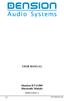 USER MANUAL Dension BTA1500 Bluetooth Module DEBTA-9201-2 1 www.dension.com USER MANUAL - BTA1500 Contents 1. Introduction... p.2 2. Useful Information... p.2 3. Package contents... p.3 4. Car compatibility...
USER MANUAL Dension BTA1500 Bluetooth Module DEBTA-9201-2 1 www.dension.com USER MANUAL - BTA1500 Contents 1. Introduction... p.2 2. Useful Information... p.2 3. Package contents... p.3 4. Car compatibility...
Remote Engine Start System User s Information Manual
 Remote Engine Start System User s Information Manual A Few Words About Safety Your safety, and the safety of others, is very important. Operating this Remote Engine Starter System safely is an important
Remote Engine Start System User s Information Manual A Few Words About Safety Your safety, and the safety of others, is very important. Operating this Remote Engine Starter System safely is an important
Premium Design Phone with Smartphone Connect
 Smartphone Connect App Guide Premium Design Phone with Smartphone Connect Model No. KX-PRW130 Thank you for purchasing a Panasonic product. This document explains how to use the Smartphone Connect app.
Smartphone Connect App Guide Premium Design Phone with Smartphone Connect Model No. KX-PRW130 Thank you for purchasing a Panasonic product. This document explains how to use the Smartphone Connect app.
Bluetooth Operation. In - Dash Navigation Radio
 Bluetooth Operation In - Dash Navigation Radio Introduction Congratulations on your purchase of the In-Dash Navigation Radio. Please read the instruction manual for this product before using. The documentation
Bluetooth Operation In - Dash Navigation Radio Introduction Congratulations on your purchase of the In-Dash Navigation Radio. Please read the instruction manual for this product before using. The documentation
Quick guide. How to use a Mobeazy car, e-scooter or e-bike
 Quick guide How to use a Mobeazy car, e-scooter or e-bike Important INFORMATION In case of emergency: Dial 112 (European emergency number) 112 Mobeazy General: For general information, during office hours
Quick guide How to use a Mobeazy car, e-scooter or e-bike Important INFORMATION In case of emergency: Dial 112 (European emergency number) 112 Mobeazy General: For general information, during office hours
Step By Step Guide To Setting Up Your System
 www.kenwood-electronics.co.uk/vw Kenwood Navigation Systems DNX525DAB Keep up-to-date with the latest software by registering today. Registrate your system on Kenwood s website to receive notifications
www.kenwood-electronics.co.uk/vw Kenwood Navigation Systems DNX525DAB Keep up-to-date with the latest software by registering today. Registrate your system on Kenwood s website to receive notifications
Vehicle Monitoring Quick Reference Guide
 Vehicle Monitoring Quick Reference Guide Powered by Delphi Welcome You re about to experience a powerful device that will deliver a new level of convenience and peace of mind with your vehicle. When combined
Vehicle Monitoring Quick Reference Guide Powered by Delphi Welcome You re about to experience a powerful device that will deliver a new level of convenience and peace of mind with your vehicle. When combined
2016 Infiniti Q50 Hybrid. Quick Reference Guide
 06 Infiniti Q50 Hybrid Quick Reference Guide 3 4 6 5 Behind steering wheel 7 6 0 Behind steering wheel 9 8 7 8 7 9 5 0 3 4 3 VEHICLE INFORMATION DISPLAY LOW TIRE PRESSURE WARNING LIGHT 3 HEADLIGHT AND
06 Infiniti Q50 Hybrid Quick Reference Guide 3 4 6 5 Behind steering wheel 7 6 0 Behind steering wheel 9 8 7 8 7 9 5 0 3 4 3 VEHICLE INFORMATION DISPLAY LOW TIRE PRESSURE WARNING LIGHT 3 HEADLIGHT AND
Operating Instructions Display, graphic. Numeric language
 Operating Instructions Display, graphic Numeric language Contents Numeric language, general... 1 Numeric language, general... 1 Display control stalk... 1 Text strings... 1 Stop message... 2 Change language...
Operating Instructions Display, graphic Numeric language Contents Numeric language, general... 1 Numeric language, general... 1 Display control stalk... 1 Text strings... 1 Stop message... 2 Change language...
Convenience/Personalization Guide
 Convenience/Personalization Guide 2015 Review this guide for an overview of some important features in your Cadillac SRX. Some optional equipment (denoted by ) described in this guide may not be included
Convenience/Personalization Guide 2015 Review this guide for an overview of some important features in your Cadillac SRX. Some optional equipment (denoted by ) described in this guide may not be included
Radio R 4.0 IntelliLink Frequently Asked Questions
 List of content 1. Audio... 1 2. Phone... 2 3. Apple CarPlay... 2 4. Android Auto... 5 5. Gallery... 7 6. Other... 7 1. Audio Q: How can I change between different audio sources (e.g. FM radio and USB
List of content 1. Audio... 1 2. Phone... 2 3. Apple CarPlay... 2 4. Android Auto... 5 5. Gallery... 7 6. Other... 7 1. Audio Q: How can I change between different audio sources (e.g. FM radio and USB
USER MANUAL. M9B Stereo Wireless Earphones. Please read this manual in its entirety to ensure best fit and sound.
 USER MANUAL M9B Stereo Wireless Earphones Please read this manual in its entirety to ensure best fit and sound. R PACKAGE CONTENTS EN M9B Stereo Wireless Earphones M9B Stereo Wireless Earphones Micro-USB
USER MANUAL M9B Stereo Wireless Earphones Please read this manual in its entirety to ensure best fit and sound. R PACKAGE CONTENTS EN M9B Stereo Wireless Earphones M9B Stereo Wireless Earphones Micro-USB
Used 2014 Rolls-Royce Wraith $239,000
 AT Car ID: AT-177928D4 Page 1 of 11 AT Car ID: AT-177928D4 Mileage... 7830 Exterior Color... English White Interior Color... Tan Body Style... Coupe Doors... Two Door Transmission... 8 Speed Automatic
AT Car ID: AT-177928D4 Page 1 of 11 AT Car ID: AT-177928D4 Mileage... 7830 Exterior Color... English White Interior Color... Tan Body Style... Coupe Doors... Two Door Transmission... 8 Speed Automatic
BMW Universal Bluetooth TM Hands-Free System (ULF) Owner s Manual
 BMW Universal Bluetooth TM Hands-Free System (ULF) Owner s Manual P/N 84 11 0 302 638 6/5/03 Dear BMW Owner: Congratulations on your purchase of the BMW Universal Bluetooth TM Hands-Free System (ULF) for
BMW Universal Bluetooth TM Hands-Free System (ULF) Owner s Manual P/N 84 11 0 302 638 6/5/03 Dear BMW Owner: Congratulations on your purchase of the BMW Universal Bluetooth TM Hands-Free System (ULF) for
Ell STEERING COLUMN CONTROLS STEERING COLUMN CONTROLS
 STEERING COLUMN CONTROLS Ignition Switch........ 2-1 LightinglTurn Signal Control Lever... 2-5 Windshield Wiper and Washer Lever... 2-6 Rear Window Wiper/Washer Switch (if equipped)... 2-8 Tilt Steering
STEERING COLUMN CONTROLS Ignition Switch........ 2-1 LightinglTurn Signal Control Lever... 2-5 Windshield Wiper and Washer Lever... 2-6 Rear Window Wiper/Washer Switch (if equipped)... 2-8 Tilt Steering
MVS - Mini Video Speaker
 MVS - Mini Video Speaker Mini Clock Radio Night Vision Hidden Camera User Manual Spy Tec www.spytecinc.com GETTING STARTED Components Features Powering Up the Device Micro SD Memory Card for Data Storage
MVS - Mini Video Speaker Mini Clock Radio Night Vision Hidden Camera User Manual Spy Tec www.spytecinc.com GETTING STARTED Components Features Powering Up the Device Micro SD Memory Card for Data Storage
2007 Cadillac Escalade/Escalade ESV and Escalade EXT Navigation System M
 2007 Cadillac Escalade/Escalade ESV and Escalade EXT Navigation System M Overview... 3 Overview... 4 Features and Controls... 15 Features and Controls... 16 Navigation Audio System... 61 Navigation Audio
2007 Cadillac Escalade/Escalade ESV and Escalade EXT Navigation System M Overview... 3 Overview... 4 Features and Controls... 15 Features and Controls... 16 Navigation Audio System... 61 Navigation Audio
For your safety, read carefully and keep in this vehicle. 2014 Infiniti Navigation System Owner s Manual
 For your safety, read carefully and keep in this vehicle. 2014 Infiniti Navigation System Owner s Manual INFINITI NAVIGATION SYSTEM HELPDESK CONTACT INFORMATION For assistance or inquiries about the INFINITI
For your safety, read carefully and keep in this vehicle. 2014 Infiniti Navigation System Owner s Manual INFINITI NAVIGATION SYSTEM HELPDESK CONTACT INFORMATION For assistance or inquiries about the INFINITI
AUDIO & NAVIGATION SYSTEM. Santa Fe ENGLISH DEUTSCH FRANÇAIS ESPAÑOL ITALIANO NEDERLANDS РУССКИЙ OWNER S MANUAL SVENSKA
 ENGLISH DEUTSCH AUDIO & NAVIGATION SYSTEM OWNER S MANUAL Santa Fe Please read this manual carefully before operating your set and retain it for future reference. Designs and specifications are subject
ENGLISH DEUTSCH AUDIO & NAVIGATION SYSTEM OWNER S MANUAL Santa Fe Please read this manual carefully before operating your set and retain it for future reference. Designs and specifications are subject
STEREO BLUETOOTH WIRELESS HEADPHONES
 STEREO BLUETOOTH WIRELESS HEADPHONES model: AF32 USER MANUAL part of the series PACKAGE CONTENTS Runaway AF32 Stereo Bluetooth Wireless Headphones Charging cable (USB 3.5mm) Stereo audio cable (3.5mm 3.5mm)
STEREO BLUETOOTH WIRELESS HEADPHONES model: AF32 USER MANUAL part of the series PACKAGE CONTENTS Runaway AF32 Stereo Bluetooth Wireless Headphones Charging cable (USB 3.5mm) Stereo audio cable (3.5mm 3.5mm)
4008 FEATURES AND SPECIFICATIONS
 ACTIVE BODYSTYLE 5 door compact SUV SAFETY Driver and front passenger airbags Front side airbags Full length curtain airbags Driver knee airbag ABS with Electronic Brake Force Distribution (EBFD) Emergency
ACTIVE BODYSTYLE 5 door compact SUV SAFETY Driver and front passenger airbags Front side airbags Full length curtain airbags Driver knee airbag ABS with Electronic Brake Force Distribution (EBFD) Emergency
Jabra SPORT. User manual. www.jabra.com
 Jabra SPORT User manual www.jabra.com Contents Thank you...2 About your Jabra SPORT...3 What your headset DOES...3 GETTING STARTED............................................. 4 CHARGING YOUR JABRA SPORT...4
Jabra SPORT User manual www.jabra.com Contents Thank you...2 About your Jabra SPORT...3 What your headset DOES...3 GETTING STARTED............................................. 4 CHARGING YOUR JABRA SPORT...4
A On/Off button B Microphone C Speaker D Memory card (micro SD card) slot. c Documentation pack
 Blue&Me-TomTom 1. What s in the box What s in the box a Blue&Me-TomTom A C B A On/Off button B Microphone C Speaker D Memory card (micro SD card) slot D b USB cable c Documentation pack d Dash Dock 2 2.
Blue&Me-TomTom 1. What s in the box What s in the box a Blue&Me-TomTom A C B A On/Off button B Microphone C Speaker D Memory card (micro SD card) slot D b USB cable c Documentation pack d Dash Dock 2 2.
Used 2015 Chrysler Town & Country Touring $21,785
 NEWLY LISTED AT Car ID: AT-191E68DA Page 1 of 7 AT Car ID: AT-191E68DA Mileage... 37631 Exterior Color... Gray Interior Color... Black Transmission... 6 Speed Shiftable Automatic Fuel Type...Flexible Fuel
NEWLY LISTED AT Car ID: AT-191E68DA Page 1 of 7 AT Car ID: AT-191E68DA Mileage... 37631 Exterior Color... Gray Interior Color... Black Transmission... 6 Speed Shiftable Automatic Fuel Type...Flexible Fuel
