Superpay and Pension Automatic Enrolment v1.0
|
|
|
- Gordon Wilkins
- 7 years ago
- Views:
Transcription
1 Superpay and Pension Automatic Enrolment v1.0 Contents 1 Introduction Superpay Automatic enrolment regulations Employee postponement Starters Eligible jobholders Postponement length Setup Setup Company record Page Pay reference period (weekly) Pay reference period (monthly) Staging date Deferral date Postponement policy Setup Pension schemes Number and Name Provider Scheme type Pension type and Deductions Pay limits References Setup Payslip heading Setup Employee record Page References Preferred scheme Employer component Assessment and enrolment First run Exporting data Pension events... 18
2 12.1 Event type Effective date Opt out reference Refund pension already paid Advanced External assessment Multiple automatic enrolment schemes Salary sacrifice FAQs Existing qualifying scheme Existing non-qualifying scheme Ongoing SMP at staging date Uneven earnings Employer contribution after drop in earnings First assessment after staging Opt in with insufficient earnings Annual employee Assessed on a future date Edit pension events not available Join while earning below scheme lower limit Opt out refund with before tax pension Pension provider references NEST Aviva NOW Pensions The People s Pension Scottish Life Scottish Widows Example company with NEST Setting up the company record Setting up the pension scheme Setting up the payslip headings Setting up a weekly employee Setting up a monthly employee who is not in the existing scheme Setting up a monthly employee who is a member of the existing scheme Running payroll in July Superpay and Pension Automatic Enrolment v1.0 2
3 16.8 Exporting data to NEST Employee hands in opt in notice Employee hands in join notice Running weekly payroll in October Running monthly payroll in October Employee hands in opt out notice Future payrolls Superpay and Pension Automatic Enrolment v1.0 3
4 1 Introduction Pension automatic enrolment will affect all companies with employees, requiring them to automatically enrol some employees in a pension and offer a pension scheme to the others. Employers will need to contribute to the pension of all employees paid above a certain threshold. Employees with low earnings will not require an employer contribution but must still be offered a pension scheme. These new regulations begin for a company on their staging date, which is determined by the number of employees in that company. All companies with 250+ employees will have staged by April All companies with employees will stage by April 2015 and all smaller companies will stage by 2017, with some exceptions. You can find your staging date on the Pensions Regulator website: It is recommended that you start to prepare for automatic enrolment 6-12 months before your staging date so that you are ready in time. There are many steps involved and you will need to allow sufficient time for these. Some major steps involved are: Joining a qualifying pension scheme If you already have a provider, they may not qualify for automatic enrolment or offer that service for your company. Preparing data exports Most pension providers will expect you to export data to them electronically and have specific requirements for the format of that data. Employee communications You must notify your employees of their rights under the new regulations and the scheme that you are offering, as well as informing them when they are automatically enrolled. 2 Superpay Superpay can automatically assess employees while running payroll, start pension deductions where applicable and calculate contributions each run. You are able to export CSV files that can be uploaded to your pension provider with details of any new members and contributions that have been paid in each tax period. You will need to enter any opt in, opt out and join notices received in each employee s record. These will be processed during the first run after the notice date. Superpay is not involved in any employee communications. You will be able to produce reports to identify what has happened during a payroll run and export that information to your pension provider but Superpay will not produce the notices for the employees. You will need to either generate and send these yourself or use a service provided by your pension provider or a third party. The Pensions Regulator website can provide you with templates for your notices. It is not recommended that you use external or two step assessment. This involves running the payroll normally and sending the payroll data to the pension provider or a third party. They will perform the assessment based on your data and tell you the results. This may appear to be an easier solution but, once the employees have been assessed, you will need to undo and re-run the payroll to reflect the results of the external assessment. Superpay and Pension Automatic Enrolment v1.0 4
5 We are not able to provide any advice on choosing an appropriate pension scheme. If you are unsure, you should consult an IFA or ask your accountant. Once you have chosen a scheme, we are able to tell you how to use Superpay to work with that scheme and its requirements. A list of currently supported providers is available in section 15 (page 23). If you are using a provider who is not on that list and require a data export, you must provide a specification for the export and allow sufficient time for it to be written. There may be a one-off charge for writing a new export. 3 Automatic enrolment regulations The Pensions Regulator website contains many guides for automatic enrolment for employees, employers and agents. Their instructions range from brief introductions to the complete regulations and it is important that you have read them. We can assist with the parts of the process related to Superpay, such as the assessment and data export steps, but you will need to know your full responsibilities to ensure that you are not in breach of any requirements. Our instructions will not provide an exhaustive list of your responsibilities under the automatic enrolment regulations. The Pensions Regulator website can be found at: If you have not read any information yet, it is recommended you understand the basic rules before reading these instructions. As a starting point, you will need to be familiar with these terms: Assessment date A date that an employee is assessed on. An employee may have a number of assessment dates fall within a single payslip. Eligible jobholder Employee aged and earning above 9,440 a year. Non-eligible jobholder Employee earning between 5,668 and 9,440 a year. Or Employee earning above 9,440 and outside the age range for eligible jobholders. Entitled worker Employee earning below 5,668 a year. Pay reference period The period of work that is covered by the current payslip, e.g. one week, one month. Opt in / Join Employees who are not automatically enrolled may choose to opt in to or join a scheme. Opting in and joining are not the same and have different requirements of the employer. Opt out Employees who are automatically enrolled may opt out of the pension and may receive a refund of contributions. They will not be enrolled again for another 3 years. Postponement You may postpone assessment for up to 3 months under certain circumstances. These are only summaries using figures from and do not reflect the full extent of the regulations. You should read the guides on the Pensions Regulator website for the complete definitions. Superpay and Pension Automatic Enrolment v1.0 5
6 4 Employee postponement An employer is allowed to postpone automatic enrolment for employees for up to 3 months from: The company s staging date. The employee s start date The date that an employee becomes an eligible jobholder. During this postponement period, you will not need to assess the employee or automatically enrol them in a pension. The employee may still opt in or join, in which case you must follow the normal procedures. At the end of the postponement period, they are assessed as normal. You cannot postpone an employee again at the end of an existing postponement period. However, you can postpone an employee multiple times as long as there is a gap between each postponement. For example: An employee is postponed on their start date for 3 months. At the end of the postponement, they are assessed as a non-eligible jobholder. 2 months later, they are assessed as an eligible jobholder. You may now postpone them again for another 3 months. At the end of the second postponement, they are not earning enough to be automatically enrolled and have not chosen to opt in or join. 4 months after the second postpone, the employee is paid a bonus and is assessed as an eligible jobholder. You may now postpone them again for another 3 months. If an employee is postponed, they will still need to be sent information about the automatic enrolment process. Once an employee is enrolled, opts in or joins, postponement is no longer relevant. 4.1 Starters Employers with many temporary staff may want to postpone new starters on the basis that the employee is likely to leave before 3 months. The employees can voluntarily join but you may avoid paying pension contributions automatically for many employees who leave before the postponement period expires. 4.2 Eligible jobholders If you have employees whose pay is very variable or seasonal, you may want to postpone them as they become eligible jobholders. This will delay assessment until their pay returns to a lower level, which can avoid automatic enrolment for employees who are normally paid below the thresholds. For example: A casual employee is normally paid 100/week. In December, the employee does additional hours and earns 250/week instead. They are assessed as an eligible jobholder in that week and would be automatically enrolled. You may postpone the employee until February, at which point their earnings return to normal and they are no longer automatically enrolled. They may be postponed again at a future point for the same reason, unless their earnings continue to be higher until the end of the postponement period. 4.3 Postponement length Postponement can be for any period up to 3 months from the relevant assessment date. You are not allowed to postpone employees for longer than this but there is no minimum postponement time, e.g. you can postpone an employee for 1 day if you want to. Superpay and Pension Automatic Enrolment v1.0 6
7 In Superpay, you may postpone for a fixed time or until the start of a pay reference period. We recommend always postponing to the start of a pay reference period if possible. This will avoid any need to do assessment based on part-period earnings, which will need to be done manually. Postponing to the start of a pay reference period will normally result in postponement that is slightly shorter than the 3 month maximum but it is the easiest from an administration point of view. For example: A company pays weekly employees for work done from Monday to Sunday. An employee starts on 11 th July The latest the company can postpone the employee to is 11 th October. However, this is a Friday. If the employee is postponed until 11 th October, they must be assessed on that day and should only contribute pension on earnings due on or after the 11 th, not earnings for the entire week. If the employee is postponed to Monday 7 th October, the employee will be assessed as the start of a pay reference period and any part-period calculation is avoided. The length of postponement has been shortened slightly but the calculation is now more straightforward. Superpay and Pension Automatic Enrolment v1.0 7
8 5 Setup You will need to set up a few details in Superpay before the staging date of the company: The staging date and, if applicable, deferral date for the company If this is not entered, no assessment will be performed. Assessment will begin from the staging date entered. The end of the pay reference period This is needed to calculate the correct assessment dates for each employee. Default pension contribution rates Superpay will be automatically adding pensions to employees and needs to know the default contribution rates to use. Pension provider references These are references specific to each pension provider and are entered so that Superpay is able to export a file ready for the provider to import. Some examples of references are worker groups, unique employer references provided by the scheme and the annual salary of an employee. You may also need to set up a postponement policy, if you are going to postpone employees, and may need to alter your payslip headings to ensure that pension contributions are calculated on only the correct elements of employees pay. Superpay and Pension Automatic Enrolment v1.0 8
9 6 Setup Company record Page Pay reference period (weekly) The last day of the worked pay reference period relative to the payday. If you do not have any employees who are weekly, two weekly or four weekly, you do not need to complete this field. It is important that this is set correctly as it is used to determine the correct assessment date and also has an impact on parental pay calculations. For example: Employees are paid on a Tuesday for work done between Monday and Sunday of last week. The pay reference period should be set to Previous Sunday the pay reference period ends on the Sunday before the payday. Employees are paid this Friday for work done between last Saturday and this Friday. The pay reference period should be set to Payday the pay reference period ends on the payday. Employees are paid on Friday 14 th for work done between Saturday 1 st and Friday 7 th. The pay reference period should be set to Previous Friday the pay reference period ends on the Friday before the payday. 6.2 Pay reference period (monthly) The last day of the worked pay reference period relative to the payday. If you do not have any employees who are monthly, three monthly, six monthly or annual, you do not need to complete this field. It is important that this is set correctly as it is used to determine the correct assessment date and also has an impact on parental pay calculations. Note that if you choose the 29 th, 30 th or 31 st of the month, Superpay will choose the last possible day of the month when there are not enough days in the month. For example: Employees are paid on 28 th for work done from 1 st to 31 st of the month. The pay reference period should be set to 31 st the pay reference period ends on the 31 st of the month of the payday. Employees are paid on 31 st for work done from 1 st to 31 st of the month. The pay reference period should be set to 31 st the pay reference period ends on the 31 st of the month of the payday. You could also set payday, which would work as long as you always ran payroll on the last date, but we recommend choosing 31 st specifically so that it will always be correct when a payroll is run slightly early. Employees are paid on 25 th for work done from 20 th of last month to 19 th of this month. The pay reference period should be set to 19 th the pay reference period ends on the 19 th of the month of the payday. 6.3 Staging date The staging date for the company. 6.4 Deferral date If the company is deferring all employees from the staging date, enter the deferral date here. This is the first day that normal assessment will begin. It can be no more than 3 months from the staging date entered above. Superpay and Pension Automatic Enrolment v1.0 9
10 If you enter a deferral date, any employees who are employed on the staging date will be postponed until the deferral date. Any starters will be postponed until the deferral date unless you have set up a postponement policy that would cause them to be postponed past the deferral date. 6.5 Postponement policy If the company is planning to postpone either starters or eligible jobholders, you will need to set up an employee postponement policy for the company. You do not need to set this up if you are only planning to postpone employees from the company s staging date. Press F7 on this field to change the company s postponement policy: Postpone these types press F7 to choose starters only, eligible jobholders only or both. In this way press F7 to choose to postpone for either a fixed period or until the start of a pay reference period. For how many weeks or months how long employees should be postponed for. If you chose a fixed period, this is the length of the postponement policy. If you chose the start of a pay reference period, Superpay will postpone employees to the start of a pay reference period at least this many weeks or months in the future. Note that Superpay will never postpone for more than 3 months, which is the maximum allowable in the automatic enrolment regulations. For example, if you choose start of a pay reference period and 3 months, you will find that most employees are postponed for less than 3 months. They will be postponed until the start of the pay reference period that crosses the 3 month boundary. If you choose start of a pay reference period and 0 weeks/months, Superpay will ensure that employees are always assessed at the start of a pay reference period. If the assessment date happens to be the start of a pay reference period, the employee will not be postponed at all. If it is not, the employee is postponed to the start of the next pay reference period. Superpay and Pension Automatic Enrolment v1.0 10
11 7 Setup Pension schemes You will need to set up details of any pension schemes that the company is providing. These can be found on the Pension schemes screen, which can be found by selecting 7. Company from the main menu followed by 4. Pension schemes. To add a new scheme, press F2 on this screen and choose Add a new scheme. To edit an existing one, highlight the scheme, press F2 and choose Edit this scheme. When you have finished editing a scheme, press F2 to store the details. 7.1 Number and Name These are used by Superpay to identify different schemes within the company. These are not sent to the pension provider and can be set to anything you want. 7.2 Provider Press F7 to choose the pension provider. This is separate from the name above and must be set to the correct provider. Superpay uses this field to choose the correct report for your exports and to separate employees between different providers in companies with multiple pension schemes. If you have an existing scheme, you do not normally need to complete this field. It is only important for automatic enrolment reports you intend to export from Superpay. 7.3 Scheme type You must indicate whether this scheme is to be used for automatic enrolment and, if not, whether it is a qualifying scheme. A scheme for enrolment will be used by Superpay when adding employees to a pension during the assessment process. A qualifying scheme is one that meets the qualifying requirements of the new regulations but is not being used for automatic enrolment. To enrol both This scheme can be used to automatically enrol jobholders (both eligible and noneligible) and entitled workers. To enrol workers Only automatically enrol entitled workers. Jobholders will not automatically join this scheme. To enrol jobholders Only automatically enrol jobholders. Entitled workers will not automatically join this scheme. Qualifying for both The scheme meets the qualifying requirements of the new regulations but it not being used for automatic enrolment. It meets the standards required for both jobholders (eligible and non-eligible) and entitled workers. Qualifying for worker Meets the qualifying requirements of the regulations for entitled workers and is not being used for automatic enrolment. Does not meet the standards required for jobholders. Qualifying for jobholders Meets the qualifying requirements of the regulations for jobholders and is not being used for automatic enrolment. Does not meet the standards required for entitled workers. Non qualifying The scheme does not meet the qualifying requirements of the new regulations and it is not being used for automatic enrolment. Superpay and Pension Automatic Enrolment v1.0 11
12 An employee who is being automatically enrolled will join the scheme with the appropriate To enrol type set. An employee who is already a member of a suitable qualifying scheme will not be automatically enrolled in another scheme. Non qualifying schemes have no impact on automatic enrolment. 7.4 Pension type and Deductions These are the default contribution rates that will be used for employees that are automatically enrolled in this scheme. Individuals can change their contribution rates once they re a member, these are only the default rates. If the scheme isn t being used for automatic enrolment, these don t need to be completed. The Pension type determines whether the pension is before tax or after tax and gross or net. If you re unsure, you should ask your pension provider. The contributions are the default contribution rates, which can be either fixed amounts or percentages. For example: Pension type After tax net, Employee 5%, Employer 3% The employee will pay 5% of his earnings after tax to the pension. The employer will contribute 3% of the employee s earnings after tax. Pension type After tax gross, Employee 1%, Employer 1% The employee will pay 0.8% of his earnings after tax to the pension. The employer will contribute 1% of the employee s earnings after tax. The 0.8% figure is arrived at by reducing the gross 1% amount by the basic tax rate of 20%. Pension type Before tax, Employee 200, Employer 1% The employee will pay 200 before tax to the pension, reducing their tax liability. The employer will contribute 1% of the employee s before tax earnings. Salary sacrifice should only be used for salary sacrifice schemes that contain both a percentage and fixed employer contribution. If your scheme is not salary sacrifice or only contains a percentage deduction, you can use one of the standard pension types. More details of the salary sacrifice types are available in section 13 (page 19). 7.5 Pay limits Pay limits are used to limit the range of earnings that pension contributions are calculated on. Note that this is not the same as using payslip headings to restrict pension to certain types of pay, e.g. no pension contributions on commission; a pay limit will simply restrict the calculation to a range of the pensionable pay. Press F7 to choose each limit. The pension qualifying limits are the lower and upper limits that are used as part of the assessment process. The NI limits are the LEL and UAP. If you choose one of these, Superpay will use the appropriate values for those bands based on the year the payroll is run. You can select only an upper or lower band if you wish, which will only limit the calculation at the upper or lower end. Superpay and Pension Automatic Enrolment v1.0 12
13 7.6 References These are specific references for your pension provider and will vary for each provider. There is a list of providers in section 15 (page 23) with the references required for each. Some may use all the references while others may not need any references. Superpay and Pension Automatic Enrolment v1.0 13
14 8 Setup Payslip heading There are no new or specific flags for automatic enrolment in the payslip headings but if you haven t already set up a pension in Superpay, you may not have set up the flags properly. These flags control which elements of pay are used to calculate the pensionable gross when running payroll. If parts of your company s pay are not pensionable, those elements must have a payslip heading and the flags for that heading must be set correctly. If you are unsure which pay should be used for the pension calculation, you must ask your pension provider. The P flag is used to indicate that this heading is subject to pension. Removing the P from the flags column will remove that pay from the pension calculation. By default, the payslip headings are set up with flags NTPH. The N, T and H are used for national insurance, tax and HP accrual you must not change these at the same time unless you are sure that the pay should not be subject to one of NI, tax and HP accrual. For example: A company has three types of pay - basic pay, overtime and commission. Basic pay and overtime and subject to all normal deductions. Commission is not subject to pension but is subject to tax and NI. Their headings are: 1 Basic Pay NTPH 2 Overtime NTPH 3 Commission NTH Superpay and Pension Automatic Enrolment v1.0 14
15 9 Setup Employee record Page 3 The third page of the employee record is dedicated to pensions and automatic enrolment. The Pensions and Pension events boxes are only needed once an employee is already in a pension. You will only need to fill in the Pension automatic enrolment box before enrolment, unless the employee is a member of an existing scheme. Depending on your pension provider, you may not need to enter any fields here. It is still important that you check whether you need these fields. Any required fields must be set up before you run the first payroll for automatic enrolment as the details are stored at the time the payroll is run. You cannot come back to an old run and enter the references retroactively; in that case, you would need to undo the payroll, enter the details and run the payroll again. 9.1 References These are specific references for your pension provider and will vary for each provider, similar to the pension scheme references. There is a list of providers in section 15 (page 23) with the references required. Some may use all the references while others may not need any references. 9.2 Preferred scheme This is only needed when you have more than one automatic enrolment scheme in the company. You do not need to complete this field if you only have one automatic enrolment scheme for jobholders and one automatic enrolment scheme for entitled workers. More details are available in section 13 (page 19). 9.3 Employer component This is only used for salary sacrifice schemes that have a fixed contribution component that varies per employee. If your scheme is not a salary sacrifice scheme or you only have a percentage contribution, you do not need to enter anything here. More details are available in section 13 (page 19). Superpay and Pension Automatic Enrolment v1.0 15
16 10 Assessment and enrolment Employees will be automatically assessed while running payroll on or after the staging date entered. You will see a message in the Messages and HMRC notifications box at the bottom of the payslip if there is any change to the employee s pension status. Any employees who need to be automatically enrolled will start pension contributions at the default rates you have entered in the pension scheme. Postponements will be automatically applied if a postponement policy has been set up for the company. The date the employee has been postponed to will be shown in the message box. Opt in and join notices that have been entered for individual employees that have not been processed yet and are dated before the current run will appear in the message box. Pension contributions will start automatically during the run. Opt out notices will be processed in the same way as opt in and join notices. If an opt out is nonrefundable, the employee will simply stop pension contributions. If a refund is due, the total contributions will be refunded to the employee and employer First run In each tax period, Superpay will only export data for employees who have been run for that period. If your pension provider requires all employees (i.e. including entitled workers who aren t being paid in the current period) during the first export, you must run a payslip for all employees. Those employees who aren t being paid need a zero payslip in the period. You can stop any tax or NI refund being paid by selecting No tax or NI refund from the F2 menu during the run. Superpay and Pension Automatic Enrolment v1.0 16
17 11 Exporting data Most pension providers will require you to send employee details and contributions to them electronically. Superpay can produce these files for you automatically if your provider is one of the supported pension providers. If your provider is not in the list of supported providers, an export can be added. You will need to supply a specification for the data required by the provider and allow sufficient time for the export to be written. If your provider is in the list of supported pension providers, you can find the export files by selecting 4. All reports, 3.Pensions and then 5. Automatic enrolment. These reports are only available in CSV format; you cannot print them or export to PDF or spreadsheet. If you have not exported files from Superpay before, they will be exported by default to your Documents folder. Superpay should create a folder inside that called Superpay, which will contain a folder for each company you have exported files for. If you can t find Superpay s export folder, go to the User settings screen in the Utilities menu, press F2 and choose Open report folder. This will open the folder that Superpay is using for its file exports. Your provider will give you instructions on how to send the file to them. Note that Superpay s data exports should only be needed for schemes that are using automatic enrolment. If you have an existing scheme, you will continue to send your contribution and joiner details to them as you always have. Superpay and Pension Automatic Enrolment v1.0 17
18 12 Pension events Pension events are used to track an employee s automatic enrolment status in Superpay. Some of these are automatically generated by Superpay while others are entered manually. You can view an employee s event history on the third page of their employee record. To view the full list of pension events, press F2 on an employee s record and choose Edit pension events. Superpay will generate an event when: An employee is assessed as a new category of worker An employee is automatically enrolled An opt in, opt out or join notice is processed An employee is postponed You will need to enter an event manually when: An employee hands in an opt in notice An employee hands in an opt out notice An employee hands in a join notice Employee notices can be entered by pressing F2 on the complete pension event list. Select Add a new event to add a new event or Edit this event to edit the selected event. When you have finished entering the details, press F2 and store the event Event type Press F7 to choose the event type opt in, join or opt out Effective date The date that this notice is effective from. Normally this would be the date that the notice was received Opt out reference If this is an opt out, you may need to enter the unique reference number of that opt out here. The list of pension provider references in section 15 (page 23) indicates which schemes require the reference to be entered. Not all providers require the reference Refund pension already paid If this is an opt out, enter Y if a refund should be paid to the employee. Refunds are only paid if an employee opts out within the opt out window. If set to Y, Superpay will refund all contributions to that scheme on the first run on or after the effective date. If set to N, Superpay will stop all future contributions but will not refund the employee s contributions so far. Superpay and Pension Automatic Enrolment v1.0 18
19 13 Advanced 13.1 External assessment External assessment is any situation where assessment is performed outside of Superpay, with the results entered in Superpay so that it can calculate the contributions. We do not recommend doing this as it is slower than using Superpay s assessment but, if you are, you will need to set the option on the Company record to ensure Superpay does not assess any employees. When this is set, no employees will be assessed or automatically enrolled. You should still enter the company s staging date and set up a pension scheme if you are planning to export data from Superpay. You can add pension contribution details to an employee s record on the third page. Select one of the pension contribution boxes and press F7 to edit the details. The contribution rates are set up in exactly the same way as the default contributions for the pension scheme. Once you have entered the pension details, press F2 to store them. As long as the staging date has been entered, Superpay will process any opt outs that are entered as normal. This is the only way to make Superpay refund pension contributions Multiple automatic enrolment schemes If there are multiple possible automatic enrolment schemes within the company, enter the number of the scheme each employee should join on their employee record. These numbers should match the scheme numbers you have set up on the Pension schemes screen. If you do not set a preferred scheme number and have multiple schemes, employees will be enrolled on the first appropriate scheme. For example: A company has two pension schemes, one for the permanent employees and one for the casual/temporary employees. In Superpay, the permanent scheme is set as pension scheme number 1 and the casual scheme is set as pension scheme number 2. Both schemes are set to enrol all types of employee. This field should be set to 1 for all permanent employees and 2 for the casual employees Salary sacrifice If your pension scheme is a salary sacrifice scheme and will contain both a percentage and fixed employer contribution, you will need to enter the fixed contribution amount that each employee is to receive in addition to the default pension scheme rates. The fixed amount should be entered on the third page of each employee s record, in the Employer component field. The percentage rate should be entered in the pension scheme default contribution rates, exactly as normal. When an employee is automatically enrolled, the percentage rate and the fixed amount will be combined to work out the employer s pension contribution. Superpay will not automatically reduce an employee s pay when they are enrolled in the scheme. It is up to you to reduce their pay by the correct amount. You can either reduce their salary on their employee record or add a deduction of the sacrificed amount to their gross pay items. Superpay and Pension Automatic Enrolment v1.0 19
20 14 FAQs 14.1 Existing qualifying scheme I have an existing qualifying pension scheme that will continue for current members and a new pension scheme for all automatic enrolment. What do I do with the existing employees? Make sure that you have a pension scheme set up for the old scheme and that all existing members have the scheme number completed on their employee record. You may need to set up an additional pension scheme for your existing pensions if you have not already done so. The scheme should be set as qualifying for jobholders, workers or both as appropriate. Make a note of the number of the existing scheme, then go to the third page of the employee record for each affected employee. Select the appropriate pension contribution box, press F7 and change the Scheme number field to the number of the existing scheme Existing non-qualifying scheme I have an existing non-qualifying pension scheme that will continue for current members and a new pension scheme for all automatic enrolment. What do I do with the existing employees? You may set up a pension scheme as above with a type of non-qualifying but that will only be useful for reporting purposes. An employee who is a member of a non-qualifying scheme will be automatically enrolled in the appropriate default enrolment scheme in addition to their existing scheme. It is up to you and the employee to decide what to do with the contributions and membership of the existing scheme. For example, if an employee is part of an employee only contribution scheme and is automatically enrolled, they may want to cease membership of the existing scheme as they are now contributing to the other scheme with an employer s contribution as well Ongoing SMP at staging date I have employees being paid SMP and they are not receiving the expected number of weeks in the first payroll since setting up my company for pension automatic enrolment. How do I change the SMP calculation without changing the pension details? By default, the pay reference period is set as payday. Parental pay is calculated to the end of the pay reference period of the current payslip. Changing the company setting for pension automatic enrolment will also have an impact on any parental pay calculations in the company. The company setting can be overridden for the parental pay calculation of individual employees. Go to the second page of any affected employee and, in the parental pay box, select Pay up to field. Press F7 and change it to Payday. This will override the company setting and calculate the employee s parental pay calculation to the payday instead of the pay reference period. Employees going on parental leave in the future should not need to be changed similarly. They will have parental pay calculated from the beginning based on the pay reference period and should see no gaps in the number of weeks paid. Superpay and Pension Automatic Enrolment v1.0 20
21 14.4 Uneven earnings An employee normally earns below the annual automatic enrolment threshold but is being enrolled this month due to a bonus. Do I need to enrol the employee even though their annual earnings are not high enough? Assessment of employees is based solely on their pay in the current period. Their earnings over the year are irrelevant and only quoted as a guideline to who will be enrolled. If a weekly employee earns more than the weekly qualifying threshold in one week, they will be automatically enrolled in the pension. You may want to use postponement of eligible jobholders to avoid these enrolments due to occasional or seasonal spikes in earnings. Details of postponement are available in section 4.2 (page 6) and section 6.5 (page 10) Employer contribution after drop in earnings An employee has been automatically enrolled but is now earning below the qualifying limit. Do I still need to pay an employer s contribution for this employee? Once an employee is a member of a scheme, you must contribute to the scheme until they leave your employment or choose to leave the scheme. You cannot force the employee to leave the scheme First assessment after staging My payroll is a weekly payroll that pays a week in hand. My staging date is on the 1 st and the first payroll after this date is on the 3 rd, which covers the week of 23 rd to 29 th. Why is Superpay assessing employees on this payroll that covers a period before the staging date? Assessment is based solely on when payments are made, not when the work was completed. If you are paying your employees on or after the staging date, they must be assessed on those earnings; it doesn t matter if the work covered was in the current week, next week, previous week or previous month Opt in with insufficient earnings An employee has opted in but there is an error during the next run that says the employee has not been paid enough to opt in. Why is the opt in not being processed? When an employee opts in, you must assess them on that date to ensure that they are still a jobholder (eligible or non-eligible). If the employee is not a jobholder anymore, the opt in is no longer valid. This check is performed because the employee may have been told of their opt in rights a long time ago and may not have the same level of earnings now. The employee may still want to join a pension scheme as an entitled worker. In that case, you must enter a join notice instead of an opt in. We do not assume that the opt in will enrol the employee in the default entitled worker scheme as that may have different contribution rates Annual employee An employee is paid annually in March but the company is staging in September. How will I assess the employee? For Superpay to assess the employee, a payslip must be run. You can change the employee s pay interval to monthly, pay them zero pay on the staging date and then change them back to monthly. They will be assessed again when you run the annual March payslip. Superpay and Pension Automatic Enrolment v1.0 21
22 Alternatively, you can manually assess the employee and not do the assessment through Superpay. If you do this, the employee will not appear in any of Superpay s automatic enrolment exports as they have not been assessed through Superpay Assessed on a future date An employee is being pad on the 14 th of the month but being automatically enrolled on the 17 th. Why is the employee being assessed on a date after the payroll date? Superpay assesses employees to the end of the current pay reference period, not just to the payday. An employee is assessed on their 16 th and 22 nd birthdays, which may give a different result than an earlier assessment with the same earnings. For example, an employee will turn 22 on the 17 th of the month and the pay reference period is 1 st - 31 st. The employee is paid on 14 th but that payroll run includes all assessment dates up to the 31 st. The employee s 22 nd birthday is an assessment date and will be assessed during the run on the 14 th. This is to ensure that assessment is not left so late that there is insufficient time to send the required information to the employee. If the employee was next paid on the 30 th of the following month, a month and a half has already passed before the assessment was performed within Superpay Edit pension events not available When I press F2 on an employee record, the option to edit pension events is not in the list. How do I add an event? The option is only shown if you have entered a staging date in the company record and you have entered Superpay with a date on or after that staging date. The current Superpay date is shown at the top right of the screen at the main menu Join while earning below scheme lower limit My employee has handed in a join notice, which I have entered in Superpay correctly. The next payroll is showing a message that the employee has joined a pension scheme but no pension contributions are being calculated. Why has the employee not contributed anything? If the scheme is set up with a lower limit on pension contributions, employees may be members of the scheme and not contribute anything. Check that the employee is earning above the lower limit of the pension scheme in the current period Opt out refund with before tax pension My pension scheme has a before tax contribution. An employee has opted out after a few weeks of contributions and received a refund. Why is extra tax being calculated above their normal deduction? A before tax refund increases the employee s taxable gross, which will lead to an increase in their tax liability that payslip. The employee avoided paying that tax when the pension contributions were first taken as their taxable gross was reduced. If they are now receiving that money, they owe the tax on that payment as if it was normal pay. This may lead to unexpected results, particularly for employees on a week 1/month 1 tax code. Superpay and Pension Automatic Enrolment v1.0 22
23 15 Pension provider references If a reference is not listed, it is not needed for that provider and can be left blank. The employee references must be filled in before the payroll is run, otherwise they will not be present in the export. If you are unsure what value should be entered against a reference, you must ask the pension provider. These are references that the provider will issue to you and only they can tell you the correct value NEST Opt out reference is required. Company reference 1 NEST employer reference number Employee reference 1 Group Employee reference 2 Payment source Group and Payment source are case sensitive and must match those set up with NEST exactly Aviva Opt out reference is not required. Employee reference 1 Category ID Employee reference 2 Yearly pensionable earnings (optional) Employee reference 3 Retirement age (optional) 15.3 NOW Pensions Opt out reference is not required. Company reference 1 Employer code Company reference 2 Paypoint code Company reference 3 Location code Company reference 4 Scheme category 15.4 The People s Pension Opt out reference is not required. Company reference 1 Unique ID Employee reference 1 Worker group ID 15.5 Scottish Life Opt out reference is not required. Employee reference 1 Category ID Employee reference 2 Annual salary 15.6 Scottish Widows Opt out reference is not required. Superpay and Pension Automatic Enrolment v1.0 23
24 Employee reference 1 Pay group Employee reference 2 Pension worker group Employer reference 3 Nationality. If let blank, will be treated as GB/UK. Superpay and Pension Automatic Enrolment v1.0 24
25 16 Example company with NEST ABC Ltd is staging on 1/7/13 and has chosen to defer to 1/10/13. The company has a small number of admin staff paid a monthly salary and many casual and temporary employees paid weekly, by the hour. Monthly employees are paid on the 25 th with a pay reference period of 1 st -31 st of the current month. Weekly employees are paid on a Friday for work done in the week leading up to the previous Friday (Sat Fri pay reference period). The weekly employees are likely to leave after a short time and the company doesn t want to enrol them if possible. They also want to avoid enrolling employees who work irregularly but may work many hours in a single week during busy times. They have registered with NEST and received their employer reference of EMP All employees will be paid under a single payment source with NEST, set up as Main. The monthly employees are going to be group A and the weekly employees are going to be group B. Jobholders and workers will have the same contribution rates of 1% employer and 1% gross employee after tax. All contributions will only be calculated on pensionable earnings between the lower and upper qualifying limits. The company has an existing scheme with Scottish Life for some employees that is a qualifying scheme but will not be used for automatic enrolment. Superpay and Pension Automatic Enrolment v1.0 25
26 16.1 Setting up the company record From the Main menu, select 7. Company then 1. Company record. Press page down to go to the second page. First, set up the pay reference periods for the company: The company pays its weekly employees up to the week ending the Friday before the payday. Select Pay reference period (weekly), press F7, choose Previous Friday and press Enter. The monthly employees are paid up to the end of the current calendar month that the payday falls into. Select Pay reference period (monthly), press F7, choose 31 st of month and press Enter. The staging date, deferral date and postponement policy are in the Pension enrolment selection below these fields. Superpay and Pension Automatic Enrolment v1.0 26
27 Complete the fields: Staging date 01/07/2013 Deferral date 01/10/2013 Select the Postponement policy field and press F7 to bring up a screen to configure the company s postponement policy. The company wants to postpone starters and eligible jobholders the starter postponement is to handle the employees who leave shortly after joining and the eligible jobholder postponement is to handle the employees who have occasionally high earnings. Postponement should be for 3 months until the start of a pay reference period. Superpay and Pension Automatic Enrolment v1.0 27
28 Select Postpone these types, press F7, choose Everyone and press Enter. Select In this way, press F7, choose To the start of a pay reference period and press Enter. Select For (how many), enter 3 and press Enter. Select (weeks or months), press F7, choose Months and press Enter. With all fields completed, the screen should look like this: Superpay and Pension Automatic Enrolment v1.0 28
29 Press F2 and choose Store. The field External assessment? does not need to be changed from N as ABC Ltd is not using external assessment. Superpay and Pension Automatic Enrolment v1.0 29
30 The company record should now look like this: Press F2 and Store the company record. Superpay and Pension Automatic Enrolment v1.0 30
31 16.2 Setting up the pension scheme Next, the pension scheme should be set up. This will indicate to Superpay that ABC Ltd is using NEST as their pension provider, which is important for the data exports, and define the default contribution rates for employees who join the scheme. First, the NEST scheme is set up. Select 4. Pension schemes from the Company menu. Press F2, choose Add a new scheme and press Enter. NEST will be number 1 in Superpay with a name of NEST. Note that the name can be anything you want, it does not need to match the name of the provider. Number 1 Name Nest Select Provider, press F7, choose NEST and press Enter. Select Scheme type, press F7, choose To enrol both and press Enter. The next section defines the default contributions for the employees. The pension can be set up as after tax gross or after tax net; both will give you the correct result but it is important that you enter the correct figures for the type you have chosen. Select Pension type, press F7, choose After tax gross and press Enter. Deductions: E ee 1% E er 1% Select Pay limits: From, press F7, choose Lower pension qualifying limit and press Enter. Superpay and Pension Automatic Enrolment v1.0 31
32 Select To, press F7, choose Upper pension qualifying limit and press Enter. With NEST, only reference 1 needs to be completed. Select References: 1 and enter EMP The pension scheme should now look like this: If you have set up the scheme as after tax net, the scheme should look like this: Superpay and Pension Automatic Enrolment v1.0 32
33 Press F2 and Store the pension scheme. The company also needs a second scheme adding for employees who are in the existing scheme. If this is not set up, those employees will be enrolled in the NEST scheme in addition to their current contributions. Press F2, choose Add a new scheme and press Enter. Number 2 Name Scottish Life Provider left blank. This field is not needed as Superpay s automatic enrolment reports are not required for this scheme. Scheme type Qualifying for both The other fields do not need to be completed as they re only relevant during automatic enrolment. As long as nobody enrols, the default contribution rates are not needed and the references are only used during the automatic enrolment exports. Superpay and Pension Automatic Enrolment v1.0 33
34 The second scheme should now look like this: Press F2 and Store the second scheme. Superpay and Pension Automatic Enrolment v1.0 34
35 16.3 Setting up the payslip headings ABC Ltd currently has 5 payslip headings: Salary, Basic, Overtime and Holiday are all subject to pension at the moment. Bonus is not, as the P has been removed from the Flags column. According to the pension provider, Holiday and Bonus should not be subject to pension. Bonus has been previously changed as the monthly employees have had bonus pay before but Holiday has never been changed as it is only paid to the weekly employees, who have never had a pension with the company. Select the Holiday line and move to the Flags column. Either type in NTH or cursor right to the P and delete it. Superpay and Pension Automatic Enrolment v1.0 35
36 The headings should now be: Press F2 and Store the headings. Superpay and Pension Automatic Enrolment v1.0 36
37 16.4 Setting up a weekly employee Employee A1 (James Davies) is a weekly employee. The third page of his employee record is currently empty. At this stage, only his references need to be completed. Ref 1 B Ref 2 Main Ref 1 is the group of this employee and Ref 2 is the payment source. Note that Main must match exactly; main is not a match to the payment source set up with NEST and will cause a submission to be rejected. The employee should now look like this: Press F2 and Store the employee record. Superpay and Pension Automatic Enrolment v1.0 37
38 16.5 Setting up a monthly employee who is not in the existing scheme Employee M1 (Jacob Brown) is a monthly employee who is not part of the existing pension scheme. The third page of his employee record is currently empty. At this stage, only his references need to be completed. Ref 1 A Ref 2 Main Ref 1 is the group of this employee and Ref 2 is the payment source. Note that Main must match exactly; main is not a match to the payment source set up with NEST and will cause a submission to be rejected. The employee should now look like this: Superpay and Pension Automatic Enrolment v1.0 38
39 16.6 Setting up a monthly employee who is a member of the existing scheme Employee M2 (Jessica Williams) is a monthly employee who is already a member of the existing scheme with Scottish Life. The details of her current pension will need to be changed to make sure that she is not automatically enrolled as part of assessment. The third page of her employee record contains the details of her current pension: Superpay and Pension Automatic Enrolment v1.0 39
40 Press F7 to edit the scheme. Change the Scheme number to 2, which matches the scheme number of the Scottish Life pension in the company s pension schemes: The other pension details do not need to be changed. Press F2 and Store the pension details. Superpay and Pension Automatic Enrolment v1.0 40
41 16.7 Running payroll in July The company is now set up and ready for automatic enrolment in Superpay. Any payrolls run before 1 st July will not have any differences compared to a normal payroll run. The weekly payroll on 2 nd July will be the first one with assessment and will see all employees postponed to the company s deferral date. Employee A1 is run and a message appears at the bottom of the screen showing the postponement: No additional input is needed at this point. The employee has been postponed to the deferral date automatically and the payroll is processed as normal. All other weekly employees in week 13 will see a similar message, as will the monthly employees in month 4. No pension messages will be displayed on any later payrolls for that individual until either the deferral date is reached or the employee opts in or joins. Superpay and Pension Automatic Enrolment v1.0 41
42 16.8 Exporting data to NEST To export the results of the assessment to NEST, select 4. All reports, 3. Pensions then 5. Automatic enrolment. The two NEST reports are 1. NEST enrolments and 2. NEST contributions. Superpay and Pension Automatic Enrolment v1.0 42
43 For each report, you will need to enter a few details: In For, enter the tax period you are exporting, as with other reports. In Payment source, type the payment source that is currently being exported. In ABC Ltd s example, this is Main. Superpay and Pension Automatic Enrolment v1.0 43
44 In Payment date, enter the date that payment is due to NEST. ABC Ltd have agreed this with NEST while setting up the scheme as the 19 th of the month following the payment to the employees. In the report destination box, make sure to choose CSV file. You cannot print these reports or export to spreadsheet or PDF. Superpay and Pension Automatic Enrolment v1.0 44
45 The same process is repeated for the NEST contributions report. The two CSV files are then sent to NEST using the method agreed between ABC Ltd and NEST. Superpay and Pension Automatic Enrolment v1.0 45
46 16.9 Employee hands in opt in notice Employee M3 (George Taylor) hands in an opt in notice on 3 rd August. On the third page of the employee s record, press F2 and choose Edit pension events: A list of the employee s current pension events is displayed: Superpay and Pension Automatic Enrolment v1.0 46
47 The postponement event is the one generated by Superpay during the July payroll run that postpones the employee to the company deferral date. Press F2, choose Add a new event and press Enter. Select Event type, press F7 and choose Opt in. Enter an Effective date of 03/08/2013, which is the date that the opt in notice is effective from. You do not need to enter anything in Opt out reference and Refund pension already paid? as these only relate to opt out events. Superpay and Pension Automatic Enrolment v1.0 47
48 The event should now look like this: Press F2 and Store the event. It will now appear in the list below the postponement event that Superpay generated. During the next monthly payroll run on 25 th August, the opt in notice will be processed: Superpay and Pension Automatic Enrolment v1.0 48
49 Pension contributions will start automatically at the rates set up in the pension scheme 1% employer and 1% gross employee after tax. Superpay will generate another event during the run to record that the opt in has been processed: Superpay and Pension Automatic Enrolment v1.0 49
50 16.10 Employee hands in join notice Employee A2 hands in a join notice on 1/9/13. This is added to the employee record in the same way as the opt in notice in On the third page of the employee s record, press F2, choose Edit pension events and press Enter. Press F2 again, choose Add a new event and press Enter. Select Event types, press F7 and choose Join. Enter an effective date of 1/9/13, which is the date that the join notice is effective from. Press F2 and Store the event. Superpay and Pension Automatic Enrolment v1.0 50
Detailed guidance for employers
 April 2016 3a Detailed guidance for employers Postponement: An explanation of how to apply postponement Publications in the series 1 Employer duties and defining the workforce An introduction to the new
April 2016 3a Detailed guidance for employers Postponement: An explanation of how to apply postponement Publications in the series 1 Employer duties and defining the workforce An introduction to the new
Earnie. Pension and OpenEnrol FAQ. Software Support - 01594 545022
 Earnie Pension and OpenEnrol FA 1 Contents Worker Status... 4 What is the definition of a worker?... 4 What s the difference between a worker and an employee?... 4 Who do I need to automatically enrol?...
Earnie Pension and OpenEnrol FA 1 Contents Worker Status... 4 What is the definition of a worker?... 4 What s the difference between a worker and an employee?... 4 Who do I need to automatically enrol?...
Sending Real Time Information to HMRC Troubleshooting. Understanding sick pay Entering sick days onto the system Paying an employee with sick pay
 Contents Introduction to The Pa yroll Site Legislative updates Help Security of data Pricing Entering compa ny deta ils Setting up em ployees Adding an employee/new starter Leavers Deleting an employee
Contents Introduction to The Pa yroll Site Legislative updates Help Security of data Pricing Entering compa ny deta ils Setting up em ployees Adding an employee/new starter Leavers Deleting an employee
Detailed guidance for employers
 April 2016 11 Detailed guidance for employers Automatic re-enrolment: Putting workers back into pension scheme membership Publications in the series 1 2 3 3a 3b 3c 4 5 6 7 8 9 10 11 Employer duties and
April 2016 11 Detailed guidance for employers Automatic re-enrolment: Putting workers back into pension scheme membership Publications in the series 1 2 3 3a 3b 3c 4 5 6 7 8 9 10 11 Employer duties and
Kingfisher Pension Scheme
 Kingfisher Pension Scheme Money Purchase Section SMART PENSIONS GUIDE The Kingfisher Pension Scheme Money Purchase Section (the KPS-MP) has been set up by the Company to help you save for your retirement.
Kingfisher Pension Scheme Money Purchase Section SMART PENSIONS GUIDE The Kingfisher Pension Scheme Money Purchase Section (the KPS-MP) has been set up by the Company to help you save for your retirement.
Auto Enrolment Summary...
 Auto Enrolment Summary... August 2012 NOW: Pensions can help you comply with auto-enrolment, so you can focus on your business and 2 Automatic Enrolment Summary The government is introducing requirements
Auto Enrolment Summary... August 2012 NOW: Pensions can help you comply with auto-enrolment, so you can focus on your business and 2 Automatic Enrolment Summary The government is introducing requirements
Safe Computing. Autumn Release Notes. Safe EMS 5.09
 Safe Computing Autumn Release Notes Safe EMS 5.09 October 2014 Contents Introduction 4 ROI Statutory Enhancements 5 Calculation of statutory deductions on payments after leaving 5 Pension Age Limits 5
Safe Computing Autumn Release Notes Safe EMS 5.09 October 2014 Contents Introduction 4 ROI Statutory Enhancements 5 Calculation of statutory deductions on payments after leaving 5 Pension Age Limits 5
AUTO ENROLMENT EXPLAINED KEEPING YOU ONE STEP AHEAD.
 AUTO ENROLMENT EXPLAINED KEEPING YOU ONE STEP AHEAD. With auto enrolment underway, employers must now automatically enrol eligible employees into a qualifying pension scheme. We want to support you through
AUTO ENROLMENT EXPLAINED KEEPING YOU ONE STEP AHEAD. With auto enrolment underway, employers must now automatically enrol eligible employees into a qualifying pension scheme. We want to support you through
Detailed guidance for employers
 April 2016 3c Detailed guidance for employers Having completed the assessment: Next steps Publications in the series 1 2 3 3a 3b 3c 4 5 6 7 8 9 10 11 Employer duties and defining the workforce An introduction
April 2016 3c Detailed guidance for employers Having completed the assessment: Next steps Publications in the series 1 2 3 3a 3b 3c 4 5 6 7 8 9 10 11 Employer duties and defining the workforce An introduction
A detailed guide to Automatic enrolment for software developers
 A detailed guide to Automatic enrolment for software developers April 2014 Contents About this guidance 4 Introduction 5 Using the guidance 6 page 1.0 A brief overview of the employer duties and defining
A detailed guide to Automatic enrolment for software developers April 2014 Contents About this guidance 4 Introduction 5 Using the guidance 6 page 1.0 A brief overview of the employer duties and defining
Guidance for employers on stakeholder pensions
 Guidance for employers on stakeholder pensions Introduction The 'Welfare Reform and Pensions Act 1999' requires employers to offer their relevant employees access to a stakeholder pension scheme, unless
Guidance for employers on stakeholder pensions Introduction The 'Welfare Reform and Pensions Act 1999' requires employers to offer their relevant employees access to a stakeholder pension scheme, unless
SCHEME AND SERVICE INFORMATION
 SCHEME AND SERVICE INFORMATION 0808 1001613 www.fsbworkplacepensions.co.uk 1 Workplace Pensions are coming Workplace Pensions is the government initiative to increase private retirement savings. Auto enrolment
SCHEME AND SERVICE INFORMATION 0808 1001613 www.fsbworkplacepensions.co.uk 1 Workplace Pensions are coming Workplace Pensions is the government initiative to increase private retirement savings. Auto enrolment
Guide to Basic Earnings Assessments. Call us free on 0800 612 4395. www.kiddivouchers.com
 Guide to Basic Earnings Assessments Call us free on 0800 612 4395 www.kiddivouchers.com Since 6th April 2011, employers have been required to conduct a Basic Earnings Assessment for new members of their
Guide to Basic Earnings Assessments Call us free on 0800 612 4395 www.kiddivouchers.com Since 6th April 2011, employers have been required to conduct a Basic Earnings Assessment for new members of their
A guide for employees Salary sacrifice and pensions
 A guide for employees Salary sacrifice and pensions MPEN15/D 07.16 Did you know that salary sacrifice (also known as salary exchange, SMART Pensions and Smart Pay) can provide you with an opportunity to
A guide for employees Salary sacrifice and pensions MPEN15/D 07.16 Did you know that salary sacrifice (also known as salary exchange, SMART Pensions and Smart Pay) can provide you with an opportunity to
Detailed guidance for employers
 April 2015 6 Detailed guidance for employers Opting in, joining and contractual enrolment: How to process pension scheme membership outside of the automatic enrolment process Publications in the series
April 2015 6 Detailed guidance for employers Opting in, joining and contractual enrolment: How to process pension scheme membership outside of the automatic enrolment process Publications in the series
Are automatic enrolment pensions alien to you?
 Quick guide Are automatic enrolment pensions alien to you? Don t worry, we understand alien-speak and we make providing a workplace pension simple For people, not profit Are automatic enrolment pensions
Quick guide Are automatic enrolment pensions alien to you? Don t worry, we understand alien-speak and we make providing a workplace pension simple For people, not profit Are automatic enrolment pensions
Payroll and pensions update. Presented by Karen Thomson MSc FCIPP Associate Director
 Payroll and pensions update Presented by Karen Thomson MSc FCIPP Associate Director Automatic enrolment payroll and business considerations Plan, Plan, Plan! Then work backwards TPR at least 6 months Project
Payroll and pensions update Presented by Karen Thomson MSc FCIPP Associate Director Automatic enrolment payroll and business considerations Plan, Plan, Plan! Then work backwards TPR at least 6 months Project
Additional Annual Leave (Salary Sacrifice) Scheme 2014 / 15
 Additional Annual Leave (Salary Sacrifice) Scheme 2014 / 15 Page 1 of 16 Contents Section Page 1 Introduction & Purpose 3 2 Scope 3 3 Definitions 3 4 Responsibilities 3 5 Flowchart 4 6 Details of scheme
Additional Annual Leave (Salary Sacrifice) Scheme 2014 / 15 Page 1 of 16 Contents Section Page 1 Introduction & Purpose 3 2 Scope 3 3 Definitions 3 4 Responsibilities 3 5 Flowchart 4 6 Details of scheme
The Importance of Auto Enrolment
 autolite AutoLite has been created with one objective to provide a complete solution to employers with their duties and obligations under the Pension Automatic Enrolment rules... 2 About us At IFS we combine
autolite AutoLite has been created with one objective to provide a complete solution to employers with their duties and obligations under the Pension Automatic Enrolment rules... 2 About us At IFS we combine
7 automatic enrolment tips from companies who have already staged
 7 automatic enrolment tips from companies who have already staged IRIS has already helped 1,600 businesses to stage for automatic enrolment, assessing over 400,000 employees in the process. This useful
7 automatic enrolment tips from companies who have already staged IRIS has already helped 1,600 businesses to stage for automatic enrolment, assessing over 400,000 employees in the process. This useful
An Introduction to: Auto Enrolment - Workplace Pensions
 An Introduction to: Auto Enrolment - Workplace Pensions Contents Introduction 3 Key Terms 4 Contributions 5 Staging Dates 5 FAQs 6 How can we help? 8 Helpful Steps 9 The Pension Regulator 10 Useful Links
An Introduction to: Auto Enrolment - Workplace Pensions Contents Introduction 3 Key Terms 4 Contributions 5 Staging Dates 5 FAQs 6 How can we help? 8 Helpful Steps 9 The Pension Regulator 10 Useful Links
Guide for Local Government Pension Scheme employers and admission bodies
 Preparing for automatic enrolment Guide for Local Government Pension Scheme employers and admission bodies June 2013 A Introduction This guide is intended to highlight key aspects of the automatic enrolment
Preparing for automatic enrolment Guide for Local Government Pension Scheme employers and admission bodies June 2013 A Introduction This guide is intended to highlight key aspects of the automatic enrolment
EMPLOYER-SUPPORTED CHILDCARE GUIDANCE AND FAQs FOR EMPLOYERS
 EMPLOYER-SUPPORTED CHILDCARE GUIDANCE AND FAQs FOR EMPLOYERS This guidance outlines HM Revenue & Customs application and interpretation of the legislation enacted at sections 35 and 36 and Schedule 8 of
EMPLOYER-SUPPORTED CHILDCARE GUIDANCE AND FAQs FOR EMPLOYERS This guidance outlines HM Revenue & Customs application and interpretation of the legislation enacted at sections 35 and 36 and Schedule 8 of
partnership pension account A guide to available benefits
 partnership pension account A guide to available benefits Contents partnership pension account 3 Paying into your pension 4 Choosing your pension fund 8 How to open a partnership pension account 13 Leaving
partnership pension account A guide to available benefits Contents partnership pension account 3 Paying into your pension 4 Choosing your pension fund 8 How to open a partnership pension account 13 Leaving
Detailed guidance for employers
 April 2016 1 Detailed guidance for employers Employer duties and defining the workforce: An introduction to the new employer duties Publications in the series 1 2 3 3a 3b 3c 4 5 6 7 8 9 10 11 Employer
April 2016 1 Detailed guidance for employers Employer duties and defining the workforce: An introduction to the new employer duties Publications in the series 1 2 3 3a 3b 3c 4 5 6 7 8 9 10 11 Employer
Superannuation (Australia)
 Superannuation (Australia) This guide is for SmoothPay Payroll users paying staff in Australia (most other regions are much simpler and the superannuation options are preset and/or self-evident). This
Superannuation (Australia) This guide is for SmoothPay Payroll users paying staff in Australia (most other regions are much simpler and the superannuation options are preset and/or self-evident). This
EMPLOYER-SUPPORTED CHILDCARE GUIDANCE AND FAQs FOR EMPLOYEES WHO ARE PARENTS, STEP-PARENTS OR WHO HAVE PARENTAL RESPONSIBILITY
 EMPLOYER-SUPPORTED CHILDCARE GUIDANCE AND FAQs FOR EMPLOYEES WHO ARE PARENTS, STEP-PARENTS OR WHO HAVE PARENTAL RESPONSIBILITY This guidance outlines HM Revenue & Customs interpretation of the legislation
EMPLOYER-SUPPORTED CHILDCARE GUIDANCE AND FAQs FOR EMPLOYEES WHO ARE PARENTS, STEP-PARENTS OR WHO HAVE PARENTAL RESPONSIBILITY This guidance outlines HM Revenue & Customs interpretation of the legislation
SALARY EXCHANGE ADVISER GUIDE
 SALARY EXCHANGE ADVISER GUIDE This material is for use by UK Financial Advisers only. It is not intended for onward transmission to private customers and should not be relied upon by any other person.
SALARY EXCHANGE ADVISER GUIDE This material is for use by UK Financial Advisers only. It is not intended for onward transmission to private customers and should not be relied upon by any other person.
Your State Pension statement explained
 Your State Pension statement explained DWP042 04/16 2 Your State Pension statement explained Contents 4 Section 1 Overview of the State Pension 4 Introduction 4 What is the State Pension? 6 How do I get
Your State Pension statement explained DWP042 04/16 2 Your State Pension statement explained Contents 4 Section 1 Overview of the State Pension 4 Introduction 4 What is the State Pension? 6 How do I get
3 Termination. 3.1 When has a member terminated employment from the pension plan? 3. 3.2 Termination benefit eligibility 6. 3.
 Section Contents 3 Termination of Employment 3.1 When has a member terminated employment from the pension plan? 3 3.2 Termination benefit eligibility 6 3.3 Locking in 7 3.4 Income tax 8 3.5 Reporting employee
Section Contents 3 Termination of Employment 3.1 When has a member terminated employment from the pension plan? 3 3.2 Termination benefit eligibility 6 3.3 Locking in 7 3.4 Income tax 8 3.5 Reporting employee
KEY FEATURES OF THE PERSONAL PENSION (TOP UP PLAN) Important information you need to read
 KEY FEATURES OF THE PERSONAL PENSION (TOP UP PLAN) Important information you need to read THE FINANCIAL CONDUCT AUTHORITY IS A FINANCIAL SERVICES REGULATOR. IT REQUIRES US, SCOTTISH WIDOWS, TO GIVE YOU
KEY FEATURES OF THE PERSONAL PENSION (TOP UP PLAN) Important information you need to read THE FINANCIAL CONDUCT AUTHORITY IS A FINANCIAL SERVICES REGULATOR. IT REQUIRES US, SCOTTISH WIDOWS, TO GIVE YOU
Automatic Enrolment Guide
 Automatic Enrolment Guide AccountEdge Plus AccountEdge Plus Network Edition Mamut Software Ltd 90 Long Acre Covent Garden London WC2E 9RZ 0800 032 5616 United Kingdom Website www.mamut.com/uk 2016 Acclivity
Automatic Enrolment Guide AccountEdge Plus AccountEdge Plus Network Edition Mamut Software Ltd 90 Long Acre Covent Garden London WC2E 9RZ 0800 032 5616 United Kingdom Website www.mamut.com/uk 2016 Acclivity
Direct Earnings Attachment
 Direct Earnings Attachment A Guide for Employers Publication Date: XX XXXXX 2015 1 What this Guide is about This guide explains what you, as an employer, need to do if DWP Debt Management (part of the
Direct Earnings Attachment A Guide for Employers Publication Date: XX XXXXX 2015 1 What this Guide is about This guide explains what you, as an employer, need to do if DWP Debt Management (part of the
5. Enrolex - Moving Forward
 Contents 1. Introduction 2. Enrolex - The Product 3. Enrolex - The Process 4. Enrolex - The Benefits 5. Enrolex - Moving Forward 6. Summary 1. Introduction Auto Enrolment (AE) has probably been on your
Contents 1. Introduction 2. Enrolex - The Product 3. Enrolex - The Process 4. Enrolex - The Benefits 5. Enrolex - Moving Forward 6. Summary 1. Introduction Auto Enrolment (AE) has probably been on your
ONLINE SERVICE FOR AUTO ENROLMENT. Data standards guide for schemes operating contractual enrolment. Workplace pensions For scheme administrators
 Workplace pensions For scheme administrators ONLINE SERVICE FOR AUTO ENROLMENT Data standards guide for schemes operating contractual enrolment INTRODUCTION Good data management is critical to the smooth
Workplace pensions For scheme administrators ONLINE SERVICE FOR AUTO ENROLMENT Data standards guide for schemes operating contractual enrolment INTRODUCTION Good data management is critical to the smooth
CIS. Construction Industry Scheme Online Filing 2007/2008
 CIS Construction Industry Scheme Online Filing 2007/2008 May 2007 CIS: Construction Industry Scheme Online Filing 2007/2008 Copyright 2007 Computastore Ltd. All rights reserved. No part of this publication
CIS Construction Industry Scheme Online Filing 2007/2008 May 2007 CIS: Construction Industry Scheme Online Filing 2007/2008 Copyright 2007 Computastore Ltd. All rights reserved. No part of this publication
What information does an employer need to provide to HMRC?
 Salary Sacrifice What is a salary sacrifice? A salary sacrifice happens when an employee gives up the right to receive part of the cash pay due under his or her contract of employment. Usually the sacrifice
Salary Sacrifice What is a salary sacrifice? A salary sacrifice happens when an employee gives up the right to receive part of the cash pay due under his or her contract of employment. Usually the sacrifice
Getting your deferment application form right. Use these notes to help you complete your student loan deferment application form
 Getting your deferment application form right Use these notes to help you complete your student loan deferment application form If you need any help, please go to www.erudiostudentloans.co.uk or call us
Getting your deferment application form right Use these notes to help you complete your student loan deferment application form If you need any help, please go to www.erudiostudentloans.co.uk or call us
WHSmith Holiday Trading Scheme
 Dear Colleague, January 2011 WHSmith Holiday Trading Scheme WHSmith recognise that holidays are a very important part of our employee remuneration packages and that holidays are significant in achieving
Dear Colleague, January 2011 WHSmith Holiday Trading Scheme WHSmith recognise that holidays are a very important part of our employee remuneration packages and that holidays are significant in achieving
Payroll Year End. Enclosed Keytime Payroll 2016-17 Year End CD. Getting Help You can get help with your year end in one of three ways:
 Payroll Year End Hello. Please read these instructions before attempting year end. Enclosed Keytime Payroll 2016-17 Year End CD Getting Help You can get help with your year end in one of three ways: Online
Payroll Year End Hello. Please read these instructions before attempting year end. Enclosed Keytime Payroll 2016-17 Year End CD Getting Help You can get help with your year end in one of three ways: Online
Manual. Version: 1.0.0
 Manual Version: 1.0.0 Table of Contents I. INTRODUCTION... 3 II. INSTALLATION... 5 a. System Requirements... 5 b. Installation... 5 c. Configure PayPal IPN... 5 d. Cron Setup... 6 e. Upload Email Logo...
Manual Version: 1.0.0 Table of Contents I. INTRODUCTION... 3 II. INSTALLATION... 5 a. System Requirements... 5 b. Installation... 5 c. Configure PayPal IPN... 5 d. Cron Setup... 6 e. Upload Email Logo...
DB Personal Pension Plan
 Deutsche Bank Human Resources DB Personal Pension Plan Handbook for employees of DB Group Services (UK) Limited DB Personal Pension Plan Contents Introduction 4 What is the Group Personal Pension Flex?
Deutsche Bank Human Resources DB Personal Pension Plan Handbook for employees of DB Group Services (UK) Limited DB Personal Pension Plan Contents Introduction 4 What is the Group Personal Pension Flex?
Guidance notes for OPTING OUT/CEASING ACTIVE MEMBERSHIP You should detach and retain these for future reference
 Guidance notes for OPTING OUT/CEASING ACTIVE MEMBERSHIP You should detach and retain these for future reference These guidance notes are for members of the Scottish Teachers Superannuation Scheme. As a
Guidance notes for OPTING OUT/CEASING ACTIVE MEMBERSHIP You should detach and retain these for future reference These guidance notes are for members of the Scottish Teachers Superannuation Scheme. As a
QUICKBOOKS ONLINE GUIDE. How to get started with payroll
 QUICKBOOKS ONLINE GUIDE How to get started with payroll Contents Welcome to QuickBooks Online payroll 3 When to set up payroll 4 What you need 4. Turn on payroll 5 2. Enter your company details 6 3. Enter
QUICKBOOKS ONLINE GUIDE How to get started with payroll Contents Welcome to QuickBooks Online payroll 3 When to set up payroll 4 What you need 4. Turn on payroll 5 2. Enter your company details 6 3. Enter
An employee s guide to auto enrolment
 RETIREMENT An employee s guide to auto enrolment So, what is auto enrolment? Auto enrolment is the UK s workplace pensions initiative geared towards motivating the working population into saving towards
RETIREMENT An employee s guide to auto enrolment So, what is auto enrolment? Auto enrolment is the UK s workplace pensions initiative geared towards motivating the working population into saving towards
Helping you find and get on in work
 welcome guide CONTENTS Introduction What Universal Credit is, and what you ll need to do to claim it. This section tells you what you ll get if you re doing all you can to find work, and what will happen
welcome guide CONTENTS Introduction What Universal Credit is, and what you ll need to do to claim it. This section tells you what you ll get if you re doing all you can to find work, and what will happen
18/02/2014. IRIS Bureau Payroll. Release Notes April 2014 18/02/2014
 18/02/2014 IRIS Bureau Payroll Release Notes April 2014 18/02/2014 Dear Customer, Welcome to your software update for April 2014. This update of the software includes some new features and enhancements.
18/02/2014 IRIS Bureau Payroll Release Notes April 2014 18/02/2014 Dear Customer, Welcome to your software update for April 2014. This update of the software includes some new features and enhancements.
Auto-enrolment a practical guide
 Auto-enrolment a practical guide November 2012 We won t let it creep up on you Auto-enrolment means that millions of workers will be saving in a workplace pension for the first time The requirement to
Auto-enrolment a practical guide November 2012 We won t let it creep up on you Auto-enrolment means that millions of workers will be saving in a workplace pension for the first time The requirement to
Employer s Guide to Salary Sacrifice (Scheme Rules) Salary Sacrifice Childcare Voucher Scheme
 Employer s Guide to Salary Sacrifice (Scheme Rules) Salary Sacrifice Childcare Voucher Scheme The following guide provides employers with the necessary information to set up and operate a salary sacrifice
Employer s Guide to Salary Sacrifice (Scheme Rules) Salary Sacrifice Childcare Voucher Scheme The following guide provides employers with the necessary information to set up and operate a salary sacrifice
A guide for employees Salary sacrifice and pensions
 A guide for employees Salary sacrifice and pensions MPEN15/D 03.15 Did you know that salary sacrifice (also known as salary exchange, SMART Pensions and Smart Pay) can provide you with an opportunity to
A guide for employees Salary sacrifice and pensions MPEN15/D 03.15 Did you know that salary sacrifice (also known as salary exchange, SMART Pensions and Smart Pay) can provide you with an opportunity to
www.nhfpensions.co.uk A guide to Workplace Pension Reform & the NHF pension scheme
 A guide to Workplace Pension Reform & the NHF pension scheme Taking the headache out of auto enrolment with a value for money scheme to help ensure you comply with legislation In consultation with: www.nhfpensions.co.uk
A guide to Workplace Pension Reform & the NHF pension scheme Taking the headache out of auto enrolment with a value for money scheme to help ensure you comply with legislation In consultation with: www.nhfpensions.co.uk
IMPORTANT DOCUMENT PLEASE READ WESLEYAN PERSONAL PENSION PLAN
 IMPORTANT DOCUMENT PLEASE READ WESLEYAN PERSONAL PENSION PLAN 02 Wesleyan Personal Pension Plan KEY FEATURES OF THE WESLEYAN PERSONAL PENSION PLAN The Financial Conduct Authority is a financial services
IMPORTANT DOCUMENT PLEASE READ WESLEYAN PERSONAL PENSION PLAN 02 Wesleyan Personal Pension Plan KEY FEATURES OF THE WESLEYAN PERSONAL PENSION PLAN The Financial Conduct Authority is a financial services
Detailed guidance for employers
 April 2015 7 Detailed guidance for employers Opting out: How to process opt-outs from workers who want to leave a pension scheme Publications in the series 1 2 3 3a 3b 3c 4 5 6 7 8 9 10 11 Employer duties
April 2015 7 Detailed guidance for employers Opting out: How to process opt-outs from workers who want to leave a pension scheme Publications in the series 1 2 3 3a 3b 3c 4 5 6 7 8 9 10 11 Employer duties
Before beginning your journey there are a number of things you will need to consider, with the most important being finance.
 Whether you have just started your own small businesses, or you are a budding entrepreneur with big aspirations, there has never been a better time to work for yourself. With the economy going from strength
Whether you have just started your own small businesses, or you are a budding entrepreneur with big aspirations, there has never been a better time to work for yourself. With the economy going from strength
The Personal Range Key Features of the Individual Personal Pension
 The Personal Range Key Features of the Individual Personal Pension Reference MPEN11/A 04.16 The Financial Conduct Authority is a financial services regulator. It requires us, Friends Life and Pensions
The Personal Range Key Features of the Individual Personal Pension Reference MPEN11/A 04.16 The Financial Conduct Authority is a financial services regulator. It requires us, Friends Life and Pensions
NHS Pension Scheme: Refund of Pension Contributions Factsheet
 NHS Pension Scheme: Refund of Pension Contributions Factsheet Qualifying Criteria To qualify for a refund of pension contributions, you must: Have no continuing membership upon reaching normal pension
NHS Pension Scheme: Refund of Pension Contributions Factsheet Qualifying Criteria To qualify for a refund of pension contributions, you must: Have no continuing membership upon reaching normal pension
Guide for Small Businesses to Pension Auto Enrolment
 Guide for Small Businesses to Pension Auto Enrolment About Business First Network Business First Network is a nation-wide organisation. Our primary purpose is to help our business Members gain fast, immediate
Guide for Small Businesses to Pension Auto Enrolment About Business First Network Business First Network is a nation-wide organisation. Our primary purpose is to help our business Members gain fast, immediate
18/02/2014. IRIS GP Payroll. Year End Guide 2015 16/02/2015
 18/02/2014 IRIS GP Payroll Year End Guide 2015 16/02/2015 Dear Customer Welcome to your guide to completing payroll year end 2015. The guide contains Year-end help step by step instructions for completing
18/02/2014 IRIS GP Payroll Year End Guide 2015 16/02/2015 Dear Customer Welcome to your guide to completing payroll year end 2015. The guide contains Year-end help step by step instructions for completing
AUTOMATIC ENROLMENT: SALARY SACRIFICE AND FLEXIBLE BENEFITS
 PENSIONS PROFILE JULY 2012 AUTOMATIC ENROLMENT: SALARY SACRIFICE AND FLEXIBLE BENEFITS Summary Salary Sacrifice is a mechanism allowing an employee to give up the right to part of his or her remuneration
PENSIONS PROFILE JULY 2012 AUTOMATIC ENROLMENT: SALARY SACRIFICE AND FLEXIBLE BENEFITS Summary Salary Sacrifice is a mechanism allowing an employee to give up the right to part of his or her remuneration
pension benefits for new employees
 February 2013 pension benefits for new employees University of Newcastle upon Tyne Retirement Benefits Plan Saving for your future with help from the University At Newcastle University, we are committed
February 2013 pension benefits for new employees University of Newcastle upon Tyne Retirement Benefits Plan Saving for your future with help from the University At Newcastle University, we are committed
Key features of the Home Retail Group Personal Pension Plan
 Key features of the Home Retail Group Personal Pension Plan This is an important document which you should keep in a safe place. You may need to read it in future. Home Retail Group Personal Pension Plan
Key features of the Home Retail Group Personal Pension Plan This is an important document which you should keep in a safe place. You may need to read it in future. Home Retail Group Personal Pension Plan
Pension Choices nuvos or partnership A guide to available benefits
 Pension Choices nuvos or partnership A guide to available benefits Contents Welcome to Civil Service pensions 3 Pensions basics 4 Your pension choices 5 Summary of scheme benefits 6 Your questions answered
Pension Choices nuvos or partnership A guide to available benefits Contents Welcome to Civil Service pensions 3 Pensions basics 4 Your pension choices 5 Summary of scheme benefits 6 Your questions answered
Employers guide to auto enrolment and NEST. How NEST can help you meet your new employer duties
 Employers guide to auto enrolment and NEST How NEST can help you meet your new employer duties Auto enrolment is the biggest change to pensions provision in the UK for generations. NEST will play a key
Employers guide to auto enrolment and NEST How NEST can help you meet your new employer duties Auto enrolment is the biggest change to pensions provision in the UK for generations. NEST will play a key
SECTION 1... 1 PENSION CONTRIBUTIONS... 1
 Contents SECTION 1... 1 3.1 INTRODUCTION...1 PENSION CONTRIBUTIONS... 1 3.2 WHAT PENSION CONTRIBUTIONS ARE...1 Rates of employee Scheme contributions...1 Rate of employer Scheme contributions...2 Tax relief
Contents SECTION 1... 1 3.1 INTRODUCTION...1 PENSION CONTRIBUTIONS... 1 3.2 WHAT PENSION CONTRIBUTIONS ARE...1 Rates of employee Scheme contributions...1 Rate of employer Scheme contributions...2 Tax relief
The information given in this factsheet is applicable throughout the UK.
 Factsheet 19 April 2014 About this factsheet The gives people of age a regular income to live on. The current age for men is 65 and the age for women is increasing from 60 so that it will be equalised
Factsheet 19 April 2014 About this factsheet The gives people of age a regular income to live on. The current age for men is 65 and the age for women is increasing from 60 so that it will be equalised
Prepare for Automatic Enrolment
 Section title Sage 50 Payroll: Auto Enrolment Edition and The Pensions Module Prepare for Automatic Enrolment From your Accountant 1 What is Sage 50 Payroll? New Sage 50 Payroll: Auto Enrolment Edition
Section title Sage 50 Payroll: Auto Enrolment Edition and The Pensions Module Prepare for Automatic Enrolment From your Accountant 1 What is Sage 50 Payroll? New Sage 50 Payroll: Auto Enrolment Edition
Frequently Asked Questions (FAQs): Provident Fund with RPFC
 Frequently Asked Questions (FAQs): Provident Fund with RPFC 1.1 What is Employees Provident Fund & Miscellaneous Provisions Act, 1952? It is social security legislation for the future benefit of employees
Frequently Asked Questions (FAQs): Provident Fund with RPFC 1.1 What is Employees Provident Fund & Miscellaneous Provisions Act, 1952? It is social security legislation for the future benefit of employees
How to complete the PAYG payment summary individual non-business form
 Instructions for PAYG withholding payers How to complete the PAYG payment summary individual non-business form Use these instructions when completing a PAYG payment summary individual non-business (NAT
Instructions for PAYG withholding payers How to complete the PAYG payment summary individual non-business form Use these instructions when completing a PAYG payment summary individual non-business (NAT
Your guide to the Universities Superannuation Scheme
 Your guide to the Universities Superannuation Scheme February 2016 02 Contents The document contains the following sections: Contents 02 About this guide 03 Your USS at a glance 04 Joining the scheme 05
Your guide to the Universities Superannuation Scheme February 2016 02 Contents The document contains the following sections: Contents 02 About this guide 03 Your USS at a glance 04 Joining the scheme 05
Guidance notes for OPTING OUT/CEASING ACTIVE MEMBERSHIP You should detach and retain these for future reference
 Guidance notes for OPTING OUT/CEASING ACTIVE MEMBERSHIP You should detach and retain these for future reference These guidance notes are for members of the National Health Service Superannuation Scheme
Guidance notes for OPTING OUT/CEASING ACTIVE MEMBERSHIP You should detach and retain these for future reference These guidance notes are for members of the National Health Service Superannuation Scheme
Detailed guidance for employers
 April 2016 4 Detailed guidance for employers Pension schemes: Pension schemes under the new employer duties Publications in the series 1 2 3 3a 3b 3c 4 5 6 7 8 9 10 11 Employer duties and defining the
April 2016 4 Detailed guidance for employers Pension schemes: Pension schemes under the new employer duties Publications in the series 1 2 3 3a 3b 3c 4 5 6 7 8 9 10 11 Employer duties and defining the
PENSIONS IN THE WORKPLACE: AUTO-ENROLMENT
 PENSIONS IN THE WORKPLACE: AUTO-ENROLMENT A Guide for Employers INDEX 1. Introduction to automatic enrolment 03 2. When does it come into effect? 04 3. Who does it apply to? 05 4. Earnings 06 5. What if
PENSIONS IN THE WORKPLACE: AUTO-ENROLMENT A Guide for Employers INDEX 1. Introduction to automatic enrolment 03 2. When does it come into effect? 04 3. Who does it apply to? 05 4. Earnings 06 5. What if
Key features of the Group Personal Pension Plan
 For employees Key features of the Group Personal Pension Plan Contents Important note 2 Its aims 2 Your commitment 2 Risks 3 Questions and answers 4 Other information 9 How to contact us 12 The Financial
For employees Key features of the Group Personal Pension Plan Contents Important note 2 Its aims 2 Your commitment 2 Risks 3 Questions and answers 4 Other information 9 How to contact us 12 The Financial
Employee Central Payroll Time Sheet
 User Guide SAP SuccessFactors Employee Central Document Version: Q3 2016 August 5 PUBLIC Content 1 Payroll Time Sheet for Employees.... 7 1.1 Recording my Time....7 1.2 Payroll Time Sheet - Features &
User Guide SAP SuccessFactors Employee Central Document Version: Q3 2016 August 5 PUBLIC Content 1 Payroll Time Sheet for Employees.... 7 1.1 Recording my Time....7 1.2 Payroll Time Sheet - Features &
SMART... Savings for employees and the company. Please read this booklet carefully as it contains important information
 SMART... Savings for employees and the company Please read this booklet carefully as it contains important information SMART Contents 3. What is SMART? 4. How will I see SMART on my payslip? 6. What do
SMART... Savings for employees and the company Please read this booklet carefully as it contains important information SMART Contents 3. What is SMART? 4. How will I see SMART on my payslip? 6. What do
How super works. MySuper. Member Booklet Supplement. 1 July 2015
 Member Booklet Supplement How super works July 205 The information in this document forms part of the First State Super Member Booklets (Product Disclosure Statements) for: Employer Sponsored members dated
Member Booklet Supplement How super works July 205 The information in this document forms part of the First State Super Member Booklets (Product Disclosure Statements) for: Employer Sponsored members dated
Consultation document Helping users of HMRC s Basic PAYE Tools undertake automatic enrolment calculations
 Consultation document Helping users of HMRC s Basic PAYE Tools undertake automatic enrolment calculations March 2015 Introduction This consultation document presents a proposal for mitigating the risk
Consultation document Helping users of HMRC s Basic PAYE Tools undertake automatic enrolment calculations March 2015 Introduction This consultation document presents a proposal for mitigating the risk
STAKEHOLDER PENSION. KEY FEATURES. This is an important document that you should read and keep in a safe place. You may need to read it in future.
 STAKEHOLDER PENSION KEY FEATURES. This is an important document that you should read and keep in a safe place. You may need to read it in future. 2 STAKEHOLDER PENSION KEY FEATURES USING THIS DOCUMENT.
STAKEHOLDER PENSION KEY FEATURES. This is an important document that you should read and keep in a safe place. You may need to read it in future. 2 STAKEHOLDER PENSION KEY FEATURES USING THIS DOCUMENT.
Basic PAYE Tools Using Basic PAYE Tools for the Employer Payment Summary (EPS) only
 Using the Basic PAYE Tools E PS only Basic PAYE Tools Using Basic PAYE Tools for the Employer Payment Summary (EPS) only You can use this guide from 6 th April 2016 Updated: 6 April 2016 1 Contents Introduction
Using the Basic PAYE Tools E PS only Basic PAYE Tools Using Basic PAYE Tools for the Employer Payment Summary (EPS) only You can use this guide from 6 th April 2016 Updated: 6 April 2016 1 Contents Introduction
I. Definitions of Membership Categories... p.2. II. Society Dues Structure p.4. III. Chapter Rosters p.5. IV. Membership Reports p.
 Congratulations on accepting the position of Membership Director for your local chapter. This is an important role, as you are representing RIMS and your local chapter to both current members and prospective
Congratulations on accepting the position of Membership Director for your local chapter. This is an important role, as you are representing RIMS and your local chapter to both current members and prospective
Employees Questions & Answers
 Employees Questions & Answers Next practice in rewards and benefits Who will be affected by these changes? The changes will only affect you if you join your employer s scheme on or after 6 April 2011.
Employees Questions & Answers Next practice in rewards and benefits Who will be affected by these changes? The changes will only affect you if you join your employer s scheme on or after 6 April 2011.
IRIS Payroll Business
 18/02/2014 IRIS Payroll Business Getting Started Guide 18/02/2014 Dear Customer Thank you for purchasing IRIS Payroll Business and welcome to your Getting Started Guide. This guide is intended as a quick
18/02/2014 IRIS Payroll Business Getting Started Guide 18/02/2014 Dear Customer Thank you for purchasing IRIS Payroll Business and welcome to your Getting Started Guide. This guide is intended as a quick
Last Name First Name Middle Initial. I elect payment of all funds directly to me. (Mandatory 20% Federal tax withholding applies)
 Application for Refund of Contributions This application should be completed if you are no longer employed in a position covered by the Teachers Retirement System of Georgia (TRS) and would like to receive
Application for Refund of Contributions This application should be completed if you are no longer employed in a position covered by the Teachers Retirement System of Georgia (TRS) and would like to receive
AUTO-ENROLMENT PAYROLL GUIDE FOR EMPLOYERS. Pension reform data exchange guide
 AUTO-ENROLMENT PAYROLL GUIDE FOR EMPLOYERS Pension reform data exchange guide Data makes auto-enrolment run smoothly Employers have a number of duties as part of auto-enrolment including assessment of
AUTO-ENROLMENT PAYROLL GUIDE FOR EMPLOYERS Pension reform data exchange guide Data makes auto-enrolment run smoothly Employers have a number of duties as part of auto-enrolment including assessment of
All users: Using Basic PAYE Tools Includes how to correct submissions in the current tax year.
 Basic PAYE Tools User Guide All users: Using Basic PAYE Tools Includes how to correct submissions in the current tax year. You can use this guide from 6 th April 2015 Updated: 22nd July 2015 1 Contents
Basic PAYE Tools User Guide All users: Using Basic PAYE Tools Includes how to correct submissions in the current tax year. You can use this guide from 6 th April 2015 Updated: 22nd July 2015 1 Contents
Key features of the Flexible Pension Plan
 For customers Key features of the Flexible Pension Plan Contents Its aims 2 Your commitment 2 Risks 3 Questions and answers 4 Other information 8 How to contact us 9 The Financial Conduct Authority is
For customers Key features of the Flexible Pension Plan Contents Its aims 2 Your commitment 2 Risks 3 Questions and answers 4 Other information 8 How to contact us 9 The Financial Conduct Authority is
HR Department SALARY SACRIFICE GUIDELINES
 HR Department SALARY SACRIFICE GUIDELINES April 2011 1. Purpose of Policy 1.1. This policy sets out information for employees on the Salary Sacrifice schemes that the University offers and seeks to provide
HR Department SALARY SACRIFICE GUIDELINES April 2011 1. Purpose of Policy 1.1. This policy sets out information for employees on the Salary Sacrifice schemes that the University offers and seeks to provide
Automatic enrolment: guidance on certifying money purchase pension schemes
 Automatic enrolment: guidance on certifying money purchase pension schemes April 2014 Contents 1. Background...4 1.1 Automatic enrolment: the employer duty...4 2. Purpose of this guidance...5 2.1 Relevant
Automatic enrolment: guidance on certifying money purchase pension schemes April 2014 Contents 1. Background...4 1.1 Automatic enrolment: the employer duty...4 2. Purpose of this guidance...5 2.1 Relevant
Human Resources HP Pension Scheme Booklet
 The Hewlett-Packard Limited Pension Scheme (the HP Scheme) The HP Scheme is a money purchase pension arrangement provided through the company s Flexible Benefits Programme. Eligibility You are eligible
The Hewlett-Packard Limited Pension Scheme (the HP Scheme) The HP Scheme is a money purchase pension arrangement provided through the company s Flexible Benefits Programme. Eligibility You are eligible
Employers guide to automatic enrolment and NEST. An introduction to your new employer duties
 Employers guide to automatic enrolment and NEST An introduction to your new employer duties The view from BCC John Longworth Director general British Chambers of Commerce Automatic enrolment is the biggest
Employers guide to automatic enrolment and NEST An introduction to your new employer duties The view from BCC John Longworth Director general British Chambers of Commerce Automatic enrolment is the biggest
Auto-enrolment deconstructed
 Auto-enrolment deconstructed 2013 www.allenovery.com 2 Auto-enrolment deconstructed 2013 For help with auto-enrolment, talk to us Maria Stimpson Partner Pensions Däna Burstow Partner Pensions Neil Bowden
Auto-enrolment deconstructed 2013 www.allenovery.com 2 Auto-enrolment deconstructed 2013 For help with auto-enrolment, talk to us Maria Stimpson Partner Pensions Däna Burstow Partner Pensions Neil Bowden
1 Kitomba and IMS Payroll
 1 Kitomba and IMS Payroll Kitomba can help you to manage paying your employees their wages and commissions by working with IMS Payroll. This guide has been designed to help you to understand how Kitomba
1 Kitomba and IMS Payroll Kitomba can help you to manage paying your employees their wages and commissions by working with IMS Payroll. This guide has been designed to help you to understand how Kitomba
The Local Government Pension Scheme Important Update for Scheme Members February 2014
 The Local Government Pension Scheme Important Update for Scheme Members February 2014 In this update we cover recent developments to pension provision that may impact on members of the Local Government
The Local Government Pension Scheme Important Update for Scheme Members February 2014 In this update we cover recent developments to pension provision that may impact on members of the Local Government
PAYE (Pay as you Earn) Income Tax
 Income Tax and National Insurance There are two types of tax on the income you receive as an employee in the United Kingdom Income Tax and National Insurance. They are calculated using different methods
Income Tax and National Insurance There are two types of tax on the income you receive as an employee in the United Kingdom Income Tax and National Insurance. They are calculated using different methods
year end guide 2014/2015
 Payroll year end guide 2014/2015 Sage One Payroll Contents Welcome to your guide to payroll year end 2014/2015 2 Part 1 - Prepare for your year end 4 1.1 Check your Government Gateway account 4 1.2 Check
Payroll year end guide 2014/2015 Sage One Payroll Contents Welcome to your guide to payroll year end 2014/2015 2 Part 1 - Prepare for your year end 4 1.1 Check your Government Gateway account 4 1.2 Check
Contractor Welcome Pack
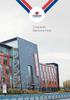 Contractor Welcome Pack Morson International is the UK s No.1 Technical Recruitment Agency. Our Head Office is based at Centenary Way in Salford with over 20 additional offices placed strategically throughout
Contractor Welcome Pack Morson International is the UK s No.1 Technical Recruitment Agency. Our Head Office is based at Centenary Way in Salford with over 20 additional offices placed strategically throughout
Maternity Allowance. Notes sheet. Please keep these notes for your information, do not return them with your MA1 claim form.
 Maternity Allowance Please keep these notes for your information, do not return them with your MA1 claim form. Notes sheet l Help if you are expecting a baby and you are or have been employed but cannot
Maternity Allowance Please keep these notes for your information, do not return them with your MA1 claim form. Notes sheet l Help if you are expecting a baby and you are or have been employed but cannot
S ection 8 WHEN WAGES BECOME TAXABLE
 S ection 8 WHEN WAGES BECOME TAXABLE Introduction There is often a lapse of at least a week between the time wages are earned and the time they are actually paid. For instance, an employee who is paid
S ection 8 WHEN WAGES BECOME TAXABLE Introduction There is often a lapse of at least a week between the time wages are earned and the time they are actually paid. For instance, an employee who is paid
Running a limited company
 01 RUNNING A LIMITED COMPANY CHARTERED ACCOUNTANTS Running a limited company Supportive. Effective. Efficient. Experts in tax and finance. Running a limited company When you decide to start a limited company
01 RUNNING A LIMITED COMPANY CHARTERED ACCOUNTANTS Running a limited company Supportive. Effective. Efficient. Experts in tax and finance. Running a limited company When you decide to start a limited company
Improved VAT in QuickBooks 2008 & Later
 Improved VAT in QuickBooks 2008 & Later Introduction With QuickBooks 2008, we redesigned how VAT is calculated and reported. QuickBooks 2010 brings additional improvements, such as tools to help you upgrade
Improved VAT in QuickBooks 2008 & Later Introduction With QuickBooks 2008, we redesigned how VAT is calculated and reported. QuickBooks 2010 brings additional improvements, such as tools to help you upgrade
