TX SERIES USER MANUAL
|
|
|
- Wendy Green
- 7 years ago
- Views:
Transcription
1 SATAII150 AND SATA 300 TX SERIES USER MANUAL Version 1.5
2 SATAII150 and SATA300 TX Series User Manual Copyright 2005 Promise Technology, Inc. All Rights Reserved. Copyright by Promise Technology, Inc. (Promise Technology). No part of this manual may be reproduced or transmitted in any form without the expressed, written permission of Promise Technology. Trademarks Promise, and the Promise logo are registered in U.S. Patent and Trademark Office. All other product names mentioned herein may be trademarks or registered trademarks of their respective companies. Important data protection information You should back up all data before installing any drive controller or storage peripheral. Promise Technology is not responsible for any loss of data resulting from the use, disuse or misuse of this or any other Promise Technology product. Notice Although Promise Technology has attempted to ensure the accuracy of the content of this manual, it is possible that this document may contain technical inaccuracies, typographical, or other errors. Promise Technology assumes no liability for any error in this publication, and for damages, whether direct, indirect, incidental, consequential or otherwise, that may result from such error, including, but not limited to loss of data or profits. Promise Technology provides this publication as is without warranty of any kind, either express or implied, including, but not limited to implied warranties of merchantability or fitness for a particular purpose. The published information in the manual is subject to change without notice. Promise Technology reserves the right to make changes in the product design, layout, and driver revisions without notification to its users. This version of the User Manual supersedes all previous versions. Recommendations The appearance in this manual of products made by other companies, including, but not limited to software, servers and disk drives, is for the purpose of illustration and explanation only. Promise Technology does not recommend, endorse, prefer or support any product made by another manufacturer. ii
3 Contents Chapter 1: Introduction About This Manual Overview SATAII150 and SATA300 TX Series Specifications Key Features and Benefits Chapter 2: Installation Unpack Your SATAII150 or SATA300 Card Install the SATAII150 or SATA300 Card Install the Disk Drives: SATAII150 TX2plus or SATA300 TX2plus..7 Install the Disk Drives: SATAII150 TX Install the Disk Drives: SATA300 TX Chapter 3: Install Drivers Make an Installation Floppy Diskette (Windows) Windows Server 2003 New Installation Existing Installation Confirm Installation Windows XP New Installation Existing Installation Confirm Installation Windows 2000 New Installation Existing Installation Confirm Installation RedHat Linux New Installation Existing Installation SuSE Linux New Installation Existing Installation Chapter 4: Partition and Format iii
4 SATAII150 TX2plus, TX4 Series User Manual Chapter 5: Troubleshooting & Tips Motherboard Issues System CMOS Issues Drive-Related Issues Operating System-Related Issues Chapter 6: Support Frequently Asked Questions Contact Technical Support Limited Warranty Return Product For Repair iv
5 Chapter 1: Introduction About This Manual, below Overview (page 2) SATAII150 and SATA300 TX Series (page 2) Specifications (page 2) Key Features and Benefits (page 3) Thank you for purchasing Promise Technology s SATAII150 or SATA300 TX Series Controller card. About This Manual This User Manual describes how to setup, use and maintain the SATAII150 TX2plus and SATAII150 TX4 SATA300 TX2plus and SATA300 TX4 Serial ATA Controller cards. This manual includes a full table of contents, chapter task lists and crossreferences to help you find the specific information you are looking for. Also included are four levels of notices: Note A Note provides helpful information such as hints or alternative ways of doing a task. Important An Important calls attention to an essential step or point required to complete a task. Important items include things often missed. Caution A Caution informs you of possible equipment damage or loss of data and how to avoid them. Warning A Warning notifies you of probable equipment damage or loss of data, or the possibility of physical injury, and how to avoid them. 1
6 SATAII150 and SATA300 TX Series User Manual Overview The PC which you are using either already contains a SATAII150 or SATA300 TX Series Controller card installed by a third-party or you have acquired a SATAII150 or SATA300 TX Series Controller card retail product for your existing PC and plan to install the card yourself. For PC owners wishing to install their SATAII150 or SATA300 TX Series Controller card, go to Chapter 2: Installation on page 5. For PCs with a SATAII150 or SATA300 TX Series Controller card already installed, and you are experiencing any difficulties with the disk drives being recognized by the card, go to Chapter 6: Troubleshooting on page 51. If your operating system has crashed for some reason or you have downloaded updated drivers from the Promise website ( you may wish to reinstall software drivers for the SATAII150 or SATA300 TX Series Controller card. See Chapter 3: Installing Drivers on page 33. SATAII150 and SATA300 TX Series Promise originally designed the SATAII150 or SATA300 TX Series as a costeffective, high performance controller cards that add performance and/or reliability to PC desktops and/or servers using Serial ATA drives. SATAII150 and SATA300 TX2plus has two independent data channels to support a maximum of two Serial ATA drives plus a maximum of two Parallel ATA drives. SATAII150 and SATA300 TX4 has four independent data channels to support a maximum of four Serial ATA drives. The SATAII150 or SATA300 TX Series are Controller cards only. They are not capable of creating a Redundant Array of Independent Disks (RAID). For comparable products with RAID capability, consider the Promise FastTrak TX Series Serial ATA RAID Controller cards. Specifications Low-profile printed circuit board PCI Slot 33MHz or 66MHz Controller card dimensions SATAII150 and SATA300 TX2plus (HWD): 2.25 x 4.69 x 0.33 inches (57 x 119 x 8 mm) SATAII150 TX4 (HWD): 2.25 x 6.28 x 0.33 inches (57 x 160 x 8 mm) SATA300 TX4 (HWD): 2.00 x 4.69 x 0.33 inches (57 x 119 x 8 mm) Operating temperatures: 32 to 122 F (0 C to 50 C) Operating humidity: 5% to 95% non-condensing 2
7 Key Features and Benefits Chapter 1: Introduction The following information offers an overview of the major features of your new Promise SATAII150 or SATA300 TX Series. Advanced Hardware Design Features Supports 66MHz PCI bus motherboards (automatically backward compatible with 33MHz PCI slots) Supports Serial ATA Specification 1.0a Supports Serial ATA Specification II Independent data channels for Serial ATA drives Master/slave data channel for Parallel ATA drives PCI Plug-n-Play, PCI Interrupt sharing and coexists with motherboard IDE and SCSI controllers Employs the latest Promise PCI Serial ATA ASIC technology DOS based flash upgrade of BIOS and Firmware Configuration Utility for Windows Benefits Allows maximum data transfers of up to 266MB per second (133 MB/s in 33 MHz slot) over the bus to dramatically reduce the time to save and retrieve large files. Burst data transfer rates up to 150MB/sec from Serial ATA drives to boost overall system performance. Burst data transfer rates up to 300MB/sec from Serial ATA drives to boost overall system performance. Drives can multiply their data transfer performance when striped together and each drive uses a separate data channel. Conventional master/slave arrangement allows two disk drives on one controller port. Easy to install; supports up to 4 Serial ATA drives on the SATAII150 and SATA300 TX4 Controller card while still supporting 4 devices on motherboard ATA controller. Fully supports Serial ATA specifications with 150 and 300 MB/sec timing and CRC error-checking at high speeds. Verifies proper file, option to backup existing file. Download files from Promise website Installed automatically, appears as a taskbar icon, use for controller monitoring, firmware upgrades, drive information and SMART status. 3
8 SATAII150 and SATA300 TX Series User Manual Features Complies with PCI v2.3 Local Bus standard Complies with SATA Specification 1.0a Complies with Serial ATA II: Extensions to Serial ATA 1.0a Specification Compliant with PCI Bus Master standard. PCI Bus Master support Tested compatibility to coexist with motherboards that have integrated IDE controllers Compatible with all major SATA generation 1 and SATA generation 2, phase 1 and phase 2 disk drives Features LBA support Supports BIOS Boot Specification Compatible with Promise SuperSwap enclosures Compatibility Benefits Provides highest level of hardware compatibility. Provides full compatibility with first generation Serial ATA hard drives. Provides enclosure and drive monitoring compatibility. Provides 32-bit I/O and, Bus Master, and Serial ATA performance for optimal system performance. Improves system performance and minimizes system conflicts for new and existing installations. Promise performs verification testing with major drive manufacturers and development partners. Supports drives greater than 137 GB capacity. All arrays attached to the SATAII150 and SATA300 card appear in the BBS-compliant motherboards BIOS boot list. Provides enclosure management including fan, temperature and voltages. Multiple OSes Supported Windows Server 2003, XP, 2000 RedHat Linux SuSE Linux 4
9 Chapter 2: Installation Unpack Your SATAII150 or SATA300 Card, below Install the SATAII150 or SATA300 Card (page 6) Install the Disk Drives: SATAII150 TX2plus or SATA300 TX2plus (page 7) Install the Disk Drives: SATAII150 TX4 (page 9) Install the Disk Drives: SATA300 TX4 (page 11) This section is designed to quickly get your SATAII150 or SATA300 TX Series Serial ATA Controller card up and running. Unpack Your SATAII150 or SATA300 Card When you receive the SATAII150 or SATA300 TX2plus card, the package should contain the items listed below: SATAII150 or SATA300 TX2plus Serial ATA Controller card Quick Start Guide Two 0.65 m (26 inch) Serial ATA data cables. 1.5 Gb cables for SATAII150, 3.0 Gb cables for SATA300 One 80-wire 40-pin ATA cable CD with drivers and SATAII150 and SATA300 TX Series User Manual When you receive the SATAII150 or SATA300 TX4 card, the package should contain the items listed below: SATAII150 or SATA300 TX4 Serial ATA Controller card Quick Start Guide Four 0.65 m (26 inch) Serial ATA data cables. 1.5 Gb cables for SATAII150, 3.0 Gb cables for SATA300 CD with drivers and SATAII150 and SATA300 TX Series Manual If ANY of the contents are missing or appear to be damaged, please contact your dealer or distributor immediately. Warning Before installing the adapter into an existing system, backup any important or useful data. Failure to follow this accepted PC practice could result in data loss. 5
10 SATAII150 and SATA300 TX Series User Manual Warning The SATAII150 or SATA300 TX Series Serial ATA Controller cards, like other parts of your system, are subject to damage by static electricity. Be sure that you're properly grounded (Promise recommends that you wear an anti-static strap or touch a grounded object) and that you unplug your system before installing the SATAII150 or SATA300 TX2plus and TX4. Install the SATAII150 or SATA300 Card The SATAII150 or SATA300 TX Series Serial ATA Controller card fits into any available PCI slot on your PC's motherboard (below): 32-bit PCI slot (must be PCI 2.2 or 2.3 compliant) The 32-bit portion of a 64-bit PCI or PCI-X slot Attaching screw SATAII150 or SATA300 Controller card Bracket System frame Motherboard PCI slots 1. Remove the cover of your system. 6
11 Chapter 2: Installation 2. Remove the inside slot cover of an available 32-bit PCI slot on the motherboard.install the SATAII150 or SATA300 card into the open PCI slot. Secure the bracket to the system's frame. 3. Attach your system case's 2- or 4-pin LED cable to the LED connector on the SATAII150 or SATA300 card (see Install the Disk Drives, below). Make sure that pin 1 on the connector is aligned with pin 1 of the cable. 4. Fasten the controller card bracket to the system case. Note The SATAII150 or SATA300 TX2plus and TX4 Controllers are PCI Plug-n-Play (PnP) devices. No changes are necessary in the Motherboard CMOS Setup for resources or drive types in most applications. Install the Disk Drives: SATAII150 TX2plus or SATA300 TX2plus The SATAII150 or SATA300 TX2plus supports up to two Serial ATA drives and up to two Parallel ATA drives. Caution Use of removable disk drive enclosures other than Promise Technology's SuperSwap is not supported and may result in performance loss or other undesired results. Note If you are using a Promise SuperSwap 1100 or 4100 enclosure in your PC: Connect the power cables to the SuperSwap enclosure. Attach a SMBus cable from the Management Connector on the SATAII150 or SATA300 TX2plus card to the Management Connector on the first enclosure These actions are described in Chapter 2 of the SuperSwap User Manual. 1. Install the disk drives into the drive bays of your system. 2. Attach the power cables to the disk drives. 7
12 SATAII150 and SATA300 TX Series User Manual 3. Attach one Serial ATA data cable to each Serial ATA disk drive. Then attach the other ends of the cables to the connectors on the SATAII150 or SATA300 TX2 plus card (below). Individual LED Connectors Aggregate LED Connectors Parallel Port Port 3 / Channel 3 Port 2 / Channel 2 Port 1 / Channel 1 TX2plus ATAII150 SATAII150 or SATA300 TX2plus Serial ATA Controller card Management Connector 4. Attach a black connector of the Ultra ATA cable to each Parallel ATA hard drive. 5. Verify that the Master and Slave drives each have the appropriate pin settings. Check the drive manufacturer s documentation for more information. 6. Attach the blue cable connector to the Port 3 Parallel connector on the SATAII150 or SATA300 TX2plus controller card. The colored edge of the cable(s) indicates pin 1. 8
13 Chapter 2: Installation Install the Disk Drives: SATAII150 TX4 The SATAII150 TX4 supports up to four Serial ATA drives. Caution Use of removable disk drive enclosures other than Promise Technology's SuperSwap is not supported and may result in performance loss or other undesired results. Note If you are using a Promise SuperSwap 1100 or 4100 enclosure in your PC: Connect the power cables to the SuperSwap enclosure. Attach a SMBus cable from the Management Connector on the SATAII150 TX4 card to the Management Connector on the first enclosure These actions are described in Chapter 2 of the SuperSwap User Manual. 1. Install the disk drives into the drive bays of your system. 2. Attach the power cables to the disk drives. 9
14 SATAII150 and SATA300 TX Series User Manual 3. Attach one Serial ATA data cable to each Serial ATA disk drive. Then attach the other ends of the cables to the connectors on the SATAII150 TX4 card (below). Individual LED Connectors Aggregate LED Connectors Port 1 / Channel 1 Port 3 / Channel 3 Management Connector Port 2 / Channel 2 Port 4 / Channel 4 TX4 ATAII150 SATAII150 TX4 Serial ATA Controller card 10
15 Chapter 2: Installation Install the Disk Drives: SATA300 TX4 The SATA300 TX4 supports up to four Serial ATA drives. Caution Use of removable disk drive enclosures other than Promise Technology's SuperSwap is not supported and may result in performance loss or other undesired results. Note If you are using a Promise SuperSwap 1100 or 4100 enclosure in your PC: Connect the power cables to the SuperSwap enclosure. Attach a SMBus cable from the Management Connector on the SATA300 TX4 card to the Management Connector on the first enclosure These actions are described in Chapter 2 of the SuperSwap User Manual. 1. Install the disk drives into the drive bays of your system. 2. Attach the power cables to the disk drives. 11
16 SATAII150 and SATA300 TX Series User Manual 3. Attach one Serial ATA data cable to each Serial ATA disk drive. Then attach the other ends of the cables to the connectors on the SATA300 TX4 card (below). Port 1 / Channel 1 Port 2 / Channel 2 Individual LED Connectors Aggregate LED Connectors Management Connector TX4 ATA 300 Port 3 / Channel 3 Port 4 / Channel 4 SATA300 TX4 Serial ATA Controller card 12
17 Chapter 3: Install Drivers Make a Driver Installation Diskette (Windows), page 14 Windows Server 2003 New, page 15 Exsting, page 16 Confirm, page 16 Windows XP New, page 17 Exsting, page 18 Confirm, page 18 Windows 2000 New, page 19 Exsting, page 20 Confirm, page 20 RedHat Linux New, page 21 Exsting, page 22 SuSE Linux New, page 23 Exsting, page 24 Following are driver installation procedures for the Windows operating systems that support the SATAII150 and SATA300 TX Series Serial ATA Controller cards. The drivers for Windows are included on the CD. Drivers and installation instructions for Linux operating systems are downloadable from the Promise website at 13
18 SATAII150 and SATA300 TX Series User Manual Make an Installation Floppy Diskette (Windows) This procedure requires one write-enabled blank 3.5-inch diskette. 1. Place your blank diskette in the appropriate drive. 2. Insert the Promise CD into your CD-ROM drive. The display screen should open automatically. If the display screen does not open, click on MyComputer > CD Drive D: and double-click on the Launch.exe icon. 3. Click on the Windows Driver button. The Disk Copy Utility opens. 4. Click the Create button in the Utility. A confirmation box appears. 5. Click the Yes button in the confirmation box. The utility prepares your driver installation diskette. When the utility is finished, it displays a message. 6. In the message, click the OK button. 7. Click the Exit button to close the Promise CD. 14
19 Chapter 3: Install Drivers Windows Server 2003 New Installation The following details the installation of the SATAII150 or SATA300 Serial ATA Controller drivers while installing Windows Server Start the installation: Floppy Install: Boot the computer with the Windows Server 2003 installation diskettes. CD-ROM Install: Boot from the CD-ROM. Press F6 after the message Press F6 if you need to install third party SCSI or RAID driver appears. 2. When the Windows Server 2003 Setup window is generated, press S to specify an Additional Device(s). 3. Insert the driver diskette into drive A: and press Enter. 4. Choose Windows Promise SATAII150/SATA300TX2plus [or TX4] (tm) IDE Controller from the list that appears on screen, and then press the Enter. 5. Press S to use the driver on the floppy disk and then press Enter to continue with installation. 6. The Windows Server 2003 Setup screen will appear again saying Setup will load support for the following mass storage devices: The list will include Windows Promise SATAII150/SATA300TX2plus [or TX4] (tm) IDE Controller. NOTE: If there are any additional devices to be installed, specify them now. When all devices are specified, continue to the next step. 7. From the Windows Server 2003 Setup screen, press the Enter. Setup will now load all device files and then continue the Windows Server 2003 installation. 15
20 SATAII150 and SATA300 TX Series User Manual Existing Installation After installing the STAII150 or SATA300 Serial ATA Controller card and rebooting your system, Windows Server 2003 setup will show a Found New Hardware dialog box. Under Windows 2003, Mass Storage Controller will be displayed. 1. Insert the driver diskette into the A:\ drive. 2. Choose Install the software automatically and press the Enter key. 3. Choose Windows Promise SATAII150/SATA300TX2plus [or TX4] (tm) IDE Controller from the list that appears on screen, and then press the Enter key. 4. If using a driver that has not been digitally signed by Microsoft, you will be asked if you want to continue the installation. Click Continue anyway. 5. When the New Hardware Wizard has finished installing the SATAII150 or SATA300 driver, click Finish. Confirm Installation 1. Right-click on the My Computer icon and select Manage from the popup menu. 2. From the left panel, select Device Manager. 3. Click the + in front of SCSI and RAID controllers. Windows Promise SATAII150/SATA300TX2plus [or TX4] (tm) IDE Controller should appear. 16
21 Chapter 3: Install Drivers Windows XP New Installation The following details the installation of the SATAII150 or SATA300 Serial ATA Controller drivers while installing Windows XP. 1. Start the installation: Floppy Install: Boot the computer with the Windows XP installation diskettes. CD-ROM Install: Boot from the CD-ROM. Press F6 after the message Press F6 if you need to install third party SCSI or RAID driver appears. 2. When the Windows XP Setup window is generated, press S to specify an Additional Device(s). 3. Insert the driver diskette into drive A: and press Enter. 4. Choose Windows Promise SATAII150/SATA300TX2plus [or TX4] (tm) IDE Controller from the list that appears on screen, and then press the Enter. 5. Press S to use the driver on the floppy disk and then press Enter to continue with installation. 6. The Windows XP Setup screen will appear again saying Setup will load support for the following mass storage devices: The list will include Windows Promise SATAII150/SATA300TX2plus [or TX4] (tm) IDE Controller. NOTE: If there are any additional devices to be installed, specify them now. When all devices are specified, continue to the next step. 7. From the Windows XP Setup screen, press the Enter. Setup will now load all device files and then continue the Windows XP installation. 17
22 SATAII150 and SATA300 TX Series User Manual Existing Installation After installing the SATAII150 or SATA300 Serial ATA Controller card and rebooting your system, Windows XP setup will show a Found New Hardware dialog box. 1. Insert the driver diskette into the A:\ drive. 2. Choose Install the software automatically and press the Enter key. 3. Choose Windows Promise SATAII150/SATA300TX2plus [or TX4] (tm) IDE Controller from the list that appears on screen, and then press the Enter key. 4. If using a driver that has not been digitally signed by Microsoft, you will be asked if you want to continue the installation. Click Continue anyway. 5. When the New Hardware Wizard has finished installing the SATAII150 or SATA300 driver, click Finish. Confirm Installation 1. Right-click on the My Computer icon and select Manage from the popup menu. 2. From the left panel, select Device Manager. 3. Click the + in front of SCSI and RAID controllers. Windows Promise SATAII150/SATA300TX2plus [or TX4] (tm) IDE Controller should appear. 18
23 Chapter 3: Install Drivers Windows 2000 New Installation The following details the installation of the SATAII150 or SATA300 Serial ATA Controller drivers while installing Windows Start the installation: Floppy Install: Boot the computer with the Windows 2000 installation diskettes. CD-ROM Install: Boot from the CD-ROM. Press F6 after the message Press F6 if you need to install third party SCSI or RAID driver appears. 2. When the Windows 2000 Setup window is generated, press S to specify an Additional Device(s). 3. Insert the driver diskette into drive A: and press Enter. 4. Choose Windows Promise SATAII150/SATA300TX2plus [or TX4] (tm) IDE Controller from the list that appears on screen then press Enter. 5. The Windows 2000 Setup screen will appear again saying Setup will load support for the following mass storage devices: The list will include Windows Promise SATAII150/SATA300TX2plus [or TX4] (tm) IDE Controller. NOTE: If there are any additional devices to be installed, specify them now. When all devices are specified, continue to the next step. 6. From the Windows 2000 Setup screen, press Enter. Setup will now load all device files and then continue the Windows 2000 installation. 19
24 SATAII150 and SATA300 TX Series User Manual Existing Installation After installing the SATAII150 or SATA300 Serial ATA Controller card and rebooting your system, Windows 2000 setup will show a New Hardware Found dialog box. Under Windows 2000, PCI Mass Storage Controller will be displayed. 1. Choose Add New Hardware Wizard from the list, and then press Enter. 2. Choose Add/Troubleshoot a device and click Next. The new hardware wizard will show device list. 3. The screen show a Welcome to the Found New Hardware Wizard dialog box. Click Next. 4. Choose Display a list the known drivers for this device so that I can choose a specific driver, then click Next. 5. Select SCSI and RAID controllers, then click Next. 6. When the Windows 2000 supported SCSI adapter drivers list appears, click Have disk. 7. Insert the driver diskette in drive A:\ 8. Type A:\ in the text box, then click OK 9. Choose Windows Promise SATAII150/SATA300TX2plus [or TX4]( tm ) IDE controller from the list that appears on screen, then click Next. 10. If using a driver that has not been digitally signed by Microsoft, you will be asked if you want to continue the installation. Click Yes. 11. Click Yes to confirm continue the installation and copy the driver to system. 12. Remove the diskete and click Finish to restart the system. Windows 2000 will then restart for the driver installation to take effect. Confirm Installation 1. Right-click on the My Computer icon and select Manage from the popup menu. 2. From the left panel, select Device Manager. 3. Click the + in front of SCSI controllers. Windows Promise SATAII150/ SATA300TX2plus [or TX4] (tm) IDE Controller should appear. 20
25 Chapter 3: Install Drivers RedHat Linux Prepare a driver diskette: 1. Download the RedHat Linux driver from the Promise website at 2. Extract the contents of the ZIP file on to a formatted floppy disk. Use WinZIP in Windows or unzip in Linux. 3. Label the disk SATAII 150 Driver Disk. New Installation 1. Boot the Linux system from the Red Hat Linux Installation with CD. At the Welcome to Red Hat linux... installation screen, a prompt labeled boot: will appear at the bottom of the screen. 2. At the boot prompt, type expert and press the Enter key. See the Note below. 3. At the Devices dialog box, insert the SATAII 150 Driver Disk in the floppy drive and then select OK or Yes. 4. Continue with the installation as normal. 5. When installation is at the Congratulations menu, press Ctrl-Alt-F2 to switch screens. 6. Insert the SATAII 150 Driver Disk into the floppy drive. 7. Type the following commands to load SATAII 150 driver: # umount /tmp/fd0 (if this command fails, ignore it and go to the next one) # chroot /mnt/sysimage # mount /dev/fd0 /mnt # cd /mnt # sh setup-ut # cd / # umount /mnt # exit 8. Please Press Ctrl-Alt-F7 and click the Exit button to finish the installation. NOTE: Red Hat Linux will not provide onboard IDE as standard ide0 and ide1 on some mother boards. To solve this condition, append the boot parameters as follows. ide0=0x1f0,0x3f6,14 ide1=0x170,0x376,15 ide2=0 ide3=0 ide4=0 ide5=0 ide6=0 ide7=0 ide8=0 ide9=0 21
26 SATAII150 and SATA300 TX Series User Manual Existing Installation 1. Boot the Linux system and log in as root. 2. Insert SATAII 150 Driver Disk 3. In a terminal window, enter the following commands: # mount /dev/fd0 /mnt/floppy # cd /mnt/floppy # sh install Note: At the prompt answer Yes to load SATAII 150 driver every time Linux boots. # cd.. # umount /dev/fd0 22
27 Chapter 3: Install Drivers SuSE Linux Prepare a driver diskette: 1. Download the RedHat Linux driver from the Promise website at 2. Extract the contents of the ZIP file on to a formatted floppy disk. Use WinZIP in Windows or unzip in Linux. 3. Label the disk SATAII 150 Driver Disk. New Installation 1. Boot the Linux system from the SuSE Linux Installation with CD. 2. When system boots, press F3 for Driver Disk and select the Installation option. See the Note below. 3. When Please insert the Driver Update floppy displays, insert the SATAII 150 Driver Disk into the floppy drive. 4. When Driver Update Menu appears, select OK then select back to return to the installer. 5. Continue with the installation as normal. 6. If you are using SMP system, add a parameter acpi=off to kernel boot parameters in the Booting menu of Installation Settings. NOTE: There is a SMP issue on the SuSE Linux SMP kernel. If you encounter problems on SuSE with SMP system, append acpi=off parameters into boot loader or select Installation ACPI Disabled on SuSE Linux SMP. 23
28 SATAII150 and SATA300 TX Series User Manual Existing Installation 1. Boot the Linux system and log in as root. 2. Insert SATAII 150 Driver Disk 3. In a terminal window, enter the following commands: # mount /dev/fd0 /floppy # cd /floppy # sh install Note: At the prompt answer Yes to load SATAII 150 driver every time Linux boots. # cd / # umount /floppy 24
29 Chapter 4: Partition and Format In order for your operating system to recognize and work with the disk drives attached to your SATAII150 or SATA300 TX Series Controller card, the drives must be partitioned and formatted. If your drives were previously partitioned and formatted they are ready to use and you can skip this chapter If your drives have not been partitioned and formatted, you must do that job before you can use them The actions of partitioning and formatting create a file structure on the disk drives with which your operating system can work. In the example below, we show how this is done in Windows. A similar procedure is required for Linux PC s. However, partitioning and formatting in Linux is unautomated, therefore please refer to your system documentation for the exact procedure. Note If you plan to boot your computer from this array, go to Windows and Device Driver Installation under the Installation section for instructions. The instructions here are for data arrays only. 1. From the desktop, right-click on the My Computer icon and select Manage from the popup menu. The Computer Management window opens. 2. From the left menu, click on Disk Management. The Disk Management window opens with your new array identified as Disk 1. The Initialize Wizard appears automatically. 25
30 SATAII150 and SATA300 TX Series User Manual 3. Click the Next button to start the Wizard. 4. In the following windows, select Disk 1 to Initialize. Do not select any disks to Convert. Click the Finish button to Initialize the array. 5. Right-click on the Unallocated portion of Disk 1 and select New Partition... from the popup menu. The New Partition Wizard appears. 26
31 Chapter 4: Partition and Format 6. Click the Next button to start the wizard. 7. In the following windows, do the following actions. Click Next to move to the next window. Select Primary Partition Specify the maximum available partition size in MB Assign the available drive letter of your choice Choose Format this partition with the following settings File system: NTFS Allocation unit size: Default Volume label: Enter your choice of name Do not check Perform a quick format or Enable file and folder compression 8. Review your selections and click Finish. The New Partition Wizard will disappear while partitioning and formatting begin. This process will take some time. The Disk Management window displays the progress. 27
32 SATAII150 and SATA300 TX Series User Manual When formatting is complete, your array will appear as a hard drive in the Disk Management window (above) and the My Computer window (below). 28
33 Chapter 5: Troubleshooting & Tips Motherboard Issues, below System CMOS Issues, page 30 Drive-Related Issues, page 30 Operating System-Related Issues, page 31 This section is used to assist with troubleshooting conflicts and SATAII150 or SATA300 Series Controller card installation problems. Also refer to the README.TXT file on the CD for more recent information as well as the PromiseOnline services listed on page 36. The section is divided into the following categories: Motherboard Issues, System CMOS Issues, Drive Errors, Operating System Errors, and Audio/Video Editing Tips. Motherboard Issues Freeing additional IRQ resources Since the Promise card supports PCI Interrupt sharing, it is possible to use IRQs already assigned to another PCI card. Interrupt Sharing is not supported with onboard IDE controllers. If the onboard IDE controller(s) are not used, you may disable the controllers to free IRQ 14 and/or 15. Configuring PCI IRQ resources Setting the IRQ for a particular PCI slot will be different depending on the motherboard BIOS. This setting is usually made in the PCI Configuration and/or Plug and Play (PnP) section of the motherboard BIOS setup. There are three common methods that motherboard BIOS's handle assignment of IRQs to PCI slots: Specifically assigning an IRQ to a particular slot - You can tell the motherboard to use IRQ 10 for PCI slot 1, IRQ 11 for PCI slot 2, etc. Listing which IRQs are available to be assigned to the PCI slots This BIOS has an option where you specify 1st Available IRQ, 2nd Available IRQ, etc. The BIOS then scans the PCI slots for PCI cards and assigns these IRQs in the order that it finds the PCI cards. Consult your motherboard manual for information that is specific to your motherboard. 29
34 SATAII150 and SATA300 TX Series User Manual Intermittent data problems Overclocking the PCI bus may cause the system to hang or data corruption. If you experience either of these problems and you are overclocking the PCI bus, set the PCI bus back to its normal setting to see if this is causing the errors. System CMOS Issues Set Motherboard CMOS Boot sequence to boot to SATAII150 or SATA300 Serial ATA Controller On some Motherboard BIOS, it is necessary to set the Boot sequence to SCSI, A:, C: since the Promise card is identified as a SCSI card. Motherboard CMOS displays C: or D: drive failure during startup See the Drive-Related Errors section. Using an Onboard IDE Card with SATAII150 or SATA300 Serial ATA Controller If an onboard IDE controller is installed with hard disks, enable support in the Motherboard Standard CMOS Setup for the drives. Note that the onboard IDE hard drives will then be the bootable hard disk unless the system BIOS has a boot sequence setting with the option to specify booting to a different device. Drive-Related Issues Drives cannot be formed into an array The SATAII150 and SATA300 Controllers support Serial ATA disk drives but they do not support RAID. Therefore you cannot build a RAID array with this product. System CMOS displays C: or D: drive failure during Startup Do not reference C: or D: in the Motherboard Standard CMOS for drives attached to the SATAII150 or SATA300 TX Series Serial ATA Controller. Only enter drive information in the Motherboard CMOS for drives attached to the onboard IDE controller. 30
35 Operating System-Related Issues Chapter 5: Troubleshooting and Tips Promise Windows driver does not appear in Device Manager Windows may already be listing the controller under Other Devices instead of the Hard disk controllers section. In Device Manager under Other Devices to see if it lists a PCI Card or RAID Controller. If so, highlight this listing and click on the Properties button then click on the Driver tab. Depending on your version of Windows, choose either Change Driver or Update Driver. Follow the on-screen prompts to complete installation of the driver. If Windows asks if you want to test if the device can be removed safely, click on CANCEL. Reboot the system to complete installation of the driver. "Inaccessible Boot Device" Message Appears During Floppyless Install of Windows NT,, 2000, or XP or Server 2003 The F6 key was not pressed at the appropriate time. Reboot the system, and press the F6 key when the message "Press F6 if you need to install third party SCSI or RAID driver" appears in Windows 2000, XP or Server "No Hard Drives Found" Message Appears During CD-ROM Install of Windows NT, 2000, or XP or Server 2003 The F6 key was not pressed at the appropriate time. Reboot the system, and press the F6 key when the message "Press F6 if you need to install third party SCSI or RAID driver" appears in Windows 2000, and XP or Server
36 SATAII150 and SATA300 TX Series User Manual 32
37 Chapter 6: Support Frequently Asked Questions, below Contact Technical Support, page 36 Limited Warranty, page 38 Return Product for Repair, page 39 Frequently Asked Questions This section lists frequently asked questions involving pre-installation, drive issues, installation, and post-installation. Pre-Installation (Speed, Device Types, Capacity, Cabling) What kind of hard drives can I use with the SATAII150 or SATA300 Controller card? You can use any Serial ATA disk drive(s) to create arrays on the SATAII150 or SATA300 Serial ATA Controller card. Use matching drives for multipledrive arrays to maximize capacity usage as well as performance. Will ACPI work with disk drives on the SATAII150 or SATA300 Controller card? Yes. Can I use ATAPI devices on the SATAII150 or SATA300 Controller card? Yes. The SATAII150 and SATA300 Serial ATA Controller cards support Serial ATAPI devices. Will the SATAII150 or SATA300 Controller card work with 66MHz PCI bus speed? Yes, the SATAII150 and SATA300 Serial ATA Controller cards are designed to accommodate the newer PCI bus speed and is backward compatible with 33MHz speeds. How can I change the resources that the SATAII150 or SATA300 uses? The SATAII150 and SATA300 Serial ATA Controller cards are fully PnP. This means all the resources that it uses are given to it by the PnP BIOS on the motherboard. The SATAII150 andsata300 Controllers support IRQ sharing, but this will not work unless ALL the concerned devices support the feature. If your motherboard allows you to control the assignment of these resources, you may be able to remedy the problem by: 33
38 SATAII150 and SATA300 TX Series User Manual Changing the IRQ assignments to the PCI slots in the motherboard BIOS during boot up. Reset the configuration data in your CMOS. This is usually an option in the PnP section of your CMOS. Otherwise, switch the SATAII150 or SATA300 card to a different PCI slot. Drive Issues Do the disk drives on the SATAII150 or SATA300 Controller have to be the same size? The disk drives connected to the SATAII150 or SATA300 Serial ATA Controller card do not have to be the same size, make or model. I already have an older Promise controller. Can I move the disk drives to my new SATAII150 or SATA300 controller? Yes, provided your drives are Serial ATA disk drives. If I have a problem with one of the drives on the SATAII150 or SATA300 Controller, how can I low-level format it to correct the problem? Do NOT do this. Low-level formatting is unnecessary and generally does not correct problems commonly experienced. If you think the disk drive is faulty, run the drive manufacturer s diagnostic utility on it. Errors such as bad sectors or ECC/CRC failure are best remedied by completely replacing the drive. For this reason, do NOT low-level format the drives attached to the SATAII150 or SATA300 controller. Do I have to install disk management software on my array in order to access the full storage capacity of drives? No! Disk management software will only complicate things. Your disk drives should be fully addressable by your OS as they are. Consult your OS documentation about partitioning larger drives. What system BIOS setup settings do I use for the drives on the SATAII150 or SATA300 Serial ATA Controller card? None. The drives on the SATAII150 and SATA300 Controllers are supported by the Promise BIOS and/or OS drivers, not by your system BIOS. 34
39 Chapter 6: Support Installation Issues (Capacity, Booting) How can I change the system boot sequence in order to boot from drives on the SATAII150 or SATA300 Controller? The boot sequence is controlled by the system BIOS. As far as the system BIOS is concerned, the SATAII150 or SATA300 Serial ATA Controller and its defined arrays are categorized as a SCSI device. This allows you to set the boot sequence in your BIOS setup utility to boot from SCSI first, rather than IDE. If there are multiple SCSI add-in controllers in the system, then the boot sequence among is determined by their PCI slot priority. PCI slot #1 will be first, slot #2 second, etc. If you want to boot from the array, put the SATAII150 or SATA300 Controller in the PCI slot where it will be accessed before the other SCSI controllers. How can I change the boot sequence between a PCI SCSI card and the SATAII150 or SATA300 Controller? Since all PCI devices are PnP, it is difficult to determine which device is addressed first. Some newer motherboard BIOSes have advanced options that identify devices and allow you to select which device will be assigned resources first. Otherwise you may have to physically switch the device cards on the PCI slots so that the boot device is in the highest priority slot number, as described in the previous answer. 35
40 SATAII150 and SATA300 TX Series User Manual Contact Technical Support Promise Technical Support provides several support options for Promise users to access information and updates. We encourage you to use one of our electronic services, which provide product information updates for the most efficient service and support. If you decide to contact us, please have the following information available: Product model and serial number BIOS and driver version numbers A description of the problem / situation System configuration information, including: motherboard and CPU type, hard drive model(s), ATA/ATAPI drives & devices, and other controllers. Technical Support Services Promise Online Web Site (technical documents, drivers, utilities, etc.) North and South America Support support@promise.com Fax Technical Support (408) Attention: Technical Support Phone Technical Support (408) option 4 7:30-5:30pm M-F Pacific Standard Time If you wish to write us for support: Promise Technology, Inc. Attn: Technical Support 580 Cottonwood Drive Milpitas, CA 95035, USA 36
41 Chapter 6: Support Europe, Africa and Middle East Support Fax Technical Support +31 (0) Attention: Technical Support Phone Technical Support +31 (0) :30-5:00pm The Netherlands Time If you wish to write us for support: Promise Technology Europe B.V. Attn: Technical Support Luchthavenweg EA Eindhoven, The Netherlands Pacific Rim Support Fax Technical Support Attention: Technical Support Phone Technical Support (ext. 8873) 9:00-5:30pm Taiwan Time If you wish to write us for support: Promise Technology, Inc. Attn: Technical Support 2F, No. 30, Industry E. Rd. IX Science-based Industrial Park Hsinchu, Taiwan, R.O.C. China Support support-china@promise.com Fax Technical Support Attention: Technical Support Phone Technical Support / :00-6:00pm China Time If you wish to write us for support: Promise Technology China Attn: Technical Support Room 1205, Tower 3, Webok Time Center N. 17 South Zhong Guan Cun Street Hai Dian District, Beijing P.R. China 37
42 SATAII150 and SATA300 TX Series User Manual Limited Warranty Promise Technology, Inc. ( Promise ) warrants that for three (3) years from the time of the delivery of the product to the original end user: a) the product will conform to Promise s specifications; b) the product will be free from defects in material and workmanship under normal use and service. This warranty: a) applies only to products which are new and in cartons on the date of purchase; b) is not transferable; c) is valid only when accompanied by a copy of the original purchase invoice. d) Is not valid on spare parts, fans, and power supplies This warranty shall not apply to defects resulting from: a) improper or inadequate maintenance, or unauthorized modification(s), performed by the end user; b) operation outside the environmental specifications for the product; c) accident, misuse, negligence, misapplication, abuse, natural or personal disaster, or maintenance by anyone other than a Promise or a Promise-authorized service center. Disclaimer of other warranties This warranty covers only parts and labor, and excludes coverage on software items as expressly set above. Except as expressly set forth above, Promise DISCLAIMS any warranties, expressed or implied, by statute or otherwise, regarding the product, including, without limitation, any warranties for fitness for any purpose, quality, merchantability, non-infringement, or otherwise. Promise makes no warranty or representation concerning the suitability of any product for use with any other item. You assume full responsibility for selecting products and for ensuring that the products selected are compatible and appropriate for use with other goods with which they will be used. Promise DOES NOT WARRANT that any product is free from errors or that it will interface without problems with your computer system. It is your responsibility to back up or otherwise save important data before installing any product and continue to back up your important data regularly. 38
43 Chapter 6: Support No other document, statement or representation may be relied on to vary the terms of this limited warranty. Promise s sole responsibility with respect to any product is to do one of the following: a) replace the product with a conforming unit of the same or superior product; b) repair the product. Promise shall not be liable for the cost of procuring substitute goods, services, lost profits, unrealized savings, equipment damage, costs of recovering, reprogramming, or reproducing of programs or data stored in or used with the products, or for any other general, special, consequential, indirect, incidental, or punitive damages, whether in contract, tort, or otherwise, notwithstanding the failure of the essential purpose of the foregoing remedy and regardless of whether Promise has been advised of the possibility of such damages. Promise is not an insurer. If you desire insurance against such damage, you must obtain insurance from another party. Some states do not allow the exclusion or limitation of incidental or consequential damages for consumer products, so the above limitation may not apply to you. This warranty gives specific legal rights, and you may also have other rights that vary from state to state. This limited warranty is governed by the State of California. Your Responsibilities You are responsible for determining whether the product is appropriate for your use and will interface with your equipment without malfunction or damage. You are also responsible for backing up your data before installing any product and for regularly backing up your data after installing the product. Promise is not liable for any damage to equipment or data loss resulting from the use of any product. Return Product For Repair If you suspect a product is not working properly, or if you have any questions about your product, contact our Technical Support Staff through one of our Technical Services, making sure to provide the following information: Product model and serial number (required) Return shipping address Daytime phone number Description of the problem Copy of the original purchase invoice 39
44 SATAII150 and SATA300 TX Series User Manual The technician will assist you in determining whether the product requires repair. If the product needs repair, the Technical Support Department will issue an RMA (Return Merchandise Authorization) number. Return ONLY the specific product covered by the warranty (do not ship cables, manuals, diskettes, etc.), with a copy of your proof of purchase to: USA and Canada: Other Countries: Promise Technology, Inc. Customer Service Dept. Attn.: RMA # 1745 McCandless Drive Milpitas, CA Return the product to your dealer or retailer. Contact them for instructions before shipping the product. You must follow the packaging guidelines for returning products: Use the original shipping carton and packaging Include a summary of the product s problem(s) Write an attention line on the box with the RMA number Include a copy of proof of purchase You are responsible for the cost of insurance and shipment of the product to Promise. Note that damage incurred due to improper transport or packaging is not covered under the Limited Warranty. When repairing returned product(s), Promise may replace defective parts with new or reconditioned parts, or replace the entire unit with a new or reconditioned unit. In the event of a replacement, the replacement unit will be under warranty for the remainder of the original warranty term from purchase date, or 30 days, whichever is longer. Promise will pay for standard return shipping charges only. You will be required to pay for any additional shipping options (such as express shipping). 40
SATA150 TX2PLUS, TX4 QUICK START GUIDE. Version 1.2
 SATA150 TX2PLUS, TX4 QUICK START GUIDE Version 1.2 SATA150 TX2plus, TX4 Copyright 2002 Promise Technology, Inc. Copyright by Promise Technology, Inc. (Promise Technology). No part of this manual may be
SATA150 TX2PLUS, TX4 QUICK START GUIDE Version 1.2 SATA150 TX2plus, TX4 Copyright 2002 Promise Technology, Inc. Copyright by Promise Technology, Inc. (Promise Technology). No part of this manual may be
Promise FastTrak 100-Lite RAID Controller
 Promise FastTrak 100-Lite RAID Controller User s Manual Version 1.3, November 9, 2001 Copyright Copyright by Promise Technology, Inc. ( Promise ), XP. No part of this manual may be reproduced or transmitted
Promise FastTrak 100-Lite RAID Controller User s Manual Version 1.3, November 9, 2001 Copyright Copyright by Promise Technology, Inc. ( Promise ), XP. No part of this manual may be reproduced or transmitted
The UltraATA 133 PCI is an ultra high-speed dual channel Ultra ATA/133 controller board for use in Pentium-class computer.
 UltraATA 133 PCI Quick Installation Guide Introducing the UltraATA 133 PCI The UltraATA 133 PCI is an ultra high-speed dual channel Ultra ATA/133 controller board for use in Pentium-class computer. Features
UltraATA 133 PCI Quick Installation Guide Introducing the UltraATA 133 PCI The UltraATA 133 PCI is an ultra high-speed dual channel Ultra ATA/133 controller board for use in Pentium-class computer. Features
IDE ATA/133 Controller
 IDE ATA/133 Controller 2 Port PCI ATA-133 IDE Adapter Card PCIIDE2 Actual product may vary from photo FCC Compliance Statement This equipment has been tested and found to comply with the limits for a Class
IDE ATA/133 Controller 2 Port PCI ATA-133 IDE Adapter Card PCIIDE2 Actual product may vary from photo FCC Compliance Statement This equipment has been tested and found to comply with the limits for a Class
FASTTRAK USER MANUAL TX2200, TX2300. Version 3.2
 FASTTRAK TX2200, TX2300 USER MANUAL Version 3.2 FastTrak TX2200, TX2300 User Manual Copyright 2007 Promise Technology, Inc. All Rights Reserved. Copyright by Promise Technology, Inc. (Promise Technology).
FASTTRAK TX2200, TX2300 USER MANUAL Version 3.2 FastTrak TX2200, TX2300 User Manual Copyright 2007 Promise Technology, Inc. All Rights Reserved. Copyright by Promise Technology, Inc. (Promise Technology).
Serial ATA PCI Quick Installation Guide
 Serial ATA PCI Quick Installation Guide Introducing the Serial ATA PCI The Serial ATA PCI is an ultra high-speed dual channel Serial ATA controller board for use in Pentium-class computers. It achieves
Serial ATA PCI Quick Installation Guide Introducing the Serial ATA PCI The Serial ATA PCI is an ultra high-speed dual channel Serial ATA controller board for use in Pentium-class computers. It achieves
Serial ATA RAID PCI. User's Manual
 Serial ATA RAID PCI User's Manual Chapter 1 Introduction Table of Contents 1-1 Features and Benefits. 1 1-2 System Requirements. 1 Chapter 2 RAID Arrays 2-1 RAID Overview.. 2 2-1.1 RAID 0 (striping)...
Serial ATA RAID PCI User's Manual Chapter 1 Introduction Table of Contents 1-1 Features and Benefits. 1 1-2 System Requirements. 1 Chapter 2 RAID Arrays 2-1 RAID Overview.. 2 2-1.1 RAID 0 (striping)...
IDE2410 ATA-100 IDE RAID Card. Version 1.0
 IDE2410 ATA-100 IDE RAID Card Version 1.0 Contents 1.0 Features....P.3 2.0 System Requirement.P.3 3.0 Installing the ATA/100 IDE Controller Card P.4 4.0 Driver Installation..P.4 5.0 RAID Explained.P.7
IDE2410 ATA-100 IDE RAID Card Version 1.0 Contents 1.0 Features....P.3 2.0 System Requirement.P.3 3.0 Installing the ATA/100 IDE Controller Card P.4 4.0 Driver Installation..P.4 5.0 RAID Explained.P.7
DataCenter 7280 3Gb/s SATA Host Adapter User Manual
 DataCenter 7280 3Gb/s SATA Host Adapter User Manual Revision: 1.1 Date: May 2011 HighPoint Technologies, Inc. Copyright... 3 Trademarks... 3 HighPoint Technologies, Inc.... 4 Highpoint DataCenter 7280
DataCenter 7280 3Gb/s SATA Host Adapter User Manual Revision: 1.1 Date: May 2011 HighPoint Technologies, Inc. Copyright... 3 Trademarks... 3 HighPoint Technologies, Inc.... 4 Highpoint DataCenter 7280
SATA II-150 PCI Quick Installation Guide
 SATA II-150 PCI Quick Installation Guide Introducing the SATA II-150 PCI The SATA II-150 PCI is an ultra high-speed dual channel Serial ATA Generation 2 controller for use in PCI enabled systems. Features
SATA II-150 PCI Quick Installation Guide Introducing the SATA II-150 PCI The SATA II-150 PCI is an ultra high-speed dual channel Serial ATA Generation 2 controller for use in PCI enabled systems. Features
SATA II-150 PCI RAID
 SATA II-150 PCI RAID Quick Installation Guide Introducing the SATA II-150 PCI RAID The SATA II-150 PCI RAID is an ultra high-speed two channel Serial ATA Generation II RAID controller for use in PCI enabled
SATA II-150 PCI RAID Quick Installation Guide Introducing the SATA II-150 PCI RAID The SATA II-150 PCI RAID is an ultra high-speed two channel Serial ATA Generation II RAID controller for use in PCI enabled
SATA PCI Express Adapter PEXSATA22I
 SATA PCI Express Adapter PEXSATA22I FCC Compliance Statement This equipment has been tested and found to comply with the limits for a Class B digital device, pursuant to part 15 of the FCC Rules. These
SATA PCI Express Adapter PEXSATA22I FCC Compliance Statement This equipment has been tested and found to comply with the limits for a Class B digital device, pursuant to part 15 of the FCC Rules. These
Data Lifeguard Tools. Software Manual
 Data Lifeguard Tools Software Manual WD Data Lifeguard Tools User Manual Information furnished by WD is believed to be accurate and reliable; however, no responsibility is assumed by WD for its use nor
Data Lifeguard Tools Software Manual WD Data Lifeguard Tools User Manual Information furnished by WD is believed to be accurate and reliable; however, no responsibility is assumed by WD for its use nor
Addonics. 4-Port External SATA II PCI/PCI-X RAID5 Controller Card (ADS3GX4R5-E) User s Guide Revision 1.1 T E C H N O L O G I E S
 Addonics T E C H N O L O G I E S 4-Port External SATA II PCI/PCI-X RAID5 Controller Card (ADS3GX4R5-E) User s Guide Revision 1.1 FCC Warning Statement This equipment has been tested and found to comply
Addonics T E C H N O L O G I E S 4-Port External SATA II PCI/PCI-X RAID5 Controller Card (ADS3GX4R5-E) User s Guide Revision 1.1 FCC Warning Statement This equipment has been tested and found to comply
SATA RAID SIL 3112 CONTROLLER USER S MANUAL
 SATA RAID SIL 3112 CONTROLLER USER S MANUAL 120410056E1N Copyright Copyright 2003. All rights reserved. No part of this publication may be reproduced, transmitted, transcribed, stored in a retrieval system
SATA RAID SIL 3112 CONTROLLER USER S MANUAL 120410056E1N Copyright Copyright 2003. All rights reserved. No part of this publication may be reproduced, transmitted, transcribed, stored in a retrieval system
ATA-133 IDE RAID Card. Version 1.1
 ATA-133 IDE RAID Card Version 1.1 Contents 1.0 Features....P.3 2.0 Package Content....P.3 3.0 System Requirement.P.3 4.0 Installing the ATA/133 IDE Controller Card P.4 5.0 Driver Installation..P.5 6.0
ATA-133 IDE RAID Card Version 1.1 Contents 1.0 Features....P.3 2.0 Package Content....P.3 3.0 System Requirement.P.3 4.0 Installing the ATA/133 IDE Controller Card P.4 5.0 Driver Installation..P.5 6.0
M5281/M5283. Serial ATA and Parallel ATA Host Controller. RAID BIOS/Driver/Utility Manual
 Serial ATA and Parallel ATA Host Controller Rev. 0.96 December 03, 2003 Copyright 2003 ULi Electronics Inc. All rights reserved. COPYRIGHT NOTICE All information in this document is considered ULi Electronics
Serial ATA and Parallel ATA Host Controller Rev. 0.96 December 03, 2003 Copyright 2003 ULi Electronics Inc. All rights reserved. COPYRIGHT NOTICE All information in this document is considered ULi Electronics
Onboard-RAID. Onboard-RAID supports striping (RAID 0), mirroring (RAID 1), striping/mirroring (RAID 0+1), or spanning (JBOD) operation, respectively.
 1. Introduction Onboard-RAID IEI s Onboard-RAID is designed with Promise IDE RAID controller to provide a cost-effective, high performance RAID that adds performance and/or reliability to systems using
1. Introduction Onboard-RAID IEI s Onboard-RAID is designed with Promise IDE RAID controller to provide a cost-effective, high performance RAID that adds performance and/or reliability to systems using
Installation Guide MAXTOR SATAII/300 INTERNAL HARD DRIVE
 Installation Guide MAXTOR SATAII/300 INTERNAL HARD DRIVE Contents Warranty Registration Information.............................. 1 Introduction.................................................. 2 Precautions................................................
Installation Guide MAXTOR SATAII/300 INTERNAL HARD DRIVE Contents Warranty Registration Information.............................. 1 Introduction.................................................. 2 Precautions................................................
SATA II PCIe RAID Quick Installation Guide
 SATA II PCIe RAID Quick Installation Guide Introducing the SATA II PCIe RAID The SATA II PCIe RAID is an ultra high-speed two channel Serial ATA Generation II RAID controller for use in PCI Express enabled
SATA II PCIe RAID Quick Installation Guide Introducing the SATA II PCIe RAID The SATA II PCIe RAID is an ultra high-speed two channel Serial ATA Generation II RAID controller for use in PCI Express enabled
Serial ATA 4-Channel RAID Quick Installation Guide
 Serial ATA 4-Channel RAID Quick Installation Guide Introducing the Serial ATA 4-Channel RAID The Serial ATA 4-Channel RAID is an ultra high-speed four channel Serial ATA controller for use in Pentium class
Serial ATA 4-Channel RAID Quick Installation Guide Introducing the Serial ATA 4-Channel RAID The Serial ATA 4-Channel RAID is an ultra high-speed four channel Serial ATA controller for use in Pentium class
The SATA II PCIe RAID is an ultra high-speed two channel Serial ATA Generation II RAID controller for use in PCI Express enabled systems.
 SATA II PCIe RAID Quick Installation Guide Introducing the SATA II PCIe RAID The SATA II PCIe RAID is an ultra high-speed two channel Serial ATA Generation II RAID controller for use in PCI Express enabled
SATA II PCIe RAID Quick Installation Guide Introducing the SATA II PCIe RAID The SATA II PCIe RAID is an ultra high-speed two channel Serial ATA Generation II RAID controller for use in PCI Express enabled
SATA+Ultra ATA RAID CONTROLLER RC212. User Manual
 SATA+Ultra ATA RAID CONTROLLER RC212 Contents Feature and benefits Package contents System requirement Magic Switch introduction and jumper setting Hardware installation Important message for user RAID
SATA+Ultra ATA RAID CONTROLLER RC212 Contents Feature and benefits Package contents System requirement Magic Switch introduction and jumper setting Hardware installation Important message for user RAID
SATA II PCIe RAID Quick Installation Guide
 SATA II PCIe RAID Quick Installation Guide Introducing the SATA II PCIe RAID The SATA II PCIe RAID is an ultra high-speed two channel Serial ATA Generation II RAID controller for use in PCI Express enabled
SATA II PCIe RAID Quick Installation Guide Introducing the SATA II PCIe RAID The SATA II PCIe RAID is an ultra high-speed two channel Serial ATA Generation II RAID controller for use in PCI Express enabled
2 Port PCI to IDE Controller Card
 2 Port PCI to IDE Controller Card PCIIDE2 *actual product may vary from photos DE: Bedienungsanleitung - de.startech.com FR: Guide de l'utilisateur - fr.startech.com ES: Guía del usuario - es.startech.com
2 Port PCI to IDE Controller Card PCIIDE2 *actual product may vary from photos DE: Bedienungsanleitung - de.startech.com FR: Guide de l'utilisateur - fr.startech.com ES: Guía del usuario - es.startech.com
SURROUNDVIEW Installation and Setup User s Guide
 SURROUNDVIEW Installation and Setup User s Guide P/N: 137-40593-10 04Jan26: PRELIMINARY 08 Copyright 2004, ATI Technologies Inc. All rights reserved. ATI and all ATI product and product feature names are
SURROUNDVIEW Installation and Setup User s Guide P/N: 137-40593-10 04Jan26: PRELIMINARY 08 Copyright 2004, ATI Technologies Inc. All rights reserved. ATI and all ATI product and product feature names are
Serial ATA Hard Drive Enclosure
 SAT2510U2E SAT2510BU2E Instruction Manual Serial ATA Hard Drive Enclosure 2.5 esata/usb External Hard Drive Enclosure for Serial ATA Hard Drives FCC Compliance Statement This equipment has been tested
SAT2510U2E SAT2510BU2E Instruction Manual Serial ATA Hard Drive Enclosure 2.5 esata/usb External Hard Drive Enclosure for Serial ATA Hard Drives FCC Compliance Statement This equipment has been tested
DESKTOP. Internal Drive Installation Guide
 DESKTOP Internal Drive Installation Guide Seagate Desktop Installation Guide 2013 Seagate Technology LLC. All rights reserved. Seagate, Seagate Technology, the Wave logo, and FreeAgent are trademarks or
DESKTOP Internal Drive Installation Guide Seagate Desktop Installation Guide 2013 Seagate Technology LLC. All rights reserved. Seagate, Seagate Technology, the Wave logo, and FreeAgent are trademarks or
USB. 16MB~2GB JetFlash. User s Manual
 USB 16MB~2GB JetFlash User s Manual Introduction Table of Contents Package Contents...1 Features...1 System Requirements...2 Before Use...2 Driver Installation Driver Installation for Windows 98/98SE...3
USB 16MB~2GB JetFlash User s Manual Introduction Table of Contents Package Contents...1 Features...1 System Requirements...2 Before Use...2 Driver Installation Driver Installation for Windows 98/98SE...3
PCI to 2 SATA/1 IDE Combo Controller Card
 PCI to 2 SATA/1 IDE Combo Controller Card PCISAT2IDE1 *actual product may vary from photos DE: Bedienungsanleitung - de.startech.com FR: Guide de l'utilisateur - fr.startech.com ES: Guía del usuario -
PCI to 2 SATA/1 IDE Combo Controller Card PCISAT2IDE1 *actual product may vary from photos DE: Bedienungsanleitung - de.startech.com FR: Guide de l'utilisateur - fr.startech.com ES: Guía del usuario -
USB FLASH DRIVE. User s Manual. USB 2.0 Compliant. Version A10. - 1 - Version A10
 USB FLASH DRIVE User s Manual USB 2.0 Compliant Version A10-1 - Version A10 Introduction Thank you for purchasing the USB FLASH DRIVE device. The manual explains how to use the USB FLASH DRIVE software
USB FLASH DRIVE User s Manual USB 2.0 Compliant Version A10-1 - Version A10 Introduction Thank you for purchasing the USB FLASH DRIVE device. The manual explains how to use the USB FLASH DRIVE software
1 Port PCI Express IDE Controller Adapter Card
 1 Port PCI Express IDE Controller Adapter Card PEX2IDE *actual product may vary from photos DE: Bedienungsanleitung - de.startech.com FR: Guide de l'utilisateur - fr.startech.com ES: Guía del usuario -
1 Port PCI Express IDE Controller Adapter Card PEX2IDE *actual product may vary from photos DE: Bedienungsanleitung - de.startech.com FR: Guide de l'utilisateur - fr.startech.com ES: Guía del usuario -
2 Port PCI Express SATA 6Gbps Controller - 1x esata + 1x SATA
 2 Port PCI Express SATA 6Gbps Controller - 1x esata + 1x SATA PEXSAT31E1 *actual product may vary from photos DE: Bedienungsanleitung - de.startech.com FR: Guide de l'utilisateur - fr.startech.com ES:
2 Port PCI Express SATA 6Gbps Controller - 1x esata + 1x SATA PEXSAT31E1 *actual product may vary from photos DE: Bedienungsanleitung - de.startech.com FR: Guide de l'utilisateur - fr.startech.com ES:
PCI ATA 133 RAID Controller Card. User Manual
 PCI ATA 133 RAID Controller Card User Manual Features and Benefits Silicon Image SiI 0680 Compliant with UltraDMA6 ATA/133 specifications Compliant with PCI v2.2 Plug-n-Play Provides two independent Ultra
PCI ATA 133 RAID Controller Card User Manual Features and Benefits Silicon Image SiI 0680 Compliant with UltraDMA6 ATA/133 specifications Compliant with PCI v2.2 Plug-n-Play Provides two independent Ultra
FireWire 800 + Hi-Speed USB Combo Quick Installation Guide
 FireWire 800 + Hi-Speed USB Combo Quick Installation Guide Introducing the FireWire 800 + Hi-Speed USB Combo The FireWire 800+Hi-Speed USB Combo features the latest technology in FireWire 800 and USB 2.0.
FireWire 800 + Hi-Speed USB Combo Quick Installation Guide Introducing the FireWire 800 + Hi-Speed USB Combo The FireWire 800+Hi-Speed USB Combo features the latest technology in FireWire 800 and USB 2.0.
2-Port RS232 Serial PCI with 16950 UART Quick Installation Guide
 2-Port RS232 Serial PCI with 16950 UART Quick Installation Guide Introduction The 2-Port RS232 Serial PCI with 16950 UART high-speed serial card provides two RS-232 9-pin serial ports. Key Features and
2-Port RS232 Serial PCI with 16950 UART Quick Installation Guide Introduction The 2-Port RS232 Serial PCI with 16950 UART high-speed serial card provides two RS-232 9-pin serial ports. Key Features and
4 Port PCIe 2.0 SATA III 6Gbps RAID Controller
 4 Port PCIe 2.0 SATA III 6Gbps RAID Controller PEXSAT34SFF *actual product may vary from photos DE: Bedienungsanleitung - de.startech.com FR: Guide de l'utilisateur - fr.startech.com ES: Guía del usuario
4 Port PCIe 2.0 SATA III 6Gbps RAID Controller PEXSAT34SFF *actual product may vary from photos DE: Bedienungsanleitung - de.startech.com FR: Guide de l'utilisateur - fr.startech.com ES: Guía del usuario
Serial ATA 2 Ports PCI Host
 Serial ATA 2 Ports PCI Host This Manual is for the various Model of 2ports SATA HBA: Model A: Low Profile Serial ATA Internal 2 Ports Model B: Low Profile External 1 Port + Internal 1 Port Model C: Low
Serial ATA 2 Ports PCI Host This Manual is for the various Model of 2ports SATA HBA: Model A: Low Profile Serial ATA Internal 2 Ports Model B: Low Profile External 1 Port + Internal 1 Port Model C: Low
Dell Statistica 13.0. Statistica Enterprise Installation Instructions
 Dell Statistica 13.0 2015 Dell Inc. ALL RIGHTS RESERVED. This guide contains proprietary information protected by copyright. The software described in this guide is furnished under a software license or
Dell Statistica 13.0 2015 Dell Inc. ALL RIGHTS RESERVED. This guide contains proprietary information protected by copyright. The software described in this guide is furnished under a software license or
Promise RAID Function
 Promise RAID Function (Only For Chipset 20265/20276 Used) USER S MANUAL 12ME-RAI276-001 RAID Function Copyright Copyright by GIGA-BYTE TECHNOLOGY CO., LTD. ( GBT ) No part of this manual may be reproduced
Promise RAID Function (Only For Chipset 20265/20276 Used) USER S MANUAL 12ME-RAI276-001 RAID Function Copyright Copyright by GIGA-BYTE TECHNOLOGY CO., LTD. ( GBT ) No part of this manual may be reproduced
DisplayPort 2-Port KVM Switch Installation Guide
 DisplayPort 2-Port KVM Switch Installation Guide Introduction The DisplayPort 2-Port KVM Switch shares one DisplayPort display between two DisplayPort computers. Key Features and Benefits Access multiple
DisplayPort 2-Port KVM Switch Installation Guide Introduction The DisplayPort 2-Port KVM Switch shares one DisplayPort display between two DisplayPort computers. Key Features and Benefits Access multiple
NVIDIA Graphics Card and Driver Installation Guide (Windows NT 4.0 and Windows 2000)
 NVIDIA Graphics Card and Driver Installation Guide (Windows NT 4.0 and Windows 2000) Revision 2.1 March 1, 2001 Published by NVIDIA Corporation 3535 Monroe Street Santa Clara, CA 95051 Copyright 2001 NVIDIA
NVIDIA Graphics Card and Driver Installation Guide (Windows NT 4.0 and Windows 2000) Revision 2.1 March 1, 2001 Published by NVIDIA Corporation 3535 Monroe Street Santa Clara, CA 95051 Copyright 2001 NVIDIA
Western Digital Hard Drive Installation Guide
 Western Digital Hard Drive Installation Guide Western Digital EIDE Hard Drive Installation Guide Information furnished by Western Digital is believed to be accurate and reliable. However, no responsibility
Western Digital Hard Drive Installation Guide Western Digital EIDE Hard Drive Installation Guide Information furnished by Western Digital is believed to be accurate and reliable. However, no responsibility
Cool USB 2.0/eSATA to SATA Docking Duplicator Quick Installation Guide
 Cool USB 2.0/eSATA to SATA Docking Duplicator Quick Installation Guide Introducing the SATA Docking Duplicator The Cool USB 2.0/eSATA to SATA Docking Duplicator adds extra storage space to your computer
Cool USB 2.0/eSATA to SATA Docking Duplicator Quick Installation Guide Introducing the SATA Docking Duplicator The Cool USB 2.0/eSATA to SATA Docking Duplicator adds extra storage space to your computer
Intel Matrix Storage Manager 8.x
 Intel Matrix Storage Manager 8.x User's Manual January 2009 Revision 1.0 Document Number: XXXXXX INFORMATION IN THIS DOCUMENT IS PROVIDED IN CONNECTION WITH INTEL PRODUCTS. NO LICENSE, EXPRESS OR IMPLIED,
Intel Matrix Storage Manager 8.x User's Manual January 2009 Revision 1.0 Document Number: XXXXXX INFORMATION IN THIS DOCUMENT IS PROVIDED IN CONNECTION WITH INTEL PRODUCTS. NO LICENSE, EXPRESS OR IMPLIED,
LSI MegaRAID User s Manual
 LSI MegaRAID User s Manual Q2143 August 2005 Copyright Information No part of this manual, including the products and software described in it,may be reproduced, transmitted, transcribed, stored in a retrieval
LSI MegaRAID User s Manual Q2143 August 2005 Copyright Information No part of this manual, including the products and software described in it,may be reproduced, transmitted, transcribed, stored in a retrieval
Intel Rapid Storage Technology
 Intel Rapid Storage Technology User Guide August 2011 Revision 1.0 1 Document Number: XXXXXX INFORMATION IN THIS DOCUMENT IS PROVIDED IN CONNECTION WITH INTEL PRODUCTS. NO LICENSE, EXPRESS OR IMPLIED,
Intel Rapid Storage Technology User Guide August 2011 Revision 1.0 1 Document Number: XXXXXX INFORMATION IN THIS DOCUMENT IS PROVIDED IN CONNECTION WITH INTEL PRODUCTS. NO LICENSE, EXPRESS OR IMPLIED,
2-Port SATA 6Gbps PCI Express Controller 2-Port esata 6Gbps PCI Express Controller
 2-Port SATA 6Gbps PCI Express Controller 2-Port esata 6Gbps PCI Express Controller PEXSAT32 PEXESAT32 DE: Bedienungsanleitung - de.startech.com FR: Guide de l'utilisateur - fr.startech.com ES: Guía del
2-Port SATA 6Gbps PCI Express Controller 2-Port esata 6Gbps PCI Express Controller PEXSAT32 PEXESAT32 DE: Bedienungsanleitung - de.startech.com FR: Guide de l'utilisateur - fr.startech.com ES: Guía del
PCI SATA Controller Card Model: SY-PCI40010
 SY-PCI40010 1 PCI SATA Controller Card Model: SY-PCI40010 User Manual Ver. 2.00 Chipset: Silicon Image SIL3124 SY-PCI40010 2 Product Introduction The Silicon Image Sil3124 Serial ATA I/II to PCI-X32/64-bit
SY-PCI40010 1 PCI SATA Controller Card Model: SY-PCI40010 User Manual Ver. 2.00 Chipset: Silicon Image SIL3124 SY-PCI40010 2 Product Introduction The Silicon Image Sil3124 Serial ATA I/II to PCI-X32/64-bit
PROMISE ARRAY MANAGEMENT (PAM) for
 PROMISE ARRAY MANAGEMENT (PAM) for FastTrak SX4030, SX4060 and S150 SX4-M User Manual Version 1.1 PAM for FastTrak SX4030, SX4060 and S150 SX4-M User Manual Copyright 2004 Promise Technology, Inc. All
PROMISE ARRAY MANAGEMENT (PAM) for FastTrak SX4030, SX4060 and S150 SX4-M User Manual Version 1.1 PAM for FastTrak SX4030, SX4060 and S150 SX4-M User Manual Copyright 2004 Promise Technology, Inc. All
6-Port SATA II 150 PCI Host Card w/raid
 6-Port SATA II 150 PCI Host Card w/raid User Manual Model: UGT-ST310R All brand names and trademarks are properties of their respective owners. w w w. v a n t e c u s a. c o m Table of Contents 1. Bus
6-Port SATA II 150 PCI Host Card w/raid User Manual Model: UGT-ST310R All brand names and trademarks are properties of their respective owners. w w w. v a n t e c u s a. c o m Table of Contents 1. Bus
Installation Guide. Zip ATAPI Drive. Quick Start Information Installation Notes Technical Notes Troubleshooting Drive Specifications
 Zip ATAPI Drive Installation Guide Quick Start Information Installation Notes Technical Notes Troubleshooting Drive Specifications For Integrator/OEM Only http:www.iomega.com Table of Contents Quick Start
Zip ATAPI Drive Installation Guide Quick Start Information Installation Notes Technical Notes Troubleshooting Drive Specifications For Integrator/OEM Only http:www.iomega.com Table of Contents Quick Start
PCI Express USB Card. PCI Express 4 Port USB 2.0 card PEX400USB2. Instruction Manual. Actual product may vary from photo
 PCI Express USB Card PCI Express 4 Port USB 2.0 card PEX400USB2 Actual product may vary from photo FCC Compliance Statement This equipment has been tested and found to comply with the limits for a Class
PCI Express USB Card PCI Express 4 Port USB 2.0 card PEX400USB2 Actual product may vary from photo FCC Compliance Statement This equipment has been tested and found to comply with the limits for a Class
UltraATA 100 PCI RAID TM
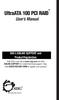 UltraATA 100 PCI RAID TM User s Manual SIIG s ONLINE SUPPORT and Product Registration Visit SIIG s web site at www.siig.com and click ONLINE SUPPORT for instant technical support. Also, click REGISTRATION
UltraATA 100 PCI RAID TM User s Manual SIIG s ONLINE SUPPORT and Product Registration Visit SIIG s web site at www.siig.com and click ONLINE SUPPORT for instant technical support. Also, click REGISTRATION
SERIAL ATA HOST CONTROLLER CARD USER MANUAL SATA3112-150R SATA3112-150I WARNING
 SD-SIL3112-041103 SERIAL ATA HOST CONTROLLER CARD USER MANUAL SATA3112-150R SATA3112-150I WARNING Before installing and activating RAID function, please make sure you have a complete backup of your existing
SD-SIL3112-041103 SERIAL ATA HOST CONTROLLER CARD USER MANUAL SATA3112-150R SATA3112-150I WARNING Before installing and activating RAID function, please make sure you have a complete backup of your existing
SATA/eSATA II PCI & PCI-E Card & CardBus
 SATA/eSATA II PCI & PCI-E Card & CardBus Package Contents: SATA/eSATA PCI Host Controller (UGT-ST300): Driver CD-ROM User Manual PCI Card SATA/eSATA PCI-Express Host Controller (UGT-ST400): Driver CD-ROM
SATA/eSATA II PCI & PCI-E Card & CardBus Package Contents: SATA/eSATA PCI Host Controller (UGT-ST300): Driver CD-ROM User Manual PCI Card SATA/eSATA PCI-Express Host Controller (UGT-ST400): Driver CD-ROM
SATA1.5G/ATA133 RAID Controller Card RC215 User Manual
 SATA1.5G/ATA133 RAID Controller Card RC215 Features and Benefits Compliant with Serial ATA 1.0 specification Compliant with PCI Specification, revision 2.2 Provides three independent channels to connect
SATA1.5G/ATA133 RAID Controller Card RC215 Features and Benefits Compliant with Serial ATA 1.0 specification Compliant with PCI Specification, revision 2.2 Provides three independent channels to connect
Intel Data Migration Software
 User Guide Software Version 2.0 Document Number: 324324-002US INFORMATION IN THIS DOCUMENT IS PROVIDED IN CONNECTION WITH INTEL PRODUCTS. NO LICENSE, EXPRESS OR IMPLIED, BY ESTOPPEL OR OTHERWISE, TO ANY
User Guide Software Version 2.0 Document Number: 324324-002US INFORMATION IN THIS DOCUMENT IS PROVIDED IN CONNECTION WITH INTEL PRODUCTS. NO LICENSE, EXPRESS OR IMPLIED, BY ESTOPPEL OR OTHERWISE, TO ANY
PCI Express esata/sata 6Gbps Controller
 PCI Express esata/sata 6Gbps Controller PEXESAT322I *actual product may vary from photos DE: Bedienungsanleitung - de.startech.com FR: Guide de l'utilisateur - fr.startech.com ES: Guía del usuario - es.startech.com
PCI Express esata/sata 6Gbps Controller PEXESAT322I *actual product may vary from photos DE: Bedienungsanleitung - de.startech.com FR: Guide de l'utilisateur - fr.startech.com ES: Guía del usuario - es.startech.com
RAID installation guide for Silicon Image SiI3114
 RAID installation guide for Silicon Image SiI3114 Contents Contents 2 1 Introduction 4 1.1 About this Guide 4 1.2 The Basics 4 1.2.1 What is RAID? 4 1.2.2 Advantages of RAID 4 1.2.3 Disadvantages of RAID
RAID installation guide for Silicon Image SiI3114 Contents Contents 2 1 Introduction 4 1.1 About this Guide 4 1.2 The Basics 4 1.2.1 What is RAID? 4 1.2.2 Advantages of RAID 4 1.2.3 Disadvantages of RAID
Removable 2.5 SATA HDD Backup System
 Removable 2.5 SATA HDD Backup System SAT2510U3REM SAT2510U3S *actual product may vary from photos DE: Bedienungsanleitung - de.startech.com FR: Guide de l'utilisateur - fr.startech.com ES: Guía del usuario
Removable 2.5 SATA HDD Backup System SAT2510U3REM SAT2510U3S *actual product may vary from photos DE: Bedienungsanleitung - de.startech.com FR: Guide de l'utilisateur - fr.startech.com ES: Guía del usuario
Getting Started. rp5800, rp5700 and rp3000 Models
 Getting Started rp5800, rp5700 and rp3000 Models Copyright 2011 Hewlett-Packard Development Company, L.P. The information contained herein is subject to change without notice. Microsoft, Windows, and Windows
Getting Started rp5800, rp5700 and rp3000 Models Copyright 2011 Hewlett-Packard Development Company, L.P. The information contained herein is subject to change without notice. Microsoft, Windows, and Windows
Promise RAID MBFastTrak133 TM Lite. User s Manual
 Promise RAID MBFastTrak133 TM Lite User s Manual Copyright Copyright 2002 by Albatron. All rights reserved. No part of this publication may be reproduced, transmitted, transcribed, stored in a retrieval
Promise RAID MBFastTrak133 TM Lite User s Manual Copyright Copyright 2002 by Albatron. All rights reserved. No part of this publication may be reproduced, transmitted, transcribed, stored in a retrieval
TotalShredder USB. User s Guide
 TotalShredder USB User s Guide Copyright Notice No part of this publication may be copied, transmitted, stored in a retrieval system or translated into any language in any form or by any means without
TotalShredder USB User s Guide Copyright Notice No part of this publication may be copied, transmitted, stored in a retrieval system or translated into any language in any form or by any means without
Intel ICH5R Serial ATA RAID. Quick User s Guide
 Intel ICH5R Serial ATA RAID Quick User s Guide Quick User s Guide Version 1.0 G52-M6728X9-K01 1 Edition April 2003 Copyright 2003 MICRO-STAR INT L CO., LTD. The material in this document is the intellectual
Intel ICH5R Serial ATA RAID Quick User s Guide Quick User s Guide Version 1.0 G52-M6728X9-K01 1 Edition April 2003 Copyright 2003 MICRO-STAR INT L CO., LTD. The material in this document is the intellectual
PCI-to-SATA RAID Adapter AEC-6890M. User s Manual Version:1.0
 PCI-to-SATA RAID Adapter AEC-6890M User s Manual Version:1.0 Copyright 2003 ACARD Technology Corp. Release: August 2003 Copyright and Trademarks The information of the product in this manual is subject
PCI-to-SATA RAID Adapter AEC-6890M User s Manual Version:1.0 Copyright 2003 ACARD Technology Corp. Release: August 2003 Copyright and Trademarks The information of the product in this manual is subject
USB 3.0 to 2.5" SATA HDD/SSD Mini Docking Quick Installation Guide
 Introduction USB 3.0 to 2.5" SATA HDD/SSD Mini Docking Quick Installation Guide The USB 3.0 to 2.5" SATA HDD/SDD Mini Docking quickly adds more storage space to your USB-enabled computer. Key Features
Introduction USB 3.0 to 2.5" SATA HDD/SSD Mini Docking Quick Installation Guide The USB 3.0 to 2.5" SATA HDD/SDD Mini Docking quickly adds more storage space to your USB-enabled computer. Key Features
USB2VGA. Instruction Manual. USB to VGA Adapter. USB 2.0 to VGA External Multi Monitor Video Adapter
 USB to VGA Adapter USB2VGA Instruction Manual USB 2.0 to VGA External Multi Monitor Video Adapter FCC Compliance Statement This equipment has been tested and found to comply with the limits for a Class
USB to VGA Adapter USB2VGA Instruction Manual USB 2.0 to VGA External Multi Monitor Video Adapter FCC Compliance Statement This equipment has been tested and found to comply with the limits for a Class
RocketU 114x Host Controller
 RocketU 114x Host Controller USB 3.0 Host Adapters User s Guide Revision: 1.01 Jul. 11, 2013 HighPoint Technologies, Inc. 1 Copyright Copyright 2013 HighPoint Technologies, Inc. This document contains
RocketU 114x Host Controller USB 3.0 Host Adapters User s Guide Revision: 1.01 Jul. 11, 2013 HighPoint Technologies, Inc. 1 Copyright Copyright 2013 HighPoint Technologies, Inc. This document contains
JTAGjet. series SIGNUM SYSTEMS CORPORATION. USB 2.0 Driver for JTAGjet and ADM51. Installation Instructions
 JTAGjet series SIGNUM SYSTEMS CORPORATION USB 2.0 Driver for JTAGjet and ADM51 Installation Instructions COPYRIGHT NOTICE Copyright (c) 2011 by Signum Systems Corporation. All rights are reserved worldwide.
JTAGjet series SIGNUM SYSTEMS CORPORATION USB 2.0 Driver for JTAGjet and ADM51 Installation Instructions COPYRIGHT NOTICE Copyright (c) 2011 by Signum Systems Corporation. All rights are reserved worldwide.
SATA RAID Function (Only for chipset Sil3132 used) User s Manual
 SATA RAID Function (Only for chipset Sil3132 used) User s Manual 12ME-SI3132-001 Table of Contents 1 WELCOME...4 1.1 SATARAID5 FEATURES...4 2 AN INTRODUCTION TO RAID...5 2.1 DISK STRIPING (RAID 0)...5
SATA RAID Function (Only for chipset Sil3132 used) User s Manual 12ME-SI3132-001 Table of Contents 1 WELCOME...4 1.1 SATARAID5 FEATURES...4 2 AN INTRODUCTION TO RAID...5 2.1 DISK STRIPING (RAID 0)...5
INTRODUCTION INSTALLING THE SCSI CARD 2940UW PRO
 2940UWPro-ig.qxd 12/21/98 9:55 AM Page 1 INTRODUCTION With the SCSI Card 2940UW Pro, you can connect up to 15 SCSI devices to any IBM-compatible computer with PCI expansion slots. This installation guide
2940UWPro-ig.qxd 12/21/98 9:55 AM Page 1 INTRODUCTION With the SCSI Card 2940UW Pro, you can connect up to 15 SCSI devices to any IBM-compatible computer with PCI expansion slots. This installation guide
USB 3.0 to SATA 3.5" Enclosure Installation Guide
 USB 3.0 to SATA 3.5" Enclosure Installation Guide Introduction The USB 3.0 to SATA 3.5" Enclosure is designed to support USB equipped computers. This enclosure provides large capacity mobile storage using
USB 3.0 to SATA 3.5" Enclosure Installation Guide Introduction The USB 3.0 to SATA 3.5" Enclosure is designed to support USB equipped computers. This enclosure provides large capacity mobile storage using
HP dx5150 RAID Installation and Setup Guide Version 1.10. Document Part Number: 403571-001
 HP dx5150 RAID Installation and Setup Guide Version 1.10 Document Part Number: 403571-001 July 2005 Copyright 2005 Hewlett-Packard Development Company, L.P. The information contained herein is subject
HP dx5150 RAID Installation and Setup Guide Version 1.10 Document Part Number: 403571-001 July 2005 Copyright 2005 Hewlett-Packard Development Company, L.P. The information contained herein is subject
Wireless Keyboard & Optical Mouse. User Manual
 Wireless Keyboard & Optical Mouse User Manual Table of Contents Introduction... 1 Software Compatibility... 1 Product Features... 2 Quick Installation Setup for PS/2 Connections (PC-only)... 5 Quick Installation
Wireless Keyboard & Optical Mouse User Manual Table of Contents Introduction... 1 Software Compatibility... 1 Product Features... 2 Quick Installation Setup for PS/2 Connections (PC-only)... 5 Quick Installation
SATA II 4 Port PCI RAID Card RC217 User Manual
 SATA II 4 Port PCI RAID Card RC217 SATA II 4 Port PCI RAID Card This Manual is for many Models of SATAII RAID5 HBA that uses Silicon Image SATA II SiI3124 chipset: 1) 32bit PCI bus host card 2) 64bit PCI-X
SATA II 4 Port PCI RAID Card RC217 SATA II 4 Port PCI RAID Card This Manual is for many Models of SATAII RAID5 HBA that uses Silicon Image SATA II SiI3124 chipset: 1) 32bit PCI bus host card 2) 64bit PCI-X
2-Bay Raid Sub-System Smart Removable 3.5" SATA Multiple Bay Data Storage Device User's Manual
 2-Bay Raid Sub-System Smart Removable 3.5" SATA Multiple Bay Data Storage Device User's Manual www.vipower.com Table of Contents 1. How the SteelVine (VPMP-75211R/VPMA-75211R) Operates... 1 1-1 SteelVine
2-Bay Raid Sub-System Smart Removable 3.5" SATA Multiple Bay Data Storage Device User's Manual www.vipower.com Table of Contents 1. How the SteelVine (VPMP-75211R/VPMA-75211R) Operates... 1 1-1 SteelVine
Serial-ATA IDE Card. Version 1.0
 Serial-ATA IDE Card Version 1.0 Contents 1.0 Features....P.3 2.0 System Requirement.P.3 3.0 Driver Installation..P.4 Windows NT4.0 / 2000 / XP Fresh Installation.. P4 Windows 98SE / ME Fresh Installation.
Serial-ATA IDE Card Version 1.0 Contents 1.0 Features....P.3 2.0 System Requirement.P.3 3.0 Driver Installation..P.4 Windows NT4.0 / 2000 / XP Fresh Installation.. P4 Windows 98SE / ME Fresh Installation.
Intel RAID Controller Troubleshooting Guide
 Intel RAID Controller Troubleshooting Guide A Guide for Technically Qualified Assemblers of Intel Identified Subassemblies/Products Intel order number C18781-001 September 2, 2002 Revision History Troubleshooting
Intel RAID Controller Troubleshooting Guide A Guide for Technically Qualified Assemblers of Intel Identified Subassemblies/Products Intel order number C18781-001 September 2, 2002 Revision History Troubleshooting
2 Bay USB 3.0 RAID 3.5in HDD Enclosure
 2 Bay USB 3.0 RAID 3.5in HDD Enclosure SAT3520U3SR *actual product may vary from photos DE: Bedienungsanleitung - de.startech.com FR: Guide de l'utilisateur - fr.startech.com ES: Guía del usuario - es.startech.com
2 Bay USB 3.0 RAID 3.5in HDD Enclosure SAT3520U3SR *actual product may vary from photos DE: Bedienungsanleitung - de.startech.com FR: Guide de l'utilisateur - fr.startech.com ES: Guía del usuario - es.startech.com
PCI Express USB 2.0 Adapter Card
 PEXUSB400 Instruction Manual PCI Express USB 2.0 Adapter Card 4-Port (Independent) PCI Express to High Speed USB 2.0 Adapter Card FCC Compliance Statement This equipment has been tested and found to comply
PEXUSB400 Instruction Manual PCI Express USB 2.0 Adapter Card 4-Port (Independent) PCI Express to High Speed USB 2.0 Adapter Card FCC Compliance Statement This equipment has been tested and found to comply
How To Use An Esata External Hard Drive Enclosure (I386) With A Usb 2.0 And Usb 2/1.1 Hard Drive (I219) On A 2.5\" Hard Drive On A Mini Hard Drive Or An Ip
 HDD external enclosure for data-storage mobility with USB 2.0 and esata interface USER Manual English AKASA Company notices The information contained in this document is subject to change without notice.
HDD external enclosure for data-storage mobility with USB 2.0 and esata interface USER Manual English AKASA Company notices The information contained in this document is subject to change without notice.
Corsair Flash Voyager USB 2.0 Flash Drive UFD Utility User s Manual
 Corsair Flash Voyager USB 2.0 Flash Drive UFD Utility User s Manual Contents For AP v2.10.0.0 Release For Windows 98/ME/2000/XP Version 1.1B (08/27/2004) Contents...1 Introduction...1 Features & Specifications...2
Corsair Flash Voyager USB 2.0 Flash Drive UFD Utility User s Manual Contents For AP v2.10.0.0 Release For Windows 98/ME/2000/XP Version 1.1B (08/27/2004) Contents...1 Introduction...1 Features & Specifications...2
4 Backing Up and Restoring System Software
 4 Backing Up and Restoring System Software In this Chapter... Planning a Backup Strategy, 4-3 Preparing for Disaster Recovery, 4-4 Creating Boot Recovery Diskettes, 4-5 Making a Full Backup Tape, 4-8 Restoring
4 Backing Up and Restoring System Software In this Chapter... Planning a Backup Strategy, 4-3 Preparing for Disaster Recovery, 4-4 Creating Boot Recovery Diskettes, 4-5 Making a Full Backup Tape, 4-8 Restoring
PCI USB 2.0 Card. 3 Port PCI USB 2.0 Card PCI330USB2. Instruction Manual. Actual product my vary from photo
 PCI USB 2.0 Card 3 Port PCI USB 2.0 Card PCI330USB2 Instruction Manual Actual product my vary from photo FCC Compliance Statement This equipment has been tested and found to comply with the limits for
PCI USB 2.0 Card 3 Port PCI USB 2.0 Card PCI330USB2 Instruction Manual Actual product my vary from photo FCC Compliance Statement This equipment has been tested and found to comply with the limits for
2 Port PCI Express esata Controller
 2 Port PCI Express esata Controller PEXESATA2 *actual product may vary from photos DE: Bedienungsanleitung - de.startech.com FR: Guide de l'utilisateur - fr.startech.com ES: Guía del usuario - es.startech.com
2 Port PCI Express esata Controller PEXESATA2 *actual product may vary from photos DE: Bedienungsanleitung - de.startech.com FR: Guide de l'utilisateur - fr.startech.com ES: Guía del usuario - es.startech.com
Serial ATA Hard Drive Docking Station
 Serial ATA Hard Drive Docking Station UNIDOCK2U Instruction Manual USB to SATA, IDE External Hard Drive Docking Station for 2.5 or 3.5 Hard Drives FCC Compliance Statement This equipment has been tested
Serial ATA Hard Drive Docking Station UNIDOCK2U Instruction Manual USB to SATA, IDE External Hard Drive Docking Station for 2.5 or 3.5 Hard Drives FCC Compliance Statement This equipment has been tested
MaxAttach NAS 4000 Series OS 2.2 Hard Disk Drive Replacement
 MaxAttach NAS 4000 Series MaxAttach NAS 4000 Series OS 2.2 Hard Disk Drive Replacement DOCUMENT OVERVIEW Who Should Use This Instruction Set This MaxAttach NAS 4000 Series by Maxtor HDD Replacement Instruction
MaxAttach NAS 4000 Series MaxAttach NAS 4000 Series OS 2.2 Hard Disk Drive Replacement DOCUMENT OVERVIEW Who Should Use This Instruction Set This MaxAttach NAS 4000 Series by Maxtor HDD Replacement Instruction
PCI Express FireWire & USB 2.0 card
 PCI Express FireWire & USB 2.0 card PCI Express Firewire 800 and USB 2.0 card PEX3U3F800 Actual product may vary from photo FCC Compliance Statement This equipment has been tested and found to comply with
PCI Express FireWire & USB 2.0 card PCI Express Firewire 800 and USB 2.0 card PEX3U3F800 Actual product may vary from photo FCC Compliance Statement This equipment has been tested and found to comply with
LabelWriter. Print Server. User Guide
 LabelWriter Print Server User Guide Copyright 2010 Sanford, L.P. All rights reserved. 08/10 No part of this document or the software may be reproduced or transmitted in any form or by any means or translated
LabelWriter Print Server User Guide Copyright 2010 Sanford, L.P. All rights reserved. 08/10 No part of this document or the software may be reproduced or transmitted in any form or by any means or translated
SATA RAID Function. (Only For Chipset Sil 3112 /Sil 3512 Used) USER S MANUAL 12M E-SI3112-003
 SATA RAID Function (Only For Chipset Sil 3112 /Sil 3512 Used) USER S MANUAL 12M E-SI3112-003 Copyright Copyright by GIGA-BYTE TECHNOLOGY CO., LTD. ( GBT ) No part of this manual may be reproduced or transmitted
SATA RAID Function (Only For Chipset Sil 3112 /Sil 3512 Used) USER S MANUAL 12M E-SI3112-003 Copyright Copyright by GIGA-BYTE TECHNOLOGY CO., LTD. ( GBT ) No part of this manual may be reproduced or transmitted
User Guide. The Leader in Personal Storage
 User Guide The Leader in Personal Storage Copyright Apricorn, Inc. 2006. All rights reserved. Windows and MS-DOS are registered trademarks of Microsoft Corporation. All other trademarks and copyrights
User Guide The Leader in Personal Storage Copyright Apricorn, Inc. 2006. All rights reserved. Windows and MS-DOS are registered trademarks of Microsoft Corporation. All other trademarks and copyrights
User Guide Software Version 2.1.0
 Intel Solid State Drive Firmware Update Tool User Guide Software Version 2.1.0 Order Number: 322570-007US Intel disclaims all express and implied warranties, including without limitation, the implied warranties
Intel Solid State Drive Firmware Update Tool User Guide Software Version 2.1.0 Order Number: 322570-007US Intel disclaims all express and implied warranties, including without limitation, the implied warranties
PCI SATA + PATA Raid Card
 PCI SATA + PATA Raid Card User Manual Ver. 5.00 All brand names and trademarks are properties of their Respective owners. Features and Benefits Compliant with Serial ATA 1.0 specification Compliant with
PCI SATA + PATA Raid Card User Manual Ver. 5.00 All brand names and trademarks are properties of their Respective owners. Features and Benefits Compliant with Serial ATA 1.0 specification Compliant with
IDE to SATA HDD Adapter Quick Installation Guide
 IDE to SATA HDD Adapter Quick Installation Guide Introducing the IDE to SATA HDD Adapter The IDE to SATA HDD Adapter allows you to connect a newer Serial ATA hard drive to older IDE/UltraATA host adapters.
IDE to SATA HDD Adapter Quick Installation Guide Introducing the IDE to SATA HDD Adapter The IDE to SATA HDD Adapter allows you to connect a newer Serial ATA hard drive to older IDE/UltraATA host adapters.
LSI Software RAID Configuration Utility
 LSI Software RAID Configuration Utility E8581 First Edition August 2013 Copyright 2013 ASUSTeK COMPUTER INC. All Rights Reserved. No part of this manual, including the products and software described in
LSI Software RAID Configuration Utility E8581 First Edition August 2013 Copyright 2013 ASUSTeK COMPUTER INC. All Rights Reserved. No part of this manual, including the products and software described in
FastTrak TX4000, FastTrak S150 TX2plus, FastTrak S150 TX4 PROMISE ARRAY MANAGEMENT ( PAM) User Manual
 FastTrak TX4000, FastTrak S150 TX2plus, FastTrak S150 TX4 PROMISE ARRAY MANAGEMENT ( PAM) User Manual Version 1.1 Promise Array Management Copyright 2003 Promise Technology, Inc. Copyright by Promise Technology,
FastTrak TX4000, FastTrak S150 TX2plus, FastTrak S150 TX4 PROMISE ARRAY MANAGEMENT ( PAM) User Manual Version 1.1 Promise Array Management Copyright 2003 Promise Technology, Inc. Copyright by Promise Technology,
SiS 180 S-ATA User s Manual. Quick User s Guide. Version 0.1
 SiS 180 S-ATA User s Manual Quick User s Guide Version 0.1 Edition April 2003 Copyright Trademarks SiS is a registered trademark of Silicon Integrated Systems Corp. All brand or product names mentioned
SiS 180 S-ATA User s Manual Quick User s Guide Version 0.1 Edition April 2003 Copyright Trademarks SiS is a registered trademark of Silicon Integrated Systems Corp. All brand or product names mentioned
USB Peripheral Switch Share a USB device with up to four computers
 Belkin Corporation 501 West Walnut Street Compton CA 90220 USA Tel: 310.898.1100 Fax: 310.898.1111 Belkin Components, Ltd. Express Business Park Shipton Way Rushden NN10 6GL United Kingdom Tel: +44 (0)
Belkin Corporation 501 West Walnut Street Compton CA 90220 USA Tel: 310.898.1100 Fax: 310.898.1111 Belkin Components, Ltd. Express Business Park Shipton Way Rushden NN10 6GL United Kingdom Tel: +44 (0)
2.5/3.5 SATA HDD Docking Station
 SATADOCKU2 SATADOCKU2E SATADOCK22UE 2.5/3.5 SATA HDD Docking Station FCC Compliance Statement This equipment has been tested and found to comply with the limits for a Class B digital device, pursuant to
SATADOCKU2 SATADOCKU2E SATADOCK22UE 2.5/3.5 SATA HDD Docking Station FCC Compliance Statement This equipment has been tested and found to comply with the limits for a Class B digital device, pursuant to
