User s Guide Your Personal Profile and Settings Creating Professional Learning Communities
|
|
|
- Helen Walker
- 7 years ago
- Views:
Transcription
1 User s Guide Your Personal Profile and Settings Creating Professional Learning Communities
2 Table of Contents Page Welcome to edweb.net 3 Your Personal Profile and Settings 4 Registration 4 Complete Your edweb.net Profile Survey 4 Complete Your Personal Profile and Settings 5 Changing Your Notifications Settings 8 Your Home Page 9 Sending Messages to Members of edweb.net 19 Creating Professional Learning Communities 11 Getting Started: Define the Purpose of Your Community 12 How to Form a Community on edweb.net 12 Your Community Home Page 14 Inviting Members to Join 15 Using edweb.net Community (Web 2.0) Tools 16 Blogging 17 Discussion Forums 18 Calendar 19 Document Library 20 Chat Room 21 Polls & Quizzes 22 The Wiki 23 Shared Links 24 Run Ads/Announcements on Your Community Page 25 Notifications of Posts in Your Community 26 Your Community Settings and Options 27 Managing Members of Your Community 28 Checklist for Creating a Successful Community support@edweb.net 2
3 Welcome to edweb.net edweb.net is a social networking website that makes it easy for anyone in the education community to connect with peers, share information and best practices, spread innovative ideas, and provide professional development. edweb.net provides an easy and intuitive collaborative platform that includes personal profiles, blogs, discussions, document archives, shared calendars, wikis, live chat, messaging, polling, and shared bookmarks. Communities (groups) can be created and linked for closer collaboration. Teachers and administrators can share best practices, information on what's working, and support each other across schools, districts, states, the country, and even around the world. Schools and districts can create professional learning communities and practice groups, improve teacher and principal quality and technology skills, and provide mentoring and support. Colleges can use edweb.net to support their teacher education programs and to stay connected to cohorts of new teachers as they move on to their teaching positions and begin their careers. Faculty in any department can use edweb.net to connect with peers anywhere in the world. Associations, legislators, and community leaders can discuss research, policies, regulations, and guidelines to break down the silos that exist at all levels of education, and to draw in a wider group of stakeholders. Education companies can connect with educators to get feedback on products and services, to discuss the educational materials that are needed to improve education, and to provide continuous, online professional development. edweb.net welcomes all professionals in education and creates a new communication channel for educators, associations, legislators, community leaders, and companies to break down traditional barriers to communication and promote broader collaboration. edweb.net is free for professionals in education and for educational institutions. Education companies are invited to join edweb.net as sponsors. We hope you enjoy being a member of edweb.net. Our goal is to create a professional social network that serves your needs, is easy to use, and flexible to adjust to your communication preferences. Please send us your feedback. That is how we will make edweb.net better. Contact us at support@edweb.net or call support@edweb.net 3
4 Your Personal Profile and Settings Registration It only takes a few minutes to join edweb.net. Just go to our home page at and click on Join edweb.net or go directly to The registration process will walk you through all the steps to get started. Complete the edweb.net Profile Survey Complete your edweb.net profile survey to tell us more about your role in education. We ll recommend communities to join based on your job position and interests. The survey only takes a few minutes, at most. You can see your progress here. Complete your survey based on your job function or your role in education support@edweb.net 4
5 Complete Your Profile and Settings After you complete the profile survey, you will be taken to the page to edit your personal profile and settings. Your profile will be visible to all members of edweb.net, so only include information about yourself that you are comfortable sharing with the community. This information is NOT publicly available on the Internet. Only members of edweb.net can see your information. You can adjust your privacy settings to limit who is allowed to contact you on edweb.net. Be sure to upload your picture. You can use an avatar or other image if you prefer to not upload a personal photo. You can return to this page at any time up update your settings by clicking on My Settings. My Settings To update your personal profile, your privacy settings, upload a new picture, change your address or password, or adjust your notifications, go to My Settings support@edweb.net 5
6 Complete Your Personal Profile and Privacy Settings Your personal profile is where you can include information form your professional bio and talk more about your interests in education. Complete your professional bio
7 Personal Profile and Privacy Settings (continued) Your profile survey results are displayed here. You can click edit to change them at any time. When you are done, be sure to click here to save your changes. You can adjust your permissions for who is allowed to contact you and send you messages. Use the drop-down menus if you would like to restrict the categories of individuals who can connect with you. We hope you will choose to allow anyone on edweb.net to connect with you so you can benefit from the entire community
8 Changing Your Notifications Settings Whenever a post is made to a blog or a discussion forum, an event is added to the calendar, or a poll/quiz is created, a notification is sent to each member of the community via . This lets members of the community know when activity has occurred so they can take action if desired or necessary. Each member has the ability to adjust their personal settings to change the way they are notified about activity. Members can adjust their settings globally or individually for all the communities they belong to and for contacts/friends, too. If you are concerned about getting too many notifications, you can uncheck the top three boxes, and just check the bottom box to receive a daily digest of all of your activity. You can use your Notification Subscriptions Manager to change your settings for each community you are a member of support@edweb.net 8
9 Your Home Page After you save your profile and adjust your settings you will be directed to your Home Page. This is the base for all of your activities. Click here to upload a photo of yourself and to update your personal profile. BROWSE AND JOIN EDWEB COMMUNITIES HERE Use the top navigation bar to access all the tools and features or edweb.net Invite colleagues to join and to be your Contacts & Friends. Just click the Invite a Colleague link. This is your gallery of communities you are a member of. Create your own communities by clicking on the link. This is your personal Web 2.0 toolbox. But we recommend that you join one or more communities, where you can use the community Web 2.0 tools to connect with a wider group of educators. Your personal toolbox will send notifications only to your contacts and friends. The most recent activity in each of your communities is displayed below your profile. These are edweb communities recommended to you based on your profile survey. Just select the community link to visit and join support@edweb.net 9
10 Sending Messages to Members of edweb.net To send a message to a member of your community (or edweb.net), you go to their home page by clicking on their name or photo. Select the link to Connect to request to become a personal contact/friend. Select the link on the left side to send a message. Members control who is allowed to send them a message, so this link may not appear if the member has opted out of receiving messages. When you send a message, it is delivered to the person via an notification that includes the text of your message, and a message alert will also appear on their home page, as shown below. An alert will appear on your home page if you have received a message or an invitation to join a community. Click the link that is provided to respond. This is the link to your message box where you can view and respond to all messages support@edweb.net 10
11 Creating Professional Learning Communities edweb.net is ideal for creating online, collaborative, professional learning communities. An online learning community helps teachers learn from and support each other, and provides professional development that is virtual, ongoing, interactive, and effective. Online communities break down the barriers of time and space, making it possible for a wider group of colleagues to connect at any time of day, when it s convenient. Here are some of the advantages of online learning communities: Share information, best practices, and resources Connect with a wider network of colleagues Work collaboratively on a project or initiative Provide mentorship and support Provide opportunities for leadership Build an archive of collective knowledge and expertise Provide experience with Web 2.0 technology edweb.net was created to provide a professional social networking platform for the education community to facilitate the creation of professional learning communities. It uses social networking and collaborative tools that enhance the ability to connect and collaborate as a group and peer-to-peer. When you form a community on edweb.net, you create your own micro-social network within the overall edweb community. Using edweb.net to create your learning community gives you a wide range of tools to host conversation threads, share and archive documents, create documents collaboratively, share a calendar, and more. edweb.net is free for any individual professional in education, and we encourage educators at all levels of education, educational association members, and employees of education companies and non-profits to join edweb.net and participate in the overall edweb community. Members of edweb.net are free to invite other contacts and colleagues who are professionals in education to join. That is one of the ways we grow the community. Any educator affiliated with an educational institution or a local/regional non-profit can create a learning community on edweb.net for free. Companies and national non-profit organizations pay a sponsorship fee to create a community. This is one of the ways we support edweb.net support@edweb.net 11
12 Getting Started: Define the Purpose of Your Community The most successful learning communities have a clearly defined purpose and strong leadership. Think of a meeting. Some meetings are better than others. Better meetings usually have an agenda and a chair who keeps everyone on task and ensures the time is spent productively. The same techniques apply to creating a successful online learning community. Take time upfront to define the purpose of the community and establish who will be the leader(s). You will need one primary leader to be the primary administrator of the community, but you can also appoint helper leaders/administrators. Learning communities can be used to teach and instruct where activities are directed by a leader; or they can be a more free-form exchange of ideas among peers. But there needs to be a commitment to active participation and contribution to the discussion to have an engaging, productive community. Communities can be public, private, or hidden depending on your purpose, so you will need to decide the level of privacy you prefer. You can also change your privacy level at any time. Read more about this below. How to Form a Community on edweb.net It s easy to form a community on edweb.net. From your user home page, just click on the link Create a Community. Click this link to Create a Community support@edweb.net 12
13 You will walk through several steps and enter basic information to establish the community. This takes just a few minutes. You can establish the level of privacy you want for your community. When you form the community, one of the first questions you answer is whether or not you want your community to be public, private, or hidden: Public Communities If your community is public, then anyone can browse edweb.net and find your community. If they want to join, they click the link Become a Member and they instantly become a member. Private Communities If your community is private, then other members of edweb.net will see your community listed on the list of all edweb communities. They can go to your community home page, and see the description of your community, but they cannot view any of your content. If they select the link to Become a Member, a request is sent to the community administrator to be approved before the person can join. Hidden Communities If your community is hidden, then only individuals who have been specifically invited to join can see the community. It is completely invisible to anyone else support@edweb.net 13
14 edweb.net member who creates the community will be the primary administrator and has an administrator s toolbox at the top of the community home page where you can customized more of your settings and manage members of the group. You can change the primary administrator at any time, and you can add helper administrators. For more information, see More About Community Settings. Your Community Home Page Your community home page is the focus for all of your activities. From this home base you can access the Web 2.0 tools, review current activity, find out the latest news, and view and connect with members. Here is an example of a community home page. This community was created to share information about Assessment FOR Learning. Your community picture. Your community description. Invite others to join. Your community members. Your Web 2.0 Tools Your current activities support@edweb.net 14
15 Inviting Members to Join Whether your community is public, private, or hidden, the best way to grow the community is to invite colleagues and contacts to join. Your community home page has a link to Invite Others to Join the Group. This link will take you to the invitation page shown below. Each person you invite receives an invitation with a link to join edweb.net and become a member of your community. Enter the address of anyone you want to invite to join your community. Write a message explaining why you are inviting the person to join the community. After you ve entered the addresses and entered your message, hit send to issue the invite. You can preview your message before sending and review a list of your pending invitations. NOTE: We can provide you with a custom URL (website link) for your community. You can include this link in your own communications or on your website to invite people to join your community. If they join edweb.net using your custom URL, they will automatically be enrolled in your community. To request a custom URL for your community, send an to support@edweb.net support@edweb.net 15
16 Using edweb.net Community (Web 2.0) Tools With your community you get an instant Web 2.0 toolbox. This gives you an opportunity to experiment with different collaborative technologies. Blog The community blog is like an online journal where one member (a leader) or all members of the community can post information and files for discussion. Discussions You can have an unlimited number of discussions. Start a new discussion thread on any topic of interest to the community. Calendar A shared calendar keeps everyone in the community current on important events or tasks. Document Library You can upload any type of file to the documents section so all members of the community have easy access to the current version of important materials. Chat Room Hold a live chat at any time with members of your community. Polls & Quizzes It s easy to send a poll or quiz to all members of the community to get feedback on an issue. Wiki Work collaboratively to create a document that reflects the input of all members. Bloglinks/Weblinks Save links to valuable blogs and websites that are good references for community members to have easy access to support@edweb.net 16
17 Blogging A blog is like an online journal where you write commentary not just for yourself, but for the entire community. Like a journal, each blog entry can be a new topic or present a new idea or even an assignment for the community to complete. The ability for readers to leave comments in an interactive format is an important part of the blogging function. The entries run in reverse chronological order so the most recent post appears first. The blog can be used by a lead administrator or all members of the community to post information and ideas. You can attach any kind of document to a blog post for review and discussion. Blog entries don t have to be long, they just need to spark discussion or provide useful information for the community to share. It s good to have a post in your community at least once a week. Whenever anyone makes a post to the blog, a notification is sent via to all members of the community. Click Add blog entry to create a new blog post. Click on the title of the blog to post a comment in reply. Click on the Comments link to see comments made on this blog post support@edweb.net 17
18 Discussion Forums You can start an unlimited number of discussion threads within your edweb community. Discussions are a good way to organize conversations around a specific subject on a continuing basis. A discussion forum is very similar to a list serv. You can attach documents to a discussion post the same as you can to a blog post. A discussion thread starts with the first post and proceeds chronologically, so it is displayed in the reverse order from a blog. Members of the community can add their posts/comments to any of the discussion threads. Whenever anyone makes a post to a discussion forum, a notification is sent via to all members of the community. Add a new discussion. Click on a discussion topic to view the posts on that subject. At the end of the discussion thread you can post a new comment. You can reply to a specific post support@edweb.net 18
19 Calendar Your community includes a calendar where you can post events that the group needs to know about. Whenever anyone makes a post to the calendar, a notification is sent via to all members of the community. You can include a sign up link for members to sign up to attend. Toggle between a list view or a calendar view. Add an event to the calendar. When you join edweb.net, you set your time zone, so events appear at the proper time for each individual. Add a link so members can sign up for the event support@edweb.net 19
20 Document Library Anyone in your community can upload any type of document to the document library Word, Excel, PowerPoint, PDF, etc. This is a convenient place to keep up-to-date versions of any kind of document your community may need to have for information, guidance, or reference. Create folders to keep your document library organized. Each member can have their own folder, organize by topic, organize by semester whatever system works for you. To add a file, browse for it on your computer, then hit the upload button. The document library lets you archive any type of document for the community to reference. Use folders to organize your documents. Click the pencil point to edit the description of the document or upload a new version. Click the name of the document to download a copy of the document support@edweb.net 20
21 Chat Room The chat room feature is an easy way to have a live chat with any and all members of the community. For example, set a time for the group to all be online and participate in a chat on a topic. Send out a notice about it in a blog post, inviting the members to the chat. Post the date and time on the calendar. At the appointed time, just click on the chat link and you will all be connected. Just click on the chat link to begin. Enter your text here. At the end of the discussion, click the link to download an archive of the chat for future reference support@edweb.net 21
22 Polls and Quizzes This is a very easy tool to take a quick poll of your community members. You could use it to poll about the best time to have a live chat, or on any topic where you want to take the pulse of your community members. Whenever a poll or quiz is created, a notification is sent via to all members of the community. Click on a poll to see the results. Your polls and quizzes are stored for future reference. Click here to create a new poll or quiz. NOTE: If you create a poll, you must take the poll yourself to see the results support@edweb.net 22
23 The Wiki The wiki is a way to all work collaboratively to create a document. With a wiki, each person who opens the document has the ability to change it with a log recorded of who made the revisions. It s like Wikipedia where people can go in and overwrite what has been written before. You can use the wiki to create a list of ideas and suggestions, or concerns about a topic. Everyone in the community can add to the list so you have document that reflects the input of all community members. Add a new page to the wiki. Here is a list of the pages that have been created. Here is a sample of a wiki page support@edweb.net 23
24 Shared Links Bloglinks and Weblinks are a place to store the links to your favorite blogs and websites so you can share them with the community. With each link you write a brief description and assign a rating to help members identify the best resources. Bloglinks and weblinks are a great way to bookmark valuable blogs and websites. Click this link to add a new link support@edweb.net 24
25 Run Ads and Announcements on Your Community Page A unique feature of edweb.net is that you can run your own ads on your edweb.net community page. This is a great way to link to your own site where you may be offering a product or service. With our simple administrator s tool, it is easy to upload a graphic ad, announcement, or even a photo to your community home page that will link to an outside landing page or website. You can change the ads whenever you like. Here s how: There are six locations where you can run and ad or announcement: a banner ad, 2 left column ads, and 3 right column ads. To upload an ad, go to the Administrator s Tool Box, and scroll down to #16. - We give you the pixel size for each image so you can size it properly. - The image must be in jpeg format. - Just upload it from your hard drive. - Then add the URL for the web page where you want people to click through to. Here are ideas for your ads and announcements: link to a site where you are selling your own product or service, sell your ads to other advertisers and sponsors who would like to support your community, announce events or workshops, include a photograph support@edweb.net 25
26 Notifications of Posts in Your Community Whenever a post is made to a blog or a discussion forum, or an event is added to the calendar, or a poll/quiz is created, a notification is sent to each member of the community via . These notifications let members of the community know when activity has occurred so they can take action if desired or necessary. The notification includes the text from the posting as a convenience. The user does not need to go to edweb.net unless they would like to reply or add a new posting. Members can save their notifications if they desire, but all the information in the notice is stored in the corresponding post on edweb.net for future reference. Each member has the ability to adjust their own personal settings to change the way they are notified about activity. See more information under Adjusting Your Personal Settings. Here is a sample notification of a post in a community. DO NOT respond by hitting reply. TO RESPOND, follow the link provided in the message. NOTE: To reduce the volume of your notifications, you can opt to receive a daily digest of activity instead of individual notifications. See the section on Adjusting Your Personal Settings support@edweb.net 26
27 Your Community Setting and Options The community administrator can go to settings in the administrator s toolbox on the community home page and customize a number of settings at any time. These adjustments are optional, but include some very useful features. The primary administrator and helper administrators use the administrator s toolbox to adjust Settings and to Manage Members. Settings include the following options to customize your community. 1. Select if you want your community to be public, private, or hidden. 2. Adjust who can post to the blog and discussions. 3. Community administrator to change, enter the address of the new administrator. 4. Edit the name of your community. 5. Add the name of the sponsor to your community. 6. Add a link to the sponsor s website. 7. Edit the community description. 8. Add a news announcement to your community home page. 9. Create a community welcome that members receive after they have joined the community. 10. Further adjust blog posting permissions. 11. Option to moderate comments before they are posted. 12. Change the general category for the community. 13. Internal identifier: the internal identifier is used to link multiple communities together. Enter the internal identifier in field #14 of the community you d like to link to. 14. Cross-reference another community by adding the internal identifier from the community you want to be cross-referenced. The icon for this community will then appear on the community home page as a related community so your members may learn about another community of interest. 15. Recommend your community to other edweb members. Use this tool to select the profile of members who will see your community as a recommended community on their user home page. Our recommendation tool is very detailed so you can target members of edweb.net very specifically support@edweb.net 27
28 16. Run your own ads and announcements on your community page. This is a very unique feature that lets you upload ads or announcements on your community home page and link them to an external URL (if you like). You could also use this feature to add additional photos to your page. You can rotate or change these ads or images at any time. Managing Members of Your Community Click on Manage Members to perform the functions outlined below. The community administrator can go to manage members in the administrator s toolbox on the community home page to do the following: Send a message to all members of the community Assign members of the community to be helper administrator(s) Assign members to be super-users (only necessary if you want to restrict blog posting privileges) Remove members from the community support@edweb.net 28
29 A Guide for a Creating a Successful Community Create a Community: Identify who will be the primary administrator to create the community and get it started. This is the best person to form the community. Click on Create a Community from your user home page. Include a picture for your community. (Click the link under the community image.) You can use the HTML editor to include photos and graphics in your community description. You images need to be hosted on a public website. Customize Your Community Settings: Go to the Administrator s Toolbox Settings Include a good community description that clearly states your purpose. Add any recent news to the news section. Enter a welcome message for members to receive. If your community is public, recommend your community to members of edweb.net using our targeted profile survey. Upload ads or announcements to your community that can click through to other websites, landing pages, or e-commerce sites. Get Activity Started: Write an initial blog post it s good to make this a welcome message. Add several discussion threads on topics of interest to the community. Upload documents that are useful references for the community. Add relevant calendar events. Use edweb as a portal to other website: Use your community homepage as a portal to link to any other web tools you are using, to your e-commerce site, or any external landing page. Invite Members: Once your community is set up, start by inviting your key leaders or members to join. Have them make some initial posts so there is starting activity. Then begin to invite more members to join support@edweb.net 29
30 You can send invitations in several ways: Invite members from your community page by clicking Invite Others to Join the Group. Request a custom URL that you can include in or print communications or use to link from your public website to your edweb community. When people to join edweb.net using this custom URL, they will be automatically enrolled in your community. Request a custom URL at support@edweb.net. Generate Community Activity: Have one or more people committed to post information on a regular basis. Post to the blog at least once a week. Use all of the Web 2.0 tools to add variety and gain experience using different applications. Update the community description and news box frequently so members are kept up to date on current events, or tasks to complete. Special Features: Is there someone who might sponsor your community and provide support? If so, you can credit them as a sponsor of your community and provide a link to their organization website. Add advertising, announcements, or photographs to your community page. You control this yourself with our convenient upload tool in your community settings. If you create multiple communities, you can link them together so they appear as related communities on each community home page. See the community settings support@edweb.net 30
Best Practices for Managing Your Public Web Space and Private Work Spaces
 Best Practices for Managing Your Public Web Space and Private Work Spaces So You re an Administrator to a Committee, Round Table, System User Group or Task Force? This Guide will introduce you to best
Best Practices for Managing Your Public Web Space and Private Work Spaces So You re an Administrator to a Committee, Round Table, System User Group or Task Force? This Guide will introduce you to best
Alfresco Online Collaboration Tool
 Alfresco Online Collaboration Tool USER MANUAL BECOMING FAMILIAR WITH THE USER INTERFACE... 4 MY DASHBOARD... 4 MY PROFILE... 6 VIEWING YOUR FULL PROFILE... 6 EDITING YOUR PROFILE... 7 CHANGING YOUR PASSWORD...
Alfresco Online Collaboration Tool USER MANUAL BECOMING FAMILIAR WITH THE USER INTERFACE... 4 MY DASHBOARD... 4 MY PROFILE... 6 VIEWING YOUR FULL PROFILE... 6 EDITING YOUR PROFILE... 7 CHANGING YOUR PASSWORD...
AULA-MANUAL FOR STUDENTS AULA MANUAL FOR STUDENTS AND COURSE PARTICIPANTS
 1 AULA MANUAL FOR STUDENTS AND COURSE PARTICIPANTS 2 AULA... 4 TOOLS IN AULA... 4 NAVIGATION... 5 LANGUAGE CHOICE... 5 ONLINE IN AULA... 5 VIEW ONLINE PROFILES... 6 REGISTRATION, MODIFYING PROFILE AND
1 AULA MANUAL FOR STUDENTS AND COURSE PARTICIPANTS 2 AULA... 4 TOOLS IN AULA... 4 NAVIGATION... 5 LANGUAGE CHOICE... 5 ONLINE IN AULA... 5 VIEW ONLINE PROFILES... 6 REGISTRATION, MODIFYING PROFILE AND
How To Create A Team Site In Windows.Com (Windows)
 2004 IAAP International Convention and Education Forum Session: When E-mail Loses Its Charm Date: Tuesday, August 3, 2004, 1:00-3:00 pm Leaders: Annette Marquis and Gini Courter Windows SharePoint Services
2004 IAAP International Convention and Education Forum Session: When E-mail Loses Its Charm Date: Tuesday, August 3, 2004, 1:00-3:00 pm Leaders: Annette Marquis and Gini Courter Windows SharePoint Services
UF Health SharePoint 2010 Introduction to Content Administration
 UF Health SharePoint 2010 Introduction to Content Administration Email: training@health.ufl.edu Web Page: http://training.health.ufl.edu Last Updated 2/7/2014 Introduction to SharePoint 2010 2.0 Hours
UF Health SharePoint 2010 Introduction to Content Administration Email: training@health.ufl.edu Web Page: http://training.health.ufl.edu Last Updated 2/7/2014 Introduction to SharePoint 2010 2.0 Hours
CN-ONLINE LEARNING MANAGEMENT SYSTEM STUDENT MANUAL
 2011-2012 CARSON- NEWMAN COLLEGE CN-ONLINE LEARNING MANAGEMENT SYSTEM STUDENT MANUAL Table of Contents Introduction... 1 Getting Started... 1 Accessing and Logging In to C-N Online... 2 Access... 2 Log
2011-2012 CARSON- NEWMAN COLLEGE CN-ONLINE LEARNING MANAGEMENT SYSTEM STUDENT MANUAL Table of Contents Introduction... 1 Getting Started... 1 Accessing and Logging In to C-N Online... 2 Access... 2 Log
RingCentral for Desktop. UK User Guide
 RingCentral for Desktop UK User Guide RingCentral for Desktop Table of Contents Table of Contents 3 Welcome 4 Download and install the app 5 Log in to RingCentral for Desktop 6 Getting Familiar with RingCentral
RingCentral for Desktop UK User Guide RingCentral for Desktop Table of Contents Table of Contents 3 Welcome 4 Download and install the app 5 Log in to RingCentral for Desktop 6 Getting Familiar with RingCentral
The Software Administrator s Guide to Autodesk Subscriptions. How to Set Up, Install, and Manage Your Software and Users
 The Software Administrator s Guide to Autodesk Subscriptions How to Set Up, Install, and Manage Your Software and Users Let s get started. SOFTWARE ADMINISTRATOR S GUIDE OVERVIEW Is this ebook for you?
The Software Administrator s Guide to Autodesk Subscriptions How to Set Up, Install, and Manage Your Software and Users Let s get started. SOFTWARE ADMINISTRATOR S GUIDE OVERVIEW Is this ebook for you?
Google Accounts Google Drive
 Google Accounts Google Drive You need to have a general Google account or Google email account before you can access these services. Please see the guide the library created on opening a Google email account
Google Accounts Google Drive You need to have a general Google account or Google email account before you can access these services. Please see the guide the library created on opening a Google email account
Welcome to Log on to Learn
 Welcome to Log on to Learn You ve just begun membership of the premier web based software training service. You will now enjoy access to everything that Log on to Learn has to offer. This short guide will
Welcome to Log on to Learn You ve just begun membership of the premier web based software training service. You will now enjoy access to everything that Log on to Learn has to offer. This short guide will
ANGEL 7.3 Instructor Step-by-Step
 ANGEL 7.3 Instructor Step-by-Step ANGEL Learning, Inc. 6510 Telecom Drive, Suite 400 Indianapolis, IN 46278 Copyright 2008 ANGEL Learning Table of Contents Global and Home Page Tasks... 4 How to Change
ANGEL 7.3 Instructor Step-by-Step ANGEL Learning, Inc. 6510 Telecom Drive, Suite 400 Indianapolis, IN 46278 Copyright 2008 ANGEL Learning Table of Contents Global and Home Page Tasks... 4 How to Change
Moodle 2 - Activities
 User Guide Moodle 2 - Activities Communication, Collaboration & Assignments Guide Faculty Technology Center (818) 677-3443 ftc@csun.edu http://www.csun.edu/it/academic-technology Table of Contents Introduction...
User Guide Moodle 2 - Activities Communication, Collaboration & Assignments Guide Faculty Technology Center (818) 677-3443 ftc@csun.edu http://www.csun.edu/it/academic-technology Table of Contents Introduction...
We re going to show you how to make a Share site. It takes just a few minutes to set one up. Here s how it s done.
 Get started Sharing your pictures is a great way to keep in touch with friends and family. Now, you can connect and communicate with everyone, all in one place, by creating a Shutterfly Share site secure,
Get started Sharing your pictures is a great way to keep in touch with friends and family. Now, you can connect and communicate with everyone, all in one place, by creating a Shutterfly Share site secure,
Inside Blackboard Collaborate for Moderators
 Inside Blackboard Collaborate for Moderators Entering a Blackboard Collaborate Web Conference 1. The first time you click on the name of the web conference you wish to enter, you will need to download
Inside Blackboard Collaborate for Moderators Entering a Blackboard Collaborate Web Conference 1. The first time you click on the name of the web conference you wish to enter, you will need to download
City Tech Instructional Technology & Media Services. Blackboard Tutorial for Students
 City Tech Instructional Technology & Media Services Blackboard Tutorial for Students How to find your courses After you log-in to Blackboard by visiting CUNY website at http://www.cuny.edu=>portal Login/Blackboard/eSIMS=>Blackboard
City Tech Instructional Technology & Media Services Blackboard Tutorial for Students How to find your courses After you log-in to Blackboard by visiting CUNY website at http://www.cuny.edu=>portal Login/Blackboard/eSIMS=>Blackboard
Microsoft Windows SharePoint
 Microsoft Windows SharePoint SharePoint Basics Introduction What is Microsoft SharePoint? SharePoint is a tool to connect people and information. It provides a central site for sharing information with
Microsoft Windows SharePoint SharePoint Basics Introduction What is Microsoft SharePoint? SharePoint is a tool to connect people and information. It provides a central site for sharing information with
Scholar Basics I: Introduction and Site Creation
 Scholar Basics I: Introduction and Site Creation 1 Contents What is Scholar?... 2 Scholar at Virginia Tech... 2 Types of Sites: Project, Course, and eportfolio... 2 1. Project sites... 2 2. Course sites...
Scholar Basics I: Introduction and Site Creation 1 Contents What is Scholar?... 2 Scholar at Virginia Tech... 2 Types of Sites: Project, Course, and eportfolio... 2 1. Project sites... 2 2. Course sites...
Student & Alumni User Guide
 INDEX 1-2 Activating and Building Your Profile 3 Your HireTigers Homepage 4-5 Building Your Profile from a Resume 6-7 Scheduling Career Counseling Appointments 8-9 Updating Your Account Settings 10 Updating
INDEX 1-2 Activating and Building Your Profile 3 Your HireTigers Homepage 4-5 Building Your Profile from a Resume 6-7 Scheduling Career Counseling Appointments 8-9 Updating Your Account Settings 10 Updating
Getting Started Guide for the new Commander Owners Group Conferencing Software, vbulletin
 Getting Started Guide for the new Commander Owners Group Conferencing Software, vbulletin For many years the COG used conferencing software from Akiva called WebBoard. However, in later years it became
Getting Started Guide for the new Commander Owners Group Conferencing Software, vbulletin For many years the COG used conferencing software from Akiva called WebBoard. However, in later years it became
1. Manage your Group. 1. Log on to the CampusGroups platform.
 1 1. Manage your Group 1. Log on to the CampusGroups platform. 2. Upon logging in, select your club from the Groups drop-down (next to the Home icon) and click on the Manage button next to the group of
1 1. Manage your Group 1. Log on to the CampusGroups platform. 2. Upon logging in, select your club from the Groups drop-down (next to the Home icon) and click on the Manage button next to the group of
I ve logged in! Now where do I start?
 I ve logged in! Now where do I start? Instructor s Quick Start Guide Introduction: Up and Running with OpenClass We ve created this Quick Start Guide to help you, the instructor, get up and running with
I ve logged in! Now where do I start? Instructor s Quick Start Guide Introduction: Up and Running with OpenClass We ve created this Quick Start Guide to help you, the instructor, get up and running with
Yammer Training Guide Facilitator s Notes
 Yammer Training Guide Facilitator s Notes Purpose This presentation provides an overview of Yammer to help new users get started. This is meant to be a slide library, so please pick and pull what is appropriate
Yammer Training Guide Facilitator s Notes Purpose This presentation provides an overview of Yammer to help new users get started. This is meant to be a slide library, so please pick and pull what is appropriate
Measurabl, Inc. Attn: Measurabl Support 1014 W Washington St, San Diego CA, 92103 +1 619.719.1716
 Measurabl, Inc. ( Company ) is committed to protecting your privacy. We have prepared this Privacy Policy to describe to you our practices regarding the Personal Data (as defined below) we collect from
Measurabl, Inc. ( Company ) is committed to protecting your privacy. We have prepared this Privacy Policy to describe to you our practices regarding the Personal Data (as defined below) we collect from
Getting started with OneDrive
 Getting started with OneDrive What is OneDrive? OneDrive is an online storage area intended for business purposes. Your OneDrive library is managed by the University. You can use it to share documents
Getting started with OneDrive What is OneDrive? OneDrive is an online storage area intended for business purposes. Your OneDrive library is managed by the University. You can use it to share documents
Angel Learning Management System Introductory Tutorial for Students
 Angel Learning Management System Introductory Tutorial for Students Welcome! Angel is the Learning Management System that you ll be using to access your classes. You ll use it to view lessons, submit assignments,
Angel Learning Management System Introductory Tutorial for Students Welcome! Angel is the Learning Management System that you ll be using to access your classes. You ll use it to view lessons, submit assignments,
FedEx Billing Online PDF Help Guide Invoiced Customers
 FedEx Billing Online PDF Help Guide Invoiced Customers Table of Contents Introduction... 2 Logging In/Your Account Summary... 3 Viewing... 5 Approving and Notifying... 9 Canceling Approvals... 14 Paying...
FedEx Billing Online PDF Help Guide Invoiced Customers Table of Contents Introduction... 2 Logging In/Your Account Summary... 3 Viewing... 5 Approving and Notifying... 9 Canceling Approvals... 14 Paying...
elearning FAQ for Faculty
 elearning FAQ for Faculty How do I log into elearning? Where do I go for help? How do I request space in elearning for my class? How do I add/remove course tools in my elearning class? How do I edit the
elearning FAQ for Faculty How do I log into elearning? Where do I go for help? How do I request space in elearning for my class? How do I add/remove course tools in my elearning class? How do I edit the
ACS ChemWorx User Guide http://www.acschemworx.org
 ACS ChemWorx User Guide http://www.acschemworx.org Contents OVERVIEW... 5 ACS CHEMWORX DESKTOP APP... 5 HOW TO INSTALL THE DESKTOP... 5 ACS CHEMWORX WEB APP... 5 ACS CHEMWORX MOBILE APP... 5 SETTING UP
ACS ChemWorx User Guide http://www.acschemworx.org Contents OVERVIEW... 5 ACS CHEMWORX DESKTOP APP... 5 HOW TO INSTALL THE DESKTOP... 5 ACS CHEMWORX WEB APP... 5 ACS CHEMWORX MOBILE APP... 5 SETTING UP
Comparison of WebCT & Moodle Course Management Systems (CMS) Agenda
 Comparison of WebCT & Moodle Course Management Systems (CMS) Presentation to M.Ed. Program Helen Mongan-Rallis & Shelly McCauley Jugovich March 22, 2007 Agenda Background: what is a Course Management System
Comparison of WebCT & Moodle Course Management Systems (CMS) Presentation to M.Ed. Program Helen Mongan-Rallis & Shelly McCauley Jugovich March 22, 2007 Agenda Background: what is a Course Management System
Using the new Burbank School District 111 Website
 Using the new Burbank School District 111 Website 10/14/2014 Document Revision History Revision Date Ver # Revised By Description of Revision(s) 10.14.2014 1.0 Bo Krupa Initial Document Work Table of Contents
Using the new Burbank School District 111 Website 10/14/2014 Document Revision History Revision Date Ver # Revised By Description of Revision(s) 10.14.2014 1.0 Bo Krupa Initial Document Work Table of Contents
Contents Release Notes... ... 3 System Requirements... ... 4 Using Jive for Office... ... 5
 Jive for Office TOC 2 Contents Release Notes...3 System Requirements... 4 Using Jive for Office... 5 What is Jive for Office?...5 Working with Shared Office Documents... 5 Get set up...6 Get connected
Jive for Office TOC 2 Contents Release Notes...3 System Requirements... 4 Using Jive for Office... 5 What is Jive for Office?...5 Working with Shared Office Documents... 5 Get set up...6 Get connected
MA TESOL (by distance) Lancaster University. Moodle User Guide
 MA TESOL (by distance) Lancaster University Moodle User Guide Contents 1. LOGIN... 3 2. ENTER YOUR COURSE... 4 3. MOVING AROUND MOODLE... 4 3.1 BREADCRUMBS... 4 3.2 SIDEBAR... 5 3.3 THE MAIN CONTENT...
MA TESOL (by distance) Lancaster University Moodle User Guide Contents 1. LOGIN... 3 2. ENTER YOUR COURSE... 4 3. MOVING AROUND MOODLE... 4 3.1 BREADCRUMBS... 4 3.2 SIDEBAR... 5 3.3 THE MAIN CONTENT...
Get started with PING PONG
 Get started with PING PONG - User guide Version 4 Get started with PING PONG User guide. Version 4 Linda Borglund, Anita Eklöf, at Centre for Learning and Teaching, University of Borås. 2011-08-19 TO LOG-IN...
Get started with PING PONG - User guide Version 4 Get started with PING PONG User guide. Version 4 Linda Borglund, Anita Eklöf, at Centre for Learning and Teaching, University of Borås. 2011-08-19 TO LOG-IN...
T R A I N I N G M A N U A L
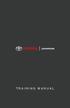 TRAINING MANUAL Table of Contents Steps 4 6 8 10 12 14 Step 1: Register on eshowroom Step 2: Complete Your Profile Step 3: Become a Vehicle Authority Step 4: Create a Notebook Step 5: Get to Know Entune
TRAINING MANUAL Table of Contents Steps 4 6 8 10 12 14 Step 1: Register on eshowroom Step 2: Complete Your Profile Step 3: Become a Vehicle Authority Step 4: Create a Notebook Step 5: Get to Know Entune
Welcome to echalk A Guide For Students. Introduction. Contents:
 Welcome to echalk A Guide For Students Introduction echalk is an online learning environment that connects students, teachers, parents and administrators within your school and district. echalk provides
Welcome to echalk A Guide For Students Introduction echalk is an online learning environment that connects students, teachers, parents and administrators within your school and district. echalk provides
About SharePoint Server 2007 My Sites
 SharePoint How To s / My Sites of 6 About SharePoint Server 007 My Sites Use your My Site to store files and collaborate with your co-workers online. My Sites have public and private pages. Use your public
SharePoint How To s / My Sites of 6 About SharePoint Server 007 My Sites Use your My Site to store files and collaborate with your co-workers online. My Sites have public and private pages. Use your public
Quick Guide to Getting Started: LinkedIn for Small Businesses and Nonprofits
 Quick Guide to Getting Started: LinkedIn for Small Businesses and Nonprofits Social Media www.constantcontact.com 1-866-876-8464 INSIGHT PROVIDED BY 2011 Constant Contact, Inc. 11-2120 What Is LinkedIn?
Quick Guide to Getting Started: LinkedIn for Small Businesses and Nonprofits Social Media www.constantcontact.com 1-866-876-8464 INSIGHT PROVIDED BY 2011 Constant Contact, Inc. 11-2120 What Is LinkedIn?
User Guide. Chapter 6. Teacher Pages
 User Guide Chapter 6 s Table of Contents 1. Introduction... 4 I. Enhancements... 5 II. Tips... 6 2. Key Information... 7 3. How to Add a... 8 4. How to Edit... 10 I. SharpSchool s WYSIWYG Editor... 11
User Guide Chapter 6 s Table of Contents 1. Introduction... 4 I. Enhancements... 5 II. Tips... 6 2. Key Information... 7 3. How to Add a... 8 4. How to Edit... 10 I. SharpSchool s WYSIWYG Editor... 11
Online Tutoring & Mentoring Program
 Online Tutoring & Mentoring Program Engineering Science Corps, UCLA Tutorial for Teachers Welcome to the UCLA Henry Samueli School of Engineering & Applied Science (HSSEAS), Engineering Science Corps Online
Online Tutoring & Mentoring Program Engineering Science Corps, UCLA Tutorial for Teachers Welcome to the UCLA Henry Samueli School of Engineering & Applied Science (HSSEAS), Engineering Science Corps Online
ethink Education Moodle Faculty Quick Reference Guide
 Introduction... 2 Editing Your Profile... 4 Opening Your Course... 6 Course Settings... 8 Editing Your Course... 11 Cross-Tallied Courses... 15 Simulate Student Role... 16 Grades... 17 Course Evaluation...
Introduction... 2 Editing Your Profile... 4 Opening Your Course... 6 Course Settings... 8 Editing Your Course... 11 Cross-Tallied Courses... 15 Simulate Student Role... 16 Grades... 17 Course Evaluation...
2. Scroll to the bottom and click on CMS Login located at the bottom in the center of the page.
 Creating Teacher Website: Online Classroom LOGGING IN FOR THE VERY FIRST TIME 1. Go to http://www.laurel.kyschools.us/ 2. Scroll to the bottom and click on CMS Login located at the bottom in the center
Creating Teacher Website: Online Classroom LOGGING IN FOR THE VERY FIRST TIME 1. Go to http://www.laurel.kyschools.us/ 2. Scroll to the bottom and click on CMS Login located at the bottom in the center
Blackboard Version 9.1 - Interactive Tools
 Blackboard Version 9.1 - Interactive Tools Contents Edit mode... 2 Selecting the Interactive Tools... 2 Posting an Announcement... 3 Discussion Boards, Blogs, Journals, and Wikis What s the Difference?...
Blackboard Version 9.1 - Interactive Tools Contents Edit mode... 2 Selecting the Interactive Tools... 2 Posting an Announcement... 3 Discussion Boards, Blogs, Journals, and Wikis What s the Difference?...
All-in-one webinar solution. User Guide For Account Holders and Moderators
 All-in-one webinar solution. User Guide For Account Holders and Moderators CHAPTER 1 Quick Start Guide You will learn how to schedule your first session in 5 easy steps. STEP ONE: Login to Onstream Webinars
All-in-one webinar solution. User Guide For Account Holders and Moderators CHAPTER 1 Quick Start Guide You will learn how to schedule your first session in 5 easy steps. STEP ONE: Login to Onstream Webinars
Creating a Classroom Web Page Using Google Sites. Max Brandenberger. August 2 or August 8, 2012
 Creating a Classroom Web Page Using Google Sites Max Brandenberger August 2 or August 8, 2012 Environmental Consideration As a consideration to the environment, I m not going to print these instructions
Creating a Classroom Web Page Using Google Sites Max Brandenberger August 2 or August 8, 2012 Environmental Consideration As a consideration to the environment, I m not going to print these instructions
Microsoft Office Live Meeting Events User s Guide
 Microsoft Office Live Meeting Events User s Guide Information in this document, including URL and other Internet Web site references, is subject to change without notice. Unless otherwise noted, the companies,
Microsoft Office Live Meeting Events User s Guide Information in this document, including URL and other Internet Web site references, is subject to change without notice. Unless otherwise noted, the companies,
Getting Started The Windows SharePoint Services Window
 QUICK Source Microsoft Windows SharePoint Services 3.0 for Windows Server 2003 Getting Started The Windows SharePoint Services Window Browser Toolbars - allow the user to navigate in the browser. Link
QUICK Source Microsoft Windows SharePoint Services 3.0 for Windows Server 2003 Getting Started The Windows SharePoint Services Window Browser Toolbars - allow the user to navigate in the browser. Link
Digital Commons Journal Guide: How to Manage, Peer Review, and Publish Submissions to Your Journal
 bepress Digital Commons Digital Commons Reference Material and User Guides 6-2016 Digital Commons Journal Guide: How to Manage, Peer Review, and Publish Submissions to Your Journal bepress Follow this
bepress Digital Commons Digital Commons Reference Material and User Guides 6-2016 Digital Commons Journal Guide: How to Manage, Peer Review, and Publish Submissions to Your Journal bepress Follow this
USER GUIDE. 2013 VMware, Inc. Web: socialcast.com Twitter: @socialcast
 2013 VMware, Inc. Web: socialcast.com Twitter: @socialcast Table of Contents GET STARTED 1 Edit Your Profile 1 Select Notifications Preferences 2 Change Your Password 2 Invite Others to Your Community
2013 VMware, Inc. Web: socialcast.com Twitter: @socialcast Table of Contents GET STARTED 1 Edit Your Profile 1 Select Notifications Preferences 2 Change Your Password 2 Invite Others to Your Community
Learning Management System (LMS) Guide for Administrators
 Learning Management System (LMS) Guide for Administrators www.corelearningonline.com Contents Core Learning Online LMS Guide for Administrators Overview...2 Section 1: Administrator Permissions...3 Assigning
Learning Management System (LMS) Guide for Administrators www.corelearningonline.com Contents Core Learning Online LMS Guide for Administrators Overview...2 Section 1: Administrator Permissions...3 Assigning
With a wide variety of drag and drop widgets, adding and updating information on your website will be a snap!
 The Website Builder Bonzi s Website Builder is an easy to use website management tool that allows anyone, from first time web users to advanced coding gurus, to quickly and efficiently manage the content
The Website Builder Bonzi s Website Builder is an easy to use website management tool that allows anyone, from first time web users to advanced coding gurus, to quickly and efficiently manage the content
Last Revised: 2/16/2010. Microsoft Office SharePoint 2007 User Guide
 Last Revised: 2/16/2010 Microsoft Office SharePoint 2007 User Guide Table of Contents OVERVIEW...3 Accessing SharePoint Site...4 Document Library...5 Viewing a File...5 Uploading File(s)...8 Check Document
Last Revised: 2/16/2010 Microsoft Office SharePoint 2007 User Guide Table of Contents OVERVIEW...3 Accessing SharePoint Site...4 Document Library...5 Viewing a File...5 Uploading File(s)...8 Check Document
Google Drive Create, Share and Edit Documents Online
 Revision 3 (1-31-2014) Google Drive Create, Share and Edit Documents Online With Google Drive, you can easily create, share, and edit documents online. Here are a few specific things you can do: Convert
Revision 3 (1-31-2014) Google Drive Create, Share and Edit Documents Online With Google Drive, you can easily create, share, and edit documents online. Here are a few specific things you can do: Convert
Initiating Web Conferences
 Web Conferencing improves collaboration by promoting communication and interaction among users regardless of physical or organizational location. The Portal provides a venue for EPA and its stakeholders
Web Conferencing improves collaboration by promoting communication and interaction among users regardless of physical or organizational location. The Portal provides a venue for EPA and its stakeholders
Your Celtic Agent Portal & Celtic Agent WebLink Guide Book
 Your Celtic Agent Portal & Celtic Agent WebLink Guide Book Submitting and managing your Celtic individual health business online using Celtic s Agent ecommerce Solution Sell More Online! Welcome to your
Your Celtic Agent Portal & Celtic Agent WebLink Guide Book Submitting and managing your Celtic individual health business online using Celtic s Agent ecommerce Solution Sell More Online! Welcome to your
An Introduction to Box.com
 An Introduction to Box.com Box is an online file sharing and cloud content management service and it provides features such as: Security controls Space Mobility Online collaboration Mobile access Version
An Introduction to Box.com Box is an online file sharing and cloud content management service and it provides features such as: Security controls Space Mobility Online collaboration Mobile access Version
Step 1: Open your ipad and go to the App Store
 USERS GUIDE Step 1: Open your ipad and go to the App Store Step 2: Search the App Store for "AnzuMedical" and download the app on your ipad Step 3 Once you have downloaded the app you will get a registration
USERS GUIDE Step 1: Open your ipad and go to the App Store Step 2: Search the App Store for "AnzuMedical" and download the app on your ipad Step 3 Once you have downloaded the app you will get a registration
User s Guide: Archiving Work from an LMS PROJECT SHARE
 User s Guide: Archiving Work from an LMS PROJECT SHARE Table of Contents Courses... 2 Groups... 8 eportfolio... 10 File Manager... 14 Institution Administrators... 15 Page 1 The Epsilen learning management
User s Guide: Archiving Work from an LMS PROJECT SHARE Table of Contents Courses... 2 Groups... 8 eportfolio... 10 File Manager... 14 Institution Administrators... 15 Page 1 The Epsilen learning management
Kentico CMS 7.0 Intranet User's Guide
 Kentico CMS 7.0 Intranet User's Guide 2 Kentico CMS 7.0 Intranet User's Guide Table of Contents Introduction 5... 5 About this guide Getting started 7... 7 Accessing the Intranet Portal... 8 Intranet Portal
Kentico CMS 7.0 Intranet User's Guide 2 Kentico CMS 7.0 Intranet User's Guide Table of Contents Introduction 5... 5 About this guide Getting started 7... 7 Accessing the Intranet Portal... 8 Intranet Portal
Blackboard Version 9.1 - Interactive Tools Contents
 Blackboard Version 9.1 - Interactive Tools Contents Edit mode... 2 Selecting the Interactive Tools... 2 Posting an Announcement... 3 Creating a Blog... 4 Creating Blog Posts... 4 How to Comment on a Blog
Blackboard Version 9.1 - Interactive Tools Contents Edit mode... 2 Selecting the Interactive Tools... 2 Posting an Announcement... 3 Creating a Blog... 4 Creating Blog Posts... 4 How to Comment on a Blog
How to Add Documents to Your Blackboard Class
 Southwestern Baptist Theological Seminary BLACKBOARD INSTRUCTOR SERIES How to Add Documents to Your Blackboard Class This manual will show you how to do the following: Log into Blackboard Access Your Blackboard
Southwestern Baptist Theological Seminary BLACKBOARD INSTRUCTOR SERIES How to Add Documents to Your Blackboard Class This manual will show you how to do the following: Log into Blackboard Access Your Blackboard
Access to Moodle. The first session of this document will show you how to access your Lasell Moodle course, how to login, and how to logout.
 Access to Moodle The first session of this document will show you how to access your Lasell Moodle course, how to login, and how to logout. 1. The homepage of Lasell Learning Management System Moodle is
Access to Moodle The first session of this document will show you how to access your Lasell Moodle course, how to login, and how to logout. 1. The homepage of Lasell Learning Management System Moodle is
Your Archiving Service
 It s as simple as 1, 2, 3 This email archiving setup guide provides you with easy to follow instructions on how to setup your new archiving service as well as how to create archiving users and assign archiving
It s as simple as 1, 2, 3 This email archiving setup guide provides you with easy to follow instructions on how to setup your new archiving service as well as how to create archiving users and assign archiving
RingCentral Office@Hand from AT&T Desktop App for Windows & Mac. User Guide
 RingCentral Office@Hand from AT&T Desktop App for Windows & Mac User Guide RingCentral Office@Hand from AT&T User Guide Table of Contents 2 Table of Contents 3 Welcome 4 Download and install the app 5
RingCentral Office@Hand from AT&T Desktop App for Windows & Mac User Guide RingCentral Office@Hand from AT&T User Guide Table of Contents 2 Table of Contents 3 Welcome 4 Download and install the app 5
What is Oracle Web Conferencing?
 Oracle Collaboration Suite Using Oracle Web Conferencing Release 2 (9.0.4.2.0) Part No. B12133-02 March 2004 Use this document to learn the basics of Oracle Web Conferencing. It is recommended that conference
Oracle Collaboration Suite Using Oracle Web Conferencing Release 2 (9.0.4.2.0) Part No. B12133-02 March 2004 Use this document to learn the basics of Oracle Web Conferencing. It is recommended that conference
Campus Portal for Parents and Students
 Campus Portal for Parents and Students April 2013 KNOWLEDGE BASE - CAMPUS PORTAL FOR PARENTS AND STUDENTS Portal Areas The following areas are available on the Portal. Different schools within a district
Campus Portal for Parents and Students April 2013 KNOWLEDGE BASE - CAMPUS PORTAL FOR PARENTS AND STUDENTS Portal Areas The following areas are available on the Portal. Different schools within a district
ANGEL 7.4 MASTER Course Import Guide for MBA Online Instructors
 ANGEL 7.4 MASTER Course Import Guide for MBA Online Instructors The Center for Instructional Technology & elearning Ohio Dominican University elearning.ohiodominican.edu angel_administrator@ohiodominican.edu
ANGEL 7.4 MASTER Course Import Guide for MBA Online Instructors The Center for Instructional Technology & elearning Ohio Dominican University elearning.ohiodominican.edu angel_administrator@ohiodominican.edu
2013 EDITION. V-Camp Student. Guide. INTERACTIVE GUIDE Use the buttons shown below to navigate throughout this interactive PDF BACK
 V-Camp Student Guide INTERACTIVE GUIDE Use the buttons shown below to navigate throughout this interactive PDF BACK 03 EDITION V-Camp Student Guide Table of Contents Unit : Table of Contents...iii How
V-Camp Student Guide INTERACTIVE GUIDE Use the buttons shown below to navigate throughout this interactive PDF BACK 03 EDITION V-Camp Student Guide Table of Contents Unit : Table of Contents...iii How
Contents. 2009 The University of Queensland 3
 Contents Introduction... 4 Web browser... 4 Other required software... 4 Important note on downloads... 4 Access Blackboard... 5 Blackboard s Welcome page... 6 What s in my Blackboard course?... 9 Discussion
Contents Introduction... 4 Web browser... 4 Other required software... 4 Important note on downloads... 4 Access Blackboard... 5 Blackboard s Welcome page... 6 What s in my Blackboard course?... 9 Discussion
Qualtrics Survey Tool
 Qualtrics Survey Tool This page left blank intentionally. Table of Contents Overview... 5 Uses for Qualtrics Surveys:... 5 Accessing Qualtrics... 5 My Surveys Tab... 5 Survey Controls... 5 Creating New
Qualtrics Survey Tool This page left blank intentionally. Table of Contents Overview... 5 Uses for Qualtrics Surveys:... 5 Accessing Qualtrics... 5 My Surveys Tab... 5 Survey Controls... 5 Creating New
A quick guide to setting up your new website
 A quick guide to setting up your new website Hi there. Welcome to MrSite we re really happy you chose to build your brand new website with us and look forward to seeing what you create! We re sure you
A quick guide to setting up your new website Hi there. Welcome to MrSite we re really happy you chose to build your brand new website with us and look forward to seeing what you create! We re sure you
Maximizing Microsoft Office Communicator
 Maximizing Microsoft Office Communicator Microsoft Office Communicator is an instant messaging tool on the standard image for CG workstations. This Tech Tip contains basic instructions on how to use the
Maximizing Microsoft Office Communicator Microsoft Office Communicator is an instant messaging tool on the standard image for CG workstations. This Tech Tip contains basic instructions on how to use the
Getting Started with. Venue & Vendor Guide. Page 1
 Venue & Vendor Guide Welcome to Eventective! With your Eventective account, you have access to your listing at anytime to make updates, view and purchase leads, upgrade and renew advertising, correspond
Venue & Vendor Guide Welcome to Eventective! With your Eventective account, you have access to your listing at anytime to make updates, view and purchase leads, upgrade and renew advertising, correspond
CDUfiles User Guide. Chapter 1: Accessing your data with CDUfiles. Sign In. CDUfiles User Guide Page 1. Here are the first steps to using CDUfiles.
 CDUfiles User Guide Chapter 1: Accessing your data with CDUfiles Here are the first steps to using CDUfiles. Sign In Open your web browser and enter cdufiles.cdu.edu.au or Note: Use cdufiles.egnyte.com
CDUfiles User Guide Chapter 1: Accessing your data with CDUfiles Here are the first steps to using CDUfiles. Sign In Open your web browser and enter cdufiles.cdu.edu.au or Note: Use cdufiles.egnyte.com
SharePoint 2007 Get started User Guide. Team Sites
 SharePoint 2007 Get started User Guide Team Sites Contents 1. Overview... 2 1.1 What is SharePoint?... 2 1.2 What is a SharePoint Team Site?... 2 1.3 SharePoint user permissions... 2 2. Team Site features...
SharePoint 2007 Get started User Guide Team Sites Contents 1. Overview... 2 1.1 What is SharePoint?... 2 1.2 What is a SharePoint Team Site?... 2 1.3 SharePoint user permissions... 2 2. Team Site features...
Blackboard Learning System: Student Instructional Guide
 Blackboard Learning System: Student Instructional Guide This manual was prepared to assist students in the understanding, orientation, and usage of the Blackboard Learning System online course management
Blackboard Learning System: Student Instructional Guide This manual was prepared to assist students in the understanding, orientation, and usage of the Blackboard Learning System online course management
mba international eduportal
 June 2015 mba international eduportal Student Manual Author: Tagalaki Vasiliki, Special Technical Laboratorial Staff Department of Management Science and Technology Athens University of Economics and Business
June 2015 mba international eduportal Student Manual Author: Tagalaki Vasiliki, Special Technical Laboratorial Staff Department of Management Science and Technology Athens University of Economics and Business
OnSync All-in-one web conferencing solution. User Guide For Account Holders and Moderators
 OnSync All-in-one web conferencing solution. User Guide For Account Holders and Moderators CHAPTER 1 Quick Start Guide You will learn how to schedule your first session in 5 easy steps. Page 2 Watch it
OnSync All-in-one web conferencing solution. User Guide For Account Holders and Moderators CHAPTER 1 Quick Start Guide You will learn how to schedule your first session in 5 easy steps. Page 2 Watch it
Using the Internet to Disseminate Information
 Using the Internet to Disseminate Information The Internet has become an indispensable tool.... The ability to disseminate and promote one s work and research is an important component of managing and
Using the Internet to Disseminate Information The Internet has become an indispensable tool.... The ability to disseminate and promote one s work and research is an important component of managing and
User Guide. User Guide Title Page Page i
 User Guide User Guide Title Page Page i Table of Contents Welcome 1 Welcome to Avvo Websites 1 Getting Started 2 Accessing your Avvo Website Dashboard 2 Dashboard Features 3 Screen Options 4 Submitting
User Guide User Guide Title Page Page i Table of Contents Welcome 1 Welcome to Avvo Websites 1 Getting Started 2 Accessing your Avvo Website Dashboard 2 Dashboard Features 3 Screen Options 4 Submitting
eportfolio Student Guide
 Overview...2 The eportfolio...2 Folio Thinking...2 Collecting...2 Selecting...2 Reflecting...3 Connecting...3 Collecting...4 Adding Files to Resources...4 Public Files...5 Organizing Resource Files...6
Overview...2 The eportfolio...2 Folio Thinking...2 Collecting...2 Selecting...2 Reflecting...3 Connecting...3 Collecting...4 Adding Files to Resources...4 Public Files...5 Organizing Resource Files...6
Virtual Career Fair (VCF) Employer Guide Quick Start
 Virtual Career Fair (VCF) Employer Guide Quick Start Employers By clicking on Employers on the VCF home page, you will be taken to the event Directory. From here you will find logos for the various Featured
Virtual Career Fair (VCF) Employer Guide Quick Start Employers By clicking on Employers on the VCF home page, you will be taken to the event Directory. From here you will find logos for the various Featured
Using JCPS Online for Websites
 Getting Started Before you begin, an Online Group must be created for you. Send an email requesting the group along with the username of anyone you want added as an editor to mike.broderick@jefferson.kyschools.us.
Getting Started Before you begin, an Online Group must be created for you. Send an email requesting the group along with the username of anyone you want added as an editor to mike.broderick@jefferson.kyschools.us.
What is OneDrive for Business at University of Greenwich? Accessing OneDrive from Office 365
 This guide explains how to access and use the OneDrive for Business cloud based storage system and Microsoft Office Online suite of products via a web browser. What is OneDrive for Business at University
This guide explains how to access and use the OneDrive for Business cloud based storage system and Microsoft Office Online suite of products via a web browser. What is OneDrive for Business at University
Getting Started with EServer Courses Using EServer.org for Open-Source, Open-Access Teaching
 Getting Started with EServer Courses Using EServer.org for Open-Source, Open-Access Teaching Introduction What is the EServer Course Management System? And what is Moodle? The EServer Course Management
Getting Started with EServer Courses Using EServer.org for Open-Source, Open-Access Teaching Introduction What is the EServer Course Management System? And what is Moodle? The EServer Course Management
Features of the Online Course. Table of Contents. Course Interface: Overview... 2. Syllabus... 3. Navigating through the Course Content...
 Features of the Online Course Table of Contents Course Interface: Overview... 2 Syllabus... 3 Navigating through the Course Content... 4 Learning Modules... 5 Communicating... 5 Assessments... 6 Assignments...
Features of the Online Course Table of Contents Course Interface: Overview... 2 Syllabus... 3 Navigating through the Course Content... 4 Learning Modules... 5 Communicating... 5 Assessments... 6 Assignments...
Edline Manual Teacher Guide Version: September 2011
 Edline Manual Teacher Guide Version: September 2011 Copyright Statements: Edline software is a trademark of Edline. Copyright 2011. Microsoft Windows names and logos are registered trademarks of the Microsoft
Edline Manual Teacher Guide Version: September 2011 Copyright Statements: Edline software is a trademark of Edline. Copyright 2011. Microsoft Windows names and logos are registered trademarks of the Microsoft
Social Work Portfolio Help Guide. Table of Contents. (click anything from the list below to skip to the correct information)
 Social Work Portfolio Help Guide Table of Contents (click anything from the list below to skip to the correct information) Steps to creating your Social Work portfolio Security settings for your portfolio
Social Work Portfolio Help Guide Table of Contents (click anything from the list below to skip to the correct information) Steps to creating your Social Work portfolio Security settings for your portfolio
What Do You Think? for Instructors
 Accessing course reports and analysis views What Do You Think? for Instructors Introduction As an instructor, you can use the What Do You Think? Course Evaluation System to see student course evaluation
Accessing course reports and analysis views What Do You Think? for Instructors Introduction As an instructor, you can use the What Do You Think? Course Evaluation System to see student course evaluation
Student s Guide to Blackboard
 Student s Guide to Blackboard MADONNA UNIVERSITY 2007 What is Blackboard? Blackboard delivers the course management tools that enable instructors to provide their students with course materials, discussion
Student s Guide to Blackboard MADONNA UNIVERSITY 2007 What is Blackboard? Blackboard delivers the course management tools that enable instructors to provide their students with course materials, discussion
Internet basics 2.2 Staying safe online. Beginner s guide to. Basics
 Basics Beginner s guide to Internet basics 2.2 Staying safe online Use this document with the glossary A helper should take you through this guide This activity will help you register safely online and
Basics Beginner s guide to Internet basics 2.2 Staying safe online Use this document with the glossary A helper should take you through this guide This activity will help you register safely online and
Completing Online WIC Training Modules
 State of Nevada / ITCN Women, Infants, and Children (WIC) Online Training Program Completing Online WIC Training Modules Updated: September 2015 Nevada State WIC Program 4126 Technology Way, Suite 102
State of Nevada / ITCN Women, Infants, and Children (WIC) Online Training Program Completing Online WIC Training Modules Updated: September 2015 Nevada State WIC Program 4126 Technology Way, Suite 102
Site Administrator Guide
 Site Administrator Guide Trademark Notice Blackboard, the Blackboard logos, and the unique trade dress of Blackboard are the trademarks, service marks, trade dress and logos of Blackboard, Inc. All other
Site Administrator Guide Trademark Notice Blackboard, the Blackboard logos, and the unique trade dress of Blackboard are the trademarks, service marks, trade dress and logos of Blackboard, Inc. All other
Student Orientation Guide CHIPOLA COLLEGE e-learning Desire2Learn (D2L)
 Student Orientation Guide CHIPOLA COLLEGE e-learning Desire2Learn (D2L) Chipola d2l Student Orientation Guide Page 1 Table of Contents What s in this Orientation?... 3 Chipola College e-learning with D2L...
Student Orientation Guide CHIPOLA COLLEGE e-learning Desire2Learn (D2L) Chipola d2l Student Orientation Guide Page 1 Table of Contents What s in this Orientation?... 3 Chipola College e-learning with D2L...
GET INTO OFFICE 365: OneDrive for Business Guide
 GET INTO : OneDrive for Business Guide Your classroom resources online, anywhere at any time. This guide will introduce you to OneDrive for Business, which is part of the Office 365 offering provided by
GET INTO : OneDrive for Business Guide Your classroom resources online, anywhere at any time. This guide will introduce you to OneDrive for Business, which is part of the Office 365 offering provided by
Brock University Content Management System Training Guide
 Brock University Content Management System Training Guide Table of Contents Brock University Content Management System Training Guide...1 Logging In...2 User Permissions...3 Content Editors...3 Section
Brock University Content Management System Training Guide Table of Contents Brock University Content Management System Training Guide...1 Logging In...2 User Permissions...3 Content Editors...3 Section
Wimba Pronto. Version 3.1. Administrator Guide
 Wimba Pronto Version 3.1 Administrator Guide Wimba Pronto 3.1 Administrator Guide Overview 1 Accessing the Wimba Pronto Administration Interface 2 Managing Multiple Institutions 3 General Features 4 Configuring
Wimba Pronto Version 3.1 Administrator Guide Wimba Pronto 3.1 Administrator Guide Overview 1 Accessing the Wimba Pronto Administration Interface 2 Managing Multiple Institutions 3 General Features 4 Configuring
Student Guide to Blackboard
 Table of Contents for Blackboard Username Information & Password... 2 Updating Your Email Address... 2 Browser Test for Blackboard & Related Plug-ins... 2 Navigating Blackboard... 2 Viewing My Grades...
Table of Contents for Blackboard Username Information & Password... 2 Updating Your Email Address... 2 Browser Test for Blackboard & Related Plug-ins... 2 Navigating Blackboard... 2 Viewing My Grades...
Title: SharePoint Advanced Training
 416 Agriculture Hall Michigan State University 517-355- 3776 http://support.anr.msu.edu support@anr.msu.edu Title: SharePoint Advanced Training Document No. - 106 Revision Date - 10/2013 Revision No. -
416 Agriculture Hall Michigan State University 517-355- 3776 http://support.anr.msu.edu support@anr.msu.edu Title: SharePoint Advanced Training Document No. - 106 Revision Date - 10/2013 Revision No. -
INSTRUCTIONS FOR UPLOADING THE COURSE ORIENTATION MODULE
 INSTRUCTIONS FOR UPLOADING THE COURSE ORIENTATION MODULE The import file for the Blackboard 9.1 Course Orientation may be found on the Blackboard website in the Faculty area by clicking on the Resources
INSTRUCTIONS FOR UPLOADING THE COURSE ORIENTATION MODULE The import file for the Blackboard 9.1 Course Orientation may be found on the Blackboard website in the Faculty area by clicking on the Resources
Quick Reference Guide
 Simplified Web Interface for Teachers Quick Reference Guide Online Development Center Site Profile 5 These fields will be pre-populated with your information { 1 2 3 4 Key 1) Website Title: Enter the name
Simplified Web Interface for Teachers Quick Reference Guide Online Development Center Site Profile 5 These fields will be pre-populated with your information { 1 2 3 4 Key 1) Website Title: Enter the name
