New Perspectives on Creating Web Pages with HTML. Considerations for Text and Graphical Tables. A Graphical Table. Using Fixed-Width Fonts
|
|
|
- Lewis Gilmore
- 7 years ago
- Views:
Transcription
1 A Text Table New Perspectives on Creating Web Pages with HTML This figure shows a text table. Tutorial 4: Designing a Web Page with Tables 1 2 A Graphical Table Considerations for Text and Graphical Tables This figure shows a graphical table Graphical tables are more flexible and attractive, however there are some situations when a text table is needed. the text-based Lynx browser used on many UNIX systems, can display only text characters Working with tags for graphical tables can be complicated and time-consuming. for these reasons, you might want to create two versions of a Web page: one that uses only text elements, and another that uses graphical elements 3 4 Using Fixed-Width Fonts Using Proportional Fonts When you create a text table, the font you use is important. A text table relies on space and the characters that fill those spaces to create its column boundaries. Use a fixed-width, or mono-space, font so that the columns align properly. Fixed-width fonts use the same amount of space for each character. Proportional fonts assign a different amount of space for each character depending on the width of that character. for example, since the character m is wider than the character 1, a proportional font assigns it more space Proportional fonts are more visually attractive, and typically easier to read, than fixed-width fonts. Proportional fonts in a text table can cause errors when the page is rendered in the user s browser. 5 6
2 Column Alignment Problems with Proportional Fonts Column Alignment with Fixed-Width Fonts This figure shows how a text table that uses a proportional font loses alignment when the font size is increased or decreased. Columns look aligned Columns lose alignment Columns lose alignment 7 This figure shows fixed-width fonts, which the columns remain aligned regardless of font size. Different browsers and operating systems may use different font sizes to display your page s text, so you should always use a fixed width font to ensure that the columns in your text tables remain in alignment. Columns align regardless of font size 8 Using the <pre> Tag Text Table Created with the <pre> Tag The <pre> tag creates preformatted text and retains any spaces or line breaks indicated in the HTML file. preformatted text is text formatted in ways that HTML would otherwise not recognize. The <pre> tag displays text using a fixed-width font. By using the <pre> tag, a text table can be displayed by all browsers, and the columns will retain their alignment no matter what font the browser is using. Most of the time, the <table> tag will be used to insert tables into a Web page. This figure shows the complete preformatted text as it appears in the file. text will appear in the browser as it appears here 9 10 Text Table as it Appears in the Browser Defining a Table Structure This figure shows the page as it appears in the browser. table text appears in a fixed width font The first step to creating a table is to specify the table structure: the number of rows and columns the location of column headings the placement of a table caption Once the table structure is in place, you can start entering data into the table
3 Using the <table>, <tr>, and <td> Tags The Graphical Table Syntax Graphical tables are enclosed within a two-sided <table> tag that identifies the start and ending of the table structure. Each row of the table is indicated using a twosided <tr> (for table row). Within each table row, a two-sided <td> (for table data) tag indicates the presence of individual table cells. The general syntax of a graphical table is: <table> <tr> <td> First Cell </td> <td> Second Cell </td> </tr> <tr> <td> Third Cell </td> <td> Fourth Cell </td> </tr> </table> This creates a table with two rows and two columns A Simple Table Columns within a Table This figure shows the layout of a graphical table. two rows two columns HTML does not provide a tag for table columns. In the original HTML specifications, the number of columns is determined by how many cells are inserted within each row. for example, if you have four <td> tags in each table row, that table has four columns Later versions of HTML provide increased support for controlling the appearance of table columns HTML Structure of a Table Completed HTML Table Tags beginning of the table structure first row of six in the table table cells You do not need to indent the <td> tags or place them on separate lines, but you may find it easier to interpret your code if you do so. This figure shows the completed text for the body of the table. With the text for the body of the table entered, the next step is to add the column headings. end of the table structure After the table structure is in place, you re ready to add the text for each cell
4 Creating Headings with the <th> Tag Adding Table Headings to the Table HTML provides the <th> tag for table headings. Text formatted with the <th> tag is centered within the cell and displayed in a boldface font. The <th> tag is most often used for column headings, but you can use it for any cell that you want to contain centered boldfaced text. Text in cells formatted with the <th> tag is bold and centered above each table column. table headings Result of Table Headings as Displayed in the Browser Identifying the Table Heading, Body, and Footer table headings appear bold and centered over their columns HTML allows you to identify the different parts of your table using the <thead>, <tbody>, and <tfoot> tags. <thead> is used for the table heading <tbody> is used for the table body <tfoot> is used for the table footer These tags do not format the table, but they do contain collections of rows called row groups The Table Heading, Body, and Footer Syntax Table Heading, Body, and Footer The table heading, body, and footer syntax is: <table> <thead> <tr> heading information... </thead> <tfoot> <tr> footer information... </tfoot> <tbody> <tr> first group of table rows... </tbody> <tbody> <tr> second group of table rows... </tbody> </table> 23 A single table can contain several <tbody> tags to identify different parts of the table. The <thead> and <tfoot> sections must appear before any <tbody> sections in the table structure. These tags are most often used in a table that draws its data from an external data source, or tables that span several Web pages. The browser will repeat those sections across multiple pages. Not all browsers support this capability. 24
5 Creating a Table Caption Table Captions HTML allows you to specify a caption for a table. The syntax for creating a caption is: <caption align= alignment >caption text</caption> alignment indicates the caption placement a value of bottom centers the caption below the table a value of top or center centers the caption above the table a value of left or right place the caption above the table to the left or right Only Internet Explorer supports all caption values. Netscape supports only the top and bottom values. The <caption> tag works only with tables, the tag must be placed within the table structure. Captions are shown as normal text without special formatting. Captions can be formatted by embedding the caption text within other HTML tags. for example, place the caption text within a pair of <b> and <i> tags causes the caption to display as bold and italic Inserting a Table Caption Result of a Table Caption Placing the caption text within a pair of <b> tags causes the caption to display as bold. caption text This figure shows a table with a caption. table caption caption will be centered above the table Modifying the Appearance of a Table Adding a Table Border You can modify the appearance of a table by adding: gridlines borders background color HTML also provides tags and attributes to control the placement and size of a table. By default, browsers display tables without table borders. A table border can be added using the border attribute to the <table> tag. The syntax for creating a table border is: <table border= value > value is the width of the border in pixels The size attribute is optional; if you don t specify a size, the browser creates a table border 1 pixel wide
6 Tables with Different Borders Values Adding a 5-Pixel Border to a Table This figure shows the effect on a table s border when the border size is varied. Only the outside border is affected by the border attribute; the internal gridlines are not affected Controlling Cell Spacing Tables with Different Cell Spacing Values The cellspacing attribute controls the amount of space inserted between table cells. The syntax for specifying the cell space is: <table cellspacing= value > value is the width of the interior borders in pixels the default cell spacing is 2 pixels Cell spacing refers to the space between the cells. This figure shows how different cell spacing values affect a table s appearance Setting the Cell Spacing to 0 Pixels Defining Cell Padding Setting the cellspacing to 0 reduces the width of the borders between individual table cells. This will not remove the border between the cells. To control the space between the table text and the cell borders, add the cellpadding attribute to the table tag. The syntax for this attribute is: <table cellpadding= value > value is the distance from the table text to the cell border, as measured in pixels the default cell padding value is 1 pixel Cell padding refers to the space within the cells
7 Tables with Different Cell Padding Values Setting the Cell Padding to 4 Pixels This figure shows the effect of changing the cell padding value for a table. This figure shows the table with the increased amount of cell padding. By increasing the cell padding, you added needed space to the table Table Frames and Rules Values of the Frame Attribute Two additional table attributes introduced in HTML 4.0 are the frames and rules attributes. With the frame and rule attributes you can control how borders and gridlines are applied to the table. The frames attribute allows you to determine which sides of the table will have borders. The frame attribute syntax is: <table frame= type > type is either box (the default), above, below, hsides, vsides, lhs, rhs, or void This figure describes each of the values of the frame attribute Effect of Different Frame Values The Frames Attribute This figure shows the effect of each of the frame values on the table grid. The frames attribute is: supported by Internet Explorer version 4.0 and above supported by Netscape version 6.2, but not by earlier versions of Netscape 41 42
8 Creating Frames and Rules Continued Effect of Different Rules Values The rules attribute lets you control how the table gridlines are drawn. The syntax of the rules attribute is: <table rules= type > type is either all, rows, cols, or none This figure shows the effect of each of the rules attribute values on a table The Rules Attribute Working with Table and Cell Size The rules attribute is: supported by Internet Explorer version 4.0 and above it is not supported by any versions of Netscape The size of a table is determined by the text it contains in its cells. By default, HTML places text on a single line. As you add text in a cell, the width of the column and table expands to the edge of the page. once the page edge is reached, the browser reduces the size of the remaining columns to keep the text to a single line You can insert a line break, paragraph or heading tag within a cell Working with Table and Cell Size Continued An Example of Changing a Table and Cell Size When the browser can no longer increase or decrease the size of the column and table it wraps the text to a second line. As more text is added, the height of the table expands to accommodate the additional text. It is important to manually define the size of the table cells and the table as a whole. This figure shows a table where you may want to change the table and cell size to evenly lay the table out on a Web page
9 Defining the Table Size Setting the Width of the Table to 500 Pixels The syntax for specifying the table size is: <table width= size height= size > size is the width and height of the table as measured in pixels or as a percentage of the display area To create a table whose height is equal to the entire height of the display area, enter the attribute height= 100%. If you specify an absolute size for a table in pixels, its size remains constant, regardless of the browser or monitor settings used. Remember that some monitors display Web pages at a resolution of 640 by 480 pixels. This figure shows the revised page with the table width increased to 500 pixels. Once the width is set for the table, the width of individual cells and columns can be set Defining Cell and Column Sizes Defining Cell and Column Sizes Continued To set the width of an individual cell, add the width attribute to either the <td> or <th> tags. The syntax is: width= value value can be expressed either in pixels or as a percentage of the table width a width value of 30% displays a cell that is 30% of the total width of the table A pixel value or a percentage entered depends on whether a table will be a specific size or fill a relative space. Specifying a width for an individual cell does not guarantee that the cell will be that width when displayed in the browser. the reason for this is that the cell is part of a column containing other cells. Set the width of all the cells in the column to the same value to ensure that the cells do not change in size Defining Cell and Column Sizes Continued Aligning a Table and its Contents The height attribute can be used in the <td> or <th> tags to set the height of individual cells. The height attribute is expressed either in pixels or as a percentage of the height of the table. If you include more text than can be displayed within that height value you specify, the cell expands to display the additional text. By default, a browser places a table on the left margin of a Web page, with surrounding text placed above and below the table
10 Aligning a Table on the Web Page Results of a Right-Aligned Table To align a table with the surrounding text, use the align attribute as follows: align= alignment alignment equals left, right, or center left or right alignment places the table on the margin of the Web page and wraps surrounding text to the side center alignment places the table in the horizontal center of the page, but does not allow text to wrap around it The align attribute is similar to the align attribute used with the <img> tag. The align attribute is available only with browsers that support HTML 3.2 or later. This figure shows a rightaligned table Aligning the Contents of a Table By default, cell text is placed in the middle of the cell, aligned with the cell s left edge. By using the align and valign attributes, you can specify the text s horizontal and vertical placement. To align the text for a single column, you must apply the align attribute to every cell in that column. Values of the Align and Valign Attributes This figure shows how the combination of the align and valign attributes can affect the position of the cell text in relation to the cell borders Right-Aligning the Values in a Column Spanning Rows and Columns right-aligned column To merge several cells into one, you need to create a spanning cell. A spanning cell is a cell that occupies more than one row or column in a table. Spanning cells are created by inserting the rowspan and colspan attribute in a <td> or <th> tag. The syntax for these attributes is: rowspan= value colspan= value value is the number of rows or columns that the cell spans in the table 59 60
11 Spanning Rows and Columns Continued Example of Spanning Cells When a cell spans several rows or columns, it is important to adjust the number of cell tags used in the table row. When a cell spans several rows, the rows below the spanning cell must also be adjusted. This cell spans two columns and two rows This cell spans three rows This figure shows a table of opinion poll data in which some of the cells span several rows and/or columns. this cell spans three columns A Table Structure with a Row-Spanning Cell Adding Spanning Cells to a Table four table cells in the first row only three table cells are required for the second and third rows This figure shows spanning cells. HTML code this cell spans two columns these cells span three rows resulting table Results of a Table with Spanning Cells An Example of Spanning Cells This figure shows a table with spanning cells. This figure shows an example of spanning cells. spanning cells 65 66
12 An Example of Spanning Cells Applying a Background Color This figure shows an example of spanning cells. Table elements support the bgcolor attribute. To specify a background color for all of the cells in a table, all of the cells in a row, or for individual cells, by adding the bgcolor attribute to either the <table>, <tr>, <td>, or <th> tags as follows: <table bgcolor= color > <tr bgcolor= color > <td bgcolor= color > <th bgcolor= color > color is either a color name or hexadecimal color value Specifying Table, Row, and Cell Colors Results of a Table with a Colored Background You cannot set a background color for a column with a single attribute; to set the background color for an entire column, you must define the background color for each cell in that column. The color defined for a cell overrides the color defined for a row, and the color defined for a row overrides the color defined for a table. row background color table background color cell background colors This figure shows a table with a colored background The bordercolor Attribute Using the bordercolor Attribute By default, table borders are displayed in two shades of gray that create a three-dimensional effect. The syntax for the bordercolor attribute is: <table bordercolor= color > color is an HTML color name or hexadecimal color value Internet Explorer and Netscape apply this attribute differently. This figure shows that Internet Explorer applies the same color to all parts of the border, thus removing the 3-D effect; Netscape does not. <table border= 10 bordercolor= blue > Internet Explorer Netscape 71 72
13 The bordercolorlight and bordercolordark Attributes The bordercolorlight and bordercolordark attributes allow you specify light and dark colors of a 3-D border. Using the bordercolorlight Attribute This figure shows an example of the use of the bordercolor and bordercolorlight attributes to create a 3-D colored border in Internet Explorer. Netscape does not support these attributes. <table border= 10 bordercolor= blue bordercolorlight= #b2b2ff > Internet Explorer Applying a Table Background Add a background image to your tables using the background attribute. A background can be applied to the entire table, to a single row (Netscape 6.2 only), or to an individual cell. Applying a Background Image to a Table, Row, and Cell This figure shows examples of the background attribute applied to three sample tables. parch.jpg <tr background= parch.jpg > <table background= parch.jpg > <td background= parch.jpg > Working with Column Groups Using the <col> Tag HTML 4.0 supports tags that allow you to manipulate the features of entire columns and groups of columns. this feature is currently only supported by Internet Explorer 4.0 or above, and not at all by Netscape. this feature shouldn t be used if your page is to be viewed by multiple browsers and browser versions To define a column, add the following tag to the top of the table structure: <col span= value > value is the number of columns in the group The <col> tag supports the align, bgcolor, valign, and width attributes. This figure shows an example of the <col> tag used to format the appearance of entire table columns. HTML code 77 resulting table 78
14 The <colgroup> Tag Using the <colgroup> Tag Another way of grouping columns is by using the <colgroup> tag. The syntax of the <colgroup> tag is: <colgroup span= value columns </colgroup> value is the number of columns in the group, and columns are definitions for individual columns within the group (defined using the <col> tag.) In the event of a conflict between the attributes in the <col> and <colgroup> tags, the <col> tag attributes take precedence. This figure shows an example of a column group used to center the text of all columns in the table. HTML code 79 resulting table 80 Designing a Page Layout with Tables Table Layout of a Web Page HTML tables are most often used to define the layout of an entire Web page. If you want to design a page that displays text in newspaper style columns, or separates the page into distinct sections, you ll find tables an essential and useful tool. This figure shows a sample table layout of a Web page. 120 pixels 2) list of links 620 pixels 1) newspaper logo 500 pixels 3) articles 4) address and phone number A Web Page with Tables Comment Tags This figure shows a sample web page using tables. Comment tags can aid in viewing your HTML file by describing the different sections of the code. The syntax for creating a comment tag is: <! Comment text> comment text is the text that you want to insert into the comment Any text appearing within the comment tag is ignored by the browser and not displayed in the page
15 Using Nested Table A Sketch of a Web Page using Nested Tables Tables can be created within another table making the Web page easier to manage. This figure shows a sketch of a web page using nested tables The Result of the Web Page using Nested Tables An Example of the Contents This figure shows a sample web page using nested tables An Example of the Gargoyle Notes The Result of the Web Page using Nested Tables This figure shows a sample web page using nested tables
16 Changing the Size of the Table Text Changing the Font Size in a Table In order to change the size of the table text, you need to insert a <font> tag into each cell. The <font> tag can not be applied to all of the text in a table. It is important to make sure that each <font> tag is placed inside the <td>, <th>, or <caption> tags and to include the closing </font> tag within each cell. Another possible source of error is to neglect to include a closing double quotation mark around the attribute values Summary Summary Learned how to create and use tables. Created a simple text table using the <pre> tag to display unformatted text. Created a graphical table using the <table>, <tr>, <th> and <td> tags. Worked with basic properties of tables. Learned how to control the placement of the table on a Web page. Learned how to specify the size and alignment of the various table elements. Worked with row-spanning and column-spanning cells. Discussed the principle uses of tables. Discussed extensions to the standard table tags that are supported by some browsers
Tutorial 5. Working with Web Tables
 Tutorial 5 Working with Web Tables Objectives Explore the structure of a Web table Create headings and cells in a table Create cells that span multiple rows and columns Create row and column groups Add
Tutorial 5 Working with Web Tables Objectives Explore the structure of a Web table Create headings and cells in a table Create cells that span multiple rows and columns Create row and column groups Add
HTML Lesson 7. Your assignment:
 HTML Lesson 7 Tables are one of the biggest tools Web developers use to present data wherever they want data to go on the page. Like spreadsheets, rows go across (left to right) and columns go up and down.
HTML Lesson 7 Tables are one of the biggest tools Web developers use to present data wherever they want data to go on the page. Like spreadsheets, rows go across (left to right) and columns go up and down.
CSE 3. Marking Up with HTML. Tags for Bold, Italic, and underline. Structuring Documents. An HTML Web Page File
 CSE 3 Comics Updates Shortcut(s)/Tip(s) of the Day Google Earth/Google Maps ssh Anti-Spyware Chapter 4: Marking Up With HTML: A Hypertext Markup Language Primer Fluency with Information Technology Third
CSE 3 Comics Updates Shortcut(s)/Tip(s) of the Day Google Earth/Google Maps ssh Anti-Spyware Chapter 4: Marking Up With HTML: A Hypertext Markup Language Primer Fluency with Information Technology Third
Introduction... 3. Designing your Common Template... 4. Designing your Shop Top Page... 6. Product Page Design... 8. Featured Products...
 Introduction... 3 Designing your Common Template... 4 Common Template Dimensions... 5 Designing your Shop Top Page... 6 Shop Top Page Dimensions... 7 Product Page Design... 8 Editing the Product Page layout...
Introduction... 3 Designing your Common Template... 4 Common Template Dimensions... 5 Designing your Shop Top Page... 6 Shop Top Page Dimensions... 7 Product Page Design... 8 Editing the Product Page layout...
Advanced HTML Authoring Using Tables
 INFORMATION SYSTEMS SERVICES Advanced HTML Authoring Using Tables This tutorial workbook contains a series of exercises on creating tables in HTML documents using Macromedia Dreamweaver MX. AUTHOR: Information
INFORMATION SYSTEMS SERVICES Advanced HTML Authoring Using Tables This tutorial workbook contains a series of exercises on creating tables in HTML documents using Macromedia Dreamweaver MX. AUTHOR: Information
CHAPTER 10. When you complete this chapter, you will be able to:
 Data Tables CHAPTER 10 When you complete this chapter, you will be able to: Use table elements Use table headers and footers Group columns Style table borders Apply padding, margins, and fl oats to tables
Data Tables CHAPTER 10 When you complete this chapter, you will be able to: Use table elements Use table headers and footers Group columns Style table borders Apply padding, margins, and fl oats to tables
HTML Tables. IT 3203 Introduction to Web Development
 IT 3203 Introduction to Web Development Tables and Forms September 3 HTML Tables Tables are your friend: Data in rows and columns Positioning of information (But you should use style sheets for this) Slicing
IT 3203 Introduction to Web Development Tables and Forms September 3 HTML Tables Tables are your friend: Data in rows and columns Positioning of information (But you should use style sheets for this) Slicing
Introduction to XHTML. 2010, Robert K. Moniot 1
 Chapter 4 Introduction to XHTML 2010, Robert K. Moniot 1 OBJECTIVES In this chapter, you will learn: Characteristics of XHTML vs. older HTML. How to write XHTML to create web pages: Controlling document
Chapter 4 Introduction to XHTML 2010, Robert K. Moniot 1 OBJECTIVES In this chapter, you will learn: Characteristics of XHTML vs. older HTML. How to write XHTML to create web pages: Controlling document
Web Design Basics. Cindy Royal, Ph.D. Associate Professor Texas State University
 Web Design Basics Cindy Royal, Ph.D. Associate Professor Texas State University HTML and CSS HTML stands for Hypertext Markup Language. It is the main language of the Web. While there are other languages
Web Design Basics Cindy Royal, Ph.D. Associate Professor Texas State University HTML and CSS HTML stands for Hypertext Markup Language. It is the main language of the Web. While there are other languages
Atable is an orderly arrangement of data distributed across a grid of rows and
 7 Tables and Layout Atable is an orderly arrangement of data distributed across a grid of rows and columns similar to a spreadsheet. In printed documents, tables commonly serve a subordinate function,
7 Tables and Layout Atable is an orderly arrangement of data distributed across a grid of rows and columns similar to a spreadsheet. In printed documents, tables commonly serve a subordinate function,
Sample Table. Columns. Column 1 Column 2 Column 3 Row 1 Cell 1 Cell 2 Cell 3 Row 2 Cell 4 Cell 5 Cell 6 Row 3 Cell 7 Cell 8 Cell 9.
 Working with Tables in Microsoft Word The purpose of this document is to lead you through the steps of creating, editing and deleting tables and parts of tables. This document follows a tutorial format
Working with Tables in Microsoft Word The purpose of this document is to lead you through the steps of creating, editing and deleting tables and parts of tables. This document follows a tutorial format
Lesson Review Answers
 Lesson Review Answers-1 Lesson Review Answers Lesson 1 Review 1. User-friendly Web page interfaces, such as a pleasing layout and easy navigation, are considered what type of issues? Front-end issues.
Lesson Review Answers-1 Lesson Review Answers Lesson 1 Review 1. User-friendly Web page interfaces, such as a pleasing layout and easy navigation, are considered what type of issues? Front-end issues.
Joomla Article Advanced Topics: Table Layouts
 Joomla Article Advanced Topics: Table Layouts An HTML Table allows you to arrange data text, images, links, etc., into rows and columns of cells. If you are familiar with spreadsheets, you will understand
Joomla Article Advanced Topics: Table Layouts An HTML Table allows you to arrange data text, images, links, etc., into rows and columns of cells. If you are familiar with spreadsheets, you will understand
ADOBE DREAMWEAVER CS3 TUTORIAL
 ADOBE DREAMWEAVER CS3 TUTORIAL 1 TABLE OF CONTENTS I. GETTING S TARTED... 2 II. CREATING A WEBPAGE... 2 III. DESIGN AND LAYOUT... 3 IV. INSERTING AND USING TABLES... 4 A. WHY USE TABLES... 4 B. HOW TO
ADOBE DREAMWEAVER CS3 TUTORIAL 1 TABLE OF CONTENTS I. GETTING S TARTED... 2 II. CREATING A WEBPAGE... 2 III. DESIGN AND LAYOUT... 3 IV. INSERTING AND USING TABLES... 4 A. WHY USE TABLES... 4 B. HOW TO
Caldes CM12: Content Management Software Introduction v1.9
 Caldes CM12: Content Management Software Introduction v1.9 Enterprise Version: If you are using Express, please contact us. Background Information This manual assumes that you have some basic knowledge
Caldes CM12: Content Management Software Introduction v1.9 Enterprise Version: If you are using Express, please contact us. Background Information This manual assumes that you have some basic knowledge
Umbraco v4 Editors Manual
 Umbraco v4 Editors Manual Produced by the Umbraco Community Umbraco // The Friendly CMS Contents 1 Introduction... 3 2 Getting Started with Umbraco... 4 2.1 Logging On... 4 2.2 The Edit Mode Interface...
Umbraco v4 Editors Manual Produced by the Umbraco Community Umbraco // The Friendly CMS Contents 1 Introduction... 3 2 Getting Started with Umbraco... 4 2.1 Logging On... 4 2.2 The Edit Mode Interface...
LaGuardia Community College 31-10 Thomson Ave, Long Island City, New York 11101 Created by ISMD s Dept. Training Team. Overview
 Overview Dreamweaver gives you many options when it comes to setting the properties for your webpages. Within the "Page Properties" dialog box, you can set the appearance of your page, name your page and
Overview Dreamweaver gives you many options when it comes to setting the properties for your webpages. Within the "Page Properties" dialog box, you can set the appearance of your page, name your page and
MS Word 2007 practical notes
 MS Word 2007 practical notes Contents Opening Microsoft Word 2007 in the practical room... 4 Screen Layout... 4 The Microsoft Office Button... 4 The Ribbon... 5 Quick Access Toolbar... 5 Moving in the
MS Word 2007 practical notes Contents Opening Microsoft Word 2007 in the practical room... 4 Screen Layout... 4 The Microsoft Office Button... 4 The Ribbon... 5 Quick Access Toolbar... 5 Moving in the
Creating Web Pages with Microsoft FrontPage
 Creating Web Pages with Microsoft FrontPage 1. Page Properties 1.1 Basic page information Choose File Properties. Type the name of the Title of the page, for example Template. And then click OK. Short
Creating Web Pages with Microsoft FrontPage 1. Page Properties 1.1 Basic page information Choose File Properties. Type the name of the Title of the page, for example Template. And then click OK. Short
Advanced Drupal Features and Techniques
 Advanced Drupal Features and Techniques Mount Holyoke College Office of Communications and Marketing 04/2/15 This MHC Drupal Manual contains proprietary information. It is the express property of Mount
Advanced Drupal Features and Techniques Mount Holyoke College Office of Communications and Marketing 04/2/15 This MHC Drupal Manual contains proprietary information. It is the express property of Mount
Introduction to Web Design Curriculum Sample
 Introduction to Web Design Curriculum Sample Thank you for evaluating our curriculum pack for your school! We have assembled what we believe to be the finest collection of materials anywhere to teach basic
Introduction to Web Design Curriculum Sample Thank you for evaluating our curriculum pack for your school! We have assembled what we believe to be the finest collection of materials anywhere to teach basic
WYSIWYG Editor in Detail
 WYSIWYG Editor in Detail 1. Print prints contents of the Content window 2. Find And Replace opens the Find and Replace dialogue box 3. Cut removes selected content to clipboard (requires a selection) 4.
WYSIWYG Editor in Detail 1. Print prints contents of the Content window 2. Find And Replace opens the Find and Replace dialogue box 3. Cut removes selected content to clipboard (requires a selection) 4.
Coding HTML Email: Tips, Tricks and Best Practices
 Before you begin reading PRINT the report out on paper. I assure you that you ll receive much more benefit from studying over the information, rather than simply browsing through it on your computer screen.
Before you begin reading PRINT the report out on paper. I assure you that you ll receive much more benefit from studying over the information, rather than simply browsing through it on your computer screen.
In this chapter, you will learn how to...
 LEARNING OUTCOMES In this chapter, you will learn how to... Create a table on a web page Apply attributes to format tables, table rows, and table cells Increase the accessibility of a table Style an HTML
LEARNING OUTCOMES In this chapter, you will learn how to... Create a table on a web page Apply attributes to format tables, table rows, and table cells Increase the accessibility of a table Style an HTML
Website 101. Yani Ivanov. Student Assistant / Web Administrator
 Website 101 Yani Ivanov Student Assistant / Web Administrator Information Technology for Environmental Research Area of the Hawai`i NSF EPSCoR Program Covered Topics Introduction to HTML What is it and
Website 101 Yani Ivanov Student Assistant / Web Administrator Information Technology for Environmental Research Area of the Hawai`i NSF EPSCoR Program Covered Topics Introduction to HTML What is it and
This document will describe how you can create your own, fully responsive. drag and drop email template to use in the email creator.
 1 Introduction This document will describe how you can create your own, fully responsive drag and drop email template to use in the email creator. It includes ready-made HTML code that will allow you to
1 Introduction This document will describe how you can create your own, fully responsive drag and drop email template to use in the email creator. It includes ready-made HTML code that will allow you to
Web Development. Owen Sacco. ICS2205/ICS2230 Web Intelligence
 Web Development Owen Sacco ICS2205/ICS2230 Web Intelligence Introduction Client-Side scripting involves using programming technologies to build web pages and applications that are run on the client (i.e.
Web Development Owen Sacco ICS2205/ICS2230 Web Intelligence Introduction Client-Side scripting involves using programming technologies to build web pages and applications that are run on the client (i.e.
How to Properly Compose E-Mail HTML Code : 1
 How to Properly Compose E-Mail HTML Code : 1 For any successful business, creating and sending great looking e-mail is essential to project a professional image. With the proliferation of numerous e-mail
How to Properly Compose E-Mail HTML Code : 1 For any successful business, creating and sending great looking e-mail is essential to project a professional image. With the proliferation of numerous e-mail
The Essential Guide to HTML Email Design
 The Essential Guide to HTML Email Design Index Introduction... 3 Layout... 4 Best Practice HTML Email Example... 5 Images... 6 CSS (Cascading Style Sheets)... 7 Animation and Scripting... 8 How Spam Filters
The Essential Guide to HTML Email Design Index Introduction... 3 Layout... 4 Best Practice HTML Email Example... 5 Images... 6 CSS (Cascading Style Sheets)... 7 Animation and Scripting... 8 How Spam Filters
Web page design in 7 days!
 Learnem Group presents: Web page design in 7 days! Lessons 1-7 By: Siamak Sarmady Start Here Copyright Notice : 2000,2001 Siamak Sarmady and Learnem Group. All rights reserved. This text is written to
Learnem Group presents: Web page design in 7 days! Lessons 1-7 By: Siamak Sarmady Start Here Copyright Notice : 2000,2001 Siamak Sarmady and Learnem Group. All rights reserved. This text is written to
HTML Forms and CONTROLS
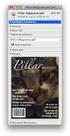 HTML Forms and CONTROLS Web forms also called Fill-out Forms, let a user return information to a web server for some action. The processing of incoming data is handled by a script or program written in
HTML Forms and CONTROLS Web forms also called Fill-out Forms, let a user return information to a web server for some action. The processing of incoming data is handled by a script or program written in
Using Style Sheets for Consistency
 Cascading Style Sheets enable you to easily maintain a consistent look across all the pages of a web site. In addition, they extend the power of HTML. For example, style sheets permit specifying point
Cascading Style Sheets enable you to easily maintain a consistent look across all the pages of a web site. In addition, they extend the power of HTML. For example, style sheets permit specifying point
CS412 Interactive Lab Creating a Simple Web Form
 CS412 Interactive Lab Creating a Simple Web Form Introduction In this laboratory, we will create a simple web form using HTML. You have seen several examples of HTML pages and forms as you have worked
CS412 Interactive Lab Creating a Simple Web Form Introduction In this laboratory, we will create a simple web form using HTML. You have seen several examples of HTML pages and forms as you have worked
HTML TIPS FOR DESIGNING
 This is the first column. Look at me, I m the second column.
This is the first column. Look at me, I m the second column.
Email Campaign Guidelines and Best Practices
 epromo Guidelines HTML Maximum width 700px (length = N/A) Maximum total file size, including all images = 200KB Only use inline CSS, no stylesheets Use tables, rather than layout Use more TEXT instead
epromo Guidelines HTML Maximum width 700px (length = N/A) Maximum total file size, including all images = 200KB Only use inline CSS, no stylesheets Use tables, rather than layout Use more TEXT instead
ODS for PRINT, REPORT and TABULATE
 Paper 3-26 ODS for PRINT, REPORT and TABULATE Lauren Haworth, Genentech, Inc., San Francisco ABSTRACT For most procedures in the SAS system, the only way to change the appearance of the output is to change
Paper 3-26 ODS for PRINT, REPORT and TABULATE Lauren Haworth, Genentech, Inc., San Francisco ABSTRACT For most procedures in the SAS system, the only way to change the appearance of the output is to change
Create a Web Page with Dreamweaver
 Create a Web Page with Dreamweaver Dreamweaver is an HTML editing program that allows the beginner and the advanced coder to create Web pages. 1. Launch Dreamweaver. Several windows appear that will assist
Create a Web Page with Dreamweaver Dreamweaver is an HTML editing program that allows the beginner and the advanced coder to create Web pages. 1. Launch Dreamweaver. Several windows appear that will assist
Website Planning Checklist
 Website Planning Checklist The following checklist will help clarify your needs and goals when creating a website you ll be surprised at how many decisions must be made before any production begins! Even
Website Planning Checklist The following checklist will help clarify your needs and goals when creating a website you ll be surprised at how many decisions must be made before any production begins! Even
General Electric Foundation Computer Center. FrontPage 2003: The Basics
 General Electric Foundation Computer Center FrontPage 2003: The Basics September 30, 2004 Alternative Format Statement This publication is available in alternative media upon request. Statement of Non-discrimination
General Electric Foundation Computer Center FrontPage 2003: The Basics September 30, 2004 Alternative Format Statement This publication is available in alternative media upon request. Statement of Non-discrimination
HTML & XHTML Tag Quick Reference
 HTML & XHTML Tag Quick Reference Interactive Media Center This reference notes some of the most commonly used HTML and XHTML tags. It is not, nor is it intended to be, a comprehensive list of available
HTML & XHTML Tag Quick Reference Interactive Media Center This reference notes some of the most commonly used HTML and XHTML tags. It is not, nor is it intended to be, a comprehensive list of available
HTML. A computer network is a collection of computers linked through cables or wireless means.
 What is a computer network? HTML A computer network is a collection of computers linked through cables or wireless means. What is Internet? Internet is a network of computers of different sizes and configurations
What is a computer network? HTML A computer network is a collection of computers linked through cables or wireless means. What is Internet? Internet is a network of computers of different sizes and configurations
Garfield Public Schools Fine & Practical Arts Curriculum Web Design
 Garfield Public Schools Fine & Practical Arts Curriculum Web Design (Half-Year) 2.5 Credits Course Description This course provides students with basic knowledge of HTML and CSS to create websites and
Garfield Public Schools Fine & Practical Arts Curriculum Web Design (Half-Year) 2.5 Credits Course Description This course provides students with basic knowledge of HTML and CSS to create websites and
Word processing software
 Unit 244 Word processing software UAN: Level: 2 Credit value: 4 GLH: 30 Assessment type: Relationship to NOS: Assessment requirements specified by a sector or regulatory body: Aim: R/502/4628 Portfolio
Unit 244 Word processing software UAN: Level: 2 Credit value: 4 GLH: 30 Assessment type: Relationship to NOS: Assessment requirements specified by a sector or regulatory body: Aim: R/502/4628 Portfolio
7 th Grade Web Design Name: Project 1 Rubric Personal Web Page
 7 th Grade Web Design Name: Project 1 Rubric Personal Web Page Date: Grade : 100 points total A+ 100-96 Challenge Assignment A 95-90 B 89-80 C 79-70 D 69-60 Goals You will be creating a personal web page
7 th Grade Web Design Name: Project 1 Rubric Personal Web Page Date: Grade : 100 points total A+ 100-96 Challenge Assignment A 95-90 B 89-80 C 79-70 D 69-60 Goals You will be creating a personal web page
Word Processing programs and their uses
 Word Processing programs and their uses An application that provides extensive tools for creating all kinds of text based programs. They are not limited to working with text and enable you to add images
Word Processing programs and their uses An application that provides extensive tools for creating all kinds of text based programs. They are not limited to working with text and enable you to add images
WEB DESIGN LAB PART- A HTML LABORATORY MANUAL FOR 3 RD SEM IS AND CS (2011-2012)
 WEB DESIGN LAB PART- A HTML LABORATORY MANUAL FOR 3 RD SEM IS AND CS (2011-2012) BY MISS. SAVITHA R LECTURER INFORMATION SCIENCE DEPTATMENT GOVERNMENT POLYTECHNIC GULBARGA FOR ANY FEEDBACK CONTACT TO EMAIL:
WEB DESIGN LAB PART- A HTML LABORATORY MANUAL FOR 3 RD SEM IS AND CS (2011-2012) BY MISS. SAVITHA R LECTURER INFORMATION SCIENCE DEPTATMENT GOVERNMENT POLYTECHNIC GULBARGA FOR ANY FEEDBACK CONTACT TO EMAIL:
TUTORIAL 4 Building a Navigation Bar with Fireworks
 TUTORIAL 4 Building a Navigation Bar with Fireworks This tutorial shows you how to build a Macromedia Fireworks MX 2004 navigation bar that you can use on multiple pages of your website. A navigation bar
TUTORIAL 4 Building a Navigation Bar with Fireworks This tutorial shows you how to build a Macromedia Fireworks MX 2004 navigation bar that you can use on multiple pages of your website. A navigation bar
Creating Web Pages with Dreamweaver CS 6 and CSS
 Table of Contents Overview... 3 Getting Started... 3 Web Page Creation Tips... 3 Creating a Basic Web Page Exercise... 4 Create a New Page... 4 Using a Table for the Layout... 5 Adding Text... 6 Adding
Table of Contents Overview... 3 Getting Started... 3 Web Page Creation Tips... 3 Creating a Basic Web Page Exercise... 4 Create a New Page... 4 Using a Table for the Layout... 5 Adding Text... 6 Adding
Web Developer Jr - Newbie Course
 Web Developer Jr - Newbie Course Session Course Outline Remarks 1 Introduction to web concepts & view samples of good websites. Understand the characteristics of good website Understand the importance
Web Developer Jr - Newbie Course Session Course Outline Remarks 1 Introduction to web concepts & view samples of good websites. Understand the characteristics of good website Understand the importance
Adobe Dreamweaver CC 14 Tutorial
 Adobe Dreamweaver CC 14 Tutorial GETTING STARTED This tutorial focuses on the basic steps involved in creating an attractive, functional website. In using this tutorial you will learn to design a site
Adobe Dreamweaver CC 14 Tutorial GETTING STARTED This tutorial focuses on the basic steps involved in creating an attractive, functional website. In using this tutorial you will learn to design a site
Basic tutorial for Dreamweaver CS5
 Basic tutorial for Dreamweaver CS5 Creating a New Website: When you first open up Dreamweaver, a welcome screen introduces the user to some basic options to start creating websites. If you re going to
Basic tutorial for Dreamweaver CS5 Creating a New Website: When you first open up Dreamweaver, a welcome screen introduces the user to some basic options to start creating websites. If you re going to
Quick Reference Guide
 Simplified Web Interface for Teachers Quick Reference Guide Online Development Center Site Profile 5 These fields will be pre-populated with your information { 1 2 3 4 Key 1) Website Title: Enter the name
Simplified Web Interface for Teachers Quick Reference Guide Online Development Center Site Profile 5 These fields will be pre-populated with your information { 1 2 3 4 Key 1) Website Title: Enter the name
Microsoft Excel 2010 Tutorial
 1 Microsoft Excel 2010 Tutorial Excel is a spreadsheet program in the Microsoft Office system. You can use Excel to create and format workbooks (a collection of spreadsheets) in order to analyze data and
1 Microsoft Excel 2010 Tutorial Excel is a spreadsheet program in the Microsoft Office system. You can use Excel to create and format workbooks (a collection of spreadsheets) in order to analyze data and
Formatting Text in Microsoft Word
 Formatting Text - 1 of 44 Formatting Text in Microsoft Word Page Setup 2 Centering Text 3 Line Spacing 4 Paragraph Spacing 4 Indenting a Paragraph s First Line 5 Hanging Indentation 5 Indenting an Entire
Formatting Text - 1 of 44 Formatting Text in Microsoft Word Page Setup 2 Centering Text 3 Line Spacing 4 Paragraph Spacing 4 Indenting a Paragraph s First Line 5 Hanging Indentation 5 Indenting an Entire
BlueHornet Whitepaper
 BlueHornet Whitepaper Best Practices for HTML Email Rendering BlueHornet.com Page Page 1 1 2007 Inc. A wholly owned subsidiary of Digital River, Inc. (619) 295-1856 2150 W. Washington Street #110 San Diego,
BlueHornet Whitepaper Best Practices for HTML Email Rendering BlueHornet.com Page Page 1 1 2007 Inc. A wholly owned subsidiary of Digital River, Inc. (619) 295-1856 2150 W. Washington Street #110 San Diego,
Learnem.com. Web Development Course Series. Learn em. HTML Web Design in 7 days! By: Siamak Sarmady
 Learnem.com Web Development Course Series Learn em HTML Web Design in 7 days! By: Siamak Sarmady L E A R N E M W E B D E V E L O P M E N T C O U R S E S E R I E S HTML Web Design in 7 Days! Ver. 2.08.02
Learnem.com Web Development Course Series Learn em HTML Web Design in 7 days! By: Siamak Sarmady L E A R N E M W E B D E V E L O P M E N T C O U R S E S E R I E S HTML Web Design in 7 Days! Ver. 2.08.02
Using Microsoft Word. Working With Objects
 Using Microsoft Word Many Word documents will require elements that were created in programs other than Word, such as the picture to the right. Nontext elements in a document are referred to as Objects
Using Microsoft Word Many Word documents will require elements that were created in programs other than Word, such as the picture to the right. Nontext elements in a document are referred to as Objects
Microsoft Publisher 2010 What s New!
 Microsoft Publisher 2010 What s New! INTRODUCTION Microsoft Publisher 2010 is a desktop publishing program used to create professional looking publications and communication materials for print. A new
Microsoft Publisher 2010 What s New! INTRODUCTION Microsoft Publisher 2010 is a desktop publishing program used to create professional looking publications and communication materials for print. A new
Microsoft Excel Basics
 COMMUNITY TECHNICAL SUPPORT Microsoft Excel Basics Introduction to Excel Click on the program icon in Launcher or the Microsoft Office Shortcut Bar. A worksheet is a grid, made up of columns, which are
COMMUNITY TECHNICAL SUPPORT Microsoft Excel Basics Introduction to Excel Click on the program icon in Launcher or the Microsoft Office Shortcut Bar. A worksheet is a grid, made up of columns, which are
7 th Annual LiveText Collaboration Conference. Advanced Document Authoring
 7 th Annual LiveText Collaboration Conference Advanced Document Authoring Page of S. La Grange Road, nd Floor, La Grange, IL 6055-455 -866-LiveText (-866-548-3839) edu-solutions@livetext.com Page 3 of
7 th Annual LiveText Collaboration Conference Advanced Document Authoring Page of S. La Grange Road, nd Floor, La Grange, IL 6055-455 -866-LiveText (-866-548-3839) edu-solutions@livetext.com Page 3 of
Creating Web Pages with HTML Simplified. 3rd Edition
 Brochure More information from http://www.researchandmarkets.com/reports/2248215/ Creating Web Pages with HTML Simplified. 3rd Edition Description: Are you new to computers? Does new technology make you
Brochure More information from http://www.researchandmarkets.com/reports/2248215/ Creating Web Pages with HTML Simplified. 3rd Edition Description: Are you new to computers? Does new technology make you
RESPONSIVE EMAIL DESIGN BY COMMUNIGATOR
 RESPONSIVE EMAIL DESIGN BY COMMUNIGATOR RESPONSIVE EMAIL DESIGN According to stats from Litmus, in 2014 at least 53% of emails were opened on a mobile device. That is a huge increase from 2011 when the
RESPONSIVE EMAIL DESIGN BY COMMUNIGATOR RESPONSIVE EMAIL DESIGN According to stats from Litmus, in 2014 at least 53% of emails were opened on a mobile device. That is a huge increase from 2011 when the
Creating HTML authored webpages using a text editor
 GRC 175 Assignment 1 Creating HTML authored webpages using a text editor Tasks: 1. Acquire web host space with ad free provider 2. Create an index webpage (index.html) 3. Create a class management webpage
GRC 175 Assignment 1 Creating HTML authored webpages using a text editor Tasks: 1. Acquire web host space with ad free provider 2. Create an index webpage (index.html) 3. Create a class management webpage
DIGITAL DESIGN APPLICATIONS Word Exam REVIEW
 DIGITAL DESIGN APPLICATIONS Word Exam REVIEW Directions: Complete the following word processing document, and know how to use proper formatting techniques on it. 1. Before keying in the text in the box
DIGITAL DESIGN APPLICATIONS Word Exam REVIEW Directions: Complete the following word processing document, and know how to use proper formatting techniques on it. 1. Before keying in the text in the box
Basic Excel Handbook
 2 5 2 7 1 1 0 4 3 9 8 1 Basic Excel Handbook Version 3.6 May 6, 2008 Contents Contents... 1 Part I: Background Information...3 About This Handbook... 4 Excel Terminology... 5 Excel Terminology (cont.)...
2 5 2 7 1 1 0 4 3 9 8 1 Basic Excel Handbook Version 3.6 May 6, 2008 Contents Contents... 1 Part I: Background Information...3 About This Handbook... 4 Excel Terminology... 5 Excel Terminology (cont.)...
Contents. Downloading the Data Files... 2. Centering Page Elements... 6
 Creating a Web Page Using HTML Part 1: Creating the Basic Structure of the Web Site INFORMATION TECHNOLOGY SERVICES California State University, Los Angeles Version 2.0 Winter 2010 Contents Introduction...
Creating a Web Page Using HTML Part 1: Creating the Basic Structure of the Web Site INFORMATION TECHNOLOGY SERVICES California State University, Los Angeles Version 2.0 Winter 2010 Contents Introduction...
Tagging an Existing PDF in Adobe Acrobat 8
 Tagging an Existing PDF in Adobe Acrobat 8 Adobe Acrobat 8 allows for elements of a document to be tagged according to their purpose. These tags are not displayed in the document, but they are used by
Tagging an Existing PDF in Adobe Acrobat 8 Adobe Acrobat 8 allows for elements of a document to be tagged according to their purpose. These tags are not displayed in the document, but they are used by
Cut-to-the-Chase Series Web Foundations. HTML 101 - Assignment. By Eric Matthews 2001. Visit us at: www.anglesanddangles.com
 Cut-to-the-Chase Series Web Foundations HTML 101 - Assignment By Eric Matthews 2001 Visit us at: www.anglesanddangles.com General Requirements All of your work should conform to the general requirements.
Cut-to-the-Chase Series Web Foundations HTML 101 - Assignment By Eric Matthews 2001 Visit us at: www.anglesanddangles.com General Requirements All of your work should conform to the general requirements.
Foundation of Information Technology (Code No: 165) Sample Question Paper II Summative Assessment - Term II. Max Time: 3 hours Max Marks: 90 SECTION A
 Foundation of Information Technology (Code No: 165) Sample Question Paper II Summative Assessment - Term II Class X (2015-16) Max Time: 3 hours Max Marks: 90 SECTION A Q1) Fill in the blanks: [10] i) TR
Foundation of Information Technology (Code No: 165) Sample Question Paper II Summative Assessment - Term II Class X (2015-16) Max Time: 3 hours Max Marks: 90 SECTION A Q1) Fill in the blanks: [10] i) TR
HTML5 and CSS3 Part 1: Using HTML and CSS to Create a Website Layout
 CALIFORNIA STATE UNIVERSITY, LOS ANGELES INFORMATION TECHNOLOGY SERVICES HTML5 and CSS3 Part 1: Using HTML and CSS to Create a Website Layout Fall 2011, Version 1.0 Table of Contents Introduction...3 Downloading
CALIFORNIA STATE UNIVERSITY, LOS ANGELES INFORMATION TECHNOLOGY SERVICES HTML5 and CSS3 Part 1: Using HTML and CSS to Create a Website Layout Fall 2011, Version 1.0 Table of Contents Introduction...3 Downloading
BLACKBOARD 9.1: Text Editor
 BLACKBOARD 9.1: Text Editor The text editor in Blackboard is a feature that appears in many different areas, but generally has the same look and feel no matter where it appears. The text editor has changed
BLACKBOARD 9.1: Text Editor The text editor in Blackboard is a feature that appears in many different areas, but generally has the same look and feel no matter where it appears. The text editor has changed
About XML in InDesign
 1 Adobe InDesign 2.0 Extensible Markup Language (XML) is a text file format that lets you reuse content text, table data, and graphics in a variety of applications and media. One advantage of using XML
1 Adobe InDesign 2.0 Extensible Markup Language (XML) is a text file format that lets you reuse content text, table data, and graphics in a variety of applications and media. One advantage of using XML
Talking: Web. Web design is the hardest thing you will ever do in life. At least when you do it for the first time. Home Page. Talking: Resources
 1 Talking: Web Web design is the hardest thing you will ever do in life. At least when you do it for the first time. Home Page Yale: http://info.med.yale.edu/caim/manual/ Design for designers: http://www.wpdfd.com/
1 Talking: Web Web design is the hardest thing you will ever do in life. At least when you do it for the first time. Home Page Yale: http://info.med.yale.edu/caim/manual/ Design for designers: http://www.wpdfd.com/
Table of Contents Find out more about NewZapp
 Table of Contents Why is email display an issue in email marketing?... 2 Expert Email Design... 3 Desktop PC and Apple Mac email applications... 4 Web and mobile device email readers... 5 Creating your
Table of Contents Why is email display an issue in email marketing?... 2 Expert Email Design... 3 Desktop PC and Apple Mac email applications... 4 Web and mobile device email readers... 5 Creating your
3. Add and delete a cover page...7 Add a cover page... 7 Delete a cover page... 7
 Microsoft Word: Advanced Features for Publication, Collaboration, and Instruction For your MAC (Word 2011) Presented by: Karen Gray (kagray@vt.edu) Word Help: http://mac2.microsoft.com/help/office/14/en-
Microsoft Word: Advanced Features for Publication, Collaboration, and Instruction For your MAC (Word 2011) Presented by: Karen Gray (kagray@vt.edu) Word Help: http://mac2.microsoft.com/help/office/14/en-
core HyperText Markup Language (HTML) Designing Documents for the World Wide Web
 core Web programming HyperText Markup Language (HTML) Designing Documents for the World Wide Web 1 2001-2003 Marty Hall, Larry Brown http:// Agenda Introduction to HTML Creating and publishing a Web page
core Web programming HyperText Markup Language (HTML) Designing Documents for the World Wide Web 1 2001-2003 Marty Hall, Larry Brown http:// Agenda Introduction to HTML Creating and publishing a Web page
Making Content Editable. Create re-usable email templates with total control over the sections you can (and more importantly can't) change.
 Making Content Editable Create re-usable email templates with total control over the sections you can (and more importantly can't) change. Single Line Outputs a string you can modify in the
Making Content Editable Create re-usable email templates with total control over the sections you can (and more importantly can't) change. Single Line Outputs a string you can modify in the
Urban Planet Website Content Management System. Step-by-Step Instructions
 Urban Planet Website Content Management System Step-by-Step Instructions For steps with pictures, videos, version bugs, integration ideas, and more see http://uphelp.spps.org Department of Educational
Urban Planet Website Content Management System Step-by-Step Instructions For steps with pictures, videos, version bugs, integration ideas, and more see http://uphelp.spps.org Department of Educational
An Attribute is a special word used inside tag to specify additional information to tag such as color, alignment etc.
 CHAPTER 10 HTML-I BASIC HTML ELEMENTS HTML (Hyper Text Markup Language) is a document-layout and hyperlink-specification language i.e., a language used to design the layout of a document and to specify
CHAPTER 10 HTML-I BASIC HTML ELEMENTS HTML (Hyper Text Markup Language) is a document-layout and hyperlink-specification language i.e., a language used to design the layout of a document and to specify
Lecture 9 HTML Lists & Tables (Web Development Lecture 3)
 Lecture 9 HTML Lists & Tables (Web Development Lecture 3) Today is our 3 rd Web Dev lecture During our 2 nd lecture on Web dev 1. We learnt to develop our own Web pages in HTML 2. We learnt about some
Lecture 9 HTML Lists & Tables (Web Development Lecture 3) Today is our 3 rd Web Dev lecture During our 2 nd lecture on Web dev 1. We learnt to develop our own Web pages in HTML 2. We learnt about some
Help on Icons and Drop-down Options in Document Editor
 Page 1 of 5 Exact Synergy Enterprise Help on Icons and Drop-down Options in Document Editor Introduction The following table provides descriptions on the icons and drop-down options that are available
Page 1 of 5 Exact Synergy Enterprise Help on Icons and Drop-down Options in Document Editor Introduction The following table provides descriptions on the icons and drop-down options that are available
{color:blue; font-size: 12px;}
 CSS stands for cascading style sheets. Styles define how to display a web page. Styles remove the formatting of a document from the content of the document. There are 3 ways that styles can be applied:
CSS stands for cascading style sheets. Styles define how to display a web page. Styles remove the formatting of a document from the content of the document. There are 3 ways that styles can be applied:
About webpage creation
 About webpage creation Introduction HTML stands for HyperText Markup Language. It is the predominant markup language for Web=ages. > markup language is a modern system for annota?ng a text in a way that
About webpage creation Introduction HTML stands for HyperText Markup Language. It is the predominant markup language for Web=ages. > markup language is a modern system for annota?ng a text in a way that
QUESTION BANK COMPUTER SCIENCE. Class VIII LESSON-1 INTRODUCTION TO MS ACCESS
 QUESTION BANK COMPUTER SCIENCE Class VIII LESSON-1 INTRODUCTION TO MS ACCESS 1. What is a database? 2. Explain various types of database? 3. What is Normalization? Why is it required? 4. Database 5. Table
QUESTION BANK COMPUTER SCIENCE Class VIII LESSON-1 INTRODUCTION TO MS ACCESS 1. What is a database? 2. Explain various types of database? 3. What is Normalization? Why is it required? 4. Database 5. Table
Web Development 1 A4 Project Description Web Architecture
 Web Development 1 Introduction to A4, Architecture, Core Technologies A4 Project Description 2 Web Architecture 3 Web Service Web Service Web Service Browser Javascript Database Javascript Other Stuff:
Web Development 1 Introduction to A4, Architecture, Core Technologies A4 Project Description 2 Web Architecture 3 Web Service Web Service Web Service Browser Javascript Database Javascript Other Stuff:
ECDL / ICDL Spreadsheets Syllabus Version 5.0
 ECDL / ICDL Spreadsheets Syllabus Version 5.0 Purpose This document details the syllabus for ECDL / ICDL Spreadsheets. The syllabus describes, through learning outcomes, the knowledge and skills that a
ECDL / ICDL Spreadsheets Syllabus Version 5.0 Purpose This document details the syllabus for ECDL / ICDL Spreadsheets. The syllabus describes, through learning outcomes, the knowledge and skills that a
Web Design and Development ACS-1809. Chapter 9. Page Structure
 Web Design and Development ACS-1809 Chapter 9 Page Structure 1 Chapter 9: Page Structure Organize Sections of Text Format Paragraphs and Page Elements 2 Identifying Natural Divisions It is normal for a
Web Design and Development ACS-1809 Chapter 9 Page Structure 1 Chapter 9: Page Structure Organize Sections of Text Format Paragraphs and Page Elements 2 Identifying Natural Divisions It is normal for a
Contents. Microsoft Office 2010 Tutorial... 1
 Microsoft Office 2010 Tutorial Contents Microsoft Office 2010 Tutorial... 1 Find your way through long documents with the new Document Navigation pane and Search... 4 Adjust the spaces between lines or
Microsoft Office 2010 Tutorial Contents Microsoft Office 2010 Tutorial... 1 Find your way through long documents with the new Document Navigation pane and Search... 4 Adjust the spaces between lines or
Excel 2003 Tutorials - Video File Attributes
 Using Excel Files 18.00 2.73 The Excel Environment 3.20 0.14 Opening Microsoft Excel 2.00 0.12 Opening a new workbook 1.40 0.26 Opening an existing workbook 1.50 0.37 Save a workbook 1.40 0.28 Copy a workbook
Using Excel Files 18.00 2.73 The Excel Environment 3.20 0.14 Opening Microsoft Excel 2.00 0.12 Opening a new workbook 1.40 0.26 Opening an existing workbook 1.50 0.37 Save a workbook 1.40 0.28 Copy a workbook
Word 2003 Tables and Columns
 Word 2003 Tables and Columns The Learning Center Staff Education 257-79226 http://www.mc.uky.edu/learningcenter/ Copyright 2006 Objectives After completing this course, you will know how to: - Create a
Word 2003 Tables and Columns The Learning Center Staff Education 257-79226 http://www.mc.uky.edu/learningcenter/ Copyright 2006 Objectives After completing this course, you will know how to: - Create a
Creating a Resume Webpage with
 Creating a Resume Webpage with 6 Cascading Style Sheet Code In this chapter, we will learn the following to World Class CAD standards: Using a Storyboard to Create a Resume Webpage Starting a HTML Resume
Creating a Resume Webpage with 6 Cascading Style Sheet Code In this chapter, we will learn the following to World Class CAD standards: Using a Storyboard to Create a Resume Webpage Starting a HTML Resume
Working with Tables: How to use tables in OpenOffice.org Writer
 Working with Tables: How to use tables in OpenOffice.org Writer Title: Working with Tables: How to use tables in OpenOffice.org Writer Version: 1.0 First edition: January 2005 First English edition: January
Working with Tables: How to use tables in OpenOffice.org Writer Title: Working with Tables: How to use tables in OpenOffice.org Writer Version: 1.0 First edition: January 2005 First English edition: January
Creating a Poster Presentation using PowerPoint
 Creating a Poster Presentation using PowerPoint Course Description: This course is designed to assist you in creating eye-catching effective posters for presentation of research findings at scientific
Creating a Poster Presentation using PowerPoint Course Description: This course is designed to assist you in creating eye-catching effective posters for presentation of research findings at scientific
Microsoft FrontPage 2003
 Information Technology Services Kennesaw State University Microsoft FrontPage 2003 Information Technology Services Microsoft FrontPage Table of Contents Information Technology Services...1 Kennesaw State
Information Technology Services Kennesaw State University Microsoft FrontPage 2003 Information Technology Services Microsoft FrontPage Table of Contents Information Technology Services...1 Kennesaw State
DOING MORE WITH WORD: MICROSOFT OFFICE 2010
 University of North Carolina at Chapel Hill Libraries Carrboro Cybrary Chapel Hill Public Library Durham County Public Library DOING MORE WITH WORD: MICROSOFT OFFICE 2010 GETTING STARTED PAGE 02 Prerequisites
University of North Carolina at Chapel Hill Libraries Carrboro Cybrary Chapel Hill Public Library Durham County Public Library DOING MORE WITH WORD: MICROSOFT OFFICE 2010 GETTING STARTED PAGE 02 Prerequisites
Quick Start Guide To: Using the Sage E-marketing Online Editor
 Quick Start Guide To: Using the Sage E-marketing Online Editor When you first enter the Sage E-marketing online editor, you will see two tabs on the left-hand side of the screen: Content Editor and Customize
Quick Start Guide To: Using the Sage E-marketing Online Editor When you first enter the Sage E-marketing online editor, you will see two tabs on the left-hand side of the screen: Content Editor and Customize
Excel 2007: Basics Learning Guide
 Excel 2007: Basics Learning Guide Exploring Excel At first glance, the new Excel 2007 interface may seem a bit unsettling, with fat bands called Ribbons replacing cascading text menus and task bars. This
Excel 2007: Basics Learning Guide Exploring Excel At first glance, the new Excel 2007 interface may seem a bit unsettling, with fat bands called Ribbons replacing cascading text menus and task bars. This
RESPONSIVE EMAIL DESIGN OUR GUIDE TO HELPING YOU GET STARTED
 RESPONSIVE EMAIL DESIGN OUR GUIDE TO HELPING YOU GET STARTED CONTENTS What Is Responsive Design? 4 What About Email? 5 So What Are The Pros And Cons? 6 How Can I Build A Responsive Template? 7 Designing
RESPONSIVE EMAIL DESIGN OUR GUIDE TO HELPING YOU GET STARTED CONTENTS What Is Responsive Design? 4 What About Email? 5 So What Are The Pros And Cons? 6 How Can I Build A Responsive Template? 7 Designing
Drupal Training Guide
 Drupal Training Guide Getting Started Drupal Information page on the IT site: http://it.santarosa.edu/drupal On this page is information about Drupal sign up, what Drupal is, which is a content management
Drupal Training Guide Getting Started Drupal Information page on the IT site: http://it.santarosa.edu/drupal On this page is information about Drupal sign up, what Drupal is, which is a content management
Saving work in the CMS... 2. Edit an existing page... 2. Create a new page... 4. Create a side bar section... 4
 CMS Editor How-To Saving work in the CMS... 2 Edit an existing page... 2 Create a new page... 4 Create a side bar section... 4 Upload an image and add to your page... 5 Add an existing image to a Page...
CMS Editor How-To Saving work in the CMS... 2 Edit an existing page... 2 Create a new page... 4 Create a side bar section... 4 Upload an image and add to your page... 5 Add an existing image to a Page...
