User s manual. TR1909 Trimline telephone with caller ID/call waiting
|
|
|
- Morgan Gregory
- 7 years ago
- Views:
Transcription
1 User s manual TR1909 Trimline telephone with caller ID/call waiting
2 Congratulations on purchasing your new AT&T product. Before using this AT&T product, please read the Important product information on pages of this manual. Please thoroughly read the user s manual for all the feature operations and troubleshooting information necessary to install and operate your new AT&T product. You can also visit our website at or call 1 (800) In Canada, dial 1 (866) Model #: Product name: Serial #: Purchase date: Place of purchase: TR1909 Trimline telephone with caller ID/call waiting (found on the bottom of the telephone base) Trimline is a registered trademark of Advanced American Telephones Advanced American Telephones. All rights reserved. AT&T and the AT&T logo are trademarks of AT&T Intellectual Property licensed to Advanced American Telephones, San Antonio, TX
3 Parts checklist Save your sales receipt and original packaging in the event warranty service is necessary. Your telephone contains the following items: User s manual TR1909 Trimline telephone with caller ID/call waiting User s manual Quick start guide TR1909 Trimline telephone with caller ID/call waiting Quick start guide Coiled handset cord Telephone base with mounting bracket attached for tabletop position (telephone line cord installed) Directory card (stuck on the cover of the battery compartment) Handset Mounting bracket (attached)
4 User s manual TR1909 Trimline telephone with caller ID/call waiting Table of contents Getting started... 1 Product overview...1 Handset layout...2 Screen display messages...4 Installation preparation...5 Battery installation...6 Telephone installation...8 Installation options...9 Telephone settings About the feature menu..13 Feature summary...14 Menu setup...15 Telephone operation.. 20 Basic telephone operation...20 Options while on calls...21 Telephone memory Memory operation (one-touch)...22 Memory operation (two-touch)...23 Caller ID operation Caller ID overview...25 Reviewing the call log...28 i Deleting call log entries Copying a call log entry into memory...30 Appendix Troubleshooting...31 General product care...34 Technical specifications Important product information...35 FCC and ACTA information...37 Part 15 of FCC rules...39 Limited warranty...40 Index... 43
5 Getting started Product overview This AT&T TR1909 Trimline with caller ID/call waiting can be used either in tabletop or wall installation position, and requires four AA alkaline batteries (not included) for battery-powered functions. The telephone can still operate with limited features when there are no batteries installed. The TR1909 also features a 13-number memory for fast dialing and has a call log which can store up to 80 additional numbers with names. This telephone has a caller ID feature which supports caller ID with call waiting service. (Caller ID services are subscriber services available from your local telephone companies for a fee.) This user s manual contains detailed instructions for installing and operating your AT&T TR1909 Trimline with caller ID/call waiting. Please follow the instructions carefully. 1
6 Getting started Handset layout IN USE Flashes quickly when there is an incoming call. Flashes slowly when the telephone line cord is not plugged into a wall jack or another telephone on the same line is in use. OPTION Press to display the setting options. While in the option menu, press to save the selection and move to the next feature (page 13). While viewing the call log, press to show dialing formats (page 28). REMOVE While viewing the call log, press to delete the entry currently displayed, press and hold to remove all entries (page 29). CALL LIST / When the telephone is in idle mode, press to display caller ID information (page 28). CLEAR Press to exit dialing, to exit storing a number in memory, to exit the call log, or to return to the idle screen anytime without saving the changes. FLASH When there is a call waiting signal, press FLASH to put the current call on hold and connect to the new call. Press FLASH again to return to the original call. Press FLASH to activate other telephone company subscriber services such as three-way calling (page 21). DISPLAY DIAL Press to dial the number currently displayed (page 28). 2
7 Getting started Handset layout M1, M2, M3 Press to dial a onetouch number from the memory (page 23). Listening volume Adjust the handset listening volume to LO, MED, or HI (page 20). MEMORY Press to access telephone numbers stored in the memory (page 23). MUTE Press and hold MUTE to silence the microphone to prevent the other party from hearing you, but you are still able to hear the other party. Release MUTE to return to the original two-way conversation (page 21). Switch hook When held, the telephone is in idle mode. When released, the telephone is ready to make a call. PAUSE/REDIAL When the handset is lifted, press to redial the last number dialed (page 20). When storing a number in the memory, press to insert a three-second dialing pause. PROG Press to store a telephone number in the memory (page 22). 3
8 LOW Getting started Screen display messages Screen icons CALL# 10 : 03 AM 12/01 NEW 01 REP TOTAL 12 NEW 01 CALL# NEW REP LOW Call number in the call log. New (unreviewed) call. Repeat call from the same number. The telephone line cord is not plugged into the wall jack. The telephone or another telephone on the same line is in use. The battery power is low. Screen display messages REMOVE ALL? -END OF LIST- Pro LIFT RECEIVER TOTAL XX NEW XX Remove all call log entries. You have reached the end of the call log entries. Program a one-touch or twotouch memory. A caller ID entry is ready to be dialed by lifting the handset. The total and new (unreviewed) calls in the call log. 4
9 Getting started Installation preparation Make sure to install four AA alkaline batteries (not included) before using the telephone. STOP! See page 6 for easy instructions. If you subscribe to high-speed Internet service (digital subscriber line - DSL) through your telephone lines, you must install a DSL filter between the telephone line cord and the telephone wall jack. The filter prevents noise and caller ID problems caused by DSL interference. Please contact your DSL service provider for more information about DSL filters. Your product may be shipped with a protective sticker covering the handset or telephone base display - remove it before use. For customer service or product information, visit our website at or call 1 (800) In Canada, dial 1 (866) CAUTION: To reduce the risk of fire or injury to persons or damage to the telephone, read and follow these instructions carefully: Use only AA alkaline batteries (not included). Observe proper polarity orientation between the battery and metallic contacts. Do not disassemble your telephone. There are no user serviceable parts inside. Refer to qualified service personnel for servicing. 5
10 Getting started Battery installation Before using the telephone, you should install four good AA alkaline batteries (not included) to provide memory backup and enable the use of some features. The four AA batteries are required for caller ID features and the IN USE light to work. If good batteries are not installed, the display only works when you lift the handset. If you unplug the telephone from the wall jack, or you lose telephone service for over 10 minutes, and good batteries are not installed, the following information is lost: call list, numbers stored in one-touch and two-touch memory, redial list, and all settings in the feature menu. It is recommended that you initially install new batteries and change the batteries soon after the low battery icon appears. 1. Press on the tab to open the cover of the battery compartment. Press this tab to release. Lift this tab to open. 6
11 Getting started Battery installation 2. Install four new AA batteries (not included) in the battery compartment according to the label + and - engraved in the compartment. 3. Close the battery compartment cover. Make sure it clicks into place. NOTES: Do not mix old and new batteries and do not mix alkaline and standard (carbon-zinc) batteries. When the batteries are installed, the screen will show 12:00 and the clock will begin to run. It will reset to the correct time when the first caller ID data is received. Always disconnect all telephone lines from the wall outlets before replacing batteries. Install new batteries every six months to maintain the call log and telephone memory. 7
12 Getting started Telephone installation If you subscribe to high-speed Internet service (digital subscriber line - DSL) through your telephone lines, you must install a DSL filter between the telephone line cord and the telephone wall jack. The filter prevents noise and caller ID problems caused by DSL interference. Please contact your DSL service provider for more information about DSL filters. Install the telephone as shown below Plug one end of the coiled handset cord into the handset jack on the left side of the telephone base. Plug the other end into the handset. Plug one end of the telephone line cord into the telephone jack at the bottom of the telephone base. Check that it is plugged in firmly. Thread the cord through the channel and out of the mounting area as shown. Plug the other end of the telephone line cord into a telephone wall jack. Put the handset on the telephone base. If you have DSL high speed Internet service, a DSL filter (not included) is required. 8
13 Getting started Installation options Your telephone base is ready for tabletop use. If you want to mount your telephone on a wall, use the provided wall-mount bracket to connect with a standard dual-stud telephone wallmounting plate. If you do not have this mounting plate, you can purchase one from many hardware or consumer electronic retailers. You might need a professional to install the mounting plate. Wall installation To install the telephone base in the wall-mount position, make sure that you first unplug all cords connected to the telephone base. 1. Lift the handset and place it aside. On the telephone base, pull out the handset tab and rotate it 180 degrees. Replace the handset tab back to the grooves until it clicks into position. 9
14 Getting started Installation options 2. Remove the bracket from the base. Hold the telephone base with both hands and then slide the bracket upwards as the arrows indicate. 3. Rotate the bracket to the wall installation position. Push the bracket upwards as shown below until it clicks into place. 4. Route the telephone line cord through the slot as shown below and plug the other end of the telephone line cord into a telephone wall jack. To mount the telephone on the wall, position the mounting holes A and B over the telephone outlet mounting studs. Slide the bracket down firmly so the telephone is held securely on the telephone outlet mounting studs. DSL filter (not included) A B 10
15 Getting started Installation options 5. Place the handset back on the telephone base. Tabletop installation To return the bracket from the wall installation to tabletop use, follow the instructions below. 1. Remove the telephone base from the wall-mounting plate. Unplug the telephone line cord from the telephone wall jack and remove the cord from the slots under the telephone base. 2. Lift the handset and place it aside. On the telephone base, pull out the handset tab and rotate it 180 degrees. Replace the handset tab back to the grooves until it clicks into position. 11
16 Getting started Installation options 3. Remove the bracket from the base. Hold the telephone base firmly and then slide the bracket downwards as the arrows indicate. 4. Rotate the bracket to the tabletop installation position. Push the bracket down as shown below until it clicks into place. 5. Route the telephone line cord through the slot as shown below. Plug the other end of the telephone line cord into the telephone wall jack. DSL filter (not included) Place the handset back on the telephone base.
17 Telephone settings About the feature menu The table below provides a summary of the feature menu. Use the instructions below to change a feature in the menu: When the telephone is in idle mode, press OPTION repeatedly until the screen displays the desired feature. Press or until the screen displays the desired setting. Press OPTION to save your selection and move to the next feature. -OR- Press CLEAR to exit without saving your selection and return to idle mode. -OR- Wait 10 seconds and the telephone returns to idle mode automatically. NOTE: Press OPTION within 10 seconds after choosing a setting to save and advance to the next feature. 13
18 Telephone settings Feature summary Default settings are indicated by an asterisk (*). Screen display Function Options SET CONTRAST HOME AREA CODE? LOCAL AREA CODE? Adjust the screen brightness to a comfortable level, from 1 (lightest) to 5 (darkest). The contrast may be different for table setting and for wall-mounting. Set the telephone to recognize calls from the home area code. Program up to four area codes which may not require dialing 1 before them. 1, 2, 3*, 4, 5 HAC - LAC 1- LAC 2- LAC 3- LAC 4- SET TIME/DATE SET LANGUAGE SET TONE/PULSE Set the time and date on the handset. Choose the screen display language. Set whether the telephone should be tone dial or pulse dial. 12:00 AM, 1/01 ENGLISH*, FRANCAIS ESPANOL TONE* PULSE NOTE: The features are listed in the order they appear after the initial setup. When you first install batteries, the order is: SET LANGUAGE, SET CONTRAST, HOME AREA CODE, LOCAL AREA CODE, SET TIME/DATE, SET TONE/PULSE. 14
19 Telephone settings Menu setup Contrast This feature allows you to adjust the screen contrast level for different lighting conditions. 1. Press OPTION repeatedly until the screen 3 displays SET CONTRAST. SET CONTRAST 2. Press or to select the desired screen contrast level from 1 (lightest) to 5 (darkest). 3. Press OPTION to save your selection and move to the next feature. - OR - Press CLEAR to exit without saving your selection and return to idle mode. Home area code Home area code is the area code associated with your telephone number. It is necessary to program a home area code so the telephone can properly display incoming calls and dial the telephone numbers from the call log. For calls within your area code: Dial Enter in step 2: 7 digits (phone number, no area code) 10 digits (area code + phone number) 11 digits (1 + area code + phone number) Your area code 1. Press OPTION repeatedly until you see HOME AREA CODE? 2. Press the or to enter the first digit of the home area code. Use or to HAC - decrease or increase the number. HOME AREA CODE? - OR - Use the dial pad keys (0 through 9) to enter the three-digit home area code
20 Telephone settings Menu setup Home area code Press DISPLAY DIAL to save the digit and advance to the next digit. Repeat steps 2 and 3 for the second and third digits of your home area code. Press OPTION to save the home area code and continue to set the local area code. Local area codes Local area codes are area codes associated with other telephone numbers for which you must dial the area code, but do not need to dial 1. This includes your own area code if you must dial the area code but not 1 to make calls in your own area code. You can program up to four local area codes. Do not program area codes for which you must dial a 1. For calls outside your area code: For: All calls outside your area code Some calls outside your area code Dial: 11 digits (1+ area code + telephone number) 10 digits (area code + telephone number) If you dial 10 digits (area code + phone number) for calls within your own area code, include your area code as a local area code. 1. Press OPTION until you see LOCAL AREA CODE? 2. Press the or to enter the first digit of the local area code in LAC 1. Use or LAC 1 - to decrease or increase the number. LOCAL AREA CODE? - OR - Use the dial pad keys (0 through 9) to enter the three-digit local area code. 16
21 Telephone settings menu setup Local area codes Press DISPLAY DIAL to move to next digit of the local area code and repeat step 2. Press OPTION to save your selection and move to next local area code (LAC 2, LAC 3 or LAC 4). Press OPTION to save your selection and move to the next feature when you have finished entering local area codes. - OR - Press CLEAR to exit without saving your selection and return to idle mode. LAC 2 - LOCAL AREA CODE? LAC 3 - LOCAL AREA CODE? LAC 4 - LOCAL AREA CODE? Time and date This feature enables you to set the time and date to be shown when the telephone is in idle mode. If you subscribe to caller ID service, the time and date are set automatically with each incoming call. 1. Press OPTION repeatedly until the screen displays SET TIME/DATE. 10:12 AM 1/01 2. When the hour is flashing, use the and SET TIME/DATE keys to scroll through the list of numbers from 1 to 12 to select the right number for the hour and AM or PM. Press DISPLAY DIAL to save the entry and advance to the next setting. 3. When the minutes are flashing, use the and keys to scroll through the list of numbers from 00 to 59 to select the right number for the minutes. Press DISPLAY DIAL to save the entry and advance to the next setting. 17
22 Telephone settings menu setup Time and date When the month is flashing, use the and keys to scroll through the list of numbers from 1 to 12 to select the right number for the month. Press DISPLAY DIAL to save the entry and advance to the next setting. When the day is flashing, use the and keys to scroll through the list of numbers from 1 to 31 to select the right number for the date. Press DISPLAY DIAL to return to step 2 above to make any corrections. - OR - Press OPTION to save the entry and advance to SET LANGUAGE. - OR - Press CLEAR to exit without saving your selection and return to idle mode. NOTE: When entering the hours, after 11AM is 12PM, and after 11PM is 12AM. Language This telephone comes factory set for English displays. If you wish to change the displayed language to Spanish or French, follow the steps below: Press OPTION repeatedly until the screen displays SET LANGUAGE. SET LANGUAGE Press or to select the desired language displayed on the screen (ENGLISH, FRANCAIS or ESPANOL). Press OPTION to save your selection and ENGLISH move to the next feature. -OR- Press CLEAR to exit without saving your selection and return to idle mode. 18
23 Telephone settings menu setup Tone/pulse This telephone comes factory set for touch tone dialing. If you only have pulse dial (rotary) service, you need to change this setting to PULSE by following the steps below: 1. Press OPTION repeatedly until the screen displays SET TONE/PULSE. SET TONE/PULSE 2. Press or to select the dialing mode (TONE or PULSE). 3. Press OPTION to save your selection and return to idle mode. TONE -OR- Press CLEAR to exit without saving your selection and return to idle mode. NOTE: If you have pulse dial (rotary) service, you can temporarily switch to touch tone dialing during a call by pressing TONE (page 21). After hanging up or pressing FLASH, the telephone automatically returns to its original dial mode. 19
24 Telephone operation Basic telephone operation Make and answer a call To make a call: 1. Lift the handset and wait for a dial tone. 2. Use the dial pad keys (0 through 9, or #) to enter the number you want to dial. 3. Place the handset on the telephone base to hang up. To answer a call: Lift the handset. Place the handset on the telephone base to hang up. Last number redial To redial the last number you dialed out (up to 32 digits), follow the steps below: Lift the handset and wait for a dial tone. Press REDIAL/PAUSE on the handset. Place the handset on the telephone base to hang up. Adjust ringer volume To adjust the ringer volume, slide the RINGER switch on the right side of the telephone base. You can set the ringer to off, low or high (OFF, LO or HI). Adjust listening volume To adjust the listening volume, slide the volume switch on the handset. You can set the listening volume to low, medium or high (LO, MED or HI). 20
25 Telephone operation Options while on calls Flash If you subscribe to call waiting service from your local telephone service provider, you hear a beep if someone calls while you are already on a call. Press FLASH on the handset to put your current call on hold and take the new call. You can press FLASH any time to switch back and forth between calls and to activate other telephone company subscriber services such as three-way calling. Contact your telephone company for information on subscriber services. Mute You can press and hold MUTE to silence the microphone during a conversation. You can hear the caller, but the caller does not hear you until you release MUTE to resume conversation. Temporary tone dialing This feature can temporarily switch from pulse dial to touch tone dialing during a call. 1. Press TONE*, and the telephone will send touch tone signals. 2. The telephone automatically returns to pulse dialing mode after you hang up. 21
26 Telephone memory Memory operation (one-touch) This telephone has 13 memory locations with three one-touch memory location keys (M1, M2, M3), and 10 two-touch memory locations keys (0 through 9). Each location can hold a number up to 32 digits. To store a number in a one-touch memory location You can store up to three numbers in the one-touch memory locations (M1, M2 and M3). To store a number in a one-touch memory location: 1. Lift the handset and press PROG Use the dial pad keys (0 through 9, and #) to enter the number you want to store. Press PAUSE/REDIAL once to store a three-second pause in the dialing sequence, twice for a six-second pause and so on. - OR - Press PAUSE/REDIAL to store the last number dialed. E1 Pro 10 : 03 AM 12/ Press a one-touch memory location (M1, M2 or M3) where you want the number to be stored. To review a number in a one-touch memory location To review a number in a one-touch memory location, lift the handset and hold down the switch hook on the handset, then press a one-touch key (M1, M2 or M3). The number stored in the one-touch memory location is displayed on the screen. 22
27 Telephone memory Memory operation (one-touch) To dial a number in a one-touch memory location To dial a number in a one-touch memory location, lift the handset and then press a one-touch key (M1, M2 or M3). NOTES: When you store a new number in the one-touch memory location, the old entry will be replaced and cannot be retrieved. If no action is taken for 10 seconds, the telephone returns to idle mode automatically without saving your selection. Memory operation (two-touch) To store a number in a two-touch memory location You can store up to 10 numbers in the two-touch memory locations (0 through 9). Each location can hold a number up to 32 digits. To store a number in a two-touch memory location: 1. Lift the handset and press PROG Use the dial pad keys (0 through 9, and #) to enter the number you want to store. Press PAUSE/REDIAL once to add a threesecond dialing pause. - OR - Press PAUSE/REDIAL to store the last number dialed. Press MEMORY, then press the dial pad keys (0 through 9) where you want the number to be stored. 10 : 03 AM 12/01 R1 Pro
28 Telephone memory Memory operation (two-touch) To review a number in a two-touch memory location To review a number in a two-touch memory location, lift the handset and hold the switch hook on the handset, then press MEMORY and the dial pad keys (0 through 9). The number stored in that two-touch memory location is displayed on the screen. To dial a number in a two-touch memory location 1. Lift the handset and press MEMORY. 2. Use the dial pad keys (0 through 9) to choose the desired two-touch memory location. The telephone automatically dials the telephone number stored in the selected two-touch memory location. NOTES: When you store a new number in the two-touch memory location, the old entry will be replaced and cannot be re-edited. If no action is taken for 10 seconds, the telephone returns to idle mode without saving your selection. Directory card You may write the names or numbers stored in the telephone memory on the directory card. 24
29 Caller ID operation Caller ID overview About caller ID This product supports caller ID services that most local telephone service companies provide. There is a fee for this service, and it might not be available in all areas. Caller ID with call waiting lets you see the name and telephone number of the caller before answering the telephone, even when on another call. It may be necessary to change your telephone service to use this feature. Contact your telephone company if: You have both caller ID and call waiting, but as separate services (you may need combined service). You have only caller ID service, or only call waiting service. You do not have any caller ID or call waiting services. This product can be used with regular caller ID service, or this product s other features can be used without subscribing to either caller ID or combined caller ID with call waiting service. There are fees for caller ID services, and they may not be available in all areas. CALL# 10 : 03 AM 12/01 NEW 01 REP Depending on your service, you may see the caller s number or the caller s name and number. This product can provide information only if both you and the caller are in areas offering caller ID service and if both telephone companies use compatible equipment. The time and date are sent by the telephone company along with the call information. 25
30 Caller ID operation Caller ID overview How caller ID works If you subscribe to caller ID service provided by your local telephone company, information about each caller appears between the first and second ring. If an incoming call is answered before the information appears on the screen, no information is stored or displayed. This telephone deletes the earliest entry when the log is full to make room for new calls. The call log stores information about the last 80 incoming calls. You can review the call log to find out who has called, and to return the call without dialing. CALL# 10 : 03 AM 12/01 NEW 01 REP Time and date of call New (unreviewed) call information CALL# 10 : 03 AM LOW 12/01 NEW REP CHARLIE JOHNSON Call number (01-80) Repeat call (there has been more than one call from this number) Caller s name Caller s number NOTES: The caller s name (up to 16 characters) is sent by your local telephone company if you subscribe to caller ID/call waiting service. The area code of the caller is not displayed if it is programmed as the home area code. 26
31 Caller ID operation Caller ID overview Caller ID special messages Screen display PRIVATE PPP PRIVATE CALLER UNKNOWN UUU UNKNOWN CALLER LONG DISTANCE Reason The caller is blocking the name information. The caller is blocking the number information. The caller is blocking the name and number information. Your telephone company is unable to receive this caller s name. Your telephone company is unable to receive this caller s number. Your telephone company is unable to receive this caller s name and number. This is a long distance call and there is no information about this caller s name. How call log works A number (from 01 to 80) is assigned for each incoming call. The most recent call will have the highest number. If you receive more than one call from a particular telephone number, only the newest entry from that number will be saved. When the memory is full, the oldest call information is replaced by the new incoming call information. 10 : 03 AM 12/01 TOTAL 03 NEW 01 Total calls New calls (unreviewed) 27
32 Caller ID operation Reviewing the call log To review the call log The screen displays call information for about 10 seconds after it has been received. This function can be accessed while the handset is lifted or on the base. 1. Press or to access the call list and display the latest caller ID entry. 2. Press 3. CALL# 10 : 03 AM 12/01 NEW 01 REP CHARLIE JOHNSON repeatedly to scroll through the call list, which is in reverse chronological order (from the newest entry to the oldest entry), or press repeatedly to scroll through the call list in chronological order. Press OPTION continually to scroll through the various dialing formats (are code + seven-digit number, seven-digit number,1 + seven-digit number or 1 + area code + seven-digit number). At the end of the call list, the screen displays -END OF LIST-. To dial the displayed number To dial a number currently displayed in the call log, follow the steps below: 1. Press DISPLAY DIAL and the screen displays LIFT RECEIVER. Lift the handset. 2. The telephone dials the number automatically. If you do not lift the handset within 10 seconds after the screen displays LIFT RECEIVER, the telephone will return to idle mode. - OR - Press CLEAR twice to return to idle mode. 10 : 03 AM 12/01 CALL# NEW 01 REP LIFT RECEIVER NOTE: If you have entered a home area code, telephone numbers from that area code may be displayed without the preceding 1, but they will be dialed correctly. 28
33 Caller ID operation Deleting call log entries To delete a call log entry Press or to display the call log. You can delete an entry or all entries in the call log by following the steps below. To delete an entry When viewing call log entries, press REMOVE to delete the entry currently displayed. - OR - Press CLEAR to exit without deleting any entries and return to idle mode. CALL# 10 : 03 AM 12/01 NEW 01 REP CHARLIE JOHNSON To delete all call log entries Press and hold REMOVE when viewing the call log entries. The screen displays REMOVE ALL? Press REMOVE again to delete all the entries. The screen displays -END OF LISTand automatically returns to idle mode. - OR - Press CLEAR to exit without deleting any entries and return to idle mode. 10 : 03 AM 12/01 REMOVE ALL? 10 : 03 AM 12/01 -END OF LIST- NOTES: If there is no battery power for more than 10 minutes, the call log information will be lost. When an entry is removed from the call log, it cannot be retrieved. 29
34 Caller ID operation Copying a call log entry into memory When you are reviewing call log entries, you can copy the displayed entry with up to 32 digits and 15 characters to a onetouch or two-touch memory location 1. Lift the handset. 2. Press or to scroll to your desired entry. 3. Press PROG on the handset. 4. CALL# 10 : 03 AM 12/01 NEW 01 REP Charlie Johnson Press any one-touch memory location (M1, M2, or M3) where you want the number to be stored. - OR - Press MEMORY, then press the dial pad key (0 through 9) to select the desired two-touch memory location. NOTES: Press CLEAR on the back of the handset when you have finished storing a number in the memory to exit programming. If you wait longer than 10 seconds to delete or copy the entry, the procedure will time-out and you have to begin again. If there is no battery power for more than 10 minutes, the call log information will be lost. 30
35 Appendix Troubleshooting If you have difficulty with your telephone, please try the suggestions below. For Customer Service, visit our website at or call 1 (800) In Canada, dial 1 (866) No dial tone. Telephone does not ring. Difficulty storing numbers in memory. Make sure all plugs are connected properly and securely. Inspect the telephone line cord connections at the wall jack and on the telephone. Inspect the handset cord connections at both ends. Unplug the telephone and connect it to another wall jack. If it still does not work, and the other telephones using the same jack are working, there is a problem with this telephone. Make sure the RINGER switch on the side of the telephone base is not set to OFF. If there are other telephones on the same line, try disconnecting some of them. Having too many telephones connected can create problems such as low ringer volume or impaired sound quality during calls. Make sure you are pressing the correct sequence of buttons for storing numbers. If you pause for over 10 seconds when programming an entry, the procedure will time-out and you will have to begin again. Try calling the number to be stored in memory. When the call ends, press PROG, PAUSE/REDIAL, then a one-touch button (M1, M2, or M3), or MEMORY and a memory location (0-9). 31
36 Appendix Troubleshooting IN USE light does not go on. The IN USE light is flashing slowly. Screen is blank. Make sure four new AA batteries have been installed properly. Make sure that all telephone on the same line are hung up. Inspect the telephone line cord connections at the wall jack and on the telephone. Make sure the telephone handset cord is properly and securely connected to the handset and the telephone base. Make sure four new AA batteries are installed properly (see Battery installation on page 6). You must subscribe to caller ID service from your local telephone service provider to see call information on the screen (see About caller ID on page 25). 32
37 Appendix Troubleshooting My caller ID features are not working properly. Caller ID is a subscription service. You must subscribe to this service from your local telephone company for this feature to work on your telephone. The caller may not be calling from an area that supports caller ID. Both you and the caller s telephone companies must use equipment which are compatible with caller ID service. Make sure your service provides caller ID information when on a call. This is sometimes known as caller ID with call waiting, or type II caller ID. Make sure you have installed four new AA batteries properly (see Battery installation on page 6). If you subscribe to high-speed Internet service (digital subscriber line - DSL) through your telephone line, you must install a DSL filter between the telephone line cord and the telephone wall jack. The filter prevents noise and caller ID problems caused by DSL interference. Please contact your DSL service provider for more information about DSL filters. 33
38 Appendix General product care To keep your telephone working well and looking good, follow these guidelines: Avoid putting it near heating appliances and devices that generate electrical noise (for example, motors or fluorescent lamps). DO NOT expose it to direct sunlight or moisture. Avoid dropping the telephone or treating it roughly. Clean with a soft cloth. Never use a strong cleaning agent or abrasive powder because this can damage the finish. Retain the original packaging in case you need to ship it at a later date. Technical specifications Operation temperature REN (Ringer Equivalence Number) 32 F -122 F 0 C - 50 C 0.7B 34
39 Appendix Important product information This symbol is to alert you to important operating or servicing instructions that may appear in this user s manual. Always follow basic safety precautions when using this product to reduce the risk of injury, fire, or electric shock. Safety information Read and understand all instructions in the user s manual. Observe all markings on the product. Avoid using a telephone during a thunderstorm. There may be a slight chance of electric shock from lightning. Do not use a telephone in the vicinity of a gas leak. If you suspect a gas leak, report it immediately, but use a telephone away from the area where gas is leaking. If this product is a cordless model, make sure the base is also away from the area. Do not use this product near water, or when you are wet. For example, do not use it in a wet basement or shower, or next to a swimming pool, bathtub, kitchen sink, or laundry tub. Do not use liquids or aerosol sprays for cleaning. If the product comes in contact with any liquids, unplug any line or power cord immediately. Do not plug the product back in until it has dried thoroughly. Install this product in a protected location where no one can trip over any line. Protect cords from damage or abrasion. If this product does not operate normally, read the Troubleshooting section on pages of this user s manual. If you cannot solve the problem, or if the product is damaged, refer to the Limited warranty section on pages Do not open this product except as may be directed in your user s manual. Opening the product or reassembling it incorrectly may expose you to hazardous voltages or other risks. If this product has user-replaceable batteries, replace batteries only as described in your user s manual (on page 6). Do not burn or puncture batteries - they contain caustic chemicals. If this product has a three-prong (grounding) plug or a polarized plug with one wide prong, it may not fit in non-polarized outlets. Do not defeat the purpose of these plugs. If they do not fit in your outlet, the outlet should be replaced by an electrician. 35
40 Appendix Important product information Especially about corded telephones Electrical power: The telephone must be connected to a working electrical outlet. The electrical outlet should not be controlled by a wall switch. Calls cannot be made if the telephone base is unplugged, switched off, or if the electrical power is interrupted. Power adapter: This power adapter is intended to be plugged into a vertical wall outlet or a floor outlet. The prongs are not designed to hold the plug in place if it is plugged into a ceiling, under-the-table or cabinet outlet. SAVE THESE INSTRUCTIONS 36
41 Appendix FCC and ACTA information If this equipment was approved for connection to the telephone network prior to July 23, 2001, it complies with Part 68 of the Federal Communications Commission (FCC) rules. If the equipment was approved after that date, it complies with the Part 68 rules and with the Technical Requirements for Connection of Equipment to the Telephone Network adopted by the Administrative Council for Terminal Attachments (ACTA). We are required to provide you with the following information Product identifier and REN information The label on the back or bottom of this equipment contains, among other things, an identifier indicating product approval and the Ringer Equivalence Number (REN). This information must be provided to your local telephone company upon request. For equipment approved prior to July 23, 2001, the product identifier is preceded by the phrase FCC Reg No. and the REN is listed separately. For equipment approved after that date, the product identifier is preceded by US and a colon (:), and the REN is encoded in the product identifier without a decimal point as the sixth and seventh characters following the colon. For example, the product identifier US:AAAEQ03T123XYZ indicates the REN would be 0.3. The REN is used to determine how many devices you can connect to your telephone line and still have them ring when you are called. In most, but not all areas, the sum of all RENS should be five (5.0) or less. You might want to contact your local telephone company for more information. Connection and use with the nationwide telephone network The plug and jack used to connect this equipment to the premises wiring and the telephone network must comply with the applicable part 68 rules and technical requirements adopted by ACTA. A compliant telephone cord and modular plug is provided with this product. It is designed to be connected to a compatible modular wall jack that is also compliant. An RJ11 jack should normally be used for connecting to a single line and an RJ14 jack for two lines, see installation instructions in the user s manual. This equipment may not be used with coin telephone lines or with party lines. If you have specially wired alarm dialing equipment connected to your telephone line, ensure the connection of this equipment does not disable your alarm equipment. If you have questions about what will disable the alarm equipment, consult your telephone company or qualified installer. 3. Repair instructions If this equipment is malfunctioning, it must be unplugged from the modular wall jack until the problem has been corrected. Repairs to this telephone equipment can only be made by the manufacturer or its authorized agents. For repair procedures, follow the instructions outlined under the limited warranty. 37
42 Appendix FCC and ACTA information Rights of the telephone company If this equipment is causing harm to the telephone network, the telephone company may temporarily discontinue your telephone service. The telephone company is required to notify you before interrupting service. If advance notice is not practical, you will be notified as soon as possible. You will be given the opportunity to correct the problem and the telephone company is required to inform you of your right to file a complaint with the FCC. Your telephone company may make changes in its facilities, equipment, operation, or procedures that could affect the proper functioning of this product. The telephone company is required to notify you if such changes are planned. Hearing aid compatibility If this product is equipped with a corded or cordless handset, it is hearing aid compatible. Programming/testing of emergency numbers If this product has memory dialing locations, you may choose to store police, fire department and emergency medical service telephone numbers in these locations. If you do, please keep three things in mind: a. b. c. We recommend that you also write the telephone number on the directory card (if applicable), so that you can still dial the emergency number manually if the memory dialing feature doesn t work. This feature is provided only as a convenience, and the manufacturer assumes no responsibility for customer reliance upon the memory feature. Testing the emergency telephone numbers you have stored is not recommended. However, if you do make a call to an emergency number: You must remain on the line and briefly explain the reason for the call before hanging up. Programming/testing of emergency numbers should be performed during off-peak hours, such as in the early morning or late evening, when the emergency services tend to be less busy. 38
43 Appendix Part 15 of FCC rules Some telephone equipment generates, uses, and can radiate radio-frequency energy and, if not installed and used properly, may cause interference to radio and television reception. This product has been tested and found to meet the standards for a class B digital device, as specified in part 15 of the FCC rules. These specifications area designed to provide reasonable protection against such interference in a residential installation. However, there is no guarantee that interference will not occur in a particular installation. If this product causes interference to radio, VCR or television reception when it is in use, you might correct the interference with any one or all of these measures: Where it can be done safely, re-orient the receiving radio, VCR or television antenna. To the extent possible, relocate the radio, VCR, television or other receiver with respect to the telephone equipment. If this telephone product runs on AC power, plug your product into an AC outlet that s not on the same circuit as one used by your radio, VCR or television. Consult a dealer or an experienced radio/tv technician for help. Modifications to this product, not expressly approved by the manufacturer, could void the user s authority to operate the equipment. 39
44 Appendix Limited warranty The AT&T brand is used under license - any repair, replacement or warranty service, and all questions about this product should be directed to: In the United States of America, call 1 (800) or visit In Canada, dial 1 (866) What does this limited warranty cover? The manufacturer of this AT&T-branded product warrants to the holder of a valid proof of purchase ( CONSUMER or you ) that the product and all accessories provided in the sales package ( PRODUCT ) are free from defects in material and workmanship, pursuant to the following terms and conditions, when installed and used normally and in accordance with the PRODUCT operating instructions. This limited warranty extends only to the CONSUMER for products purchased and used in the United States of America and Canada. What will be done if the PRODUCT is not free from defects in materials and workmanship during the limited warranty period ( materially defective PRODUCT )? During the limited warranty period, the manufacturer s authorized service representative repairs or replaces at the manufacturer s option, without charge, a materially defective PRODUCT. If the manufacturer repairs the PRODUCT, they may use new or refurbished replacement parts. If the manufacturer chooses to replace the PRODUCT, they may replace it with a new or refurbished PRODUCT of the same or similar design. The manufacturer retains the defective parts, modules, or equipment. Repair or replacement of the PRODUCT, at the manufacturer s option, is your exclusive remedy. The manufacturer returns the repaired or replacement products to you in working condition. You should expect the repair or replacement to take approximately 30 days. 3. How long is the limited warranty period? The limited warranty period for the PRODUCT extends for ONE (1) YEAR from the date of purchase. If the manufacturer repairs or replaces a materially defective PRODUCT under the terms of this limited warranty, this limited warranty also applies to repaired or replacement PRODUCT for a period of either (a) 90 days from the date the repaired or replacement PRODUCT is shipped to you or (b) the time remaining on the original one-year limited warranty; whichever is longer. 40
45 Appendix Limited warranty What is not covered by this limited warranty? This limited warranty does not cover: PRODUCT that has been subjected to misuse, accident, shipping or other physical damage, improper installation, abnormal operation or handling, neglect, inundation, fire, water, or other liquid intrusion; or PRODUCT that has been damaged due to repair, alteration, or modification by anyone other than an authorized service representative of the manufacturer; or PRODUCT to the extent that the problem experienced is caused by signal conditions, network reliability or cable or antenna systems; or PRODUCT to the extent that the problem is caused by use with non-at&t accessories; or PRODUCT whose warranty/quality stickers, PRODUCT serial number plates or electronic serial numbers have been removed, altered or rendered illegible; or PRODUCT purchased, used, serviced, or shipped for repair from outside the United States of America or Canada, or used for commercial or institutional purposes (including but not limited to products used for rental purposes); or PRODUCT returned without valid proof of purchase (see item 6 below); or Charges for installation or setup, adjustment of customer controls, and installation or repair of systems outside the unit. How do you get warranty service? To obtain warranty service in the United States of America, visit or call 1 (800) In Canada, dial 1 (866) NOTE: Before calling for service, please review the user s manual. A check of the PRODUCT controls and features might save you a service call. Except as provided by applicable law, you assume the risk of loss or damage during transit and transportation and are responsible for delivery or handling charges incurred in the transport of the PRODUCT(s) to the service location. The manufacturer will return repaired or replaced PRODUCT under this limited warranty. Transportation, delivery or handling charges are prepaid. The manufacturer assumes no risk for damage or loss of the PRODUCT in transit. If the PRODUCT failure is not covered by this limited warranty, or proof of purchase does not meet the terms of this limited warranty, the manufacturer notifies you and requests that you authorize the cost of repair prior to any 41
46 Appendix Limited warranty 6. further repair activity. You must pay for the cost of repair and return shipping costs for the repair of products that are not covered by this limited warranty. What must you return with the PRODUCT to get warranty service? You must: a. b. c. Return the entire original package and contents including the PRODUCT to the service location along with a description of the malfunction or difficulty; and Include valid proof of purchase (sales receipt) identifying the PRODUCT purchased (PRODUCT model) and the date of purchase or receipt; and Provide your name, complete and correct mailing address, and telephone number. 7. Other limitations This warranty is the complete and exclusive agreement between you and the manufacturer of this AT&T branded PRODUCT. It supersedes all other written or oral communications related to this PRODUCT. The manufacturer provides no other warranties for this PRODUCT. The warranty exclusively describes all of the manufacturer s responsibilities regarding the PRODUCT. There are no other express warranties. No one is authorized to make modifications to this limited warranty and you should not rely on any such modification. State/Provincial Law Rights: This warranty gives you specific legal rights, and you might also have other rights that vary from state to state or province to province. Limitations: Implied warranties, including those of fitness for a particular purpose and merchantability (an unwritten warranty that the PRODUCT is fit for ordinary use) are limited to one year from date of purchase. Some states/provinces do not allow limitations on how long an implied warranty lasts, so the above limitation might not apply to you. In no event shall the manufacturer be liable for any indirect, special, incidental, consequential, or similar damages (including, but not limited to lost profits or revenue, inability to use the PRODUCT or other associated equipment, the cost of substitute equipment, and claims by third parties) resulting from the use of this PRODUCT. Some states/provinces do not allow the exclusion or limitation of incidental or consequential damages, so the above limitation or exclusion might not apply to you. Please retain your original sales receipt as proof of purchase. 42
User s manu al. TR1909 Trimline telephone with caller ID/call waiting
 User s manu al TR1909 Trimline telephone with caller ID/call waiting Congratulations on purchasing your new AT&T product. Before using this AT&T product, please read the Important safety information on
User s manu al TR1909 Trimline telephone with caller ID/call waiting Congratulations on purchasing your new AT&T product. Before using this AT&T product, please read the Important safety information on
CL2909 Speakerphone with caller ID/call waiting
 Quick start guide CL2909 Speakerphone with caller ID/call waiting LOWER This quick start guide provides you with basic installation and use instructions. A limited set of features are described in an abridged
Quick start guide CL2909 Speakerphone with caller ID/call waiting LOWER This quick start guide provides you with basic installation and use instructions. A limited set of features are described in an abridged
User s manual. Corded telephone. w w w.v t e c h c a n a d a. c o m. Big Button Big Display. Model:CD1281 DIR CID
 User s manual w w w.v t e c h c a n a d a. c o m DIR CID Model:CD1281 Corded telephone Big Button Big Display Congratulations on purchasing your new VTech product. Before using this telephone, please read
User s manual w w w.v t e c h c a n a d a. c o m DIR CID Model:CD1281 Corded telephone Big Button Big Display Congratulations on purchasing your new VTech product. Before using this telephone, please read
CL2909 Speakerphone with caller ID/call waiting
 User s manual CL2909 Speakerphone with caller ID/call waiting Congratulations on purchasing your new AT&T product. Before using this AT&T product, please read the Important safety information on pages
User s manual CL2909 Speakerphone with caller ID/call waiting Congratulations on purchasing your new AT&T product. Before using this AT&T product, please read the Important safety information on pages
User s manual. ML17929 Two-line corded telephone with caller ID/call waiting
 User s manual ML17929 Two-line corded telephone with caller ID/call waiting Congratulations on purchasing your new AT&T product. Before using this AT&T product, please read Important safety information
User s manual ML17929 Two-line corded telephone with caller ID/call waiting Congratulations on purchasing your new AT&T product. Before using this AT&T product, please read Important safety information
User s manual. CL4940 Big button/big display telephone/ answering system with caller ID/ call waiting
 User s manual CL4940 Big button/big display telephone/ answering system with caller ID/ call waiting Congratulations on your purchase of this AT&T product. Before using this AT&T product, please read the
User s manual CL4940 Big button/big display telephone/ answering system with caller ID/ call waiting Congratulations on your purchase of this AT&T product. Before using this AT&T product, please read the
User s manual. CL2940 Big button/big display telephone with speakerphone/caller ID/ call waiting
 User s manual CL2940 Big button/big display telephone with speakerphone/caller ID/ call waiting Congratulations on your purchase of this AT&T product. Before using this AT&T product, please read Important
User s manual CL2940 Big button/big display telephone with speakerphone/caller ID/ call waiting Congratulations on your purchase of this AT&T product. Before using this AT&T product, please read Important
Quick start guide. CL84109/CL84209/CL84309 DECT 6.0 corded/cordless telephone/answering system with caller ID/call waiting
 Quick start guide CL84109/CL84209/CL84309 DECT 6.0 corded/cordless telephone/answering system with caller ID/call waiting Installation You must install and charge the battery before using the telephone.
Quick start guide CL84109/CL84209/CL84309 DECT 6.0 corded/cordless telephone/answering system with caller ID/call waiting Installation You must install and charge the battery before using the telephone.
User s manual. CL4939 Big button big display telephone/answering system with caller ID/ call waiting
 User s manual CL4939 Big button big display telephone/answering system with caller ID/ call waiting Congratulations on purchasing your new AT&T product. Before using this AT&T product, please read the
User s manual CL4939 Big button big display telephone/answering system with caller ID/ call waiting Congratulations on purchasing your new AT&T product. Before using this AT&T product, please read the
FUTURE CALL PICTURE CARE PHONE MODEL: FC-1007 USER MANUAL
 FUTURE CALL PICTURE CARE PHONE MODEL: FC-1007 USER MANUAL Please follow instructions for repairing if any otherwise do not alter or repair any parts of device except specified. IMPORTANT SAFETY INSTRUCTIONS
FUTURE CALL PICTURE CARE PHONE MODEL: FC-1007 USER MANUAL Please follow instructions for repairing if any otherwise do not alter or repair any parts of device except specified. IMPORTANT SAFETY INSTRUCTIONS
User s manual. 1856 Speakerphone/ answering system with caller ID/call waiting
 User s manual 1856 Speakerphone/ answering system with caller ID/call waiting Congratulations on purchasing your new AT&T product. Before using this AT&T product, please read the Important product information
User s manual 1856 Speakerphone/ answering system with caller ID/call waiting Congratulations on purchasing your new AT&T product. Before using this AT&T product, please read the Important product information
User s manual. CL4939 Big button big display telephone/answering system with caller ID/call waiting
 User s manual CL4939 Big button big display telephone/answering system with caller ID/call waiting Congratulations on purchasing your new AT&T product. Before using this AT&T product, please read the Important
User s manual CL4939 Big button big display telephone/answering system with caller ID/call waiting Congratulations on purchasing your new AT&T product. Before using this AT&T product, please read the Important
Quick start guide. ML17939/17959 Two-line corded telephone/ answering system with caller ID/call waiting
 Quick start guide ML17939/17959 Two-line corded telephone/ answering system with caller ID/call waiting Installation preparation You must install the power adapter before using the telephone. See pages
Quick start guide ML17939/17959 Two-line corded telephone/ answering system with caller ID/call waiting Installation preparation You must install the power adapter before using the telephone. See pages
Complete user s manual
 Complete user s manual www.vtechphones.com Models: CS6619/CS6619-2 Congratulations on purchasing your new VTech product. Before using this telephone, please read Important safety instructions on page 53
Complete user s manual www.vtechphones.com Models: CS6619/CS6619-2 Congratulations on purchasing your new VTech product. Before using this telephone, please read Important safety instructions on page 53
Big Button Plus 20200
 Big Button Plus 20200 Congratulations on your selection of the Big Button Plus 20200 from Northwestern Bell Phones. This quality telephone, like all Genuine BELL products, has been designed to give you
Big Button Plus 20200 Congratulations on your selection of the Big Button Plus 20200 from Northwestern Bell Phones. This quality telephone, like all Genuine BELL products, has been designed to give you
Models: CS6449/CS6449-2/ CS6449-3. User s manual. w w w.v t e c h c a n a d a. c o m
 Models: CS6449/CS6449-2/ CS6449-3 User s manual w w w.v t e c h c a n a d a. c o m Congratulations on purchasing your new VTech product. Before using this telephone, please read Important safety instructions
Models: CS6449/CS6449-2/ CS6449-3 User s manual w w w.v t e c h c a n a d a. c o m Congratulations on purchasing your new VTech product. Before using this telephone, please read Important safety instructions
User s manual. 993 Two-line speakerphone with caller ID/call waiting
 User s manual 993 Two-line speakerphone with caller ID/call waiting Congratulations on purchasing your new AT&T product Before using this AT&T product, please read the Important product information on
User s manual 993 Two-line speakerphone with caller ID/call waiting Congratulations on purchasing your new AT&T product Before using this AT&T product, please read the Important product information on
Caller-ID on your TV!
 TM Caller-ID on your TV! User s Manual and Installation Guide Copyright 1998 NetMedia Inc., All rights reserved. Rev. 061898 Thank you for your purchase of Caller-TV! You are now ready to enjoy the convenience
TM Caller-ID on your TV! User s Manual and Installation Guide Copyright 1998 NetMedia Inc., All rights reserved. Rev. 061898 Thank you for your purchase of Caller-TV! You are now ready to enjoy the convenience
Models: CS6328-2/CS6328-3/ CS6328-4/CS6328-5/ CS6329/CS6329-2/ CS6329-3/CS6329-4/ CS6329-5. User s manual. w w w.v t e c h p h o n e s.
 Models: CS6328-2/CS6328-3/ CS6328-4/CS6328-5/ CS6329/CS6329-2/ CS6329-3/CS6329-4/ CS6329-5 User s manual w w w.v t e c h p h o n e s. c o m Congratulations on purchasing your new VTech product. Before
Models: CS6328-2/CS6328-3/ CS6328-4/CS6328-5/ CS6329/CS6329-2/ CS6329-3/CS6329-4/ CS6329-5 User s manual w w w.v t e c h p h o n e s. c o m Congratulations on purchasing your new VTech product. Before
Owner s Instruction Manual. 2500/2554 Telephones Message Waiting
 Owner s Instruction Manual 2500/2554 Telephones Message Waiting THANK YOU FOR PURCHASING THIS TELEPHONE We want you to know all about your new telephone, how to install it, the features it provides, and
Owner s Instruction Manual 2500/2554 Telephones Message Waiting THANK YOU FOR PURCHASING THIS TELEPHONE We want you to know all about your new telephone, how to install it, the features it provides, and
Panasonic. Proprietary Telephone for Electronic Modular Switching System MODEL NO. KX-17030. Illustrated Model: White 1
 Panasonic Proprietary Telephone for Electronic Modular Switching System MODEL NO. KX-17030 Illustrated Model: White 1 KX-T7030 is compatible with all of the Panasonic Electronic Modular Switching Systems
Panasonic Proprietary Telephone for Electronic Modular Switching System MODEL NO. KX-17030 Illustrated Model: White 1 KX-T7030 is compatible with all of the Panasonic Electronic Modular Switching Systems
Call Waiting ID Telephone OWNER S MANUAL MODEL BT118 1107
 Call Waiting ID Telephone OWNER S MANUAL MODEL BT118 1107 Table of Contents SETTING UP AND INSTALLING YOUR PHONE... 1 Introduction... 1 Important Safety Instructions... 1 Parts Checklist... 2 Controls
Call Waiting ID Telephone OWNER S MANUAL MODEL BT118 1107 Table of Contents SETTING UP AND INSTALLING YOUR PHONE... 1 Introduction... 1 Important Safety Instructions... 1 Parts Checklist... 2 Controls
B100. single-line business telephone
 users guide B100 single-line business telephone B100 TELEPHONE DIAGRAM TABLE OF CONTENTS 1) FEATURES......2 1.1 FLASH 1.2 LAST NUMBER REDIAL 1.3 MUTE 1.4 HANDSET VOLUME CONTROL 1.5 DATA PORT 1.6 HEARING
users guide B100 single-line business telephone B100 TELEPHONE DIAGRAM TABLE OF CONTENTS 1) FEATURES......2 1.1 FLASH 1.2 LAST NUMBER REDIAL 1.3 MUTE 1.4 HANDSET VOLUME CONTROL 1.5 DATA PORT 1.6 HEARING
Printed in China. Issue 1.2 AT&T 03/07. Advanced American Telephones. AT&T and the AT&T logo are trademarks of AT&T Knowledge Ventures, licensed to
 2007 Advanced American Telephones. All rights reserved. AT&T and the AT&T logo are trademarks of AT&T Knowledge Ventures, licensed to Advanced American Telephones. Printed in China. Issue 1.2 AT&T 03/07
2007 Advanced American Telephones. All rights reserved. AT&T and the AT&T logo are trademarks of AT&T Knowledge Ventures, licensed to Advanced American Telephones. Printed in China. Issue 1.2 AT&T 03/07
User s manual. ML17939/ML17959 Two-line corded telephone/ answering system with caller ID/call waiting
 User s manual ML17939/ML17959 Two-line corded telephone/ answering system with caller ID/call waiting Congratulations on purchasing your new AT&T product. Before using this AT&T product, please read Important
User s manual ML17939/ML17959 Two-line corded telephone/ answering system with caller ID/call waiting Congratulations on purchasing your new AT&T product. Before using this AT&T product, please read Important
Part 2. Copyright 1998 Philips Consumer Communications L.P. All rights reserved. Printed in Mexico. Issue 1AT&T 848229506
 2 User's Manual for Two-Line Digital Answering System Telephone with Speakerphone 1872 Fold open this paper for information about this telephone's installation and operation. Please read Part 1 Important
2 User's Manual for Two-Line Digital Answering System Telephone with Speakerphone 1872 Fold open this paper for information about this telephone's installation and operation. Please read Part 1 Important
EL52200/EL52210/EL52250/ EL52300/EL52350/EL52400/ EL52450/EL52500/EL52510 DECT 6.0 cordless telephone/ answering system with caller ID/call waiting
 User s manual EL52200/EL52210/EL52250/ EL52300/EL52350/EL52400/ EL52450/EL52500/EL52510 DECT 6.0 cordless telephone/ answering system with caller ID/call waiting Congratulations on purchasing your new
User s manual EL52200/EL52210/EL52250/ EL52300/EL52350/EL52400/ EL52450/EL52500/EL52510 DECT 6.0 cordless telephone/ answering system with caller ID/call waiting Congratulations on purchasing your new
Conference Phone UserÕs Manual. Part No. 54-2070-01R1 Printed in Korea. 2002 Bogen Communications, Inc.
 Part No. 54-2070-01R1 Printed in Korea. 2002 Bogen Communications, Inc. UserÕs Manual Notice Every effort was made to ensure that the information in this guide was complete and accurate at the time of
Part No. 54-2070-01R1 Printed in Korea. 2002 Bogen Communications, Inc. UserÕs Manual Notice Every effort was made to ensure that the information in this guide was complete and accurate at the time of
User s manual. EL52100/EL52110 DECT 6.0 cordless telephone/answering system with caller ID/ call waiting
 User s manual EL52100/EL52110 DECT 6.0 cordless telephone/answering system with caller ID/ call waiting Congratulations on purchasing your new AT&T product. Before using this AT&T product, please read
User s manual EL52100/EL52110 DECT 6.0 cordless telephone/answering system with caller ID/ call waiting Congratulations on purchasing your new AT&T product. Before using this AT&T product, please read
Quick start guide. CL4939 Big button big display telephone/answering system with caller ID/ call waiting
 Quick start guide CL4939 Big button big display telephone/answering system with caller ID/ call waiting Introduction This quick start guide provides you basic installation and use instructions A limited
Quick start guide CL4939 Big button big display telephone/answering system with caller ID/ call waiting Introduction This quick start guide provides you basic installation and use instructions A limited
RC930 Manual 6/10/99 1:23 PM Page 1. Wireless Modem Jack
 RC930 Manual 6/10/99 1:23 PM Page 1 Wireless Modem Jack Table of Contents Safety Precautions...1 Important Notes...4 Getting Started...5 System Installation...5 Connecting to Computer...6 Trouble Shooting...7
RC930 Manual 6/10/99 1:23 PM Page 1 Wireless Modem Jack Table of Contents Safety Precautions...1 Important Notes...4 Getting Started...5 System Installation...5 Connecting to Computer...6 Trouble Shooting...7
ReadyNet Easy Jack 2 Voice/Data and Data Only Owner s Manual PX-211d and PX-211v
 ReadyNet Easy Jack 2 Voice/Data and Data Only Owner s Manual PX-211d and PX-211v Phonex Broadband Corporation dba ReadyNet 6952 High Tech Drive Midvale, Utah 84047 801.566.0100 Phone 801.566.0880 Fax www.readynetsolutions.com
ReadyNet Easy Jack 2 Voice/Data and Data Only Owner s Manual PX-211d and PX-211v Phonex Broadband Corporation dba ReadyNet 6952 High Tech Drive Midvale, Utah 84047 801.566.0100 Phone 801.566.0880 Fax www.readynetsolutions.com
users guide B120D line powered speakerphone with Caller ID
 users guide B120D line powered speakerphone with Caller ID B120D TELEPHONE DIAGRAM CALLER ID DISPLAY MESSAGE WAITING INDICATOR REVIEW KEYS DELETE DELETE REVIEW PROGRAM REDIAL FLASH RELEASE PRGM REDIAL
users guide B120D line powered speakerphone with Caller ID B120D TELEPHONE DIAGRAM CALLER ID DISPLAY MESSAGE WAITING INDICATOR REVIEW KEYS DELETE DELETE REVIEW PROGRAM REDIAL FLASH RELEASE PRGM REDIAL
Alarm Clock USER GUIDE
 Alarm Clock USER GUIDE Jazwares, Inc. 2010 1 CONTENTS Please read the instructions along with the alarm clock carefully before you use it, so that you can operate it conveniently. WELCOME, Safety Tips
Alarm Clock USER GUIDE Jazwares, Inc. 2010 1 CONTENTS Please read the instructions along with the alarm clock carefully before you use it, so that you can operate it conveniently. WELCOME, Safety Tips
OWNER S INSTRUCTION MANUAL
 OWNER S INSTRUCTION MANUAL 2-LINE PHONE 9225 MODEL IR-9225 THANK YOU FOR PURCHASING THE 2-LINE PHONE 9225 We want you to know all about your new Telephone,how to install it, the features it provides, and
OWNER S INSTRUCTION MANUAL 2-LINE PHONE 9225 MODEL IR-9225 THANK YOU FOR PURCHASING THE 2-LINE PHONE 9225 We want you to know all about your new Telephone,how to install it, the features it provides, and
VOIP Business Phone User Guide
 VOIP Business Phone User Guide Model 25630/25600 MGCP Please read this manual before operating the product for the first time. Interference Information This device complies with Part 15 of the FCC Rules.
VOIP Business Phone User Guide Model 25630/25600 MGCP Please read this manual before operating the product for the first time. Interference Information This device complies with Part 15 of the FCC Rules.
ITC-BTTN Cellular Bluetooth Gateway. Owner s Manual 1
 ITC-BTTN Cellular Bluetooth Gateway Owner s Manual 1 2 Table of Contents Introduction...3 Package Contents...3 XLink Connections Diagram...4 Setup...5 Pairing your Bluetooth Cell Phone to the XLink...6
ITC-BTTN Cellular Bluetooth Gateway Owner s Manual 1 2 Table of Contents Introduction...3 Package Contents...3 XLink Connections Diagram...4 Setup...5 Pairing your Bluetooth Cell Phone to the XLink...6
User s manual. TL92278/TL92328/TL92378 DECT 6.0 cordless telephone/answering system with BLUETOOTH wireless technology
 User s manual TL92278/TL92328/TL92378 DECT 6.0 cordless telephone/answering system with BLUETOOTH wireless technology Congratulations on your purchase of this AT&T product. Before using this AT&T product,
User s manual TL92278/TL92328/TL92378 DECT 6.0 cordless telephone/answering system with BLUETOOTH wireless technology Congratulations on your purchase of this AT&T product. Before using this AT&T product,
How To Set Up A Cell Phone With A Cellphone From A Celltower.Com
 Model 29875 Digital Answering System (with English or Spanish Voice Prompts) User s Guide 2 Equipment Approval Information Your telephone equipment is approved for connection to the Public Switched Telephone
Model 29875 Digital Answering System (with English or Spanish Voice Prompts) User s Guide 2 Equipment Approval Information Your telephone equipment is approved for connection to the Public Switched Telephone
2.4 GHz Dual Handset Cordless Telephone Answering System 2255 with Caller ID/Call Waiting
 USER S MANUAL Part 2 2.4 GHz Dual Handset Cordless Telephone Answering System 2255 with Caller ID/Call Waiting Please also read Part 1 Important Product Information AT&T and the globe symbol are registered
USER S MANUAL Part 2 2.4 GHz Dual Handset Cordless Telephone Answering System 2255 with Caller ID/Call Waiting Please also read Part 1 Important Product Information AT&T and the globe symbol are registered
How To Use An At&T Phone At&Ts At&Ty Phone At Home On A Cell Phone (Cell Phone) At&Terra) At &T At&S Phone (Phone) At Andt At &S Phone At And
 User s manual CL84109/CL84209/CL84309 DECT 6.0 corded/cordless telephone/answering system with caller ID/call waiting Congratulations on your purchase of this AT&T product. Before using this AT&T product,
User s manual CL84109/CL84209/CL84309 DECT 6.0 corded/cordless telephone/answering system with caller ID/call waiting Congratulations on your purchase of this AT&T product. Before using this AT&T product,
Wireless Phone Jack System
 926 Manual V2.0(1J9643) 6/10/99 1:39 PM Page 1 RC926 Wireless Phone Jack System (Digital Satellite System # D916) The Wireless Phone Jack System works with most telephone line devices, such as: Answering
926 Manual V2.0(1J9643) 6/10/99 1:39 PM Page 1 RC926 Wireless Phone Jack System (Digital Satellite System # D916) The Wireless Phone Jack System works with most telephone line devices, such as: Answering
Cordless Telephone System With Caller ID
 Cordless Telephone System With Caller ID t 2415 Caller ID/call waiting* 90 Name and number caller ID memory Voice mail waiting indicator** Important Safety Instructions When using your telephone equipment,
Cordless Telephone System With Caller ID t 2415 Caller ID/call waiting* 90 Name and number caller ID memory Voice mail waiting indicator** Important Safety Instructions When using your telephone equipment,
Wireless Indoor/ Outdoor Thermometer
 Wireless Indoor/ Outdoor Thermometer Owner s Manual Please read before using this equipment. ˆ Contents FCC Information... 3 FCC Declaration of Conformity... 5 Preparation... 5 Installing Batteries...
Wireless Indoor/ Outdoor Thermometer Owner s Manual Please read before using this equipment. ˆ Contents FCC Information... 3 FCC Declaration of Conformity... 5 Preparation... 5 Installing Batteries...
User s manual. (Canada version) CS6419/CS6419-2/ CS6419-3/CS6419-4 DECT 6.0 cordless telephone. Introduction. Table of contents.
 User s manual (Canada version) CS6419/CS6419-2/ CS6419-3/CS6419-4 DECT 6.0 cordless telephone Introduction To protect our environment and conserve natural resources, this user s manual provides you with
User s manual (Canada version) CS6419/CS6419-2/ CS6419-3/CS6419-4 DECT 6.0 cordless telephone Introduction To protect our environment and conserve natural resources, this user s manual provides you with
Printed in China. Issue 4 AT&T 12/11. Message Guard is a registered trademark of Advanced American Telephones.
 www.telephones.att.com 2011 Advanced American Telephones. All Rights Reserved. AT&T and the AT&T logo are trademarks of AT&T Intellectual Property licensed to Advanced American Telephones, San Antonio,
www.telephones.att.com 2011 Advanced American Telephones. All Rights Reserved. AT&T and the AT&T logo are trademarks of AT&T Intellectual Property licensed to Advanced American Telephones, San Antonio,
User s manual. EL52109 DECT 6.0 cordless telephone/ answering system with caller ID/call waiting
 User s manual EL52109 DECT 6.0 cordless telephone/ answering system with caller ID/call waiting Congratulations on purchasing your new AT&T product. Before using this AT&T product, please read the Important
User s manual EL52109 DECT 6.0 cordless telephone/ answering system with caller ID/call waiting Congratulations on purchasing your new AT&T product. Before using this AT&T product, please read the Important
Four-Line Intercom Speakerphone 944
 1 USER S MANUAL Part 2 Four-Line Intercom Speakerphone 944 Please also read Part 1 Important Product Information AT&T and the globe symbol are registered trademarks of AT&T Corp. licensed to Advanced American
1 USER S MANUAL Part 2 Four-Line Intercom Speakerphone 944 Please also read Part 1 Important Product Information AT&T and the globe symbol are registered trademarks of AT&T Corp. licensed to Advanced American
2GB MP3 Player USER GUIDE
 DO NOT FORMAT UNIT under FAT. 2GB MP3 Player USER GUIDE Jazwares, Inc. 2010 CONTENTS Please read the instructions along with the MP3 Player carefully before you use it, so that you can operate it conveniently.
DO NOT FORMAT UNIT under FAT. 2GB MP3 Player USER GUIDE Jazwares, Inc. 2010 CONTENTS Please read the instructions along with the MP3 Player carefully before you use it, so that you can operate it conveniently.
Models: LS6425/LS6425-2/ LS6425-3/ LS6425-4/ LS6426-3/LS6426-4. User s manual. w w w.v t e c h p h o n e s. c o m
 Models: LS6425/LS6425-2/ LS6425-3/ LS6425-4/ LS6426-3/LS6426-4 User s manual w w w.v t e c h p h o n e s. c o m Congratulations on purchasing your new VTech product. Before using this telephone, please
Models: LS6425/LS6425-2/ LS6425-3/ LS6425-4/ LS6426-3/LS6426-4 User s manual w w w.v t e c h p h o n e s. c o m Congratulations on purchasing your new VTech product. Before using this telephone, please
User s manual. speakerphone/ answering system and answering system with caller ID/call waiting caller ID/ call waiting
 User s manual 1080 Corded 4-Line small telephone/ business small system business with digital system/ speakerphone/ answering system and answering system with caller ID/call waiting caller ID/ call waiting
User s manual 1080 Corded 4-Line small telephone/ business small system business with digital system/ speakerphone/ answering system and answering system with caller ID/call waiting caller ID/ call waiting
B220. two-line business speakerphone
 users guide B220 two-line business speakerphone HEADSET PROGRAM REDIAL FLASH RELEASE HEADSET JACK B220 TELEPHONE DIAGRAM PRGM REDIAL FLASH RELEASE FIGURE 1 /HEADSET TABLE OF CONTENTS 1) FEATURES......2
users guide B220 two-line business speakerphone HEADSET PROGRAM REDIAL FLASH RELEASE HEADSET JACK B220 TELEPHONE DIAGRAM PRGM REDIAL FLASH RELEASE FIGURE 1 /HEADSET TABLE OF CONTENTS 1) FEATURES......2
User s Guide. Model 1380 Speakerphone Telephone with Digital Answerer and Caller ID on Call Waiting
 User s Guide Model 1380 Speakerphone Telephone with Digital Answerer and Caller ID on Call Waiting Important Information NOTICE: This product meets the applicable Industry Canada technical specifications.
User s Guide Model 1380 Speakerphone Telephone with Digital Answerer and Caller ID on Call Waiting Important Information NOTICE: This product meets the applicable Industry Canada technical specifications.
Operating Guide Manuel de l utilisateur
 Operating Guide Manuel de l utilisateur Model RF-110 Modèle RF-110 English Thank you for purchasing this Ringmaster; please read this operating guide carefully before use and keep it for future reference.
Operating Guide Manuel de l utilisateur Model RF-110 Modèle RF-110 English Thank you for purchasing this Ringmaster; please read this operating guide carefully before use and keep it for future reference.
Wireless Phone Jack System
 43-160.fm Page 1 Thursday, August 12, 1999 2:25 PM Cat. No. 43-160 OWNER S MANUAL Please read before using this equipment. Wireless Phone Jack System 43-160.fm Page 2 Thursday, August 12, 1999 2:25 PM
43-160.fm Page 1 Thursday, August 12, 1999 2:25 PM Cat. No. 43-160 OWNER S MANUAL Please read before using this equipment. Wireless Phone Jack System 43-160.fm Page 2 Thursday, August 12, 1999 2:25 PM
User s manual TONE TONE
 User s manual EL52103/EL52113/EL52203/ EL52213/EL52253/EL52303/ EL52313/EL52333/EL52353/ EL52403/EL52503 DECT 6.0 cordless telephone/ answering system with caller ID/call waiting TONE TONE Congratulations
User s manual EL52103/EL52113/EL52203/ EL52213/EL52253/EL52303/ EL52313/EL52333/EL52353/ EL52403/EL52503 DECT 6.0 cordless telephone/ answering system with caller ID/call waiting TONE TONE Congratulations
Quick Reference Guide
 Panasonic Telephone Systems Panasonic KX-T7667 Digital Proprietary Telephone Quick Reference Guide Important Information www.voicesonic.com Phone: 877-89-89 Panasonic KX-T7667, Panasonic KXT7667, KX T7667,
Panasonic Telephone Systems Panasonic KX-T7667 Digital Proprietary Telephone Quick Reference Guide Important Information www.voicesonic.com Phone: 877-89-89 Panasonic KX-T7667, Panasonic KXT7667, KX T7667,
4 Line Intercom Speakerphone User s Guide. Please read this manual before operating this product for the first time.
 4 Line Intercom Speakerphone User s Guide Please read this manual before operating this product for the first time. Model 25413/14 Important Information Equipment Approval Information Your telephone equipment
4 Line Intercom Speakerphone User s Guide Please read this manual before operating this product for the first time. Model 25413/14 Important Information Equipment Approval Information Your telephone equipment
User s manual. w w w. v t e c h p h o n e s. c o m. Models: mi6885/mi6889/mi6890
 User s manual w w w. v t e c h p h o n e s. c o m Models: mi6885/mi6889/mi6890 Table of contents Getting started...................... 5 Parts checklist for mi6885............... 5 Parts checklist for
User s manual w w w. v t e c h p h o n e s. c o m Models: mi6885/mi6889/mi6890 Table of contents Getting started...................... 5 Parts checklist for mi6885............... 5 Parts checklist for
Congratulations on your purchase of this VTech product NEED HELP?
 Congratulations on your purchase of this VTech product NEED HELP? Our representatives are here to help you with any questions concerning the operation of this product, available accessories, or any other
Congratulations on your purchase of this VTech product NEED HELP? Our representatives are here to help you with any questions concerning the operation of this product, available accessories, or any other
User s manual E5921/E5922B/E5923B/E5924B 5.8 GHz cordless telephone/ answering system with caller ID/ call waiting
 User s manual E5921/E5922B/E5923B/E5924B 5.8 GHz cordless telephone/ answering system with caller ID/ call waiting Congratulations on purchasing your new AT&T product. Before using this AT&T product, please
User s manual E5921/E5922B/E5923B/E5924B 5.8 GHz cordless telephone/ answering system with caller ID/ call waiting Congratulations on purchasing your new AT&T product. Before using this AT&T product, please
Four-Line Small Business System Speakerphone 945
 945 CIB 2ATT 3/14/05 9:58 AM Page III USER S MANUAL Part 2 Four-Line Small Business System Speakerphone 945 Please also read Part 1 Important Product Information 2005 Advanced American Telephones. All
945 CIB 2ATT 3/14/05 9:58 AM Page III USER S MANUAL Part 2 Four-Line Small Business System Speakerphone 945 Please also read Part 1 Important Product Information 2005 Advanced American Telephones. All
Model 70A00-1. GSM Cellular Communications Center
 Home Automation, Inc. Model 70A00-1 GSM Cellular Communications Center Operation Manual Document Number 70I00-1 Rev A August, 2009 Contents Description... 1 Use with security systems...1 Everyday use...2
Home Automation, Inc. Model 70A00-1 GSM Cellular Communications Center Operation Manual Document Number 70I00-1 Rev A August, 2009 Contents Description... 1 Use with security systems...1 Everyday use...2
User s Manual. w w w. v t e c h p h o n e s. c o m. Model: ia5874, ia5876, ia5877
 User s Manual w w w. v t e c h p h o n e s. c o m Model: ia5874, ia5876, ia5877 Table of Contents GETTING STARTED................... 4 Before You Begin..................... 4 Parts Check List:...................
User s Manual w w w. v t e c h p h o n e s. c o m Model: ia5874, ia5876, ia5877 Table of Contents GETTING STARTED................... 4 Before You Begin..................... 4 Parts Check List:...................
CL82109/CL82209/CL82309/ CL82359/CL82409/CL82509/ CL82609/CL82659/CL82859 DECT
 User s manual CL82109/CL82209/CL82309/ CL82359/CL82409/CL82509/ CL82609/CL82659/CL82859 DECT 6.0 corded/cordless telephone/answering system with caller ID/call waiting Congratulations on your purchase
User s manual CL82109/CL82209/CL82309/ CL82359/CL82409/CL82509/ CL82609/CL82659/CL82859 DECT 6.0 corded/cordless telephone/answering system with caller ID/call waiting Congratulations on your purchase
Introduction. Introduction. Emergency Service Feature. Features. Unpacking the Phone
 Introduction Congratulations on your purchase of Model 390, telephone! The Model 390 boasts several timesaving and advanced features, including: Features The Model 390 has a host of powerful new features:
Introduction Congratulations on your purchase of Model 390, telephone! The Model 390 boasts several timesaving and advanced features, including: Features The Model 390 has a host of powerful new features:
Weather Radio Alarm Clock
 1200093 User s Guide Weather Radio Alarm Clock Thank you for purchasing your Weather Radio Alarm Clock from RadioShack. Please read this user s guide before installing, setting up, and using your new weather
1200093 User s Guide Weather Radio Alarm Clock Thank you for purchasing your Weather Radio Alarm Clock from RadioShack. Please read this user s guide before installing, setting up, and using your new weather
AT&T Small Business System Speakerphone with Intercom and Caller ID/Call Waiting 974
 974CIB_(Rev11-12)ml24.05.06 5/24/06 9:29 PM Page II USER S MANUAL Part 2 AT&T Small Business System Speakerphone with Intercom and Caller ID/Call Waiting 974 For Customer Service Or Product Information,
974CIB_(Rev11-12)ml24.05.06 5/24/06 9:29 PM Page II USER S MANUAL Part 2 AT&T Small Business System Speakerphone with Intercom and Caller ID/Call Waiting 974 For Customer Service Or Product Information,
User s manual. 1070 4-Line small business system with caller ID/call waiting and speakerphone
 User s manual 100 4-Line small business system with caller ID/call waiting and speakerphone 1 Congratulations on purchasing your new AT&T product. Before using this AT&T product, please read the Important
User s manual 100 4-Line small business system with caller ID/call waiting and speakerphone 1 Congratulations on purchasing your new AT&T product. Before using this AT&T product, please read the Important
7 High-Resolution Digital Photo Frame
 TM 16-1003 User s Guide 7 High-Resolution Digital Photo Frame One demo photo included, as illustrated Please read this user s guide before using your new photo frame. Package contents Photo Frame AC Adapter
TM 16-1003 User s Guide 7 High-Resolution Digital Photo Frame One demo photo included, as illustrated Please read this user s guide before using your new photo frame. Package contents Photo Frame AC Adapter
Speakerphone/ Answering System 1855
 ATT-1855CIB-d04.qxd 3/19/05 5:08 PM Page 1 User Manual (Part 2) Speakerphone/ Answering System 1855 with Caller ID & Call Waiting CALLER ID ATT-1855CIB-d04.qxd 3/19/05 5:08 PM Page 2 User Manual (Part
ATT-1855CIB-d04.qxd 3/19/05 5:08 PM Page 1 User Manual (Part 2) Speakerphone/ Answering System 1855 with Caller ID & Call Waiting CALLER ID ATT-1855CIB-d04.qxd 3/19/05 5:08 PM Page 2 User Manual (Part
Model 25423/24. 4-Line Intercom Speakerphone User s Guide. Quick Guide on Pgs. 7-14
 4-Line Intercom Speakerphone User s Guide Quick Guide on Pgs. 7-14 Please read this manual before operating product for the first time. Model 25423/24 Important Information Equipment Approval Information
4-Line Intercom Speakerphone User s Guide Quick Guide on Pgs. 7-14 Please read this manual before operating product for the first time. Model 25423/24 Important Information Equipment Approval Information
User s manual. 1070 4-Line small business system with caller ID/call waiting and speakerphone
 User s manual 1070 4-Line small business system with caller ID/call waiting and speakerphone 7 1 Congratulations on purchasing your new AT&T product. Before using this AT&T product, please read the Important
User s manual 1070 4-Line small business system with caller ID/call waiting and speakerphone 7 1 Congratulations on purchasing your new AT&T product. Before using this AT&T product, please read the Important
user s manual Battery Case model #: SPB3200 Battery Case Charger for Samsung Galaxy S 4
 user s manual model #: SPB3200 Charger for Samsung Galaxy S 4 What s Included Unpack the battery case and make sure all accessories are put aside so they will not be lost. hello. USB to Micro USB Cable
user s manual model #: SPB3200 Charger for Samsung Galaxy S 4 What s Included Unpack the battery case and make sure all accessories are put aside so they will not be lost. hello. USB to Micro USB Cable
QUICK INSTALLATION. 8-Port Telephony Gateway. Model: SPA8000
 QUICK INSTALLATION 8-Port Telephony Gateway Model: SPA8000 Table of Contents Connect................................................. 4 Regulatory Information....................................12 WEEE
QUICK INSTALLATION 8-Port Telephony Gateway Model: SPA8000 Table of Contents Connect................................................. 4 Regulatory Information....................................12 WEEE
CS55H HOME EDITION... WIRELESS HEADSET SYSTEM
 CS55_HO_606.qxd /6/06 : PM Page ii WARRANTY Limited Warranty This warranty covers defects in materials and workmanship of products manufactured, sold or certified by Plantronics which were purchased and
CS55_HO_606.qxd /6/06 : PM Page ii WARRANTY Limited Warranty This warranty covers defects in materials and workmanship of products manufactured, sold or certified by Plantronics which were purchased and
Personal Assistance System Owner's Guide
 Owner's Guide PSC07 READ THIS FIRST This equipment generates and uses radio frequency energy, and if not installed and used properly, that is, in strict accordance with the manufacturers instructions,
Owner's Guide PSC07 READ THIS FIRST This equipment generates and uses radio frequency energy, and if not installed and used properly, that is, in strict accordance with the manufacturers instructions,
Alarm Clock USER GUIDE
 Alarm Clock USER GUIDE Jazwares, Inc. 2012 CONTENTS Please read the instructions along with the Alarm Clock carefully before you use it, so that you can operate it conveniently. WELCOME & Warnings Page
Alarm Clock USER GUIDE Jazwares, Inc. 2012 CONTENTS Please read the instructions along with the Alarm Clock carefully before you use it, so that you can operate it conveniently. WELCOME & Warnings Page
AT&T Consumer Services AT&T VoiceMail Manager 200 User s Guide
 AT&T Consumer Services AT&T VoiceMail Manager 200 User s Guide Provided exclusively for AT&T VoiceMail TABLE OF CONTENTS PAGE # Introduction... 1 Making the Connections... 2 Initialization of Error Messages...
AT&T Consumer Services AT&T VoiceMail Manager 200 User s Guide Provided exclusively for AT&T VoiceMail TABLE OF CONTENTS PAGE # Introduction... 1 Making the Connections... 2 Initialization of Error Messages...
Quick start guide E5827 5.8 GHz corded/cordless telephone/answering system with caller ID/ call waiting
 Quick start guide E5827 5.8 GHz corded/cordless telephone/answering system with caller ID/ call waiting Battery installation & charging After installing the battery, you may be able to make or receive
Quick start guide E5827 5.8 GHz corded/cordless telephone/answering system with caller ID/ call waiting Battery installation & charging After installing the battery, you may be able to make or receive
Congratulations. Register online to get an additional 3-month warranty! Visit www.vtechphones.com. Registration
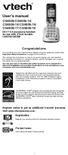 User s manual CS6509/CS6509-14/ CS6509-15/CS6509-16/ CS6509-17/CS6509-19 DECT 6.0 accessory handset for use with VTech models CS6519/CS6529 Congratulations on purchasing your new VTech product. Before
User s manual CS6509/CS6509-14/ CS6509-15/CS6509-16/ CS6509-17/CS6509-19 DECT 6.0 accessory handset for use with VTech models CS6519/CS6529 Congratulations on purchasing your new VTech product. Before
Four-Line Intercom Speakerphone 955
 1 USER S Revised: August 3, 2000 MANUAL Part 2 Four-Line Intercom Speakerphone 955 2000 Advanced American Telephones. All rights reserved. Printed in Indonesia. 850004037 Issue 1AT&T 8/00 Please also read
1 USER S Revised: August 3, 2000 MANUAL Part 2 Four-Line Intercom Speakerphone 955 2000 Advanced American Telephones. All rights reserved. Printed in Indonesia. 850004037 Issue 1AT&T 8/00 Please also read
Complete user s manual
 Complete user s manual CL82113/CL82213/CL82263/ CL82313/CL82363/CL82413/ CL82463 DECT 6.0 cordless telephone/ answering system with caller ID/call waiting Congratulations on your purchase of this AT&T
Complete user s manual CL82113/CL82213/CL82263/ CL82313/CL82363/CL82413/ CL82463 DECT 6.0 cordless telephone/ answering system with caller ID/call waiting Congratulations on your purchase of this AT&T
How To Use A U.S. Cell Phone At Home
 U.S. Cellular Home Phone 1 Contents Getting to Know Your Device...5 Appearance... 5 LED Indicators... 6 Device Installation...7 Before You Begin... 7 Installing the Battery... 7 Installing the Power Adapter...
U.S. Cellular Home Phone 1 Contents Getting to Know Your Device...5 Appearance... 5 LED Indicators... 6 Device Installation...7 Before You Begin... 7 Installing the Battery... 7 Installing the Power Adapter...
Quick Reference Guide Digital Proprietary Telephone
 Quick Reference Guide Digital Proprietary Telephone Model No. KX-DT321 Thank you for purchasing a Digital Proprietary Telephone (DPT). Please read this manual carefully before using this product and save
Quick Reference Guide Digital Proprietary Telephone Model No. KX-DT321 Thank you for purchasing a Digital Proprietary Telephone (DPT). Please read this manual carefully before using this product and save
Panasonic. With Speaker Phone. Proprietary Telephone for Electronic Modular Switching System MODEL NO. KX-T7020. Illustrated Model: White
 Panasonic Proprietary Telephone for Electronic Modular Switching System MODEL NO. KX-T7020 With Speaker Phone Illustrated Model: White KX-T7020 is compatible with all of the Panasonic Electronic Modular
Panasonic Proprietary Telephone for Electronic Modular Switching System MODEL NO. KX-T7020 With Speaker Phone Illustrated Model: White KX-T7020 is compatible with all of the Panasonic Electronic Modular
Table of Contents Function Keys of Your RF Remote Control Quick Setup Guide Advanced Features Setup Troubleshooting
 Congratulations on your purchase of the AT&T U-verse TV Point Anywhere RF Remote Control. This product has been designed to provide many unique and convenient features to enhance your AT&T U-verse experience.
Congratulations on your purchase of the AT&T U-verse TV Point Anywhere RF Remote Control. This product has been designed to provide many unique and convenient features to enhance your AT&T U-verse experience.
2-9451. Four-Line Business Phone with Intercom User s Guide. We bring good things to life.
 2-9451 Four-Line Business Phone with Intercom User s Guide We bring good things to life. FCC REGISTRATION INFORMATION Your telephone equipment is registered with the Federal Communications Commission and
2-9451 Four-Line Business Phone with Intercom User s Guide We bring good things to life. FCC REGISTRATION INFORMATION Your telephone equipment is registered with the Federal Communications Commission and
Quick start guide. EL52201/EL52251/ EL52301/EL52351/EL52401 DECT 6.0 cordless telephone/ answering system with caller ID/call waiting
 Quick start guide EL52201/EL52251/ EL52301/EL52351/EL52401 DECT 6.0 cordless telephone/ answering system with caller ID/call waiting Instructions This quick start guide provides you with basic installation
Quick start guide EL52201/EL52251/ EL52301/EL52351/EL52401 DECT 6.0 cordless telephone/ answering system with caller ID/call waiting Instructions This quick start guide provides you with basic installation
DECT 6.0 Cordless Handset with Caller ID User s Guide
 DECT 6.0 Cordless Handset with Caller ID User s Guide This accessory handset is only for use with Model 25423, 25424, or 25425 base units. Please read this manual before operating this product for the
DECT 6.0 Cordless Handset with Caller ID User s Guide This accessory handset is only for use with Model 25423, 25424, or 25425 base units. Please read this manual before operating this product for the
2.4 GHz Cordless Telephone E2717B
 CHAN User Manual 2.4 GHz Cordless Telephone E2717B with Caller ID & Call Waiting MUTE REDIAL Congratulations on your purchase of this AT&T product. Before using this telephone system, you must read Important
CHAN User Manual 2.4 GHz Cordless Telephone E2717B with Caller ID & Call Waiting MUTE REDIAL Congratulations on your purchase of this AT&T product. Before using this telephone system, you must read Important
466-1936 Rev E October 2004 ZZZ*(6HFXULW\FRP. Part No: 60-883-95R. CareGard. User Guide
 ) *(6HFXULW\ 466-1936 Rev E October 2004 ZZZ*(6HFXULW\FRP Part No: 60-883-95R CareGard User Guide FCC Notices FCC Part 15 Information to the User Changes or modifications not expressly approved by GE Security
) *(6HFXULW\ 466-1936 Rev E October 2004 ZZZ*(6HFXULW\FRP Part No: 60-883-95R CareGard User Guide FCC Notices FCC Part 15 Information to the User Changes or modifications not expressly approved by GE Security
User s manual. TL86109 DECT 6.0 2-line corded/cordless telephone/ answering system with BLUETOOTH wireless technology
 User s manual TL86109 DECT 6.0 2-line corded/cordless telephone/ answering system with BLUETOOTH wireless technology Congratulations on purchasing your new AT&T product. Before using this AT&T product,
User s manual TL86109 DECT 6.0 2-line corded/cordless telephone/ answering system with BLUETOOTH wireless technology Congratulations on purchasing your new AT&T product. Before using this AT&T product,
LF-IRX. Limited Warranty LF-IRX. Remote Control Extender OWNER S MANUAL
 Limited Warranty OWNER S MANUAL Audiovox Corporation (Audiovox) warrants this product against defects in materials or workmanship for one (1) year from the date of purchase. During this period, this product
Limited Warranty OWNER S MANUAL Audiovox Corporation (Audiovox) warrants this product against defects in materials or workmanship for one (1) year from the date of purchase. During this period, this product
Model 28871 DECT 6.0 Telephone/ Answering System with Cordless Handset User's Guide
 Model 28871 DECT 6.0 Telephone/ Answering System with Cordless Handset User's Guide Equipment Approval Information Your telephone equipment is approved for connection to the Public Switched Telephone Network
Model 28871 DECT 6.0 Telephone/ Answering System with Cordless Handset User's Guide Equipment Approval Information Your telephone equipment is approved for connection to the Public Switched Telephone Network
4-Line Multi-User Capable Telephone System. John Smith 972-555-2233
 4-Line Multi-User Capable Telephone System John Smith 972-555-2233 1 Table of Contents Introduction Button Descriptions and Functions... 4 Installation What s Included With Your 4-Line Speakerphone...
4-Line Multi-User Capable Telephone System John Smith 972-555-2233 1 Table of Contents Introduction Button Descriptions and Functions... 4 Installation What s Included With Your 4-Line Speakerphone...
Venture Multiline Communications System
 THREE LINE TELEPHONE User Guide Venture Multiline Communications System Introduction...1 Your Venture phone... 2 Key descriptions... 3 Unpacking the phone... 4 Getting started...5 Preparing for the installation...
THREE LINE TELEPHONE User Guide Venture Multiline Communications System Introduction...1 Your Venture phone... 2 Key descriptions... 3 Unpacking the phone... 4 Getting started...5 Preparing for the installation...
AT&T Small Business System Speakerphone with Intercom and Caller ID/Call Waiting 974
 974QSG_(Rev14)ml_23.5.06 5/23/06 11:28 AM Page 1 QUICK START GUIDE AT&T Small Business System Speakerphone with Intercom and Caller ID/Call Waiting 974 This Quick Start Guide provides basic instructions.
974QSG_(Rev14)ml_23.5.06 5/23/06 11:28 AM Page 1 QUICK START GUIDE AT&T Small Business System Speakerphone with Intercom and Caller ID/Call Waiting 974 This Quick Start Guide provides basic instructions.
User s Manual. Bluetooth Calculator Keypad. Page
 User s Manual Bluetooth Calculator Keypad Page Regulatory Compliance This device complies with Part 15 of the FCC Rules. Operation is subject to the following two conditions: (1) This device may not cause
User s Manual Bluetooth Calculator Keypad Page Regulatory Compliance This device complies with Part 15 of the FCC Rules. Operation is subject to the following two conditions: (1) This device may not cause
Automatic Phone-Out Home Monitoring Systems
 Automatic Phone-Out Home Monitoring Systems Power Outage and Freeze Alarm Model Number: THP202 Power Outage, Freeze and Flood Alarm Product Description Model Number: THP201 These monitoring systems are
Automatic Phone-Out Home Monitoring Systems Power Outage and Freeze Alarm Model Number: THP202 Power Outage, Freeze and Flood Alarm Product Description Model Number: THP201 These monitoring systems are
