CNC*Dnc. User s Manual. Innovation Driving Quality and Productivity. Copyright CNC Innovations, LLC All Rights Reserved. Version 1.
|
|
|
- Blaze Bell
- 7 years ago
- Views:
Transcription
1 CNC*Dnc User s Manual Version 1.4 Release 2013 Innovation Driving Quality and Productivity Copyright CNC Innovations, LLC All Rights Reserved
2 Table of Contents License Agreement...3 CNC*Dnc Features...4 Installation...5 Licensing and Support...6 Technical Support...7 Configuration...9 CNC*Dnc Operations...11 Receive File Operations...12 Remote Program Request...14 Typical Error Program Format...15 Automated PDF View...16 Technical Support...17 Buffer Overflow Considerations...18 Communications Troubleshooting...19 Wiring and Cable...21 SUGGESTED CABLE CONFIGURATION FOR SOFTWARE HANDSHAKING...23 SUGGESTED CABLE CONFIGURATION FOR HARDWARE HANDSHAKING TO 9 PIN WIRING TO 9 PIN WIRING...24 ASCII Chart...25 About CNC Innovations...26 Index
3 License Agreement Disclaimer of Warranty and Limited Liability CNC Innovations makes no warranties, either expressed or implied, with respect to this document or with respect to the CNC*Dnc software program, including any related user information published by CNC Innovations. CNC*Dnc is sold "as is." The user of the product assumes all risks with regards to the suitability, quality, and performance of the product. CNC Innovations, its dealers, distributors, agents, or employees shall not be held responsible for any consequential or incidental damages resulting from use of the product, even if CNC Innovations has been advised of the possibility of such damages. Neither CNC Innovations nor anyone else associated with the creation or delivery of the CNC*Dnc program or products shall be held liable for any loss of business revenue, interruption of business activity, or loss of business information as a direct or indirect result of use of the CNC*Dnc program. Some states do not allow for the exclusion or limitation of implied warranties or liability for incidental or consequential damages, so the above limitation or exclusion may not apply. 3
4 CNC*Dnc Features Features Queue multiple files for sequential or manually selected transfer. Initiate queued file transfer at the NC control. Automatically receive files into a pre-defined Upload/Revision folder. Allows incoming NC files to designate a user specified filename. Remotely request NC files from the DNC System via the NC Control. Automatically view PDF files associated with NC files. Preview contents of NC files selected for queue operation. Use your own, third-party, editor to view or edit NC program data. Fully configurable RS-232 parameters and flow control. 4
5 Installation Preliminary Notes The CNC*Dnc program will run on a Windows XP or Windows 7 (32 or 64 bit) platforms. On Windows XP the program settings are maintained in "Documents and Settings\All Users\Application Data\CNC Innovations, LLC\CNCDnc\ " Windows 7 will similarly store program settings in the ProgramData folder, which is by default a hidden folder on Windows 7. During installation the above "Settings" storage location will be updated to include the "Everyone" group with appropriate privileges to allow standard Windows 7 users full program functionality. Aside from network restrictions, no separate permissions will be required after program installation. To install the program run the CNCDNCInstaller.msi program located on the distribution CD. For convenience the installation program can be copied to a shared network drive. Hardware Considerations For proper and efficient operation CNC*Dnc significantly relies on the underlying RS232 port hardware. To achieve best results we recommend the use of native or card based RS232 devices. Additional options may include PCMCIA card adaptors, LAN to Serial hubs, wireless device servers, and lastly USB to serial adaptors. Keep in mind that not all manufacturers provide high quality hardware and device drivers. This is especially true when it comes to USB to Serial devices as evident by the range of pricing for these adaptors. As it is impossible for CNC Innovations to test every possible device, we highly recommend that only industrial / commercial grade devices be used. Also, when selecting a particular device you should verify that the device and / or device driver is configurable to lower or disable the embedded port FIFO (Tx / Rx) buffers. See Buffer Overflow Considerations for more information. Keep in mind that even if a device appears to be configurable, it may not provide the necessary response required by your CNC control to avoid buffer overflow errors. For example, we have found that USB devices in the $12 to $25 range work poorly and may be prone to errors, where as devices costing $100 or more work very well. In general the best devices are card based ports, followed by hard-wired LAN to Serial hubs, and lastly wireless and USB devices. If your particular device appears to work improperly you might consider contacting the manufacturer for a firmware upgrade. In our testing, even among industrial providers, we have found several devices that required such upgrades before they would work correctly. 5
6 Licensing and Support Licensing The CNC*Dnc program is installed for an initial trial period of thirty days. To receive a full software license please contact your dealer or, if necessary, CNC Innovations with your displayed License Seed code as displayed in the License Activation section of the System menu. A full activation code will be provided upon full payment of the product. CNC Innovations suggests that end-users perform a full and complete program evaluation prior to purchase. Important - To avoid load errors it is also important to note that CNC controls are sensitive to program/buffer overflow during input operations. Be sure that your PC hardware is configured to properly communicate with CNC equipment. See: Buffer Overflow Considerations 6
7 Technical Support Eligibility When you purchase CNC*Dnc from CNC Innovations, LLC., or one of its dealers you are eligible for free, product-specific, telephone technical support for a period of 30-Days from the date of purchase. Supplemental technical support is also available both on a pre-paid hourly basis and through the purchase of a comprehensive service agreement. Scope CNC*Dnc runs on Microsoft Windows XP and Windows 7 operating systems. It is therefore expected that you have a basic understanding of using the Windows operating system. It is also assumed that you know how to configure and use the communications options on your machine controls. CNC Innovations and/or its dealers will be happy to answer any relevant questions you may have about CNC*Dnc, but we reserve the right to limit support to CNC*Dnc product only. If your situation goes beyond the application and functionality of the product, you may contract with us for supplemental technical support. If CNC*Dnc was purchased through your dealer, be sure to contact them for initial support. If necessary you may be instructed to contact CNC Innovations directly. Contact CNC Innovations Technical Support at:
8 Screen Layout and Operation The main program screen allows the user to send and receive files to and from the NC Control. The program layout contains four quadrants. The top-left window lists the NC programs currently queued for transfer to the machine control. Queued programs are transferred on a first in, first out bases. Manual selection and transfer is also possible by highlighting a program in the queue list. As programs are transferred they are removed from the queue list and the numbered order list is updated. To the right of each program is a Status indicator identifying the current state of program transfer. When a transfer is active, the top-right window will display program transfer activity. The lower-right window displays program files available for transfer in your NC File Path folder (See System Configuration). When a program is highlighted, as shown above, a preview of the program contents is displayed in the left-hand window. Please note that only a preview is available; to see the entire program it is necessary to open the program in Editor view. The Editor command button is only available when an editor program has been specified in the System Configuration options. Along the top of the display the main menu bar provides several options. Select the System menu to access License Activation or to Exit the program. The Settings menu provides system configuration options, and the Window menu allows resizing the main screen right/left grid separator to its default size. The Help menu provides Help as well as program revision information. 8
9 Configuration The Settings menu will open the system and communications setup form. Note that the CNC*Dnc program will not run if there are no available RS232 communications ports available on your PC. It is also important to lower and/or disable your COMM Port's transmit and receive buffers. Failure to do so may result in Buffer Overflow alarms on your machine control. See: Buffer Overflow Considerations. Be sure to select an active system COMM port and then set the communications BAUD rate and parameters to match your machine control settings. In general, the settings shown above will work for most machine controls. The Xon and Xoff control characters represent the standard hex 11 and 13 flow control characters for Xon/Xoff flow-control handshaking. Additional handshaking options include RTS/CTS (hardware control), None, and K&T Protocol which works with Kearney and Trecker machines that require a start code echo before the machine will output. In the File Parameters section three folder paths should be specified. The NC File Path and Receive NC File Path are required folders. It should be noted that for efficient operation when multiple PCs and machines are in use, each machine should be assigned a separate designated file path. As seen above, the folder M01 is a shared network folder specific to this machine. Important - As stated above, the dedicated NC File Path, must contain a Receive NC File Path sub-folder--in this case named Revision--which is used to store all uploaded machine programs. An additional optional, PDF FIle Path folder, named Documents in our example, can be used for 9
10 related PDF program documents. See Automated PDF View for more information. In the absence of the Receive NC File Path folder the CNC*Dnc program will display a notification message upon startup. The EOB character (end-of-block) will usually be set to line-feed (Dec. 10 / Hex 0A). In some cases this may be changed to Dec 13 / Hex 0D the carriage return character. An optional EOB delay can be used for older controls. The delay will slow the rate of transfer for each block of program data to accommodate older, slower controls. The receive file timeout value is typically set between 3 and 5 seconds. This variable determines when CNC*Dnc will close and save a received program uploaded from the CNC control. In the above example, if a program is being uploaded from a control and there is a 3 second lapse in received data, then CNC*Dnc will automatically close and save the received program. Keep this value in mind when uploading several files at one time. Always allow sufficient time between each program upload to ensure that the programs are saved separately. This parameter is also important when implementing certain RS232 hardware devices, especially wireless devices which will often have latency considerations due to internal buffer operations. In such cases try extending the delay timeout to resolve premature file closing issues. The Remote Input Req. Character will generally be set to the standard Xon character as shown. It is this character, when output from a machine control, that starts the transfer of a queued program. If checked, the Direct In option allows the machine operator to specify a "save- as" file name when uploading programs. See Receive Fie Operations below. Again, if checked, the Remote Request Option allows operators to upload a simple program request which will place the requested program in the file transfer queue. If the requested program is not found in the NC File Path, CNC*Dnc will look for and queue the Remote Req Err Program. The error program number specifies a particular and dedicated program to queue when a requested program is not found and works to notify the machine operator that the requested program was not found. Note that the error program must exist in the NC File Path and should be tested to comply with your specific machine NC program format. 10
11 CNC*Dnc Operations Command buttons controlling CNC*Dnc system functions. Search - Use the file search option to quickly find a program located in the designated NC File Path folder. Search also doubles as a file filter to display only matching file attributes. For example, entering the number 54 will limit the display to only programs beginning with 54. For convenience the entered filter option is maintained between each program run. Queue - Adds a selected NC file to the Send File Queue. File listed in the queue are transferred to the NC control on a first in, first out bases. Programs may be manually transferred out sequence by highlighting a selection and clicking the Send button. Editor - Opens the highlighted NC program in the designated file editor. (See Configuration Settings). Note that the editor must be capable of accepting a command line argument. To test this feature use the Windows Run menu, simply drag and drop your editor shortcut in the Run command line followed by an NC file link. If the editor opens the program it will work CNC*Dnc. Send - Use this button to manually begin the transfer of the NC file currently highlighted in the Send File Queue. Be sure that the NC control is ready to accept program input. Clear - This will delete the highlighted entry in the Send File Queue. Clear All - This button will clear ALL entries from the Send File Queue. 11
12 Receive File Operations When a NC file is sent (uploaded) by the NC Control, the top-right Communication window displays the contents of NC file data being received. The user can Cancel the receive file operation by pressing the Cancel button found below the receive file window. All received files are placed in the pre-defined NC File Path folder, which must be specified in the Configuration section. See Configuration Settings for details). All received files are automatically named using the format of: <Computer Name.index number>. The computer name is the Windows PC name as shown in the My Computer properties. The file extension is an index number starting with 001 that will increment as each new file is received. For enhanced file saving and naming the machine operator can include a comment block using a format similar to the one shown the example below. Note that for this feature to work the Direct- In option must be checked "On" in the configuration settings. With the addition of the comment block the file will be saved using the specified NC program name. For example, suppose that the Receive NC File Path has been designated as a shared network folder such as Y:\NCFiles\M01\Revision. Normally uploaded files will be saved in this folder using the default naming convention described earlier. However, if the naming comment block is used as shown below, the file will be saved in the folder with the file name Likewise, a format of (#P7777) will save the file as 7777 without a file or revision extension. Configuration Settings 12
13 Example - File Save and Naming Control Block O7777 (#P ) (REVISION FOR GEN TWO)... M30 % The received program will be stored in the Receive NC File Path with the name Note that the # and P characters are required delimiters used to instruct CNC*Dnc to save the uploaded NC program with the name following these delimiting characters. Important - It is important to note that multiple file uploads using the same naming block will Overwrite the existing file. Always verify that the designated name does not already exist when using the Direct-In file naming option. 13
14 Remote Program Request The CNC control can output a small "Request" file to instruct CNC*Dnc to place a specific NC program in the Send File Queue. This feature, if enabled, allows the PC to be placed in a remote location and still provide instant access to the NC programs. The request program number must conform to the format of the pre-defined Remote Request Program Number option (ex: 1111, see Configuration Settings for details). As shown, the request block contains the requested program, This sample program below demonstrates the format of a typical remote request. The program should remain resident on the control allowing easy operator editing of the program request line. O1111 P M30 % < - Program Number < - Program Request preceded by "P" When CNC*Dnc receives the request program, and if the program file is found in the NC File Path, CNC*Dnc will queue the file in the File Queue. The operator can then initiate transfer of the queued file from the NC Control by performing standard Load operations. Configuration Settings Note: Although the Configuration settings for the Remote Request Program # allows only numeric characters, the CNC*Dnc program expects the uploaded request program to be preceded by either the "O" or ":" character as is typical with CNC controls. In fact, for proper operation the remote request program Number must be preceded by one of these characters. Also note that the "P" character is a required CNC*Dnc delimiter that must precede the NC program name or number. If the requested program file does not exist, CNC*Dnc will queue the specified Remote Req. Err. Program--usually a dedicated program number. This program must exist in the NC File Path folder. Be sure to edit and test this program to conform with your control's program format and include sufficient comments to inform the operator that the requested file could not be found. 14
15 Typical Error Program Format O1234 (REQUESTED PROGRAM NOT FOUND) (VERIFY PROGRAM REQUEST PRECEDED BY P) (CONTACT PROGRAMMING IF NECESSARY) M30 % As a final note, this program should always be deleted from the control to avoid future "Program Exists" loading conflicts. 15
16 Automated PDF View CNC*Dnc has an advanced feature to allow automatic viewing of PDF files after a manually or remote requested program is transferred to the CNC control. For this feature to work there must be a PDF file viewing program installed on the PC. As mentioned in the Configuration section, if the NC File Path contains the optional Documents folder, CNC*Dnc will look in this folder for a PDF file matching the name of the transferred program. If the PDF is found it will be displayed upon completion of the NC program transfer. Process Explanation - Assuming that program 7777.R1.NC has been queued and sent to the CNC control, CNC*Dnc will search for a PDF with a matching file name excluding the last extension. In this case the matching file name will be 7777.R1.PDF. The.NC extension as been replaced with the.pdf extension while the.r1 revision stamp remains intact. If the transferred program had been simply 7777 with no extensions, then CNC*Dnc would search for 7777.pdf. Lastly, if the PDF file is not found in the Documents folder, CNC*Dnc will then search for and display the file named default.pdf. This file can be structured to display any useful information or simply a message indicating that a matching PDF is yet to be created. 16
17 Technical Support Eligibility When you purchase CNC*Dnc you are eligible for free, product-specific, telephone technical support for a period of 30-days from the date of purchase. Supplemental technical support is available both on a pre-paid hourly basis and through the purchase of our Comprehensive Service Agreement. Scope CNC*Dnc runs on Microsoft Windows XP and Windows 7. It is therefore expected that you have a basic understanding of using Windows based software. It is also assumed that you know how to configure and use the communications options on your machine controls. CNC Innovations or its dealers will be happy to answer any relevant questions you may have about using the software, but we reserve the right to limit technical support to our product functionality only. For example, we will work with you to help you configure CNC*Dnc's communications parameters to match those of your machine control, but you must know the current settings on the control and/or how to change those settings. If your situation go beyond the application and functionality of our product, you may contract with CNC Innovations or its dealers for supplemental support. Supplemental Technical Support CNC Innovations, LLC and it's dealers may provide hourly supplemental support for most machine communications problems. Support is available by telephone or on-site. To obtain technical support contact CNC Innovations, LLC. Technical Support at
18 Buffer Overflow Considerations When CNC*Dnc is configured to use the host computer's local serial ports (Comm 1 & 2) or with many USB, PCMCIA, Wireless, and Card based serial adaptors, it is important to adjust the "transmit" and "receive" buffers (FIFO) for the serial port hardware. Note that these buffers are not always available and at times may not actually work as described on low-cost hardware. If the default settings are not adjusted you may experience a buffer overflow problem while loading NC programs on older controls. Resolving The Buffer Problem To configure your serial port(s) use the following procedures. Right-Click the My Computer icon and select Manage Select Device Manager from the Computer Management page Expand the Ports (COM & LPT) section Double-click the COM Port to display its Properties Click Advanced on the Port Settings tab Set the both Buffer sliders to their lowest setting, typically 0 or 1 and then Uncheck the Use FIFO option. Reboot the PC 18
19 Communications Troubleshooting NOTE: We will be happy to answer questions about configuring and using CNC*Dnc, but we can not offer free assistance in configuring the machine control or in using communications on the control. Extended technical support may be purchased for these issues on a pre-paid hourly basis. For extended troubleshooting it is advisable to run CNC*Dnc from a laptop computer situated next to the machine control as this will save the time spent walking to and from a remote CNC*Dnc host PC. Before starting, be sure to configure the Communications Parameters to use the laptop's serial port. Always start troubleshooting by sending from the machine control to CNC*Dnc. The CNC*Dnc software is much more flexible in how it receives data and will not issue an "alarm" as machine controls do. Also, the nature of the data received may help you identify the source of the problem. Follow these steps if you are having a problem communicating with the machine control. 1. Send a program from the machine control to the PC. If the machine "Alarms" The cable may not be connected to the correct port at the machine control. Check the cable configuration at the machine end, particularly pins 6, 8, and 20. If the machine acts like it is prepared to send but "sits" continuously in send mode A file will not be sent if the CTS line (line 4 or 5 depending on the machine configuration) is not asserted. The cable should have a jumper between pins 4 & 5, or lines 4 and 5 should pass through to their compliment lines on the computer end. If the machine looks like it is trying to send but you see nothing in the top-right file activity pane Check the cable. Pins 2 and 3 may need to be swapped to match the send/receive lines on the machine control with the receive/send lines on the computer. If hardware handshaking is being used, and pins 2 and 3 need to be swapped, pins 4 and 5 will also need to be swapped. Check to see that the correct machine COM port has been selected. A quick test is to unplug the cable while trying to send. If an alarm is shown, then the correct port is being addressed. Check the CNC*Dnc communications parameters to be sure the correct PC COM port has been selected. Try sending to CNC*Dnc from another machine control or another computer to verify the PC COM port is not defective. 19
20 If "garbage" characters are displayed in the top-right file activity pane of CNC*Dnc while receiving The communications parameters are probably mismatched. Check to see that the communications BAUD rate and data parity (Odd, Even, None) match. Many machines have a parameter setting to select between EIA and ISO (Odd and Even respectively). Other possible sources of "garbage" are long cables, cables with weak connections, cables running near EMF sources, or ground faults. 2. Once data has been successfully received, most cabling and machine parameters, as well as, COM port configuration problems will be eliminated. Now send a known good program from CNC*Dnc to the machine control. A good method is to receive a program from the machine control, edit and change its program number, and then send it back to the control. If CNC*Dnc appears to send the file but the machine acts like it is not receiving Check the file contents again. Again, perform the initial tests with a file which has been received from the control, not one generated on your CAD/CAM system. Some controls require an end of block at the beginning of the file or require a program qualifier (like O2213) at the beginning of the file. Others require a M30, M02, %, or END at the end of the file. Refer to your programming manual for specific information. If a partial program is received (blocks of data appear to be dropped), or the machine issues a data overflow alarm Make certain that the computer's RS-232 ports are not configured to utilize their built-in FIFO buffers. This setting is accessed from the Windows Control Panel and is discussed in the Buffer Overflow Considerations section. Check to make sure handshaking has been properly enabled. If the cable uses only lines 2, 3 and 7 select X-ON/X-OFF protocol. (Also referred to as software handshaking or DC1/DC3 control codes.) If the machine does not support software handshaking use a cable with pins 4 and 5 connected. This will enable CTS/RTS handshaking. 20
21 Wiring and Cable RS-232 serial data transfer remains the single most popular means for communicating with modern CNC equipment. Although capable of high transfer rates, interference from Ground Loops, Radio Frequency (RFI), and Electro Magnetic Interference (EMI) can greatly impede the reliability and performance of any DNC system. To minimize the possibility of data corruption, review the following guidelines when considering the installation of cable for your DNC system. Ground Loops Simply stated, a ground loop occurs when two devices do not share the same source of ground. And, since the ground signal sets a common frame of reference for data signals, a ground loop can inhibit all communication between the devices. Furthermore, if the potential difference between the two devices exceeds 30 volts, circuit damage is likely to occur. By far, the best way to avoid ground loops is to make certain that all equipment, machines and computers alike, share the same ground source, and the best source is earth ground through the use of grounding rods. As for computer equipment and external port hardware, never eliminate or by-pass the third wire ground lug on the AC line cord. Interference Interference with RS232 data can be introduced in many ways. Fortunately, careful selection, routing, and placement of the transmission cable can eliminate the most common factors. The following list outlines the major considerations for avoiding data corruption from interference: Make certain that all equipment is properly grounded. Computers and external hardware should be equipped with surge protection devices. Individual RS232 lines should be fitted with inexpensive surge filters. Select good quality cable that utilizes both a foil and braided shield. Follow the appropriate procedures for wiring diagrams, paying special attention to solder, shield, hood, and screw connections. Avoid excessively long cable runs. Avoid routing cable in the vicinity of EMI generating equipment, such as: wire EDMs, arc welders, plasma cutters, large motors, fluorescent lights, etc. Although rare, another potential source of sporadic problems is radio transmitters. This is especially true in the vicinity of Amateur or CB transceivers when cable lengths approach multiples of a quarter wavelength of the operating frequency. 21
22 Installation Considerations 1. Always label each end of the cables to provide easy identification. 2. Cable ends should be routed to provide free and easy access for connector assembly. 3. Take special care when routing in the vicinity of overhead cranes or other movable equipment. 4. External port hardware, such as LAN to Serial hubs, should have a secure mounting platform (typically 18" x 12") with easy access to an AC power source. Resolving Problems Independently verify that a CNC will indeed communicate via its RS232 port before assuming the DNC system is defective. When confronted with extremely long cable requirements, consider the use of single-port hubs, RS422 adapters or short haul modems. Extremely problematic environments--especially those with ground loop difficulties arising from building to building communications--will benefit from optical isolators. These devices serve to protect equipment from electrical surges and preserve data integrity. In areas of high intensity electrical fields, consider enclosing the cable within well-grounded electrical conduit. Wiring Diagrams We highly recommend the use of surge suppressors to reduce the potential for lightening and other surge damage to the machine controls. These may be obtained from CNC Innovations. It is your responsibility to verify serial cable wiring requirements for the control. If in doubt, refer to a machine control dealer or a qualified service representative. Please note that cable wiring and machine configuration requirements go beyond the specific range of our product, we can not offer free technical support for either of these configuration problems. Extended technical support may be purchased for these issues on a pre-paid hourly basis. On the following pages are suggested cable configurations for common machine connections. If these configurations do not work, refer to your machine control manual for more information. Contact your dealer or CNC Innovations to purchase ready made or custom length cables 22
23 SUGGESTED CABLE CONFIGURATION FOR SOFTWARE HANDSHAKING (Software may be referred to as Xon/Xoff or DC1/DC3) SUGGESTED CABLE CONFIGURATION FOR HARDWARE HANDSHAKING (Hardware may be referred to as CTS/RTS or Level 1) 23
24 9 TO 9 PIN WIRING 25 TO 9 PIN WIRING 24
25 ASCII Chart 25
26 About CNC Innovations CNC Innovations started in 1988 as a software division of CNC Engineering, Inc. At that time CNC Engineering sold and supported several third-party hardware solutions for DNC connectivity. As the installation engineers gained experience it became apparent that customers were looking for more innovative and cost-effective solutions. As a result, in 1991 CNC Engineering established CNC Innovations as a separate software company dedicated to developing, marketing, and supporting a totally independent line of manufacturing software. CNC Innovations' early products focused on using emerging laptop PCs for DNC communications and file management. The goal in using PCs was to provide flexible and cost effective solutions that were no longer dependent on proprietary hardware. As a result, Easytalk, was the first PC based DNC product developed. Easytalk was well received by the marketplace and quickly became an industry standard and set the stage for the development of subsequent product ideas. Coupled with refreshing product innovation and unsurpassed customer support, CNC Innovations quickly evolved to become one of the dominant players in the DNC marketplace. In 2006 CNC Innovations separated from CNC Engineering and is now located in central New England. From its headquarters in Auburn, Massachusetts, it is able to provide a quicker and more dedicated response to customers. We sincerely hope you enjoy the power and simplicity of CNC*Dnc. Visit our website at Our Products: Focal*Point DNC Machine Event Monitoring Behind the Reader (BTRs) Tape-to-Disk Conversions Easytalk Shell DNC Assembly and Inspection Tracker Custom RS-322 Cables Custom Software Solutions CNC Innovations, LLC P.O. Box 327 Auburn, MA Tel: (508) info@cncinnov.com 26
27 Index A ASCII Chart, 28 C CNC*Dnc Features, 5 Communications Parameters, 22 Communications Troubleshooting, 22 Comprehensive Service Agreement, 19 CTS/RTS, 22 D DC1/DC3, 22 Disclaimer of Warranty and Limited Liability, 4 DNC System, 5 Editor, 9 FIFO, 22 E F H Help, 9 Help menu, 9 L License Activation, 7, 9 License Seed, 7 N NC File Path, 9 lists, 9 O Operation, 9 P PDF, 5 PDF FIle Path, 11 R Receive NC File Path, 11 Remote Req Err Program, 11 Remote Request Option, 11 Resizing, 9 RS232, 5, 11 RS-232, 22 S Screen Layout, 9 Select System menu, 9 Settings menu, 9 Software Handshaking, 24 Suggested Cable Configuration, 24 Hardware Handshaking, 24 Software Handshaking, 24 Supplemental Technical Support, 19 System Configuration, 9 T Technical Support, 19 U Upload/Revision, 5 W Wiring, 24 Diagrams, 24 X X-ON/X-OFF, 22 27
RS-232 Communications Using BobCAD-CAM. RS-232 Introduction
 RS-232 Introduction Rs-232 is a method used for transferring programs to and from the CNC machine controller using a serial cable. BobCAD-CAM includes software for both sending and receiving and running
RS-232 Introduction Rs-232 is a method used for transferring programs to and from the CNC machine controller using a serial cable. BobCAD-CAM includes software for both sending and receiving and running
TCP/IP MODULE CA-ETHR-A INSTALLATION MANUAL
 TCP/IP MODULE CA-ETHR-A INSTALLATION MANUAL w w w. c d v g r o u p. c o m CA-ETHR-A: TCP/IP Module Installation Manual Page Table of Contents Introduction...5 Hardware Components... 6 Technical Specifications...
TCP/IP MODULE CA-ETHR-A INSTALLATION MANUAL w w w. c d v g r o u p. c o m CA-ETHR-A: TCP/IP Module Installation Manual Page Table of Contents Introduction...5 Hardware Components... 6 Technical Specifications...
Bluetooth Installation
 Overview Why Bluetooth? There were good reasons to use Bluetooth for this application. First, we've had customer requests for a way to locate the computer farther from the firearm, on the other side of
Overview Why Bluetooth? There were good reasons to use Bluetooth for this application. First, we've had customer requests for a way to locate the computer farther from the firearm, on the other side of
PCMCIA 1 Port RS232 2.1 EDITION OCTOBER 1999
 232 232232 PCMCIA 1 Port RS232 2.1 EDITION OCTOBER 1999 Guarantee. FULL 36 MONTHS GUARANTEE. We guarantee your interface card for a full 36 months from purchase, parts and labour, provided it has been
232 232232 PCMCIA 1 Port RS232 2.1 EDITION OCTOBER 1999 Guarantee. FULL 36 MONTHS GUARANTEE. We guarantee your interface card for a full 36 months from purchase, parts and labour, provided it has been
Aquadyne TechTip TITLE: TROUBLESHOOTING PC COM PORT AND MODEM PRODUCTS AFFECTED SYMPTOMS POSSIBLE CAUSES
 Aquadyne TechTip TITLE: TROUBLESHOOTING PC COM PORT AND MODEM COMMUNICATIONS WITH AN OCTOPUS. Article # 072297-1 Last reviewed: 03/25/98 Keywords: Serial Port, Modem, Polling, AquaWeb, Node Not Responding
Aquadyne TechTip TITLE: TROUBLESHOOTING PC COM PORT AND MODEM COMMUNICATIONS WITH AN OCTOPUS. Article # 072297-1 Last reviewed: 03/25/98 Keywords: Serial Port, Modem, Polling, AquaWeb, Node Not Responding
SUDT AccessPort TM Advanced Terminal / Monitor / Debugger Version 1.37 User Manual
 SUDT AccessPort TM Advanced Terminal / Monitor / Debugger Version 1.37 User Manual Version 1.0 - January 20, 2015 CHANGE HISTORY Version Date Description of Changes 1.0 January 20, 2015 Initial Publication
SUDT AccessPort TM Advanced Terminal / Monitor / Debugger Version 1.37 User Manual Version 1.0 - January 20, 2015 CHANGE HISTORY Version Date Description of Changes 1.0 January 20, 2015 Initial Publication
Testing PCI/ISA & PCMCIA Serial Cards
 Serial Communications Testing PCI/ISA & PCMCIA Serial Cards Instructions on How to Use HyperTerminal to Test Serial Cards USER S MANUAL VER. 1.0 SEP 2001 No part of this manual may be reproduced without
Serial Communications Testing PCI/ISA & PCMCIA Serial Cards Instructions on How to Use HyperTerminal to Test Serial Cards USER S MANUAL VER. 1.0 SEP 2001 No part of this manual may be reproduced without
MS830 / MS833 Barcode Reader v1.0 9-December-2014
 MS830 / MS833 Barcode Reader v1.0 9-December-2014 Publication Information 2014 Imagine Communications Corp. Proprietary and Confidential. Imagine Communications considers this document and its contents
MS830 / MS833 Barcode Reader v1.0 9-December-2014 Publication Information 2014 Imagine Communications Corp. Proprietary and Confidential. Imagine Communications considers this document and its contents
OFF-LINE COMMUNICATIONS WITH CINCINNATI EQUIPMENT Pg. 1 of 5
 Pg. 1 of MACHINE TYPE BACKGROUND CAPABILITIES SOFTWARE NEEDED* C. I. SOFTWARE AVAILABLE Autoform - VMEI NO Kermit - Off-Line Programming - -D Programming Autoform - VMEII YES Kermit - Same as above - D
Pg. 1 of MACHINE TYPE BACKGROUND CAPABILITIES SOFTWARE NEEDED* C. I. SOFTWARE AVAILABLE Autoform - VMEI NO Kermit - Off-Line Programming - -D Programming Autoform - VMEII YES Kermit - Same as above - D
To perform Ethernet setup and communication verification, first perform RS232 setup and communication verification:
 PURPOSE Verify that communication is established for the following products programming option (488.2 compliant, SCPI only): DCS - M9C & DCS M130, DLM M9E & DLM-M9G & DLM M130, DHP - M9D, P series, SG,
PURPOSE Verify that communication is established for the following products programming option (488.2 compliant, SCPI only): DCS - M9C & DCS M130, DLM M9E & DLM-M9G & DLM M130, DHP - M9D, P series, SG,
How to setup a serial Bluetooth adapter Master Guide
 How to setup a serial Bluetooth adapter Master Guide Nordfield.com Our serial Bluetooth adapters part UCBT232B and UCBT232EXA can be setup and paired using a Bluetooth management software called BlueSoleil
How to setup a serial Bluetooth adapter Master Guide Nordfield.com Our serial Bluetooth adapters part UCBT232B and UCBT232EXA can be setup and paired using a Bluetooth management software called BlueSoleil
Virtual Integrated Design Getting started with RS232 Hex Com Tool v6.0
 Virtual Integrated Design Getting started with RS232 Hex Com Tool v6.0 Copyright, 1999-2007 Virtual Integrated Design, All rights reserved. 1 Contents: 1. The Main Window. 2. The Port Setup Window. 3.
Virtual Integrated Design Getting started with RS232 Hex Com Tool v6.0 Copyright, 1999-2007 Virtual Integrated Design, All rights reserved. 1 Contents: 1. The Main Window. 2. The Port Setup Window. 3.
PRORAE REMOTE HOST CONTROLLER: COMMUNICATION TROUBLESHOOTING GUIDE
 PRORAE REMOTE HOST CONTROLLER: COMMUNICATION TROUBLESHOOTING GUIDE INTRODUCTION This technical note provides simple procedures that can be performed in the field to help identify and correct the cause
PRORAE REMOTE HOST CONTROLLER: COMMUNICATION TROUBLESHOOTING GUIDE INTRODUCTION This technical note provides simple procedures that can be performed in the field to help identify and correct the cause
WHQL Certification Approval...2 User Interface...3 SUNIX s COMLab..4
 INDEX WHQL Certification Approval...2 User Interface....3 SUNIX s COMLab..4 1.0 Introduction...5 2.0 Specification..5 2.1 Features 2.2 Universal Serial PCI Card 2.3 RS-232 Specification 2.4 Low Profile
INDEX WHQL Certification Approval...2 User Interface....3 SUNIX s COMLab..4 1.0 Introduction...5 2.0 Specification..5 2.1 Features 2.2 Universal Serial PCI Card 2.3 RS-232 Specification 2.4 Low Profile
32 Transferring Projects and Data
 32 Transferring Projects and Data This Chapter explains how to transfer GP-Pro EX project files to the GP and how to transfer the project files stored on the GP to your PC. Please start by reading 32.1
32 Transferring Projects and Data This Chapter explains how to transfer GP-Pro EX project files to the GP and how to transfer the project files stored on the GP to your PC. Please start by reading 32.1
Wireless LAN 802.11g USB Adapter
 Wireless LAN 802.11g USB Adapter User s Guide Version 1.0 User s Guide 0 Copyright statement No part of this publication may be reproduced, stored in a retrieval system, or transmitted in any form or by
Wireless LAN 802.11g USB Adapter User s Guide Version 1.0 User s Guide 0 Copyright statement No part of this publication may be reproduced, stored in a retrieval system, or transmitted in any form or by
CNC Transfer. Operating Manual
 Rank Brothers Ltd CNC Transfer Operating Manual Manufactured by: Rank Brothers Ltd 56 High Street, Bottisham, Cambridge CB25 9DA, England Tel: +44 (0)1223 811369 Fax: +44 (0)1223 811441 Website: http://www.rankbrothers.co.uk/
Rank Brothers Ltd CNC Transfer Operating Manual Manufactured by: Rank Brothers Ltd 56 High Street, Bottisham, Cambridge CB25 9DA, England Tel: +44 (0)1223 811369 Fax: +44 (0)1223 811441 Website: http://www.rankbrothers.co.uk/
WUA-0605 300Mbps Wireless USB Network Adapter
 WUA-0605 300Mbps Wireless USB Network Adapter User Manual V1.0 Certification FCC CE FCC Statement This equipment has been tested and found to comply with the limits for a Class B digital device, pursuant
WUA-0605 300Mbps Wireless USB Network Adapter User Manual V1.0 Certification FCC CE FCC Statement This equipment has been tested and found to comply with the limits for a Class B digital device, pursuant
About This Guide SolarEdge Configuration Tool Software Guide. About This Guide
 About This Guide 3 About This Guide This user guide is intended for Photovoltaic (PV) system owners, installers, technicians, maintainers, administrators and integrators who are authorized to configure
About This Guide 3 About This Guide This user guide is intended for Photovoltaic (PV) system owners, installers, technicians, maintainers, administrators and integrators who are authorized to configure
PM1122 INT DIGITAL INTERFACE REMOTE
 PM1122 INT DIGITAL INTERFACE REMOTE PM1122 INT front panel description: 1. Clear wireless remotes knob: push this button for more than 2 seconds to clear the list of all assigned wireless remote settings
PM1122 INT DIGITAL INTERFACE REMOTE PM1122 INT front panel description: 1. Clear wireless remotes knob: push this button for more than 2 seconds to clear the list of all assigned wireless remote settings
RIGtalk. Revision 5. Owner s Manual 2012.
 RIGtalk Revision 5 Owner s Manual 2012 www.westmountainradio.com 1020 Spring City Drive Waukesha, WI 53186 262-522-6503 sales@westmountainradio.com 2012 West Mountain Radio, All rights reserved. All trademarks
RIGtalk Revision 5 Owner s Manual 2012 www.westmountainradio.com 1020 Spring City Drive Waukesha, WI 53186 262-522-6503 sales@westmountainradio.com 2012 West Mountain Radio, All rights reserved. All trademarks
The Secrets of Flow Control in Serial Communication
 in Serial Communication Casper Yang, Senior Product Manager support@moxa.com Although RS-232/422/485 serial communication is no longer considered to be high speed, flow control is still an important function
in Serial Communication Casper Yang, Senior Product Manager support@moxa.com Although RS-232/422/485 serial communication is no longer considered to be high speed, flow control is still an important function
PC Program User s Guide (01.01.05) 1. Connecting the PC. 2. Installation and Start-up. 3. Programming
 Work Off-Line Set up a new database or modify a previously saved database (without being connected to the telephone system). This helps minimize on-site programming time. Work On-Line (connected directly
Work Off-Line Set up a new database or modify a previously saved database (without being connected to the telephone system). This helps minimize on-site programming time. Work On-Line (connected directly
About This Guide SolarEdge Configuration Tool Software Guide. About This Guide
 Version 2.0 About This Guide 2 About This Guide This user guide is intended for Photovoltaic (PV) system owners, installers, technicians, maintainers, administrators, and integrators who are authorized
Version 2.0 About This Guide 2 About This Guide This user guide is intended for Photovoltaic (PV) system owners, installers, technicians, maintainers, administrators, and integrators who are authorized
Communications Instructions for DOOSAN, FANUC Controls
 Communications Instructions for DOOSAN, FANUC Controls Ethernet & RS-232 for; 18i, 21i, 0ib and c 30i Series & 0id - 1 - Table of Contents Section 1... 3 Ethernet Set-up for the PC... 3 Description...
Communications Instructions for DOOSAN, FANUC Controls Ethernet & RS-232 for; 18i, 21i, 0ib and c 30i Series & 0id - 1 - Table of Contents Section 1... 3 Ethernet Set-up for the PC... 3 Description...
Title Page. Installation Guide. PowerChute plus Version 5.0.1. for Windows 95
 Title Page PowerChute plus Version 5.0.1 for Windows 95 Notice Page : PowerChute plus for Windows 95 version 5.0.1 PowerChute plus License Statement This software is protected by both United States copyright
Title Page PowerChute plus Version 5.0.1 for Windows 95 Notice Page : PowerChute plus for Windows 95 version 5.0.1 PowerChute plus License Statement This software is protected by both United States copyright
USB GSM 3G modem RMS-U-GSM-3G. Manual (PDF) Version 1.0, 2014.8.1
 USB GSM 3G modem RMS-U-GSM-3G Manual (PDF) Version 1.0, 2014.8.1 2014 CONTEG, spol. s r.o. All rights reserved. No part of this publication may be used, reproduced, photocopied, transmitted or stored in
USB GSM 3G modem RMS-U-GSM-3G Manual (PDF) Version 1.0, 2014.8.1 2014 CONTEG, spol. s r.o. All rights reserved. No part of this publication may be used, reproduced, photocopied, transmitted or stored in
COM Port Stress Test
 COM Port Stress Test COM Port Stress Test All rights reserved. No parts of this work may be reproduced in any form or by any means - graphic, electronic, or mechanical, including photocopying, recording,
COM Port Stress Test COM Port Stress Test All rights reserved. No parts of this work may be reproduced in any form or by any means - graphic, electronic, or mechanical, including photocopying, recording,
PRODUCTIVITY THROUGH INNOVATION 600 CONTROL DIRECT DRIVE TECHNICAL/OPERATION MANUAL
 Rev. D PRODUCTIVITY THROUGH INNOVATION 600 CONTROL DIRECT DRIVE TECHNICAL/OPERATION MANUAL 10 BORIGHT AVENUE, KENILWORTH NEW JERSEY 07033 TELEPHONE: 800-524-0273 FAX: 908-686-9317 TABLE OF CONTENTS Page
Rev. D PRODUCTIVITY THROUGH INNOVATION 600 CONTROL DIRECT DRIVE TECHNICAL/OPERATION MANUAL 10 BORIGHT AVENUE, KENILWORTH NEW JERSEY 07033 TELEPHONE: 800-524-0273 FAX: 908-686-9317 TABLE OF CONTENTS Page
USB2VGA. Instruction Manual. USB to VGA Adapter. USB 2.0 to VGA External Multi Monitor Video Adapter
 USB to VGA Adapter USB2VGA Instruction Manual USB 2.0 to VGA External Multi Monitor Video Adapter FCC Compliance Statement This equipment has been tested and found to comply with the limits for a Class
USB to VGA Adapter USB2VGA Instruction Manual USB 2.0 to VGA External Multi Monitor Video Adapter FCC Compliance Statement This equipment has been tested and found to comply with the limits for a Class
User Manual USB Laptop KVM Switch. GCS661U Part No. M1069
 User Manual USB Laptop KVM Switch 1 GCS661U Part No. M1069 2 Table of Contents User Notice 4 A Note About Terminology 5 Overview 6 Features 7 Package Contents 8 Requirements 9 Operating System Support
User Manual USB Laptop KVM Switch 1 GCS661U Part No. M1069 2 Table of Contents User Notice 4 A Note About Terminology 5 Overview 6 Features 7 Package Contents 8 Requirements 9 Operating System Support
Fanuc 0 M/T Model C Serial (RS232) Connection Guide
 Memex Automation Inc., Burlington, Ontario Canada L7N 1 http://www.memex.ca Fanuc 0 M/T Model C Serial (RS232) Connection Guide The Fanuc 0-C control has two RS-232 interfaces. Interface number 1 (M5)
Memex Automation Inc., Burlington, Ontario Canada L7N 1 http://www.memex.ca Fanuc 0 M/T Model C Serial (RS232) Connection Guide The Fanuc 0-C control has two RS-232 interfaces. Interface number 1 (M5)
DUKANE Intelligent Assembly Solutions
 PC Configuration Requirements: Configuration Requirements for ipc Operation The hardware and operating system of the PC must comply with a list of minimum requirements for proper operation with the ipc
PC Configuration Requirements: Configuration Requirements for ipc Operation The hardware and operating system of the PC must comply with a list of minimum requirements for proper operation with the ipc
Ethernet Radio Configuration Guide
 Ethernet Radio Configuration Guide for Gateway, Endpoint, and Repeater Radio Units April 20, 2015 Customer Service 1-866-294-5847 Baseline Inc. www.baselinesystems.com Phone 208-323-1634 FAX 208-323-1834
Ethernet Radio Configuration Guide for Gateway, Endpoint, and Repeater Radio Units April 20, 2015 Customer Service 1-866-294-5847 Baseline Inc. www.baselinesystems.com Phone 208-323-1634 FAX 208-323-1834
ETHERNET WEATHER STATION CONNECTIONS Application Note 33
 ETHERNET WEATHER STATION CONNECTIONS Application Note 33 With WeatherLink and a Device Server INTRODUCTION It is possible to substitute an Ethernet connection for the direct USB or serial connection that
ETHERNET WEATHER STATION CONNECTIONS Application Note 33 With WeatherLink and a Device Server INTRODUCTION It is possible to substitute an Ethernet connection for the direct USB or serial connection that
How To Set Up A Modbus Cda On A Pc Or Maca (Powerline) With A Powerline (Powergen) And A Powergen (Powerbee) (Powernet) (Operating System) (Control Microsci
 Firmware Loader User Manual CONTROL MICROSYSTEMS SCADA products... for the distance 48 Steacie Drive Telephone: 613-591-1943 Kanata, Ontario Facsimile: 613-591-1022 K2K 2A9 Technical Support: 888-226-6876
Firmware Loader User Manual CONTROL MICROSYSTEMS SCADA products... for the distance 48 Steacie Drive Telephone: 613-591-1943 Kanata, Ontario Facsimile: 613-591-1022 K2K 2A9 Technical Support: 888-226-6876
Software User Guide UG-461
 Software User Guide UG-461 One Technology Way P.O. Box 9106 Norwood, MA 02062-9106, U.S.A. Tel: 781.329.4700 Fax: 781.461.3113 www.analog.com ezlinx icoupler Isolated Interface Development Environment
Software User Guide UG-461 One Technology Way P.O. Box 9106 Norwood, MA 02062-9106, U.S.A. Tel: 781.329.4700 Fax: 781.461.3113 www.analog.com ezlinx icoupler Isolated Interface Development Environment
UPS Network Interface. Quick InstallationGuide
 UPS Network Interface Quick InstallationGuide Version 1.1 March 1999 COPYRIGHT Copyright 1999 RINGDALE UK Limited. All rights reserved. No part of this publication may be reproduced, transmitted, transcribed,
UPS Network Interface Quick InstallationGuide Version 1.1 March 1999 COPYRIGHT Copyright 1999 RINGDALE UK Limited. All rights reserved. No part of this publication may be reproduced, transmitted, transcribed,
USER GUIDE. Ethernet Configuration Guide (Lantronix) P/N: 2900-300321 Rev 6
 KRAMER ELECTRONICS LTD. USER GUIDE Ethernet Configuration Guide (Lantronix) P/N: 2900-300321 Rev 6 Contents 1 Connecting to the Kramer Device via the Ethernet Port 1 1.1 Connecting the Ethernet Port Directly
KRAMER ELECTRONICS LTD. USER GUIDE Ethernet Configuration Guide (Lantronix) P/N: 2900-300321 Rev 6 Contents 1 Connecting to the Kramer Device via the Ethernet Port 1 1.1 Connecting the Ethernet Port Directly
Iridium Extreme TM Satellite Phone. Data Services Manual
 Iridium Extreme TM Satellite Phone Data Services Manual Table of Contents 1 OVERVIEW... 1 2 HOW IT WORKS... 1 3 BEFORE INSTALLING... 2 4 USB DRIVER INSTALLATION... 3 5 MODEM INSTALLATION AND CONFIGURATION...
Iridium Extreme TM Satellite Phone Data Services Manual Table of Contents 1 OVERVIEW... 1 2 HOW IT WORKS... 1 3 BEFORE INSTALLING... 2 4 USB DRIVER INSTALLATION... 3 5 MODEM INSTALLATION AND CONFIGURATION...
Crow Limited Warranty. Print Version 017
 Crow Limited Warranty (Crow) warrants this product to be free from defects in materials and workmanship under normal use and service for a period of one year from the last day of the week and year whose
Crow Limited Warranty (Crow) warrants this product to be free from defects in materials and workmanship under normal use and service for a period of one year from the last day of the week and year whose
Galileo Print Manager
 Galileo Print Manager Troubleshooting Guide December 2003 Contents General Application... 3 Printer does not auto wake... 3 Preliminary checks... 3 Firewall issues... 4 Changes in Configuration dialog
Galileo Print Manager Troubleshooting Guide December 2003 Contents General Application... 3 Printer does not auto wake... 3 Preliminary checks... 3 Firewall issues... 4 Changes in Configuration dialog
FLoader User's Manual
 FLoader User's Manual Version 1.0.07 Build February 12, 2002 Copyright Topcon Positioning Systems, Inc. 2002 All rights reserved Last Revised February 14, 2002 INTRODUCTION / TERMS AND CONDITIONS Thank
FLoader User's Manual Version 1.0.07 Build February 12, 2002 Copyright Topcon Positioning Systems, Inc. 2002 All rights reserved Last Revised February 14, 2002 INTRODUCTION / TERMS AND CONDITIONS Thank
Laser Barcode Scanner User s Manual
 Laser Barcode Scanner User s Manual FCC Compliance This equipment has been tested and found to comply with the limits for a Class A digital device, pursuant to Part 15 of the FCC Rules. These limits are
Laser Barcode Scanner User s Manual FCC Compliance This equipment has been tested and found to comply with the limits for a Class A digital device, pursuant to Part 15 of the FCC Rules. These limits are
XTEND 900 MHZ WIRELESS MODEM For use with VEEDER-ROOT EMR³ DATALINK INSTALLATION INSTRUCTIONS Manual 577013-859, Rev. B
 INTRODUCTION This Installation Guide Contains the necessary information to Connect the Wireless Modems to the EMR³ Interconnect Box and the Office Computer for running the EMR³ Datalink Program. For Specific
INTRODUCTION This Installation Guide Contains the necessary information to Connect the Wireless Modems to the EMR³ Interconnect Box and the Office Computer for running the EMR³ Datalink Program. For Specific
Instructions on How to Use HyperTerminal to Test Serial Ports ...
 Print Date: 04.03.2010 Testing Serial Cards Instructions on How to Use HyperTerminal to Test Serial Ports... Brain Boxes Limited, Unit 3C, Wavertree Boulevard South, Wavertree Technology Park, Liverpool,
Print Date: 04.03.2010 Testing Serial Cards Instructions on How to Use HyperTerminal to Test Serial Ports... Brain Boxes Limited, Unit 3C, Wavertree Boulevard South, Wavertree Technology Park, Liverpool,
Creatix 802.11g Adapter CTX405 V.1/V.2 User Manual
 Creatix 802.11g Adapter CTX405 V.1/V.2 User Manual 1 Safety instructions for Creatix 802.11g Adapter This equipment has been designed and tested in accordance with the requirements of Standard EN60950.
Creatix 802.11g Adapter CTX405 V.1/V.2 User Manual 1 Safety instructions for Creatix 802.11g Adapter This equipment has been designed and tested in accordance with the requirements of Standard EN60950.
KEPServerEX Client Connectivity Guide
 KEPServerEX Client Connectivity Guide For Rockwell Software s RSView Studio KTSM-00002 v. 1.04 Kepware Technologies i KEPWARE END USER LICENSE AGREEMENT AND LIMITED WARRANTY The software accompanying this
KEPServerEX Client Connectivity Guide For Rockwell Software s RSView Studio KTSM-00002 v. 1.04 Kepware Technologies i KEPWARE END USER LICENSE AGREEMENT AND LIMITED WARRANTY The software accompanying this
BIT COMMANDER. Serial RS232 / RS485 to Ethernet Converter
 BIT COMMANDER Serial RS232 / RS485 to Ethernet Converter (Part US2000A) Copyrights U.S. Converters 1 Contents Overview and Features... 3 Functions..5 TCP Server Mode... 5 Httpd Client Mode.5 TCP Auto mode....6
BIT COMMANDER Serial RS232 / RS485 to Ethernet Converter (Part US2000A) Copyrights U.S. Converters 1 Contents Overview and Features... 3 Functions..5 TCP Server Mode... 5 Httpd Client Mode.5 TCP Auto mode....6
USB 2.0 VGA ADAPTER USER MANUAL
 USB 2.0 VGA ADAPTER USER MANUAL CONTENTS INTRODUCTION... 3 FEATURES... 3 SYSTEM REQUIREMENTS... 3 PACKAGE CONTENTS... 3 SUPPORTED COMMON DISPLAY RESOLUTION... 4 TECHNICAL SPECIFICATIONS... 4 INSTALLATION
USB 2.0 VGA ADAPTER USER MANUAL CONTENTS INTRODUCTION... 3 FEATURES... 3 SYSTEM REQUIREMENTS... 3 PACKAGE CONTENTS... 3 SUPPORTED COMMON DISPLAY RESOLUTION... 4 TECHNICAL SPECIFICATIONS... 4 INSTALLATION
LabelWriter. Print Server. User Guide
 LabelWriter Print Server User Guide Copyright 2010 Sanford, L.P. All rights reserved. 08/10 No part of this document or the software may be reproduced or transmitted in any form or by any means or translated
LabelWriter Print Server User Guide Copyright 2010 Sanford, L.P. All rights reserved. 08/10 No part of this document or the software may be reproduced or transmitted in any form or by any means or translated
mdm-mp3 minidirector with MP3 Player
 minidirector with MP3 Player User Manual December 15, 2014 V1.02 Copyright Light O Rama, Inc. 2007, 2008 Table of Contents Introduction... 4 What s in the Box... 4 Hardware Utility Version... 5 Important
minidirector with MP3 Player User Manual December 15, 2014 V1.02 Copyright Light O Rama, Inc. 2007, 2008 Table of Contents Introduction... 4 What s in the Box... 4 Hardware Utility Version... 5 Important
RS485 Adapters. User Manual October 26, 2008 V1.02 Copyright Light O Rama, Inc. 2006, 2007, 2008 SC485 USB485B USB485 USB485-ISO
 SC485 USB485B USB485 USB485-ISO User Manual October 26, 2008 V1.02 Copyright Light O Rama, Inc. 2006, 2007, 2008 This page intentionally blank Table of Contents Introduction... 4 What s in the Box... 5
SC485 USB485B USB485 USB485-ISO User Manual October 26, 2008 V1.02 Copyright Light O Rama, Inc. 2006, 2007, 2008 This page intentionally blank Table of Contents Introduction... 4 What s in the Box... 5
Connecting to the Internet
 Connecting to the Internet Connecting the Gateway to the Internet Configuration of TCP/IP Protocol Installing the USB Drivers Connecting Ethernet Network Devices Connecting USB Network Devices Connecting
Connecting to the Internet Connecting the Gateway to the Internet Configuration of TCP/IP Protocol Installing the USB Drivers Connecting Ethernet Network Devices Connecting USB Network Devices Connecting
Keep it Simple Timing
 Keep it Simple Timing Support... 1 Introduction... 2 Turn On and Go... 3 Start Clock for Orienteering... 3 Pre Start Clock for Orienteering... 3 Real Time / Finish Clock... 3 Timer Clock... 4 Configuring
Keep it Simple Timing Support... 1 Introduction... 2 Turn On and Go... 3 Start Clock for Orienteering... 3 Pre Start Clock for Orienteering... 3 Real Time / Finish Clock... 3 Timer Clock... 4 Configuring
RS232C < - > RS485 CONVERTER S MANUAL. Model: LD15U. Phone: 91-79-4002 4896 / 97 / 98 (M) 0-98253-50221 www.interfaceproducts.info
 RS232C < - > RS485 CONVERTER S MANUAL Model: LD15U INTRODUCTION Milestone s model LD-15U is a RS232 to RS 485 converter is designed for highspeed data transmission between computer system and or peripherals
RS232C < - > RS485 CONVERTER S MANUAL Model: LD15U INTRODUCTION Milestone s model LD-15U is a RS232 to RS 485 converter is designed for highspeed data transmission between computer system and or peripherals
Paragon Explorer Lite Communication Software
 CU-111 APRIL 11, 2013 Paragon Explorer Lite Communication Software For Fireye Paragon Scanners using Windows XP DESCRIPTION Paragon Explorer Lite, is the basic PC based configuration tool for Paragon model
CU-111 APRIL 11, 2013 Paragon Explorer Lite Communication Software For Fireye Paragon Scanners using Windows XP DESCRIPTION Paragon Explorer Lite, is the basic PC based configuration tool for Paragon model
The Wireless LAN (Local Area Network) USB adapter can be operated in one of the two following networking configurations :
 SAGEM Wi-Fi 11g USB ADAPTER Quick Start Guide About this guide This Quick Start Guide describes how to install and operate your SAGEM Wi-Fi 11g USB ADAPTER. Please read this manual before you install the
SAGEM Wi-Fi 11g USB ADAPTER Quick Start Guide About this guide This Quick Start Guide describes how to install and operate your SAGEM Wi-Fi 11g USB ADAPTER. Please read this manual before you install the
Foglight Experience Monitor and Foglight Experience Viewer
 Foglight Experience Monitor and Foglight Experience Viewer Quest Software, Inc. April 2008 Using the Dell Remote Access Controller Copyright Quest Software, Inc. 2008. All rights reserved. This guide contains
Foglight Experience Monitor and Foglight Experience Viewer Quest Software, Inc. April 2008 Using the Dell Remote Access Controller Copyright Quest Software, Inc. 2008. All rights reserved. This guide contains
GV-Keyboard. User's Manual V2.0
 GV-Keyboard User's Manual V2.0 Before attempting to connect or operate this product, please read these instructions carefully and save this manual for future use. 2007 GeoVision, Inc. All rights reserved.
GV-Keyboard User's Manual V2.0 Before attempting to connect or operate this product, please read these instructions carefully and save this manual for future use. 2007 GeoVision, Inc. All rights reserved.
QUICK GUIDE FOR. Installing Nokia Connectivity Cable Drivers
 QUICK GUIDE FOR Installing Nokia Connectivity Cable Drivers Contents 1. Introduction...1 2. Must haves...1 3. Installing Nokia Connectivity Cable Drivers...1 3.1 Before installation...1 3.2 Installing
QUICK GUIDE FOR Installing Nokia Connectivity Cable Drivers Contents 1. Introduction...1 2. Must haves...1 3. Installing Nokia Connectivity Cable Drivers...1 3.1 Before installation...1 3.2 Installing
IP SERIAL DEVICE SERVER
 IP SERIAL DEVICE SERVER ( 1 / 2 / 4 serial port ) Installation guide And User manual Version 1.0 1Introduction... 5 1.1Direct IP mode...5 1.2Virtual COM mode...5 1.3Paired mode...6 1.4Heart beat... 6
IP SERIAL DEVICE SERVER ( 1 / 2 / 4 serial port ) Installation guide And User manual Version 1.0 1Introduction... 5 1.1Direct IP mode...5 1.2Virtual COM mode...5 1.3Paired mode...6 1.4Heart beat... 6
Appendix A. This Appendix includes the following supplemental material:
 Appendix A This Appendix includes the following supplemental material: Cabling Diagrams and Instructions Connectors (9-pin D-type) Data Transfer Protocols Usage/Handshaking Ultimax Dual Screen Console
Appendix A This Appendix includes the following supplemental material: Cabling Diagrams and Instructions Connectors (9-pin D-type) Data Transfer Protocols Usage/Handshaking Ultimax Dual Screen Console
User Manual. AS-Interface Programmer
 AS-Interface Programmer Notice: RESTRICTIONS THE ZMD AS-INTERFACE PROGRAMMER HARDWARE AND ZMD AS-INTERFACE PROGRAMMER SOFTWARE IS DESIGNED FOR IC EVALUATION, LABORATORY SETUP AND MODULE DEVELOPMENT ONLY.
AS-Interface Programmer Notice: RESTRICTIONS THE ZMD AS-INTERFACE PROGRAMMER HARDWARE AND ZMD AS-INTERFACE PROGRAMMER SOFTWARE IS DESIGNED FOR IC EVALUATION, LABORATORY SETUP AND MODULE DEVELOPMENT ONLY.
Installation Guide 1-port USB 2.0 Print Server 1 GPSU21
 Installation Guide 1-port USB 2.0 Print Server 1 GPSU21 2 Welcome Thank you for purchasing this 1-port USB 2.0 Print Server that allows any networked computer to share a USB printer. It complies with USB
Installation Guide 1-port USB 2.0 Print Server 1 GPSU21 2 Welcome Thank you for purchasing this 1-port USB 2.0 Print Server that allows any networked computer to share a USB printer. It complies with USB
enetdnc Take Control of your Manufacturing Process and Improve Your Throughput Quickly, Easily and Cost Effectively with...
 Take Control of your Manufacturing Process and Improve Your Throughput Quickly, Easily and Cost Effectively with... enetdnc DNC Through Your Ethernet Network Ethernet Based DNC Wireless DNC Machine Monitoring
Take Control of your Manufacturing Process and Improve Your Throughput Quickly, Easily and Cost Effectively with... enetdnc DNC Through Your Ethernet Network Ethernet Based DNC Wireless DNC Machine Monitoring
RS-422/485 Multiport Serial PCI Card. RS-422/485 Multiport Serial PCI Card Installation Guide
 RS-422/485 Multiport Serial PCI Card Installation Guide 21 Contents 1. Introduction...1 2. Package Check List...2 3. Board Layouts and Connectors...3 3.1 2S with DB9 Male Connectors...3 3.1.1 JP5: UART
RS-422/485 Multiport Serial PCI Card Installation Guide 21 Contents 1. Introduction...1 2. Package Check List...2 3. Board Layouts and Connectors...3 3.1 2S with DB9 Male Connectors...3 3.1.1 JP5: UART
HP-1000 Powerline USB Adapter
 HP-1000 Powerline USB Adapter User s manual BEFORE INSTALLATION Plan ahead the installation of your powerline network. Note: You will need at least two powerline adapters to create a powerline network.
HP-1000 Powerline USB Adapter User s manual BEFORE INSTALLATION Plan ahead the installation of your powerline network. Note: You will need at least two powerline adapters to create a powerline network.
Features Reference. About Unified Communication System. Before Using This Machine. Starting a Meeting. What You Can Do During the Meeting
 Features Reference About Unified Communication System Before Using This Machine Starting a Meeting What You Can Do During the Meeting Leaving a Meeting Managing Address Book Changing Network Configuration
Features Reference About Unified Communication System Before Using This Machine Starting a Meeting What You Can Do During the Meeting Leaving a Meeting Managing Address Book Changing Network Configuration
HP-1000 Powerline Ethernet Adapter
 HP-1000 Powerline Ethernet Adapter User s manual BEFORE INSTALLATION Plan ahead the installation of your powerline network. Note: You will need at least two powerline adapters to create a powerline network.
HP-1000 Powerline Ethernet Adapter User s manual BEFORE INSTALLATION Plan ahead the installation of your powerline network. Note: You will need at least two powerline adapters to create a powerline network.
Moxa Device Manager 2.0 User s Guide
 First Edition, March 2009 www.moxa.com/product 2009 Moxa Inc. All rights reserved. Reproduction without permission is prohibited. Moxa Device Manager 2.0 User Guide The software described in this manual
First Edition, March 2009 www.moxa.com/product 2009 Moxa Inc. All rights reserved. Reproduction without permission is prohibited. Moxa Device Manager 2.0 User Guide The software described in this manual
1 Port FTDI USB to RS232 Null Modem Adapter
 1 Port FTDI USB to RS232 Null Modem Adapter ICUSB232FTN *actual product may vary from photos DE: Bedienungsanleitung - de.startech.com FR: Guide de l'utilisateur - fr.startech.com ES: Guía del usuario
1 Port FTDI USB to RS232 Null Modem Adapter ICUSB232FTN *actual product may vary from photos DE: Bedienungsanleitung - de.startech.com FR: Guide de l'utilisateur - fr.startech.com ES: Guía del usuario
Work with Arduino Hardware
 1 Work with Arduino Hardware Install Support for Arduino Hardware on page 1-2 Open Block Libraries for Arduino Hardware on page 1-9 Run Model on Arduino Hardware on page 1-12 Tune and Monitor Models Running
1 Work with Arduino Hardware Install Support for Arduino Hardware on page 1-2 Open Block Libraries for Arduino Hardware on page 1-9 Run Model on Arduino Hardware on page 1-12 Tune and Monitor Models Running
DIRECT INTERNET DATA. User s Guide
 DIRECT INTERNET DATA User s Guide Iridium Satellite LLC Rev. 2; June 15, 2001 DIRECT INTERNET DATA ------------------------------------------------------------------------------------- TABLE OF CONTENTS
DIRECT INTERNET DATA User s Guide Iridium Satellite LLC Rev. 2; June 15, 2001 DIRECT INTERNET DATA ------------------------------------------------------------------------------------- TABLE OF CONTENTS
Dell Statistica 13.0. Statistica Enterprise Installation Instructions
 Dell Statistica 13.0 2015 Dell Inc. ALL RIGHTS RESERVED. This guide contains proprietary information protected by copyright. The software described in this guide is furnished under a software license or
Dell Statistica 13.0 2015 Dell Inc. ALL RIGHTS RESERVED. This guide contains proprietary information protected by copyright. The software described in this guide is furnished under a software license or
LINDY ELECTRONICS LIMITED & LINDY-ELEKTRONIK GMBH - SECOND EDITION
 RS-422/485 PCI Card User Manual English No. 51200 (2 Port) No. 51202 (4 Port) No. 51204 (8 Port) www.lindy.com LINDY ELECTRONICS LIMITED & LINDY-ELEKTRONIK GMBH - SECOND EDITION (Nov 2005) 1.0 Introduction
RS-422/485 PCI Card User Manual English No. 51200 (2 Port) No. 51202 (4 Port) No. 51204 (8 Port) www.lindy.com LINDY ELECTRONICS LIMITED & LINDY-ELEKTRONIK GMBH - SECOND EDITION (Nov 2005) 1.0 Introduction
ECcom. Signal Monitor Communications Software Operations Manual
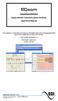 ECcom Signal Monitor Communications Software THIS MANUAL CONTAINS TECHNICAL INFORMATION FOR THE ECcom SIGNAL MONITOR COMMUNICATIONS SOFTWARE. SOFTWARE VERSION 4.0 REVISION: JUNE 2014 pn 888-1000-001 INFORMATION
ECcom Signal Monitor Communications Software THIS MANUAL CONTAINS TECHNICAL INFORMATION FOR THE ECcom SIGNAL MONITOR COMMUNICATIONS SOFTWARE. SOFTWARE VERSION 4.0 REVISION: JUNE 2014 pn 888-1000-001 INFORMATION
VERITAS Backup Exec TM 10.0 for Windows Servers
 VERITAS Backup Exec TM 10.0 for Windows Servers Quick Installation Guide N134418 July 2004 Disclaimer The information contained in this publication is subject to change without notice. VERITAS Software
VERITAS Backup Exec TM 10.0 for Windows Servers Quick Installation Guide N134418 July 2004 Disclaimer The information contained in this publication is subject to change without notice. VERITAS Software
1. TIB388 about the Windows compatibility of all Mutoh devices subdivided in
 WINDOWS Windows compatibility COMPATIBILITY overview OVERVIEW Dear Customer, The questions are rising regarding the compatibility of our Mutoh products with Windows 7. We would like to take the advantage
WINDOWS Windows compatibility COMPATIBILITY overview OVERVIEW Dear Customer, The questions are rising regarding the compatibility of our Mutoh products with Windows 7. We would like to take the advantage
Practice Fusion API Client Installation Guide for Windows
 Practice Fusion API Client Installation Guide for Windows Quickly and easily connect your Results Information System with Practice Fusion s Electronic Health Record (EHR) System Table of Contents Introduction
Practice Fusion API Client Installation Guide for Windows Quickly and easily connect your Results Information System with Practice Fusion s Electronic Health Record (EHR) System Table of Contents Introduction
Networking. General networking. Networking overview. Common home network configurations. Wired network example. Wireless network examples
 Networking General networking Networking overview A network is a collection of devices such as computers, printers, Ethernet hubs, wireless access points, and routers connected together for communication
Networking General networking Networking overview A network is a collection of devices such as computers, printers, Ethernet hubs, wireless access points, and routers connected together for communication
Using a Laptop Computer with a USB or Serial Port Adapter to Communicate With the Eagle System
 Using a Laptop Computer with a USB or Serial Port Adapter to Communicate With the Eagle System ECU DB9 USB 20-060_A.DOC Page 1 of 18 9/15/2009 2009 Precision Airmotive LLC This publication may not be copied
Using a Laptop Computer with a USB or Serial Port Adapter to Communicate With the Eagle System ECU DB9 USB 20-060_A.DOC Page 1 of 18 9/15/2009 2009 Precision Airmotive LLC This publication may not be copied
TestManager Administration Guide
 TestManager Administration Guide RedRat Ltd July 2015 For TestManager Version 4.57-1 - Contents 1. Introduction... 3 2. TestManager Setup Overview... 3 3. TestManager Roles... 4 4. Connection to the TestManager
TestManager Administration Guide RedRat Ltd July 2015 For TestManager Version 4.57-1 - Contents 1. Introduction... 3 2. TestManager Setup Overview... 3 3. TestManager Roles... 4 4. Connection to the TestManager
EDI Distributor Control Interface Wiring and Setup Instructions
 Universal I/O EDI Distributor Control Interface Wiring and Setup Instructions EDI UNIVERSAL I/O INTERFACE MODULE The only interface needed for EDI-V5 controls Network compatible with all older EDI controls
Universal I/O EDI Distributor Control Interface Wiring and Setup Instructions EDI UNIVERSAL I/O INTERFACE MODULE The only interface needed for EDI-V5 controls Network compatible with all older EDI controls
PL-2303 (Chip Rev H, HX, X) USB to Serial Adapter Windows Driver Installer Manual
 PL-2303 (Chip Rev H, HX, X) USB to Serial Adapter Windows Driver Installer Manual For Windows 98/ME/2000/XP/Vista/7 Release Version 1.3 (2/4/2010) Contents Introduction Features & Specifications System
PL-2303 (Chip Rev H, HX, X) USB to Serial Adapter Windows Driver Installer Manual For Windows 98/ME/2000/XP/Vista/7 Release Version 1.3 (2/4/2010) Contents Introduction Features & Specifications System
Temperature & Humidity SMS Alert Controller
 Temperature & Humidity SMS Alert Controller Version 7 [Windows XP/Vista/7] GSMS THR / GSMS THP Revision 110507 [Version 2.2.14A] ~ 1 ~ SMS Alarm Messenger Version 7 [Windows XP/Vista/7] SMS Pro series
Temperature & Humidity SMS Alert Controller Version 7 [Windows XP/Vista/7] GSMS THR / GSMS THP Revision 110507 [Version 2.2.14A] ~ 1 ~ SMS Alarm Messenger Version 7 [Windows XP/Vista/7] SMS Pro series
STIM202 Evaluation Kit
 Table of contents: 1 FEATURES... 2 2 GENERAL DESCRIPTIONS AND SYSTEM CONTENTS... 2 3 SYSTEM REQUIREMENTS... 2 4 GETTING STARTED... 3 4.1 INSTALLATION OF NI-SERIAL CABLE ASSEMBLY DRIVER... 3 4.2 INSTALLATION
Table of contents: 1 FEATURES... 2 2 GENERAL DESCRIPTIONS AND SYSTEM CONTENTS... 2 3 SYSTEM REQUIREMENTS... 2 4 GETTING STARTED... 3 4.1 INSTALLATION OF NI-SERIAL CABLE ASSEMBLY DRIVER... 3 4.2 INSTALLATION
DIAL-UP DATA. User s Guide
 DIAL-UP DATA User s Guide Iridium Satellite LLC Rev. 5; January 1, 2003 DIAL-UP DATA SERVICE--------------------------------------------------------------------------------------- TABLE OF CONTENTS 1 Dial-Up
DIAL-UP DATA User s Guide Iridium Satellite LLC Rev. 5; January 1, 2003 DIAL-UP DATA SERVICE--------------------------------------------------------------------------------------- TABLE OF CONTENTS 1 Dial-Up
GPS DATABASE LOADING TECH HELP
 1.0 Purpose of this Document GPS DATABASE LOADING TECH HELP 2.0 GPS Software Requirements 2.1 Older and incorrect software issues 2.2 Current software versions Table of Contents 3.0 Database Key 3.1 Definition
1.0 Purpose of this Document GPS DATABASE LOADING TECH HELP 2.0 GPS Software Requirements 2.1 Older and incorrect software issues 2.2 Current software versions Table of Contents 3.0 Database Key 3.1 Definition
Bluetooth for Windows
 Bluetooth for Windows Getting Started Copyright 2006 Hewlett-Packard Development Company, L.P. Microsoft and Windows are U.S. registered trademarks of Microsoft Corporation. Bluetooth is a trademark owned
Bluetooth for Windows Getting Started Copyright 2006 Hewlett-Packard Development Company, L.P. Microsoft and Windows are U.S. registered trademarks of Microsoft Corporation. Bluetooth is a trademark owned
DSL Self-install Kit Instructions
 DSL Self-install Kit Instructions Cover and installation notes Page 1 1. Verify your system requirements Page 2 2. Verify the contents of your DSL Self-Install kit Page 2 3. Install filters on your telephone
DSL Self-install Kit Instructions Cover and installation notes Page 1 1. Verify your system requirements Page 2 2. Verify the contents of your DSL Self-Install kit Page 2 3. Install filters on your telephone
APPLICATION. Using the PB-100 to Make Calls and Announcements From a Database. Using the PB-100 for All-Call Dialing
 APPLICATION Note TELECOM SOLUTIONS FOR THE 21ST CENTURY Using the PB-100 for All-Call Dialing March 22, 2002 Features Compatible with Windows 95, 98, ME, NT 4.0, 2000 Male sub-d 9 pin cable provided 20
APPLICATION Note TELECOM SOLUTIONS FOR THE 21ST CENTURY Using the PB-100 for All-Call Dialing March 22, 2002 Features Compatible with Windows 95, 98, ME, NT 4.0, 2000 Male sub-d 9 pin cable provided 20
Technical Manual. For use with Caller ID signaling types: Belcore 202, British Telecom, & ETSI
 Technical Manual For use with Caller ID signaling types: Belcore 202, British Telecom, & ETSI Caller ID.com WHOZZ CALLING? POS 2 Caller ID Monitoring Unit Technical Manual For use with Caller ID signaling
Technical Manual For use with Caller ID signaling types: Belcore 202, British Telecom, & ETSI Caller ID.com WHOZZ CALLING? POS 2 Caller ID Monitoring Unit Technical Manual For use with Caller ID signaling
Hypercom Key Loading and Management (HKLM) RS232 PPP Key Injection PC Setup Guide
 Hypercom Key Loading and Management (HKLM) RS232 PPP Key Injection PC Setup Guide Hypercom Corporation 8888 East Raintree Drive Scottsdale, Arizona 85260 USA Corporate Telephone: 480.642.5000 Corporate
Hypercom Key Loading and Management (HKLM) RS232 PPP Key Injection PC Setup Guide Hypercom Corporation 8888 East Raintree Drive Scottsdale, Arizona 85260 USA Corporate Telephone: 480.642.5000 Corporate
PCI Express Serial Card
 PCI Express Serial Card 1 Port 16650 PCI Express Serial Card 2 Port 16650 PCI Express Serial Card PEX1S550 PEX2S550 Actual product may vary from photo FCC Compliance Statement This equipment has been tested
PCI Express Serial Card 1 Port 16650 PCI Express Serial Card 2 Port 16650 PCI Express Serial Card PEX1S550 PEX2S550 Actual product may vary from photo FCC Compliance Statement This equipment has been tested
MicroScribe: Connection problems between the MicroScribe and your PC
 MicroScribe: Connection problems between the MicroScribe and your PC If you are having problems with your MicroScribe-to-PC connection, this is the document for you. The MicroScribe-3D uses a standard
MicroScribe: Connection problems between the MicroScribe and your PC If you are having problems with your MicroScribe-to-PC connection, this is the document for you. The MicroScribe-3D uses a standard
JTAGjet. series SIGNUM SYSTEMS CORPORATION. USB 2.0 Driver for JTAGjet and ADM51. Installation Instructions
 JTAGjet series SIGNUM SYSTEMS CORPORATION USB 2.0 Driver for JTAGjet and ADM51 Installation Instructions COPYRIGHT NOTICE Copyright (c) 2011 by Signum Systems Corporation. All rights are reserved worldwide.
JTAGjet series SIGNUM SYSTEMS CORPORATION USB 2.0 Driver for JTAGjet and ADM51 Installation Instructions COPYRIGHT NOTICE Copyright (c) 2011 by Signum Systems Corporation. All rights are reserved worldwide.
RouteFinder SOHO. Quick Start Guide. SOHO Security Appliance. EDGE Models RF825-E, RF825-E-AP CDMA Models RF825-C-Nx, RF825-C-Nx-AP
 RouteFinder SOHO SOHO Security Appliance EDGE Models RF825-E, RF825-E-AP CDMA Models RF825-C-Nx, RF825-C-Nx-AP Quick Start Guide RouteFinder RF825 Series Quick Start Guide RouteFinder SOHO Security Appliance
RouteFinder SOHO SOHO Security Appliance EDGE Models RF825-E, RF825-E-AP CDMA Models RF825-C-Nx, RF825-C-Nx-AP Quick Start Guide RouteFinder RF825 Series Quick Start Guide RouteFinder SOHO Security Appliance
WA Manager Alarming System Management Software Windows 98, NT, XP, 2000 User Guide
 WA Manager Alarming System Management Software Windows 98, NT, XP, 2000 User Guide Version 2.1, 4/2010 Disclaimer While every effort has been made to ensure that the information in this guide is accurate
WA Manager Alarming System Management Software Windows 98, NT, XP, 2000 User Guide Version 2.1, 4/2010 Disclaimer While every effort has been made to ensure that the information in this guide is accurate
Wireless-N. User Guide. PCI Adapter WMP300N (EU) WIRELESS. Model No.
 2,4 GHz WIRELESS Wireless-N PCI Adapter User Guide Model No. WMP300N (EU) Copyright and Trademarks Specifications are subject to change without notice. Linksys is a registered trademark or trademark of
2,4 GHz WIRELESS Wireless-N PCI Adapter User Guide Model No. WMP300N (EU) Copyright and Trademarks Specifications are subject to change without notice. Linksys is a registered trademark or trademark of
