2011 Turning Technologies, LLC. Other trademarked product names mentioned in this manual are owned by their respective companies.
|
|
|
- Bernadette Heath
- 7 years ago
- Views:
Transcription
1
2 2011, LLC. Other trademarked product names mentioned in this manual are owned by their respective companies. No part of this document may be reproduced or transmitted in any form or by any means, electronic or mechanical, for any purpose, without the express written permission of, LLC. All rights reserved., LLC, 255 West Federal Street, Youngstown, OH USA.
3 1 Learning Management System Integrations. 1 Connecting to an LMS Import Participant Lists from a LMS to a Turning product Export Grades/ Student Grades from a Turning product to an LMS Blackboard Export Results Data to a Blackboard Server WebCT Export Results Data to a WebCT Server (CE 6.0, Vista 3, 4, or 8) Sakai Teachers Exporting Results Data to a Sakai Server Updating an Existing Item Functions on the Sakai Site Changing a Device ID for a Student Exporting the Class Roster in TurningPoint Format Importing a Session File Changing Teacher Assistant Permissions Sakai Administrators Purging all Device IDs for all students in all courses Moodle Teachers Exporting Results Data to a Moodle Server Updating an Existing Item Functions on the Moodle Site Changing a Device ID for a student Exporting Roster in TurningPoint Format Importing a Session File Purging All Device IDs for All Students in All Courses Moodle Administrators Configuring the TurningTechnologies Module Options Performance Matters Export Results Data to Performance Matters Contact Us LMS User Guide i
4 Chapter 1: Learning Management System Integrations Learning Management System Integrations The Turning product LMS integrations allow you to save class rosters for Blackboard, WebCT, Sakai, Turning Technologies Online Roster, and Performance Matters. The LMS integration also allows you to post session scores to Blackboard, WebCT, Sakai, and Performance Matters. Connecting to an LMS 1 Access the Integrations window: a If using TurningPoint for PC, click Tools > Integrations b If using TurningPoint AnyWhere for PC, click the yellow down arrow on the bottom right of the showbar then click Tools > Integrations c If using TestingPoint for PC, Open the Test Administrator, then click Tools > Integrations d If using TurningPoint for Mac, click Tools > LMS Integrations e If using TurningPoint AnyWhere for Mac, click Window > LMS Integrations 2 Select an LMS system in the Management System dropdown box. 3 Enter the LMS server address. 4 Click Next or Continue. 5 Enter your Username and Password. a. Check Remember this information to save the username and server information. The password is NOT saved. If you are using multiple Institutions, you will receive a pop-up asking you to select the institution. Click OK. Then choose your institution from the drop down and click Next. LMS User Guide 1
5 Chapter 1: Learning Management System Integrations 6 Click Next or Continue. Note If using Single Sign On, you will be asked to login using the form below and click next when finished. 7 Choose a task a Select Import Participant List to import a Participant List from the LMS. b Select Export Grades/ Student Grades to export a session and student grades for the class. 8 Click Next. a If importing a participant list, continue on with the steps in Import Participant Lists from a LMS to a Turning product on page 2 b If exporting grades and ing student grades, continue on with the steps in Export Grades/ Student Grades from a Turning product to an LMS on page 3 Import Participant Lists from a LMS to a Turning product 1 Select the Course. 2 Click Finish or Continue. 3 Name the Participant List. 4 Select the save location. 5 Click Save. 6 Click Ok or Done. LMS User Guide 2
6 Chapter 1: Learning Management System Integrations Export Grades/ Student Grades from a Turning product to an LMS Export Results Data to a Blackboard Server on page 4. Export Results Data to a WebCT Server (CE 6.0, Vista 3, 4, or 8) on page 6. Exporting Results Data to a Sakai Server on page 8. Exporting Results Data to a Moodle Server on page 12. Export Results Data to Performance Matters on page 17. LMS User Guide 3
7 Chapter 2: Blackboard Blackboard Export Results Data to a Blackboard Server If you are using Blackboard follow the steps below to export results data. With Blackboard, instructors may select specific TurningPoint, TurningPoint Anywhere, or TestingPoint sessions to upload and then enter the name of the assignment and the maximum point value for responses. Before You Begin A gradebook, or similar file, should reside on the Blackboard Server. Turning products exports and saves the results data to this file. To export results to a Blackboard server... 1 Connect to a Blackboard server. See Connecting to an LMS on page 1 2 Click Next or Continue. 3 Select the course and click Next or Continue. 4 Click Current Session or Other Sessions and click Next or Continue. If Other Sessions is selected, select session, click Open. 5 Check Add grades shown above to Blackboard gradebook. a. If desired, check the box to not include non responders. 6 In the Create New Item box, enter the assignment name. 7 Enter the maximum value for the assignment. To students their grades follow steps 7 and 8. Otherwise, skip to step Check individual results to students trough Blackboard if you want to students their grades. 9 Enter address to be displayed on grade report sent to students. 10 Check Include Common Message. 11 Select location of common message. LMS User Guide 4
8 Chapter 2: Blackboard 12 Enter common message text. 13 Click Finish or Continue. 14 Click OK or Done. Next Steps Log into Blackboard and view the results data in the gradebook. LMS User Guide 5
9 Chapter 3: WebCT WebCT Export Results Data to a WebCT Server (CE 6.0, Vista 3, 4, or 8) If you are using WebCT follow the steps below to export results data. With WebCT, instructors may select specific TurningPoint, TurningPoint Anywhere, or TestingPoint sessions to upload and then enter the name of the assignment and the maximum point value for responses. Before You Begin A gradebook, or similar file, should reside on the WebCT Server. Turning products exports and saves the results data to this file. To export results to a WebCT server... 1 Connect to a WebCT server. See Connecting to an LMS on page 1 2 Click Next or Continue. 3 Select the course and click Next or Continue. 4 Click Current Session or Other Sessions and click Next or Continue. If Other Sessions is selected, select session, click Open. 5 Check Add grades shown above to WebCT gradebook. a. If desired, check the box to not include non responders. 6 In the Create New Item box, enter the assignment name. 7 Enter the maximum value for the assignment. To students their grades follow steps 7 and 8. Otherwise, skip to step Check individual results to students trough WebCT if you want to students their grades. 9 Enter address to be displayed on grade report sent to students. 10 Check Include Common Message. 11 Select location of common message. LMS User Guide 6
10 Chapter 3: WebCT 12 Enter common message text. 13 Click Finish or Continue. 14 Click OK or Done. Next Steps Log into WebCT and view the results data in the gradebook. LMS User Guide 7
11 Chapter 4: Sakai Sakai Teachers Exporting Results Data to a Sakai Server With Sakai, instructors may select specific Turning Product session files to upload and then enter the name of the assignment and the maximum point value for responses. Before You Begin A gradebook, or similar file, should reside on the Sakai Server. Turning products exports and saves the results data to this file. To export results to a Sakai server... 1 Connect to a Sakai server. See Connecting to an LMS on page 1 2 Click Next or Continue. 3 Select the course and click Next or Continue. 4 Click Current Session or Other Sessions and click Next or Continue. If Other Sessions is selected, select session, click Open. If desired, check the box to not include non responders. 5 Check the box labeled Add grades shown above to Sakai gradebook. 6 In the Create New Item box, enter the assignment name. 7 Enter the maximum value for the assignment. LMS User Guide 8
12 Chapter 4: Sakai Next Steps Log into Sakai and view the results data in the gradebook. Updating an Existing Item To export updated results to a Sakai server... 1 Connect to a Sakai server. See Connecting to an LMS on page 1 2 Select the course and click or NextContinue. 3 Click Current Session or Other Session. If Other Sessions is selected, select session, click Open. If desired, check the box to not include non responders. 4 Check the box labeled Add grades shown above to the gradebook. 5 Select the radio button to the left of Existing Item. 6 Select the item to be updated from the drop-down menu. 7 Click Finish or Continue. Functions on the Sakai Site Your Sakai website offeres a variety of custom functions for Teachers. Those functions include: Changing a Device ID for a Student Exporting the Class Roster in TurningPoint Format Send an to Unregistered Students Importing a Session File Changing Teacher Assistant Permissions Changing a Device ID for a Student LMS User Guide 9
13 Chapter 4: Sakai 1 Select a course with the TurningPoint tool installed. 2 Select the link on the left side of the screen. 3 Select the Device IDs link if it is not already selected. 4 Select the Device ID to be changed. 5 Enter the Device ID. 6 If you wish to apply the device ID to all classes a student is enrolled in, check the box labeled All Courses.By default, Just this Course is selected. 7 Click Update. Exporting the Class Roster in TurningPoint Format 1 Select a course with the TurningPoint tool installed. 2 Select the link on the left side of the screen. 3 Click Export Roster in TurningPoint Format. Importing a Session File 1 Select a course with the TurningPoint tool installed. 2 Select the link on the left side of the screen. 3 Click Import Session File. 4 Enter a name for the grade book entry. 5 Select the.txt file that was exported from TurningPoint. LMS User Guide 10
14 Chapter 4: Sakai 6 Click Import Session. Changing Teacher Assistant Permissions Allows the administrator to select whether or not a Teaching Assistant is able to have the same access as a teacher 1 Select a course with the TurningPoint tool installed. 2 Select the link on the left side of the screen. 3 Click Permissions. 4 Check the box to the right of Teaching Assistant. 5 Click Update. Sakai Administrators Administrators can perform all the functions starting in Teachers on page 8 as well as those listed below. Purging all Device IDs for all students in all courses 1 Select a course with the TurningPoint tool installed. 2 Select the link on the left side of the screen. 3 Click Purge Device IDs. 4 Select the checkbox labeled I am aware of the dangers of this operation and wish to continue. 5 Click Purge. LMS User Guide 11
15 Chapter 5: Moodle Moodle Teachers Exporting Results Data to a Moodle Server If you are using Moodle follow the steps below to export results data. Instructors can export results data from participants to an available Moodle server and send grade reports to their students via Moodle . However, with Moodle, instructors may select specific Turning Product session files to upload and then enter the name of the assignment and the maximum point value for responses Before You Begin A gradebook, or similar file, should reside on the Moodle Server. TurningPoint exports and saves the results data to this file. To export results to a Moodle server... 1 Connect to a Moodle server. See Connecting to an LMS on page 1 2 Select the course and click Next or Continue. 3 Click Current Session or Other Sessions. If Other Sessions is selected, select session, click Open. If desired, check the box to not include non responders. 4 Check Add grades shown above to Moodle gradebook. 5 In the Create New Item box, enter the assignment name. 6 Enter the maximum value for the assignment. To students their grades follow steps 7 and 8. Otherwise, skip to step 9. 7 Click Finish or Continue. LMS User Guide 12
16 Chapter 5: Moodle Next Steps You can now log into Moodle and view the results data in your gradebook. Updating an Existing Item To export updated results to a Moodle server... 1 Connect to a Moodle server. See Connecting to an LMS on page 1 2 Select the course and click Next or Continue. 3 Click Current Session or Other Session. If Other Sessions is selected, select session, click Open. If desired, check the box to not include non responders. 4 Check Add grades shown above to the gradebook. 5 Select the radio button labeled Existing Item. 6 Select the item to be updated from the dropdown menu. 7 Click Finish or Continue. LMS User Guide 13
17 Chapter 5: Moodle Functions on the Moodle Site Your Moodle website offeres a variety of custom functions for Teachers. Those functions include: Changing a Device ID for a student Exporting Roster in TurningPoint Format Sending an to Unregistered Students Importing a Session File If the TurningTechnologies block isn t visible on the right hand side of the page, click Turn editing on then select TurningTechnologies from the Blocks dropdown list. Click Turn editing off once you are complete. Changing a Device ID for a student 1 Click Administer TurningTechnologies on the right side of the screen. 2 Select the Device IDs link if not already selected. 3 Select the Device ID to be changed. 4 Enter the Device ID. 5 Click Update. Exporting Roster in TurningPoint Format 1 Click Administer TurningTechnologies on the right side of the screen. 2 Select the Device IDs link if not already selected. 3 Click Export Roster in TurningPoint Format. LMS User Guide 14
18 Chapter 5: Moodle Importing a Session File 1 Click Administer TurningTechnologies on the right side of the screen. 2 Click Import Session File. 3 Enter a name for the grade book entry. 4 Select the.txt file that was exported from TurningPoint. 5 Click Import Session. Purging All Device IDs for All Students in All Courses 1 Click Administer TurningTechnologies on the right side of the screen. 2 Click Purge Device IDs. 3 Select the checkbox labeled I am aware of the dangers of this operation and wish to continue. 4 Click Purge. Moodle Administrators Administrators can perform all the functions starting in Teachers on page 12 as well as those listed below. LMS User Guide 15
19 Chapter 5: Moodle Configuring the TurningTechnologies Module Options 1 Select a Modules then Activities then TurningTechnologies from the Site Administration tree on the left hand side of the screen. 2 Select the link on the left side of the screen. Set the Device ID Format to either Hexadecimal or Alphanumeric. Hexadecimal is set by default. Edit the default Reminder Subject line. Edit the default Reminder body paragraph. Edit the default ResponseWare URL. 3 Click Save Changes. LMS User Guide 16
20 Performance Matters Chapter 6: Performance Matters Export Results Data to Performance Matters Before You Begin A gradebook, or similar file, should reside on Performance Matters. TurningPoint exports and saves the results data to this file. To export results to a Performance Matters server... 1 Connect to a Performance Matters server. See Connecting to an LMS on page 1 2 Click Next or Continue. 3 Select the course and click Next or Continue. 4 Click Current Session or Other Sessions and click Next or Continue. If Other Sessions is selected, select session, click Open. 5 Check Export Test Data to Performance Matters. 6 In the New Test box, enter the test name. 7 Enter the maximum value for the test. 8 Click Finish or Continue. 9 Click OK or Done. Next Steps Results can be viewed the day after they are entered into your grade book. LMS User Guide 17
21 Contact Us Customer Service Department offers first class technical support second to none. Technical Support is available Monday - Friday, 7am - 9pm EST. From within the continental United States, you can reach Customer Service toll-free by calling If calling from outside the United States, please call +(1) Customer Service may also be reached via at support@turningtechnologies.com. Please note, it may take up to 2 business days for a reply if contacted via . LMS User Guide 18
TURNING ACCOUNT FOR PARTICIPANTS
 Turning Account Registration for Participants 1 TURNING ACCOUNT FOR PARTICIPANTS The Turning Account website provides participants the ability to purchase a Turning Account license, register response devices,
Turning Account Registration for Participants 1 TURNING ACCOUNT FOR PARTICIPANTS The Turning Account website provides participants the ability to purchase a Turning Account license, register response devices,
Transitioning from TurningPoint 5 to TurningPoint Cloud - LMS 1
 Transitioning from TurningPoint 5 to TurningPoint Cloud - LMS 1 A Turning Account is a unique identifier that is used to tie together all software accounts and response devices. A Turning Account is required
Transitioning from TurningPoint 5 to TurningPoint Cloud - LMS 1 A Turning Account is a unique identifier that is used to tie together all software accounts and response devices. A Turning Account is required
Using ELMS with TurningPoint Cloud
 Using ELMS with TurningPoint Cloud The ELMS (Canvas) integration enables TurningPoint Cloud users to leverage response devices in class to easily collect student achievement data. Very simply one can load
Using ELMS with TurningPoint Cloud The ELMS (Canvas) integration enables TurningPoint Cloud users to leverage response devices in class to easily collect student achievement data. Very simply one can load
ANYWHERE POLLING - POLLING WITH A QUESTION LIST
 Anywhere Polling - Polling with a Question List 1 ANYWHERE POLLING - POLLING WITH A QUESTION LIST Before Class This section covers question lists and participant lists. Question lists and participant lists
Anywhere Polling - Polling with a Question List 1 ANYWHERE POLLING - POLLING WITH A QUESTION LIST Before Class This section covers question lists and participant lists. Question lists and participant lists
DESIRE2LEARN AND TURNINGPOINT CLOUD
 Desire2Learn and TurningPoint Cloud 1 DESIRE2LEARN AND TURNINGPOINT CLOUD The integration with Desire2Learn allows for Turning Technologies users to leverage response devices in class to easily collect
Desire2Learn and TurningPoint Cloud 1 DESIRE2LEARN AND TURNINGPOINT CLOUD The integration with Desire2Learn allows for Turning Technologies users to leverage response devices in class to easily collect
i>clicker v7 Gradebook Integration: Blackboard Learn Instructor Guide
 i>clicker v7 Gradebook Integration: Blackboard Learn July 2015 Table of Contents Overview... 3 Step 1: Prepare a Configured Version of i>clicker... 4 Step 2: Configure your i>clicker Software... 5 Step
i>clicker v7 Gradebook Integration: Blackboard Learn July 2015 Table of Contents Overview... 3 Step 1: Prepare a Configured Version of i>clicker... 4 Step 2: Configure your i>clicker Software... 5 Step
ResponseWare 1.2.0 for ios Student Guide
 ResponseWare 1.2.0 for ios Student Guide ResponseWare turns a participant s web-enabled mobile device into a virtual ResponseCard. Participants are able to respond to polling questions using a Wi-Fi or
ResponseWare 1.2.0 for ios Student Guide ResponseWare turns a participant s web-enabled mobile device into a virtual ResponseCard. Participants are able to respond to polling questions using a Wi-Fi or
Desire2Learn and TurningPoint Cloud
 Desire2Learn and TurningPoint Cloud 1 Desire2Learn and TurningPoint Cloud The TurningPoint Cloud integration with Desire2Learn allows for Turning Technologies users to leverage response devices in class
Desire2Learn and TurningPoint Cloud 1 Desire2Learn and TurningPoint Cloud The TurningPoint Cloud integration with Desire2Learn allows for Turning Technologies users to leverage response devices in class
Creating and grading assignments
 Creating and grading assignments An assignment activity provides a simple way for an instructor to provide a task for students to complete before a given deadline, collect work form student and assign
Creating and grading assignments An assignment activity provides a simple way for an instructor to provide a task for students to complete before a given deadline, collect work form student and assign
User Guide. Version 2.1.1. QuestionPoint 2.1.1 User Guide 1
 User Guide Version 2.1.1 QuestionPoint 2.1.1 User Guide 1 2013 Turning Technologies, LLC. Portions Responsive Innovations, LLC, Microsoft Corporation No part of this document may be reproduced or transmitted
User Guide Version 2.1.1 QuestionPoint 2.1.1 User Guide 1 2013 Turning Technologies, LLC. Portions Responsive Innovations, LLC, Microsoft Corporation No part of this document may be reproduced or transmitted
Section 3: Browser Test for Blackboard & Related Plug-ins
 Blackboard Guide for B-CU Students Section 1: Access and Login 1. Access Blackboard of Bethune Cookman University from http://elearning.cookman.edu or from http://www.cookman.edu 2. Login to Blackboard
Blackboard Guide for B-CU Students Section 1: Access and Login 1. Access Blackboard of Bethune Cookman University from http://elearning.cookman.edu or from http://www.cookman.edu 2. Login to Blackboard
Turnitin Sakai Integration Administrator Installation Guide
 Turnitin Sakai Integration Administrator Installation Guide Updated August 6, 2012 Copyright 1998 2012 iparadigms, LLC. All rights reserved. Turnitin Sakai Integration Manual: 1 Contents Administrator
Turnitin Sakai Integration Administrator Installation Guide Updated August 6, 2012 Copyright 1998 2012 iparadigms, LLC. All rights reserved. Turnitin Sakai Integration Manual: 1 Contents Administrator
Outlook Profile Setup Guide Exchange 2010 Quick Start and Detailed Instructions
 HOSTING Administrator Control Panel / Quick Reference Guide Page 1 of 9 Outlook Profile Setup Guide Exchange 2010 Quick Start and Detailed Instructions Exchange 2010 Outlook Profile Setup Page 2 of 9 Exchange
HOSTING Administrator Control Panel / Quick Reference Guide Page 1 of 9 Outlook Profile Setup Guide Exchange 2010 Quick Start and Detailed Instructions Exchange 2010 Outlook Profile Setup Page 2 of 9 Exchange
Instructions for Using i>clicker Blackboard Learning Management System Integration
 Instructions for Using i>clicker Blackboard Learning Management System Integration Updated 9 1 2015 Download and Install the Custom Version of the i>clicker Software 1. Before you can use the i>clicker
Instructions for Using i>clicker Blackboard Learning Management System Integration Updated 9 1 2015 Download and Install the Custom Version of the i>clicker Software 1. Before you can use the i>clicker
TurningPoint Cloud Quick Start Guide
 INSTRUCTIONAL, ASSESSMENT DELIVERY AND DATA COLLECTION SOLUTIONS TurningPoint cloud TurningPoint Cloud Quick Start Guide 255 West Federal Street Youngstown, Ohio 44503 TurningPoint Cloud Quick Start Guide
INSTRUCTIONAL, ASSESSMENT DELIVERY AND DATA COLLECTION SOLUTIONS TurningPoint cloud TurningPoint Cloud Quick Start Guide 255 West Federal Street Youngstown, Ohio 44503 TurningPoint Cloud Quick Start Guide
Instructor Quick Start Guide for Blackboard's Deep Integration with Macmillan s LaunchPad
 Instructor Quick Start Guide for Blackboard's Deep Integration with Macmillan s LaunchPad Version 1.1 2/21/14 Table of Contents 1. Confirm that the Commercial Content Tools are available in your Blackboard
Instructor Quick Start Guide for Blackboard's Deep Integration with Macmillan s LaunchPad Version 1.1 2/21/14 Table of Contents 1. Confirm that the Commercial Content Tools are available in your Blackboard
1. Open Thunderbird. If the Import Wizard window opens, select Don t import anything and click Next and go to step 3.
 Thunderbird The changes that need to be made in the email programs will be the following: Incoming mail server: newmail.one-eleven.net Outgoing mail server (SMTP): newmail.one-eleven.net You will also
Thunderbird The changes that need to be made in the email programs will be the following: Incoming mail server: newmail.one-eleven.net Outgoing mail server (SMTP): newmail.one-eleven.net You will also
EQUELLA. Blackboard Learn Configuration Guide. Version 6.2
 EQUELLA Blackboard Learn Configuration Guide Version 6.2 Document History Document No. Reviewed Finalised Published 1 11/12/2013 12/12/2013 12/12/2013 December 2013 edition. Information in this document
EQUELLA Blackboard Learn Configuration Guide Version 6.2 Document History Document No. Reviewed Finalised Published 1 11/12/2013 12/12/2013 12/12/2013 December 2013 edition. Information in this document
Weston Public Schools Virtual Desktop Access Instructions
 Instructions for connecting to the Weston Schools Virtual Desktop Environment Notes: You will have to have administrator permission on your computer in order to install a VMWare Client application which
Instructions for connecting to the Weston Schools Virtual Desktop Environment Notes: You will have to have administrator permission on your computer in order to install a VMWare Client application which
Professional Mailbox Email Software Setup Guide
 Professional Mailbox Email Software Setup Guide Table of contents Download and Install Microsoft Outlook 2010 or 2011... 2 Enabling access from email software... 4 Setting up Outlook 2010... 6 Before you
Professional Mailbox Email Software Setup Guide Table of contents Download and Install Microsoft Outlook 2010 or 2011... 2 Enabling access from email software... 4 Setting up Outlook 2010... 6 Before you
Piazza in Blackboard for Instructors
 Piazza in Blackboard for Instructors Piazza is an online platform designed to facilitate interaction among students and instructors and efficiently manage class Q&A s. Students can post questions and collaborate
Piazza in Blackboard for Instructors Piazza is an online platform designed to facilitate interaction among students and instructors and efficiently manage class Q&A s. Students can post questions and collaborate
TRUST Online u s e r g u i d e v e r s i o n 8. 4 O c t o b e r 2 0 1 3
 TRUSTOnline u s e r g u i d e version 8.4 October 2013 TABLE of CONTENTS Access Trust Online... 1 Login to Trust Online... 1 Enhanced Authentication Login... 3 Select an Account... 5 Locate an Account...
TRUSTOnline u s e r g u i d e version 8.4 October 2013 TABLE of CONTENTS Access Trust Online... 1 Login to Trust Online... 1 Enhanced Authentication Login... 3 Select an Account... 5 Locate an Account...
LMS Integration with ALEKS
 LMS Integration with ALEKS Integrating ALEKS with your Learning Management System (LMS) is a multi-step process. Your school has the option to integrate ALEKS with your LMS in order to provide Single Sign-On
LMS Integration with ALEKS Integrating ALEKS with your Learning Management System (LMS) is a multi-step process. Your school has the option to integrate ALEKS with your LMS in order to provide Single Sign-On
Voice-Over PowerPoint (VOPP) and FTP Instructions for Online Courses (for Windows PC Computers) December 2009
 Voice-Over PowerPoint (VOPP) and FTP Instructions for Online Courses (for Windows PC Computers) December 2009 A. How to add narration to a PowerPoint presentation: 1. Attach a microphone to your computer
Voice-Over PowerPoint (VOPP) and FTP Instructions for Online Courses (for Windows PC Computers) December 2009 A. How to add narration to a PowerPoint presentation: 1. Attach a microphone to your computer
Transitioning from TurningPoint 5 to TurningPoint Cloud - NO LMS 1
 Transitioning from TurningPoint 5 to TurningPoint Cloud - NO LMS 1 A Turning Account is a unique identifier that is used to tie together all software accounts and response devices. A Turning Account is
Transitioning from TurningPoint 5 to TurningPoint Cloud - NO LMS 1 A Turning Account is a unique identifier that is used to tie together all software accounts and response devices. A Turning Account is
Get Started MyLab and Mastering for Blackboard Learn Students
 Get Started MyLab and Mastering for Blackboard Learn Students March 21, 2013 Copyright Notice Copyright 2013 by Pearson Education. All rights reserved. No part of the contents of this book may be reproduced
Get Started MyLab and Mastering for Blackboard Learn Students March 21, 2013 Copyright Notice Copyright 2013 by Pearson Education. All rights reserved. No part of the contents of this book may be reproduced
RESPONSEWARE WEB USER GUIDE
 ResponseWare Web User Guide 1 RESPONSEWARE WEB USER GUIDE ResponseWare turns a participant's web-enabled mobile device, tablet or computer into a virtual clicker. Participants are able to respond to polling
ResponseWare Web User Guide 1 RESPONSEWARE WEB USER GUIDE ResponseWare turns a participant's web-enabled mobile device, tablet or computer into a virtual clicker. Participants are able to respond to polling
i>clicker integrate for Blackboard Learn 9.1+ Instructor Guide
 i>clicker integrate for Blackboard Learn 9.1+ Instructor Guide July 2012 Table of Contents Overview... 3 Step 1: Copy Your integrate Wizard Files... 4 Step 2: Configure your i>clicker Software... 5 Step
i>clicker integrate for Blackboard Learn 9.1+ Instructor Guide July 2012 Table of Contents Overview... 3 Step 1: Copy Your integrate Wizard Files... 4 Step 2: Configure your i>clicker Software... 5 Step
Online Academic and Administrative Service System. (GRIPS Gateway) Operation Manual (Student)
 Online Academic and Administrative Service System (GRIPS Gateway) Operation Manual (Student) Contents 1. Access from GRIPS homepage... 1 2. Log in to GRIPS Gateway (G-way)... 1 3. If pop-up blocker appears...
Online Academic and Administrative Service System (GRIPS Gateway) Operation Manual (Student) Contents 1. Access from GRIPS homepage... 1 2. Log in to GRIPS Gateway (G-way)... 1 3. If pop-up blocker appears...
Creating a Hyperlink to a Tegrity Recording
 Creating a Hyperlink to a Tegrity Recording You may create links in your ecampus course content to Tegrity recording. Begin by obtaining the hyperlink shortcut for the recording you wish to link. Go to
Creating a Hyperlink to a Tegrity Recording You may create links in your ecampus course content to Tegrity recording. Begin by obtaining the hyperlink shortcut for the recording you wish to link. Go to
www.nexuswebsites.co.uk Professional Mailbox Email Software Setup Guide
 Professional Mailbox Email Software Setup Guide Table of contents Before you start... 2 Setting up Outlook 2010... 2 Using Autodiscover to configure Outlook 2010... 2 The Autodiscover wizard has not worked...
Professional Mailbox Email Software Setup Guide Table of contents Before you start... 2 Setting up Outlook 2010... 2 Using Autodiscover to configure Outlook 2010... 2 The Autodiscover wizard has not worked...
Terminal Four. Content Management System. Moderator Access
 Terminal Four Content Management System Moderator Access Terminal Four is a content management system that will easily allow users to manage their college web pages at anytime, anywhere. The system is
Terminal Four Content Management System Moderator Access Terminal Four is a content management system that will easily allow users to manage their college web pages at anytime, anywhere. The system is
MyMathLab / MyStatLab Advanced Interactive Training Guide
 MyMathLab / MyStatLab Advanced Interactive Training Guide MYMATHLAB/MYSTATLAB ADVANCED Lesson 1 Manage Multiple Courses... 129 Lesson 2 Export Grades... 135 Lesson 3 Transfer Students... 139 Lesson 4 Design
MyMathLab / MyStatLab Advanced Interactive Training Guide MYMATHLAB/MYSTATLAB ADVANCED Lesson 1 Manage Multiple Courses... 129 Lesson 2 Export Grades... 135 Lesson 3 Transfer Students... 139 Lesson 4 Design
How to Use the H-ITT Analyzer Version 2.4.4
 How to Use the H-ITT Analyzer Version 2.4.4 I. Preparing to Use Analyzer: Adding Your Class II. Introduction to the Analyzer Interface III. Sync Your Class Roster in Analyzer IV. Update Your Class Roster
How to Use the H-ITT Analyzer Version 2.4.4 I. Preparing to Use Analyzer: Adding Your Class II. Introduction to the Analyzer Interface III. Sync Your Class Roster in Analyzer IV. Update Your Class Roster
How to install and use the File Sharing Outlook Plugin
 How to install and use the File Sharing Outlook Plugin Thank you for purchasing Green House Data File Sharing. This guide will show you how to install and configure the Outlook Plugin on your desktop.
How to install and use the File Sharing Outlook Plugin Thank you for purchasing Green House Data File Sharing. This guide will show you how to install and configure the Outlook Plugin on your desktop.
Accessing the Online Meeting Room (Blackboard Collaborate)
 Step 1: Check your System and Install Required Software NOTE: Make sure you are on the computer you will be using to access the online meeting room AND that you are using the internet browser (ie: firefox,
Step 1: Check your System and Install Required Software NOTE: Make sure you are on the computer you will be using to access the online meeting room AND that you are using the internet browser (ie: firefox,
BLACKBOARD BASICS for ONLINE CLASSES & Classes with Online Components
 BLACKBOARD BASICS for ONLINE CLASSES & Classes with Online Components Full up-to-date information can be found online beginning at: http://www.saddleback.edu/de/ Video instructions for Blackboard are online
BLACKBOARD BASICS for ONLINE CLASSES & Classes with Online Components Full up-to-date information can be found online beginning at: http://www.saddleback.edu/de/ Video instructions for Blackboard are online
MS Outlook 2002/2003. V1.0 BullsEye Telecom Email
 IMAP Settings Manual Our application allows you to access your email in many different ways. For those of you who do not wish to use the Webmail interface, you may also manage your email and custom folder
IMAP Settings Manual Our application allows you to access your email in many different ways. For those of you who do not wish to use the Webmail interface, you may also manage your email and custom folder
Personal Online Banking:
 Personal Online Banking: If you access your account information through CNB Online Banking, our personal banking site, you will be able to import your account transactions directly into Quicken/QuickBooks.
Personal Online Banking: If you access your account information through CNB Online Banking, our personal banking site, you will be able to import your account transactions directly into Quicken/QuickBooks.
SoftChalk Cloud Guide. Updated August 1, 2012
 SoftChalk Cloud Guide Updated August 1, 2012 Contents Getting Started 5 Overview of SoftChalk Cloud... 5 Features of a SoftChalk Cloud Account... 6 Trial Account... 6 Create an Account... 7 Log into Your
SoftChalk Cloud Guide Updated August 1, 2012 Contents Getting Started 5 Overview of SoftChalk Cloud... 5 Features of a SoftChalk Cloud Account... 6 Trial Account... 6 Create an Account... 7 Log into Your
College of Marin Email Accounts Fall 2010. marin.edu Email Access,
 marin.edu Email Access, There are two email accounts assigned to each full-time and part-time faculty member, firstname.lastname@marin.edu, referred to as your marin.edu account and yourlogin@mycom.marin.edu,
marin.edu Email Access, There are two email accounts assigned to each full-time and part-time faculty member, firstname.lastname@marin.edu, referred to as your marin.edu account and yourlogin@mycom.marin.edu,
Frequently Asked Questions Mindful Schools Online Courses. Logging In... 2. Navigation... 3. Emails & Forums... 3. Tracking My Work... 4. Files...
 Frequently Asked Questions Mindful Schools Online Courses Short Video tutorials (coming soon) Getting Started How to update your profile and add a picture How to post in a forum How to complete self-reflection
Frequently Asked Questions Mindful Schools Online Courses Short Video tutorials (coming soon) Getting Started How to update your profile and add a picture How to post in a forum How to complete self-reflection
Active Directory Integration for Greentree
 App Number: 010044 Active Directory Integration for Greentree Last Updated 14 th February 2013 Powered by: AppsForGreentree.com 2013 1 Table of Contents Features... 3 Options... 3 Important Notes... 3
App Number: 010044 Active Directory Integration for Greentree Last Updated 14 th February 2013 Powered by: AppsForGreentree.com 2013 1 Table of Contents Features... 3 Options... 3 Important Notes... 3
Fairfield University Using Xythos for File Sharing
 Fairfield University Using Xythos for File Sharing Version 7.0 Table of Contents I: Manage your Department Folder...2 Your Department Folder... 2 II: Sharing Folders and Files Inside of Fairfield U...3
Fairfield University Using Xythos for File Sharing Version 7.0 Table of Contents I: Manage your Department Folder...2 Your Department Folder... 2 II: Sharing Folders and Files Inside of Fairfield U...3
elearning FAQ for Faculty
 elearning FAQ for Faculty How do I log into elearning? Where do I go for help? How do I request space in elearning for my class? How do I add/remove course tools in my elearning class? How do I edit the
elearning FAQ for Faculty How do I log into elearning? Where do I go for help? How do I request space in elearning for my class? How do I add/remove course tools in my elearning class? How do I edit the
Terminology. Enabling Parent Single Sign-On. Server Configuration
 Parent Single Sign-On offers a number of benefits, including access to multiple students with one sign in, a personalized account for each parent and guardian, and the ability for parents to retrieve their
Parent Single Sign-On offers a number of benefits, including access to multiple students with one sign in, a personalized account for each parent and guardian, and the ability for parents to retrieve their
City Tech Instructional Technology & Media Services. Blackboard Tutorial for Students
 City Tech Instructional Technology & Media Services Blackboard Tutorial for Students How to find your courses After you log-in to Blackboard by visiting CUNY website at http://www.cuny.edu=>portal Login/Blackboard/eSIMS=>Blackboard
City Tech Instructional Technology & Media Services Blackboard Tutorial for Students How to find your courses After you log-in to Blackboard by visiting CUNY website at http://www.cuny.edu=>portal Login/Blackboard/eSIMS=>Blackboard
GDP11 Student Registration Guide
 GDP11 Student Registration Guide Getting Started with GDP11 What You Will Need URL/Web Site Address for GDP Online You will access GDP11 at a URL (Web address) that is specific to your school. This URL
GDP11 Student Registration Guide Getting Started with GDP11 What You Will Need URL/Web Site Address for GDP Online You will access GDP11 at a URL (Web address) that is specific to your school. This URL
TEGRITY: Getting Started for Internet Explorer
 TEGRITY: Getting Started for Internet Explorer Tegrity allows the instructor to record any activity on his/her screen as well as any lecture given in front of his/her computer. This program can be used
TEGRITY: Getting Started for Internet Explorer Tegrity allows the instructor to record any activity on his/her screen as well as any lecture given in front of his/her computer. This program can be used
Parent Single Sign-On Quick Reference Guide
 Parent Single Sign-On Quick Reference Guide Parent Single Sign-On, introduced in PowerSchool 6.2, offers a number of benefits, including access to multiple students with one sign in, a personalized account
Parent Single Sign-On Quick Reference Guide Parent Single Sign-On, introduced in PowerSchool 6.2, offers a number of benefits, including access to multiple students with one sign in, a personalized account
owncloud Configuration and Usage Guide
 owncloud Configuration and Usage Guide This guide will assist you with configuring and using YSUʼs Cloud Data storage solution (owncloud). The setup instructions will include how to navigate the web interface,
owncloud Configuration and Usage Guide This guide will assist you with configuring and using YSUʼs Cloud Data storage solution (owncloud). The setup instructions will include how to navigate the web interface,
Online Statements. About this guide. Important information
 Online Statements About this guide This guide shows you how to: View online statements, including CommBiz Activity Statements (Billing summaries) and online statements for Transaction Accounts, Credit
Online Statements About this guide This guide shows you how to: View online statements, including CommBiz Activity Statements (Billing summaries) and online statements for Transaction Accounts, Credit
Teacher Activities Page Directions
 Teacher Activities Page Directions The Teacher Activities Page provides teachers with access to student data that is protected by the federal Family Educational Rights and Privacy Act (FERPA). Teachers
Teacher Activities Page Directions The Teacher Activities Page provides teachers with access to student data that is protected by the federal Family Educational Rights and Privacy Act (FERPA). Teachers
Managing the Database and Student Records Online (at the District Level)
 ReadyResults.net 2014 Managing the Database and Student Records Online (at the District Level) For Administrators Only For help, send email to: help@readyresults.net or call: 877-456-1547 Table of Contents
ReadyResults.net 2014 Managing the Database and Student Records Online (at the District Level) For Administrators Only For help, send email to: help@readyresults.net or call: 877-456-1547 Table of Contents
My LMS. Learning Management System Guide for Students
 My LMS Learning Management System Guide for Students Revision Date: October 17, 2014 Table of Contents Learning Management System (LMS) Overview... 2 Accessing My LMS... 2 General Navigation... 5 Your
My LMS Learning Management System Guide for Students Revision Date: October 17, 2014 Table of Contents Learning Management System (LMS) Overview... 2 Accessing My LMS... 2 General Navigation... 5 Your
QAS Small Business for Salesforce CRM
 INTRODUCTION This document provides an overview of integrating and configuring QAS for Salesforce CRM. It will take you through the standard integration and configuration process and also provides an appendix
INTRODUCTION This document provides an overview of integrating and configuring QAS for Salesforce CRM. It will take you through the standard integration and configuration process and also provides an appendix
DocuSign Connect for Salesforce Guide
 Information Guide 1 DocuSign Connect for Salesforce Guide 1 Copyright 2003-2013 DocuSign, Inc. All rights reserved. For information about DocuSign trademarks, copyrights and patents refer to the DocuSign
Information Guide 1 DocuSign Connect for Salesforce Guide 1 Copyright 2003-2013 DocuSign, Inc. All rights reserved. For information about DocuSign trademarks, copyrights and patents refer to the DocuSign
Student Guide to Blackboard
 Table of Contents for Blackboard Username Information & Password... 2 Updating Your Email Address... 2 Browser Test for Blackboard & Related Plug-ins... 2 Navigating Blackboard... 2 Viewing My Grades...
Table of Contents for Blackboard Username Information & Password... 2 Updating Your Email Address... 2 Browser Test for Blackboard & Related Plug-ins... 2 Navigating Blackboard... 2 Viewing My Grades...
TurningPoint (Audience Response System) Quick Start:
 TurningPoint (Audience Response System) Quick Start: If any of your students are using the response cards ( clickers ), you will need to use a receiver (AX155, AX161, FH140, FH144 will already have a receiver
TurningPoint (Audience Response System) Quick Start: If any of your students are using the response cards ( clickers ), you will need to use a receiver (AX155, AX161, FH140, FH144 will already have a receiver
Using an Edline Gradebook. EGP Teacher Guide
 Using an Edline Gradebook EGP Teacher Guide Table of Contents Introduction...3 Setup...3 Get the Gradebook Web Plugin... 3 Using Your Web Gradebook... 4 Using the Web Gradebook on a Shared Computer...
Using an Edline Gradebook EGP Teacher Guide Table of Contents Introduction...3 Setup...3 Get the Gradebook Web Plugin... 3 Using Your Web Gradebook... 4 Using the Web Gradebook on a Shared Computer...
CHARTER BUSINESS custom hosting faqs 2010 INTERNET. Q. How do I access my email? Q. How do I change or reset a password for an email account?
 Contents Page Q. How do I access my email? Q. How do I change or reset a password for an email account? Q. How do I forward or redirect my messages to a different email address? Q. How do I set up an auto-reply
Contents Page Q. How do I access my email? Q. How do I change or reset a password for an email account? Q. How do I forward or redirect my messages to a different email address? Q. How do I set up an auto-reply
Help Desk User Manual (Version 1.0)
 Help Desk User Manual (Version 1.0) Table of Contents Accessing Infinity Technologies Help Desk Portal... 2 Logging into Infinity Technologies Help Desk Portal for the First Time... 3 Resetting Your Password...
Help Desk User Manual (Version 1.0) Table of Contents Accessing Infinity Technologies Help Desk Portal... 2 Logging into Infinity Technologies Help Desk Portal for the First Time... 3 Resetting Your Password...
Setting up VMware ESXi for 2X VirtualDesktopServer Manual
 Setting up VMware ESXi for 2X VirtualDesktopServer Manual URL: www.2x.com E-mail: info@2x.com Information in this document is subject to change without notice. Companies, names, and data used in examples
Setting up VMware ESXi for 2X VirtualDesktopServer Manual URL: www.2x.com E-mail: info@2x.com Information in this document is subject to change without notice. Companies, names, and data used in examples
Blackboard Version 9.1 - Interactive Tools Contents
 Blackboard Version 9.1 - Interactive Tools Contents Edit mode... 2 Selecting the Interactive Tools... 2 Posting an Announcement... 3 Creating a Blog... 4 Creating Blog Posts... 4 How to Comment on a Blog
Blackboard Version 9.1 - Interactive Tools Contents Edit mode... 2 Selecting the Interactive Tools... 2 Posting an Announcement... 3 Creating a Blog... 4 Creating Blog Posts... 4 How to Comment on a Blog
APNS Certificate generating and installation
 APNS Certificate generating and installation Quick Guide for generating and installing an Apple APNS Certificate Version: x.x MobiDM Quick Guide for APNS Certificate Page 1 Index 1. APPLE APNS CERTIFICATE...
APNS Certificate generating and installation Quick Guide for generating and installing an Apple APNS Certificate Version: x.x MobiDM Quick Guide for APNS Certificate Page 1 Index 1. APPLE APNS CERTIFICATE...
Blackboard s Collaboration Tool
 Blackboard s Collaboration Tool Using Blackboard s Collaboration Tool, instructors can create and host a course-related chat session or virtual classroom in which students and instructors can interact
Blackboard s Collaboration Tool Using Blackboard s Collaboration Tool, instructors can create and host a course-related chat session or virtual classroom in which students and instructors can interact
HDAccess Administrators User Manual. Help Desk Authority 9.0
 HDAccess Administrators User Manual Help Desk Authority 9.0 2011ScriptLogic Corporation ALL RIGHTS RESERVED. ScriptLogic, the ScriptLogic logo and Point,Click,Done! are trademarks and registered trademarks
HDAccess Administrators User Manual Help Desk Authority 9.0 2011ScriptLogic Corporation ALL RIGHTS RESERVED. ScriptLogic, the ScriptLogic logo and Point,Click,Done! are trademarks and registered trademarks
User s Guide for the Texas Assessment Management System
 User s Guide for the Texas Assessment Management System Version 8.3 Have a question? Contact Pearson s Austin Operations Center. Call 800-627-0225 for technical support Monday Friday, 7:30 am 5:30 pm (CT),
User s Guide for the Texas Assessment Management System Version 8.3 Have a question? Contact Pearson s Austin Operations Center. Call 800-627-0225 for technical support Monday Friday, 7:30 am 5:30 pm (CT),
Online Test Monitor Certification Course 2014-2015 Transcript
 Online Test Monitor Certification Course 2014-2015 Transcript Slide # Slide 1 Slide 2 Slide 3 Slide 4 Slide 5 Slide 6 Slide 7 Minnesota Assessments Test Security Training for Districts and Schools Welcome
Online Test Monitor Certification Course 2014-2015 Transcript Slide # Slide 1 Slide 2 Slide 3 Slide 4 Slide 5 Slide 6 Slide 7 Minnesota Assessments Test Security Training for Districts and Schools Welcome
Technology Business Solutions. Online Backup Manager INSTALLATION
 Technology Business Solutions Online Backup Manager 1. Go to the TBS OBM Software Registration Page Click the TBS Logo Under the select an account type choose the PRO version. Page1 of7 2.) Create a new
Technology Business Solutions Online Backup Manager 1. Go to the TBS OBM Software Registration Page Click the TBS Logo Under the select an account type choose the PRO version. Page1 of7 2.) Create a new
QUICK START FOR COURSES: USING BASIC COURSE SITE FEATURES
 collab.virginia.edu UVACOLLAB QUICK START FOR COURSES: USING BASIC COURSE SITE FEATURES UVaCollab Quick Start Series collab-support@virginia.edu Revised 5/20/2015 Quick Start for Courses Overview... 4
collab.virginia.edu UVACOLLAB QUICK START FOR COURSES: USING BASIC COURSE SITE FEATURES UVaCollab Quick Start Series collab-support@virginia.edu Revised 5/20/2015 Quick Start for Courses Overview... 4
MathXL Getting Started Guide for Instructors
 MathXL Getting Started Guide for Instructors Copyright Notice Copyright 2013 by Pearson Education. All rights reserved. No part of the contents of this book may be reproduced or transmitted in any form
MathXL Getting Started Guide for Instructors Copyright Notice Copyright 2013 by Pearson Education. All rights reserved. No part of the contents of this book may be reproduced or transmitted in any form
In order to use the Pearson English Interactive Placement Test, you must first set the test up as a course at MyEnglishLab.com.
 Pearson English Interactive is an online four-level video-based, integrated-skills program for young adults, adult students, and professionals. The Pearson English Interactive Placement Test will accurately
Pearson English Interactive is an online four-level video-based, integrated-skills program for young adults, adult students, and professionals. The Pearson English Interactive Placement Test will accurately
TABLE OF CONTENTS. Do not click to Remember my password, so that unauthorized persons will not access your gradebook.
 TABLE OF CONTENTS 1. Logging into etac 2. Creating a Short Cut on Your Desktop 3. Navigating Around Your Home Page 4. Taking Attendance 5. Printing a Class Roster with Columns 6. Grading Templates/Categories
TABLE OF CONTENTS 1. Logging into etac 2. Creating a Short Cut on Your Desktop 3. Navigating Around Your Home Page 4. Taking Attendance 5. Printing a Class Roster with Columns 6. Grading Templates/Categories
Exchange 2010. Outlook Profile/POP/IMAP/SMTP Setup Guide
 Exchange 2010 Outlook Profile/POP/IMAP/SMTP Setup Guide September, 2013 Exchange 2010 Outlook Profile/POP/IMAP/SMTP Setup Guide i Contents Exchange 2010 Outlook Profile Configuration... 1 Outlook Profile
Exchange 2010 Outlook Profile/POP/IMAP/SMTP Setup Guide September, 2013 Exchange 2010 Outlook Profile/POP/IMAP/SMTP Setup Guide i Contents Exchange 2010 Outlook Profile Configuration... 1 Outlook Profile
FCC Statement Canada Statement
 User Guide 2011, LLC. Portions Responsive Innovations, LLC and Microsoft Corporation. No part of this document may be reproduced or transmitted in any form or by any means, electronic or mechanical, for
User Guide 2011, LLC. Portions Responsive Innovations, LLC and Microsoft Corporation. No part of this document may be reproduced or transmitted in any form or by any means, electronic or mechanical, for
Student Registration for MyMathLab
 Student Registration for MyMathLab Website Description MyMathLab/CourseCompass is a website you can use to assess your math skills, do homework, take tests, view videos and more! Access to this website
Student Registration for MyMathLab Website Description MyMathLab/CourseCompass is a website you can use to assess your math skills, do homework, take tests, view videos and more! Access to this website
EBOX Digital Content Management System (CMS) User Guide For Site Owners & Administrators
 EBOX Digital Content Management System (CMS) User Guide For Site Owners & Administrators Version 1.0 Last Updated on 15 th October 2011 Table of Contents Introduction... 3 File Manager... 5 Site Log...
EBOX Digital Content Management System (CMS) User Guide For Site Owners & Administrators Version 1.0 Last Updated on 15 th October 2011 Table of Contents Introduction... 3 File Manager... 5 Site Log...
Connecting to Delta College Exchange services off-campus
 Connecting to Delta College Exchange services off-campus The following instructions are provided to document the client configuration used to connect to Microsoft Exchange services at Delta College from
Connecting to Delta College Exchange services off-campus The following instructions are provided to document the client configuration used to connect to Microsoft Exchange services at Delta College from
Windows Live Mail Setup Guide
 Versions Addressed: Windows Live Mail 2011 Document Updated: 11/24/2010 Copyright 2010 Purpose: This document will assist the end user in configuring Windows Live Mail to access a POP3 email account hosted
Versions Addressed: Windows Live Mail 2011 Document Updated: 11/24/2010 Copyright 2010 Purpose: This document will assist the end user in configuring Windows Live Mail to access a POP3 email account hosted
Email Update Instructions
 1 Email Update Instructions Contents Email Client Settings The Basics... 3 Outlook 2013... 4 Outlook 2007... 6 Outlook Express... 7 Windows Mail... 8 Thunderbird 3... 9 Apple Mail... 10 2 Email Client
1 Email Update Instructions Contents Email Client Settings The Basics... 3 Outlook 2013... 4 Outlook 2007... 6 Outlook Express... 7 Windows Mail... 8 Thunderbird 3... 9 Apple Mail... 10 2 Email Client
RESPONSEWARE FOR IOS USER GUIDE
 ResponseWare for ios User Guide 1 RESPONSEWARE FOR IOS USER GUIDE The ResponseWare app turns a participant's web-enabled mobile device or tablet into a virtual clicker. Participants are able to respond
ResponseWare for ios User Guide 1 RESPONSEWARE FOR IOS USER GUIDE The ResponseWare app turns a participant's web-enabled mobile device or tablet into a virtual clicker. Participants are able to respond
CyberSource EBC for MIT Clubs Transcript
 CyberSource EBC for MIT Clubs Transcript... 1 1. INTRODUCTION... 2 2. OVERVIEW... 4 3. NAVIGATING CYBERSOURCE EBC... 7 4. SEARCH FOR AND VIEW TRANSACTIONS... 10 5. VOID TRANSACTIONS... 17 6. MANAGE SOFT
CyberSource EBC for MIT Clubs Transcript... 1 1. INTRODUCTION... 2 2. OVERVIEW... 4 3. NAVIGATING CYBERSOURCE EBC... 7 4. SEARCH FOR AND VIEW TRANSACTIONS... 10 5. VOID TRANSACTIONS... 17 6. MANAGE SOFT
IMAP and SMTP Setup in Email Clients
 IMAP and SMTP Setup in Email Clients Configuring an Email Client for IMAP Configuring an Email Client for the SMTP Server Overview Internet Message Access Protocol (IMAP), or a remote connection through
IMAP and SMTP Setup in Email Clients Configuring an Email Client for IMAP Configuring an Email Client for the SMTP Server Overview Internet Message Access Protocol (IMAP), or a remote connection through
CDOT Workflow ProjectWise Web Access Operations
 CDOT Workflow ProjectWise Web Access Operations ProjectWise offers a Web-based method for accessing project data from existing CDOT datasources. This document includes instructions for configuring Internet
CDOT Workflow ProjectWise Web Access Operations ProjectWise offers a Web-based method for accessing project data from existing CDOT datasources. This document includes instructions for configuring Internet
Release 2.0. Cox Business Online Backup Quick Start Guide
 Cox Business Online Backup Quick Start Guide Release 2.0 Cox Business Online Backup Quick Start Guide i IMPORTANT: You must notify Cox in advance if you would like to move or relocate your telephone Service.
Cox Business Online Backup Quick Start Guide Release 2.0 Cox Business Online Backup Quick Start Guide i IMPORTANT: You must notify Cox in advance if you would like to move or relocate your telephone Service.
FACULTY GETTING STARTED WITH i>clicker2
 FACULTY GETTING STARTED WITH i>clicker2 Software The i>clicker software is completely packaged in a single folder and includes the i>clicker, i>grader, and searchable help files. The i>clicker software
FACULTY GETTING STARTED WITH i>clicker2 Software The i>clicker software is completely packaged in a single folder and includes the i>clicker, i>grader, and searchable help files. The i>clicker software
How to set up Outlook Anywhere on your home system
 How to set up Outlook Anywhere on your home system The Outlook Anywhere feature for Microsoft Exchange Server 2007 allows Microsoft Office Outlook 2007 and Outlook 2003 users to connect to their Outlook
How to set up Outlook Anywhere on your home system The Outlook Anywhere feature for Microsoft Exchange Server 2007 allows Microsoft Office Outlook 2007 and Outlook 2003 users to connect to their Outlook
525 South 29 th Street. Harrisburg, PA 17104. Learning Management System User s Guide
 525 South 29 th Street Harrisburg, PA 17104 Learning Management System User s Guide July 2015 1 Table of Contents User Accounts Overview 3 Changing your Email address 3 Changing your Password 3 Changing
525 South 29 th Street Harrisburg, PA 17104 Learning Management System User s Guide July 2015 1 Table of Contents User Accounts Overview 3 Changing your Email address 3 Changing your Password 3 Changing
Quick Start Guide: Mac vpad September 2007
 Quick Start Guide: Mac vpad September 2007 Toll-Free: 866-746-3015 Page 1 of 23 www.turningtechnologies.com Installing vpad 1. Request the vpad download from the Downloads section of www.turningtechnologies.com.
Quick Start Guide: Mac vpad September 2007 Toll-Free: 866-746-3015 Page 1 of 23 www.turningtechnologies.com Installing vpad 1. Request the vpad download from the Downloads section of www.turningtechnologies.com.
Respondus 3.5 for Blackboard
 Respondus 3.5 for Blackboard Agenda 1. Introduction to Respondus, its uses & how to get it 2. Overview of quiz features 3. How to create a new quiz & upload it into your Blackboard course How to Get Respondus
Respondus 3.5 for Blackboard Agenda 1. Introduction to Respondus, its uses & how to get it 2. Overview of quiz features 3. How to create a new quiz & upload it into your Blackboard course How to Get Respondus
Initial Setup of Mozilla Thunderbird with IMAP for Windows 7
 Initial Setup of Mozilla Thunderbird Concept This document describes the procedures for setting up the Mozilla Thunderbird email client to download messages from Google Mail using Internet Message Access
Initial Setup of Mozilla Thunderbird Concept This document describes the procedures for setting up the Mozilla Thunderbird email client to download messages from Google Mail using Internet Message Access
Synergy SIS Grade Book User Guide
 Synergy SIS Grade Book User Guide Edupoint Educational Systems, LLC 1955 South Val Vista Road, Ste 200 Mesa, AZ 85204 Phone (877) 899-9111 Fax (800) 338-7646 Volume 01, Edition 01 April 2010 Copyright
Synergy SIS Grade Book User Guide Edupoint Educational Systems, LLC 1955 South Val Vista Road, Ste 200 Mesa, AZ 85204 Phone (877) 899-9111 Fax (800) 338-7646 Volume 01, Edition 01 April 2010 Copyright
How to Log in to LDRPS-Web v10 (L10) https://enterprise.strohlservices.com
 How to Log in to LDRPS-Web v10 (L10) https://enterprise.strohlservices.com Contents First Time Login Instructions... 1 1) Use the Internet Explorer (IE) Web browser*... 1 2) Install the.net Framework...
How to Log in to LDRPS-Web v10 (L10) https://enterprise.strohlservices.com Contents First Time Login Instructions... 1 1) Use the Internet Explorer (IE) Web browser*... 1 2) Install the.net Framework...
Bank of America s On-line Purchasing Card Internet-Based Solution
 Bank of America s On-line Purchasing Card Internet-Based Solution Access to Works Once your application has been approved and a card has been ordered, you will receive a welcome email that includes your
Bank of America s On-line Purchasing Card Internet-Based Solution Access to Works Once your application has been approved and a card has been ordered, you will receive a welcome email that includes your
mba international eduportal
 June 2015 mba international eduportal Student Manual Author: Tagalaki Vasiliki, Special Technical Laboratorial Staff Department of Management Science and Technology Athens University of Economics and Business
June 2015 mba international eduportal Student Manual Author: Tagalaki Vasiliki, Special Technical Laboratorial Staff Department of Management Science and Technology Athens University of Economics and Business
Windows XP Exchange Client Installation Instructions
 WINDOWS XP with Outlook 2003 or Outlook 2007 1. Click the Start button and select Control Panel: 2. If your control panel looks like this: Click Switch to Classic View. 3. Double click Mail. 4. Click show
WINDOWS XP with Outlook 2003 or Outlook 2007 1. Click the Start button and select Control Panel: 2. If your control panel looks like this: Click Switch to Classic View. 3. Double click Mail. 4. Click show
GETTING STARTED: Hosted Exchange Manual Setup
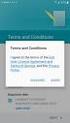 Getting Started with MailStreet Hosted Exchange / Introduction & Resource Links Page 1 of 7 GETTING STARTED: Hosted Exchange Manual Setup Welcome to MailStreet! This PDF contains instruction for connecting
Getting Started with MailStreet Hosted Exchange / Introduction & Resource Links Page 1 of 7 GETTING STARTED: Hosted Exchange Manual Setup Welcome to MailStreet! This PDF contains instruction for connecting
Quick Reference Guide Course Homepage Management (Faculty)
 Quick Reference Guide Course Homepage Management (Faculty) Table of Contents View Faculty Schedule... 3 Print Faculty Schedule... 3 Create Course Homepage... 3 Add a New Activity to the Course Homepage...
Quick Reference Guide Course Homepage Management (Faculty) Table of Contents View Faculty Schedule... 3 Print Faculty Schedule... 3 Create Course Homepage... 3 Add a New Activity to the Course Homepage...
BSDI Advanced Fitness & Wellness Software
 BSDI Advanced Fitness & Wellness Software 6 Kellie Ct. Califon, NJ 07830 http://www.bsdi.cc SOFTWARE BACKUP/RESTORE INSTRUCTION SHEET This document will outline the steps necessary to take configure the
BSDI Advanced Fitness & Wellness Software 6 Kellie Ct. Califon, NJ 07830 http://www.bsdi.cc SOFTWARE BACKUP/RESTORE INSTRUCTION SHEET This document will outline the steps necessary to take configure the
