Golfshot : Golf GPS User Guide
|
|
|
- Jonathan Turner
- 7 years ago
- Views:
Transcription
1 Golfshot : Golf GPS User Guide Version 3.0 Scorecard Version 3.0
2 QUICK TIPS: New in 3.0: Track Menu Track Menu Press the Golf Ball icon in the upper left corner to peel back the Track Menu. Here you can Track Swings, Take Photos, Write Notes or View Scorecard. You can also quickly access your Club Averages and Tracking History. Swing Tracking Tracking begins when you press the Golf Club icon. Be sure to press the Golf Ball icon at the teebox or location of your shot and then when you get to your ball, save your swing. While tracking you can still use the GPS List View and Aerial image tools. We recommend only tracking full swings to ensure accurate club averages.
3 QUICK TIPS: Selecting A Course Nearby Displays synced Facilities that are near your location. If you do not see Facilities near you, go to your Account and sync with your Course Region. Touch the Plus to Add a Facility that is not available in the synced list My Facilities My Facilities will appear after you play a round and save a scorecard. Browse Search for Facilities outside your local region. Starting Hole / 9-Hole Only Rounds Select your Facility and Course. Once playing, scroll to your starting hole by pressing and holding the arrows. Golfshot will only calculate statistics and handicap for the holes you actually play. Touch tabs to select course selection methods
4 QUICK TIPS: GPS / Aerial Screen GPS / Aerial Toggle Press the GPS tab to toggle to the Aerial view. Press again to toggle back. TouchPoint Positioning Touch anywhere on the aerial to view distance to that point and from that point to the green. Scroll the aerial view image by using two fingers. Track Menu Press the Golfshot Golf Ball icon at any time to access the Track Menu which gives you access to Swing Tracking, Photos, Notes, Scorecard, Club Averages and your Tracking History. Touch the golf ball icon to access Track Menu Zoom image and green Touch and hold image to activate TouchPoint Touch tabs to toggle between GPS and Aerial Touch to view hole and round information
5 QUICK TIPS: Score Screen Enter Score Press the Golfer Name to enter score. Automatic Statistics Greens in Regulation are automatically calculated by your Score and Putts for the hole. Sand Save and Scrambling percentages are also automatic. Sand and PTY Enter the number of shots hit from the Sand and the number of Penalties (PTY) scored for each hole. These will not add to your score but designate where your strokes are applied for statistics. Ending Round To end the round, scroll past the last hole. You can also select the i and choose End Round. Hole averages appear for the primary golfer once you ve played that hole Touch the Golfer Name to enter score for that golfer
6 QUICK TIPS: GPS Accuracy GPS Accuracy Golfshot receives GPS readings directly from the iphone hardware. GPS requires a clear view of the sky and can take 1 minute or longer to get an accurate signal. For the GPS to work please make sure Golfshot GPS is enabled in Location Services: Exit Golfshot > open Settings > Location Services > turn Golfshot GPS to ON. Also be sure to turn GPS Active to ON within the Golfshot app: Golfshot > Account > GPS Settings > GPS Active to ON. For best GPS results we suggest updating to the most current device firmware. Green: indicates solid GPS connection Yellow: weak GPS connection Red: GPS not yet locked GPS Enabled Devices iphone 4S, 4, 3G-S, 3G, 3G model ipad & ipad 2
7 QUICK TIPS: Golfshot GPS on ipad Entering Score To bring up the score entry screen press Hole Score. Then press the name of the golfer to enter their score. The Scorecard tab will bring up the traditional scorecard view for all holes on the front or back nine. Open Track Menu Options Menu Press the i menu to reload aerial images, add secondary golfers, pause or end your round. Hole Navigation Press and hold arrows to quickly navigate between holes. Track Menu To access the Track Menu, press the Golf Ball icon (top center). Press the name of the golfer to enter their score
8 QUICK TIPS: Maximizing Battery Life Maximizing Battery Life 1. Ensure the phone is fully charged prior to round. 2. Manually lock the iphone (button on top of phone) at times that distances won t be needed. 3. Unlock the iphone about 1 minute before your next distance is needed. 4. Visit the Apple Store for iphone battery extenders. Access Settings by touching the Settings icon on the iphone Home Screen. Adjusting Settings for Longer Battery Life 1. Go into your main iphone Settings and turn Wi-Fi and Notifications both OFF. 2. While still in Settings, go into General Settings and turn Bluetooth OFF. 3. When finished with your round, return your settings.
9 QUICK TIPS: Background GPS Background GPS With ios 4, Apple unveiled firmware changes that enable apps to maintain a GPS connection even with the iphone locked or when outside of the app. This means that you can manually lock your iphone to conserve battery life between shots and still retain a GPS connection when you unlock your phone. To lock your device press the button on the upper right edge of your iphone. Adjust Background GPS settings Open Golfshot > Account > GPS Settings > Background GPS > choose your setting > Save
10 Table of Contents Launch Screen...11 Installation...12 GPS Settings...13 Score Settings...14 Handicap Settings...15 Selecting A Course...16 Courses...17 Teeboxes...18 Add / Edit Teebox...19 Round Setup Details...20 Golfers Add Golfer...22 GPS List View...23 Aerial Screen...24 Swing Tracking...25 Club Averages...26 Score Screen...27 Score Entry Screen...28 Statistics Entry Screen...29 Traditional Scorecard Screen...30 Hole Info Screen...31 Save Round Screen...32 Saved Scorecards...33 Statistics...34 Golfscape...35 Support...36
11 Launch Screen Play Golf Use this button to begin a round on Golfshot. When returning to a round, you will see Round in Progress appear above this button. You must end a round before starting a new round. Statistics View your statistics for past rounds. Scorecards Gives access to previous round scorecards. Account Set preferences for User Profile, GPS and Score Settings. Set Course Sync Regions to download updated courses. 11
12 Installation Register Create a new account with Golfshot. Your account sends you scorecards, tracks your handicap and statistics and backups your round data for recovery if necessary. Login Use this button if you already have a Golfshot account. Course Sync Regions In order to have access to the GPS information and scorecards for mapped courses you must sync with the Country or State region where your course is located. Golfshot will only load courses for the Course Sync Regions that you turn ON To sync: Open Golfshot > Account > Course Sync Regions > turn your country or state to ON > Save > Sync 12
13 GPS Settings GPS Active & FocusView Turns the GPS option and FocusView ON or OFF. FocusView highlights the hole shape on the aerial image for easier viewing outdoor. Background GPS Background GPS will keep reading GPS even when you lock the phone or leave the application. Auto-Lock The iphone will auto-lock to conserve power when you haven t interacted with the phone for a period of time. This will cause GPS to shut down. Disable Auto-Lock for improved GPS response time. Layups Customize your Clubs and ideal Layup distances. Unit of Distance Setting Units for layups, targets and distances to courses. Set Layups for YOUR clubs and YOUR distances! 13
14 Score Settings Score Active Turns the Scoring option ON or OFF. Scorecard When Rotated This setting turns on automatic scorecard display if you rotate the phone. You can always view the scorecard by pressing the i icon. Log Statistics Set statistics preferences for the primary golfer or for your entire foursome. Share Scorecard Set up scorecard sharing for Facebook and Twitter. Picked Up (Stableford) For traditional Stableford rules, set Picked Up (Stableford) to ON. To record your gross score regardless of your stableford points, turn Picked Up (Stableford) to OFF. Set statistics options for primary and secondary golfers Customize your club options for the statistics screen 14
15 Handicap Settings Handicap Style Choose between standard USGA or different international handicap standards for your handicap index. Handicap Index Manually set your known handicap. Auto Handicap Updates your handicap with rounds played using the Golfshot system. Turn OFF to set your handicap manually on the Account screen. The Auto-Handicap feature requires a minimum of five 18-hole rounds (or the equivalent of 90 holes of golf) to calculate a handicap. 15
16 Selecting A Course Nearby Displays synced Facilities that are near your location. If you do not see Facilities near you, go to your Account and sync with your Course Region. Touch the Plus to Add a Facility that is not available in the synced list My Facilities My Facilities will appear after you play a round and save a scorecard. Browse Search for Facilities outside your local region. 16 Starting Hole / 9-Hole Only Rounds Select your Facility and Course. Once playing, scroll to your starting hole by pressing and holding the arrows. Golfshot will only calculate statistics and handicap for the holes you actually play. Touch tabs to select course selection methods
17 17 Courses Course List Displays Courses available at this Facility. Playing Multiple 9 s If you select a 9 hole Course at a multi-course facility, Golfshot will give you the option of a back nine. Playing Only 9 Holes on an 18-hole Course If you are only playing nine holes on an 18 hole Course, or you are starting on a different hole than hole 1, just select the Course. Once playing, scroll to your starting hole by pressing and holding the arrows. Golfshot will only calculate statistics and handicap for the holes you actually play. Add New Course to Facility Allows for adding a Course that is missing at a Facility.
18 Teeboxes Teeboxes List Displays Teeboxes available for this Course. Edit Teeboxes Select the Edit button to change information for Teeboxes. Touch Edit to edit Teebox information including Name, Color, Pars/Handicap, Slope/Rating If you see an asterisk (*) this indicates that your teebox has been manually edited. To remove the edits and revert to the published version, swipe over the asterisk and press Delete. Add New Teebox to Course Allows for adding a Teebox that is missing at a Course. 18
19 Add / Edit Teebox Color / Name Sets the display Color for the Teebox. Name Sets the display Name for the Teebox. Forward Teebox Turn this ON to assign as a Forward Teebox. This will apply the forward set of Pars & Handicaps. This is generally used for Ladies, Junior or Senior tees. Men s & Women s Ratings Set the Slope and Rating for Men and Women on this Teebox. This is required for handicap scoring. 19
20 Round Setup Details Handicap Scoring Turns Handicap Scoring option ON or OFF. Starting Hole Sets the hole where you will begin play. Scoring Style Standard (Stroke-Play) Sets Scoring Style to traditional, Stroke-Play scoring. Stableford Sets Scoring Style to Stableford scoring. Allows handicap scoring (NET) for up to 8 golfers 20
21 Golfers Primary Golfer The primary golfer appears in the first position. Add Golfers Touch the additional rows to add a golfer to your round. With version 3.0 you can keep score for up to 8 golfers. Swipe your finger up or down on the list to enter additional golfers. Scroll to add up to 8 golfers Start Round Once all golfers are added, touch Start Round. 21
22 Add Golfer Contact List Select a golfer from your Contact List or touch the Plus to add a golfer not available in your Contact List. Golfer Friends Once you save a round with a golfer, they will appear as a Golfer Friend at the top of your Contact List. Golfer Details Set information for the golfer then touch Save. Teebox assigns the par, handicap and distance for each hole to that golfer s scorecard. Address will allow this golfer to receive an scorecard at the end of the round. Nickname will replace Name on the scorecard. Gender is necessary for handicap scoring. Handicap is necessary for handicap scoring. 22
23 GPS List View GPS / Aerial Toggle Press the GPS tab to toggle to the Aerial view. Press again to toggle back. Scrolling Targets As you pass targets, their distances will disappear and the list will scroll to the next relevant targets. You can flick the List at any time to manually scroll. Large Numbers As you approach the green, the Center of Green number will get larger for easy reading. GPS Accuracy Icon The lower-left icon displays the iphone s GPS Accuracy. Touch the Golf Ball icon to track swings, take photos or notes Green: indicates solid GPS connection Yellow: weak GPS connection Red: GPS not yet locked Touch left and right arrows to move to Score screen and between holes 23 Touch to view hole and round information
24 Aerial Screen TouchPoint Positioning Touch anywhere on the aerial to view distance to that point and from that point to the green. Scroll the aerial view image by using one fingers. Distance to Green from Teebox The distance to the green from the teebox is measured in a straight-line. The course s recorded measurement from the tee is for the play of the hole including doglegs and hazard avoidance. These distances will rarely agree. Golfshot provides the straight-line distance. Zoom Image Touch the + or - icon to zoom the image IN and OUT. Touch the Golf Ball icon to access Track Menu Zoom image and green Touch and hold image to activate TouchPoint Touch tabs to toggle between GPS and Aerial and to switch for Score View. 24 Access Golfscape
25 Swing Tracking Swing Tracking Press the Golf Ball icon to access the Track Menu. Tracking your swing begins automatically when you first press the Golf Club icon within the Track Menu. Be sure to press this at the teebox or location of your shot. Press Done to complete the tracking of your last swing. Press Manual Entry to manually enter your swing distances. Icon Colors The Golfshot icon color gives you a quick way to view the par for the primary golfer. Blue for a par 3, Yellow for a par 4, Red for a par 5. 25
26 26 Club Averages Club Statistics Select Golf Ball icon to access the Track Menu > then press Club Averages. As you record your swing distances with the Track Menu, your averages will be available on the Club Averages screen. Use the Rounds Bar to adjust the number of rounds included in your club average statistics. The Club Average bar indicates your club s accuracy, distance and type. The longer the bar the longer the average swing distance. The color portion of the bar represents the percentage of time you hit your target with that club. Woods are Blue, Long Irons are Yellow, Short Irons are Red. Edit Club Set Golfshot > Account > Score Settings > Club Set > Clubs must be set to Active and Auto Calculate turned on. Club Averages show distances for all clubs in your Club Set Select club to see individual stats Number of swings logged, accuracy indicated by color, bar length represents distance Accuracy with selected club
27 Score Screen 27 Enter Score Press the Golfer Name to enter score. Hole Averages Hole Averages display for the primary golfer once you have played a hole. These will average all the times you have played the hole using Golfshot. Number Displays The large number indicates Score. The smaller number next to Score indicates Putts. The number in the gray box indicates Round Score to Par. If handicap play is turned on, the Hole and Round Net Score appears. Par and Yardage Par and Yardage are displayed for the primary golfer as measured on the course scorecard. Hole Averages appear for the primary golfer once you ve played that hole Touch the Golfer Name to enter score for that golfer Touch the Golf Ball icon to access the Track Menu
28 Score Entry Screen Score Touch or flick to the Score for this Golfer. Touch Save once Score and Putts are entered Putts Touch or flick to the Putts for this Golfer. Automatic Statistics Greens in Regulation are automatically calculated by your Score and Putts for the hole. Enter Score first. The number of Putts available increases based on Score 28
29 Statistics Entry Screen Tee Club Set the Tee Club used for the hole. These store with your round for upcoming statistics on club accuracy. Touch Save once Statistics are entered Fairway Touch or flick to the Fairway Hit status. Sand Shots Enter the number of shots hit from the sand. These do not adjust your score but are used for Sand Saves percentages. Sand Saves and Scrambling statistics are automatically calculated. Enter Tee Club, Fairways Hit status, Sand Shots and Penalty strokes 29 Penalty Strokes Enter the number of Penalty (PTY) strokes. These do not adjust your score for the hole but display on the round penalties on your scorecard.
30 Traditional Scorecard Screen Touch Golfer Name to view statistics. Touch again to return to all golfers Rotate to View Rotate your iphone or ipod touch horizontal to view a traditional scorecard layout. Rotate back to return. The Scorecard button brings up this traditional scorecard view for ipad users. Handicap Strokes If handicap play is turned on, the Net Score will appear along with dots for each golfer indicating strokes they receive on a hole. A dash is used for plus-handicap golfers where a stroke is removed. View Golfer Statistics Touch a golfer name to view statistics. Touch again to return to the list of golfers. Flick scorecard left and right to view OUT, IN and TOTAL 30
31 Hole Info Screen Press the i to get to this screen Send Updated Scorecard Send a photo of an updated scorecard to have course corrections made by Golfshot. Golfers You can add or delete golfers from your current round. Touch Done to return Touch the Refresh arrow to refresh the course aerial images 31 Go to Hole You can quickly change your hole. Pause Round This will allow you to return to the Launch Screen where you can view Statistics or past Scorecards. End Round Touch this to end your round early or after nine holes.
32 Save Round Screen Review Scores If you need to go back and edit any scores use the left arrow. While on the Score screen you can press and hold the arrow to quickly advance through the holes. 32 End Round The large button will indicate End Round if you haven t entered scores for all holes. If this is intentional (for example, you played the back nine of an 18-hole course) go ahead and select End Round. When Ending, Golfshot will give you the option to save your scorecard. Save Round The large button will indicate Save Round if scores have been entered for all holes. Touch to save. Touch the arrow to go back and edit holes Touch the double arrow to go back to first hole
33 33 Saved Scorecards From the launch screen touch the Scorecard button to view or edit any previous round scorecard. View Scorecard Opens the scorecard in a traditional horizontal view. Rotate iphone/ipod vertically to close. Change Round Date Allows you to adjust the date of the round. Edit Score Returns round to the Score view where you can edit scores and statistics. Any saved edits send a new scorecard and update your handicap and statistics. Delete Round Deletes selected round on the device and online.
34 Statistics Cumulative Statistics Graphs Each statistical category appears as a large pie or bar graph. The rounds accumulated for the statistic can be customized by changing the number of past rounds below the graph, or press options to drill down for a specific course or time frame. Changing Statistics Slide the graphs left or right to view different stats. You can also slide the bottom view to switch between a round list or line graph of rounds over time. Slide left or right to change the Statistic being viewed Choose Options to filter Statistics by Course or Date Range Expand lower view Full Screen Historical Line Graphs Press the line graph icon to view historical stats projected on a line graph. You can then touch and hold the graph to view individual round details. 34 Open Full- Screen Graph
35 Golfscape Augmented-Reality Rangefinder To access Golfscape within the Golfshot: Golf GPS app, press the icon located between the GPS/Aerial and Score tabs. Golfscape uses the camera, GPS, compass and gyroscope features of the iphone 4S, 4 and 3G-S. Recenter Feature The GPS distances will match the accuracy of Golfshot, however the directional position of the green and hazards may shift based on the hardware of your device. To manually recenter the directional information, press and hold the Recenter button, center your view on the green and release. Golfscape is available as an in app purchase within Golfshot or in the itunes App Store. GPS Accuracy Compass Accuracy 35
36 Support FAQ s page - Find your course - Contact us - support@golfshot.com 36
Golfshot: Golf GPS. ios VERSION 3.0+
 Golfshot: Golf GPS ios VERSION 3.0+ CONTENTS Home Screen Rounds Statistics Handicap Index Course Preview GolfNow Tee Times Apple Watch Golfplan Awards Settings Select Facility Round Setup Hole List GPS
Golfshot: Golf GPS ios VERSION 3.0+ CONTENTS Home Screen Rounds Statistics Handicap Index Course Preview GolfNow Tee Times Apple Watch Golfplan Awards Settings Select Facility Round Setup Hole List GPS
GolfLogix: Golf GPS. User Guide for: BlackBerry Bold 9000 & Bold 2 9700. Bold 9000 Version 1.4 Bold 2 9700 Version 1.1
 GolfLogix: Golf GPS User Guide for: BlackBerry Bold 9000 & Bold 2 9700 Bold 9000 Version 1.4 Bold 2 9700 Version 1.1 1 Table of Contents Page Page Page Getting Started Measure My Shot 17 In My Bag 33 Downloading
GolfLogix: Golf GPS User Guide for: BlackBerry Bold 9000 & Bold 2 9700 Bold 9000 Version 1.4 Bold 2 9700 Version 1.1 1 Table of Contents Page Page Page Getting Started Measure My Shot 17 In My Bag 33 Downloading
GolfNow Mobile App ios User Guide Version 2.9.1
 GolfNow Mobile App ios User Guide Version 2.9.1 Home Search Tap to search for a course, city, zip code or location. Player Stats View your handicap, average putts, FIR and GIR percentages at a glance.*
GolfNow Mobile App ios User Guide Version 2.9.1 Home Search Tap to search for a course, city, zip code or location. Player Stats View your handicap, average putts, FIR and GIR percentages at a glance.*
GolfNow Mobile App Android User Guide Version 2.11
 GolfNow Mobile App Android User Guide Version 2.11 Home Search Tap to search for a course, city, zip code or location. Player Stats View your handicap, average putts, fairways and GIR percentages at a
GolfNow Mobile App Android User Guide Version 2.11 Home Search Tap to search for a course, city, zip code or location. Player Stats View your handicap, average putts, fairways and GIR percentages at a
FAQ Golf Canada Score Centre
 FAQ Golf Canada Score Centre Customer Support Golf Canada is dedicated to offering the best customer support possible. Our goal is to respond to all requests within 24 hours. To receive customer support,
FAQ Golf Canada Score Centre Customer Support Golf Canada is dedicated to offering the best customer support possible. Our goal is to respond to all requests within 24 hours. To receive customer support,
Getting to know your ipad For Beginners
 Getting to know your ipad For Beginners In this guide you will learn how to: o Switch your device on/off. o Tap, swipe, and pinch to navigate your device. o Secure your device set a password. o Change
Getting to know your ipad For Beginners In this guide you will learn how to: o Switch your device on/off. o Tap, swipe, and pinch to navigate your device. o Secure your device set a password. o Change
The Coast to Coast AM Podcast for itunes 11
 The Coast to Coast AM Podcast for itunes 11 System Requirements In order to run itunes 11, please see the system requirements at http://www.apple.com/itunes/download/. A Note on Downloading Directly to
The Coast to Coast AM Podcast for itunes 11 System Requirements In order to run itunes 11, please see the system requirements at http://www.apple.com/itunes/download/. A Note on Downloading Directly to
Setting up RDP on your ipad
 This document will show you how to set up RDP (Remote Desktop Protocol) on your ipad. It will cover the following: Step 1: Creating an itunes account (if necessary) Step 2: Using the App Store Step 3:
This document will show you how to set up RDP (Remote Desktop Protocol) on your ipad. It will cover the following: Step 1: Creating an itunes account (if necessary) Step 2: Using the App Store Step 3:
The Rush 24/7 Podcast for itunes 11
 The Rush 24/7 Podcast for itunes 11 System Requirements In order to run itunes 11, please see the system requirements at http://www.apple.com/itunes/download/. A Note on Downloading Directly to Mobile
The Rush 24/7 Podcast for itunes 11 System Requirements In order to run itunes 11, please see the system requirements at http://www.apple.com/itunes/download/. A Note on Downloading Directly to Mobile
ipad Basics Tips from the October 16, 2014 ipad Basics Class Tip No. 1 Apple ID Where is it found? Settings>iCloud>Apple ID
 ipad Basics Tips from the October 16, 2014 ipad Basics Class Tip No. 1 Apple ID Where is it found? Settings>iCloud>Apple ID 1 2 At the ipad home screen tap on the Settings tab. Now tap on the icloud file
ipad Basics Tips from the October 16, 2014 ipad Basics Class Tip No. 1 Apple ID Where is it found? Settings>iCloud>Apple ID 1 2 At the ipad home screen tap on the Settings tab. Now tap on the icloud file
FirstClass for Mobile - Email
 FirstClass for Mobile - Email There is a FirstClass app that is available for iphone, ipad, and ipod Touch. WiFi or 3G connectivity is required to use the FirstClass app. NOTE: FirstClass email is not
FirstClass for Mobile - Email There is a FirstClass app that is available for iphone, ipad, and ipod Touch. WiFi or 3G connectivity is required to use the FirstClass app. NOTE: FirstClass email is not
iphone 3GS Initial Set-up Guide
 iphone 3GS Initial Set-up Guide 2 3 Introduction Table of Contents Thank you for choosing Consumer Cellular! We know you re excited to use your new phone and this guide will help you set it up as quickly
iphone 3GS Initial Set-up Guide 2 3 Introduction Table of Contents Thank you for choosing Consumer Cellular! We know you re excited to use your new phone and this guide will help you set it up as quickly
Salesforce Classic Guide for iphone
 Salesforce Classic Guide for iphone Version 37.0, Summer 16 @salesforcedocs Last updated: July 12, 2016 Copyright 2000 2016 salesforce.com, inc. All rights reserved. Salesforce is a registered trademark
Salesforce Classic Guide for iphone Version 37.0, Summer 16 @salesforcedocs Last updated: July 12, 2016 Copyright 2000 2016 salesforce.com, inc. All rights reserved. Salesforce is a registered trademark
Wind River Financial iprocess Setup Guide for IOS Devices
 Wind River Financial iprocess Setup Guide for IOS Devices (Requires ios 4.3 or later. Compatible with iphone, ipad, and ipod touch. This app is optimized for iphone 5.) Table of Contents (Clickable Links):
Wind River Financial iprocess Setup Guide for IOS Devices (Requires ios 4.3 or later. Compatible with iphone, ipad, and ipod touch. This app is optimized for iphone 5.) Table of Contents (Clickable Links):
Lotus Notes Traveler User and Troubleshooting Guide for ios Devices. Manage the Settings for your Mail, Calendar, and Contacts Apps
 Traveler User Tips 1. All email is accessed through the Mail app, while calendar entries are accessed through the Calendar app, and contacts can be located in the Contacts app on an ios device. 2. Your
Traveler User Tips 1. All email is accessed through the Mail app, while calendar entries are accessed through the Calendar app, and contacts can be located in the Contacts app on an ios device. 2. Your
How to Borrow Adobe EPUB Ebooks From Your iphone and ipod Touch
 How to Borrow Adobe EPUB Ebooks From Your iphone and ipod Touch What you will need before starting: 1. WIFI or 3G connection 2. Westlake Porter Public Library Card number (located on the back of your card,
How to Borrow Adobe EPUB Ebooks From Your iphone and ipod Touch What you will need before starting: 1. WIFI or 3G connection 2. Westlake Porter Public Library Card number (located on the back of your card,
ZEPP GOLF USER GUIDE. Updated April 30, 2015
 ZEPP GOLF USER GUIDE Updated April 30, 2015 TABLE OF CONTENT Getting Started 1 What s Included 1 ios & Android Requirements 1 Downloading the Zepp Golf App 1 Turning on your Zepp Sensor 2 Pairing your
ZEPP GOLF USER GUIDE Updated April 30, 2015 TABLE OF CONTENT Getting Started 1 What s Included 1 ios & Android Requirements 1 Downloading the Zepp Golf App 1 Turning on your Zepp Sensor 2 Pairing your
-ipad 2: Quick Reference Guide-
 1 -ipad 2: Quick Reference Guide- The Apple ipad 2 is lighter and has a faster processor than the original ipad. It includes features of the original plus front and rear cameras, advanced photo editing,
1 -ipad 2: Quick Reference Guide- The Apple ipad 2 is lighter and has a faster processor than the original ipad. It includes features of the original plus front and rear cameras, advanced photo editing,
S320. Contents. Page. Components 3. Quick Start Guide 4. Settings 6. Brightness. Volume. Language. Calibrate the screen. Power save.
 User manual S320 Contents Page S320 Components 3 Quick Start Guide 4 Settings 6 Brightness Volume Language Calibrate the screen Power save Information Picture Satellite Navigation & GPS Speed Trap locator
User manual S320 Contents Page S320 Components 3 Quick Start Guide 4 Settings 6 Brightness Volume Language Calibrate the screen Power save Information Picture Satellite Navigation & GPS Speed Trap locator
Rules of Golf Test (Answers at Bottom of File)
 Rules of Golf Test (Answers at Bottom of File) NAME SCORE This section of the Test will test you on your knowledge of the rules of golf. Please circle the correct answer, or multiple answers, to each of
Rules of Golf Test (Answers at Bottom of File) NAME SCORE This section of the Test will test you on your knowledge of the rules of golf. Please circle the correct answer, or multiple answers, to each of
Mobile: Getting Started with Workday for ipad
 Install and Log in to Workday From your ipad: 1. Tap the App Store Application icon. 2. Tap Search and enter Workday. 3. Select Workday for ipad from the search results. 4. Tap Free to install the app.
Install and Log in to Workday From your ipad: 1. Tap the App Store Application icon. 2. Tap Search and enter Workday. 3. Select Workday for ipad from the search results. 4. Tap Free to install the app.
HTC Hotline Support: 1866-449-8358 7 days a week 8am EST to 1am EST. Your HTC Desire 601 User guide
 HTC Hotline Support: 1866-449-8358 7 days a week 8am EST to 1am EST Your HTC Desire 601 User guide 21 Phone setup and transfer Home screen Your Home screen is where you make HTC Desire 601 your own. After
HTC Hotline Support: 1866-449-8358 7 days a week 8am EST to 1am EST Your HTC Desire 601 User guide 21 Phone setup and transfer Home screen Your Home screen is where you make HTC Desire 601 your own. After
Field Manager Mobile Worker User Guide for RIM BlackBerry 1
 Vodafone Field Manager Mobile Worker User Guide for RIM BlackBerry APPLICATION REQUIREMENTS Supported devices listed here o http://support.vodafonefieldmanager.com Application requires 600 KB of application
Vodafone Field Manager Mobile Worker User Guide for RIM BlackBerry APPLICATION REQUIREMENTS Supported devices listed here o http://support.vodafonefieldmanager.com Application requires 600 KB of application
Mobile App: Synthes International Installation Guide
 Mobile App: Synthes International Installation Guide Version: 1.0 Datum: June 15, 2011 Autor: Urs Heller Table of Contents 1. Requirements 3 1.1 Hardware 3 1.2 Software 3 2. Do I have an Apple ID? Is my
Mobile App: Synthes International Installation Guide Version: 1.0 Datum: June 15, 2011 Autor: Urs Heller Table of Contents 1. Requirements 3 1.1 Hardware 3 1.2 Software 3 2. Do I have an Apple ID? Is my
FREQUENTLY ASKED QUESTIONS
 Tip for use of FAQ: Click on questions to go to answer. GETTING STARTED... 2 Which hearing devices do I need to use the app?... 2 Why do I need the ReSound Unite Phone Clip+ to use the app?... 2 I have
Tip for use of FAQ: Click on questions to go to answer. GETTING STARTED... 2 Which hearing devices do I need to use the app?... 2 Why do I need the ReSound Unite Phone Clip+ to use the app?... 2 I have
TIPS FOR USING OS X 10.8 MOUNTAIN LION
 Mac OS X Tutorial 10.8 Mountain Lion 1 TIPS FOR USING OS X 10.8 MOUNTAIN LION LAUNCHPAD Launchpad is an application launcher first introduced in OS X 10.7 Lion and improved upon in Mountain Lion. Launchpad
Mac OS X Tutorial 10.8 Mountain Lion 1 TIPS FOR USING OS X 10.8 MOUNTAIN LION LAUNCHPAD Launchpad is an application launcher first introduced in OS X 10.7 Lion and improved upon in Mountain Lion. Launchpad
Cisco Events Mobile Application
 Welcome to the new free Cisco Events mobile application! Using this tool, participants can: Connect with peers and Cisco representatives attending an event virtually or onsite Earn points towards exclusive
Welcome to the new free Cisco Events mobile application! Using this tool, participants can: Connect with peers and Cisco representatives attending an event virtually or onsite Earn points towards exclusive
HP MediaSmart Server istream User's Guide
 HP MediaSmart Server istream User's Guide Table of Contents Installing and Configuring HP MediaSmart Server istream 1 Streaming Music to iphone/ipod touch 5 Streaming Photos to iphone/ipod touch 7 Streaming
HP MediaSmart Server istream User's Guide Table of Contents Installing and Configuring HP MediaSmart Server istream 1 Streaming Music to iphone/ipod touch 5 Streaming Photos to iphone/ipod touch 7 Streaming
Mobile App Frequently Asked Questions
 Mobile App Frequently Asked Questions Basics 1. What can I do with AAFCU s Mobile App? AAFCU s Mobile App makes your everyday banking activities easy and convenient. Here's what we offer: Pay bills Transfer
Mobile App Frequently Asked Questions Basics 1. What can I do with AAFCU s Mobile App? AAFCU s Mobile App makes your everyday banking activities easy and convenient. Here's what we offer: Pay bills Transfer
Connect for iphone. Aug, 2012 Ver 5.3b AWest. 1 P age
 Connect for iphone Aug, 2012 Ver 5.3b AWest 1 P age About the Connect for iphone App... 3 iphone app system requirements... 3 Required Software... 3 Blackboard Requirements... 3 iphone App Installation,
Connect for iphone Aug, 2012 Ver 5.3b AWest 1 P age About the Connect for iphone App... 3 iphone app system requirements... 3 Required Software... 3 Blackboard Requirements... 3 iphone App Installation,
Golf League Formats and How to Run Them
 Golf League Formats and How to Run Them Contents Running a Golf League... 3 Starting your Golf League... 3 The Players... 3 League Format... 3 Points... 4 Match Play... 4 Points Per hole... 4 Points per
Golf League Formats and How to Run Them Contents Running a Golf League... 3 Starting your Golf League... 3 The Players... 3 League Format... 3 Points... 4 Match Play... 4 Points Per hole... 4 Points per
White Noise Help Guide for iphone, ipad, and Mac
 White Noise Help Guide for iphone, ipad, and Mac Created by TMSOFT - www.tmsoft.com - 12/08/2011 White Noise allows you to create the perfect ambient sound environment for relaxation or sleep. This guide
White Noise Help Guide for iphone, ipad, and Mac Created by TMSOFT - www.tmsoft.com - 12/08/2011 White Noise allows you to create the perfect ambient sound environment for relaxation or sleep. This guide
Axxon Monitor. User Manual
 Axxon Monitor by DComplex LLC User Manual This document has the latest documentation about the Axxon Monitor, iphone/ipad app by DComplex LLC, for monitoring Axxon Intellect Video Management System. Download
Axxon Monitor by DComplex LLC User Manual This document has the latest documentation about the Axxon Monitor, iphone/ipad app by DComplex LLC, for monitoring Axxon Intellect Video Management System. Download
EZ RMC Remote HMI App Application Guide for ios
 EZ RMC Remote HMI App Application Guide for ios The EZ RMC Remote HMI App is an application designed for your ios devices to enable the monitoring and control of your EZTouch HMIs from EZAutomation.net.
EZ RMC Remote HMI App Application Guide for ios The EZ RMC Remote HMI App is an application designed for your ios devices to enable the monitoring and control of your EZTouch HMIs from EZAutomation.net.
Cisco Events Mobile Application
 Welcome to the new free Cisco Events mobile application! Using this tool, participants can: Connect with peers and Cisco representatives attending an event virtually or onsite Earn points towards exclusive
Welcome to the new free Cisco Events mobile application! Using this tool, participants can: Connect with peers and Cisco representatives attending an event virtually or onsite Earn points towards exclusive
Satsports Quick Start Guide. Multi-sports GPS
 SATSKI Product overview Satski the skiing GPS system within your Satsports. It provides realtime location information using a ski map. It also gives your skiing statistics including speed (current, maximum
SATSKI Product overview Satski the skiing GPS system within your Satsports. It provides realtime location information using a ski map. It also gives your skiing statistics including speed (current, maximum
AT&T U-verse App for iphone FAQ s
 About AT&T U-verse What is AT&T U-verse for iphone? The AT&T U-verse for iphone is a service that provides all U-verse subscribers with the ability to view their U-verse TV Guide, manage their home DVR,
About AT&T U-verse What is AT&T U-verse for iphone? The AT&T U-verse for iphone is a service that provides all U-verse subscribers with the ability to view their U-verse TV Guide, manage their home DVR,
RESCO MOBILE CRM USER GUIDE. Access your CRM data on any mobile platform ipad, iphone, Android, Windows Phone or Win XP/Vista/7/8
 RESCO MOBILE CRM USER GUIDE Access your CRM data on any mobile platform ipad, iphone, Android, Windows Phone or Win XP/Vista/7/8 Contents Synchronization... 1 1.1. How to synchronize your device... 1 1.2.
RESCO MOBILE CRM USER GUIDE Access your CRM data on any mobile platform ipad, iphone, Android, Windows Phone or Win XP/Vista/7/8 Contents Synchronization... 1 1.1. How to synchronize your device... 1 1.2.
User Guide for Windows 10
 User Guide for Windows 10 System requirements E10684 First Edition July 2015 To facilitate a smoother transition from your previous operating system, read the system requirements below before upgrading
User Guide for Windows 10 System requirements E10684 First Edition July 2015 To facilitate a smoother transition from your previous operating system, read the system requirements below before upgrading
The Tacx Cycling app (ios and Android) Quick start guide
 The Tacx Cycling app (ios and Android) Quick start guide Introduction This manual describes how to use the Tacx Cycling app. Chapter 1 Getting started is important to read before starting a training session,
The Tacx Cycling app (ios and Android) Quick start guide Introduction This manual describes how to use the Tacx Cycling app. Chapter 1 Getting started is important to read before starting a training session,
tour pro s320 From Tee to Green and Everything in Between User manual
 tour pro s320 From Tee to Green and Everything in Between User manual tour pro s320 Contents Page Page Components 3 Basic Operation 4 Play Golf Starting a new game and selectiing a golf course 5 Find a
tour pro s320 From Tee to Green and Everything in Between User manual tour pro s320 Contents Page Page Components 3 Basic Operation 4 Play Golf Starting a new game and selectiing a golf course 5 Find a
February 23, 2011 AUG-3.0-100 Android mobile technology platform 3.0. Android User s Guide
 1 Android 3.0 User s Guide February 23, 2011 Android mobile technology platform 3.0 2 Legal Copyright 2011 Google Inc. All rights reserved. Google, the stylized Google logo, Android, the stylized Android
1 Android 3.0 User s Guide February 23, 2011 Android mobile technology platform 3.0 2 Legal Copyright 2011 Google Inc. All rights reserved. Google, the stylized Google logo, Android, the stylized Android
Use Office 365 on your iphone
 Use Office 365 on your iphone Quick Start Guide Check email Set up your iphone to receive your O365 email. Check your calendar wherever you are Always know where you have to be by syncing your calendar
Use Office 365 on your iphone Quick Start Guide Check email Set up your iphone to receive your O365 email. Check your calendar wherever you are Always know where you have to be by syncing your calendar
This guide describes features that are common to most models. Some features may not be available on your tablet.
 User Guide Copyright 2013 Hewlett-Packard Development Company, L.P. Bluetooth is a trademark owned by its proprietor and used by Hewlett-Packard Company under license. Google is a trademark of Google Inc.
User Guide Copyright 2013 Hewlett-Packard Development Company, L.P. Bluetooth is a trademark owned by its proprietor and used by Hewlett-Packard Company under license. Google is a trademark of Google Inc.
MOBILE APP TRAINING MANUAL
 MOBILE APP TRAINING MANUAL TABLE OF CONTENTS DOWNLOAD THE JIGSAW MOBILE APP... 3 LOGIN... 4 VIRTUAL CLASSROOM MOBILE APP... 6 PARTICIPANT WINDOW... 7 CHAT OPTIONS... 9 RESIZE OPTIONS... 10 MAXIMIZE PANE
MOBILE APP TRAINING MANUAL TABLE OF CONTENTS DOWNLOAD THE JIGSAW MOBILE APP... 3 LOGIN... 4 VIRTUAL CLASSROOM MOBILE APP... 6 PARTICIPANT WINDOW... 7 CHAT OPTIONS... 9 RESIZE OPTIONS... 10 MAXIMIZE PANE
ADOBE ACROBAT CONNECT PRO MOBILE VISUAL QUICK START GUIDE
 ADOBE ACROBAT CONNECT PRO MOBILE VISUAL QUICK START GUIDE GETTING STARTED WITH ADOBE ACROBAT CONNECT PRO MOBILE FOR IPHONE AND IPOD TOUCH Overview Attend Acrobat Connect Pro meetings using your iphone
ADOBE ACROBAT CONNECT PRO MOBILE VISUAL QUICK START GUIDE GETTING STARTED WITH ADOBE ACROBAT CONNECT PRO MOBILE FOR IPHONE AND IPOD TOUCH Overview Attend Acrobat Connect Pro meetings using your iphone
Grandstream Networks, Inc.
 Grandstream Networks, Inc. GXV3240 IP Multimedia Phone for Android TM Microsoft Lync Application Setup Guide GXV3240 Microsoft Lync Setup Guide GXV3240 Microsoft Lync Setup Guide Index INTRODUCTION...
Grandstream Networks, Inc. GXV3240 IP Multimedia Phone for Android TM Microsoft Lync Application Setup Guide GXV3240 Microsoft Lync Setup Guide GXV3240 Microsoft Lync Setup Guide Index INTRODUCTION...
Android App Quick Start Guide
 Android App Quick Start Guide We have made this app available FREE to all members of entities that have a current subscription to IamResponding.com. If you are not a member of an entity with a current
Android App Quick Start Guide We have made this app available FREE to all members of entities that have a current subscription to IamResponding.com. If you are not a member of an entity with a current
1. Application Overview... 3. 2. System Requirements... 3. 3. Installation... 3. 4. Splash Screen... 4. 5. Registration Screen...
 1 P a g e Table of Contents 1. Application Overview... 3 2. System Requirements... 3 3. Installation... 3 4. Splash Screen... 4 5. Registration Screen... 5 5.1 Registration... 5 6. Login Screen... 7 6.1
1 P a g e Table of Contents 1. Application Overview... 3 2. System Requirements... 3 3. Installation... 3 4. Splash Screen... 4 5. Registration Screen... 5 5.1 Registration... 5 6. Login Screen... 7 6.1
Fetch TV App Guide 1. Fetch TV App. ios and Android Document Version 1.13
 Fetch TV App Guide 1 Fetch TV App ios and Android Document Version 1.13 2 Fetch TV App Guide Fetch TV App Guide 3 Contents Welcome to the Fetch TV App 4 Before you start 5 Installing the Fetch TV App 9
Fetch TV App Guide 1 Fetch TV App ios and Android Document Version 1.13 2 Fetch TV App Guide Fetch TV App Guide 3 Contents Welcome to the Fetch TV App 4 Before you start 5 Installing the Fetch TV App 9
An Introduction to Box.com
 An Introduction to Box.com Box is an online file sharing and cloud content management service and it provides features such as: Security controls Space Mobility Online collaboration Mobile access Version
An Introduction to Box.com Box is an online file sharing and cloud content management service and it provides features such as: Security controls Space Mobility Online collaboration Mobile access Version
VueZone Mobile for iphone/itouch. User Guide Version 2.1.5
 VueZone Mobile for iphone/itouch User Guide Version 2.1.5 Contents The VueZone personal video network and your smartphone are a powerful combination. With VueZone Mobile apps, you can take remote video
VueZone Mobile for iphone/itouch User Guide Version 2.1.5 Contents The VueZone personal video network and your smartphone are a powerful combination. With VueZone Mobile apps, you can take remote video
Complete Control Mobile App
 for use with a Complete Control system from URC ipad iphone/ipod touch Overview As with ios apps for the ipad, iphone and ipod touch, finding your way around the Complete Control Mobile App is simple.
for use with a Complete Control system from URC ipad iphone/ipod touch Overview As with ios apps for the ipad, iphone and ipod touch, finding your way around the Complete Control Mobile App is simple.
GPSMAP 62 series quick start manual. For use with the GPSMAP 62, 62s, 62st, 62sc, and 62stc
 GPSMAP 62 series quick start manual For use with the GPSMAP 62, 62s, 62st, 62sc, and 62stc Getting Started warning See the Important Safety and Product Information guide in the product box for product
GPSMAP 62 series quick start manual For use with the GPSMAP 62, 62s, 62st, 62sc, and 62stc Getting Started warning See the Important Safety and Product Information guide in the product box for product
Contents. Introduction... Shorthand... Tappable Items... Arrows... The Basics: Finding and Navigating to a Destination
 Contents Introduction... Shorthand... Tappable Items... Arrows... The Basics: Finding and Navigating to a Destination Simple Search and Navigation... Part 1. Getting Started Touch Gestures... Using Touch
Contents Introduction... Shorthand... Tappable Items... Arrows... The Basics: Finding and Navigating to a Destination Simple Search and Navigation... Part 1. Getting Started Touch Gestures... Using Touch
Mobile Asset Tracker
 Introduction Book Systems, Inc. provides the Mobile Asset Tracker (MAT) application for Apple iphone, ipod touch, ipad, and ipad mini devices and Android devices so that Booktracks users can circulate
Introduction Book Systems, Inc. provides the Mobile Asset Tracker (MAT) application for Apple iphone, ipod touch, ipad, and ipad mini devices and Android devices so that Booktracks users can circulate
ZEPP BASEBALL USER GUIDE. Updated April 30, 2015
 ZEPP BASEBALL USER GUIDE Updated April 30, 2015 TABLE OF CONTENT Getting Started 1 What s Included 1 ios & Android Requirements 1 Downloading the Zepp Baseball App 1 Turning on the Zepp Sensor 2 Pairing
ZEPP BASEBALL USER GUIDE Updated April 30, 2015 TABLE OF CONTENT Getting Started 1 What s Included 1 ios & Android Requirements 1 Downloading the Zepp Baseball App 1 Turning on the Zepp Sensor 2 Pairing
User Manual. Updated for igrill 2.7.1 and ios 7
 User Manual Updated for igrill 2.7.1 and ios 7 Table of Contents 1. Getting Started... 3 2. Quick Start Instructions... 4 3. igrill Instructions... 5 3.1 Batteries... 5 3.2 Probes... 5 3.3 Fahrenheit or
User Manual Updated for igrill 2.7.1 and ios 7 Table of Contents 1. Getting Started... 3 2. Quick Start Instructions... 4 3. igrill Instructions... 5 3.1 Batteries... 5 3.2 Probes... 5 3.3 Fahrenheit or
OPPO MediaControl HD App: Handy touch control adds more fun to home theatre enjoyment
 OPPO MediaControl HD App: Handy touch control adds more fun to home theatre enjoyment Designed for OPPO Blu-ray players, the recently upgraded MediaControl HD app incorporates functions of an IR remote
OPPO MediaControl HD App: Handy touch control adds more fun to home theatre enjoyment Designed for OPPO Blu-ray players, the recently upgraded MediaControl HD app incorporates functions of an IR remote
Approach S3 Owner s Manual
 Approach S3 Owner s Manual December 2012 190-01467-00_0C Printed in Taiwan All rights reserved. Under the copyright laws, this manual may not be copied, in whole or in part, without the written consent
Approach S3 Owner s Manual December 2012 190-01467-00_0C Printed in Taiwan All rights reserved. Under the copyright laws, this manual may not be copied, in whole or in part, without the written consent
DroboAccess User Manual
 DroboAccess User Manual Release 8.2 The DroboAccess developers June 02, 2016 CONTENTS 1 DroboAccess 8.2 User Manual Introduction 1 2 Configuration of DroboAccess 8.2 3 2.1 Users, passwords and share management................................
DroboAccess User Manual Release 8.2 The DroboAccess developers June 02, 2016 CONTENTS 1 DroboAccess 8.2 User Manual Introduction 1 2 Configuration of DroboAccess 8.2 3 2.1 Users, passwords and share management................................
Making and Exporting a Backup
 Save and Restore Backups using itunes File Sharing on iphone/ipod touch Making and Exporting a Backup Hiding the keyboard Launch Proloquo4Text by tapping on its icon. If the keyboard is visible, tap the
Save and Restore Backups using itunes File Sharing on iphone/ipod touch Making and Exporting a Backup Hiding the keyboard Launch Proloquo4Text by tapping on its icon. If the keyboard is visible, tap the
THE USGA HANDICAP SYSTEM
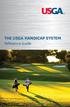 THE USGA HANDICAP SYSTEM Reference Guide THE USGA HANDICAP SYSTEM Reference Guide Copyright 2016 United States Golf Association All Rights Reserved Printed in the United States of America The USGA Handicap
THE USGA HANDICAP SYSTEM Reference Guide THE USGA HANDICAP SYSTEM Reference Guide Copyright 2016 United States Golf Association All Rights Reserved Printed in the United States of America The USGA Handicap
Save and Restore Backups using itunes File
 Save and Restore Backups using itunes File Make and Export a Backup Access the Options On ipad, tap right-most button in the toolbar to access the Options. On iphone/ipod touch, tap the Views button (double
Save and Restore Backups using itunes File Make and Export a Backup Access the Options On ipad, tap right-most button in the toolbar to access the Options. On iphone/ipod touch, tap the Views button (double
DIGA Player Instruction manual for ios device
 DIGA Player Instruction manual for ios device Index 1.Activate Remote Recording function on DIGA 2.Let s use DIGA Player 2.1. How to use Remote Recording Service 2.1.1. Make your account (User registration)
DIGA Player Instruction manual for ios device Index 1.Activate Remote Recording function on DIGA 2.Let s use DIGA Player 2.1. How to use Remote Recording Service 2.1.1. Make your account (User registration)
GO!Enterprise MDM Device Application User Guide Installation and Configuration for ios with TouchDown
 GO!Enterprise MDM Device Application User Guide Installation and Configuration for ios with TouchDown GO!Enterprise MDM for ios Devices, Version 3.x GO!Enterprise MDM for ios with TouchDown 1 Table of
GO!Enterprise MDM Device Application User Guide Installation and Configuration for ios with TouchDown GO!Enterprise MDM for ios Devices, Version 3.x GO!Enterprise MDM for ios with TouchDown 1 Table of
ios How to Back Up from icloud
 ios How to Back Up from icloud How to back up from icloud icloud automatically backs up the most important data on your device using ios 5 or later. After you have enabled Backup on your iphone, ipad,
ios How to Back Up from icloud How to back up from icloud icloud automatically backs up the most important data on your device using ios 5 or later. After you have enabled Backup on your iphone, ipad,
Setup and Use. The apps main screen displays three tabs across the top representing the main areas of the program, Home, Scores, and Bets.
 Strokes Strokes is a golf scoring and betting app for Android phones or tablets. It calculates golf scores, golf bets, and player payoffs during your round. It features fast one touch score entry to make
Strokes Strokes is a golf scoring and betting app for Android phones or tablets. It calculates golf scores, golf bets, and player payoffs during your round. It features fast one touch score entry to make
1 Instruction Manual
 Instruction 1 Manual Thank you for choosing the GolfBuddy World Platinum. Your GolfBuddy comes preloaded with thousands of courses from all across the world, so you can begin using it immediately without
Instruction 1 Manual Thank you for choosing the GolfBuddy World Platinum. Your GolfBuddy comes preloaded with thousands of courses from all across the world, so you can begin using it immediately without
Using the Jive for ios App
 Using the Jive for ios App TOC 2 Contents App Overview...3 System Requirements... 4 Release Notes...5 Which Version Am I Using?... 6 Connecting to Your Community... 11 Getting Started...12 Using Your Inbox...13
Using the Jive for ios App TOC 2 Contents App Overview...3 System Requirements... 4 Release Notes...5 Which Version Am I Using?... 6 Connecting to Your Community... 11 Getting Started...12 Using Your Inbox...13
genie app and genie mobile app
 genie app and genie mobile app User Manual 350 East Plumeria Drive San Jose, CA 95134 USA June 2012 202-10933-02 v1.0 2012 NETGEAR, Inc. All rights reserved No part of this publication may be reproduced,
genie app and genie mobile app User Manual 350 East Plumeria Drive San Jose, CA 95134 USA June 2012 202-10933-02 v1.0 2012 NETGEAR, Inc. All rights reserved No part of this publication may be reproduced,
Handout: Word 2010 Tips and Shortcuts
 Word 2010: Tips and Shortcuts Table of Contents EXPORT A CUSTOMIZED QUICK ACCESS TOOLBAR... 2 IMPORT A CUSTOMIZED QUICK ACCESS TOOLBAR... 2 USE THE FORMAT PAINTER... 3 REPEAT THE LAST ACTION... 3 SHOW
Word 2010: Tips and Shortcuts Table of Contents EXPORT A CUSTOMIZED QUICK ACCESS TOOLBAR... 2 IMPORT A CUSTOMIZED QUICK ACCESS TOOLBAR... 2 USE THE FORMAT PAINTER... 3 REPEAT THE LAST ACTION... 3 SHOW
Apple Configurator Settings for Deploying ios Devices
 Apple Configurator Settings for Deploying ios Devices Apple Configurator Settings for Deploying ios Devices 1. Preference Settings Preferences in Configurator can be used to manage what happens when supervised
Apple Configurator Settings for Deploying ios Devices Apple Configurator Settings for Deploying ios Devices 1. Preference Settings Preferences in Configurator can be used to manage what happens when supervised
Table of Contents. Use. Troubleshooting. Setup. Welcome. 11 How to arm/disarm system/camera(s) 19 Sync Module setup issues. 3 Installing the Blink app
 User Guide Table of Contents Welcome Setup Use Troubleshooting 2 What s in the box 2 What you need 3 Installing the Blink app 4 Setting up the Sync Module 5 Connecting the Sync Module to Your Wi-Fi 7 Adding
User Guide Table of Contents Welcome Setup Use Troubleshooting 2 What s in the box 2 What you need 3 Installing the Blink app 4 Setting up the Sync Module 5 Connecting the Sync Module to Your Wi-Fi 7 Adding
Using the Educator Dashboard
 Reference Guide Using the Educator Dashboard What s Inside How to Create Accounts Get to Know the Educator Dashboard How to Manage Licenses and Create Educators How to Give Accommodations to Students First
Reference Guide Using the Educator Dashboard What s Inside How to Create Accounts Get to Know the Educator Dashboard How to Manage Licenses and Create Educators How to Give Accommodations to Students First
MiClub Comp Management Guide: Version 40 Released January 23rd 2014 in- conjunction with the release of the new Australian Handicapping system.
 MiClub Comp Management Guide: Version 40 Released January 23rd 2014 in- conjunction with the release of the new Australian Handicapping system. COURSES AND SLOPE RATINGS CREATE COMPETITION: MULTI TEE SETUP:
MiClub Comp Management Guide: Version 40 Released January 23rd 2014 in- conjunction with the release of the new Australian Handicapping system. COURSES AND SLOPE RATINGS CREATE COMPETITION: MULTI TEE SETUP:
Downloadable ebooks and Audiobooks at McKinney Public Library
 Downloadable ebooks and Audiobooks at McKinney Public Library Contents 1. How to Borrow a Title 2. EPUB ebooks: Using Adobe Digital Editions 3. EPUB ebooks: Using the OverDrive App (includes Kindle Fire)
Downloadable ebooks and Audiobooks at McKinney Public Library Contents 1. How to Borrow a Title 2. EPUB ebooks: Using Adobe Digital Editions 3. EPUB ebooks: Using the OverDrive App (includes Kindle Fire)
OverDrive Help for your ipad/iphone/ipod Touch
 OverDrive Help for your ipad/iphone/ipod Touch ios v: 6.0-6.9 Compatible Formats: EPUB, OEPUB, MP3 How to Set up the OverDrive app on your iphone, ipad or ipod You only need to do this once. 1. 1 2 3 2.
OverDrive Help for your ipad/iphone/ipod Touch ios v: 6.0-6.9 Compatible Formats: EPUB, OEPUB, MP3 How to Set up the OverDrive app on your iphone, ipad or ipod You only need to do this once. 1. 1 2 3 2.
RESCO MOBILE CRM QUICK GUIDE. for MS Dynamics CRM. ios (ipad & iphone) Android phones & tablets
 RESCO MOBILE CRM for MS Dynamics CRM QUICK GUIDE ios (ipad & iphone) Android phones & tablets Windows Phone 7 & 8, Windows XP/Vista/7/8.1 and RT/Surface, Windows Mobile Synchronize Synchronize your mobile
RESCO MOBILE CRM for MS Dynamics CRM QUICK GUIDE ios (ipad & iphone) Android phones & tablets Windows Phone 7 & 8, Windows XP/Vista/7/8.1 and RT/Surface, Windows Mobile Synchronize Synchronize your mobile
PROFESSIONAL DIGITAL TWO-WAY RADIO MOTOTRBO ANYWHERE. for ios USER GUIDE
 PROFESSIONAL DIGITAL TWO-WAY RADIO MOTOTRBO ANYWHERE for ios USER GUIDE MOTOROLA, MOTO, MOTOROLA SOLUTIONS, MOTOTRBO and the Stylized M logo are trademarks or registered trademarks of Motorola Trademark
PROFESSIONAL DIGITAL TWO-WAY RADIO MOTOTRBO ANYWHERE for ios USER GUIDE MOTOROLA, MOTO, MOTOROLA SOLUTIONS, MOTOTRBO and the Stylized M logo are trademarks or registered trademarks of Motorola Trademark
P90X App for iphone and Android FAQ
 P90X App for iphone and Android FAQ GETTING STARTED 1.) Does the P90X App for iphone and Android replace the P90X, P90X2, and P90X3 DVD systems, or does it complement them? The P90X App works in conjunction
P90X App for iphone and Android FAQ GETTING STARTED 1.) Does the P90X App for iphone and Android replace the P90X, P90X2, and P90X3 DVD systems, or does it complement them? The P90X App works in conjunction
GO!Enterprise MDM Device Application User Guide Installation and Configuration for ios Devices
 GO!Enterprise MDM Device Application User Guide Installation and Configuration for ios Devices GO!Enterprise MDM for ios Devices, Version 3.x GO!Enterprise MDM for ios Devices 1 Table of Contents GO!Enterprise
GO!Enterprise MDM Device Application User Guide Installation and Configuration for ios Devices GO!Enterprise MDM for ios Devices, Version 3.x GO!Enterprise MDM for ios Devices 1 Table of Contents GO!Enterprise
Diabetes Manager App Log Book + Data Management For iphone & ipod touch USER S GUIDE
 Page 1 Diabetes Manager App Log Book + Data Management For iphone & ipod touch USER S GUIDE Page 2 By using the ibgstar Diabetes Manager Application (DMA or the app): You agree that the use of this software
Page 1 Diabetes Manager App Log Book + Data Management For iphone & ipod touch USER S GUIDE Page 2 By using the ibgstar Diabetes Manager Application (DMA or the app): You agree that the use of this software
PowerPoint 2007 Basics Website: http://etc.usf.edu/te/
 Website: http://etc.usf.edu/te/ PowerPoint is the presentation program included in the Microsoft Office suite. With PowerPoint, you can create engaging presentations that can be presented in person, online,
Website: http://etc.usf.edu/te/ PowerPoint is the presentation program included in the Microsoft Office suite. With PowerPoint, you can create engaging presentations that can be presented in person, online,
ios 9 Accessibility Switch Control - The Missing User Guide Updated 09/15/15
 ios 9 Accessibility Switch Control - The Missing User Guide Updated 09/15/15 Apple, ipad, iphone, and ipod touch are trademarks of Apple Inc., registered in the U.S. and other countries. ios is a trademark
ios 9 Accessibility Switch Control - The Missing User Guide Updated 09/15/15 Apple, ipad, iphone, and ipod touch are trademarks of Apple Inc., registered in the U.S. and other countries. ios is a trademark
CinePlay 1.1.2. User Manual
 CinePlay User Manual 1 CinePlay 1.1.2 User Manual CinePlay is a professional ios video player complete with timecode overlays, markers, masking, safe areas and much more. It is ideal for dailies, portfolios,
CinePlay User Manual 1 CinePlay 1.1.2 User Manual CinePlay is a professional ios video player complete with timecode overlays, markers, masking, safe areas and much more. It is ideal for dailies, portfolios,
Windows XP Pro: Basics 1
 NORTHWEST MISSOURI STATE UNIVERSITY ONLINE USER S GUIDE 2004 Windows XP Pro: Basics 1 Getting on the Northwest Network Getting on the Northwest network is easy with a university-provided PC, which has
NORTHWEST MISSOURI STATE UNIVERSITY ONLINE USER S GUIDE 2004 Windows XP Pro: Basics 1 Getting on the Northwest Network Getting on the Northwest network is easy with a university-provided PC, which has
MetaTrader 4 for iphone Guide
 MetaTrader 4 for iphone Guide Logging in When you have first downloaded and installed the app from the App Store, you will see the Metatrader 4 icon appear on your screen. Please select this icon by tapping
MetaTrader 4 for iphone Guide Logging in When you have first downloaded and installed the app from the App Store, you will see the Metatrader 4 icon appear on your screen. Please select this icon by tapping
Get. Started. All you need to know to get going. Optik
 Get Started All you need to know to get going. Optik Welcome! Sprint is committed to developing technologies that give you the ability to get what you want when you want it, faster than ever before. This
Get Started All you need to know to get going. Optik Welcome! Sprint is committed to developing technologies that give you the ability to get what you want when you want it, faster than ever before. This
CATIA Basic Concepts TABLE OF CONTENTS
 TABLE OF CONTENTS Introduction...1 Manual Format...2 Log on/off procedures for Windows...3 To log on...3 To logoff...7 Assembly Design Screen...8 Part Design Screen...9 Pull-down Menus...10 Start...10
TABLE OF CONTENTS Introduction...1 Manual Format...2 Log on/off procedures for Windows...3 To log on...3 To logoff...7 Assembly Design Screen...8 Part Design Screen...9 Pull-down Menus...10 Start...10
Billings Pro ios User Guide (Last updated: Feb 15th, 2016)
 Billings Pro ios User Guide (Last updated: Feb 15th, 2016) Table of Contents Table of Contents 2 Overview 3 Objective 3 Audience 3 Device Requirements 3 Other requirements 3 About Billings Pro on ios 4
Billings Pro ios User Guide (Last updated: Feb 15th, 2016) Table of Contents Table of Contents 2 Overview 3 Objective 3 Audience 3 Device Requirements 3 Other requirements 3 About Billings Pro on ios 4
Watch GPS Instruction Manual. If you have any other questions or concerns, please call 1-800-777-7899 or go to www.izzo.com.
 Watch GPS Instruction Manual If you have any other questions or concerns, please call 1-800-777-7899 or go to www.izzo.com. Mail to: IZZO golf 1635 commons pkwy macedon, ny 14502-9191 [ Please place inside
Watch GPS Instruction Manual If you have any other questions or concerns, please call 1-800-777-7899 or go to www.izzo.com. Mail to: IZZO golf 1635 commons pkwy macedon, ny 14502-9191 [ Please place inside
TomTom Navigation app for iphone/ipad Reference Guide
 TomTom Navigation app for iphone/ipad Reference Guide Contents Getting Started 6 Start TomTom Navigation app for iphone/ipad... 6 Updating your TomTom Navigation app for iphone/ipad... 6 Sharing information
TomTom Navigation app for iphone/ipad Reference Guide Contents Getting Started 6 Start TomTom Navigation app for iphone/ipad... 6 Updating your TomTom Navigation app for iphone/ipad... 6 Sharing information
User Manual. Medical grade 24/7 Sleep Cycle Alarm, Snore and Apnea Recorder, Resting Heart Rate Monitor, Weight Loss and Activity Tracker
 Medical grade 24/7 Sleep Cycle Alarm, Snore and Apnea Recorder, Resting Heart Rate Monitor, Weight Loss and Activity Tracker User Manual Fullpower Technologies, Inc., makers of MotionX Table of Contents
Medical grade 24/7 Sleep Cycle Alarm, Snore and Apnea Recorder, Resting Heart Rate Monitor, Weight Loss and Activity Tracker User Manual Fullpower Technologies, Inc., makers of MotionX Table of Contents
Online Sharing User Manual
 Online Sharing User Manual June 13, 2007 If discrepancies between this document and Online Sharing are discovered, please contact backupfeedback@verizon.net. Copyrights and Proprietary Notices The information
Online Sharing User Manual June 13, 2007 If discrepancies between this document and Online Sharing are discovered, please contact backupfeedback@verizon.net. Copyrights and Proprietary Notices The information
A) What Web Browser do I need? B) Why I cannot view the most updated content? C) What can we find on the school website? Index Page Layout:
 A) What Web Browser do I need? - Window 7 / Window 8.1 => Internet Explorer Version 9 or above (Best in Version 11+) Download Link: http://windows.microsoft.com/zh-hk/internet-explorer/download-ie - Window
A) What Web Browser do I need? - Window 7 / Window 8.1 => Internet Explorer Version 9 or above (Best in Version 11+) Download Link: http://windows.microsoft.com/zh-hk/internet-explorer/download-ie - Window
Getting Started 5. Start TomTom App... 5 Updating your TomTom App... 5 GPS reception... 5. Planning a Route 6
 TomTom App Contents Getting Started 5 Start TomTom App... 5 Updating your TomTom App... 5 GPS reception... 5 Planning a Route 6 Planning a route... 6 Route summary... 7 Sharing your route... 7 Other destination
TomTom App Contents Getting Started 5 Start TomTom App... 5 Updating your TomTom App... 5 GPS reception... 5 Planning a Route 6 Planning a route... 6 Route summary... 7 Sharing your route... 7 Other destination
Lenovo Miix 2 8. User Guide. Read the safety notices and important tips in the included manuals before using your computer.
 Lenovo Miix 2 8 User Guide Read the safety notices and important tips in the included manuals before using your computer. Notes Before using the product, be sure to read Lenovo Safety and General Information
Lenovo Miix 2 8 User Guide Read the safety notices and important tips in the included manuals before using your computer. Notes Before using the product, be sure to read Lenovo Safety and General Information
EZ RMC Remote HMI App Application Guide for Android Devices
 EZ RMC Remote HMI App Application Guide for Android Devices The EZ RMC Remote HMI App is an application designed for your Android devices to enable the monitoring and control of your EZTouch HMIs from
EZ RMC Remote HMI App Application Guide for Android Devices The EZ RMC Remote HMI App is an application designed for your Android devices to enable the monitoring and control of your EZTouch HMIs from
3M Cloud Library - Mobile App for Android and Apple Devices
 3M Cloud Library - Mobile App for Android and Apple Devices Notes: these instructions were made using screen shots from an ipad. The layout on Android smartphones and tablets may vary slightly. Getting
3M Cloud Library - Mobile App for Android and Apple Devices Notes: these instructions were made using screen shots from an ipad. The layout on Android smartphones and tablets may vary slightly. Getting
