Parental controls on Xbox 360, Xbox One, Nintendo Wii, PlayStation 3 and PlayStation 4
|
|
|
- Gloria Walton
- 7 years ago
- Views:
Transcription
1 Parental controls on Xbox 360, Xbox One, Nintendo Wii, PlayStation 3 and PlayStation 4
2 All games consoles and hand held gaming devices can be used to access the internet. Your child can download games and play online, by themselves or against gamers from across the world. As with computers, you can customise and manage your family s access to games, film and TV content through their parental controls settings. The parental controls can also be used to set access to online gaming services. But each console s settings are slightly different, so we ve created step-by-step guides for Xbox 360 and Xbox One, Nintendo Wii, and PlayStation 3 and PlayStation 4. Xbox, Xbox 360, Xbox One and the Xbox Sphere logo are either registered trademarks or trademarks of Microsoft Corporation in the United States and/or other countries. Nintendo and Wii are either registered trademarks or trademarks of Nintendo of America Inc. PlayStation, PS3 and PS4 are registered trademarks of Sony Computer Entertainment Inc. Parental controls on video game systems 2
3 Follow these simple steps to set up parental controls on Xbox Set Console Safety Passcode Turn on your console. From the start up screen, click on Settings in the top right hand corner. Select Family from the menu of green tiles. Select On to turn on Console Safety. Enter a 4-button passcode using your controller. Select Save and Exit. You can now change the safety settings for your console. Parental controls on video game systems 3
4 2 Restrict games and video content You can restrict games and video content based on the content s rating. You can also set whether or not unrated or explicit content can be played on the console. Go to Settings, select Family and then select Ratings and Content. Select the highest PEGI (Pan European Game Rating) rating you want. PEGI ratings, based on age are: 3,7, 12, 16 and 18. Select Save and Exit. Parental controls on video game systems 4
5 3 Set the Family Timer Use the Family Timer to limit how much your family can use the console on a daily or weekly basis. Family members can see how much time remains by pressing the Guide button on the Xbox controller. When the time expires, the console shuts down and can t be used until the Timer automatically resets the next day or week. On your console, go to Settings then select Family. Select On to turn on Console Safety. Enter your 4 button pass code using your controller. Select Family Timer. Select whether you want to set a Daily or Weekly timer. Move down to the time period and use the left stick to increase or decrease the time period, then select Continue. Select Save and Exit. Did you know? When the Family Timer is on, notifications will appear 1 hour, 30 minutes, 15 minutes and 5 minutes before the time runs out. These give players sufficient warning so that they can save their games and come back to them at another time. However, when one of these notifications appear, you can add time or disable the timer altogether by entering the passcode. Parental controls on video game systems 5
6 4 Xbox Live online safety and privacy settings The default online and privacy settings are divided into 3 age groups: child, teen and adult. Xbox Live determines which settings to use based on the birthdate that was entered when the Xbox Live account was created. For example, the default child setting does not allow video communication or purchases. You can, however, completely customize the settings to whatever is best for you and your family. To change your child s settings From the start up screen, select Xbox Live. Sign into Xbox Live using an adult account. Go to Settings and then select Family. Select the child account that you want to manage. Go to Online Safety and select Change Settings. Change the settings to whatever you d like. To exit, press the B button on your controller and then choose Save and Exit. Parental controls on video game systems 6
7 Follow these simple steps to set up parental controls on Xbox One. Parental controls can be applied to the Microsoft account of each individual child, allowing parents to customise the Xbox One experience for each of their kids. 1 Select child s profile Sign in to your console. On your controller, press Menu. Select Settings. Scroll right to Family, then select the child profile you want to modify. Parental controls on video game systems 7
8 2 See child privacy settings 3 Customise child settings After you select your child s profile, you re shown the current privacy settings and content restrictions for that child. Select any default privacy setting to see its definition. You can keep the default setting as is, or you can customise it. To customise a setting, select Use, but customise. Choose the options that best meet your family s online safety and privacy needs. Press B on your controller to return to the previous screen. Parental controls on video game systems 8
9 4 Set content restrictions 5 Hide listings in search, stores and apps From the Privacy & online safety screen, you can set restrictions for the films, music, apps and games that your child will have access to. Select a setting to find out more about it. Select Access to content to open a menu that will show you the details of your child s current content restrictions. Select the level of restriction that s appropriate to your child. By default, the level of restriction that you set for your child is applied to searches, the store and apps. To remove this restriction, clear the check box next to Hide listing in search, stores & apps. The restriction will be removed for search, stores and apps, but it will still be applied to actual content. To exit, press B on your controller to return to the previous screen. Parental controls on video game systems 9
10 6 View and customise the web filtering 7 Manage your own privacy and online settings for your child safety on Xbox.com Web filtering lets you choose the kinds of websites that your child can visit using Internet Explorer. To set a web filtering level for your child: On your controller, press the Menu button and select Settings. Select your child s profile. Under Content Restrictions, select Web filtering. From the menu select the level of filtering that s appropriate for your child. To exit, press B on your controller to return to the previous screen. If you own both an Xbox One and an Xbox 360, we recommend that you manage your settings online. Its easier for you to see which are available on both consoles and which are limited to one console or the other. For example, content restrictions for Xbox One are managed at the profile level and can be changed online. But on Xbox 360, they are located on the console itself and therefore must be changed on the console. Where the consoles share the same privacy and security settings, you can make the changes online and apply those changes to both consoles. To manage your privacy and online safety on Xbox.com, follow these steps: Sign in to My Account on Xbox.com. Review and modify the current settings for both the Xbox One and Xbox 360. If a setting is available on both consoles, you can select whether you want it applied to one or both consoles. If a setting is only available on one console, you can apply it only to that console. Parental controls on video game systems 10
11 Follow these simple steps to set up parental controls on your Wii. 1 Turn on your Wii. 2 From the Wii menu, click on the Wii button in the bottom-left corner. It should open to the Wii menu. If it automatically plays a game, press the Home button on your On the next screen click on Wii Settings. remote and return to the Wii menu. Parental controls on video game systems 11
12 3 Click the right arrow to move to the second page of 4 In Parental Controls, click on Yes to use Wii System Settings and select Parental Controls. Parental Controls. Read the on-screen notices and press OK until you re asked to choose a 4-digit PIN. Press the white box, enter the PIN you want to use, then when asked re-enter it to confirm. You ll then be given a choice of questions select one to use if you forget your PIN and give the answer. Did you know? Parental controls don t work on Nintendo GameCube games played on the Wii. Parental controls on video game systems 12
13 5 Now you ve set your PIN and security question, you 6 Click the down arrow, then using the up and down need to set your Parental Controls. arrows on the right side of the screen, scroll though the PEGI (Pan European Game Information) ratings Click on Games Settings and PIN then, on the next you want the Wii to play without asking for your screen, click on Highest Game Rating Allowed. PIN. The PEGI ratings, based on age are: 3, 7, 12, 16 and 18. Click the PEGI rating you want use, then click on OK. Parental controls on video game systems 13
14 7 Check the rating you ve selected is OK and click 8 If your Wii is connected to the Internet, you can on Confirm. also place limits on certain online features: Internet Channel, News Channel, Wii Messages and the use of Wii Points. Your settings are now saved and only games of the rating you have set, and below, can be played. If a player tries to load a game with a higher rating, they will be asked for the PIN. Click on Other Settings and OK. For each setting select Do not restrict or Restrict and Next to proceed. Once all selections are made, click on Confirm. Click on Settings Complete to save the changes Parental controls on video game systems 14
15 Follow these steps to set up parental controls on PlayStation 3. 1 Turn on your PlayStation and go to the main menu. 2 Select Settings option on the main menu, then scroll down and select Security Settings. If a game or movie is in the disc drive and automatically loads, just press the PS button Select Parental Control option. (located in the middle of the controller) to return to the main menu. If the system asks if you should quit game or movie playback, choose yes. Parental controls on video game systems 15
16 3 Enter your system password if asked, or the default password So if your child is 7, set the parental control on your console (0000) if you haven t set a password before. You can change to level 3 (the default control is 9 ie age 18 and over). your password by selecting Change Password in the top left hand corner. You can also block access to: Online play: Select Internet Browser Start Control and turn it On. This will block access to an internet connection and online play will be disabled. Certain DVDs: Select DVD - Parental Control and select a level from 8-1 (the lower the number, the tighter the restriction). Blue-ray discs: Select BD-Parental Control. After Restrict On is set you can select and age restriction on the next screen (the lower the number, the tighter the restriction). 4 Choose the level that corresponds to the game content you re comfortable letting your child access. Select from Off or one of 11 levels. The lower the number the tighter the restriction. The PEGI (Pan European Game Information) ratings that coincide with each parental control level are: Level 2 PEGI = 3 (player aged 3 6) Level 3 PEGI = 7 (player aged 7 11) Level 5 PEGI = 12 (player aged 12 15) Level 7 PEGI = 16 (player aged 16 17) Level 9 PEGI = 18 (player aged 18 and over) Parental controls on video game systems 16
17 5 PS4 settings are similar to those of PS3 Select Parental Controls then Restrict Use of PS4 Features. The parental controls passcode must be entered to set or change each item (default is 0000). Applications You can restrict the starting of applications and playing of content such as videos that have age limitations. Internet Browser You can restrict Internet Browser from starting. The default setting is Allow. Select New User and Log In to PS4 You can restrict the creation of new users or restrict logging in as a guest. This is to prevent users from logging in if parental controls have not been set for them. The default setting is Allow. In addition to Allow, 11 levels can be set. The lower the parental control number, the tighter the restriction. The default setting is 9. Blu-ray Disc Restrict the playback of Blu-ray Disc titles that have parental controls. In addition to Allow, an age can be set. The lower the age, the tighter the restriction. The default setting is Allow. DVD Restrict the playback of DVDs that have parental controls. In addition to Allow, 8 levels can be set. The lower the number, the tighter the restriction. The default setting is Allow. Parental controls on video game systems 17
18 Don t forget! Parental controls on the Wii and PlayStation 3 and 4 apply to the console and mean that all players have the same settings; Xbox 360 and Xbox One allows an account to be set up for each player and different levels set for each account. Keeping your console software up to date will mean you have access to the latest safety settings. If your child knows your password, they can access and change the parental controls and privacy settings without you knowing. If your console is connected to the internet, your child may be able to watch movies and TV shows you can manage what they see by using the parental controls on your console. You can also restrict online purchasing and access to on demand TV services on your console. For more information visit bt.com/safety
Safe Connect Game Console Detection
 Safe Connect Game Console Detection This document outlines the process for connecting gaming consoles to a Safe Connect managed network. Impulse Point 6810 New Tampa Highway Lakeland, FL 33815 863-802-3738
Safe Connect Game Console Detection This document outlines the process for connecting gaming consoles to a Safe Connect managed network. Impulse Point 6810 New Tampa Highway Lakeland, FL 33815 863-802-3738
Hi! Let s get started. Streaming Stick
 Hi! Let s get started. Streaming Stick 1 Know your Streaming Stick 1 2 3 4 2 1 2 3 4 [HDMI CONNECTOR] Plugs into the HDMI port on the back of your TV [STATUS LIGHT] Indicates it is on when lit, or activity
Hi! Let s get started. Streaming Stick 1 Know your Streaming Stick 1 2 3 4 2 1 2 3 4 [HDMI CONNECTOR] Plugs into the HDMI port on the back of your TV [STATUS LIGHT] Indicates it is on when lit, or activity
A Parent s Guide to Video Games, Parental Controls and Online Safety
 A Parent s Guide to Video Games, Parental Controls and Online Safety A Parent s Guide to Video Games, Parental Controls and Online Safety An informational guide for parents about choosing age-appropriate
A Parent s Guide to Video Games, Parental Controls and Online Safety A Parent s Guide to Video Games, Parental Controls and Online Safety An informational guide for parents about choosing age-appropriate
Windows Family Safety Filter
 Protecting Your Kids with Family Safety Keeping your kids safe online can be complicated, but Windows Live Family Safety helps make it easier for you. Family Safety provides a website and a free program
Protecting Your Kids with Family Safety Keeping your kids safe online can be complicated, but Windows Live Family Safety helps make it easier for you. Family Safety provides a website and a free program
Helping You Decide what is Right for Your Children
 Play Smart, Play Safe! A Family Guide to Video Gaming Helping You Decide what is Right for Your Children Dear Parent Welcome to the Parent s Guide to Interactive Gaming. I really want to help provide an
Play Smart, Play Safe! A Family Guide to Video Gaming Helping You Decide what is Right for Your Children Dear Parent Welcome to the Parent s Guide to Interactive Gaming. I really want to help provide an
Determining Your MAC Address in Windows XP
 Determining Your MAC Address in Windows XP 1. Click Start then choose Run. 2. Type cmd into the Open: field and press the Enter key. 3. Type ipconfig /all at the prompt and press the Enter key. (Note:
Determining Your MAC Address in Windows XP 1. Click Start then choose Run. 2. Type cmd into the Open: field and press the Enter key. 3. Type ipconfig /all at the prompt and press the Enter key. (Note:
AT&T U-verse App for iphone FAQ s
 About AT&T U-verse What is AT&T U-verse for iphone? The AT&T U-verse for iphone is a service that provides all U-verse subscribers with the ability to view their U-verse TV Guide, manage their home DVR,
About AT&T U-verse What is AT&T U-verse for iphone? The AT&T U-verse for iphone is a service that provides all U-verse subscribers with the ability to view their U-verse TV Guide, manage their home DVR,
Set internet safety parental controls with Windows
 How to Microsoft lets parents set up internet safety settings on a Windows computer for their kids, using Family Safety. Family Safety provides a website and a free program that you install on the computers
How to Microsoft lets parents set up internet safety settings on a Windows computer for their kids, using Family Safety. Family Safety provides a website and a free program that you install on the computers
quick reference guide
 quick reference guide / Product Overview Product Overview Wireless (Blue) The Wireless LED lights up when the wireless feature is enabled. It flashes when the Valet sends or receives data over the wireless
quick reference guide / Product Overview Product Overview Wireless (Blue) The Wireless LED lights up when the wireless feature is enabled. It flashes when the Valet sends or receives data over the wireless
Parental controls NOTICE TO PARENTS. Vita system before allowing your child to play. Set parental controls on the PlayStation 4-419-422-01(1)
 Parental controls NOTICE TO PARENTS Set parental controls on the PlayStation Vita system before allowing your child to play. 4-419-422-01(1) The PlayStation Vita system offers functions to help parents
Parental controls NOTICE TO PARENTS Set parental controls on the PlayStation Vita system before allowing your child to play. 4-419-422-01(1) The PlayStation Vita system offers functions to help parents
8 Ways to Kid Proofyour Internet & Parental Controls
 8 Ways to Kid Proofyour Internet & Parental Controls How to Keep Little Johnny From Jumping Over Your Firewall. By Andy O'Donnell, About.com Guide Our kids are more tech savvy than we can ever hope to
8 Ways to Kid Proofyour Internet & Parental Controls How to Keep Little Johnny From Jumping Over Your Firewall. By Andy O'Donnell, About.com Guide Our kids are more tech savvy than we can ever hope to
2. Log in to the website with your online account, and from the Profile menu, select Redeem Promo code.
 How to Redeem Codes on the website (any platform): 1. First make sure you have an EA online account. a. For a walkthrough on how to create your EA online account on the PC game, Xbox 360 videogame and
How to Redeem Codes on the website (any platform): 1. First make sure you have an EA online account. a. For a walkthrough on how to create your EA online account on the PC game, Xbox 360 videogame and
Guideline on Windows 7 Parental Controls
 CMSGu2012-01 Mauritian Computer Emergency Response Team CERT-MU SECURITY GUIDELINE 2011-02 Enhancing Cyber Security in Mauritius Guideline on Windows 7 Parental Controls National Computer Board Mauritius
CMSGu2012-01 Mauritian Computer Emergency Response Team CERT-MU SECURITY GUIDELINE 2011-02 Enhancing Cyber Security in Mauritius Guideline on Windows 7 Parental Controls National Computer Board Mauritius
MyMedia With the Desktop genie App User Manual
 With the Desktop genie App User Manual February 2016 202-11630-01 350 East Plumeria Drive San Jose, CA 95134 USA Support Thank you for purchasing this NETGEAR product. You can visit www.netgear.com/support
With the Desktop genie App User Manual February 2016 202-11630-01 350 East Plumeria Drive San Jose, CA 95134 USA Support Thank you for purchasing this NETGEAR product. You can visit www.netgear.com/support
Florida 4-H Consumer Choices 2010-11 Study Topics. Student Guide. Video Game Systems. Introduction and Background
 Florida 4-H Consumer Choices 2010-11 Study Topics Student Guide Video Game Systems Introduction and Background Buying a video game system is a big decision that can cost hundreds of dollars, so it is important
Florida 4-H Consumer Choices 2010-11 Study Topics Student Guide Video Game Systems Introduction and Background Buying a video game system is a big decision that can cost hundreds of dollars, so it is important
Set Top Box User Guide. Global Reach with a Local Touch
 Set Top Box User Guide Global Reach with a Local Touch Table of Contents REMOTE SET UP 3 SET TOP BOX DIAGRAM 4 SET TOP BOX SETTINGS 5 TURN ON/OFF 5 TV INPUT SETTINGS 5 ADJUSTING THE VOLUME 5 RESETTING
Set Top Box User Guide Global Reach with a Local Touch Table of Contents REMOTE SET UP 3 SET TOP BOX DIAGRAM 4 SET TOP BOX SETTINGS 5 TURN ON/OFF 5 TV INPUT SETTINGS 5 ADJUSTING THE VOLUME 5 RESETTING
IT Quick Reference Guides How to Find Your MAC Address
 IT Quick Reference Guides How to Find Your MAC Address Various Systems / Network Guides From time to time, especially when trying to attach a network device to the network, you may be asked to provide
IT Quick Reference Guides How to Find Your MAC Address Various Systems / Network Guides From time to time, especially when trying to attach a network device to the network, you may be asked to provide
How to install and use the File Sharing Outlook Plugin
 How to install and use the File Sharing Outlook Plugin Thank you for purchasing Green House Data File Sharing. This guide will show you how to install and configure the Outlook Plugin on your desktop.
How to install and use the File Sharing Outlook Plugin Thank you for purchasing Green House Data File Sharing. This guide will show you how to install and configure the Outlook Plugin on your desktop.
Implementing Parental Controls. Internet Safety Presentation
 Implementing Parental Controls Internet Safety Presentation Edit Parental Controls in: Windows 7 Windows Live Windows Vista Xbox Live 2 22 Windows 7 3 22 Windows 7 Time Limits: Games Control: Limit your
Implementing Parental Controls Internet Safety Presentation Edit Parental Controls in: Windows 7 Windows Live Windows Vista Xbox Live 2 22 Windows 7 3 22 Windows 7 Time Limits: Games Control: Limit your
Work with Centricity2 Mobile Communications App (MCA) Site Manager. Schoolwires Centricity2
 Work with Centricity2 Mobile Communications App (MCA) Site Manager Schoolwires Centricity2 Trademark Notice Schoolwires, the Schoolwires logos, and the unique trade dress of Schoolwires are the trademarks,
Work with Centricity2 Mobile Communications App (MCA) Site Manager Schoolwires Centricity2 Trademark Notice Schoolwires, the Schoolwires logos, and the unique trade dress of Schoolwires are the trademarks,
KODI MEDIA CENTER GUIDE
 KODI MEDIA CENTER GUIDE FOR KANGAROO USERS Table of Contents 1. Disclaimer... 2 2. Introduction to Kodi... 3 3. Installing and Uninstalling Kodi on Your Kangaroo... 3 Installing Kodi on your Kangaroo...
KODI MEDIA CENTER GUIDE FOR KANGAROO USERS Table of Contents 1. Disclaimer... 2 2. Introduction to Kodi... 3 3. Installing and Uninstalling Kodi on Your Kangaroo... 3 Installing Kodi on your Kangaroo...
SweetPea3R-200 User Guide Version 1.1
 SweetPea3R-200 User Guide Version 1.1 For safety and warranty information, please refer to the Quick Start Guide included in the box with your unit. Thank you for purchasing a SweetPea3. As this is a new
SweetPea3R-200 User Guide Version 1.1 For safety and warranty information, please refer to the Quick Start Guide included in the box with your unit. Thank you for purchasing a SweetPea3. As this is a new
Wimba Create. Version 2.6. Installation Guide
 Wimba Create Version 2.6 Installation Guide 1 Wimba Create Installation Guide Before Installing Wimba Create 1 Installing Wimba Create 2 Wimba Create Licenses and Trial Versions 4 Macro Security in Microsoft
Wimba Create Version 2.6 Installation Guide 1 Wimba Create Installation Guide Before Installing Wimba Create 1 Installing Wimba Create 2 Wimba Create Licenses and Trial Versions 4 Macro Security in Microsoft
HP Mobile Remote Control (Select Models Only) User Guide
 HP Mobile Remote Control (Select Models Only) User Guide Copyright 2008 Hewlett-Packard Development Company, L.P. Windows and Windows Vista are either trademarks or registered trademarks of Microsoft Corporation
HP Mobile Remote Control (Select Models Only) User Guide Copyright 2008 Hewlett-Packard Development Company, L.P. Windows and Windows Vista are either trademarks or registered trademarks of Microsoft Corporation
Logging into Citrix (Epic) using an RSA Soft Token - New RSA User
 Logging into Citrix (Epic) using an RSA Soft Token - New RSA User Soft Token Installation and Logging into Citrix (Epic) using an RSA Soft Token A. For new RSA users: downloading & importing your RSA Soft
Logging into Citrix (Epic) using an RSA Soft Token - New RSA User Soft Token Installation and Logging into Citrix (Epic) using an RSA Soft Token A. For new RSA users: downloading & importing your RSA Soft
How to play video on Xbox One
 How to play video on Xbox One Xbox One is the latest game console. It has powerful multimedia performance. This guide tells you how to play video on Xbox One. Perhaps this November is the most exciting
How to play video on Xbox One Xbox One is the latest game console. It has powerful multimedia performance. This guide tells you how to play video on Xbox One. Perhaps this November is the most exciting
Welcome to XFINITY TV
 Welcome to XFINITY TV XFINITY on the X1 Entertainment Operating System delivers the simplest, fastest and most complete way to access all your entertainment on all your screens. This guide will help you
Welcome to XFINITY TV XFINITY on the X1 Entertainment Operating System delivers the simplest, fastest and most complete way to access all your entertainment on all your screens. This guide will help you
User Guide for Windows 10
 User Guide for Windows 10 System requirements E10684 First Edition July 2015 To facilitate a smoother transition from your previous operating system, read the system requirements below before upgrading
User Guide for Windows 10 System requirements E10684 First Edition July 2015 To facilitate a smoother transition from your previous operating system, read the system requirements below before upgrading
DIGITAL / HD GUIDE. Using Your Interactive Digital / HD Guide. 1-866-WAVE-123 wavebroadband.com
 DIGITAL / HD GUIDE Using Your Interactive Digital / HD Guide 1-866-WAVE-123 wavebroadband.com Using Your Interactive Digital/HD Guide Wave s Digital/HD Guide unlocks a world of greater choice, convenience
DIGITAL / HD GUIDE Using Your Interactive Digital / HD Guide 1-866-WAVE-123 wavebroadband.com Using Your Interactive Digital/HD Guide Wave s Digital/HD Guide unlocks a world of greater choice, convenience
Finding Your MAC (Ethernet) Address All Device Types
 Finding Your MAC (Ethernet) Address All Device Types Standard Operating Systems WINDOWS 7 1. Open a Command Prompt: a. Click the Start button. b. In the Search programs and files box, type cmd and press
Finding Your MAC (Ethernet) Address All Device Types Standard Operating Systems WINDOWS 7 1. Open a Command Prompt: a. Click the Start button. b. In the Search programs and files box, type cmd and press
let us guide you Your Interactive Program Guide (IPG) will help you get the most out of all CentraCom Digital Cable has to offer.
 let us guide you Your Interactive Program Guide (IPG) will help you get the most out of all CentraCom Digital Cable has to offer. Using Your Remote Using Your Cable Set-Top Box Accessing Your IPG Menus
let us guide you Your Interactive Program Guide (IPG) will help you get the most out of all CentraCom Digital Cable has to offer. Using Your Remote Using Your Cable Set-Top Box Accessing Your IPG Menus
smarshencrypt User s Guide
 Versions Addressed: smarshencrypt 2.0 Document Updated: 7/30/2010 Copyright 2010 Smarsh, Inc. All rights Purpose: This document will guide the end user in receiving and viewing smarshencrypt secure messages.
Versions Addressed: smarshencrypt 2.0 Document Updated: 7/30/2010 Copyright 2010 Smarsh, Inc. All rights Purpose: This document will guide the end user in receiving and viewing smarshencrypt secure messages.
USER GUIDE. Web Interface
 USER GUIDE Web Interface 1. Overview... 4 2. Install and Set Up... 4 2.1. Charge your Wi-Fi HDD... 4 2.2. For Mac users... 5 2.3. Connect your Wi-Fi HDD to your computer (no Internet connection required)...
USER GUIDE Web Interface 1. Overview... 4 2. Install and Set Up... 4 2.1. Charge your Wi-Fi HDD... 4 2.2. For Mac users... 5 2.3. Connect your Wi-Fi HDD to your computer (no Internet connection required)...
Digital Cable Your guide to home entertainment with a personal touch
 Your guide to home entertainment with a personal touch 1.888.345.1111 Sudbury 560.1565 eastlink.ca Exciting New Services Welcome to Home Entertainment Questions? We Have the Answers As one of EastLink
Your guide to home entertainment with a personal touch 1.888.345.1111 Sudbury 560.1565 eastlink.ca Exciting New Services Welcome to Home Entertainment Questions? We Have the Answers As one of EastLink
1 Your wireless setup guide
 1 Your wireless setup guide Perform each of these step-by-step procedures to set up your wireless Kodak digital picture frame. Then view and share pictures and videos from your computer on your frame wirelessly!
1 Your wireless setup guide Perform each of these step-by-step procedures to set up your wireless Kodak digital picture frame. Then view and share pictures and videos from your computer on your frame wirelessly!
Sharing Your Media Library with Roxio Streamer
 Sharing Your Media Library with Roxio Streamer Want to access your media files anywhere? We all have more media files than ever, and more devices to enjoy them on. But the need to copy these files multiple
Sharing Your Media Library with Roxio Streamer Want to access your media files anywhere? We all have more media files than ever, and more devices to enjoy them on. But the need to copy these files multiple
MEDIA SHARE Set Up Guide for PCs with Windows XP
 MEDIA SHARE Set Up Guide for PCs with Windows XP AT&T Media Share allows you to view photos and listen to music files that are stored on your PC on your U-verse-connected TV. In order to share photo and
MEDIA SHARE Set Up Guide for PCs with Windows XP AT&T Media Share allows you to view photos and listen to music files that are stored on your PC on your U-verse-connected TV. In order to share photo and
Nero MediaStreaming for MCE Manual
 Nero MediaStreaming for MCE Manual Nero AG Copyright and Trademark Information This manual and all its contents are protected by copyright and are the property of Nero AG. All rights reserved. This manual
Nero MediaStreaming for MCE Manual Nero AG Copyright and Trademark Information This manual and all its contents are protected by copyright and are the property of Nero AG. All rights reserved. This manual
Internet Explorer 7 for Windows XP: Obtaining MIT Certificates
 Internet Explorer 7 for Windows XP: Obtaining MIT Certificates Overview In order to use secure web services at MIT, you will need to obtain two types of MIT web certificates: MIT Certificate Authority
Internet Explorer 7 for Windows XP: Obtaining MIT Certificates Overview In order to use secure web services at MIT, you will need to obtain two types of MIT web certificates: MIT Certificate Authority
Harmony Smart Control. User Guide
 Harmony Smart Control User Guide Harmony Smart Control User Guide Table of Contents About this Manual... 6 Terms used in this manual:... 6 At a Glance... 6 Features... 6 Supported devices... 6 Know your
Harmony Smart Control User Guide Harmony Smart Control User Guide Table of Contents About this Manual... 6 Terms used in this manual:... 6 At a Glance... 6 Features... 6 Supported devices... 6 Know your
Downloading OverDrive ebooks Android Devices
 Downloading OverDrive ebooks To Android Devices Updated 3.25.16 DOWNLOADING EBOOKS to an ANDROID DEVICE DOWNLOADING THE OVERDRIVE MEDIA CONSOLE - Go to the Google Play store Type OverDrive in the Search
Downloading OverDrive ebooks To Android Devices Updated 3.25.16 DOWNLOADING EBOOKS to an ANDROID DEVICE DOWNLOADING THE OVERDRIVE MEDIA CONSOLE - Go to the Google Play store Type OverDrive in the Search
Help. F-Secure Online Backup
 Help F-Secure Online Backup F-Secure Online Backup Help... 3 Introduction... 3 What is F-Secure Online Backup?... 3 How does the program work?... 3 Using the service for the first time... 3 Activating
Help F-Secure Online Backup F-Secure Online Backup Help... 3 Introduction... 3 What is F-Secure Online Backup?... 3 How does the program work?... 3 Using the service for the first time... 3 Activating
Before you begin. Once you have your wireless network name and network security key, follow the steps below on your wireless device.
 The Wireless Home Networking gateway from Northwestel allows you to connect your wireless-enabled devices to the Internet. To configure a device to connect to your wireless home network please follow the
The Wireless Home Networking gateway from Northwestel allows you to connect your wireless-enabled devices to the Internet. To configure a device to connect to your wireless home network please follow the
Digital Cable TV. User Guide
 Digital Cable TV User Guide T a b l e o f C o n T e n T s DVR and Set-Top Box Basics............... 2 Remote Playback Controls................ 4 What s on TV.......................... 6 Using the OK Button..................
Digital Cable TV User Guide T a b l e o f C o n T e n T s DVR and Set-Top Box Basics............... 2 Remote Playback Controls................ 4 What s on TV.......................... 6 Using the OK Button..................
Manufactured under license from Dolby laboratories. Dolby and the double-d symbol are trademarks of Dolby Laboratories.
 Getting Started Thank you for selecting NETGEAR products. After installing your device, locate the serial number on the label and use it to register your product at https://my.netgear.com. You must register
Getting Started Thank you for selecting NETGEAR products. After installing your device, locate the serial number on the label and use it to register your product at https://my.netgear.com. You must register
Fioptics TV App. User Guide
 Fioptics TV App User Guide Getting Started Download the Fioptics TV app from the App Store or from Google Play onto your tablet or smartphone. Fioptics TV is compatible with Apple ios 7.0+ devices and
Fioptics TV App User Guide Getting Started Download the Fioptics TV app from the App Store or from Google Play onto your tablet or smartphone. Fioptics TV is compatible with Apple ios 7.0+ devices and
Creating a New Excel Survey
 The purpose of this guide is to give you an overview of the Microsoft Office 365 Excel web application. Creating a New Excel Survey Log in to Office 365 using your student ID and password in the usual
The purpose of this guide is to give you an overview of the Microsoft Office 365 Excel web application. Creating a New Excel Survey Log in to Office 365 using your student ID and password in the usual
genie app and genie mobile app
 genie app and genie mobile app User Manual 350 East Plumeria Drive San Jose, CA 95134 USA June 2012 202-10933-02 v1.0 2012 NETGEAR, Inc. All rights reserved No part of this publication may be reproduced,
genie app and genie mobile app User Manual 350 East Plumeria Drive San Jose, CA 95134 USA June 2012 202-10933-02 v1.0 2012 NETGEAR, Inc. All rights reserved No part of this publication may be reproduced,
Quick Reference Guide
 Quick Reference Guide Quick Reference Guide LAPTOPS AND PCS To get started... You will need to have a MyRCN username to begin using RCNGO. To sign up, visit rcn.com and click MyRCN located at the top of
Quick Reference Guide Quick Reference Guide LAPTOPS AND PCS To get started... You will need to have a MyRCN username to begin using RCNGO. To sign up, visit rcn.com and click MyRCN located at the top of
WELCOME TO XFINITY TV
 WELCOME TO XFINITY TV MORE WAYS TO GET MORE ENTERTAINMENT XFINITY TV offers more ways to get more entertainment so you can enjoy shows and movies instantly on any screen. Catch up on the latest episodes
WELCOME TO XFINITY TV MORE WAYS TO GET MORE ENTERTAINMENT XFINITY TV offers more ways to get more entertainment so you can enjoy shows and movies instantly on any screen. Catch up on the latest episodes
Verizon Wireless Field Force Manager. Windows Mobile Devices
 Verizon Wireless Field Force Manager User Guide for Windows Mobile Devices Verizon Wireless Field Force Manager User Guide for Windows Mobile Devices Table of Contents Application Requirements...3 Windows
Verizon Wireless Field Force Manager User Guide for Windows Mobile Devices Verizon Wireless Field Force Manager User Guide for Windows Mobile Devices Table of Contents Application Requirements...3 Windows
Harmony Ultimate User Guide
 Harmony Ultimate User Guide Version 4 (2013-10-31) Harmony Ultimate User Guide Table of Contents About this Manual... 6 Terms used in this manual... 6 At a Glance... 6 Features... 6 Know your Harmony Ultimate...
Harmony Ultimate User Guide Version 4 (2013-10-31) Harmony Ultimate User Guide Table of Contents About this Manual... 6 Terms used in this manual... 6 At a Glance... 6 Features... 6 Know your Harmony Ultimate...
Video Unlimited Usage Restrictions
 Unlimited Usage Restrictions This document explains the restrictions that apply to your use of videos purchased or rented from Unlimited services (including Media Go and the Movie and TV sections of the
Unlimited Usage Restrictions This document explains the restrictions that apply to your use of videos purchased or rented from Unlimited services (including Media Go and the Movie and TV sections of the
Macs are not directly compatible with Noetix.
 Those that use Macintosh computers to access Noetix cannot directly access Noetix through http://www.sandiego.edu/noetix. If one is on a Mac and goes to Noetix directly in a web browser, the page is likely
Those that use Macintosh computers to access Noetix cannot directly access Noetix through http://www.sandiego.edu/noetix. If one is on a Mac and goes to Noetix directly in a web browser, the page is likely
Getting to Know Xsight... 3. Home Screen and Everyday Use... 9. Settings... 11. PC Setup... 17. 2 www.oneforall.com
 User Manual English English Getting to Know Xsight........................................ 3 Unpacking and Setting Up Xsight............................................................. 3 Using Xsight
User Manual English English Getting to Know Xsight........................................ 3 Unpacking and Setting Up Xsight............................................................. 3 Using Xsight
HomeNet. Gateway User Guide
 HomeNet Gateway User Guide Gateway User Guide Table of Contents HomeNet Gateway User Guide Gateway User Guide Table of Contents... 2 Introduction... 3 What is the HomeNet Gateway (Gateway)?... 3 How do
HomeNet Gateway User Guide Gateway User Guide Table of Contents HomeNet Gateway User Guide Gateway User Guide Table of Contents... 2 Introduction... 3 What is the HomeNet Gateway (Gateway)?... 3 How do
Apple Deployment Programs Apple ID for Students: Parent Guide
 Apple Deployment Programs Apple ID for Students: Parent Guide As a parent or guardian, you want the best learning environment for your student. One that makes learning relevant for each student and allows
Apple Deployment Programs Apple ID for Students: Parent Guide As a parent or guardian, you want the best learning environment for your student. One that makes learning relevant for each student and allows
Managing Session Recordings from the SAS Quick Reference Guide
 Managing Session Recordings from the SAS Quick Reference Guide As a Moderator, you can record web conferencing session and play it later by clicking on a link or logging into the SAS and locating the recording.
Managing Session Recordings from the SAS Quick Reference Guide As a Moderator, you can record web conferencing session and play it later by clicking on a link or logging into the SAS and locating the recording.
Getting Started Guide: Transaction Download for QuickBooks 2009-2011 Windows. Information You ll Need to Get Started
 Getting Started Guide: Transaction Download for QuickBooks 2009-2011 Windows Refer to the Getting Started Guide for instructions on using QuickBooks online account services; to save time, improve accuracy,
Getting Started Guide: Transaction Download for QuickBooks 2009-2011 Windows Refer to the Getting Started Guide for instructions on using QuickBooks online account services; to save time, improve accuracy,
itunes Basics Website: http://etc.usf.edu/te/
 Website: http://etc.usf.edu/te/ itunes is the digital media management program included in ilife. With itunes you can easily import songs from your favorite CDs or purchase them from the itunes Store.
Website: http://etc.usf.edu/te/ itunes is the digital media management program included in ilife. With itunes you can easily import songs from your favorite CDs or purchase them from the itunes Store.
How To Use Senior Systems Cloud Services
 Senior Systems Cloud Services In this guide... Senior Systems Cloud Services 1 Cloud Services User Guide 2 Working In Your Cloud Environment 3 Cloud Profile Management Tool 6 How To Save Files 8 How To
Senior Systems Cloud Services In this guide... Senior Systems Cloud Services 1 Cloud Services User Guide 2 Working In Your Cloud Environment 3 Cloud Profile Management Tool 6 How To Save Files 8 How To
USER GUIDE. Quickflix Streaming on your Personal Computer (PC) & Apple Macintosh (MAC)
 USER GUIDE Quickflix Streaming on your Personal Computer (PC) & Apple Macintosh (MAC) Contents Chapter 1: Welcome I. About Quickflix II. System Requirements for PC & Mac Chapter 2: Registering for the
USER GUIDE Quickflix Streaming on your Personal Computer (PC) & Apple Macintosh (MAC) Contents Chapter 1: Welcome I. About Quickflix II. System Requirements for PC & Mac Chapter 2: Registering for the
Safe Arrival Parent Portal
 Safe Arrival Parent Portal Delaware City Schools is pleased to introduce a new, more efficient student absence reporting system called Safe Arrival. This new system will reduce the time it takes to verify
Safe Arrival Parent Portal Delaware City Schools is pleased to introduce a new, more efficient student absence reporting system called Safe Arrival. This new system will reduce the time it takes to verify
Access and Login. Single Sign On Reference. Signoff
 Access and Login To access single sign on, here are the steps: Step 1: type in the URL: postone.onelogin.com Step 2: Enter your Post student email in the username field Step 3: Enter your Post student
Access and Login To access single sign on, here are the steps: Step 1: type in the URL: postone.onelogin.com Step 2: Enter your Post student email in the username field Step 3: Enter your Post student
Table of Contents. Table of Contents
 Table of Contents COPYRIGHT 2011 Entone, Inc. All rights reserved. This document contains proprietary information protected by copyright. No part of this publication may be reproduced, stored in a retrieval
Table of Contents COPYRIGHT 2011 Entone, Inc. All rights reserved. This document contains proprietary information protected by copyright. No part of this publication may be reproduced, stored in a retrieval
The Coast to Coast AM Podcast for itunes 11
 The Coast to Coast AM Podcast for itunes 11 System Requirements In order to run itunes 11, please see the system requirements at http://www.apple.com/itunes/download/. A Note on Downloading Directly to
The Coast to Coast AM Podcast for itunes 11 System Requirements In order to run itunes 11, please see the system requirements at http://www.apple.com/itunes/download/. A Note on Downloading Directly to
MEDIA SHARE Set Up Guide for PCs with Windows 7
 MEDIA SHARE Set Up Guide for PCs with Windows 7 AT&T Media Share allows you to view photos and listen to music files that are stored on your PC on your U-verse-connected TV. In order to share photo and
MEDIA SHARE Set Up Guide for PCs with Windows 7 AT&T Media Share allows you to view photos and listen to music files that are stored on your PC on your U-verse-connected TV. In order to share photo and
Health Science Center AirWatch Installation and Enrollment Instructions For Apple ios 8 Devices
 Health Science Center AirWatch Installation and Enrollment Instructions For Apple ios 8 Devices Following are the steps necessary to register and enroll an Apple ios 8 device with the University s AirWatch
Health Science Center AirWatch Installation and Enrollment Instructions For Apple ios 8 Devices Following are the steps necessary to register and enroll an Apple ios 8 device with the University s AirWatch
MIDAS Authorization User Guide. Provider Portal
 MIDAS Authorization User Guide Provider Portal Table of Contents Logging On... 2 Change Your Password... 4 Homepage/Welcome Screen... 5 Provider Management.. 5 Provider Demographics... 6 Provider Additional
MIDAS Authorization User Guide Provider Portal Table of Contents Logging On... 2 Change Your Password... 4 Homepage/Welcome Screen... 5 Provider Management.. 5 Provider Demographics... 6 Provider Additional
Your Optimum TV Program Guide
 Your Optimum TV Program Guide Faster. Easier. More intelligent. Say hello to your new program guide. We ve completely reinvented it to make everything about your Optimum experience better, with a lot of
Your Optimum TV Program Guide Faster. Easier. More intelligent. Say hello to your new program guide. We ve completely reinvented it to make everything about your Optimum experience better, with a lot of
Frequently Asked Questions
 Frequently Asked Questions 1) What does SkyBest Internet Guardian do? Prevents e-mail and image spam from reaching your inbox Halts access to dangerous Web pages Stops Web sites from installing dangerous
Frequently Asked Questions 1) What does SkyBest Internet Guardian do? Prevents e-mail and image spam from reaching your inbox Halts access to dangerous Web pages Stops Web sites from installing dangerous
Mobile Device Management AirWatch Enrolment ios Devices (ipad, iphone, ipod) Documentation - End User
 Mobile Device Management AirWatch Enrolment ios Devices (ipad, iphone, ipod) Documentation - End User Version 1.0 Contents Definitions... 1 Expected Time Taken to complete... 1 What do I need or need to
Mobile Device Management AirWatch Enrolment ios Devices (ipad, iphone, ipod) Documentation - End User Version 1.0 Contents Definitions... 1 Expected Time Taken to complete... 1 What do I need or need to
Important HP Media Center PC Updates
 Important HP Media Center PC Updates Your system uses Microsoft Windows XP Media Center Edition 2005. Before starting the system and using the Media Center setup wizard, please read this updated information
Important HP Media Center PC Updates Your system uses Microsoft Windows XP Media Center Edition 2005. Before starting the system and using the Media Center setup wizard, please read this updated information
The Rush 24/7 Podcast for itunes 11
 The Rush 24/7 Podcast for itunes 11 System Requirements In order to run itunes 11, please see the system requirements at http://www.apple.com/itunes/download/. A Note on Downloading Directly to Mobile
The Rush 24/7 Podcast for itunes 11 System Requirements In order to run itunes 11, please see the system requirements at http://www.apple.com/itunes/download/. A Note on Downloading Directly to Mobile
Moxi Whole Home HD DVR QUICK REFERENCE GUIDE
 Moxi Whole Home HD DVR QUICK REFERENCE GUIDE Let s get started with learning more about what your Moxi System can do. This is a quick reference guide to get you up and running. Contents: Menu Quick Look
Moxi Whole Home HD DVR QUICK REFERENCE GUIDE Let s get started with learning more about what your Moxi System can do. This is a quick reference guide to get you up and running. Contents: Menu Quick Look
Setting Up groov Mobile Apps. Introduction. Setting Up groov Mobile Apps. Using the ios Mobile App
 Introduction Using the ios Mobile App Opto 22 s free groov View apps for ios and Android allow you to use View for one or more groovs on your smartphone or tablet in full-screen mode without the address
Introduction Using the ios Mobile App Opto 22 s free groov View apps for ios and Android allow you to use View for one or more groovs on your smartphone or tablet in full-screen mode without the address
Internet Explorer 7. Getting Started The Internet Explorer Window. Tabs NEW! Working with the Tab Row. Microsoft QUICK Source
 Microsoft QUICK Source Internet Explorer 7 Getting Started The Internet Explorer Window u v w x y { Using the Command Bar The Command Bar contains shortcut buttons for Internet Explorer tools. To expand
Microsoft QUICK Source Internet Explorer 7 Getting Started The Internet Explorer Window u v w x y { Using the Command Bar The Command Bar contains shortcut buttons for Internet Explorer tools. To expand
Charter Business Phone. Online Control Panel Getting Started Guide. Document Version 1.0
 Charter Business Phone Online Control Panel Getting Started Guide Document Version 1.0 Table of Contents 1 About This Guide...4 2 Overview...5 2.1 Online Control Panel and Call Manager... 5 3 Manual and
Charter Business Phone Online Control Panel Getting Started Guide Document Version 1.0 Table of Contents 1 About This Guide...4 2 Overview...5 2.1 Online Control Panel and Call Manager... 5 3 Manual and
Creating an Apple ID Account Using the Internet on a Desktop or Laptop Computer
 Creating an Apple ID Account Using the Internet on a Desktop or Laptop Computer An Apple ID account is required to complete the device setup and to purchase apps. Your Apple ID is used for almost everything
Creating an Apple ID Account Using the Internet on a Desktop or Laptop Computer An Apple ID account is required to complete the device setup and to purchase apps. Your Apple ID is used for almost everything
Using Remote Desktop with the Cisco AnyConnect VPN Client in Windows Vista
 Using Remote Desktop with the Cisco AnyConnect VPN Client in Windows Vista 1. In order to use Remote Desktop and the VPN client, users must first complete the Blackboard Remote Users training course and
Using Remote Desktop with the Cisco AnyConnect VPN Client in Windows Vista 1. In order to use Remote Desktop and the VPN client, users must first complete the Blackboard Remote Users training course and
M8 basics. Setting Up Your M8 Android Box... 2. Remote Essentials... 4. Using Your M8 Android Box... 6. Setting up Wireless... 6
 M8 basics Contents Setting Up Your M8 Android Box... 2 Remote Essentials... 4 Using Your M8 Android Box... 6 Setting up Wireless... 6 Changing Display Settings... 7 Setting the Time Zone... 9 Using Apps...
M8 basics Contents Setting Up Your M8 Android Box... 2 Remote Essentials... 4 Using Your M8 Android Box... 6 Setting up Wireless... 6 Changing Display Settings... 7 Setting the Time Zone... 9 Using Apps...
The Essential Guide to The Blade 7000S Satellite Receiver
 The Essential Guide to The Blade 7000S Satellite Receiver Setting up the new generation Blade 7000S The unofficial guide able Assist February 2011 The Blade 7000S - Cutting Edge Technology Contents Setting
The Essential Guide to The Blade 7000S Satellite Receiver Setting up the new generation Blade 7000S The unofficial guide able Assist February 2011 The Blade 7000S - Cutting Edge Technology Contents Setting
To learn more about social networking, see the handout titled Know Social Networking.
 Know facebook Objectives Identify different social networks Identify common features of a social network Understand social networking etiquette Sign up for a Facebook account Create a profile in Facebook
Know facebook Objectives Identify different social networks Identify common features of a social network Understand social networking etiquette Sign up for a Facebook account Create a profile in Facebook
District 211 Technology. ipad Setup Instructions
 District 211 Technology ipad Setup Instructions Turn power on & Start Setup Hold down the power button to turn on your ipad. The power button is located on the top right edge of the ipad. Slide the slider
District 211 Technology ipad Setup Instructions Turn power on & Start Setup Hold down the power button to turn on your ipad. The power button is located on the top right edge of the ipad. Slide the slider
Cognos 10 Getting Started with Internet Explorer and Windows 7
 Browser/Windows Settings There are several Internet Explorer browser settings required for running reports in Cognos. This document will describe specifically how to set those in Internet Explorer 9 and
Browser/Windows Settings There are several Internet Explorer browser settings required for running reports in Cognos. This document will describe specifically how to set those in Internet Explorer 9 and
Click the Windows. Click the Office Trial icon to write letters or create a spreadsheet
 STARTERGUIDE Thank you! Thank you for your purchase! We want to make your experience a satisfying one, so we ve put together tips to help you get started with your Gateway computer. Contents We do Windows...
STARTERGUIDE Thank you! Thank you for your purchase! We want to make your experience a satisfying one, so we ve put together tips to help you get started with your Gateway computer. Contents We do Windows...
Field Manager Mobile Worker User Guide for RIM BlackBerry 1
 Vodafone Field Manager Mobile Worker User Guide for RIM BlackBerry APPLICATION REQUIREMENTS Supported devices listed here o http://support.vodafonefieldmanager.com Application requires 600 KB of application
Vodafone Field Manager Mobile Worker User Guide for RIM BlackBerry APPLICATION REQUIREMENTS Supported devices listed here o http://support.vodafonefieldmanager.com Application requires 600 KB of application
How To Set Up Dataprotect
 How To Set Up Dataprotect This document will show you how to install and configure your computer for a Typical installation. If you have questions about configuring a Custom installation please contact
How To Set Up Dataprotect This document will show you how to install and configure your computer for a Typical installation. If you have questions about configuring a Custom installation please contact
Hi! Let s get started.
 Hi! Let s get started. What s in the Box Roku player Remote control 2 x AAA batteries for remote A/V cable RCA Power adapter Get to know your roku A Front view B C F Back view D E A B C D E F Status light
Hi! Let s get started. What s in the Box Roku player Remote control 2 x AAA batteries for remote A/V cable RCA Power adapter Get to know your roku A Front view B C F Back view D E A B C D E F Status light
Fetch TV App Guide 1. Fetch TV App. ios and Android Document Version 1.13
 Fetch TV App Guide 1 Fetch TV App ios and Android Document Version 1.13 2 Fetch TV App Guide Fetch TV App Guide 3 Contents Welcome to the Fetch TV App 4 Before you start 5 Installing the Fetch TV App 9
Fetch TV App Guide 1 Fetch TV App ios and Android Document Version 1.13 2 Fetch TV App Guide Fetch TV App Guide 3 Contents Welcome to the Fetch TV App 4 Before you start 5 Installing the Fetch TV App 9
Configure the idrac Remote Access Console
 Configure the idrac Remote Access Console If your ExtraHop system is deployed in a data center or other remote environment, you might need to remotely access the console and its power-management features.
Configure the idrac Remote Access Console If your ExtraHop system is deployed in a data center or other remote environment, you might need to remotely access the console and its power-management features.
TAKE CONTROL IT S EASY
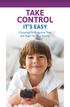 TAKE CONTROL IT S EASY Choosing TV Programs That Are Right for Your Family MAKE SMART CHOICES for your family Cable offers great programming choices for each member of your family, but we also understand
TAKE CONTROL IT S EASY Choosing TV Programs That Are Right for Your Family MAKE SMART CHOICES for your family Cable offers great programming choices for each member of your family, but we also understand
Secure Share (Novell Filr) Remote Teacher Video Sharing Process School Year 2014-2015
 Secure Share (Novell Filr) Remote Teacher Video Sharing Process School Year 2014-2015 UTHealth Secure Share (Novell Filr) is a Family Educational Rights and Privacy Act (FERPA) compliant online system
Secure Share (Novell Filr) Remote Teacher Video Sharing Process School Year 2014-2015 UTHealth Secure Share (Novell Filr) is a Family Educational Rights and Privacy Act (FERPA) compliant online system
Multimedia. User Guide
 Multimedia User Guide Copyright 2006 Hewlett-Packard Development Company, L.P. Microsoft and Windows are U.S. registered trademarks of Microsoft Corporation. The information contained herein is subject
Multimedia User Guide Copyright 2006 Hewlett-Packard Development Company, L.P. Microsoft and Windows are U.S. registered trademarks of Microsoft Corporation. The information contained herein is subject
The Future of Television Entertainment has Arrived PRTC Digital TV
 The Future of Television Entertainment has Arrived PRTC Digital TV Your Guide to PRTC s Digital TV & Whole Home DVR Service P O W E R E D B Y M I C R O S O F T M E D I A R O O M TM P A L M E T T O R U
The Future of Television Entertainment has Arrived PRTC Digital TV Your Guide to PRTC s Digital TV & Whole Home DVR Service P O W E R E D B Y M I C R O S O F T M E D I A R O O M TM P A L M E T T O R U
Connecting to HomeRun over the Web
 (o HomeRun Integrated Clinical and Financial Homecare Software Connecting to HomeRun over the Web White Oak Systems, LLC 8 Research Parkway Wallingford, CT 06492 Phone: 866-679-7702 info@whiteoaksys.com
(o HomeRun Integrated Clinical and Financial Homecare Software Connecting to HomeRun over the Web White Oak Systems, LLC 8 Research Parkway Wallingford, CT 06492 Phone: 866-679-7702 info@whiteoaksys.com
VAST TV. Enjoy watching the channels you love.
 VAST TV Vast is committed to providing you with quality advanced broadband services at a great value. Choose from a variety of TV packages and enjoy more entertainment with Vast OnDemand, digital music
VAST TV Vast is committed to providing you with quality advanced broadband services at a great value. Choose from a variety of TV packages and enjoy more entertainment with Vast OnDemand, digital music
Microsoft Dynamics CRM Online Microsoft Dynamics CRM 2013 or 2015 (on-premises) Get up and running quickly with common tasks
 Microsoft Dynamics CRM Online Microsoft Dynamics CRM 2013 or 2015 (on-premises) Get up and running quickly with common tasks check out our CRM Basics ebook If your screen looks like this (latest version):
Microsoft Dynamics CRM Online Microsoft Dynamics CRM 2013 or 2015 (on-premises) Get up and running quickly with common tasks check out our CRM Basics ebook If your screen looks like this (latest version):
Banner Self-Service User Support. Set Up an Automatic Payment Plan
 Set Up an Automatic Payment Plan Banner Self-Service You have three options when paying your fees online in Banner Self-Service. You can use Visa, MasterCard or Discover. Set up an automatic payment plan
Set Up an Automatic Payment Plan Banner Self-Service You have three options when paying your fees online in Banner Self-Service. You can use Visa, MasterCard or Discover. Set up an automatic payment plan
Welcome to the Most. Personalized TV Experience
 Welcome to the Most Personalized TV Experience Meet TiVo Service from Cogeco 2 Get ready to live the TiVo experience. Welcome to TV like you ve never seen it. With TiVo Service from Cogeco, 1 you get incredible
Welcome to the Most Personalized TV Experience Meet TiVo Service from Cogeco 2 Get ready to live the TiVo experience. Welcome to TV like you ve never seen it. With TiVo Service from Cogeco, 1 you get incredible
