ClearView+ User Manual
|
|
|
- Cassandra George
- 7 years ago
- Views:
Transcription
1 ClearView+
2 ClearView+ User Manual Rev. 2.0, December 2005 All rights, in particular the rights of reproduction as well as translation, are reserved. No parts of this manual may be copied, in any form whatsoever, without written approval by Optelec. Optelec, previously known as Tieman was founded in 1975 in Rockanje, the Netherlands. Since 1975 Optelec has developed and produced innovative products to assist the blind and visually impaired in their daily activities. Visit the Optelec website at for extensive information about Optelec products and services. Every effort has been made to ensure that the information contained in this user manual is correct at the time of issue. Neither Optelec, nor its agents, assume any responsibility for errors or damages resulting from use other than described in this manual. Page 2 of 16
3 ENGLISH 1 Congradulations with your ClearView Safety and care Unpacking, installation and setup Operation Feature Pack: B/W and color units Feature Pack: advance PC units Trouble Shooting Contact / product support Warranty conditions Compliances Specifications of the ClearView Page 3 of 16
4 1 Congratulations with your ClearView + Congratulations on the purchase of your ClearView + from Optelec. ClearView + is an auto-focus desktop video magnification system designed to assist people with low vision. ClearView + enables you to enjoy reading, writing, viewing photos, doing hobbies, crafts and lots more. Simple operation provides magnification of text and objects in different colours, with adjustable brightness and contrast. With its slim design and extensive functionality, the ClearView + provides practical help for home, work and school. ClearView + features unique functionality. With emphasis on user-ergonomics, the operation panel is integrated in the X/Y table and is leading in simplicity. Auto-focus is incorporated as a standard on each ClearView + model. The customized ClearView + monitors can be tilted to prevent glare and light reflections, as well as positioned for added comfort. For those purchasing the customized ClearView + flat screen, the viewing angle and height of the monitor is also adjustable. Please read this manual thoroughly before setting up and using your system. If you have any further questions or requirements after reading this manual, do not hesitate to contact us or your local dealer. ** This user manual covers all present models of ClearView +. The ClearView + is assembled from different modules. It is possible that your model does not support a described function or that it misses a described module (for example monitor, monitor plate or Feature Pack). Page 3 of 15 Page 4 of 16
5 2 Safety and care Read these instructions carefully before setting up your system. Keep this user manual as a guide for future reference. Use the ClearView + indoors. Do not expose the unit to extreme or rapid changes in temperature or humidity. Do not place ClearView + near a radiator or heater, or where it will be exposed to direct sunlight. These conditions may cause damage to the unit s electronics or optics. Do not place this system on an unstable surface. It may fall, causing serious damage to the unit or injuries to the user. If using your own monitor on top of the ClearView + system, be sure that it does not weigh more than 16 kg (100 lbs), or is larger than a 20 screen. The monitor platform is designed to hold a maximum of 16 kg (100 lbs). Grip on the monitor firmly when adjusting it in place to guarantee stability of the entire system. The X/Y table and monitor contain moving parts. Please take care when adjusting the screen position and operating the X/Y table. Injury may occur, if fingers or lose items of clothing are caught in the operating mechanisms. If you have difficulty in operating the unit safely, please seek advice or contact your supplier. Contact your dealer to service this equipment if necessary. Do not open your unit as it will void the warranty. The unit contains no user-serviceable parts. If moving the ClearView + to another location, disconnect the monitor from the Base unit for safe and easy transport. Carry the ClearView + Base unit by the two recessed grips at both sides of the Base unit table. Always turn the power off when the system is not in use. Always unplug the system before cleaning. Use a soft damp cloth to clean the exterior. Do not use cleaning agents or abrasive materials as they will damage your unit. Use only the power adapter provided. Page 4 of 15 Page 5 of 16
6 3 Unpacking, installation and setup The ClearView + is a modular system with a standard VGA output. This means you can connect your ClearView + to virtually any VGA compatible computer monitor like CRT (tube) monitors or TFT flat screens. Your ClearView + unit consists of: - Base unit with X/Y table and integrated control panel - Electronics box with camera module, light source and in/output connectors. Optional choices include: black/white unit, Colour unit or a SVGA computer compatible unit with Picture in Picture functionality. - Monitor plate (optional). A monitor plate is needed when you choose to place your own VGA compatible monitor on top of the ClearView +. - Customized ClearView + monitor (optional). ClearView + is offered with the following monitor options; Black/White CRT, Colour CRT or TFT flat screen monitor. The angle of the CRT monitor can be adjusted. For units using a flat screen TFT monitor, the height of the screen can also be adjusted. Both monitors can only be used on top of the unit. A monitor plate is not necessary. - Feature-Pack (optional). The Feature Pack provides extra optional functionality (see chapter 5 & 6) to the colour- and black/white units. It is necessary for operating the SVGA unit. - Power supply and cables to connect the ClearView + to a wall outlet. - User manual, an installation sheet and operation sheet. **If your ClearView + system is supplied in separate modules, see the accompanying installation sheet to install the different modules. Unpack all modules carefully before installation. After installation, you may turn on the ClearView + by pressing the small, round red on/off button on the XY table. This will power both the base unit and monitor. It takes approximately 10 seconds for the camera unit to initialize, before displaying an image. Within approximately 1 minute the ClearView + light source will reach full brightness providing optimal image quality. Page 5 of 15 Page 6 of 16
7 4 Operation Open the enclosed operation sheet for an overview of the control panel. The sheet is meant to support this text. Keep your hands on the wrist support at the front of the table when using the ClearView +. It provides easy access to the control buttons and steady movement of the table. Switching On / Off Press the On/Off button to power both the system and monitor. The ClearView + will start up in the same colour mode as it was powered off. A non-clearview + monitor needs to be switched on/off separately. Adjusting magnification Turn the zoom button, at the centre of the table, clockwise to increase magnification and counter-clockwise to decrease the magnification. Auto focus lock The ClearView + features an automatic focusing system. The system automatically focuses on any material placed under the camera to produce a sharp onscreen image. When the ClearView + is switched on, the system will start in the auto-focus mode. Pressing the auto-focus button stops the ClearView + from continuously focusing. This is useful for tasks such as writing, painting or enjoying crafts. When the auto- focus is in the locked mode, a red light on the central control button (mode / zoom) will be illuminated. To turn auto-focus back on, simply press the auto focus button again. The red indicator light will turn off. Page 6 of 15 Page 7 of 16
8 Different viewing modes Pressing this button will cycle you through 3 viewing modes. 1- Photo mode a. Full colour mode for colour and PC units using a colour monitor. b. Grey scale mode for black/white units. 2- Reading mode: This mode enhances the foreground / background contrast. Pictures and text will be displayed in black and white. If the optional Feature Pack was purchased with the unit, the background and foreground colour combination you have selected with the semi-colour button (see further) will appear. 3- Inverse reading mode: This mode inverses the chosen background and foreground colour combinations. This mode also enhances the foreground / background contrast. Adjusting brightness & contrast Press and hold the right side of this button to increase the contrast and brightness of the onscreen image. Press the left side to decrease the contrast and brightness. Brake on the X/Y table Pull the red lever up slightly at the front of the table, up slightly to lock the table movement. The locked position enables the user to lock the table in a stable position. It also facilitates handwriting or painting using the X/Y table. The table can be unlocked by pulling the lever up again. Note: When power is off or disconnected, the brake will automatically be activated (locked position). When the ClearView + is switched on, the brake will be de-activated (unlocked position). Be sure to position the X/Y table in the starting position prior to powering off the unit. Page 7 of 15 Page 8 of 16
9 5 Feature Pack: B/W and colour units (The Feature Pack is optional) If you are using the ClearView + advanced PC set, please refer to chapter 6, "Feature Pack operation for PC units". The Feature Pack increases the functionality of the ClearView +. Optelec offers two Feature Packs; Advanced and Basic. See the operation sheet and below for an overview of the buttons. Feature Pack - Advanced Semi colours Pressing this button cycles you through 8 different foreground and background colour combinations. You may choose to display text in a pair of selectable colours when more contrast is needed or when alternate colour combinations provide better visibility. Note: Note: This button can only be activated in one of the reading modes and when a colour monitor is connected. When a B/W monitor / unit is applied, pressing this button will give a wrong function sign on the screen. Pointer (position locator) Pressing this button will activate a LED dot displayed on the reading table. This light is located in the centre on the reading table and indicates where the middle of the onscreen image is located. Place a pen on in the indicator light on the reading table and you will see the pen displayed in the centre of the image on your screen. Switch between internal camera and PC / external source If a PC or other external Optelec source is connected to the ClearView +, press this button to switch between the internal camera image and the PC / external source. In other cases, pressing this button results in a full screen camera image. Positioning of lines / windows When line markers or the windows are activated (see further), turning this knob will change the position of the line markers / windows on the screen. Line markers and windows can either be displayed in a horizontal or vertical position depending on the status of button. Page 8 of 15 Page 9 of 16
10 Activating line markers / window shades Pressing this button cycles you through line markers, window shades and full screen camera image (no markers in this mode). Line markers are used as guides making reading of text easier. The window function can be used to block part of the image when the brightness of the screen causes inconvenience. Note: Line markers and windows can only be displayed when the image of the internal camera is displayed. Sizing of lines / windows When line markers or the windows are activated, turning this knob will change the distance between the line markers / window edges on the screen. Changing size can either be done horizontally or vertically depending on the status of the horizontal / vertical button. Horizontal / vertical button Pressing this button switches lines / window from vertical to horizontal position. Note: Line markers and window can only be displayed when the image of the internal camera is displayed. Feature Pack - Basic The Feature Pack basic contains the functionality of the semi colours and the Position locator. Page 9 of 15 Page 10 of 16
11 6 Feature Pack: advanced PC units This advanced Feature Pack is required for optimum operation of the advanced PC unit. Semi colours Pressing this button cycles you through 8 different foreground and background colour combinations. You may choose to display text in a pair of selectable colours when more contrast is needed or when alternate colour combinations provide better visibility. Note: This button will not work when the photo mode is activated. It is only effective in one of the reading modes. Pointer (position locator) Pressing this button will switch on an indicator light, that is displayed on the reading table. This light is located in the centre on the reading table and indicates where the middle of the onscreen image is located. Place a pen on in the indicator light on the reading table and you will see the pen displayed in the centre of the image on your screen. Switch between internal camera and PC / external source If a PC or other external Optelec source is connected to the ClearView +, press this button to toggle between the internal camera image, Picture-in-Picture (internal camera image as a window in the PC image) or a full screen PC image. Positioning of lines/windows & Picture in Picture When line markers, window or the Picture-in-Picture are activated, turning this knob will change the position of the line markers / window / Picture-in-Picture on the screen. Positioning can either be done horizontally or vertically depending on the horizontal/vertical button. Page 10 of 15 Page 11 of 16
12 Activating line markers / window shades Pressing this button cycles you through line markers, window shades and full screen camera image (no markers in this mode). Line markers are used as guides making reading of text easier. The window function can be used to block part of the image when the brightness of the screen causes you inconvenience. Note: Line markers and windows can only be used when the image of the internal camera is displayed. Note: When the Picture-in-Picture or full screen PC mode is activated, pressing this button has no function. Sizing of reading lines/windows & Picture in Picture When line markers or window shades are activated, turning this knob will change the distance between the line markers / window edges on the screen. Changing size can either be done horizontally or vertically depending on the mode of the horizontal/vertical button. When Picture-in-Picture is activated, turning this button will change the size of the Picture in picture either horizontally or vertically, depending on the status of the horizontal/vertical button. Horizontal / vertical button Pressing this button switches line markers and windows from vertical to horizontal position. Note: Line markers and windows can only be displayed when the image of the internal camera is displayed. Page 11 of 15 Page 12 of 16
13 7 Trouble shooting No image on the ClearView + monitor after switching on: - Check that the power is switched on (red Power button on X/Y table). - Check all cable connections and hardware connections. - Check monitor power in case a non-clearview + monitor is applied. Image is not in focus - Check the status of the auto-focus lock (red light around Mode button indicates locked focus). Press the focus button to return to auto-focus. - Clean the mirror in the camera unit carefully with a non-abrasive cloth. - Clean the monitor screen with a non-abrasive cloth sprayed with a glass cleaning solution. Pictures and text look grey or have low contrast - Press the Mode button to switch to the high contrast reading mode. - Increase brightness/contrast on the control panel. - If you are using your own monitor: change the brightness and contrast settings on the monitor. The computer image is not displayed - Check if you installed a Feature Pack Advanced. - Check the video (VGA) connection cables of the computer to the Base unit (do not connect the PC directly to the monitor). - Check the status of the button. - Check the computer for malfunctions by connecting the PC directly to the monitor. Picture jerks in Picture-in-Picture mode (SVGA PC units only) - Ensure that the video mode is set on a refresh rate between 60 75Hz. - Ensure that the computer video resolution is set between 640 x 480 and 1280 x Note: The special Optelec monitors support a resolution of 1280 x 1024 maximum with 60 Hz refresh rate or 75Hz in lower resolutions. X/Y table does not move or does not move smoothly - Unlock the table by pulling the lever underneath the front of the table - Inspect the slides for dust or either foreign objects. Reset If you experience difficulties in operation, you can reset the unit to default factory settings. Switch of the unit, wait 3 seconds and then press and hold the on / off button for 3 seconds. Your ClearView + has now started up default factor mode. Page 12 of 15 Page 13 of 16
14 8 Contact / product support If you have inquiries about the operation, usage or installation of your system, please contact your ClearView + distributor or closest Optelec office. See the last page of this manual for a complete list of Optelec addresses. Your ClearView + distributor: 9 Warranty conditions Optelec warrants the ClearView +, effective from the date of delivery, to be free of any defects in material and workmanship. Warranty is not transferable and does not apply to groups, multi users or agencies. The ClearView + has been designed for the end-customer / individual purchaser to be used in home and office environments. Optelec reserves the right to repair or replace any purchased ClearView + with a similar or better product. In no event shall Optelec or its distributors be liable for indirect or consequential damages. The original user s remedies are limited to replacement of ClearView + modules. This warranty is valid only when serviced in the country of original purchase and with intact seals. For additional warranty claims or service during or after warranty period, please refer to your distributor. Optelec takes no responsibility for use of this device other than described in this manual. Page 13 of 15 Page 14 of 16
15 10 Compliances This product complies with the safety and EMC requirements of the directives: IEC EN EN class B: /336/EEC, EMC directive 73/23/EEC, Low Voltage directive UL This device bears the CE, FCC and UL approval mark. Page 14 of 15 Page 15 of 16
16 11 Specifications of the ClearView + Focus Magnification Dimensions footprint Base unit Power supply Net frequency : Auto-focus with focus lock : 2,5 X 60 X depending on monitor size. : 44 x 50 cm : Volt AC. 12 Volt / 8.3A max. : Hz The ClearView + PC version supports: Resolution Monitor frequency 640 x Hz 800 x Hz 1024 x Hz 1280 x Hz Operating conditions Temperature Humidity : +5 C to +35 C : < 70%, no condensation Storage & transport conditions Temperature : -10 C to 40 C Humidity : < 95 %, no condensation Date of issue: January 2005 Optelec Rockanje, The Netherlands. January 2005 Page 15 of 15 Page 16 of 16
PLL2210W LED LCD Monitor
 PLL2210W LED LCD Monitor USER'S GUIDE www.planar.com Content Operation Instructions...1 Safety Precautions...2 First Setup...3 Front View of the Product...4 Rear View of the Product...5 Quick Installation...6
PLL2210W LED LCD Monitor USER'S GUIDE www.planar.com Content Operation Instructions...1 Safety Precautions...2 First Setup...3 Front View of the Product...4 Rear View of the Product...5 Quick Installation...6
User manual. Videomatic VERDE MF
 User manual Videomatic VERDE MF EN Contents Product information.......................................... 6 I. General information....................................... 6 Notes on the electromagnetic
User manual Videomatic VERDE MF EN Contents Product information.......................................... 6 I. General information....................................... 6 Notes on the electromagnetic
E&P HYDRAULICS Remote control EPRC-01 Level System Camper
 USER S GUIDE E&P HYDRAULICS Remote control EPRC-01 Level System Camper 1 Copyright 2012, E&P Hydraulics This manual is copyrighted, with all rights reserved. Under the copyright laws, this may not, in
USER S GUIDE E&P HYDRAULICS Remote control EPRC-01 Level System Camper 1 Copyright 2012, E&P Hydraulics This manual is copyrighted, with all rights reserved. Under the copyright laws, this may not, in
Instruction Guide. Professional VGA to NTSC/PAL TV Converter with Remote VGA2NTSCPRO. The Professionals Source For Hard-to-Find Computer Parts
 VIDEO CONVERTER Professional VGA to NTSC/PAL TV Converter with Remote VGA2NTSCPRO Instruction Guide * Actual product may vary from photo Revised: February 4, 2003 The Professionals Source For Hard-to-Find
VIDEO CONVERTER Professional VGA to NTSC/PAL TV Converter with Remote VGA2NTSCPRO Instruction Guide * Actual product may vary from photo Revised: February 4, 2003 The Professionals Source For Hard-to-Find
Digital Photo Picture Frame. Operation Manual
 Digital Photo Picture Frame Operation Manual 20070309 CONGRATULATIONS on your purchase of a Polaroid 7 LCD Digital Photo Picture Frame. Please read carefully and follow all warnings and instructions in
Digital Photo Picture Frame Operation Manual 20070309 CONGRATULATIONS on your purchase of a Polaroid 7 LCD Digital Photo Picture Frame. Please read carefully and follow all warnings and instructions in
TruLink VGA and PS/2 KVM USER MANUAL
 TruLink VGA and PS/2 KVM USER MANUAL Part #52041 Part #52042 Contents Introduction...2 Overview...2 Package Contents...3 Requirements...4 Console...4 Computers...4 Cables...4 Safety Instructions...5 Hardware
TruLink VGA and PS/2 KVM USER MANUAL Part #52041 Part #52042 Contents Introduction...2 Overview...2 Package Contents...3 Requirements...4 Console...4 Computers...4 Cables...4 Safety Instructions...5 Hardware
BroadBand PowerShield. User Manual
 BroadBand PowerShield User Manual 990-0375G 12/2006 Chapter 1 General Information The PowerShield provides a power source for broadband telephony and other DC applications. Safety This Safety Guide contains
BroadBand PowerShield User Manual 990-0375G 12/2006 Chapter 1 General Information The PowerShield provides a power source for broadband telephony and other DC applications. Safety This Safety Guide contains
MAINTENANCE & TROUBLESHOOTING
 MAINTENANCE & TROUBLESHOOTING This section describes how to: clean the lens clean the fan intake filter replace the projection lamp replace the batteries in the remote control use the Kensington lock feature
MAINTENANCE & TROUBLESHOOTING This section describes how to: clean the lens clean the fan intake filter replace the projection lamp replace the batteries in the remote control use the Kensington lock feature
W850. Maintenance Guide
 W850 Maintenance Guide August 2011 www.lexmark.com Contents...3 Cleaning the exterior of the printer...3 Storing supplies...3 Conserving supplies...3 Checking the status of supplies...4 Checking the status
W850 Maintenance Guide August 2011 www.lexmark.com Contents...3 Cleaning the exterior of the printer...3 Storing supplies...3 Conserving supplies...3 Checking the status of supplies...4 Checking the status
MAINTENANCE & TROUBLESHOOTING
 MAINTENANCE & TROUBLESHOOTING This section describes how to: clean the lens replace the projection lamp replace the batteries in the remote use the security lock feature troubleshoot the projector Cleaning
MAINTENANCE & TROUBLESHOOTING This section describes how to: clean the lens replace the projection lamp replace the batteries in the remote use the security lock feature troubleshoot the projector Cleaning
USER MANUAL. Kramer Electronics, Ltd. Models:
 Kramer Electronics, Ltd. USER MANUAL Models: VP-200N, 1:2 High Resolution XGA DA VP-300N, 1:3 High Resolution XGA DA VP-400N, 1:4 High Resolution XGA DA Contents Contents 1 Introduction 1 2 Getting Started
Kramer Electronics, Ltd. USER MANUAL Models: VP-200N, 1:2 High Resolution XGA DA VP-300N, 1:3 High Resolution XGA DA VP-400N, 1:4 High Resolution XGA DA Contents Contents 1 Introduction 1 2 Getting Started
USER MANUAL. Kramer Electronics, Ltd. Models:
 Kramer Electronics, Ltd. USER MANUAL Models: VP-200N, 1:2 High Resolution XGA DA VP-300N, 1:3 High Resolution XGA DA VP-400N, 1:4 High Resolution XGA DA Contents Contents 1 Introduction 1 2 Getting Started
Kramer Electronics, Ltd. USER MANUAL Models: VP-200N, 1:2 High Resolution XGA DA VP-300N, 1:3 High Resolution XGA DA VP-400N, 1:4 High Resolution XGA DA Contents Contents 1 Introduction 1 2 Getting Started
Indoor Remote Controlled Power Points
 Indoor Remote Controlled Power Points Model Number: HE214039 INSTRUCTION MANUAL Description goes here Indoor Remote Controlled Power Points Warranty Details The product is guaranteed to be free from defects
Indoor Remote Controlled Power Points Model Number: HE214039 INSTRUCTION MANUAL Description goes here Indoor Remote Controlled Power Points Warranty Details The product is guaranteed to be free from defects
TABLE OF CONTENTS QUICK START... 1 DIAGRAM OF THE DIGITAL PHOTO FRAME... 2 KEYPAD BUTTON FUNCTIONS... 3 REMOTE CONTROL FUNCTIONS..
 TABLE OF CONTENTS QUICK START........ 1 DIAGRAM OF THE DIGITAL PHOTO FRAME... 2 KEYPAD BUTTON FUNCTIONS..... 3 REMOTE CONTROL FUNCTIONS..4 DIGITAL PHOTO FRAME NAVIGATION........5 OSD MENU FUNCTIONS..6
TABLE OF CONTENTS QUICK START........ 1 DIAGRAM OF THE DIGITAL PHOTO FRAME... 2 KEYPAD BUTTON FUNCTIONS..... 3 REMOTE CONTROL FUNCTIONS..4 DIGITAL PHOTO FRAME NAVIGATION........5 OSD MENU FUNCTIONS..6
Hegel H80 High End Integrated Amplifier. User manual
 Hegel H80 High End Integrated Amplifier User manual USER GUIDE Congratulations on your new HEGEL H80! All Hegel products are based on a simple philosophy: The audio reproduction instrument shall reproduce
Hegel H80 High End Integrated Amplifier User manual USER GUIDE Congratulations on your new HEGEL H80! All Hegel products are based on a simple philosophy: The audio reproduction instrument shall reproduce
NFC Communication Tray Model: HHX-IT3-Z
 INSTRUCTION MANUAL NFC Communication Tray Model: HHX-IT3-Z ENGLISH CONTENTS Introduction...3 Important safety information...4 Know your unit...6 Transferring data to the PC...7 Care and maintenance...8
INSTRUCTION MANUAL NFC Communication Tray Model: HHX-IT3-Z ENGLISH CONTENTS Introduction...3 Important safety information...4 Know your unit...6 Transferring data to the PC...7 Care and maintenance...8
HP ProDisplay P19A LED Backlit Monitor. User Guide
 HP ProDisplay P19A LED Backlit Monitor User Guide 2013 Hewlett-Packard Development Company, L.P. The only warranties for HP products and services are set forth in the express warranty statements accompanying
HP ProDisplay P19A LED Backlit Monitor User Guide 2013 Hewlett-Packard Development Company, L.P. The only warranties for HP products and services are set forth in the express warranty statements accompanying
ASP-DTH. DVI & Audio to HDMI Converter. User Manual. Manual Number: 100901
 ASP-DTH DVI & Audio to HDMI Converter User Manual Manual Number: 100901 Safety and Notice The ASP-DTH DVI & Audio to HDMI Converter has been tested for conformity to safety regulations and requirements,
ASP-DTH DVI & Audio to HDMI Converter User Manual Manual Number: 100901 Safety and Notice The ASP-DTH DVI & Audio to HDMI Converter has been tested for conformity to safety regulations and requirements,
SAFETY WARNINGS. Important Safety Instructions. FCC Notice. Caution
 Table of Contents SAFETY WARNINGS...2 FCC Notice...2 Caution...2 Important Safety Instructions...2 Basic Instructions...3 Equipment checklist...3 Input Voltage...3 Power Indicator Light...3 Function Keys...3
Table of Contents SAFETY WARNINGS...2 FCC Notice...2 Caution...2 Important Safety Instructions...2 Basic Instructions...3 Equipment checklist...3 Input Voltage...3 Power Indicator Light...3 Function Keys...3
User Manual. VGA to HDMI
 User Manual Model 1385 VGA to HDMI PC to TV Converter/Scaler WARNINGS Read these instructions before installing or using this product. To reduce the risk of fire or electric shock, do not expose this unit
User Manual Model 1385 VGA to HDMI PC to TV Converter/Scaler WARNINGS Read these instructions before installing or using this product. To reduce the risk of fire or electric shock, do not expose this unit
HP ProDisplay P17A LED Backlit Monitor. User Guide
 HP ProDisplay P17A LED Backlit Monitor User Guide 2013 Hewlett-Packard Development Company, L.P. Microsoft, Windows, and Windows Vista are either trademarks or registered trademarks of Microsoft Corporation
HP ProDisplay P17A LED Backlit Monitor User Guide 2013 Hewlett-Packard Development Company, L.P. Microsoft, Windows, and Windows Vista are either trademarks or registered trademarks of Microsoft Corporation
focus TOuCh P10 FOR DISPLAYS: 55, 70 AND 82 ENgliSh V01.3-2014-7
 focus TOuCh P10 FOR DISPLAYS: 55, 70 AND 82 ENgliSh V01.3-2014-7 Thank you for purchasing our product. Please read this manual carefully before operation your set and retain it for future reference. FT55-P10
focus TOuCh P10 FOR DISPLAYS: 55, 70 AND 82 ENgliSh V01.3-2014-7 Thank you for purchasing our product. Please read this manual carefully before operation your set and retain it for future reference. FT55-P10
Bloomberg 17 Inch Flat Panel Display. 29 April 2005 Version: 1.1
 Bloomberg 17 Inch Flat Panel Display 29 April 2005 Version: 1.1 1 Flat Panel Technical Information Description The BLOOMBERG 17-inch Flat Panel Display, which is comprised of two high-quality independent
Bloomberg 17 Inch Flat Panel Display 29 April 2005 Version: 1.1 1 Flat Panel Technical Information Description The BLOOMBERG 17-inch Flat Panel Display, which is comprised of two high-quality independent
Portable Air Conditioner. OWNER S MANUAL Read these instructions before use. Model: MN12CES / MN10CESWW
 Portable Air Conditioner OWNER S MANUAL Read these instructions before use 8 Model: MN12CES / MN10CESWW Voltage rating: 120V~60Hz Power rating : 1100W (MN12CES) Power rating : 900W (MN10CESWW) Customer
Portable Air Conditioner OWNER S MANUAL Read these instructions before use 8 Model: MN12CES / MN10CESWW Voltage rating: 120V~60Hz Power rating : 1100W (MN12CES) Power rating : 900W (MN10CESWW) Customer
Portable Air Conditioner. OWNER S MANUAL Read these instructions before use. Model: MF08CESWW. Voltage rating: 115V~60Hz Power rating : 800W
 MODE ALARM Portable Air Conditioner OWNER S MANUAL Read these instructions before use 8 Model: MF08CESWW Voltage rating: 115V~60Hz Power rating : 800W Customer Support : 1-800-474-2147 For product inquiries
MODE ALARM Portable Air Conditioner OWNER S MANUAL Read these instructions before use 8 Model: MF08CESWW Voltage rating: 115V~60Hz Power rating : 800W Customer Support : 1-800-474-2147 For product inquiries
4.3-inch Back-Up Camera
 TM 4.-inch Back-Up Camera Model No.: PKC0BU4 Owner s Manual and Warranty Information Read these instructions completely before using this product. Retain this Owner s Manual for future reference. INTRODUCTION
TM 4.-inch Back-Up Camera Model No.: PKC0BU4 Owner s Manual and Warranty Information Read these instructions completely before using this product. Retain this Owner s Manual for future reference. INTRODUCTION
Digital Photo Frame User s Manual
 OM6075US001-CMYK Digital Photo Frame User s Manual Questions? Need Some Help? This manual should help you understand your new product. If you still have questions, call our help line found on the insert
OM6075US001-CMYK Digital Photo Frame User s Manual Questions? Need Some Help? This manual should help you understand your new product. If you still have questions, call our help line found on the insert
Portable Air Conditioner. OWNER S MANUAL Read these instructions before use. Model: MM14CCS. Voltage rating: 115V~60Hz Power rating : 1400W
 Portable Air Conditioner OWNER S MANUAL Read these instructions before use Model: MM14CCS Customer Support : 1-800-474-2147 Voltage rating: 115V~60Hz Power rating : 1400W For product inquiries or support
Portable Air Conditioner OWNER S MANUAL Read these instructions before use Model: MM14CCS Customer Support : 1-800-474-2147 Voltage rating: 115V~60Hz Power rating : 1400W For product inquiries or support
24 Wide Screen LED Monitor with HDMI
 24 Wide Screen LED Monitor with HDMI USER MANUAL L24LE11B_MANUAL_EN_R1 Please read this manual carefully before using, and keep it for future reference. TABLE OF CONTENTS GETTING STARTED Monitor Stand
24 Wide Screen LED Monitor with HDMI USER MANUAL L24LE11B_MANUAL_EN_R1 Please read this manual carefully before using, and keep it for future reference. TABLE OF CONTENTS GETTING STARTED Monitor Stand
EPSON Perfection 1650/1650 PHOTO. Scanner Parts. Scanner Specifications. Basic Specifications. device Effective pixels
 Scanner Parts Start and indicator light Photo Print USB port The has a transparency unit built into the scanner lid and holder for 35 mm film and slides: EPSON Perfection 1650 owners can purchase an optional
Scanner Parts Start and indicator light Photo Print USB port The has a transparency unit built into the scanner lid and holder for 35 mm film and slides: EPSON Perfection 1650 owners can purchase an optional
ATS Overhead Table Shelf System INSTRUCTION MANUAL
 ATS Overhead Table Shelf System INSTRUCTION MANUAL ATS Overhead Table Shelf System Instruction Manual Warranty Newport Corporation warrants this product to be free of defects in material and workmanship
ATS Overhead Table Shelf System INSTRUCTION MANUAL ATS Overhead Table Shelf System Instruction Manual Warranty Newport Corporation warrants this product to be free of defects in material and workmanship
Single Lens Reflex (SLR) Camera
 690 Single Lens Reflex (SLR) Camera User Guide 690 Single Lens Reflex (SLR) Camera User Guide Contents IMPORTANT SAFEGUARDS: FCC Notice 1 Camera Features 1 Camera Parts 1 Opening the Camera 2 Closing the
690 Single Lens Reflex (SLR) Camera User Guide 690 Single Lens Reflex (SLR) Camera User Guide Contents IMPORTANT SAFEGUARDS: FCC Notice 1 Camera Features 1 Camera Parts 1 Opening the Camera 2 Closing the
Senses SV series industrial monitor user manual
 Industrial Monitors Senses SV series Senses SV19 / SV17 User manual (Issue A) Part No: 85090084 Page 1 of 25 Copyright Copyright 2008 Amplicon Liveline Ltd. All rights reserved. This publication, including
Industrial Monitors Senses SV series Senses SV19 / SV17 User manual (Issue A) Part No: 85090084 Page 1 of 25 Copyright Copyright 2008 Amplicon Liveline Ltd. All rights reserved. This publication, including
Targus Wireless RF Mouse USER S GUIDE. Making Your Mobile Life Easier.
 Targus Wireless RF Mouse Visit our Web site at: www.targus.com Features and specifications are subject to change without notice. 2004 Targus Group International and Targus, Inc.. 400-0111-001B USER S GUIDE
Targus Wireless RF Mouse Visit our Web site at: www.targus.com Features and specifications are subject to change without notice. 2004 Targus Group International and Targus, Inc.. 400-0111-001B USER S GUIDE
LCD Drawer User Manual
 LCD Drawer User Manual - 1 - This manual, covering various aspects of the equipment such as installation, setup and installation, will help you make full use of this LCD KVM Drawer. Please read this manual
LCD Drawer User Manual - 1 - This manual, covering various aspects of the equipment such as installation, setup and installation, will help you make full use of this LCD KVM Drawer. Please read this manual
BeoLab 1. User s guide
 BeoLab 1 User s guide Legal notice: CAUTION RISK OF ELECTRIC SHOCK DO NOT OPEN CAUTION: To reduce the risk of electric shock, do not remove cover (or back). No User-serviceable parts inside. Refer servicing
BeoLab 1 User s guide Legal notice: CAUTION RISK OF ELECTRIC SHOCK DO NOT OPEN CAUTION: To reduce the risk of electric shock, do not remove cover (or back). No User-serviceable parts inside. Refer servicing
EPSON Perfection 2450 PHOTO. Scanner Parts. Scanner Specifications. Basic Specifications. US letter or A4 size (8.5 11.7 inches [216 297 mm])
![EPSON Perfection 2450 PHOTO. Scanner Parts. Scanner Specifications. Basic Specifications. US letter or A4 size (8.5 11.7 inches [216 297 mm]) EPSON Perfection 2450 PHOTO. Scanner Parts. Scanner Specifications. Basic Specifications. US letter or A4 size (8.5 11.7 inches [216 297 mm])](/thumbs/40/21209055.jpg) Scanner Parts Start button power button (TPU) under lid IEEE 1394 port Scanner Specifications Basic Specifications Scanner type Photoelectric device Effective pixels USB port indicator light document cover
Scanner Parts Start button power button (TPU) under lid IEEE 1394 port Scanner Specifications Basic Specifications Scanner type Photoelectric device Effective pixels USB port indicator light document cover
ONYX Portable HD. Portable Video Magnifier. User s Guide. Freedom Scientific, Inc. www.freedomscientific.com. 440783-001 Rev. B
 ONYX Portable HD Portable Video Magnifier User s Guide Freedom Scientific, Inc. www.freedomscientific.com 440783-001 Rev. B Freedom Scientific, Inc., 11800 31 st Court North, St. Petersburg, Florida 33716-1805,
ONYX Portable HD Portable Video Magnifier User s Guide Freedom Scientific, Inc. www.freedomscientific.com 440783-001 Rev. B Freedom Scientific, Inc., 11800 31 st Court North, St. Petersburg, Florida 33716-1805,
COLOR TFT LCD MONITOR. User Manual
 COLOR TFT LCD MONITOR User Manual GENERAL INFORMATION Thank you for choosing our TFT LCD(liquid crystal display) monitor. This product employs integrate circuits, low power consumption, and no radiation
COLOR TFT LCD MONITOR User Manual GENERAL INFORMATION Thank you for choosing our TFT LCD(liquid crystal display) monitor. This product employs integrate circuits, low power consumption, and no radiation
FPV MONITOR. User Manual
 FPV MONITOR User Manual Important Safety Instructions: Please read User Guide before using this product. Please keep User Guide for future reference. Please read the cautions to prevent possible danger
FPV MONITOR User Manual Important Safety Instructions: Please read User Guide before using this product. Please keep User Guide for future reference. Please read the cautions to prevent possible danger
FLUORESCENT UV- RING LIGHT OPERATING INSTRUCTION
 FLUORESCENT UV- RING LIGHT OPERATING INSTRUCTION Caution! UV-radiation of this device is in the range of UV-A (320-400 nm). Direct exposure to eyes shall therefore be avoided. UV protection glasses shall
FLUORESCENT UV- RING LIGHT OPERATING INSTRUCTION Caution! UV-radiation of this device is in the range of UV-A (320-400 nm). Direct exposure to eyes shall therefore be avoided. UV protection glasses shall
7 High-Resolution Digital Photo Frame
 TM 16-1003 User s Guide 7 High-Resolution Digital Photo Frame One demo photo included, as illustrated Please read this user s guide before using your new photo frame. Package contents Photo Frame AC Adapter
TM 16-1003 User s Guide 7 High-Resolution Digital Photo Frame One demo photo included, as illustrated Please read this user s guide before using your new photo frame. Package contents Photo Frame AC Adapter
idex Manual Contact details Producer: FOCI BV. The Netherlands www.foci.nl info@foci.nl
 idex USB Manual Contact details Producer: FOCI BV. The Netherlands www.foci.nl info@foci.nl 2 Index Index... 3 1. General... 4 2. Get started!... 5 3. First use... 7 4. FOCI idex Software... 14 5. Operating
idex USB Manual Contact details Producer: FOCI BV. The Netherlands www.foci.nl info@foci.nl 2 Index Index... 3 1. General... 4 2. Get started!... 5 3. First use... 7 4. FOCI idex Software... 14 5. Operating
User manual and medical device booklet. Videomatic LUX
 User manual and medical device booklet Videomatic LUX 3 Contents EC-Declaration of conformity.................................. 3 Important notes on the operation of Videomatic LUX............... 6 Product
User manual and medical device booklet Videomatic LUX 3 Contents EC-Declaration of conformity.................................. 3 Important notes on the operation of Videomatic LUX............... 6 Product
FT-100 Fire Training Fog Machine User Manual English
 FT-100 Fire Training Fog Machine User Manual English 2015 Antari Lighting and Effects Ltd. User Manual - English Safety Information Please read the following safety information carefully before operating
FT-100 Fire Training Fog Machine User Manual English 2015 Antari Lighting and Effects Ltd. User Manual - English Safety Information Please read the following safety information carefully before operating
HP Compaq LA1905wl, LA1905wg, LA2205wg, LA2205wl, LA22f, LA2405wg, and LA2405x LCD Monitors. User Guide
 HP Compaq LA1905wl, LA1905wg, LA2205wg, LA2205wl, LA22f, LA2405wg, and LA2405x LCD Monitors User Guide 2009 2012 Hewlett-Packard Development Company, L.P. Microsoft, Windows, and Windows Vista are either
HP Compaq LA1905wl, LA1905wg, LA2205wg, LA2205wl, LA22f, LA2405wg, and LA2405x LCD Monitors User Guide 2009 2012 Hewlett-Packard Development Company, L.P. Microsoft, Windows, and Windows Vista are either
Single Day Alarm Clock with. Bluetooth and USB Play-through
 Single Day Alarm Clock with Bluetooth and USB Play-through MODEL : BSC 200 READ THIS INSTRUCTION MANUAL BEFORE OPERATING THE APPLIANCE. SAVE THIS MANUAL FOR FUTURE REFERENCE. TABLE OF CONTENTS IMPORTANT
Single Day Alarm Clock with Bluetooth and USB Play-through MODEL : BSC 200 READ THIS INSTRUCTION MANUAL BEFORE OPERATING THE APPLIANCE. SAVE THIS MANUAL FOR FUTURE REFERENCE. TABLE OF CONTENTS IMPORTANT
Lexmark E260, E260d, and E260dn Series. Maintenance Guide
 Lexmark E260, E260d, and E260dn Series Maintenance Guide May 2008 www.lexmark.com Contents...3 Cleaning the exterior of the printer...3 Storing supplies...3 Conserving supplies...3 Checking the status
Lexmark E260, E260d, and E260dn Series Maintenance Guide May 2008 www.lexmark.com Contents...3 Cleaning the exterior of the printer...3 Storing supplies...3 Conserving supplies...3 Checking the status
SMART Board interactive flat panel with appliance Model 8055ie-SMP
 Specifications SMART Board interactive flat panel with appliance Model 8055ie-SMP Physical specifications Size 52 3/8" W 32 5/16" H 3 11/16" D (133 cm 82 cm 9.3 cm) (See Physical dimensions on page 7 for
Specifications SMART Board interactive flat panel with appliance Model 8055ie-SMP Physical specifications Size 52 3/8" W 32 5/16" H 3 11/16" D (133 cm 82 cm 9.3 cm) (See Physical dimensions on page 7 for
PEARL Portable Reading Camera
 PEARL Portable Reading Camera Quick Start Guide Freedom Scientific, Inc. 440528-001 Rev. D Freedom Scientific, Inc., 11800 31 st Court North, St. Petersburg, Florida 33716-1805, USA www.freedomscientific.com
PEARL Portable Reading Camera Quick Start Guide Freedom Scientific, Inc. 440528-001 Rev. D Freedom Scientific, Inc., 11800 31 st Court North, St. Petersburg, Florida 33716-1805, USA www.freedomscientific.com
Ultrasonic Distance Meter. Operation Manual
 XPROTEC Ultrasonic Distance Meter Operation Manual About XProTec Pro-Installer Tools The XProTec line from XFTP is a comprehensive lineup of professionalgrade technical tools. These full-featured, field-proven,
XPROTEC Ultrasonic Distance Meter Operation Manual About XProTec Pro-Installer Tools The XProTec line from XFTP is a comprehensive lineup of professionalgrade technical tools. These full-featured, field-proven,
SETTING UP YOUR 6000 SERIES TIME RECORDER
 INTRODUCTION The Pyramid 6000 Series Time Recorder is an electronic time recorder designed to make payroll processing easier and more efficient. The 6000 series will meet your business needs whether your
INTRODUCTION The Pyramid 6000 Series Time Recorder is an electronic time recorder designed to make payroll processing easier and more efficient. The 6000 series will meet your business needs whether your
How To Set Up An Ecm Display On A D210 (D210) (D2) (Ecm) (Emc) (Mcd) (Power Supply) (Mm) (Camellom) (Ios)
 English Customer Display DM-D210 Installation Manual 401285101 CAUTIONS This document shall apply only to the product(s) identified herein. No part of this document may be reproduced, stored in a retrieval
English Customer Display DM-D210 Installation Manual 401285101 CAUTIONS This document shall apply only to the product(s) identified herein. No part of this document may be reproduced, stored in a retrieval
DX513 User s Guide. Syno_UsersGuide_DX513_20130227
 DX513 User s Guide Syno_UsersGuide_DX513_20130227 Table of Contents TOC 1 Chapter 1: Get Started with DX513 1 Package Contents 2 Hardware Specifications 3 Appearance 4 Default/Manual Switch Behavior 4
DX513 User s Guide Syno_UsersGuide_DX513_20130227 Table of Contents TOC 1 Chapter 1: Get Started with DX513 1 Package Contents 2 Hardware Specifications 3 Appearance 4 Default/Manual Switch Behavior 4
HP EliteDisplay LED Backlit Monitors. User Guide
 HP EliteDisplay LED Backlit Monitors User Guide 2012, Hewlett-Packard Development Company, L.P. Microsoft and Windows are U.S. registered trademarks of Microsoft Corporation. The only warranties for HP
HP EliteDisplay LED Backlit Monitors User Guide 2012, Hewlett-Packard Development Company, L.P. Microsoft and Windows are U.S. registered trademarks of Microsoft Corporation. The only warranties for HP
Portable Air Conditioner
 Portable Air Conditioner Owner's Manual Model:3 in 1 12,000 Btu/h Series 3 Please read this owner s manual carefully before operation and retain it for future reference. CONTENTS 1. SUMMARY...1 2. PORTABLE
Portable Air Conditioner Owner's Manual Model:3 in 1 12,000 Btu/h Series 3 Please read this owner s manual carefully before operation and retain it for future reference. CONTENTS 1. SUMMARY...1 2. PORTABLE
Model 349KLX Remote Display Digital Scale User Instructions
 Model 349KLX Remote Display Digital Scale User Instructions P/N UM349KLX Rev 3-080713 1 Model 349KLX Thank you for your purchase of this Health o meter Professional product. Please read this manual carefully,
Model 349KLX Remote Display Digital Scale User Instructions P/N UM349KLX Rev 3-080713 1 Model 349KLX Thank you for your purchase of this Health o meter Professional product. Please read this manual carefully,
LCD BacPac. User Manual + Warranty Info
 LCD BacPac User Manual + Warranty Info Firmware Update To determine if a firmware update is required, please follow these steps: With the camera fully charged, attach the LCD BacPac to camera and power
LCD BacPac User Manual + Warranty Info Firmware Update To determine if a firmware update is required, please follow these steps: With the camera fully charged, attach the LCD BacPac to camera and power
IMPORTANT SAFETY INSTRUCTIONS WARNING READ AND SAVE THESE OPERATING AND SAFETY INSTRUCTIONS BEFORE USING THIS HEATER.
 THERMAWAVE CERAMIC HEATER Model HZ-850 Series Model HZ-860 Series IMPORTANT SAFETY INSTRUCTIONS WARNING READ AND SAVE THESE OPERATING AND SAFETY INSTRUCTIONS BEFORE USING THIS HEATER. Warning Failure to
THERMAWAVE CERAMIC HEATER Model HZ-850 Series Model HZ-860 Series IMPORTANT SAFETY INSTRUCTIONS WARNING READ AND SAVE THESE OPERATING AND SAFETY INSTRUCTIONS BEFORE USING THIS HEATER. Warning Failure to
e-4 AWT07MLED 7 Q TFT LCD MONITOR (LED Backlighted) USER MANUAL
 Thank you for purchasing our product. Please read this User s Manual before using the product. Change without Notice AWT07MLED 7 Q TFT LCD MONITOR (LED Backlighted) USER MANUAL e-4 SAFETY PRECAUTIONS Federal
Thank you for purchasing our product. Please read this User s Manual before using the product. Change without Notice AWT07MLED 7 Q TFT LCD MONITOR (LED Backlighted) USER MANUAL e-4 SAFETY PRECAUTIONS Federal
USB Scrolling Optical Mini Mouse
 USB Scrolling Optical Mini Mouse Owner s Manual Please read before using this equipment. ˆ Contents Features... 3 System Requirements... 4 FCC Declaration of Conformity... 5 The FCC Wants You to Know...
USB Scrolling Optical Mini Mouse Owner s Manual Please read before using this equipment. ˆ Contents Features... 3 System Requirements... 4 FCC Declaration of Conformity... 5 The FCC Wants You to Know...
Wolverine 35mm Film to Digital Converter. Model F2D USER MANUAL
 Wolverine 35mm Film to Digital Converter Model F2D USER MANUAL Version 1.01 December 2008 TABLE OF CONTENTS DESCRIPTION PAGE Table of Contents 1 Before Using the F2D Converter 3 FCC Certifications 3 Warning
Wolverine 35mm Film to Digital Converter Model F2D USER MANUAL Version 1.01 December 2008 TABLE OF CONTENTS DESCRIPTION PAGE Table of Contents 1 Before Using the F2D Converter 3 FCC Certifications 3 Warning
EPM3. Phase Sequence and Motor Rotation Tester. Users Manual
 EPM3 Phase Sequence and Motor Rotation Tester Users Manual 1 L1 L2 L3 2 3 A B C CAT 600V 3-PHASE TESTER 5 TEST M1 M2 BATT M3 EPM3 MOTOR ROTATION TESTER EPM3 MOTOR ROTATION DETERMINED WHILE FACING MOTOR
EPM3 Phase Sequence and Motor Rotation Tester Users Manual 1 L1 L2 L3 2 3 A B C CAT 600V 3-PHASE TESTER 5 TEST M1 M2 BATT M3 EPM3 MOTOR ROTATION TESTER EPM3 MOTOR ROTATION DETERMINED WHILE FACING MOTOR
16/32 Channel 1U Rack Mount CCTV Power Supply
 16/32 Channel 1U Rack Mount CCTV Power Supply Manual PH-A3224-GUQ Shown 16-Channel 32-Channel PTC PH-A1612-PUQ PH-A3224-PUQ Glass Fuse PH-A1612-GUQ PH-A3224-GUQ Industrial design 12 Amp 3 Amps per channel
16/32 Channel 1U Rack Mount CCTV Power Supply Manual PH-A3224-GUQ Shown 16-Channel 32-Channel PTC PH-A1612-PUQ PH-A3224-PUQ Glass Fuse PH-A1612-GUQ PH-A3224-GUQ Industrial design 12 Amp 3 Amps per channel
Installation and Operation Manual Back-UPS BX800CI-AS/BX1100CI-AS
 + Installation and Operation Manual Back-UPS BX800CI-AS/BX1100CI-AS Inventory Safety and General Information bu001c This unit is intended for indoor use only. Do not operate this unit in direct sunlight,
+ Installation and Operation Manual Back-UPS BX800CI-AS/BX1100CI-AS Inventory Safety and General Information bu001c This unit is intended for indoor use only. Do not operate this unit in direct sunlight,
Pavilion IPS LED Backlit Monitors. User Guide
 Pavilion IPS LED Backlit Monitors User Guide 2012, Hewlett-Packard Development Company, L.P. Microsoft, Windows, and Windows Vista are either trademarks or registered trademarks of Microsoft Corporation
Pavilion IPS LED Backlit Monitors User Guide 2012, Hewlett-Packard Development Company, L.P. Microsoft, Windows, and Windows Vista are either trademarks or registered trademarks of Microsoft Corporation
Quick 1.3MP WebCam with Night Vision
 Quick 1.3MP WebCam with Night Vision Model #: WC1100BLU, WC1200RED WC1300BLK, WC1400YLW User s Manual PID # 031362/3/4/5-109281 Rev. 100524 All brand name and trademarks are the property of their respective
Quick 1.3MP WebCam with Night Vision Model #: WC1100BLU, WC1200RED WC1300BLK, WC1400YLW User s Manual PID # 031362/3/4/5-109281 Rev. 100524 All brand name and trademarks are the property of their respective
Basic Specifications. Electrical. EPSON Perfection 3170. Color EPSON MatrixCCD TM line sensor. device Effective pixels
 Scanner Parts Document table Power cord Document cover Transparency unit (TPU) under lid Web Transparency unit (TPU) connector TPU indicator light e-mail Carriage and lamp (in the home position) USB port
Scanner Parts Document table Power cord Document cover Transparency unit (TPU) under lid Web Transparency unit (TPU) connector TPU indicator light e-mail Carriage and lamp (in the home position) USB port
User Manual I1010Q16DCZ
 User Manual I1010Q16DCZ Explanation, Note and Warning *Explanation: important information, which can help you better use your tablet PC. *Note: indicates that not observing the content may result in hardware
User Manual I1010Q16DCZ Explanation, Note and Warning *Explanation: important information, which can help you better use your tablet PC. *Note: indicates that not observing the content may result in hardware
OCSM Series. High Resolution Digital Crane Scale. User Guide
 OCSM Series High Resolution Digital Crane Scale Content 1. Safety Guide... 1 2. Features... 1 3. Specifications... 2 4. Capacity... 3 5. Display & Keys... 3 Scale & Remote Keys... 3 Indicators... 4 Message...
OCSM Series High Resolution Digital Crane Scale Content 1. Safety Guide... 1 2. Features... 1 3. Specifications... 2 4. Capacity... 3 5. Display & Keys... 3 Scale & Remote Keys... 3 Indicators... 4 Message...
AVerMedia AVerKey imicro User s Manual
 FCC NOTICE This device has been tested and found to comply with the limits for a Class B digital device, pursuant to Part 15 of the FCC Rules. These limits are designed to provide reasonable protection
FCC NOTICE This device has been tested and found to comply with the limits for a Class B digital device, pursuant to Part 15 of the FCC Rules. These limits are designed to provide reasonable protection
Dome Security Camera with IR night vision
 Dome Security Camera with IR night vision EN INSTRUCTION MANUAL 1 Before you begin Limited Warranty Terms & Conditions Swann Communications warrants this product against defects in workmanship and material
Dome Security Camera with IR night vision EN INSTRUCTION MANUAL 1 Before you begin Limited Warranty Terms & Conditions Swann Communications warrants this product against defects in workmanship and material
American DJ. Roto-Balls VS MKII. User Instructions. American DJ
 American DJ User Instructions Introduction Introduction: Thank you for purchasing the by American DJ. Please carefully read and understand the instructions in this manual thoroughly before attempting to
American DJ User Instructions Introduction Introduction: Thank you for purchasing the by American DJ. Please carefully read and understand the instructions in this manual thoroughly before attempting to
English. Symbols used to mark instructions...3. Congratulations...5 Getting the best results...5. Warnings...6 Operating Procedure...
 2 Contents Components Attachments Guidance Installation Operation Maintenance Service Technical Troubleshooting Symbols used to mark instructions...3 Included Attachments...4 Congratulations...5 Getting
2 Contents Components Attachments Guidance Installation Operation Maintenance Service Technical Troubleshooting Symbols used to mark instructions...3 Included Attachments...4 Congratulations...5 Getting
How To Use The Visifault Visual Fault Locator
 VisiFault Visual Fault Locator Instruction Sheet The VisiFault Visual Fault Locator (VFL) is a visible light source that helps you trace optical fibers, check fiber continuity, and find faults such as
VisiFault Visual Fault Locator Instruction Sheet The VisiFault Visual Fault Locator (VFL) is a visible light source that helps you trace optical fibers, check fiber continuity, and find faults such as
T855 Day & Night Security Camera
 T855 Day & Night Security Camera For use with Swann 4500 DVR EN INSTRUCTION MANUAL MT855_091014E Swann 2014 Before you begin Introduction Congratulations on your purchase of this T850 Day & Night Security
T855 Day & Night Security Camera For use with Swann 4500 DVR EN INSTRUCTION MANUAL MT855_091014E Swann 2014 Before you begin Introduction Congratulations on your purchase of this T850 Day & Night Security
767 Diagnostic System
 767 Diagnostic System 3.5v 767 Wall Transformer Patent Pending Listed to: UL 60601-1 CSA C22.2 No. 601 Thank you for purchasing the Welch Allyn 3.5v 767 Wall Transformer. This manual is meant to provide
767 Diagnostic System 3.5v 767 Wall Transformer Patent Pending Listed to: UL 60601-1 CSA C22.2 No. 601 Thank you for purchasing the Welch Allyn 3.5v 767 Wall Transformer. This manual is meant to provide
HP Compaq LA1956x, LA2006x, LA2206x, and LA2306x LED Backlit LCD Monitors. User Guide
 HP Compaq LA1956x, LA2006x, LA2206x, and LA2306x LED Backlit LCD Monitors User Guide 2010-2012, Hewlett-Packard Development Company, L.P. Microsoft, Windows, and Windows Vista are either trademarks or
HP Compaq LA1956x, LA2006x, LA2206x, and LA2306x LED Backlit LCD Monitors User Guide 2010-2012, Hewlett-Packard Development Company, L.P. Microsoft, Windows, and Windows Vista are either trademarks or
9.7 LED Monitor Manual. inm497
 9.7 LED Monitor Manual inm497 Introduction and Package Contents Introduction Congratulations on your purchase. You can expect only the sharpest and most brilliant color images from this monitor. Featuring
9.7 LED Monitor Manual inm497 Introduction and Package Contents Introduction Congratulations on your purchase. You can expect only the sharpest and most brilliant color images from this monitor. Featuring
HP Compaq LE1902x, LE2002x, LE2002xm, and LE2202x LED Backlit LCD Monitors. User Guide
 HP Compaq LE1902x, LE2002x, LE2002xm, and LE2202x LED Backlit LCD Monitors User Guide 2011 Hewlett-Packard Development Company, L.P. Microsoft, Windows, and Windows Vista are either trademarks or registered
HP Compaq LE1902x, LE2002x, LE2002xm, and LE2202x LED Backlit LCD Monitors User Guide 2011 Hewlett-Packard Development Company, L.P. Microsoft, Windows, and Windows Vista are either trademarks or registered
Operation Manual. 150 Watt Halogen Light Source for Endoscopy Model # s ESS-150, ESS-150A ESS-220, ESS-220A
 Operation Manual 150 Watt Halogen Light Source for Endoscopy Model # s ESS-150, ESS-150A ESS-220, ESS-220A Endoscopy Support Services, Inc. Croton River Executive Park Route 22, Bldg. 3 Brewster, NY 10509
Operation Manual 150 Watt Halogen Light Source for Endoscopy Model # s ESS-150, ESS-150A ESS-220, ESS-220A Endoscopy Support Services, Inc. Croton River Executive Park Route 22, Bldg. 3 Brewster, NY 10509
Electric Kettle. Model: SK-1717 INSTRUCTIONS MANUAL
 Electric Kettle Model: SK-1717 INSTRUCTIONS MANUAL Thank you for your purchase. Please read this Instruction Manual thoroughly before use and keep in a safe place for future reference. READ ALL INSTRUCTIONS
Electric Kettle Model: SK-1717 INSTRUCTIONS MANUAL Thank you for your purchase. Please read this Instruction Manual thoroughly before use and keep in a safe place for future reference. READ ALL INSTRUCTIONS
LED Security Spotlight User Manual
 MOT ION-TR ACKING LED Security Spotlight User Manual www.jascoproducts.com 1-800-654-8483 2 TABLE OF CONTENTS Parts List 3 Questions? Missing Parts? 4 Installation (Wall mount) 6-9 Installation (Eave mount)
MOT ION-TR ACKING LED Security Spotlight User Manual www.jascoproducts.com 1-800-654-8483 2 TABLE OF CONTENTS Parts List 3 Questions? Missing Parts? 4 Installation (Wall mount) 6-9 Installation (Eave mount)
MICA HEATER INSTRUCTION MANUAL Model No: UHM-786 230V 50Hz 2200W
 MICA HEATER INSTRUCTION MANUAL Model No: UHM-786 230V 50Hz 2200W Safety Precautions To reduce the risk of personal injury or damage to property, basic safety precautions must be observed including the
MICA HEATER INSTRUCTION MANUAL Model No: UHM-786 230V 50Hz 2200W Safety Precautions To reduce the risk of personal injury or damage to property, basic safety precautions must be observed including the
TS-E24mm f/3.5l TS-E45mm f/2.8 TS-E90mm f/2.8 Instructions
 TS-E24mm f/3.5l TS-E45mm f/2.8 TS-E90mm f/2.8 ENG Instructions Thank you for purchasing a Canon product. Canon s TS-E lenses are tilt-shift lenses designed for EOS cameras. The tilt-shift mechanism enables
TS-E24mm f/3.5l TS-E45mm f/2.8 TS-E90mm f/2.8 ENG Instructions Thank you for purchasing a Canon product. Canon s TS-E lenses are tilt-shift lenses designed for EOS cameras. The tilt-shift mechanism enables
Preface. Manual Revisions
 Preface D-Link reserves the right to revise this publication and to make changes in the content hereof without obligation to notify any person or organization of such revisions or changes. Manual Revisions
Preface D-Link reserves the right to revise this publication and to make changes in the content hereof without obligation to notify any person or organization of such revisions or changes. Manual Revisions
ComPar KIT 1 & 2 DMX LED light set
 ComPar KIT 1 & 2 DMX LED light set User manual 1 Safety precautions WARNING: This unit may cause serious injury to the eyes when used incorrectly. It is therefore strongly advised to read this user manual
ComPar KIT 1 & 2 DMX LED light set User manual 1 Safety precautions WARNING: This unit may cause serious injury to the eyes when used incorrectly. It is therefore strongly advised to read this user manual
Xbox LIVE Vision. english
 Xbox LIVE Vision Thanks for choosing the Xbox LIVE Vision camera. Xbox LIVE Vision adds video to your Xbox 360 system and games, including: Video chat and picture messages. Photo snapshots. Family Settings
Xbox LIVE Vision Thanks for choosing the Xbox LIVE Vision camera. Xbox LIVE Vision adds video to your Xbox 360 system and games, including: Video chat and picture messages. Photo snapshots. Family Settings
SECURITY LIGHT. motion-activated. Assembly & operating instructions Solar Motion-Activated Security Light - 80 LED Lights
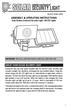 motion-activated SECURITY LIGHT Model #: 40225, 40226 Assembly & operating instructions Solar Motion-Activated Security Light - 80 LED Lights Important: Read all instructions carefully before use About
motion-activated SECURITY LIGHT Model #: 40225, 40226 Assembly & operating instructions Solar Motion-Activated Security Light - 80 LED Lights Important: Read all instructions carefully before use About
12 Volt 30 Amp Digital Solar Charge Controller Installation & Operation Manual
 12 Volt 30 Amp Digital Solar Charge Controller Installation & Operation Manual This 30Amp charge controller is designed to protect your 12Volt Lead-acid or Gel-cell battery from being overcharge by solar
12 Volt 30 Amp Digital Solar Charge Controller Installation & Operation Manual This 30Amp charge controller is designed to protect your 12Volt Lead-acid or Gel-cell battery from being overcharge by solar
RUBY XL HD HD Handheld Video Magnifier User s Guide. 440619-001 Rev. D
 RUBY XL HD HD Handheld Video Magnifier User s Guide 440619-001 Rev. D Freedom Scientific, Inc., 11800 31 st Court North, St. Petersburg, Florida 33716-1805, USA www.freedomscientific.com. Copyright 2013
RUBY XL HD HD Handheld Video Magnifier User s Guide 440619-001 Rev. D Freedom Scientific, Inc., 11800 31 st Court North, St. Petersburg, Florida 33716-1805, USA www.freedomscientific.com. Copyright 2013
HP ENVY 24 IPS Monitor. User Guide
 HP ENVY 24 IPS Monitor User Guide 2014 Hewlett-Packard Development Company, L.P. Microsoft, Windows, and Windows Vista are either trademarks or registered trademarks of Microsoft Corporation in the United
HP ENVY 24 IPS Monitor User Guide 2014 Hewlett-Packard Development Company, L.P. Microsoft, Windows, and Windows Vista are either trademarks or registered trademarks of Microsoft Corporation in the United
VGA PC to TV Video Converter with Remote Control
 VGA PC to TV Video Converter with Remote Control VGA2NTSCPRO VGANTSCPROGB *actual product may vary from photos DE: Bedienungsanleitung - de.startech.com FR: Guide de l'utilisateur - fr.startech.com ES:
VGA PC to TV Video Converter with Remote Control VGA2NTSCPRO VGANTSCPROGB *actual product may vary from photos DE: Bedienungsanleitung - de.startech.com FR: Guide de l'utilisateur - fr.startech.com ES:
19 LED Tube Controller ORDERCODE 41003
 19 LED Tube Controller ORDERCODE 41003 Congratulations! You have bought a great, innovative product from Showtec. The Showtec 19 LED Tube Controller brings excitement to any venue. Whether you want simple
19 LED Tube Controller ORDERCODE 41003 Congratulations! You have bought a great, innovative product from Showtec. The Showtec 19 LED Tube Controller brings excitement to any venue. Whether you want simple
ecomax Instructions for use Wall hung room sealed fan assisted condensing boilers For the user
 For the user Instructions for use ecomax Wall hung room sealed fan assisted condensing boilers ecomax 63/ E ecomax 68/ E ecomax 6/ E ecomax 635 E ecomax 84/ E ecomax 88/ E ecomax 835 E GB Table of contents
For the user Instructions for use ecomax Wall hung room sealed fan assisted condensing boilers ecomax 63/ E ecomax 68/ E ecomax 6/ E ecomax 635 E ecomax 84/ E ecomax 88/ E ecomax 835 E GB Table of contents
User s manual FLIR VP50/VP52 Non-contact AC voltage detector
 User s manual FLIR VP50/VP52 Non-contact AC voltage detector User s manual FLIR VP50/VP52 #T559851; r. AD/ 9134/9134; en-us Table of contents 1 Disclaimers... 1 1.1 Copyright... 1 1.2 Quality assurance...
User s manual FLIR VP50/VP52 Non-contact AC voltage detector User s manual FLIR VP50/VP52 #T559851; r. AD/ 9134/9134; en-us Table of contents 1 Disclaimers... 1 1.1 Copyright... 1 1.2 Quality assurance...
dedicated KVM switch and rackmount screen technology User Manual IP-S101 Combo KVM Extender Designed and manufactured by Austin Hughes
 dedicated KVM switch and rackmount screen technology User Manual IP-S101 Combo KVM Extender Designed and manufactured by Austin Hughes 751 Legal Information First English printing, October 2002 Information
dedicated KVM switch and rackmount screen technology User Manual IP-S101 Combo KVM Extender Designed and manufactured by Austin Hughes 751 Legal Information First English printing, October 2002 Information
User Manual. September 18, 2007. Copyright 2004-2007 Thomson. All rights reserved.
 User Manual September 18, 2007 Copyright 2004-2007 Thomson. All rights reserved. Notices and Warranties Notices & Warraties Copyright Regulations It is illegal for anyone to violate any of the rights provided
User Manual September 18, 2007 Copyright 2004-2007 Thomson. All rights reserved. Notices and Warranties Notices & Warraties Copyright Regulations It is illegal for anyone to violate any of the rights provided
Portable Evaporative Air Cooler for Outdoor, Indoor & Commercial Use. OWNER S MANUAL Read and save these instructions before use.
 OFF COOL 0 3 2 1 OFF Portable Evaporative Air Cooler for Outdoor, Indoor & Commercial Use ON SPEED ON SWING OWNER S MANUAL Read and save these instructions before use Model: CO60PM Power rating: 220 Watts
OFF COOL 0 3 2 1 OFF Portable Evaporative Air Cooler for Outdoor, Indoor & Commercial Use ON SPEED ON SWING OWNER S MANUAL Read and save these instructions before use Model: CO60PM Power rating: 220 Watts
Wireless Optical Mouse
 Wireless Optical Mouse User s Manual Model PD950P FCC STATEMENT PD950P This device complies with part 15 of FCC Rules. Operation is subject to the following two conditions: (1) this device may not cause
Wireless Optical Mouse User s Manual Model PD950P FCC STATEMENT PD950P This device complies with part 15 of FCC Rules. Operation is subject to the following two conditions: (1) this device may not cause
