Administrative Office of the Courts Judicial Branch of Georgia. State of Georgia Commission on Child Support. User Guide
|
|
|
- Hilary Powell
- 7 years ago
- Views:
Transcription
1 Administrative Office of the Courts Judicial Branch of Georgia State of Georgia Commission on Child Support Standard Excel Child Support Calculator Last Update July 1, 2014 Version 2.0
2 Table of Contents Section I General Information Contents of the Child Support Calculator Helpful hints for entering information into the standard Excel worksheet Sizing Worksheet on Monitor Reducing or magnifying the calculator workbook Data Entry Fields Drop Down List Box Bubble Boxes Check Boxes Command Buttons Text Box Size Limits Explanation of Terms Saving the Worksheet... 4 Section II Guidance for Entering Information in the Worksheet and Schedules Entering data in the Worksheet Adding Children Select the Noncustodial Parent Nonparent Custodian Submitted By Social Security Payments to a Child Line Uninsured Health Expenses Line Schedule A (Gross Income) Temporary Assistance for Needy Families (TANF) Entering Income Self-Employment Income Income from Social Security Disability (RSDI/SSD) Imputed income Schedule B (Adjusted Income) Self-Employment Tax Adjustment Preexisting Order Qualified Other Children Schedule D (Additional Expenses) Health Insurance Cost Work Related Child Care Costs Schedule E Deviations (Special Circumstances) Low Income Deviation Low Income Deviation Judicial Discretion High Income Specific and Non-Specific Deviations Specific and Non-Specific Deviations Judicial Discretion... 20
3 9.6 Display of Extraordinary and Special Expenses Totals Parenting Time Deviation Total Allowable Deviations Required Findings Deviation for Extraordinary Educational Expenses Deviation for Extraordinary Medical Expenses Deviation for Special Expenses for Child Rearing Footnotes Viewing the Worksheet and Schedules Printing Assistance... 25
4 Section I 1. General Information Welcome to the Georgia Commission on Child Support s for the Microsoft Excel Standard Child Support Electronic Calculator. This Excel child support calculator will allow you to enter your information directly in the worksheet and schedules. The instructions provided in this document will outline the steps for entering the information for a child support calculation. Amounts entered in the worksheet and schedules will automatically display in the appropriate fields and will be used to calculate child support. Data can only be entered in the yellow fields on the worksheet and schedules and cannot be entered in white fields. The instructions, information and tips provided in this document will outline the steps for entering the information to create a child support worksheet with calculations. The standard worksheet will always open first at the Start Here page. 2. Contents of the Child Support Calculator Georgia s Child Support Calculator, the standard Excel version, consists of thirteen worksheet tabs labeled as indicated below (Figure 1). Tab Name Description Start Here Start Here CS Worksheet Child Support Worksheet Schedule A Gross Income Self Employment Calculator Self Employment Calculator Schedule B Adjusted Income Schedule C RESERVED FOR FUTURE USE Schedule D Additional Expenses Additional Expenses - Additional Supplemental Tables Schedule D Supplemental Tables 2, 3 & 4 Schedule E Deviation Special Circumstances Schedule E Supplemental Tables Deviation - Additional Supplemental Tables 2, 3 & 4 Footnotes Footnotes Explanation of Terms Explanation of Terms BCSO Basic Child Support Obligation Table Figure 1 Version 2.0 1
5 3. Helpful hints for entering information into the standard Excel worksheet Several features of Excel used in this calculator are outlined in this section as helpful hints. 3.1 Sizing Worksheet on Monitor - Upon opening the Excel calculator, if you cannot see the tabs at the bottom of the page, left click the restore button found at the top right of the application and screen. The screen will enlarge to normal size and the tabs at the bottom will display. Example 1: Sizing page at top right of application and computer screen. Example 2: Tabs that will appear at the bottom of the Excel application/workbook. Use the arrows as indicated here to access all tabs by clicking the arrows to move to the far left or right of the screen. 3.2 Reducing or magnifying the calculator workbook - The Excel calculator forms may appear too large for the computer screen once opened. One way to decrease the size of the document on the computer screen from 100% (or another percentage size) to a percentage size that allows you to display the width of the document on the screen is to drag or left click a bar similar to the one in Example 3 below. Example 3: Zoom level bar found at the bottom right of the computer screen (Excel 2007). 3.3 Data Entry Fields - One can only enter information in the yellow fields. The non-yellow or white fields contain formulas used for calculations, instructions, and headings that are protected. If you attempt to enter data in a white field, you will receive an error message indicating you need a password to unprotect the workbook. A password is not needed; all you have to do is close the error message box and move to a yellow field and enter the data. NOTE: You must click or tab out of a field before the information you have entered is accepted and used in the child support calculation. Example 4: Field used for entry of information: Example of yellow field Version 2.0 2
6 3.4 Drop Down List Box - The drop down list box feature will simplify the entry of standard information such as a county name. To use this feature, select the data entry field by tabbing or clicking in the field. An arrow will display to the right side of the field. Click the arrow and a box will open to display a list of valid options. Place your cursor over the word you want to select and left click with your mouse. Your selection will display in the field. You may also type in the name of the county. Example 5: Drop Down Box used for selecting answers: 3.5 Bubble Boxes - Comments, definitions and instructions are represented with a red triangle in the upper right-hand corner of a field. Position your cursor over the field and the Bubble Box will display information. Move your cursor away from the field, and the Bubble Box will disappear. Example 6: Bubble Box: 3.6 Check Boxes - Check boxes are used in the calculators for a quick and easy way to indicate a specific action such as including a child in the current case. Left click on the check box to activate and place a check mark in the box. To deactivate and remove the check mark from the box, left click the check box again and the check mark will be removed. Example 7: Check Box Version 2.0 3
7 3.7 Command Buttons - Command buttons are used in the calculators to perform functions, such as applying the calculated Self Employment Income amount from the Self Employment Calculator to Schedule A, Line 3. Left click on the command button to perform a function. Example 8: Command Button Click Button 3.8 Text Box Size Limits - The entry of text in boxes is limited to a maximum number of characters, such as in the Comments for Court box that is limited to 300 characters. When you access certain fields a Character Limit Box will display letting you know the maximum number of characters that will be accepted. The Character Limit box will continue to display as long as you remain in that same field. Move to another field to release the Character Limit box; otherwise, the box will follow you up and down the page. If this happens, simply click into another field. Example 9: Comments for Court and Character Limit Box 3.9 Explanation of Terms - The Explanation of Terms tab will display paraphrased definitions from the Child Support Guidelines statute. Example 10: Explanation of Terms 3.10 Saving the Worksheet It is recommended that you save your worksheet downloaded from the web site as your original worksheet. Using that original worksheet, select Save As and rename the worksheet using a naming standard such as the name of a party, civil action case number or other type of file number (i.e., Child Support Worksheet Form for Smith 1234.xls.) Following this recommendation allows you to maintain an original worksheet that is not used over and over again, other than for Save As purposes. It is also recommended that as you enter information into a worksheet that you periodically Save that worksheet to ensure that you do not lose data entered in the event of a power outage, interruption, etc. Version 2.0 4
8 Section II 4. Guidance for Entering Information in the Worksheet and Schedules The standard electronic worksheet and schedules will open to the Start Here page each time the worksheet is opened. Please read that page before you proceed further. To start entering information in the standard Child Support Worksheet, click the CS Worksheet tab. This will give you access to the data entry fields in the worksheet where you will enter all information into the designated yellow fields. Select other tabs, i.e., Schedule A, Schedule B, etc., to access each of the Schedules. NOTE: Data can only be entered in the yellow fields. All information entered will automatically display in the appropriate fields and will be used to calculate child support. View the Child Support Worksheet and Schedules to see the calculations. IMPORTANT: Save your worksheet. 5. Entering data in the Worksheet The cursor will already be positioned at the first enterable field. This field uses the drop down box feature described in Section 3 above, Helpful hints for entering information into the Excel Worksheets. Click the arrow and the box will open to display a list of valid options. Place your cursor over the word you want to select and left click with your mouse. Your selection will display in the yellow field. Use the Tab Key to move to each yellow field (Figure 2) and continue entering information in this area of the worksheet as it applies to your case. Begin Here Figure 2 Version 2.0 5
9 Use the check boxes for selecting: a) DHS, ex rel., o/b/o, if the worksheet is being prepared for a case filed with the Georgia Division of Child Support Services (DCSS). b) Initial Action if the worksheet being prepared is for a new order; otherwise, check the box to indicate the case is a modification action and include the date of that initial child support order. 5.1 Adding Children To correctly activate the check boxes to add children to your worksheet, make certain your cursor is in the field for the check box. With the cursor in the correct position and the field active, left mouse click to check the box under the Include column showing that the child is associated with the current case. Only children with a check mark next to their name will be included in the calculations. Tab to the next field to enter the first child s full name and year of birth information under the appropriate columns. Repeat this process until all children (numbered 1-12), who are the children of the parents in the current case, have been added. See the example below (Figure 3). The worksheet will not calculate amounts until at least one child has been included. If a check mark is removed excluding a child, all expenses on Schedules D and E associated with that child will remain in those data fields but will be excluded from the calculations. (See NOTE below.) Excluding one child will not impact amounts entered for other included children. NOTE: When excluding a child from calculations, if more than one child is included in the current case, you must manually adjust the cost of health insurance coverage as it applies to each child on Schedule D, Line 2. Remember the Included check boxes. Figure Select the Noncustodial Parent Selecting the noncustodial parent is a very, very important part of creating a worksheet for a child support calculation (Figure 4). The electronic calculators use this one piece of information to know when to allow certain fields for calculations to be active or inactive. Until the noncustodial parent is selected, the Low Income and Parenting Time Deviations cannot calculate. Version 2.0 6
10 Tab to the field for Mother and/or Father (a highlight box will appear around the check box selection area indicating your cursor is in that field) and click the box to select the noncustodial parent. A check mark will display. If the current case involves a Nonparent Custodian (exp.: grandparent, other relative, guardian, etc.), you may need to select Both (Mother and Father) as noncustodial parents. Figure Nonparent Custodian A nonparent custodian is an individual, other than a parent, with legal custody of a child, or who has legal right to seek or modify child support for children in the current case. If a nonparent custodian is included in the current case, click the box next to Nonparent Custodian and a check mark will display. Tab to the next field and type the name of nonparent custodian (Figure 4). 5.4 Submitted By Tab to the Submitted by field (Figure 5), and enter the name of the person who is preparing and/or who is submitting this worksheet to the court. Figure Social Security Payments to a Child Line 12 Social Security Payments (excludes Supplemental Security Income (SSI)) are payments made for a child from a parent s account who receives Title II Social Security benefits (SSD or RSDI disability or retirement), and is a noncustodial parent in the current case. Enter on this line (Figure 6) the monthly amount of the check paid to a child in the current case, under the column of the noncustodial parent who is PAID Social Security benefits by the Social Security Administration for retirement or disability. Do not enter an amount under the column of a parent who receives a check on behalf of a child in the current case. A child must be unmarried and not yet age 18, or still in secondary (high) school and under age 19, or under disability that began before age 22. A child must also be a dependent of an insured parent in the current case. Payments made on behalf of a child are not considered income for either parent. Figure 6 Version 2.0 7
11 5.6 Uninsured Health Expenses Line 14 Tab to Line 14 (Figure 7) and enter a percentage (%) amount for each parent for future Uninsured Health Expenses. It is recommended you enter a whole percentage amount, i.e., 50%, rather than 49.66%, as an example of how the percentages display on Line 3 of the worksheet. IMPORTANT: Save your worksheet. Figure 7 Continue now to Schedule A of the Standard Worksheet for entry of Gross Income. 6. Schedule A (Gross Income) Gross Income is the monthly gross income (before deduction of legal taxes) of each parent. Do not include the income of a nonparent custodian. All sources of gross income are entered in Schedule A. To start entering information in Schedule A, click the Schedule A tab. This will give you access to the data entry fields on the schedule. The amounts you enter and calculations will display on Schedule A. 6.1 Temporary Assistance for Needy Families (TANF) If either parent is currently receiving Temporary Assistance for Needy Families (TANF), click in the appropriate box or boxes at (Figure 8) below Mother and/or Father, and a check mark will display to reflect an active TANF status with the Division of Family and Children Services (DFCS). Click in the box again to remove the check mark. Leave these boxes blank, if the parents do not receive TANF. DO NOT include the monthly TANF grant amount or Medicaid as income. Figure Entering Income Enter all sources of monthly gross income in the fields using Lines 1 through 23 (Figure 9). If there are multiple sources of income, enter each in the field that best matches that income source for that parent. Only complete fields that apply to each parent. Use the tab key to move from field to field. Use Line 23 to enter Other income. If Imputed Income is entered for a parent in Line 23, an explanation of this income must be written in the box or boxes located below Line 24. Total income for each parent will display on Line 24. Version 2.0 8
12 NOTE: Instructions for entering Self-Employment Income for either parent is in section 6.3 below. Figure Self-Employment Income Self-Employment Income of a parent may be entered directly in Line 3 or may be calculated by using the Self-Employment Calculator (Figure 10). If you use the Self-Employment Calculator, you will need to review federal tax return documents and use information from those documents to complete fields in this calculator. Figure 10 Version 2.0 9
13 There are two methods of accessing the Self-Employment Calculator from the Worksheet, Schedule A or any of the other schedules. The first is to click the Self-Employment Calculator tab located at the bottom of the Excel workbook on your computer screen; or The second is to use the Self-Employment Calculator button located at Line 3 (Figure 10 above). Use Self-Employment Calculator If you choose to use the Self-Employment Calculator, follow the instructions provided on the calculator page to complete the necessary fields (Figure 11). Do not include the Self-Employment Income of other partners who may also be in business with a parent in the current case. Figure 11 Once all Self-Employment Income amounts have been entered in this calculator and an answer appears on Line 13, click the button Apply Self-Employment Calculation (Figure 12.) The amount(s) in Line 13 will transfer to Line 3 of Schedule A and will be included with all other income entered in the Self-Employment Calculator. Figure Income from Social Security Disability (RSDI/SSD) A Social Security payment is money received by a parent in the current case as income from the Social Security Administration (SSA) for a disability or retirement. The monthly amount PAID to the parent is entered in Line 13 (Figure 13) under the column of the parent receiving the income. Do not enter payments received by a parent or child for Supplemental Security Income (SSI). Figure 13 Version
14 6.5 Imputed income If a parent fails to produce reliable evidence of income, such as prior year s tax returns, check stubs, or other information to determine current ability to pay child support or ability to pay child support in prior years, and the court or jury has no other reliable evidence of a parent's income or income potential, gross income for the current year will be based on a 40 hour workweek at current minimum wage. If income was imputed for either parent in Line 23, you must also enter an explanation of how that income was determined. Write explanations in the boxes provided for Mother and Father (Figure 14). IMPORTANT: Save your worksheet. Figure 14 Continue now to Schedule B of the Standard Worksheet for entry of Adjusted Income. 7. Schedule B (Adjusted Income) The income of each parent may be adjusted when claiming "Adjusted Income for Self Employment Tax Paid," "Preexisting Child Support Orders Being Paid," and/or "Other Qualified Children living in the Parent's Home. Information entered in Schedule B will not apply to the nonparent custodian. Answers for each section of this schedule will appear on Line 6 for Self-Employment Taxes paid; Line 9 for Preexisting Orders Paid; and Line 14 for Other Qualified Children. (Only one of the answers on Lines 9 or 14 will be used in the calculations in the Child Support Worksheet, Line 2.) Click the Schedule B tab for access to the schedule and enter data in the yellow fields. 7.1 Self-Employment Tax Adjustment Enter in Line 2 each parent's monthly self-employment income subject to FICA and Medicare tax paid by the parent (Figure 15). Find the amount of the tax paid in the parent s previous year Federal Tax Form 1040, Schedule SE, Line 4. If a parent reported less than $400 self-employment income that tax year, no amount need be entered in Line 2. The calculations will display on Lines 1 6 of Schedule B. Figure 15 Version
15 7.2 Preexisting Order A Preexisting Order is an order in another case (not for the children in the current case) requiring a parent to pay child support for another child, and where that child support is actually being paid. Proof that the child support is being paid must be produced in the form of valid payment records. The date and time (time stamp from the clerk s office) of the initial order for the preexisting order in each case must be earlier than the date and time of the initial order in the case immediately before the court. At least one child in each order must still be a minor child. Child Support arrears repayment amounts cannot be included here. Enter Preexisting Order information in Lines 7(a) 7(d) (Figure 16). Enter the Court Name, Court Case Number, Child s Name, Child s Birth Year, Date of Initial Order, and the monthly amount of child support actually being paid by the parent. Repeat these steps for each order. Figure Qualified Other Children A Court adjustment for Other Qualified Children may be considered only for children who are not in the current case and who meet ALL FIVE of the following requirements: A) The parent is legally responsible for the qualified child (Stepchildren do not qualify); B) The qualified child lives in the parent s home; C) The parent is actually supporting the qualified child; D) The qualified child is not subject to a preexisting order; and E) The qualified child is not currently before the court to set, modify or enforce child support. Enter Other Qualified Children living in a parent s home in Line 10, along with the Child s Name and Birth Year (Figure 17). Repeat this step for each child up to a maximum of six children. Check the box on each line under column (a) Mother or (b) Father to indicate which parent is Version
16 claiming each qualified child. To complete the calculation process, you must also check the box that appears at Line 10(a). The calculation for this adjustment will not occur until this box is checked. NOTE: The Court has discretion to consider an Adjustment to Income for qualified children for the purpose of reducing a parent's gross income. Figure 17 If Other Qualified Children are entered in Schedule B, an explanation (Figure 18) of why the court should grant this discretionary request for adjustment of income must also be written in the boxes located below Line 10(a). Figure 18 Schedule C is reserved and intentionally left blank. IMPORTANT: Save your worksheet. Continue now to Schedule D of the Standard Worksheet for entry of Additional Expenses. Version
17 8. Schedule D (Additional Expenses) Schedule D concerns the additional expenses of "Health Insurance" and "Work Related Child Care." To begin entering information, click the Schedule D tab located at the bottom of the workbook/computer screen, which will give you access to the data entry fields for this schedule. Information can only be entered in the yellow fields. The answers for each parent entered in Line 3 will display on Line 8 of the Worksheet; and the answers for each parent entered in Line 5 will display on Line 6 of the Worksheet. 8.1 Health Insurance Cost Enter the monthly amount paid or that will be paid by each parent, or by the nonparent custodian, for the child(ren)'s portion of the health insurance premiums (Figure 19). When child(ren) for whom support is being determined are covered by a family policy, only the health insurance premium actually attributable to the child(ren) shall be included in the calculation. Example: The father currently pays $264 per month for family health insurance coverage for himself, his new wife and the two children in the current case. Of this premium, the amount attributable to father and current spouse is $192. Father is only entitled to claim $72, which is the family coverage of $264 minus $192 as father and current spouse s portion of the premium. The $72 difference is attributable to the cost of health insurance for the children in the current case. The answer of $72 is entered as the monthly premium paid by father. When the child(ren) s portion of the cost is unknown, determine the amount by dividing the total of the health insurance premium by the total number of persons covered in the policy, and then by multiplying that amount by the number of covered children included in the current case. Example: A mother currently pays $200 per month for health insurance that covers the mother, the two children in the current case, and the mother s new husband. The sum of $200 is divided by four persons, equaling $50 per person. The amount of $50 is multiplied by the two children in the current case. The answer of $100 is entered in Line 2 under mother s column as the parent who pays the premium. Figure 19 Version
18 8.2 Work Related Child Care Costs Work Related Child Care cost means expenses for the care of child(ren) for whom support is being determined in the current case because of a parent s employment, job search, training or education necessary to obtain a job or enhance earning potential; that must not exceed a reasonable time as determined by the court. These same expenses may be included for the nonparent custodian. Enter the annual average amount of Work Related Child Care cost paid by or that will be paid by each parent, and/or by the nonparent custodian, in Supplemental Table 1, Lines 2 19, for the child(ren) for who support is being determined in the current case (Figure 20). The annual amounts entered are then prorated between the parents only and converted to a monthly amount. The tables are broken down into three sections for Mother, Father and Nonparent Custodian. Make certain to enter information in the correct section and under the correct column for each child. Amounts gathered from all Supplemental Table(s) 1, 2, 3 and 4 (tables 2, 3 & 4 are used for 4-12 children), and specifically Lines 7, 13 and 19 of those tables, are used in the calculations for Lines 1 5 on Schedule D. NOTE: The names of the children will automatically display in the column headings. Figure 20 Supplemental Tables 2, 3 and 4 are used to enter the Work Related Child Care expenses for children 4 through 12 (Figure 21). Repeat the process described above for the entry of the expenses until all have been recorded for all children included in the current case. Version
19 IMPORTANT: Save your worksheet. Figure 21 Continue now to Schedule E of the Standard Worksheet for entry of Deviations. 9. Schedule E Deviations (Special Circumstances) Deviations are allowed at the discretion of the court or jury. If a deviation is requested and allowed, it is subtracted from or increased to the presumptive amount of child support. The amount of child support established by the guidelines and the presumptive amount of child support are rebuttable. The expenses of a nonparent custodian may also be the basis for a deviation. When ordering a deviation, the court or jury must consider the best interest of the child, all available income of the parents, and must make written findings that an amount of child support, other than the presumptive amount calculated, is reasonably necessary to provide for the needs of the child for whom child support is being determined. To begin entering information on Schedule E, click on the Schedule E tab located at the bottom of the workbook/computer screen, which will give you access to the data entry fields for this schedule. 9.1 Low Income Deviation If the noncustodial parent wants a Low Income Deviation, or upon request of the other party, or upon the court s initiative, the request must be made by checking the box on Schedule E that is located just above Line 1a (Figure 22). (Before proceeding further, it is recommended that you read the instructions found on Schedule E in the Low Income Deviation section, the Explanation Box and the bubble boxes.) When considering a Low Income Deviation, it is recommended that you first read the statute at O.C.G.A (i)(2)(B). In weighing the income sources and expenses of both parents and taking into account each parent's basic child support obligation as adjusted by health insurance and work related child care costs, these questions must be considered: Version
20 Can the noncustodial parent provide evidence sufficient to demonstrate earning capacity? Or, does his/her pro rata share of the presumptive amount of child support create an extreme economic hardship for such parent? What will be the relative hardship that a reduction in the amount of child support would have on the custodial parent's household? The needs of each parent? The needs of the child(ren) for whom child support is being determined? The ability of the noncustodial parent to pay child support? If a party requests or the court initiates this deviation by checking the box, the data entry fields for Mother (column a) and/or Father (column b) on Line 1a will change from white to yellow to allow data entry (Figure 22). Continue to Line 1a and enter in the appropriate field(s) a requested amount for the Low Income Deviation. There is no formula or set amount you should request and enter here. Enter an amount that you believe is appropriate. This amount will be considered in the Low Income Deviation calculation process, but it may not be the deviation amount allowed based on the minimum order requirement. Refer to Schedule E to view the calculations in Lines 1(a) and 1(b). The Low Income Deviation amount that is used will be included with all other deviations on Line 14 of Schedule E. To remove the request and deviation, uncheck the box above Line 1a, and this calculation will be excluded from the deviation totals. The application of the minimum order requirement, when the Low Income Deviation is requested, may result in a final child support amount on Line 13 of the worksheet that may not be the result you expected or that is most appropriate for the case. In this situation, you may want to consider using a different deviation. If a low income deviation is granted, such deviation will not prohibit the court or jury from granting any other deviation on Schedule E. The final order amount on line 13 of the worksheet may be higher or lower than the minimum order amount when a Low Income Deviation is granted by the court. Figure Low Income Deviation Judicial Discretion The Court or Jury may apply discretion to the Low Income Deviation and modify the amount or not allow the deviation at all. Version
21 Instructions for Court or Jury: To apply judicial discretion to the Low Income Deviation, check the Discretionary Check Box for Court or Jury located just below Line 1b (Figure 23). When the box is checked, the data entry fields for Mother (column c) and/or Father (column d) on Line 1a will change from white to yellow to allow data entry. Continue to Line 1a and enter in the appropriate field(s) a court or jury deviation amount. There is no formula or set amount to enter here. Enter an amount that is appropriate. This amount will be considered in the Low Income Deviation calculation process, but it may not be the deviation amount allowed based on the minimum order requirement. Refer to Schedule E to view the calculations in Lines 1(a) and 1(b). The Low Income Deviation amount that is used will be included with all other deviations on Line 14 of Schedule E. Uncheck the Discretionary Check Box for Court or Jury located just below Line 1b, if you want to allow the deviation as requested by a party or the court to apply. The Nonspecific Deviation at Line 10 of Schedule E may be used to modify the Low Income Deviation. This may include allowing a deviation when not otherwise calculated, or by increasing or decreasing the deviation amount. Figure High Income If the parent s combined adjusted income of the parents is greater than $30, per month, the amount of the income that is greater than $30, per month (Figure 24) will automatically display on Schedule E, Line 2(a). This High Income amount is displayed here as information for the Court or Jury. Figure 24 Amount here is display only 9.4 Specific and Non-Specific Deviations Specific and Non-Specific Deviations entered on behalf of or by the parents can only be entered under columns (a) and/or (b) in Lines 3 10 (Figure 25). Enter in these fields a deviation amount Version
22 and not the actual expense amount. This section of Schedule E is not considered a financial affidavit and should not be treated as one. Only deviation amounts entered in the noncustodial parent s column will impact (increase/decrease) the final monthly child support obligation. Do not enter a deviation amount in the custodial parent s column. Specific and Nonspecific Deviations entered as a positive (+) amount will increase the noncustodial parent's child support obligation, while Specific and Nonspecific Deviations entered as a negative (-) amount will decrease the noncustodial parent's child support obligation. The amounts entered in Lines 3 10 will total together and display on Schedule E, Line 11. Figure 25 Below are scenarios that demonstrate the correct way to enter a specific or non-specific deviation pursuant to O.C.G.A (i)(2) and (3). To begin, determine first which parent is the noncustodial parent in the current case, and determine which parent pays the expense. Scenario A: Mother is custodial parent and father is noncustodial parent. Custodial parent pays the expense. Enter the deviation amount as a positive (+) number in father s column. Scenario B: Mother is custodial parent and father is noncustodial parent. Noncustodial parent pays the expense. Enter the deviation amount as a negative (-) number in father s column. Scenario C: Father is custodial parent and mother is noncustodial parent. Custodial parent pays the expense. Enter the deviation amount as a positive (+) number in mother s column. Scenario D: Father is custodial parent and mother is noncustodial parent. Noncustodial parent pays the expense. Enter the deviation amount as a negative (-) number in mother s column. Version
23 Scenario E: Nonparent custodian (third party) both parents are noncustodial parents for the purpose of paying child support. Mother pays the expense. Enter the deviation amount as a negative (-) number in mother s column. Enter the deviation amount as a positive (+) number in father s column. Scenario F: Nonparent custodian (third party) both parents are noncustodial parents for the purpose of paying child support. Father pays the expense. Enter the deviation amount as a positive (+) number in mother s column. Enter the deviation amount as a negative (-) number in father s column. Scenario G: Nonparent custodian (third party) both parents are noncustodial parents for the purpose of paying child support. Nonparent custodian pays the expense. Enter deviation amount as a positive (+) number in mother s column. Enter the deviation amount as a positive (+) number in father s column. 9.5 Specific and Non-Specific Deviations Judicial Discretion Only the Court or Jury may use the fields in Lines 2(b) 10 under columns (c) and/or (d) to enter discretionary amount changes to the Specific and Non-specific deviations (Figure 25). The Court or Jury will enter amounts in the appropriate fields under columns (c) (Mother) and/or (d) (Father), along with other amounts entered under the parents columns (a) and (b) that will be allowed. The court or jury will then check the box located below Line 11 to complete the discretionary override (Figure 26). The amounts previously entered by or on behalf of the parents will no longer be included in the totals, but will be preserved and unchanged under columns (a) and (b). If the Court or Jury decides to remove the deviations they entered, click in the box again to remove the check mark. The Court or Jury Allowable Deviations will continue to display but will be removed from the totals, and the amount(s) entered by or on behalf of the parents will be included in the calculations. IMPORTANT: Save your worksheet. Figure Display of Extraordinary and Special Expenses Totals The Extraordinary Educational, Extraordinary Medical, and Special Expenses for Child Rearing for each child display on Schedule E on Supplemental Tables 1, 2, 3 and 4. Supplemental Table 1 is the last page of Schedule E, and Supplemental Tables 2, 3 and 4 appear in one continuous page and may be accessed by selecting the tab for Schedule E Supplemental Tables. These additional Supplemental Tables are used for children 4 12, when included in the current case. While these three types of expenses for the children are entered in the Supplemental Tables, the final Version
24 calculations that are used in Schedule E, Line 14, appear in Lines 12(a) - 12(g) for mother and father (Figure 27). Amounts appearing in these lines cannot be changed here, but can be changed in the appropriate Supplemental Table. Figure Parenting Time Deviation Only a parent identified as a noncustodial parent can request a Parenting Time Deviation that is based upon court ordered visitation for a child included in the current case. There is no formula or guidance in the statute or in the calculators for determining what amount to enter for this deviation. Only the field(s) for a noncustodial parent will be active (yellow in color) and allow for the entry of this deviation (Figure 28). Decide upon an amount and enter that sum as a positive number in the yellow field. The amount entered will be treated as a deduction from the Presumptive Amount of Child Support, and will be included with all other deviations. Figure Total Allowable Deviations All deviations entered in Schedule E, including amounts entered in the Supplemental Tables, total individually at Lines 1(a or b), 11, 12(g) and 13, when any apply, and automatically display on Line 14 of Schedule E (Figure 29). The amount(s) that appear on Line 14 can be positive or negative numbers. These amounts appear in white protected fields and cannot be changed here. Version
25 Changes can only be made in the applicable sections of Schedule E. The final amounts that appear on Line 14 are carried over to the worksheet and are entered automatically for display in Line 10. Figure Required Findings The statute requires that the Required Findings be completed to explain why each of the requested deviations should be allowed (Questions B, C and D). The three questions must be answered for each deviation requested using the boxes provided (Figure 30). Answers provided here will be used in the court s final order for child support. NOTE: Important Requirement about Deviations No deviations are permitted under the law unless all three questions - (B), (C), and (D) - are answered for each deviation requested. Figure Deviation for Extraordinary Educational Expenses The parents and/or nonparent custodian may request a deviation for Extraordinary Educational Expenses for children included in the current case. Enter in the appropriate fields for Mother, Father and/or Nonparent Custodian the ANNUAL amount paid for the expense for each named child (Figure 31). The calculator will convert the annual amounts to monthly amounts that are Version
26 then prorated between the parents only. On the Schedule E form, see the Supplemental Tables and Lines 12(a)-12(g) for these calculations. Figure Deviation for Extraordinary Medical Expenses The parents or nonparent custodian may request a deviation for Extraordinary Medical Expenses for children included in the current case. Enter in the appropriate fields for Mother, Father and/or Nonparent Custodian the ANNUAL amount paid for the expense for each named child (Figure 32). The calculator will convert the annual amounts to monthly amounts that are then prorated between the parents only. On the Schedule E form, see the Supplemental Tables and Lines 12(a)- 12(g) for these calculations. Figure Deviation for Special Expenses for Child Rearing The parents and/or nonparent custodian may request a deviation for Special Expenses for Child Rearing for children included in the current case. Enter in the appropriate fields for Mother, Father and/or Nonparent Custodian the ANNUAL amount paid for the expense for each named child (Figure 33). Briefly describe the Special Expense for each child in the field labeled Total yearly amount paid for: The calculator will convert the annual amounts to monthly amounts that are then prorated between the parents only. On the Schedule E form, see the Supplemental Tables and Lines 12(a)-12(g) for these calculations. Version
27 Figure 33 A portion of the basic child support obligation (BCSO) covers average amounts of special expenses incurred in child rearing. To determine if this deviation is appropriate, the court or jury will consider the full amount of the special expenses. When these expenses exceed 7 percent of the BCSO in your worksheet (Line 4), the additional amount may be considered as a deviation. The 7% answer is an automatic calculation in the worksheet. On the Schedule E form, see the Supplemental Tables, Lines 20-30, and Lines 12(a)-12(g) for the calculations. 10. Footnotes The Footnotes page allows space for the entry of notes that relate to the current case. Use footnotes as reminders of information or documents used to prepare this worksheet. These are notes for your use only and are not to be printed and filed with the court. Follow these steps to enter a footnote: a) use the drop down box under "Schedule" to select the worksheet or schedule type that relates to your footnote; b) enter the line number from the worksheet or schedules under the "Line No." column that relates to your footnote; and c) use the "Notes" box to type your footnote (Figure 34). Footnotes entered here must relate to the current case and cannot exceed 200 characters per line. Example: Select Schedule E from the drop down box, type in Line number 13, and enter a Footnote explaining how the Parenting Time Deviation was determined. Figure 34 Version
28 11. Viewing the Worksheet and Schedules You may view the worksheet and schedules by clicking the tabs, (i.e., CS Worksheet, Schedule A, Selfemployment Calculator, Schedule B, Schedule D, Schedule D Supplemental Tables, Schedule E and Schedule E Supplemental Tables.) Review the entire worksheet and make necessary corrections on each form and re-save your worksheet. The worksheet and schedules associated with the standard worksheet display on the computer screen in white and light yellow colors. IMPORTANT: Save your worksheet one last time before printing. 12. Printing Assistance The information provided below is intended to assist you with printing the worksheet and schedules. a) Go to the CSWorksheet tab and to the bottom of the Worksheet page (Figure 35) to see which schedules contain data and should be printed along with the Worksheet. Figure 35 b) Print the worksheet and schedules identified using print processes available on the computer you are using (Figure 36). Recommendation: if Supplemental Tables for Schedules D and E are used, print only the pages that contain information about the children. You do not need to print blank pages that contain no calculations. Figure 36 Congratulations! You have now completed the Standard Excel Child Support Calculator Worksheet. It is recommended that you: Review the worksheet forms for accuracy (Re-save if you make changes); Check Line 13 of the Worksheet form to find the amount of the child support obligation owed by the noncustodial parent; and Print the Worksheet and Schedules that apply and retain a copy for your file. Version
Companion Guide to Child Support Worksheet and Schedules
 Companion Guide to Child Support Worksheet and Schedules Companion Guide to the Child Support Worksheet and Schedules Introduction This Companion Guide is authored by the Staff of the Georgia Child Support
Companion Guide to Child Support Worksheet and Schedules Companion Guide to the Child Support Worksheet and Schedules Introduction This Companion Guide is authored by the Staff of the Georgia Child Support
CHILD SUPPORT ADDENDUM
 SUPERIOR COURT OF FULTON COUNTY STATE OF GEORGIA FAMILY DIVISION and, Petitioner,, Respondent. CIVIL ACTION FILE NO. CHILD SUPPORT ADDENDUM The parties have agreed to the terms of this Order and this information
SUPERIOR COURT OF FULTON COUNTY STATE OF GEORGIA FAMILY DIVISION and, Petitioner,, Respondent. CIVIL ACTION FILE NO. CHILD SUPPORT ADDENDUM The parties have agreed to the terms of this Order and this information
Florida Child Support Worksheet and Guidelines
 Florida Child Support Worksheet and Guidelines Florida Statute (s. 61.30, F.S.) requires guidelines to be used in establishing new child support obligations or modifying child support in a Florida court.
Florida Child Support Worksheet and Guidelines Florida Statute (s. 61.30, F.S.) requires guidelines to be used in establishing new child support obligations or modifying child support in a Florida court.
Georgia s New Child Support Guidelines* Income Shares
 Georgia s New Child Support Guidelines* Income Shares *Effective Date is July 1, 2006 1 Purpose Captures actual child-rearing expenses at various levels of parental income and then prorates these expenses
Georgia s New Child Support Guidelines* Income Shares *Effective Date is July 1, 2006 1 Purpose Captures actual child-rearing expenses at various levels of parental income and then prorates these expenses
IN THE SUPERIOR COURT OF STATE OF GEORGIA. File No., Defendant. COMPLAINT FOR MODIFICATION OF CHILD SUPPORT
 IN THE SUPERIOR COURT OF COUNTY STATE OF GEORGIA, Plaintiff, v. Civil Action File No., Defendant. COMPLAINT FOR MODIFICATION OF CHILD SUPPORT 1. Jurisdiction and Venue (Choose a, b, or c) a) The Defendant
IN THE SUPERIOR COURT OF COUNTY STATE OF GEORGIA, Plaintiff, v. Civil Action File No., Defendant. COMPLAINT FOR MODIFICATION OF CHILD SUPPORT 1. Jurisdiction and Venue (Choose a, b, or c) a) The Defendant
CHILD SUPPORT ADDENDUM
 IN THE SUPERIOR COURT OF CHATHAM COUNTY STATE OF GEORGIA, ) ) Plaintiff, ) v. ) ) Civil Action No.: ), ) ) Defendant. ) CHILD SUPPORT ADDENDUM Instructions: Each paragraph with options and/or blanks contained
IN THE SUPERIOR COURT OF CHATHAM COUNTY STATE OF GEORGIA, ) ) Plaintiff, ) v. ) ) Civil Action No.: ), ) ) Defendant. ) CHILD SUPPORT ADDENDUM Instructions: Each paragraph with options and/or blanks contained
South Carolina CHILD SUPPORT GUIDELINES
 South Carolina CHILD SUPPORT GUIDELINES 2006 EDITION Table of Contents 1. INTRODUCTION... 1 2. USE OF THE GUIDELINES... 1 3. DETERMINATION OF CHILD SUPPORT AWARDS... 3 3.1 INCOME...3 3.1.1 Definition...3
South Carolina CHILD SUPPORT GUIDELINES 2006 EDITION Table of Contents 1. INTRODUCTION... 1 2. USE OF THE GUIDELINES... 1 3. DETERMINATION OF CHILD SUPPORT AWARDS... 3 3.1 INCOME...3 3.1.1 Definition...3
HOW TO CALCULATE CHILD SUPPORT +/-
 HOW TO CALCULATE CHILD SUPPORT +/- This packet contains instructions needed to complete a Child Support Order and the Parents Worksheet for Child Support for those who do not want to use the FREE online
HOW TO CALCULATE CHILD SUPPORT +/- This packet contains instructions needed to complete a Child Support Order and the Parents Worksheet for Child Support for those who do not want to use the FREE online
Child Support Computation for Period Prior to July 1, 2009
 Child Support Computation for Period Prior to July 1, 2009 03EN005I Purpose of form The purpose of Form 03EN005E, Child Support Computation for Period Prior to July 1, 2009, is to calculate judgments in
Child Support Computation for Period Prior to July 1, 2009 03EN005I Purpose of form The purpose of Form 03EN005E, Child Support Computation for Period Prior to July 1, 2009, is to calculate judgments in
Arizona Child Support Guidelines Child Outcome Based Support Model
 Arizona Child Support Guidelines Child Outcome Based Support Model The guideline model and principles contained herein have been approved by the Arizona Judicial Council on 03-25-10 and revisions were
Arizona Child Support Guidelines Child Outcome Based Support Model The guideline model and principles contained herein have been approved by the Arizona Judicial Council on 03-25-10 and revisions were
CHAPTER 9 CHILD SUPPORT GUIDELINES
 May 2013 CHILD SUPPORT GUIDELINES Ch 9, p.i CHAPTER 9 CHILD SUPPORT GUIDELINES Rule 9.1 Rule 9.2 Rule 9.3 Rule 9.4 Rule 9.5 Rule 9.6 Rule 9.7 Rule 9.8 Rule 9.9 Rule 9.10 Rule 9.11 Rule 9.12 Rule 9.13 Rule
May 2013 CHILD SUPPORT GUIDELINES Ch 9, p.i CHAPTER 9 CHILD SUPPORT GUIDELINES Rule 9.1 Rule 9.2 Rule 9.3 Rule 9.4 Rule 9.5 Rule 9.6 Rule 9.7 Rule 9.8 Rule 9.9 Rule 9.10 Rule 9.11 Rule 9.12 Rule 9.13 Rule
Child Support Computation 03EN025I
 Child Support Computation 03EN025I Purpose of form The purpose of the Child Support Computation form is to calculate a child support obligation pursuant to 43 O.S. Sections 118A 118I, effective July 1,
Child Support Computation 03EN025I Purpose of form The purpose of the Child Support Computation form is to calculate a child support obligation pursuant to 43 O.S. Sections 118A 118I, effective July 1,
2011 Revisions to the North Carolina Child Support Guidelines
 FAMILY LAW BULLETIN NO. 24 DECEMBER 2010 2011 Revisions to the North Carolina Child Support Guidelines Cheryl Daniels Howell States are required by federal law to establish child support guidelines as
FAMILY LAW BULLETIN NO. 24 DECEMBER 2010 2011 Revisions to the North Carolina Child Support Guidelines Cheryl Daniels Howell States are required by federal law to establish child support guidelines as
IDAHO CHILD SUPPORT GUIDELINES
 IDAHO CHILD SUPPORT GUIDELINES Section 1. Introduction. The Child Support Guidelines are intended to give specific guidance for evaluating evidence in child support proceedings. Acknowledging there are
IDAHO CHILD SUPPORT GUIDELINES Section 1. Introduction. The Child Support Guidelines are intended to give specific guidance for evaluating evidence in child support proceedings. Acknowledging there are
IN THE SUPERIOR COURT OF DOUGLAS COUNTY STATE OF GEORGIA
 IN THE SUPERIOR COURT OF DOUGLAS COUNTY STATE OF GEORGIA Petitioner: VS Civil Action File No: Respondent: SEPARATION AGREEMENT This is an Agreement by and between (hereinafter referred to as Wife ) and
IN THE SUPERIOR COURT OF DOUGLAS COUNTY STATE OF GEORGIA Petitioner: VS Civil Action File No: Respondent: SEPARATION AGREEMENT This is an Agreement by and between (hereinafter referred to as Wife ) and
Determining Income Eligibility. Student Workbook
 Determining Income Eligibility Student Workbook Introduction: In this course the student will learn how to determine income eligibility for applicants on the Senior Community Service Employment Program.
Determining Income Eligibility Student Workbook Introduction: In this course the student will learn how to determine income eligibility for applicants on the Senior Community Service Employment Program.
Child Support Guidelines
 Child Support Guidelines 1999 Edition TABLE OF CONTENTS I. INTRODUCTION... 1 II. USE OF GUIDELINES... 2 III. DETERMINATION OF CHILD SUPPORT AWARDS... 3 A. Income... 3 1. Definition... 3 2. Gross Income...
Child Support Guidelines 1999 Edition TABLE OF CONTENTS I. INTRODUCTION... 1 II. USE OF GUIDELINES... 2 III. DETERMINATION OF CHILD SUPPORT AWARDS... 3 A. Income... 3 1. Definition... 3 2. Gross Income...
COLORADO CHILD SUPPORT GUIDELINE Revised January 2014
 COLORADO CHILD SUPPORT GUIDELINE Revised January 2014 I. PREFACE The Child Support Guideline for Colorado was developed by the Colorado Child Support Commission and enacted by the Colorado General Assembly.
COLORADO CHILD SUPPORT GUIDELINE Revised January 2014 I. PREFACE The Child Support Guideline for Colorado was developed by the Colorado Child Support Commission and enacted by the Colorado General Assembly.
Civil Action No. V- - CHILD SUPPORT ORDER ADDENDUM
 IN THE SUPERIOR COURT OF HOUSTON COUNTY STATE OF GEORGIA, Plaintiff Civil Action No. V- - vs, Defendant CHILD SUPPORT ORDER ADDENDUM Instructions: All parts of this Addendum must be completed and it must
IN THE SUPERIOR COURT OF HOUSTON COUNTY STATE OF GEORGIA, Plaintiff Civil Action No. V- - vs, Defendant CHILD SUPPORT ORDER ADDENDUM Instructions: All parts of this Addendum must be completed and it must
Garnishments Learning Guide
 SEMA4 HR/Payroll MN-PS370S Garnishments Learning Guide State of Minnesota Minnesota Management & Budget Statewide Payroll Services 658 Cedar St Ste 400 Saint Paul MN 55155 Contents Section 1 - Getting
SEMA4 HR/Payroll MN-PS370S Garnishments Learning Guide State of Minnesota Minnesota Management & Budget Statewide Payroll Services 658 Cedar St Ste 400 Saint Paul MN 55155 Contents Section 1 - Getting
How to Fill out the Child Support Guidelines Affidavit. Form DR-305
 How to Fill out the Child Support Guidelines Affidavit Form DR-305 Child Support Guidelines Affidavit, DR- 305 form (PDF Fill-In PDF 651 KB) Child Support Guidelines Affidavit, DR- 305 form (PDF Fill-In
How to Fill out the Child Support Guidelines Affidavit Form DR-305 Child Support Guidelines Affidavit, DR- 305 form (PDF Fill-In PDF 651 KB) Child Support Guidelines Affidavit, DR- 305 form (PDF Fill-In
South Carolina CHILD SUPPORT GUIDELINES
 South Carolina CHILD SUPPORT GUIDELINES 2014 EDITION Table of Contents 1. Introduction... 1 2. Use Of The Guidelines... 1 3. Determination of Child Support Awards... 3 A. Income... 3 1. Definition... 3
South Carolina CHILD SUPPORT GUIDELINES 2014 EDITION Table of Contents 1. Introduction... 1 2. Use Of The Guidelines... 1 3. Determination of Child Support Awards... 3 A. Income... 3 1. Definition... 3
How Is Child Support & Alimony Calculated In New York?
 How Is Child Support & Alimony Calculated In New York? For purposes of child support, either parent can be named the custodial parent by a Court. For the purposes of this article we will assume that the
How Is Child Support & Alimony Calculated In New York? For purposes of child support, either parent can be named the custodial parent by a Court. For the purposes of this article we will assume that the
1) to minimize the economic impact on. 2) to promote joint parental responsibility. 3) to meet the child s survival needs in
 Preamble These guidelines shall take effect on August 1, 2013 and shall be applied to all child support orders and judgments entered after the effective date. There shall be a rebuttable presumption that
Preamble These guidelines shall take effect on August 1, 2013 and shall be applied to all child support orders and judgments entered after the effective date. There shall be a rebuttable presumption that
SUPPLEMENTAL FINAL JUDGMENT MODIFYING PARENTAL RESPONSIBILILTY, VISITATION, OR PARENTING PLAN/TIME-SHARING SCHEDULE AND OTHER RELIEF
 IN THE CIRCUIT COURT OF THE JUDICIAL CIRCUIT, IN AND FOR COUNTY, FLORIDA, Petitioner, Case No.: Division: and, Respondent. SUPPLEMENTAL FINAL JUDGMENT MODIFYING PARENTAL RESPONSIBILILTY, VISITATION, OR
IN THE CIRCUIT COURT OF THE JUDICIAL CIRCUIT, IN AND FOR COUNTY, FLORIDA, Petitioner, Case No.: Division: and, Respondent. SUPPLEMENTAL FINAL JUDGMENT MODIFYING PARENTAL RESPONSIBILILTY, VISITATION, OR
Rural Law Center of New York, Inc. CHILD SUPPORT IN NEW YORK STATE
 This material is provided to answer general questions about the law in New York State. The information and forms were created to assist readers with general issues and not specific situations, and, as
This material is provided to answer general questions about the law in New York State. The information and forms were created to assist readers with general issues and not specific situations, and, as
Basic Pivot Tables. To begin your pivot table, choose Data, Pivot Table and Pivot Chart Report. 1 of 18
 Basic Pivot Tables Pivot tables summarize data in a quick and easy way. In your job, you could use pivot tables to summarize actual expenses by fund type by object or total amounts. Make sure you do not
Basic Pivot Tables Pivot tables summarize data in a quick and easy way. In your job, you could use pivot tables to summarize actual expenses by fund type by object or total amounts. Make sure you do not
To launch the Microsoft Excel program, locate the Microsoft Excel icon, and double click.
 EDIT202 Spreadsheet Lab Assignment Guidelines Getting Started 1. For this lab you will modify a sample spreadsheet file named Starter- Spreadsheet.xls which is available for download from the Spreadsheet
EDIT202 Spreadsheet Lab Assignment Guidelines Getting Started 1. For this lab you will modify a sample spreadsheet file named Starter- Spreadsheet.xls which is available for download from the Spreadsheet
b. Amount of overtime, bonuses, and commissions (Year 1 representing the most recent year)
 CHILD SUPPORT COMPUTATION WORKSHEET SPLIT PARENTAL RIGHTS AND RESPONSIBILITIES Name of parties Case No. Number of minor children Number of minor children with mother father Column I Column II Column III
CHILD SUPPORT COMPUTATION WORKSHEET SPLIT PARENTAL RIGHTS AND RESPONSIBILITIES Name of parties Case No. Number of minor children Number of minor children with mother father Column I Column II Column III
Excel 2007: Basics Learning Guide
 Excel 2007: Basics Learning Guide Exploring Excel At first glance, the new Excel 2007 interface may seem a bit unsettling, with fat bands called Ribbons replacing cascading text menus and task bars. This
Excel 2007: Basics Learning Guide Exploring Excel At first glance, the new Excel 2007 interface may seem a bit unsettling, with fat bands called Ribbons replacing cascading text menus and task bars. This
SUPERIOR COURT OF ARIZONA IN PIMA COUNTY
 ` Person Filing: Address (if not protected): City, State, Zip Code: Telephone: Email Address: ATLAS Number: Lawyer s Bar Number: F CLERK S USE ONLY Representing Self, without a Lawyer or Attorney for Petitioner
` Person Filing: Address (if not protected): City, State, Zip Code: Telephone: Email Address: ATLAS Number: Lawyer s Bar Number: F CLERK S USE ONLY Representing Self, without a Lawyer or Attorney for Petitioner
Terms and Definitions. Used in family law in Nova Scotia
 Terms and Definitions Used in family law in Nova Scotia A publication of the Court Services Division of the Nova Scotia Department of Justice May 2008 Terms and Definitions A Access........................................1
Terms and Definitions Used in family law in Nova Scotia A publication of the Court Services Division of the Nova Scotia Department of Justice May 2008 Terms and Definitions A Access........................................1
How to apply for IV-D services:
 How to apply for IV-D services: Any individual can apply for all of the available child support services. This application is used to process support under the Title IV-D Child Support Program, funded
How to apply for IV-D services: Any individual can apply for all of the available child support services. This application is used to process support under the Title IV-D Child Support Program, funded
Computer Skills Microsoft Excel Creating Pie & Column Charts
 Computer Skills Microsoft Excel Creating Pie & Column Charts In this exercise, we will learn how to display data using a pie chart and a column chart, color-code the charts, and label the charts. Part
Computer Skills Microsoft Excel Creating Pie & Column Charts In this exercise, we will learn how to display data using a pie chart and a column chart, color-code the charts, and label the charts. Part
CHILD SUPPORT: Questions and Answers
 CHILD SUPPORT: Questions and Answers A PUBLICATION OF THE ASSOCIATION OF THE BAR OF THE CITY OF NEW YORK FUND, INC. JUNE 2002 Introduction Are you a parent living in New York City and raising children
CHILD SUPPORT: Questions and Answers A PUBLICATION OF THE ASSOCIATION OF THE BAR OF THE CITY OF NEW YORK FUND, INC. JUNE 2002 Introduction Are you a parent living in New York City and raising children
CSRS and FERS Benefits Calculator and Retirement Income/Expense Analyzer
 CSRS and FERS Benefits Calculator and Retirement Income/Expense Analyzer Software Manual Decision Support Software LLC P.O. Box 2368 Granite Bay, CA 95746 http://fedretiresoftware.com Page 1 of 156 Table
CSRS and FERS Benefits Calculator and Retirement Income/Expense Analyzer Software Manual Decision Support Software LLC P.O. Box 2368 Granite Bay, CA 95746 http://fedretiresoftware.com Page 1 of 156 Table
Using Excel to find Perimeter, Area & Volume
 Using Excel to find Perimeter, Area & Volume Level: LBS 4 V = lwh Goal: To become familiar with Microsoft Excel by entering formulas into a spreadsheet in order to calculate the perimeter, area and volume
Using Excel to find Perimeter, Area & Volume Level: LBS 4 V = lwh Goal: To become familiar with Microsoft Excel by entering formulas into a spreadsheet in order to calculate the perimeter, area and volume
GENERAL INFORMATION SECTION 1 ELIGIBILITY, ASSIGNMENT, AND AVAILABLE SERVICES
 LDSS-4882A (7/12) GENERAL INFORMATION If you need language assistance, please visit the local Child Support Enforcement Unit so that language translation and/or interpretation services can be provided.
LDSS-4882A (7/12) GENERAL INFORMATION If you need language assistance, please visit the local Child Support Enforcement Unit so that language translation and/or interpretation services can be provided.
Module 7 Invoicing. Step by Step Guide PSA 2015. 7.1 Single project invoicing 7.2 Batch invoicing projects 7.3 Program invoicing 7.
 Step by Step Guide PSA 2015 Module 7 7.1 Single project invoicing 7.2 Batch invoicing projects 7.3 Program invoicing 7.4 Invoice approval PSA 2015 (Release 2.3.0.243) PSA 2015 Step by Step Guide is published
Step by Step Guide PSA 2015 Module 7 7.1 Single project invoicing 7.2 Batch invoicing projects 7.3 Program invoicing 7.4 Invoice approval PSA 2015 (Release 2.3.0.243) PSA 2015 Step by Step Guide is published
10/8/2015. KANSAS CHILD SUPPORT GUIDELINES Pursuant to Kansas Supreme Court Administrative Order No. 284. Effective January 1, 2016
 10/8/2015 KANSAS CHILD SUPPORT GUIDELINES Pursuant to Kansas Supreme Court Administrative Order No. 284 Effective January 1, 2016 TABLE OF CONTENTS I. USE OF THE GUIDELINES... 1 II. DEFINITIONS AND EXPLANATION...
10/8/2015 KANSAS CHILD SUPPORT GUIDELINES Pursuant to Kansas Supreme Court Administrative Order No. 284 Effective January 1, 2016 TABLE OF CONTENTS I. USE OF THE GUIDELINES... 1 II. DEFINITIONS AND EXPLANATION...
BIGPOND ONLINE STORAGE USER GUIDE Issue 1.1.0-18 August 2005
 BIGPOND ONLINE STORAGE USER GUIDE Issue 1.1.0-18 August 2005 PLEASE NOTE: The contents of this publication, and any associated documentation provided to you, must not be disclosed to any third party without
BIGPOND ONLINE STORAGE USER GUIDE Issue 1.1.0-18 August 2005 PLEASE NOTE: The contents of this publication, and any associated documentation provided to you, must not be disclosed to any third party without
COMPLAINT FOR DIVORCE WITH MINOR CHILDREN
 SUPERIOR COURT OF DEKALB COUNTY STATE OF GEORGIA vs. Plaintiff, Defendant.,, Civil Action Case Number COMPLAINT FOR DIVORCE WITH MINOR CHILDREN My name is and I am representing myself in this divorce action.
SUPERIOR COURT OF DEKALB COUNTY STATE OF GEORGIA vs. Plaintiff, Defendant.,, Civil Action Case Number COMPLAINT FOR DIVORCE WITH MINOR CHILDREN My name is and I am representing myself in this divorce action.
INSTRUCTIONS FOR FILING YOUR MODIFICATION OF CHILD SUPPORT
 INSTRUCTIONS FOR FILING YOUR MODIFICATION OF CHILD SUPPORT A modification of child support is allowed if the parties can show a change in income or financial status. If the parties agreed on child support
INSTRUCTIONS FOR FILING YOUR MODIFICATION OF CHILD SUPPORT A modification of child support is allowed if the parties can show a change in income or financial status. If the parties agreed on child support
INSTRUCTIONS FOR CUSTODY BY A THIRD PARTY
 INSTRUCTIONS FOR CUSTODY BY A THIRD PARTY YOU MAY NEED AN ATTORNEY IF: 1. The case is contested and your opponent has a lawyer. 2. You cannot find your opponent to serve him or her with your papers. 3.
INSTRUCTIONS FOR CUSTODY BY A THIRD PARTY YOU MAY NEED AN ATTORNEY IF: 1. The case is contested and your opponent has a lawyer. 2. You cannot find your opponent to serve him or her with your papers. 3.
Excel 2007 Basic knowledge
 Ribbon menu The Ribbon menu system with tabs for various Excel commands. This Ribbon system replaces the traditional menus used with Excel 2003. Above the Ribbon in the upper-left corner is the Microsoft
Ribbon menu The Ribbon menu system with tabs for various Excel commands. This Ribbon system replaces the traditional menus used with Excel 2003. Above the Ribbon in the upper-left corner is the Microsoft
FAMILY-RELATED MEDICAID PROGRAMS FACT SHEET
 FAMILY-RELATED MEDICAID PROGRAMS FACT SHEET ACCESS staff in the Department of Children and Families prepared the Family-Related Medicaid Programs Fact Sheet. It is intended to provide general information.
FAMILY-RELATED MEDICAID PROGRAMS FACT SHEET ACCESS staff in the Department of Children and Families prepared the Family-Related Medicaid Programs Fact Sheet. It is intended to provide general information.
This activity will guide you to create formulas and use some of the built-in math functions in EXCEL.
 Purpose: This activity will guide you to create formulas and use some of the built-in math functions in EXCEL. The three goals of the spreadsheet are: Given a triangle with two out of three angles known,
Purpose: This activity will guide you to create formulas and use some of the built-in math functions in EXCEL. The three goals of the spreadsheet are: Given a triangle with two out of three angles known,
EXCEL FINANCIAL USES
 EXCEL FINANCIAL USES Table of Contents Page LESSON 1: FINANCIAL DOCUMENTS...1 Worksheet Design...1 Selecting a Template...2 Adding Data to a Template...3 Modifying Templates...3 Saving a New Workbook as
EXCEL FINANCIAL USES Table of Contents Page LESSON 1: FINANCIAL DOCUMENTS...1 Worksheet Design...1 Selecting a Template...2 Adding Data to a Template...3 Modifying Templates...3 Saving a New Workbook as
How to Report Your Income When You Apply for Financial Help from Your Health Insurance Marketplace for 2016
 Income Reporting OCTOBER 2015 How to Report Your Income When You Apply for Financial Help from Your Health Insurance Marketplace for 2016 Summary You can get financial help to lower the cost of your monthly
Income Reporting OCTOBER 2015 How to Report Your Income When You Apply for Financial Help from Your Health Insurance Marketplace for 2016 Summary You can get financial help to lower the cost of your monthly
Formatting Formatting Tables
 Intermediate Excel 2013 One major organizational change introduced in Excel 2007, was the ribbon. Each ribbon revealed many more options depending on the tab selected. The Help button is the question mark
Intermediate Excel 2013 One major organizational change introduced in Excel 2007, was the ribbon. Each ribbon revealed many more options depending on the tab selected. The Help button is the question mark
WASHINGTON UNIVERSITY SCHOOL OF LAW NEW LOAN REPAYMENT ASSISTANCE PROGRAM (LRAP II) (Last updated: January 19, 2015) I INTRODUCTION
 WASHINGTON UNIVERSITY SCHOOL OF LAW NEW LOAN REPAYMENT ASSISTANCE PROGRAM (LRAP II) (Last updated: January 19, 2015) I INTRODUCTION To help law students who want to secure employment in low paying public
WASHINGTON UNIVERSITY SCHOOL OF LAW NEW LOAN REPAYMENT ASSISTANCE PROGRAM (LRAP II) (Last updated: January 19, 2015) I INTRODUCTION To help law students who want to secure employment in low paying public
Overview and Instructions
 AE Person Centered Care Tracking Tool April 30, 2013 Overview and Instructions Sheet-specific Instructions Welcome Instructions Common Qs & As ListNeighborhoods RecordInterviews NeighborhoodReport ResultsByPreference
AE Person Centered Care Tracking Tool April 30, 2013 Overview and Instructions Sheet-specific Instructions Welcome Instructions Common Qs & As ListNeighborhoods RecordInterviews NeighborhoodReport ResultsByPreference
Information on Legal Relationships and Public Benefits for Grandparents Raising Grandchildren
 Information on Legal Relationships and Public Benefits for Grandparents Raising Grandchildren FROM ATLANTA LEGAL AID SOCIETY S GRANDPARENT/RELATIVE CAREGIVER PROJECT & GEORGIA SENIOR LEGAL HOTLINE Supported
Information on Legal Relationships and Public Benefits for Grandparents Raising Grandchildren FROM ATLANTA LEGAL AID SOCIETY S GRANDPARENT/RELATIVE CAREGIVER PROJECT & GEORGIA SENIOR LEGAL HOTLINE Supported
APPENDIX IX-A. 2. Use of the Child Support Guidelines As a Rebuttable Presumption -... no change
 APPENDIX IX-A CONSIDERATIONS IN THE USE OF CHILD SUPPORT GUIDELINES (Includes Amendments Through Those Effective February 13, 2007 [February 14, 2006]) 1. Philosophy of the Child Support Guidelines - 2.
APPENDIX IX-A CONSIDERATIONS IN THE USE OF CHILD SUPPORT GUIDELINES (Includes Amendments Through Those Effective February 13, 2007 [February 14, 2006]) 1. Philosophy of the Child Support Guidelines - 2.
Table of Contents. Manual for Core Staff - Equipment/Scheduling Core Facilities
 Table of Contents 1. Overview 2. How do I manage my account? 3. Equipment Scheduling Workflow Overview 4. Equipment Scheduling Walk Through a. How do I access the list of calendars available for scheduling?
Table of Contents 1. Overview 2. How do I manage my account? 3. Equipment Scheduling Workflow Overview 4. Equipment Scheduling Walk Through a. How do I access the list of calendars available for scheduling?
RULES OF TENNESSEE DEPARTMENT OF HUMAN SERVICES CHILD SUPPORT SERVICES DIVISION CHAPTER 1240-2-4 CHILD SUPPORT GUIDELINES TABLE OF CONTENTS
 RULES OF TENNESSEE DEPARTMENT OF HUMAN SERVICES CHILD SUPPORT SERVICES DIVISION CHAPTER 1240-2-4 CHILD SUPPORT GUIDELINES TABLE OF CONTENTS 1240-2-4-.01 Legal Basis, Scope, and Purpose 1240-2-4-.06 Retroactive
RULES OF TENNESSEE DEPARTMENT OF HUMAN SERVICES CHILD SUPPORT SERVICES DIVISION CHAPTER 1240-2-4 CHILD SUPPORT GUIDELINES TABLE OF CONTENTS 1240-2-4-.01 Legal Basis, Scope, and Purpose 1240-2-4-.06 Retroactive
AN ACT IN THE COUNCIL OF THE DISTRICT OF COLUMBIA
 AN ACT Codification District of Columbia Official Code IN THE COUNCIL OF THE DISTRICT OF COLUMBIA 2001 Edition 2007 Spring Supp. To amend section 16-916.01 of the District of Columbia Official Code to
AN ACT Codification District of Columbia Official Code IN THE COUNCIL OF THE DISTRICT OF COLUMBIA 2001 Edition 2007 Spring Supp. To amend section 16-916.01 of the District of Columbia Official Code to
Merit Tool User Instructions Table of Contents
 Merit Tool User Instructions Table of Contents Description Page Overview 2 Guidelines 3 Enabling Macro 4 Worksheet Tab 5 Adjustment Name Tab 6-8 Base Adjustment Proposal Tab 8 Scorecard Tab 8 1 Overview
Merit Tool User Instructions Table of Contents Description Page Overview 2 Guidelines 3 Enabling Macro 4 Worksheet Tab 5 Adjustment Name Tab 6-8 Base Adjustment Proposal Tab 8 Scorecard Tab 8 1 Overview
THE BASICS Getting Child Support in New York State
 THE BASICS Getting Child Support in New York State Either parent can be named the custodial parent by a Court. This booklet assumes that the mother is the custodial parent and will be seeking Courtordered
THE BASICS Getting Child Support in New York State Either parent can be named the custodial parent by a Court. This booklet assumes that the mother is the custodial parent and will be seeking Courtordered
FAQs about COBRA Continuation Health Coverage
 FAQs about COBRA Continuation Health Coverage Q1: What is COBRA continuation health coverage? Congress passed the landmark Consolidated Omnibus Budget Reconciliation Act (COBRA) health benefit provisions
FAQs about COBRA Continuation Health Coverage Q1: What is COBRA continuation health coverage? Congress passed the landmark Consolidated Omnibus Budget Reconciliation Act (COBRA) health benefit provisions
Consumer Guide for Annual Household Income Data Matching Issues
 Consumer Guide for Annual Household Income Data Matching Issues This is a guide to help you understand how the Marketplace uses annual household income to decide whether you qualify for help paying for
Consumer Guide for Annual Household Income Data Matching Issues This is a guide to help you understand how the Marketplace uses annual household income to decide whether you qualify for help paying for
Submitting your Financial Aid Application Online
 Documentation After completing the online application you will need to forward the following income documentation: 1) Page 1 and 2 of your 2013 US Individual Tax return (Form 1040, 1040A,or 1040EZ) 2)
Documentation After completing the online application you will need to forward the following income documentation: 1) Page 1 and 2 of your 2013 US Individual Tax return (Form 1040, 1040A,or 1040EZ) 2)
SUPREME COURT OF LOUISIANA
 Opinion released March 24, 2000 SUPREME COURT OF LOUISIANA No. 99-C-2132 LISA SMITH MUNN GUILLOT VERSUS MARION PATRICK MUNN, JR. ON WRIT OF CERTIORARI TO THE COURT OF APPEAL, FIRST CIRCUIT, FAMILY COURT
Opinion released March 24, 2000 SUPREME COURT OF LOUISIANA No. 99-C-2132 LISA SMITH MUNN GUILLOT VERSUS MARION PATRICK MUNN, JR. ON WRIT OF CERTIORARI TO THE COURT OF APPEAL, FIRST CIRCUIT, FAMILY COURT
FAMILY-RELATED MEDICAID PROGRAMS FACT SHEET
 FAMILY-RELATED MEDICAID PROGRAMS FACT SHEET ACCESS staff in the Department of Children and Families prepared the Family-Related Medicaid Programs Fact Sheet. It is intended to provide general information.
FAMILY-RELATED MEDICAID PROGRAMS FACT SHEET ACCESS staff in the Department of Children and Families prepared the Family-Related Medicaid Programs Fact Sheet. It is intended to provide general information.
Nebraska Child Support Calculator Documentation
 Nebraska Child Support Calculator Documentation Welcome to the Nebraska Child Support Calculator. This instruction manual is intended to be a quick reference to answer the most common questions that may
Nebraska Child Support Calculator Documentation Welcome to the Nebraska Child Support Calculator. This instruction manual is intended to be a quick reference to answer the most common questions that may
Getting Started guide
 Getting Started guide For centuries, key moments in our ancestors lives have been captured on fragile paper. The world s stories are disappearing too quickly. We ve been working to change that, but we
Getting Started guide For centuries, key moments in our ancestors lives have been captured on fragile paper. The world s stories are disappearing too quickly. We ve been working to change that, but we
Quick Start to Family Tree
 Quick Start to Family Tree Family Tree is a new way to organize and record your genealogy online. It is free, is available to everyone, and provides an easy way to discover your place in history with free
Quick Start to Family Tree Family Tree is a new way to organize and record your genealogy online. It is free, is available to everyone, and provides an easy way to discover your place in history with free
ECDL. European Computer Driving Licence. Spreadsheet Software BCS ITQ Level 2. Syllabus Version 5.0
 European Computer Driving Licence Spreadsheet Software BCS ITQ Level 2 Using Microsoft Excel 2010 Syllabus Version 5.0 This training, which has been approved by BCS, The Chartered Institute for IT, includes
European Computer Driving Licence Spreadsheet Software BCS ITQ Level 2 Using Microsoft Excel 2010 Syllabus Version 5.0 This training, which has been approved by BCS, The Chartered Institute for IT, includes
eschoolplus Users Guide Teacher Access Center 2.1
 eschoolplus Users Guide Teacher Access Center 2.1. i Table of Contents Introduction to Teacher Access Center... 1 Logging in to Teacher Access Center (TAC)...1 Your My Home Page... 2 My Classes...3 News...4
eschoolplus Users Guide Teacher Access Center 2.1. i Table of Contents Introduction to Teacher Access Center... 1 Logging in to Teacher Access Center (TAC)...1 Your My Home Page... 2 My Classes...3 News...4
An Employer s Guide to Group Health Continuation Coverage Under COBRA
 An Employer s Guide to Group Health Continuation Coverage Under COBRA The Consolidated Omnibus Reconciliation Act of 1986 U.S. Department of Labor Employee Benefits Security Administration This publication
An Employer s Guide to Group Health Continuation Coverage Under COBRA The Consolidated Omnibus Reconciliation Act of 1986 U.S. Department of Labor Employee Benefits Security Administration This publication
Financial Affidavit of Information - Short Form
 Connecticut Judicial Branch Self-Represented Parties Information Series Filling Out and Filing a Financial Affidavit Short Form Slide 1 Welcome to the Connecticut Judicial Branch Law Libraries Self-Represented
Connecticut Judicial Branch Self-Represented Parties Information Series Filling Out and Filing a Financial Affidavit Short Form Slide 1 Welcome to the Connecticut Judicial Branch Law Libraries Self-Represented
Divorce. Consumer Pamphlet Series
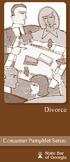 Divorce Consumer Pamphlet Series Foreword Divorce affects, directly or indirectly, virtually every family in the country. The following information is designed to briefly summarize Georgia s divorce laws.
Divorce Consumer Pamphlet Series Foreword Divorce affects, directly or indirectly, virtually every family in the country. The following information is designed to briefly summarize Georgia s divorce laws.
Advanced Excel 10/20/2011 1
 Advanced Excel Data Validation Excel has a feature called Data Validation, which will allow you to control what kind of information is typed into cells. 1. Select the cell(s) you wish to control. 2. Click
Advanced Excel Data Validation Excel has a feature called Data Validation, which will allow you to control what kind of information is typed into cells. 1. Select the cell(s) you wish to control. 2. Click
Client Marketing: Sets
 Client Marketing Client Marketing: Sets Purpose Client Marketing Sets are used for selecting clients from the client records based on certain criteria you designate. Once the clients are selected, you
Client Marketing Client Marketing: Sets Purpose Client Marketing Sets are used for selecting clients from the client records based on certain criteria you designate. Once the clients are selected, you
Applying for Affordable Housing: Applicant Income Guide
 Applying for Affordable Housing: Applicant Income Guide NYC Housing Connect: Income Guide [FRONT/PAGE 1] ABOUT THIS GUIDE Your income is an important part of your affordable housing application. This guide
Applying for Affordable Housing: Applicant Income Guide NYC Housing Connect: Income Guide [FRONT/PAGE 1] ABOUT THIS GUIDE Your income is an important part of your affordable housing application. This guide
MS Excel. Handout: Level 2. elearning Department. Copyright 2016 CMS e-learning Department. All Rights Reserved. Page 1 of 11
 MS Excel Handout: Level 2 elearning Department 2016 Page 1 of 11 Contents Excel Environment:... 3 To create a new blank workbook:...3 To insert text:...4 Cell addresses:...4 To save the workbook:... 5
MS Excel Handout: Level 2 elearning Department 2016 Page 1 of 11 Contents Excel Environment:... 3 To create a new blank workbook:...3 To insert text:...4 Cell addresses:...4 To save the workbook:... 5
KANSAS CHILD SUPPORT GUIDELINES Pursuant to Kansas Supreme Court Administrative Order No. 261 Amended March 26, 2012. Effective April 1, 2012
 KANSAS CHILD SUPPORT GUIDELINES Pursuant to Kansas Supreme Court Administrative Order No. 261 Amended March 26, 2012 Effective April 1, 2012 TABLE OF CONTENTS I. USE OF THE GUIDELINES... 1 II. DEFINITIONS
KANSAS CHILD SUPPORT GUIDELINES Pursuant to Kansas Supreme Court Administrative Order No. 261 Amended March 26, 2012 Effective April 1, 2012 TABLE OF CONTENTS I. USE OF THE GUIDELINES... 1 II. DEFINITIONS
Optional Life insurance Get to know your benefits
 Optional Life insurance Get to know your benefits Contents 01 What is Optional Life insurance? 03 Why opt for Optional Life coverage? 04 How to apply for Optional Life insurance? What is Optional Life
Optional Life insurance Get to know your benefits Contents 01 What is Optional Life insurance? 03 Why opt for Optional Life coverage? 04 How to apply for Optional Life insurance? What is Optional Life
RULES OF TENNESSEE DEPARTMENT OF HUMAN SERVICES CHILD SUPPORT SERVICES DIVISION CHAPTER 1240-2-4 CHILD SUPPORT GUIDELINES TABLE OF CONTENTS
 RULES OF TENNESSEE DEPARTMENT OF HUMAN SERVICES CHILD SUPPORT SERVICES DIVISION CHAPTER 1240-2-4 CHILD SUPPORT GUIDELINES TABLE OF CONTENTS 1240-2-4-.01 Legal Basis, Scope, and Purpose 1240-2-4-.06 Retroactive
RULES OF TENNESSEE DEPARTMENT OF HUMAN SERVICES CHILD SUPPORT SERVICES DIVISION CHAPTER 1240-2-4 CHILD SUPPORT GUIDELINES TABLE OF CONTENTS 1240-2-4-.01 Legal Basis, Scope, and Purpose 1240-2-4-.06 Retroactive
Medical Student Training on Electronic Notes Documentation. For Third and Fourth year Medical Students
 Medical Student Training on Electronic Notes Documentation For Third and Fourth year Medical Students Medical Student Training To review training for; Fourth Year Medical Student Orders and other training
Medical Student Training on Electronic Notes Documentation For Third and Fourth year Medical Students Medical Student Training To review training for; Fourth Year Medical Student Orders and other training
Local 804 Pension Plan
 Local 804 Pension Plan A guide to your pension plan benefits Union Benefit Plans Services Contact Contact us If you have any questions about the plan, please contact the plan administrator: Union Benefit
Local 804 Pension Plan A guide to your pension plan benefits Union Benefit Plans Services Contact Contact us If you have any questions about the plan, please contact the plan administrator: Union Benefit
South Carolina. The information below applies only to South Carolina. 1. How can I find out if I have a IV-D child support case in this state?
 South Carolina Office of Child Support Enforcement Administration for Children & Families U.S. Department of Health and Human Services Changing a Child Support Order in Your State The information below
South Carolina Office of Child Support Enforcement Administration for Children & Families U.S. Department of Health and Human Services Changing a Child Support Order in Your State The information below
APPLICATION FOR FINANCIAL ASSISTANCE
 APPLICATION FOR FINANCIAL ASSISTANCE BEFORE COMPLETING THE APPLICATION FORM, PLEASE CAREFULLY READ THE NOTES BELOW. When you have completed the application form, you should detach these notes and keep
APPLICATION FOR FINANCIAL ASSISTANCE BEFORE COMPLETING THE APPLICATION FORM, PLEASE CAREFULLY READ THE NOTES BELOW. When you have completed the application form, you should detach these notes and keep
Produced by Flinders University Centre for Educational ICT. PivotTables Excel 2010
 Produced by Flinders University Centre for Educational ICT PivotTables Excel 2010 CONTENTS Layout... 1 The Ribbon Bar... 2 Minimising the Ribbon Bar... 2 The File Tab... 3 What the Commands and Buttons
Produced by Flinders University Centre for Educational ICT PivotTables Excel 2010 CONTENTS Layout... 1 The Ribbon Bar... 2 Minimising the Ribbon Bar... 2 The File Tab... 3 What the Commands and Buttons
ALBERTA CHILD SUPPORT GUIDELINES
 Province of Alberta FAMILY LAW ACT ALBERTA CHILD SUPPORT GUIDELINES Alberta Regulation 147/2005 With amendments up to and including Alberta Regulation 153/2009 Office Consolidation Published by Alberta
Province of Alberta FAMILY LAW ACT ALBERTA CHILD SUPPORT GUIDELINES Alberta Regulation 147/2005 With amendments up to and including Alberta Regulation 153/2009 Office Consolidation Published by Alberta
TRAVEL AND EXPENSE CENTER REPORTS
 TRAVEL AND EXPENSE CENTER REPORTS NOTE: This document is designed to be used online and has a number of embedded links to processes and additional information. We discourage the printing of manuals as
TRAVEL AND EXPENSE CENTER REPORTS NOTE: This document is designed to be used online and has a number of embedded links to processes and additional information. We discourage the printing of manuals as
(c) The net income of the parent remaining after withholding required by law or as a condition of employment; 4
 137-050-0760 Rebuttals (1) The presumption that the guideline support amount as provided in OAR 137-050-0700 through OAR 137-050-0755 is the correct support amount may be rebutted by a finding that sets
137-050-0760 Rebuttals (1) The presumption that the guideline support amount as provided in OAR 137-050-0700 through OAR 137-050-0755 is the correct support amount may be rebutted by a finding that sets
claims at a glance Oxford Claims Contact Information
 at a glance Medical Claim Submission Basics Usual, Customary & Reasonable Allowances Deductibles, Coinsurance & Out-of-Pocket Maximums Coordination of Benefits Health Reserve Account Claims Making Oxford
at a glance Medical Claim Submission Basics Usual, Customary & Reasonable Allowances Deductibles, Coinsurance & Out-of-Pocket Maximums Coordination of Benefits Health Reserve Account Claims Making Oxford
WHAT S NEW IN WORD 2010 & HOW TO CUSTOMIZE IT
 WHAT S NEW IN WORD 2010 & HOW TO CUSTOMIZE IT The Ribbon... 2 Default Tabs... 2 Contextual Tabs... 2 Minimizing and Restoring the Ribbon... 3 Customizing the Ribbon... 3 A New Graphic Interface... 5 Live
WHAT S NEW IN WORD 2010 & HOW TO CUSTOMIZE IT The Ribbon... 2 Default Tabs... 2 Contextual Tabs... 2 Minimizing and Restoring the Ribbon... 3 Customizing the Ribbon... 3 A New Graphic Interface... 5 Live
PA Payroll Exercise for Intermediate Excel
 PA Payroll Exercise for Intermediate Excel Follow the directions below to create a payroll exercise. Read through each individual direction before performing it, like you are following recipe instructions.
PA Payroll Exercise for Intermediate Excel Follow the directions below to create a payroll exercise. Read through each individual direction before performing it, like you are following recipe instructions.
ITS Training Class Charts and PivotTables Using Excel 2007
 When you have a large amount of data and you need to get summary information and graph it, the PivotTable and PivotChart tools in Microsoft Excel will be the answer. The data does not need to be in one
When you have a large amount of data and you need to get summary information and graph it, the PivotTable and PivotChart tools in Microsoft Excel will be the answer. The data does not need to be in one
Integrated Invoicing and Debt Management System for Mac OS X
 Integrated Invoicing and Debt Management System for Mac OS X Program version: 6.3 110401 2011 HansaWorld Ireland Limited, Dublin, Ireland Preface Standard Invoicing is a powerful invoicing and debt management
Integrated Invoicing and Debt Management System for Mac OS X Program version: 6.3 110401 2011 HansaWorld Ireland Limited, Dublin, Ireland Preface Standard Invoicing is a powerful invoicing and debt management
How to Set Up Group Term Life Insurance
 Task Sheet How to Set Up Group Term Life Insurance This document explains how to set up Group Term Life Insurance in Millennium. Group term life insurance (GTL) is treated as an in and out earning in Millennium
Task Sheet How to Set Up Group Term Life Insurance This document explains how to set up Group Term Life Insurance in Millennium. Group term life insurance (GTL) is treated as an in and out earning in Millennium
Q&As: Microsoft Excel 2013: Chapter 2
 Q&As: Microsoft Excel 2013: Chapter 2 In Step 5, why did the date that was entered change from 4/5/10 to 4/5/2010? When Excel recognizes that you entered a date in mm/dd/yy format, it automatically formats
Q&As: Microsoft Excel 2013: Chapter 2 In Step 5, why did the date that was entered change from 4/5/10 to 4/5/2010? When Excel recognizes that you entered a date in mm/dd/yy format, it automatically formats
ROUND(cell or formula, 2)
 There are many ways to set up an amortization table. This document shows how to set up five columns for the payment number, payment, interest, payment applied to the outstanding balance, and the outstanding
There are many ways to set up an amortization table. This document shows how to set up five columns for the payment number, payment, interest, payment applied to the outstanding balance, and the outstanding
HMO ILLINOIS A Blue Cross HMO a product of BlueCross BlueShield of Illinois SAMPLE COPY. Your Health Care Benefit Program
 HMO ILLINOIS A Blue Cross HMO a product of BlueCross BlueShield of Illinois SAMPLE COPY Your Health Care Benefit Program A message from BLUE CROSS AND BLUE SHIELD Your Group has entered into an agreement
HMO ILLINOIS A Blue Cross HMO a product of BlueCross BlueShield of Illinois SAMPLE COPY Your Health Care Benefit Program A message from BLUE CROSS AND BLUE SHIELD Your Group has entered into an agreement
MA 904-1 Section: RESIDENTIAL MEDICAL INSTITUTIONS Subject: Budgeting Process. Department of Public Health and Human Services MEDICAL ASSISTANCE
 Department of Public Health and Human Services MEDICAL ASSISTANCE Section: RESIDENTIAL MEDICAL Subject: Budgeting Process Supersedes: (01/01/08) References: ARM 37.82.101,.1312,.1313, &.1320 GENERAL RULE--Residential
Department of Public Health and Human Services MEDICAL ASSISTANCE Section: RESIDENTIAL MEDICAL Subject: Budgeting Process Supersedes: (01/01/08) References: ARM 37.82.101,.1312,.1313, &.1320 GENERAL RULE--Residential
Excel Project 4. 1. From the Start menu select New Office Document. If necessary, click the General tab and then double-click Blank workbook.
 Excel Project 4 Two of the more powerful aspects of Excel are its wide array of functions and its capability to organize answers to what-if questions. In earlier projects you were introduced to several
Excel Project 4 Two of the more powerful aspects of Excel are its wide array of functions and its capability to organize answers to what-if questions. In earlier projects you were introduced to several
Education Solutions Development, Inc. APECS Navigation: Business Systems Getting Started Reference Guide
 Education Solutions Development, Inc. APECS Navigation: Business Systems Getting Started Reference Guide March 2013 Education Solutions Development, Inc. What s Inside The information in this reference
Education Solutions Development, Inc. APECS Navigation: Business Systems Getting Started Reference Guide March 2013 Education Solutions Development, Inc. What s Inside The information in this reference
QRIS Program Manager User Guide. Release Date: 01/21/2011 Version 1.0
 QRIS Program Manager Release Date: 01/21/2011 Version 1.0 ( Q R I S ) P r o g r a m M a n a g e r Table of Contents Introduction... 3 Quick Guide on How to Access the QRIS Program Manager... 5 Requirements...
QRIS Program Manager Release Date: 01/21/2011 Version 1.0 ( Q R I S ) P r o g r a m M a n a g e r Table of Contents Introduction... 3 Quick Guide on How to Access the QRIS Program Manager... 5 Requirements...
