January 9, Xerox Global Print Driver Installation Guide
|
|
|
- Briana Walker
- 7 years ago
- Views:
Transcription
1 January 9, 2014 Xerox Global Print Driver Installation Guide
2 Xerox Corporation. All Rights Reserved. Xerox, Xerox and Design, WorkCentre, Global Print Driver, and Mobile Express Driver are trademarks of Xerox Corporation in the United States and/or other countries. BR8696 Other company trademarks are also acknowledged. Document Version: 2.1 (December 2014). Software Version Xerox Global Print Driver Installation Guide
3 Table of Contents Introduction... 4 General Purpose and Audience... 4 Installation Guide Overview... 4 Xerox Global Print Driver Features... 5 Available Drivers... 5 Additional Resources... 5 General Information... 6 Supported Operating Systems... 6 Installation... 7 Installation Overview... 7 Downloading the Xerox Global Print Driver... 7 Installation Using the Xerox Installer... 8 Installation Using the Add Printer Wizard... 9 Windows Server 2003 and XP... 9 Windows Vista... 9 Windows Windows 8 & Windows Installation Using Point and Print Installation in Novell Netware Environment Novell Netware 6.x and up iprint, and Novell Open Enterprise Server Installation on Citrix Server Installation on a Cluster Server Uninstalling the Driver Appendix Troubleshooting Disabling Bi-Directional Communication Basic Printing Support in the Xerox Global Print Driver Manually Configuring the Xerox Global Print Driver Automatically Configuring the Xerox Global Print Driver Xerox Global Print Driver Installation Guide iii
4 Introduction General Purpose and Audience This guide is for assisting experienced IT professionals in the installation and configuration of the Xerox Global Print Driver over a variety of networked environments. The primary audience for the Xerox Global Print Driver is IT administrators who wish to simplify driver deployment. The Xerox Global Print Driver has the same features as a traditional driver. It identifies the printer during installation and displays the features available for the specific printer. If it is a nonsupported printer, it may show a base set of features. The Xerox Global Print Driver works with virtually all Xerox branded printers and multifunction devices. It also works with any non-xerox printer or multifunction device utilizing industry standard PostScript or PCL interpreters. The same driver can be used to produce multiple print queues for various devices. Additional benefits are gained by adopting this driver type since the common driver core capability offers significant efficiencies and optimization of the driver testing and certification process. During the installation of the Xerox Global Print Driver, the driver automatically detects the device and selects the correct user interface and feature set to display for that product. For cases in which bi-directional communication is not enabled or the device is not supported, the user may choose to use the basic printing features presented by default or may elect to manually configure the Xerox Global Print Driver for a richer feature experience. Installation Guide Overview The following table gives a brief overview of the contents contained in this guide. Chapter Chapter 1: General Information Chapter 2: Installation Appendix Content This chapter describes the Global Print Driver features available, printing environments and protocols supported, and helpful links to additional resources. This chapter provides detailed instructions for installing and uninstalling the Global Print Driver in your printing environment. The appendix provides troubleshooting information for configuring the driver. Xerox Global Print Driver Installation Guide 4
5 Xerox Global Print Driver Features The Xerox Global Print Driver is a single driver used to communicate with a printer or multifunction device in a networked environment. Using the Global Print Driver provides the following advantages: One driver supports a wide range of devices on a network. Once a port is configured to a supported device, the driver works the same as any traditional driver, providing full feature functionality for most newer devices. Allows for client-based and server-based implementations. Provides a fallback method to allow access to common printing features for non-supported devices. Presents a common user interface look and feel across Xerox and non-xerox devices. Provides the same uniquely powerful features found in traditional Xerox print drivers: rich bi-directional status reporting, job notification, and Saved Settings, including Application Saved Settings. Available Drivers A driver is available for download in each of the following Printer Description Languages (PDL): Windows PostScript (level 2 & 3) Windows PCL 5c/5e Windows PCL 6 (2.x, 3.x) Additional Resources This Installation Guide gives an overview of the capabilities and uses of the Xerox Global Print Driver. For more detailed information, see the Xerox Global Print Driver & Mobile Express Driver White Paper, which is available online at Xerox Global Print Driver Installation Guide 5
6 General Information Supported Operating Systems Printing Environments Windows and 64-bit: Standard, Professional, Enterprise Windows 8 32 and 64-bit: Standard, Professional, Enterprise Windows 7 32 and 64-bit: Home Premium, Professional, Ultimate, Enterprise Windows Vista 32 and 64-bit: Vista Home Basic, Home Premium, Business, Ultimate, Enterprise Windows XP SP3, Server bit: Windows XP SP3 Professional and Windows Server bit editions Windows Server 2012 R2 64-bit: Foundation, Standard, Essentials, Datacenter Windows Server bit: Foundation, Standard, Essentials, Datacenter Windows Server 2008 R2 64-bit: Foundation, Standard, Enterprise, Datacenter Windows Server and 64-bit: Standard, Enterprise, Datacenter with and without Hyper-V Internet Printing Protocol (IPP): Microsoft RDP and HTTP Citrix Server: XenApp 5, XenApp 6 and XenApp 6.5 Xerox Global Print Driver Installation Guide
7 Installation Installation Overview Install the Xerox Global Print Driver using one of these methods: Xerox Installer Add Printer Wizard provided by the operating system Point and Print Note: The Xerox installer method does not support Citrix Server, Terminal Server, Cluster Server, Novell Netware environments. The driver relies on SNMP communication to detect device capabilities and perform status reporting. The driver presents a specific user interface with the relevant feature set when the product associated with the selected port is detected and the driver is able to identify the model. The driver utilizes the basic printing mode and corresponding feature set if the driver is not able to determine the model or the model is not supported. The Xerox Global Print Driver allows users to customize the features of print queues installed using the driver. When bi-directional communication does not function, or when SNMP is disabled in an environment, you can modify the default configuration of the print queue. Downloading the Xerox Global Print Driver To download the X-GPD without using the Installer 1. Go to 2. Select the driver files appropriate to your environment and installation method. 3. Download and save to your computer Xerox Global Print Driver Installation Guide 7
8 Installation Using the Xerox Installer Note: If you are in an IPv6 environment, use the Add Printer Wizard. 1. Double-click the Setup.exe file to launch the Xerox Installer. 2. Select I Accept, if you accept the Xerox License Agreement. 3. The installer automatically searches the network for printers. Select a device from the list of discovered printers a. Select Extended Search or Advanced Search if the printer is not dynamically discovered by the installer. b. Select the IP Address or DNS Name button to enter the IP Address or DNS Name. c. Select Search and then select the Device. Select View to change the sort order of any discovered printers. Note: Type the first few letters of the name of the desired printer, IP address, or other printer information in the Discovered Printers box to filter the printers in the list. 4. Select Options and then a. Select Download Files from the Internet. b. Select the PDL for your printer. c. Press OK. 5. Select Install. 6. Select if you want to use the printer as the default printer and if you want to print a test page. 7. Select Finish. Note: The driver supports multiple languages. After the driver installation completes, the driver language is set to the language of the client operating system. Xerox Global Print Driver Installation Guide
9 Installation Using the Add Printer Wizard Windows Server 2003 and XP 1. Double-click on the.exe file to open the Xerox Global Print Driver dialog box. 2. Select Install. The driver will extract. 3. Select Next. 4. Select Local Printer Next. 5. Select Create a new port Standard TCP/IP Port > Next. 6. Select Next. Enter the printer name or IP address. Select Next. 7. Select Finish. The wizard closes. 8. Select Have Disk from the Manufacturer/Printers window. 9. Click Browse and select the.inf file of the printer. 10. Click Open OK. 11. Select the printer from the list. Select Next. 12. Enter the printer name. 13. Select if you want to use the printer as the default printer. Select Next. 14. Select if you want to share the printer. Select Next. 15. Select if you want to print a test page. Select Next. 16. Select Finish. Windows Vista 1. Double-click on the.exe file to open the Xerox Global Print Driver dialog box. 2. Select Run at the Security Warning. 3. Select Install. The driver will extract. 4. The Choose a local or network printer dialog box appears. 5. Choose Add a local printer. 6. The Choose a printer port dialog box appears. 7. Select Create a new port > Standard TCP/IP Port > Next. 8. The Type a printer host name or IP address dialog box appears. Choose TCP/IP Device in the 9. Device type drop down. 10. Enter the host name or IP address. Clear the Query the printer check box. Select Next. 11. If the Additional Port Information Required box appears, select Next. Xerox Global Print Driver Installation Guide 9
10 12. Select Have Disk from the Manufacturer/Printers window. 13. Click Browse and select the printer s.inf file. 14. Select Open > OK. 15. Select the printer from the list. Select Next. 16. Enter the printer name. 17. Select if you want to use the printer as the default printer. Select Next. 18. Select if you want to print a test page. 19. Select Finish Windows 7 1. Click Start Devices and Printers. 2. Select Add a Printer. 3. Select Add a local printer. 4. Select Create a new port Standard TCP/IP Port > Next. 5. Select TCP/IP Device in the Device type menu. 6. Enter the host name or IP address. 7. Clear the Query the printer checkbox. Select Next. 8. If the Additional Port Information Required box appears, select Next. 9. Select Have Disk from the Manufacturer/Printers window. 10. Click Browse and select the printer's.inf file. 11. Click Open OK. 12. Select the printer from the list. Select Next. 13. Enter the printer name. 14. Select if you want to use the printer as the default printer. Select Next. 15. Select if you want to print a test page. 16. Select Finish. Note: The driver supports multiple languages. After the driver installation completes, the driver language is set to the language of the client operating system. Xerox Global Print Driver Installation Guide
11 Windows 8 & Windows Click Start Search Devices and Printers. 2. Select Add a Printer. 3. Select Add a local printer. 4. Select Create a new port Standard TCP/IP Port Next. 5. Select TCP/IP Device in the Device type menu. 6. Enter the host name or IP address. 7. Clear the Query the printer checkbox. Select Next. 8. If the Additional Port Information Required box appears, select Next. 9. Select Have Disk from the Manufacturer/Printers window. 10. Click Browse and select the printer's.inf file. 11. Click Open OK. 12. Select the printer from the list. Select Next. 13. Enter the printer name. 14. Select if you want to use the printer as the default printer. Select Next. 15. Select if you want to print a test page. 16. Select Finish Installation Using Point and Print To get the server ready for Point and Print, follow the installation steps in the Add Print Wizard section. Note: The printer must be shared in order for Point and Print to function. This procedure assumes that a Xerox printer on a network server has been installed with the appropriate Global print Driver prior to performing Point and Print. 1. At the client workstation, access the desired print server using information provided by the IT department. 2. Select the print queue from the print server. 3. Do one of the following: a. Right-click the printer icon and select Connect. b. Click the printer icon. Drag and drop the printer icon on the Printers folder. Notes: If you receive a message asking if you want to continue, select Yes. The server driver is set by default to the server operating system language. The client driver is set by default to the client operating system language. You can change a printer to shared status by right-clicking on the printer, select Sharing, fill in the Share name on the Sharing tab. Xerox Global Print Driver Installation Guide 11
12 Installation in Novell Netware Environment Novell Netware 6.x and up iprint, and Novell Open Enterprise Server The latest Novell iprint client version must be installed on the clients connecting to the iprint queues for proper function of the automatic configuration capabilities of the X-GPD. For details on configuring iprint, see the white paper available at Installation on Citrix Server A Citrix server can be configured to auto-create a printer or printers when a Windows client logs in. This procedure makes the client s Windows printers available within a Citrix session. If the appropriate drivers do not reside on the Citrix server, the Citrix server substitutes a universal driver. The user can still print, but many of the features associated with print drivers, such as accounting or booklet creation, are unavailable. To prevent this, install the X-GPD drivers on a Citrix server, or on all members of a Citrix server farm, before clients that use local printers based on these drivers log in. Note: The driver name (string) on the clients must match the driver name (string) on the Citrix server in order for the print driver to auto-create correctly during a Citrix session. If they do not match, the user will get a universal driver with limited features. For more information, see the Citrix white paper, available online at Xerox Global Print Driver Installation Guide
13 Installation on a Cluster Server Clustering is a technology that configures two or more servers (nodes) to behave as one. Each node has access to a storage medium (the cluster) that houses the supported application or data. When a cluster houses a print server, only the print spooler folder resides on the cluster. When one node fails, printing continues using the drivers that are present on a surviving node. Should that node lack the appropriate drivers, consequences range from a lack of access to advanced driver features to a complete inability to print. The X-GPD must be installed on the quorum prior to being installed on the client. Use the Add Printer Driver Wizard to install the print drivers in a cluster. For details on configuring the printer in a Cluster environment, see the Microsoft white paper, available online at The Windows Server 2008 link is Uninstalling the Driver To uninstall the Xerox Global Print Driver 1. Using the appropriate path for your operating system, locate the list of printers: a. Windows 2003: Start Settings Printers b. Windows Server 2008: Start Settings Control Panel Administrative Tools Print Management Print Server Printers c. Windows XP: Start Printers and Faxes d. Windows Vista: Start Control Panel Hardware and Sound > Printers e. Windows 7: Start Devices and Printers. f. Windows 8 & 8.1 Start Screen Search Devices and Printers. 2. Right-click on the icon for the printer you want to delete and select Delete or Remove device. 3. Click Yes to delete the print driver. 4. Repeat steps 2 and 3 for all printer objects that use the driver being uninstalled. 5. Right-click in the blank area of the folder or choose File. A drop-down menu opens. 6. Select Server Properties. A Print Server Properties dialog box appears. 7. Select the Drivers tab. 8. Select the print driver to delete. 9. Select the Remove button. The print driver is deleted. 10. Restart the workstation. Xerox Global Print Driver Installation Guide 13
14 Appendix Troubleshooting Disabling Bi-Directional Communication Bi-Directional drivers installed on a client workstation communicate with Xerox printers via the SNMP protocol. Some features transferred are: Device Settings Job Monitoring Job History Device Status Device Configuration If SNMP is not available in your environment or you would like to override the settings provided by bi-directional communication, you can disable bi-directional communication: 1. Using the appropriate path for your operating system, locate the list of printers: a. Windows 2003: Start Settings Printers b. Windows Server 2008: Start Printers and Faxes c. Windows XP: Start > Settings Printers and Faxes d. Windows Vista: Start Control Panel Hardware and Sound Printers and Faxes e. Windows 7: Start Devices and Printers. f. Windows 8 & 8.1 Start Screen Search Devices and Printers. 2. Right-click on the current printer and select Properties. 3. Select the Configuration tab. 4. Under Bi-Directional Communication select Connection. 5. Select Off in the pull down menu. 6. Select OK. Basic Printing Support in the Xerox Global Print Driver By default, the X-GPD selects Basic Printing Mode if it cannot detect the device associated with the print queue. Or, you can select Xerox WorkCentre Device or Xerox Free Flow Device for select Xerox models and have access to more features. For more information, see the white paper at Xerox Global Print Driver Installation Guide
15 Manually Configuring the Xerox Global Print Driver If you would like to manually select the device to configure the X-GPD and to manually configure the installable options, do the following steps: 1. Using the appropriate path for your operating system, locate the list of printers: a. Windows 2003: Start Settings Printers b. Windows XP: Start Settings Printers and Faxes c. Windows Vista: Start Control Panel Hardware and Sound Printers and Faxes d. Windows 7: Start Devices and Printers. e. Windows 8 & 8.1 Start Screen Search Devices and Printers. 2. Right-click on the current printer and select Properties. 3. Select the Configuration tab. 4. Under Bi-Directional Communication select Connection. 5. Select Off in the pull down menu. 6. Select OK. 7. Right-click on the current printer again and select Properties. 8. Select the Administration tab. 9. Select the new printer in the Configuration pull down menu. 10. Select OK. Automatically Configuring the Xerox Global Print Driver If you want the print driver to identify your installable options, the bi-directional feature must be on. Bi-directional communication is on by default. 1. Using the appropriate path for your operating system, locate the list of printers: a. Windows 2003: Start Settings Printers b. Windows Server 2008: Start Printers and Faxes c. Windows XP: Start Settings Printers and Faxes d. Windows Vista: Start Control Panel Hardware and Sound Printers and Faxes e. Windows 7: Start Devices and Printers. f. Windows 8 & 8.1 Start Screen Search --> Devices and Printers. 2. Right-click on the current printer and select Properties. 3. Select the Configuration tab. 4. Under Bi-Directional Communication select Connection. 5. Select Manual in the pull down menu. 6. Enter the Device Name or TCP/IP Address. 7. Select OK Xerox Global Print Driver Installation Guide 15
16
Xerox Global Print Driver. Installation Guide
 Xerox 2010 Xerox Corporation. All Rights Reserved. Unpublished rights reserved under the copyright laws of the United States. Contents of this publication may not be reproduced in any form without permission
Xerox 2010 Xerox Corporation. All Rights Reserved. Unpublished rights reserved under the copyright laws of the United States. Contents of this publication may not be reproduced in any form without permission
October, 2015. Install/Uninstall Xerox Print Drivers & Apps Best Practices for Windows 8, 8.1, and 10 Customer Tip
 October, 2015 Install/Uninstall Xerox Print Drivers & Apps Best Practices for Windows 8, 8.1, and 10 Customer Tip 2015 Xerox Corporation. All rights reserved. Xerox, Xerox and Design, ColorQube, and WorkCentre
October, 2015 Install/Uninstall Xerox Print Drivers & Apps Best Practices for Windows 8, 8.1, and 10 Customer Tip 2015 Xerox Corporation. All rights reserved. Xerox, Xerox and Design, ColorQube, and WorkCentre
August 13, 2014. Install/Uninstall/Share Xerox Print Drivers Best Practices for Windows Server 2012 R2 Customer Tip
 August 13, 2014 Install/Uninstall/Share Xerox Print Drivers Best Practices for Windows Server 2012 R2 Customer Tip 2014 Xerox Corporation. All rights reserved. Xerox, Xerox and Design, ColorQube, and WorkCentre
August 13, 2014 Install/Uninstall/Share Xerox Print Drivers Best Practices for Windows Server 2012 R2 Customer Tip 2014 Xerox Corporation. All rights reserved. Xerox, Xerox and Design, ColorQube, and WorkCentre
Operating Instructions Driver Installation Guide
 Operating Instructions Driver Installation Guide For safe and correct use, be sure to read the Safety Information in "Read This First" before using the machine. TABLE OF CONTENTS 1. Introduction Before
Operating Instructions Driver Installation Guide For safe and correct use, be sure to read the Safety Information in "Read This First" before using the machine. TABLE OF CONTENTS 1. Introduction Before
Network Printing In Windows 95/98/ME
 Network Printing In Windows 95/98/ME If you are using Windows 2000/ XP: To install a printer on your network using D-Link Print Server or DI-series router with built-in print server you do not need to
Network Printing In Windows 95/98/ME If you are using Windows 2000/ XP: To install a printer on your network using D-Link Print Server or DI-series router with built-in print server you do not need to
LPR for Windows 95/98/Me/2000/XP TCP/IP Printing User s Guide. Rev. 03 (November, 2001)
 LPR for Windows 95/98/Me/2000/XP TCP/IP Printing User s Guide Rev. 03 (November, 2001) Copyright Statement Trademarks Copyright 1997 No part of this publication may be reproduced in any form or by any
LPR for Windows 95/98/Me/2000/XP TCP/IP Printing User s Guide Rev. 03 (November, 2001) Copyright Statement Trademarks Copyright 1997 No part of this publication may be reproduced in any form or by any
Xerox EX Print Server, Powered by Fiery, for the Xerox 700 Digital Color Press. Printing from Windows
 Xerox EX Print Server, Powered by Fiery, for the Xerox 700 Digital Color Press Printing from Windows 2008 Electronics for Imaging, Inc. The information in this publication is covered under Legal Notices
Xerox EX Print Server, Powered by Fiery, for the Xerox 700 Digital Color Press Printing from Windows 2008 Electronics for Imaging, Inc. The information in this publication is covered under Legal Notices
TOSHIBA GA-1310. Printing from Windows
 TOSHIBA GA-1310 Printing from Windows 2009 Electronics for Imaging, Inc. The information in this publication is covered under Legal Notices for this product. 45081979 04 February 2009 CONTENTS 3 CONTENTS
TOSHIBA GA-1310 Printing from Windows 2009 Electronics for Imaging, Inc. The information in this publication is covered under Legal Notices for this product. 45081979 04 February 2009 CONTENTS 3 CONTENTS
Windows 7 Printer Driver Installation procedure
 Windows 7 Printer Driver Installation procedure This is to explain how to install Windows Vista printer driver for Mitsubishi digital printer to Windows 7. * Although CP9550D/DW is shown through this document,
Windows 7 Printer Driver Installation procedure This is to explain how to install Windows Vista printer driver for Mitsubishi digital printer to Windows 7. * Although CP9550D/DW is shown through this document,
Windows 2000, Windows XP, and Windows Server 2003
 Windows 2000, Windows XP, and Windows Server 2003 This topic includes: "Preliminary Steps" on page 3-14 "Quick CD-ROM Install Steps" on page 3-14 "Other Methods of Installation" on page 3-15 "Windows 2000,
Windows 2000, Windows XP, and Windows Server 2003 This topic includes: "Preliminary Steps" on page 3-14 "Quick CD-ROM Install Steps" on page 3-14 "Other Methods of Installation" on page 3-15 "Windows 2000,
Fiery EX4112/4127. Printing from Windows
 Fiery EX4112/4127 Printing from Windows 2008 Electronics for Imaging, Inc. The information in this publication is covered under Legal Notices for this product. 45083884 01 April 2009 CONTENTS 3 CONTENTS
Fiery EX4112/4127 Printing from Windows 2008 Electronics for Imaging, Inc. The information in this publication is covered under Legal Notices for this product. 45083884 01 April 2009 CONTENTS 3 CONTENTS
UFR II Driver Guide. UFR II Driver Ver. 2.20 ENG
 UFR II Driver Guide UFR II Driver Ver. 2.20 Please read this guide before operating this product. After you finish reading this guide, store it in a safe place for future reference. ENG 0 Ot UFR II Driver
UFR II Driver Guide UFR II Driver Ver. 2.20 Please read this guide before operating this product. After you finish reading this guide, store it in a safe place for future reference. ENG 0 Ot UFR II Driver
DP-313 Wireless Print Server
 DP-313 Wireless Print Server Quick Installation Guide TCP/IP Printing (LPR for Windows 95/98/Me/2000) Rev. 03 (August, 2001) Copyright Statement Trademarks Copyright 1997 No part of this publication may
DP-313 Wireless Print Server Quick Installation Guide TCP/IP Printing (LPR for Windows 95/98/Me/2000) Rev. 03 (August, 2001) Copyright Statement Trademarks Copyright 1997 No part of this publication may
Windows 2000/XP Network
 This section provides installation and troubleshooting steps for Windows 2000/XP: Preliminary steps see page 23. Quick CD-ROM install steps see page 23. Other methods of installation see page 24. Quick
This section provides installation and troubleshooting steps for Windows 2000/XP: Preliminary steps see page 23. Quick CD-ROM install steps see page 23. Other methods of installation see page 24. Quick
Legal Notes. Regarding Trademarks. 2012 KYOCERA Document Solutions Inc.
 Legal Notes Unauthorized reproduction of all or part of this guide is prohibited. The information in this guide is subject to change without notice. We cannot be held liable for any problems arising from
Legal Notes Unauthorized reproduction of all or part of this guide is prohibited. The information in this guide is subject to change without notice. We cannot be held liable for any problems arising from
PREFACE http://www.okiprintingsolutions.com 07108001 iss.01 -
 Network Guide PREFACE Every effort has been made to ensure that the information in this document is complete, accurate, and up-to-date. The manufacturer assumes no responsibility for the results of errors
Network Guide PREFACE Every effort has been made to ensure that the information in this document is complete, accurate, and up-to-date. The manufacturer assumes no responsibility for the results of errors
Printer Driver Installation Manual
 Printer Driver Installation Manual Copyrights Any unauthorized reproduction of the contents of this document, in part or whole, is strictly prohibited. Limitation of Liability SATO Corporation and its
Printer Driver Installation Manual Copyrights Any unauthorized reproduction of the contents of this document, in part or whole, is strictly prohibited. Limitation of Liability SATO Corporation and its
Windows 98 and Windows Me
 Windows 98 and Windows Me This topic includes: "Preliminary Steps" on page 3-25 "Quick CD-ROM Install Steps" on page 3-26 "Other Methods of Installation" on page 3-26 "Windows 98 and Windows Me Troubleshooting"
Windows 98 and Windows Me This topic includes: "Preliminary Steps" on page 3-25 "Quick CD-ROM Install Steps" on page 3-26 "Other Methods of Installation" on page 3-26 "Windows 98 and Windows Me Troubleshooting"
Easy Setup Guide for the Sony Network Camera
 -878-191-11 (1) Easy Setup Guide for the Sony Network Camera For setup, a computer running the Microsoft Windows Operating System is required. For monitoring camera images, Microsoft Internet Explorer
-878-191-11 (1) Easy Setup Guide for the Sony Network Camera For setup, a computer running the Microsoft Windows Operating System is required. For monitoring camera images, Microsoft Internet Explorer
Install SQL Server 2014 Express Edition
 How To Install SQL Server 2014 Express Edition Updated: 2/4/2016 2016 Shelby Systems, Inc. All Rights Reserved Other brand and product names are trademarks or registered trademarks of the respective holders.
How To Install SQL Server 2014 Express Edition Updated: 2/4/2016 2016 Shelby Systems, Inc. All Rights Reserved Other brand and product names are trademarks or registered trademarks of the respective holders.
1 Installation. Note: In Windows operating systems, you must be logged in with administrator rights to install the printer driver.
 Installation A printer driver is an application that manages communication between a printer and your computer. Once installed, the printer driver settings must be configured in the printer Properties
Installation A printer driver is an application that manages communication between a printer and your computer. Once installed, the printer driver settings must be configured in the printer Properties
Version 1.0 November 2010. Xerox Phaser 4600/4620 User Guide
 Version 1.0 November 2010 Xerox Phaser 4600/4620 2010 Xerox Corporation. XEROX and XEROX and Design are trademarks of Xerox Corporation in the United States and/or other countries. Changes are periodically
Version 1.0 November 2010 Xerox Phaser 4600/4620 2010 Xerox Corporation. XEROX and XEROX and Design are trademarks of Xerox Corporation in the United States and/or other countries. Changes are periodically
Driver Upgrade Instructions
 Driver Upgrade Instructions Table of Content Installing updated drivers in Microsoft Windows 2 Uninstall Procedure 2 Uninstall Procedure for Windows 7 3 Install Procedure 4 Installing updated drivers in
Driver Upgrade Instructions Table of Content Installing updated drivers in Microsoft Windows 2 Uninstall Procedure 2 Uninstall Procedure for Windows 7 3 Install Procedure 4 Installing updated drivers in
white paper Document Summary Step-by-step instructions on how to install most LaserJet products using the Microsoft Windows Vista operating system.
 white paper Microsoft Windows Vista Printer driver installation Security Level: Public Date Written/Updated: November 2006 Document Summary Step-by-step instructions on how to install most LaserJet products
white paper Microsoft Windows Vista Printer driver installation Security Level: Public Date Written/Updated: November 2006 Document Summary Step-by-step instructions on how to install most LaserJet products
support HP MFP Scan Setup Wizard 1.1
 support HP MFP Scan Setup Wizard 1.1 Security Level: Customer Verbal Use Date Written/Updated: October 11, 2007 Document Summary a The Scan Setup Wizard is a Windows utility that end users can download
support HP MFP Scan Setup Wizard 1.1 Security Level: Customer Verbal Use Date Written/Updated: October 11, 2007 Document Summary a The Scan Setup Wizard is a Windows utility that end users can download
Operating Instructions Driver Installation Guide
 Operating Instructions Driver Installation Guide For safe and correct use, be sure to read the Safety Information in Read This First before using the machine. TABLE OF CONTENTS 1. Introduction Start Installer...3
Operating Instructions Driver Installation Guide For safe and correct use, be sure to read the Safety Information in Read This First before using the machine. TABLE OF CONTENTS 1. Introduction Start Installer...3
Configuring Network Load Balancing with Cerberus FTP Server
 Configuring Network Load Balancing with Cerberus FTP Server May 2016 Version 1.0 1 Introduction Purpose This guide will discuss how to install and configure Network Load Balancing on Windows Server 2012
Configuring Network Load Balancing with Cerberus FTP Server May 2016 Version 1.0 1 Introduction Purpose This guide will discuss how to install and configure Network Load Balancing on Windows Server 2012
Migrating MSDE to Microsoft SQL 2008 R2 Express
 How To Updated: 11/11/2011 2011 Shelby Systems, Inc. All Rights Reserved Other brand and product names are trademarks or registered trademarks of the respective holders. If you are still on MSDE 2000,
How To Updated: 11/11/2011 2011 Shelby Systems, Inc. All Rights Reserved Other brand and product names are trademarks or registered trademarks of the respective holders. If you are still on MSDE 2000,
LPR for Windows 95 TCP/IP Printing User s Guide
 LPR for Windows 95 TCP/IP Printing User s Guide First Edition Printed in Taiwan, R.O.C. RECYCLABLE Copyright Statement Trademarks Limited Warranty Copyright 1997 D-Link Corporation No part of this publication
LPR for Windows 95 TCP/IP Printing User s Guide First Edition Printed in Taiwan, R.O.C. RECYCLABLE Copyright Statement Trademarks Limited Warranty Copyright 1997 D-Link Corporation No part of this publication
Setting up your laptop to print to the student lounge printer
 Setting up your laptop to print to the student lounge printer Click on the system you are using: 1) MacOS X 10.2 2) MacOS X 10.3/10.4 3) Windows 2000/XP 4) Windows 7/Vista 1) MacOS X 10.2 In order to print
Setting up your laptop to print to the student lounge printer Click on the system you are using: 1) MacOS X 10.2 2) MacOS X 10.3/10.4 3) Windows 2000/XP 4) Windows 7/Vista 1) MacOS X 10.2 In order to print
DocuPrint C3290 FS Features Setup Guide
 DocuPrint C3290 FS Features Setup Guide Adobe and PostScript are trademarks of Adobe Systems Incorporated in the United States and/or other countries. Apple, Bonjour, ColorSync, EtherTalk, Macintosh, and
DocuPrint C3290 FS Features Setup Guide Adobe and PostScript are trademarks of Adobe Systems Incorporated in the United States and/or other countries. Apple, Bonjour, ColorSync, EtherTalk, Macintosh, and
Version 5.12 December 2014 702P02896. Xerox CentreWare Web Installation Guide
 Version 5.12 December 2014 702P02896 Xerox CentreWare Web 2014 Xerox Corporation. All rights reserved. Xerox, Xerox and Design, and CentreWare are trademarks of Xerox Corporation in the United States and/or
Version 5.12 December 2014 702P02896 Xerox CentreWare Web 2014 Xerox Corporation. All rights reserved. Xerox, Xerox and Design, and CentreWare are trademarks of Xerox Corporation in the United States and/or
Software Version 5.1 November, 2014. Xerox Device Agent User Guide
 Software Version 5.1 November, 2014 Xerox Device Agent User Guide 2014 Xerox Corporation. All rights reserved. Xerox and Xerox and Design are trademarks of Xerox Corporation in the United States and/or
Software Version 5.1 November, 2014 Xerox Device Agent User Guide 2014 Xerox Corporation. All rights reserved. Xerox and Xerox and Design are trademarks of Xerox Corporation in the United States and/or
How To Create An Easybelle History Database On A Microsoft Powerbook 2.5.2 (Windows)
 Introduction EASYLABEL 6 has several new features for saving the history of label formats. This history can include information about when label formats were edited and printed. In order to save this history,
Introduction EASYLABEL 6 has several new features for saving the history of label formats. This history can include information about when label formats were edited and printed. In order to save this history,
Customer Tips. Xerox Network Scanning TWAIN Configuration for the WorkCentre 7328/7335/7345. for the user. Purpose. Background
 Xerox Multifunction Devices Customer Tips dc07cc0432 October 19, 2007 This document applies to these Xerox products: X WC 7328/7335/7345 for the user Xerox Network Scanning TWAIN Configuration for the
Xerox Multifunction Devices Customer Tips dc07cc0432 October 19, 2007 This document applies to these Xerox products: X WC 7328/7335/7345 for the user Xerox Network Scanning TWAIN Configuration for the
MULTIFUNCTIONAL DIGITAL SYSTEMS. Software Installation Guide
 MULTIFUNCTIONAL DIGITAL SYSTEMS Software Installation Guide 2008-2010 TOSHIBA TEC CORPORATION All rights reserved Under the copyright laws, this manual cannot be reproduced in any form without prior written
MULTIFUNCTIONAL DIGITAL SYSTEMS Software Installation Guide 2008-2010 TOSHIBA TEC CORPORATION All rights reserved Under the copyright laws, this manual cannot be reproduced in any form without prior written
CentreWare Web 5.8.107 and higher August 2013 702P01942. Xerox CentreWare Web Identifying and Applying Scanning Firmware Patch
 CentreWare Web 5.8.107 and higher August 2013 702P01942 Identifying and Applying Scanning Firmware Patch 2013 Xerox Corporation. All rights reserved. Xerox, Xerox and Design, CentreWare, ColorQube and
CentreWare Web 5.8.107 and higher August 2013 702P01942 Identifying and Applying Scanning Firmware Patch 2013 Xerox Corporation. All rights reserved. Xerox, Xerox and Design, CentreWare, ColorQube and
PostScript 3 Supplement
 PostScript 3 Supplement 1 2 3 4 Windows Configuration Mac OS Configuration Using PostScript 3 Printer Utility for Mac Read this manual carefully before you use this machine and keep it handy for future
PostScript 3 Supplement 1 2 3 4 Windows Configuration Mac OS Configuration Using PostScript 3 Printer Utility for Mac Read this manual carefully before you use this machine and keep it handy for future
Cluster Guide. Version: 9.0 Released: March 2015. Companion Guides:
 Cluster Guide Version: 9.0 Released: March 2015 Companion Guides: UniPrint Infinity Companion Guides can be found online for your convenience and are intended to assist Administrators with the operation
Cluster Guide Version: 9.0 Released: March 2015 Companion Guides: UniPrint Infinity Companion Guides can be found online for your convenience and are intended to assist Administrators with the operation
Software Installation Requirements
 Software Installation Guide PrintIQ TM Software Installation Requirements Please use the following guide to ensure that you're meeting all requirements prior to installing the PrintIQ TM Xerox Device Agent
Software Installation Guide PrintIQ TM Software Installation Requirements Please use the following guide to ensure that you're meeting all requirements prior to installing the PrintIQ TM Xerox Device Agent
Fiery E100 Color Server. Welcome
 Fiery E100 Color Server Welcome 2011 Electronics For Imaging, Inc. The information in this publication is covered under Legal Notices for this product. 45098226 27 June 2011 WELCOME 3 WELCOME This Welcome
Fiery E100 Color Server Welcome 2011 Electronics For Imaging, Inc. The information in this publication is covered under Legal Notices for this product. 45098226 27 June 2011 WELCOME 3 WELCOME This Welcome
DIGITAL MULTIFUNCTIONAL SYSTEM
 MODEL: MX-M283N MX-M363N MX-M453N MX-M503N DIGITAL MULTIFUNCTIONAL SYSTEM Software Setup Guide BEFORE INSTALLING THE SOFTWARE SETUP IN A WINDOWS ENVIRONMENT SETUP IN A MACINTOSH ENVIRONMENT TROUBLESHOOTING
MODEL: MX-M283N MX-M363N MX-M453N MX-M503N DIGITAL MULTIFUNCTIONAL SYSTEM Software Setup Guide BEFORE INSTALLING THE SOFTWARE SETUP IN A WINDOWS ENVIRONMENT SETUP IN A MACINTOSH ENVIRONMENT TROUBLESHOOTING
Cyclope Print Management Software
 Cyclope Print Management Software - Installation Guide - Version 4.0 for Windows 2000/XP/Vista and Windows Server 2003/2008 Cyclope-Series, 2010 Table of Contents 1. Introduction...3 2. Requirements and
Cyclope Print Management Software - Installation Guide - Version 4.0 for Windows 2000/XP/Vista and Windows Server 2003/2008 Cyclope-Series, 2010 Table of Contents 1. Introduction...3 2. Requirements and
Universal Printer Driver Guide
 Universal Printer Driver Guide Brother Universal Printer Driver (BR-Script3) Brother Mono Universal Printer Driver (PCL) Brother Universal Printer Driver (Inkjet) Version B ENG 1 Overview 1 The Brother
Universal Printer Driver Guide Brother Universal Printer Driver (BR-Script3) Brother Mono Universal Printer Driver (PCL) Brother Universal Printer Driver (Inkjet) Version B ENG 1 Overview 1 The Brother
64-Bit Compatibility with Micromeritics Applications
 Tech Tip 7 64-Bit Compatibility with Micromeritics Applications Micromeritics products are designed to operate in most Microsoft Windows environments. However, more current versions of Microsoft Windows,
Tech Tip 7 64-Bit Compatibility with Micromeritics Applications Micromeritics products are designed to operate in most Microsoft Windows environments. However, more current versions of Microsoft Windows,
FreeFlow Accxes Print Server V15.0 August 2010 701P50924. Xerox FreeFlow Accxes Print Server Drivers and Client Tools Software Installation Guide
 FreeFlow Accxes Print Server V15.0 August 2010 701P50924 Xerox FreeFlow Accxes Print Server Drivers and Client Tools Software 2010 Xerox Corporation. All rights reserved. XEROX and Xerox and Design, 6204,
FreeFlow Accxes Print Server V15.0 August 2010 701P50924 Xerox FreeFlow Accxes Print Server Drivers and Client Tools Software 2010 Xerox Corporation. All rights reserved. XEROX and Xerox and Design, 6204,
STATISTICA VERSION 9 STATISTICA ENTERPRISE INSTALLATION INSTRUCTIONS FOR USE WITH TERMINAL SERVER
 Notes: STATISTICA VERSION 9 STATISTICA ENTERPRISE INSTALLATION INSTRUCTIONS FOR USE WITH TERMINAL SERVER 1. These instructions focus on installation on Windows Terminal Server (WTS), but are applicable
Notes: STATISTICA VERSION 9 STATISTICA ENTERPRISE INSTALLATION INSTRUCTIONS FOR USE WITH TERMINAL SERVER 1. These instructions focus on installation on Windows Terminal Server (WTS), but are applicable
Cluster Guide. Released: February 2013. Companion Guides:
 Cluster Guide Released: February 2013 Companion Guides: UniPrint Infinity Companion Guides can be found online for your convenience and are intended to assist Administrators with the operation of UniPrint
Cluster Guide Released: February 2013 Companion Guides: UniPrint Infinity Companion Guides can be found online for your convenience and are intended to assist Administrators with the operation of UniPrint
MULTIFUNCTIONAL DIGITAL SYSTEMS. Network Fax Guide
 MULTIFUNCTIONAL DIGITAL SYSTEMS Network Fax Guide 2009 KYOCERA MITA Corporation All rights reserved Preface Thank you for purchasing Multifunctional Digital Color Systems. This manual explains the instructions
MULTIFUNCTIONAL DIGITAL SYSTEMS Network Fax Guide 2009 KYOCERA MITA Corporation All rights reserved Preface Thank you for purchasing Multifunctional Digital Color Systems. This manual explains the instructions
Legal Notes. Regarding Trademarks. Models supported by the KX printer driver. 2011 KYOCERA MITA Corporation
 Legal Notes Unauthorized reproduction of all or part of this guide is prohibited. The information in this guide is subject to change without notice. We cannot be held liable for any problems arising from
Legal Notes Unauthorized reproduction of all or part of this guide is prohibited. The information in this guide is subject to change without notice. We cannot be held liable for any problems arising from
Printing Options. Netgear FR114P Print Server Installation for Windows XP
 Netgear FR114P Print Server Installation for Windows XP January 2007 This chapter describes how to install and configure the print server in your Netgear Firewall/Print Server Model FR114P. Below, the
Netgear FR114P Print Server Installation for Windows XP January 2007 This chapter describes how to install and configure the print server in your Netgear Firewall/Print Server Model FR114P. Below, the
CentreWare Internet Services Setup and User Guide. Version 2.0
 CentreWare Internet Services Setup and User Guide Version 2.0 Xerox Corporation Copyright 1999 by Xerox Corporation. All rights reserved. XEROX, The Document Company, the digital X logo, CentreWare, and
CentreWare Internet Services Setup and User Guide Version 2.0 Xerox Corporation Copyright 1999 by Xerox Corporation. All rights reserved. XEROX, The Document Company, the digital X logo, CentreWare, and
Network FAX Driver. Operation Guide
 Network FAX Driver Operation Guide About this Operation Guide This Operation Guide explains the settings for the Network FAX driver as well as the procedures that are required in order to use the Network
Network FAX Driver Operation Guide About this Operation Guide This Operation Guide explains the settings for the Network FAX driver as well as the procedures that are required in order to use the Network
Using Device Discovery
 2 CHAPTER You can use Active Discovery to scan your network for new monitors (Active Monitors and Performance Monitors) and devices on a regular basis. Newly discovered items are added to the Active Discovery
2 CHAPTER You can use Active Discovery to scan your network for new monitors (Active Monitors and Performance Monitors) and devices on a regular basis. Newly discovered items are added to the Active Discovery
USER GUIDE. Ethernet Configuration Guide (Lantronix) P/N: 2900-300321 Rev 6
 KRAMER ELECTRONICS LTD. USER GUIDE Ethernet Configuration Guide (Lantronix) P/N: 2900-300321 Rev 6 Contents 1 Connecting to the Kramer Device via the Ethernet Port 1 1.1 Connecting the Ethernet Port Directly
KRAMER ELECTRONICS LTD. USER GUIDE Ethernet Configuration Guide (Lantronix) P/N: 2900-300321 Rev 6 Contents 1 Connecting to the Kramer Device via the Ethernet Port 1 1.1 Connecting the Ethernet Port Directly
User Manual. Onsight Management Suite Version 5.1. Another Innovation by Librestream
 User Manual Onsight Management Suite Version 5.1 Another Innovation by Librestream Doc #: 400075-06 May 2012 Information in this document is subject to change without notice. Reproduction in any manner
User Manual Onsight Management Suite Version 5.1 Another Innovation by Librestream Doc #: 400075-06 May 2012 Information in this document is subject to change without notice. Reproduction in any manner
GFI LANguard 9.0 ReportPack. Manual. By GFI Software Ltd.
 GFI LANguard 9.0 ReportPack Manual By GFI Software Ltd. http://www.gfi.com E-mail: info@gfi.com Information in this document is subject to change without notice. Companies, names, and data used in examples
GFI LANguard 9.0 ReportPack Manual By GFI Software Ltd. http://www.gfi.com E-mail: info@gfi.com Information in this document is subject to change without notice. Companies, names, and data used in examples
MULTIFUNCTIONAL DIGITAL SYSTEMS. Operator's Manual for TWAIN Driver/File Downloader
 MULTIFUNCTIONAL DIGITAL SYSTEMS Operator's Manual for TWAIN Driver/File Downloader 2008 KYOCERA MITA Corporation All rights reserved Preface Thank you for purchasing KYOCERA MITA Multifunctional Digital
MULTIFUNCTIONAL DIGITAL SYSTEMS Operator's Manual for TWAIN Driver/File Downloader 2008 KYOCERA MITA Corporation All rights reserved Preface Thank you for purchasing KYOCERA MITA Multifunctional Digital
QUANTIFY INSTALLATION GUIDE
 QUANTIFY INSTALLATION GUIDE Thank you for putting your trust in Avontus! This guide reviews the process of installing Quantify software. For Quantify system requirement information, please refer to the
QUANTIFY INSTALLATION GUIDE Thank you for putting your trust in Avontus! This guide reviews the process of installing Quantify software. For Quantify system requirement information, please refer to the
HP LaserJet MFP Analog Fax Accessory 300 Send Fax Driver Guide
 HP LaserJet MFP Analog Fax Accessory 300 Send Fax Driver Guide Copyright and License 2008 Copyright Hewlett-Packard Development Company, L.P. Reproduction, adaptation, or translation without prior written
HP LaserJet MFP Analog Fax Accessory 300 Send Fax Driver Guide Copyright and License 2008 Copyright Hewlett-Packard Development Company, L.P. Reproduction, adaptation, or translation without prior written
CODESOFT Installation Scenarios
 CODESOFT Installation Scenarios NOTES: CODESOFT is a separate install from existing versions of CODESOFT. You will need to make note of your current settings (default directories, etc.) so you can duplicate
CODESOFT Installation Scenarios NOTES: CODESOFT is a separate install from existing versions of CODESOFT. You will need to make note of your current settings (default directories, etc.) so you can duplicate
Global VPN Client Getting Started Guide
 Global VPN Client Getting Started Guide 1 Notes, Cautions, and Warnings NOTE: A NOTE indicates important information that helps you make better use of your system. CAUTION: A CAUTION indicates potential
Global VPN Client Getting Started Guide 1 Notes, Cautions, and Warnings NOTE: A NOTE indicates important information that helps you make better use of your system. CAUTION: A CAUTION indicates potential
1. TIB388 about the Windows compatibility of all Mutoh devices subdivided in
 WINDOWS Windows compatibility COMPATIBILITY overview OVERVIEW Dear Customer, The questions are rising regarding the compatibility of our Mutoh products with Windows 7. We would like to take the advantage
WINDOWS Windows compatibility COMPATIBILITY overview OVERVIEW Dear Customer, The questions are rising regarding the compatibility of our Mutoh products with Windows 7. We would like to take the advantage
Océ Windows Printer Driver. Make the link. User guide Overview and usage
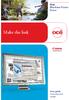 - Océ Windows Printer Driver Make the link o User guide Overview and usage Copyright 2012, Océ All rights reserved. No part of this work may be reproduced, copied, adapted, or transmitted in any form or
- Océ Windows Printer Driver Make the link o User guide Overview and usage Copyright 2012, Océ All rights reserved. No part of this work may be reproduced, copied, adapted, or transmitted in any form or
STATISTICA VERSION 10 STATISTICA ENTERPRISE SERVER INSTALLATION INSTRUCTIONS
 Notes: STATISTICA VERSION 10 STATISTICA ENTERPRISE SERVER INSTALLATION INSTRUCTIONS 1. The installation of the STATISTICA Enterprise Server entails two parts: a) a server installation, and b) workstation
Notes: STATISTICA VERSION 10 STATISTICA ENTERPRISE SERVER INSTALLATION INSTRUCTIONS 1. The installation of the STATISTICA Enterprise Server entails two parts: a) a server installation, and b) workstation
PostScript User Guide 604P17454_EN
 CopyCentre C118 WorkCentre M118/M118i PostScript User Guide 604P17454_EN Prepared by: The Document Company Xerox GKLS European Operations Bessemer Road Welwyn Garden City Hertfordshire AL7 1HE ENGLAND
CopyCentre C118 WorkCentre M118/M118i PostScript User Guide 604P17454_EN Prepared by: The Document Company Xerox GKLS European Operations Bessemer Road Welwyn Garden City Hertfordshire AL7 1HE ENGLAND
ACTIVE DIRECTORY DEPLOYMENT
 ACTIVE DIRECTORY DEPLOYMENT CASAS Technical Support 800.255.1036 2009 Comprehensive Adult Student Assessment Systems. All rights reserved. Version 031809 CONTENTS 1. INTRODUCTION... 1 1.1 LAN PREREQUISITES...
ACTIVE DIRECTORY DEPLOYMENT CASAS Technical Support 800.255.1036 2009 Comprehensive Adult Student Assessment Systems. All rights reserved. Version 031809 CONTENTS 1. INTRODUCTION... 1 1.1 LAN PREREQUISITES...
ColorBurst RIP for Epson Stylus Pro Edition 3880 4880 7880 9880 GETTING STARTED
 ColorBurst RIP for Epson Stylus Pro Edition 3880 4880 7880 9880 GETTING STARTED Getting Started The enclosed disc includes the ColorBurst RIP server software and client PPD (PostScript Printer Description)
ColorBurst RIP for Epson Stylus Pro Edition 3880 4880 7880 9880 GETTING STARTED Getting Started The enclosed disc includes the ColorBurst RIP server software and client PPD (PostScript Printer Description)
SafeCom Smart Printing Administrator s Quick Guide
 SafeCom Smart Printing Administrator s Quick Guide D10600-08 March 2012 Trademarks: SafeCom, SafeCom Go, SafeCom P:Go, SafeCom epay and the SafeCom logo are trademarks of SafeCom a/s. Company and product
SafeCom Smart Printing Administrator s Quick Guide D10600-08 March 2012 Trademarks: SafeCom, SafeCom Go, SafeCom P:Go, SafeCom epay and the SafeCom logo are trademarks of SafeCom a/s. Company and product
Network Scanner Tool R3.1. User s Guide Version 3.0.04
 Network Scanner Tool R3.1 User s Guide Version 3.0.04 Copyright 2000-2004 by Sharp Corporation. All rights reserved. Reproduction, adaptation or translation without prior written permission is prohibited,
Network Scanner Tool R3.1 User s Guide Version 3.0.04 Copyright 2000-2004 by Sharp Corporation. All rights reserved. Reproduction, adaptation or translation without prior written permission is prohibited,
Printer Reference. Operating Instructions
 Operating Instructions Printer Reference 1 2 3 4 5 Preparing the Machine Setting Up the Printer Driver Other Print Operations Direct Printing from a Digital Camera (PictBridge) Appendix Read this manual
Operating Instructions Printer Reference 1 2 3 4 5 Preparing the Machine Setting Up the Printer Driver Other Print Operations Direct Printing from a Digital Camera (PictBridge) Appendix Read this manual
Portions of this product were created using LEADTOOLS 1991-2009 LEAD Technologies, Inc. ALL RIGHTS RESERVED.
 Installation Guide Lenel OnGuard 2009 Installation Guide, product version 6.3. This guide is item number DOC-110, revision 1.038, May 2009 Copyright 1992-2009 Lenel Systems International, Inc. Information
Installation Guide Lenel OnGuard 2009 Installation Guide, product version 6.3. This guide is item number DOC-110, revision 1.038, May 2009 Copyright 1992-2009 Lenel Systems International, Inc. Information
SQL Server 2008 R2 Express Installation for Windows 7 Professional, Vista Business Edition and XP Professional.
 SQL Server 2008 R2 Express Installation for Windows 7 Professional, Vista Business Edition and XP Professional. 33-40006-001 REV: B PCSC 3541 Challenger Street Torrance, CA 90503 Phone: (310) 303-3600
SQL Server 2008 R2 Express Installation for Windows 7 Professional, Vista Business Edition and XP Professional. 33-40006-001 REV: B PCSC 3541 Challenger Street Torrance, CA 90503 Phone: (310) 303-3600
NETWORK PRINT MONITOR User Guide
 NETWORK PRINT MONITOR User Guide Legal Notes Unauthorized reproduction of all or part of this guide is prohibited. The information in this guide is subject to change without notice. We cannot be held liable
NETWORK PRINT MONITOR User Guide Legal Notes Unauthorized reproduction of all or part of this guide is prohibited. The information in this guide is subject to change without notice. We cannot be held liable
A browser must be open and connected through Jeffco s network How to set up network printing over WI-FI
 Windows XP 1. From the Start menu, select Printers and Faxes. 2. On the left side of the window, in the Printer Tasks section, click on the link for Add a Printer. 3. In the Add Printer Wizard window,
Windows XP 1. From the Start menu, select Printers and Faxes. 2. On the left side of the window, in the Printer Tasks section, click on the link for Add a Printer. 3. In the Add Printer Wizard window,
GFI LANguard 9.0 ReportPack. Manual. By GFI Software Ltd.
 GFI LANguard 9.0 ReportPack Manual By GFI Software Ltd. http://www.gfi.com E-mail: info@gfi.com Information in this document is subject to change without notice. Companies, names, and data used in examples
GFI LANguard 9.0 ReportPack Manual By GFI Software Ltd. http://www.gfi.com E-mail: info@gfi.com Information in this document is subject to change without notice. Companies, names, and data used in examples
Quick Scan Features Setup Guide. Scan to E-mail Setup. See also: System Administration Guide: Contains details about E-mail setup.
 Quick Scan Features Setup Guide XE3024EN0-2 This guide includes instructions for: Scan to E-mail Setup on page 1 Scan to Mailbox Setup on page 6 Network Scanning Setup on page 9 Scan to PC Setup on page
Quick Scan Features Setup Guide XE3024EN0-2 This guide includes instructions for: Scan to E-mail Setup on page 1 Scan to Mailbox Setup on page 6 Network Scanning Setup on page 9 Scan to PC Setup on page
Distributing EmailSMS v2.0
 Distributing EmailSMS v2.0 1) Requirements Windows 2000/XP and Outlook 2000, 2002 or 2003, Microsoft.NET Framework v 2).NET Framework V 1 Rollout Microsoft.NET Framework v1 needed to run EmailSMS v2.0.
Distributing EmailSMS v2.0 1) Requirements Windows 2000/XP and Outlook 2000, 2002 or 2003, Microsoft.NET Framework v 2).NET Framework V 1 Rollout Microsoft.NET Framework v1 needed to run EmailSMS v2.0.
VirtualXP Users Guide
 VirtualXP Users Guide Contents Chapter 1: Introduction... 2 Chapter 2: Install and Uninstall VirtualXP... 3 2.1 System Requirement... 3 2.2 Installing VirtualXP... 3 2.3 Uninstalling VirtualXP... 3 Chapter
VirtualXP Users Guide Contents Chapter 1: Introduction... 2 Chapter 2: Install and Uninstall VirtualXP... 3 2.1 System Requirement... 3 2.2 Installing VirtualXP... 3 2.3 Uninstalling VirtualXP... 3 Chapter
McAfee Content Security Reporter 1.0.0 Software
 Product Guide Revision A McAfee Content Security Reporter 1.0.0 Software For use with epolicy Orchestrator 4.6.2 Software COPYRIGHT Copyright 2012 McAfee, Inc. Do not copy without permission. TRADEMARK
Product Guide Revision A McAfee Content Security Reporter 1.0.0 Software For use with epolicy Orchestrator 4.6.2 Software COPYRIGHT Copyright 2012 McAfee, Inc. Do not copy without permission. TRADEMARK
Migrating MSDE to Microsoft SQL 2005 Express SP4
 How To Updated: 10/28/2011 2011 Shelby Systems, Inc. All Rights Reserved Other brand and product names are trademarks or registered trademarks of the respective holders. If you are still on MSDE 2000 and
How To Updated: 10/28/2011 2011 Shelby Systems, Inc. All Rights Reserved Other brand and product names are trademarks or registered trademarks of the respective holders. If you are still on MSDE 2000 and
KX Driver User Guide
 KX Driver User Guide Legal Notes Unauthorized reproduction of all or part of this guide is prohibited. The information in this guide is subject to change for improvement without notice. We cannot be held
KX Driver User Guide Legal Notes Unauthorized reproduction of all or part of this guide is prohibited. The information in this guide is subject to change for improvement without notice. We cannot be held
Installation Instruction STATISTICA Enterprise Small Business
 Installation Instruction STATISTICA Enterprise Small Business Notes: ❶ The installation of STATISTICA Enterprise Small Business entails two parts: a) a server installation, and b) workstation installations
Installation Instruction STATISTICA Enterprise Small Business Notes: ❶ The installation of STATISTICA Enterprise Small Business entails two parts: a) a server installation, and b) workstation installations
Virtual Office Remote Installation Guide
 Virtual Office Remote Installation Guide Table of Contents VIRTUAL OFFICE REMOTE INSTALLATION GUIDE... 3 UNIVERSAL PRINTER CONFIGURATION INSTRUCTIONS... 12 CHANGING DEFAULT PRINTERS ON LOCAL SYSTEM...
Virtual Office Remote Installation Guide Table of Contents VIRTUAL OFFICE REMOTE INSTALLATION GUIDE... 3 UNIVERSAL PRINTER CONFIGURATION INSTRUCTIONS... 12 CHANGING DEFAULT PRINTERS ON LOCAL SYSTEM...
ColorBurst RIP for Epson Stylus Pro Edition 3800 4880 7880 9880 GETTING STARTED
 P U B L O F F S E T f o r S P E C I F I C A T I O N S I O N S I C A T CERTIFIED SYSTEM W E B Certi ed June, 2004 ColorBurst RIP for Epson Stylus Pro Edition 3800 4880 7880 9880 GETTING STARTED Getting
P U B L O F F S E T f o r S P E C I F I C A T I O N S I O N S I C A T CERTIFIED SYSTEM W E B Certi ed June, 2004 ColorBurst RIP for Epson Stylus Pro Edition 3800 4880 7880 9880 GETTING STARTED Getting
Microsoft SQL Server 2008 R2 Express Edition with Advanced Services Installation Guide
 Microsoft SQL Server 2008 R2 Express Edition with Advanced Services Installation Guide Notices 2010 XMPie Inc. All rights reserved. U.S. Patents 6948115, 7406194, 7548338, 7757169 and pending patents.
Microsoft SQL Server 2008 R2 Express Edition with Advanced Services Installation Guide Notices 2010 XMPie Inc. All rights reserved. U.S. Patents 6948115, 7406194, 7548338, 7757169 and pending patents.
Legal Notes. Regarding Trademarks. 2013 KYOCERA Document Solutions Inc.
 Legal Notes Unauthorized reproduction of all or part of this guide is prohibited. The information in this guide is subject to change without notice. We cannot be held liable for any problems arising from
Legal Notes Unauthorized reproduction of all or part of this guide is prohibited. The information in this guide is subject to change without notice. We cannot be held liable for any problems arising from
STATISTICA VERSION 12 STATISTICA ENTERPRISE SMALL BUSINESS INSTALLATION INSTRUCTIONS
 STATISTICA VERSION 12 STATISTICA ENTERPRISE SMALL BUSINESS INSTALLATION INSTRUCTIONS Notes 1. The installation of STATISTICA Enterprise Small Business entails two parts: a) a server installation, and b)
STATISTICA VERSION 12 STATISTICA ENTERPRISE SMALL BUSINESS INSTALLATION INSTRUCTIONS Notes 1. The installation of STATISTICA Enterprise Small Business entails two parts: a) a server installation, and b)
Xerox Print Driver Platform
 www.xmaxerox.com 514.767.0037 Xerox Print Driver Platform Xerox Global Print Driver Xerox Mobile Express Driver Xerox Pull Print Driver January 2015 Contents Executive Summary... 2 Background Information...
www.xmaxerox.com 514.767.0037 Xerox Print Driver Platform Xerox Global Print Driver Xerox Mobile Express Driver Xerox Pull Print Driver January 2015 Contents Executive Summary... 2 Background Information...
Dell PowerVault MD Storage Array Management Pack Suite Version 6.0 for Microsoft System Center Operations Manager Installation Guide
 Dell PowerVault MD Storage Array Management Pack Suite Version 6.0 for Microsoft System Center Operations Manager Installation Guide Notes, Cautions, and Warnings NOTE: A NOTE indicates important information
Dell PowerVault MD Storage Array Management Pack Suite Version 6.0 for Microsoft System Center Operations Manager Installation Guide Notes, Cautions, and Warnings NOTE: A NOTE indicates important information
Introduction 1-1 Installing FAS 500 Asset Accounting the First Time 2-1 Installing FAS 500 Asset Accounting: Upgrading from a Prior Version 3-1
 Contents 1. Introduction 1-1 Supported Operating Environments................ 1-1 System Requirements............................. 1-2 Security Requirements........................ 1-3 Installing Server
Contents 1. Introduction 1-1 Supported Operating Environments................ 1-1 System Requirements............................. 1-2 Security Requirements........................ 1-3 Installing Server
technical brief Multiple Print Queues
 technical brief in HP Overview HP has the ability to create shared printer queues on a remote machine to help ease the task that administrators face on a regular basis. Print queue creation of the following
technical brief in HP Overview HP has the ability to create shared printer queues on a remote machine to help ease the task that administrators face on a regular basis. Print queue creation of the following
Installing GFI Network Server Monitor
 Installing GFI Network Server Monitor System Requirements Machines running GFI Network Server Monitor require: Windows 2000 (SP1 or higher), 2003 or XP Pro operating systems. Windows scripting host 5.5
Installing GFI Network Server Monitor System Requirements Machines running GFI Network Server Monitor require: Windows 2000 (SP1 or higher), 2003 or XP Pro operating systems. Windows scripting host 5.5
Advanced Features Guide
 Phaser 4510 laser printer Advanced Features Guide Guide des Fonctions Avancées Guida alle Funzioni Avanzate Handbuch zu Erweiterten Funktionen Guía de Características Avanzadas Guia de Recursos Avançados
Phaser 4510 laser printer Advanced Features Guide Guide des Fonctions Avancées Guida alle Funzioni Avanzate Handbuch zu Erweiterten Funktionen Guía de Características Avanzadas Guia de Recursos Avançados
8x8 Virtual Office Telephony Interface for Salesforce
 8x8 Virtual Office Telephony Interface for Salesforce Administrator Guide May 2014 The Champion For Business Communications Table of Contents 8x8 Virtual Office Telephony Interface for Salesforce.... 3
8x8 Virtual Office Telephony Interface for Salesforce Administrator Guide May 2014 The Champion For Business Communications Table of Contents 8x8 Virtual Office Telephony Interface for Salesforce.... 3
Printer Sharing of the PT-9500pc in a Windows Environment
 Printer Sharing of the PT-9500pc in a Windows Environment This procedure is for configuring the PT-9500pc as a shared printer in Microsoft Windows. For printer sharing to operate correctly, please be sure
Printer Sharing of the PT-9500pc in a Windows Environment This procedure is for configuring the PT-9500pc as a shared printer in Microsoft Windows. For printer sharing to operate correctly, please be sure
Installation Manual (MSI Version)
 Installation Manual (MSI Version) 1. SYSTEM REQUIREMENTS... 2 2. INSTALLATION INSTRUCTIONS... 2 2.1 REMOTE INSTALLATION USING GROUP POLICY... 2 2.1.1 Assigning Software...2 2.1.2 Publishing Software...2
Installation Manual (MSI Version) 1. SYSTEM REQUIREMENTS... 2 2. INSTALLATION INSTRUCTIONS... 2 2.1 REMOTE INSTALLATION USING GROUP POLICY... 2 2.1.1 Assigning Software...2 2.1.2 Publishing Software...2
MULTIFUNCTIONAL DIGITAL SYSTEMS. Operator s Manual for Document Monitor
 MULTIFUNCTIONAL DIGITAL SYSTEMS Operator s Manual for Document Monitor 2009 KYOCERA MITA Corporation All rights reserved Preface Thank you for purchasing Multifunctional Digital Color Systems. This manual
MULTIFUNCTIONAL DIGITAL SYSTEMS Operator s Manual for Document Monitor 2009 KYOCERA MITA Corporation All rights reserved Preface Thank you for purchasing Multifunctional Digital Color Systems. This manual
Xerox Multifunction Devices. Verify Device Settings via the Configuration Report
 Xerox Multifunction Devices Customer Tips March 15, 2007 This document applies to these Xerox products: X WC 4150 X WCP 32/40 X WCP 35/45/55 X WCP 65/75/90 X WCP 165/175 X WCP 232/238 X WCP 245/255 X WCP
Xerox Multifunction Devices Customer Tips March 15, 2007 This document applies to these Xerox products: X WC 4150 X WCP 32/40 X WCP 35/45/55 X WCP 65/75/90 X WCP 165/175 X WCP 232/238 X WCP 245/255 X WCP
Version 3.8. Installation Guide
 Version 3.8 Installation Guide Copyright 2007 Jetro Platforms, Ltd. All rights reserved. This document is being furnished by Jetro Platforms for information purposes only to licensed users of the Jetro
Version 3.8 Installation Guide Copyright 2007 Jetro Platforms, Ltd. All rights reserved. This document is being furnished by Jetro Platforms for information purposes only to licensed users of the Jetro
