HP Integrity Servers with Microsoft Windows Server 2003 Cluster Installation and Configuration Guide
|
|
|
- Vernon Dennis
- 7 years ago
- Views:
Transcription
1 HP Integrity Servers with Microsoft Windows Server 2003 Cluster Installation and Configuration Guide HP Part Number: Published: April 2008
2 Copyright 2008 Hewlett-Packard Development Company, L.P. Legal Notices Confidential computer software. Valid license from HP required for possession, use or copying. Consistent with FAR and , Commercial Computer Software, Computer Software Documentation, and Technical Data for Commercial Items are licensed to the U.S. Government under vendor's standard commercial license. The information contained herein is subject to change without notice. The only warranties for HP products and services are set forth in the express warranty statements accompanying such products and services. Nothing herein should be construed as constituting an additional warranty. HP shall not be liable for technical or editorial errors or omissions contained herein. Microsoft, Windows, and Windows NT are trademarks of Microsoft Corporation in the U.S. and other countries. Intel and Itanium are registered trademarks of Intel Corporation or its subsidiaries in the United States and other countries. Java is a U.S. trademark of Sun Microsystems, Inc. UNIX is a registered trademark of The Open Group.
3 Table of Contents About This Document...9 Intended Audience...9 New and Changed Information in This Edition...9 Document Organization...9 Typographic Conventions...9 Related Information...10 Publishing History...10 HP Encourages Your Comments Introduction...11 Clustering Overview...11 Server Cluster Versus Network Load Balancing...12 Server Cluster...13 NLB...13 Cluster Terminology...14 Nodes...14 Cluster Service...14 Shared Disks...14 Resources...14 Resource Dependencies...15 Groups...15 Quorums...15 Single Quorum...16 Majority Node Set (MNS) Quorum...17 Heartbeats...18 Virtual Servers...18 Failover...18 Failback Administering the Cluster...21 Verifying Minimum System Requirements...21 Gathering Required Installation Information...23 Creating and Configuring the Cluster...25 Configuring the Public and Private Networks...26 Private Network...26 Public Networks...27 NIC Teaming...28 Preparing Node 1 for Clustering...28 Configuring the Shared Storage...28 Preparing Node 2+ for Clustering...29 Creating the Cluster...30 Joining Node 2+ to the Cluster...30 Configuring Private and Public Network Role and Priority Settings...31 Validating Cluster Operation...32 Method 1: Simulate a Failover...32 Method 2: Run the Cluster Diagnostics and Verification Tool...32 Upgrading Individual Nodes...32 Table of Contents 3
4 4
5 List of Figures 1-1 NLB Example Single Quorum Example MNS Quorum Example Example cluster hardware cabling scheme
6 6
7 List of Tables 1-1 Server Cluster and NLB Features Installation and Configuration Input
8 8
9 About This Document This document describes how to install and configure clustered computing solutions using HP Integrity servers running Microsoft Windows Server The document printing date and part number indicate the document s current edition. The printing date changes when a new edition is printed. Minor changes may be made at reprint without changing the printing date. The document part number changes when extensive changes are made. Document updates may be issued between editions to correct errors or document product changes. To ensure that you receive the updated or new editions, you should subscribe to the appropriate product support service. See your HP sales representative for details. The latest version of this document can be found online at Intended Audience This document is intended for system administrators and HP support personnel responsible for installing, configuring, and managing clustered computing solutions using HP Integrity servers. This document is not a tutorial. New and Changed Information in This Edition This document includes the following changes since its last release: Updated for Windows-on-Integrity Release 6.0 Document Organization This document is organized as follows: Chapter 1: Introduction (page 11) Chapter 2: Administering the Cluster (page 21) Describes cluster concepts and terminology. Describes how to set up and administer clusters. Typographic Conventions This document uses the following typographical conventions: WARNING CAUTION IMPORTANT NOTE KeyCap Computer output A warning calls attention to important information that if not understood or followed will result in personal injury or nonrecoverable system problems. A caution calls attention to important information that if not understood or followed will result in data loss, data corruption, or damage to hardware or software. This alert provides essential information to explain a concept or to complete a task A note contains additional information to emphasize or supplement important points of the main text. The name of a keyboard key or graphical interface item (such as buttons, tabs, and menu items). Note that Return and Enter both refer to the same key. Text displayed by the computer. Intended Audience 9
10 User input Commands and other text that you type. Command A command name or qualified command phrase. Ctrl+x A key sequence. A sequence such as Ctrl+x indicates that you must hold down the key labeled Ctrl while you press another key or mouse button. [] The contents are optional in command line syntax. If the contents are a list separated by, you must choose one of the items. {} The contents are required in command line syntax. If the contents are a list separated by, you must choose one of the items.... The preceding element can be repeated an arbitrary number of times. Indicates the continuation of a code example. Separates items in a list of choices. Related Information You can find more information about HP Integrity servers, server management, and software in the following locations: For more information about cluster configuration and supported storage systems: configuration-all-list.html#03ei For more information about troubleshooting and maintaining clusters: e4-4f5d-4545-a9b5-53ebd86d mspx?mfr=true For more information about network load balancing (NLB): Publishing History 98d46a24-96d8-412c-87d8-28ace62323d21033.mspx?mfr=true The publishing history below identifies the edition dates of this manual. Updates are made to this publication on an unscheduled, as needed, basis. The updates will consist of a complete replacement manual and pertinent online or CD documentation. Manufacturing Part Number Supported Operating Systems Supported SmartSetup Version Supported Products (Servers) Publication Date Microsoft Windows Server 2003 for Itanium-based Systems, 64 bit Version 6.0 BL860c, BL870c, rx2660, rx3600, rx6600, rx7620, rx7640, rx8620, rx8640, Superdome, Superdome/sx2000 April, 2008 HP Encourages Your Comments HP encourages your comments concerning this document. We are committed to providing documentation that meets your needs. Send any errors found, suggestions for improvement, or compliments to: feedback@fc.hp.com Please include the document title, manufacturing part number, and any comment, error found, or suggestion for improvement you have concerning this document. 10
11 1 Introduction This document describes how to install and configure clustered computing solutions using HP Integrity servers running Microsoft Windows Server The clustering improvements for Microsoft Windows Server 2003, 64-bit Edition (over Microsoft Windows 2000) include the following: Larger cluster sizes Enhanced cluster installation wizard Installation Multi-node addition Active Directory integration Clustering Overview 64-bit Enterprise and Datacenter Editions now support up to eight nodes. Built-in validation and verification function helps ensure base components are ready to be clustered. Clustering software is automatically copied during operating system installation. Multiple nodes can now be added in a single operation instead of one by one. Tighter integration including a virtual computer object, Kerberos authentication, and a default location for services to publish service control points. Users can access the virtual server just like any other Windows server. A cluster is a group of individual servers, or nodes, configured to appear as a single, virtual server to both users and applications. The nodes making up the cluster run a common set of applications. They are physically connected by cables and programmatically connected by the clustering software. Clusters provide the following advantages over standalone servers: High availability Clusters avoid single points of failure. Applications can be distributed over more than one node, creating a high degree of parallelism and failure recovery. Manageability Clusters appear as a single system to end users, applications, and the network, while providing a single point of control for administrators both locally and remotely. Scalability You can increase the cluster's computing power by adding more processors or computers. Applications can also be scaled according to need as your organization grows. Because of the inherent redundancy of hardware and software, clusters protect businesses from system downtime due to single points of failure, power outages, natural disasters, and even during routine system maintenance or upgrades. In addition, clusters help businesses eliminate penalties and other costs associated with not being able to meet Service Level Agreements. A cluster is similar to a general distributed system, except that it provides the following additional capabilities: Every node has full connectivity and communication with the other nodes in the cluster through the following methods: Hard disks on a shared bus Private network One or more shared buses are used for storage. Each shared bus attaches one or more disks that hold data used to manage the cluster. Cluster service provides a dual-access storage model whereby multiple systems in the cluster can access the same storage. One or more private networks, or interconnects, carry internal cluster communication only (heartbeats). At least one private network is required. Clustering Overview 11
12 Public network One or more public networks can be used as a backup for the private network and can be used both for internal cluster communication and to host client applications. Network adapters, known to the cluster as network interfaces, attach nodes to networks. Each node tracks cluster configuration. Every node in the cluster is aware when another node joins or leaves the cluster. Every node in the cluster is aware of the resources that are running locally and the resources that are running on the other nodes. You can create clusters using nodes that have different numbers of CPUs, CPUs with different clock speeds, or even from nodes running different Integrity platforms. Diverse configurations are tested, qualified, and certified frequently by HP. The only limitations are that each node must be an HP Integrity system, and each node must have the same Host Bus Adaptors (HBAs), HBA drivers, and HBA firmware. Server Cluster Versus Network Load Balancing Windows Server 2003 provides two types of clustering services: Server Cluster Network Load Balancing (NLB) Available only in Windows Server 2003 Enterprise Edition or Datacenter Edition, this service provides high availability and scalability for mission-critical applications such as databases, messaging systems, and file and print services. The nodes in the cluster remain in constant communication. If one of the nodes becomes unavailable because of failure or maintenance, another node immediately begins providing service, a process known as failover. Users accessing the service continue to access it, unaware that it is now being provided from a different node. Both Windows Server 2003 Enterprise Edition and Datacenter Edition support server cluster configurations of up to eight nodes. Available in all editions of Windows Server 2003, this service load balances incoming IP traffic across clusters. NLB enhances both the availability and scalability of Internet server-based programs such as web servers, streaming media servers, and Terminal Services. By acting as the load balancing infrastructure and providing control information to management applications built on top of Windows Management Instrumentation (WMI), NLB can integrate into existing web server farm infrastructures. NLB clusters can scale to 32 nodes. Table 1-1 summarizes some of the differences between these two technologies. Table 1-1 Server Cluster and NLB Features Server Cluster Used for databases, services, line of business (LOB) applications, and custom applications Included with Windows Server 2003 Enterprise Edition and Datacenter Edition Provides high availability and server consolidation Can be deployed on a single network or a geographically distributed network NLB Used for web servers, firewalls, and web services Included with all versions of Windows Server 2003 Provides high availability and scalability Generally deployed on a single network, but can span multiple networks if properly configured 12 Introduction
13 Table 1-1 Server Cluster and NLB Features (continued) Server Cluster Supports clusters up to eight nodes Requires the use of shared or replicated storage NLB Supports clusters up to 32 nodes Doesn't require any special hardware or software Server Cluster Use a server cluster to provide high availability for mission critical applications through failover. It uses a shared-nothing architecture, which means that a resource can be active on only one node in the cluster at any given time. Because of this, it is well suited to applications that maintain some sort of fixed state (for example, a database). In addition to database applications, enterprise resource planning (ERP), customer relationship management (CRM), online transaction processing (OLTP), file and print, , and custom application services are typically clustered using server cluster. When you deploy a server cluster, first configure the two to eight servers that will act as nodes in the cluster. Then configure the cluster resources that are required by the application you are clustering. These resources can include network names, IP addresses, applications, services, and disk drives. Finally, bring the cluster online so that it can begin processing client requests. Most clustered applications and their associated resources are assigned to one cluster node at a time. If a server cluster detects the failure of the primary node for a clustered application, or if that node is taken offline for maintenance, the clustered application is started on a backup cluster node. Client requests are immediately redirected to the backup cluster node to minimize the impact of the failure. NOTE: Though most clustered services run on only one node at a time, a cluster can run many services simultaneously to optimize hardware utilization. Some clustered applications can run on multiple Server Cluster nodes simultaneously, including Microsoft SQL Server. NLB Use NLB to provide high availability for applications that scale out horizontally and do not maintain a fixed state, such as web servers, proxy servers, and other services that need client requests distributed across nodes in a cluster. NLB uses a load balancing architecture, which means that a resource can be active on all nodes in the cluster at any given time. NLB clusters do not use a quorum, and so they don't impose storage or network requirements on the cluster nodes. If a node in the cluster fails, NLB automatically redirects incoming requests to the remaining nodes. If you take a node in the cluster offline for maintenance, you can use NLB to allow existing client sessions to finish before taking the node offline. This eliminates any end-user impact during planned downtime. NLB can also weigh requests, which enables you to mix high-powered servers with legacy servers and ensure all hardware is efficiently used. Most often, NLB is used to build redundancy and scalability for firewalls, proxy servers, or web servers, as illustrated in Figure 1-1. Other applications commonly clustered with NLB include virtual VPN endpoints, streaming media servers, and Terminal Services. For more information about the key features of this technology and its internal architecture and performance characteristics, go to: 98d46a24-96d8-412c-87d8-28ace62323d21033.mspx?mfr=true Server Cluster Versus Network Load Balancing 13
14 Figure 1-1 NLB Example Cluster Terminology Nodes A working knowledge of clustering begins with the definition of some common terms. The following terms are used throughout this document. Individual servers or members of a cluster are referred to as nodes or systems (the terms are used interchangeably). A node can be an active or inactive member of a cluster, depending on whether or not it is currently online and in communication with the other cluster nodes. An active node can act as host to one or more cluster groups. Cluster Service Shared Disks Resources 14 Introduction Cluster service refers to the collection of clustering software on each node that manages all cluster-specific activity. Shared disks are devices (normally hard disk drives) that the cluster nodes are attached to by a shared bus. Applications, file shares, and other resources to be managed by the cluster are stored on the shared disks. Resources are physical or logical entities (such as file shares) managed by the cluster software. Resources can provide a service to clients or be an integral part of the cluster. Examples of resources are physical hardware devices such as disk drives, or logical items such as IP addresses, network names, applications, and services. Resources are the basic unit of management by the cluster service. A resource can only run on a single node in a cluster at a time, and is online on a node when it is providing its service on that node. At any given time, a resource can exhibit only one of the following states: Offline Offline pending Online Online pending Failed When a resource is offline, it is unavailable for use by a client or another resource. When a resource is online, it is available for use. The initial state of any resource is offline. When a resource is in one of the pending states, it is in the process of either being brought online or taken offline.
15 If the resource cannot be brought online or taken offline after a specified amount of time, and the resource is set to the failed state, you can specify the amount of time that cluster service waits before failing the resource by setting its pending timeout value in Cluster Administrator. Resource state changes can occur either manually (when you use Cluster Administrator to make a state transition) or automatically (during the failover process). When a group fails over, the states of each resource are altered according to their dependencies on the other resources in the group. Resource Dependencies Groups Quorums A dependency is a reliance between two resources that makes it necessary for both resources to run on the same node (for example, a Network Name resource depending on an IP address). The only dependency relationships that cluster service recognizes are relationships between resources. Cluster service cannot be told, for example, that a resource depends on a Windows 2003 service; the resource can only be dependent on a resource representing that service. Groups are a collection of resources to be managed as a single unit for configuration and recovery purposes. Operations performed on a group, such as taking it offline or moving it to another node, affect all resources contained within that group. Usually a group contains all the elements needed to run a specific application, and for client systems to connect to the service provided by the application. If a resource depends on another resource, both resources must be a member of the same group. For example, in a file share resource, the group containing the file share must also contain the disk resource and network resources (such as the IP address and NetBIOS name) to which clients connect to access the share. All resources within a group must be online on the same node in the cluster. NOTE: During failover, entire groups are moved from one node to another node in the cluster. A single resource cannot fail from one node to another. Each cluster has a special resource called the quorum. The quorum provides a means for arbitration leading to node membership and cluster state decisions. Only one node at a time can own the quorum. That node is designated as the primary node. When a primary node fails over to a backup node, the backup node takes ownership of the quorum. The quorum resource also provides physical storage to maintain the configuration information for the cluster. This information is kept in the quorum log, which is a configuration database for the cluster. The log holds cluster configuration information, such as which servers are part of the cluster, what resources are installed in the cluster, and what state those resources are in. By default the quorum log is located at \MSCS\quolog.log. NOTE: Quorums are only used in the server cluster, not in NLB. References to quorums throughout the remainder of this document apply to server clusters only. The quorum resource is important in a cluster for the following reasons: Consistency Because a cluster is multiple physical servers acting as a single virtual server, it is critical that each physical server have a consistent view of how the cluster is configured. The quorum acts as the definitive repository for all configuration information relating to the cluster. In the event that the cluster service is unable to read the quorum log, it cannot start because it is unable to guarantee that the cluster is in a consistent state. Cluster Terminology 15
16 Arbitration Single Quorum The quorum is used as the tie-breaker to avoid split-brain scenarios. A split-brain scenario occurs when all network communication links between two or more cluster nodes fail. In these cases, the cluster can split into two or more partitions that cannot communicate with each other. The quorum then guarantees that any cluster resource is brought online on one node only. It does this by allowing the partition that owns the quorum to continue, while the other partitions are evicted from the cluster. There are two types quorums: the single quorum and the Majority Node Set (MNS) quorum. Single quorum clusters behave differently than MNS quorum clusters, so take care when choosing a model for your cluster. For example, if you have only two nodes in your cluster, the MNS model is not recommended because failure of one node leads to failure of the entire cluster (a majority of nodes is impossible). After the cluster is created, you cannot change the quorum from one type to another. A single quorum uses a quorum log file located on a single disk hosted on a shared storage interconnect that is accessible by all nodes in the cluster. Single quorums are available in Windows Server 2003 Enterprise Edition and Datacenter Edition. IMPORTANT: The quorum must use a physical disk resource, as opposed to a disk partition, because the entire physical disk resource is moved during failover. NOTE: You can configure clusters to use the local hard disk on one node to store the quorum, but this is only supported for testing and development purposes. Do not use this configuration in a production environment. Each node connects to the shared storage through some type of interconnect, with the storage consisting of either external hard disks (usually configured as RAID disks), or a storage area network (SAN), where logical slices of the SAN are presented as physical disks. The following figure shows a single quorum in a four-node cluster. Figure 1-2 Single Quorum Example Single quorums are sufficient for most clusters. The following are typical single quorum situations: Highly available data in a single Most customers that require their data to be highly location available need this on a per-site basis only. If they have multiple sites, each site has its own cluster. Typical applications that use this type of cluster include Microsoft SQL Server, file shares, printer queues, and network services (for example, DHCP and WINS). 16 Introduction
17 Stateful applications Applications or Windows NT services that require only a single instance at any time and require state information to be stored typically use single quorums, because they already have shared state information storage. Connecting all nodes to a single storage device simplifies transferring control of the data to a backup node. Another advantage is that only one node must remain active for the cluster to function. However, this architecture has several weaknesses. If the storage device fails, the entire cluster fails. If the storage area network (SAN) fails, the entire cluster fails. And while the storage device and SAN can be designed with complete redundancy to eliminate those possibilities, there is one component in this architecture that can never be truly redundant the facility itself. Floods, fires, earthquakes, extended power failures, and other serious problems cause the entire cluster to fail. If your business requires that work continue even if the facility is taken offline, a single quorum cluster solution will not meet your needs. Majority Node Set (MNS) Quorum A Majority Node Set (MNS) quorum appears to the server cluster as a single quorum resource. However, the data is stored on the system disk of each node of the cluster by default. The clustering software ensures that the configuration data stored on the MNS is kept consistent across the different disks. MNS quorums are available in Windows Server 2003 Enterprise Edition and Datacenter Edition. As Figure 1-3 shows, MNS clusters require only that the cluster nodes be connected by a network. That network does not need to be a LAN. It can be a wide area network (WAN) or a virtual private network (VPN) connecting cluster nodes in different buildings or even cities. This enables the cluster to overcome geographic restrictions imposed by its storage connections. Figure 1-3 shows an MNS quorum in a four-node cluster. Figure 1-3 MNS Quorum Example Although the disks that make up the MNS can be disks on a shared storage fabric, the MNS implementation provided as part of Windows Server 2003 uses a directory on each node's local system disk to store the quorum data. If the configuration of the cluster changes, that change is reflected across the different disks. The change is committed, or made persistent, only if that change is made to the following: (<Number of nodes configured in the cluster>/2) + 1 This ensures that a majority of the nodes have an up-to-date copy of the data. The cluster service itself only starts up and brings resources online if a majority of the nodes configured as part of the cluster are up and running the cluster service. If there are fewer nodes, the cluster does not have a quorum and the cluster service waits until more nodes join. Only when a quorum of nodes are available can the cluster service start up and bring the resources online. This ensures that the cluster always starts up with the most up-to-date configuration. Cluster Terminology 17
18 In the case of a failure or split-brain, all partitions that do not contain an MNS quorum are terminated. This ensures that if there is a partition running that contains a majority of the nodes, it can safely start up any resources that are not running on that partition. Thus, it can be the only partition in the cluster that is running resources. MNS quorums have strict requirements to ensure they work correctly. Be sure that you fully understand the issues involved in using MNS-based clusters before implementing this solution. Use MNS quorums only in the following situations: Geographically dispersed clusters A single MSCS cluster has members in multiple geographic sites. Though geographic clusters can use a standard quorum, presenting the quorum as a single, logical shared drive among all sites can be challenging. MNS quorums solve these challenges by enabling the quorum to be stored on the local hard disk. NOTE: HP supports geographically dispersed clusters with shared quorums using Cluster Extension XP (CLX) and Continuous Access (CA) technology on XP storage products. Clusters with no shared disks Some specialized configurations need tightly consistent cluster features without having sharing disks. For example: Clusters that host applications that can failover, but where another, application-specific method can keep data consistent between nodes (for example, database log shipping for keeping the database state up-to-date, or file replication for static data). Clusters that host applications that have no persistent data but must cooperate in a tightly coupled way to provide a consistent volatile state. Independent Software Vendors (ISVs): By abstracting storage from the cluster service, an MNS quorum provides ISVs with greater flexibility to design sophisticated cluster scenarios. Heartbeats Heartbeats are network packets periodically broadcast by each node over the private cluster network. Heartbeats inform other nodes of a single system's health, configuration, and network connection status. When heartbeat messages are not received among the other nodes as expected, the cluster service interprets this as node failure, and a failover begins. Virtual Servers Failover Groups that contain an IP address resource and a network name resource (along with other resources) are published to clients on the network under a unique server name. Because these groups appear as individual servers to clients, they are called virtual servers. Users access applications or services on a virtual server the same way they access applications or services on a physical server. They do not need to know that they are connecting to a cluster and have no knowledge of which node they are connected to. Failover is the process of moving a group of resources from one node to another in the case of a failure. For example, in a cluster where Microsoft Internet Information Server (IIS) is running on node A and node A fails, IIS fails over to node B of the cluster. 18 Introduction
19 Failback Failback is the process of returning a resource or group of resources to the node on which it was running before it failed over. For example, when node A comes back online, IIS can fail back from node B to node A. Cluster Terminology 19
20 20
21 2 Administering the Cluster This chapter provides step-by-step installation and configuration directions for HP Integrity clustered systems running Microsoft Windows Server 2003, 64-bit Edition. Verifying Minimum System Requirements To verify that you have all of the required software and firmware and have completed all the necessary setup tasks before beginning your cluster installation, complete the following steps: 1. Before installation, see the HP Cluster Configuration Support website for details about the components that make up a valid cluster configuration. A support matrix for each clustering solution lists all of the components necessary to provide a quality-tested and supported solution. View these support matrices at: configuration-all-list.html#03ei Select the operating system and storage platform for your clustering solution. View the support matrix and verify that you have two or more supported HP Integrity servers, supported Fibre Channel Adapters (FCA), two or more supported network adapters, two supported Fibre Channel switches, and one or more supported shared storage enclosures. Also verify that you have the required drivers for these components. 2. (This step is for servers running non-preloaded, Enterprise versions of the OS only.) Use the Microsoft Windows Server 2003, 64-bit Enterprise Edition CD to install the OS on each of the nodes that will make up the clustered system. For more information about this step, see the appropriate Windows on Integrity: Smart Setup Guide document at: NOTE: Datacenter versions of Windows Server 2003 always come preloaded on HP Integrity servers, so this step does not apply to those systems, or to systems on which the Enterprise edition comes preloaded per the purchase agreement. 3. Use the Smart Setup CD to install the Support Pack on each node. This installs or updates the system firmware and operating system drivers. Insert the Smart Setup CD, click the Support Pack tab, and follow the onscreen instructions. 4. Use the Smart Update CD (if shipped with your system) on each node to install any Microsoft quick fix engineering (QFE) updates or security patches that have been published for the operating system. 5. Locate your HP Storage Enclosure configuration software CD. 6. Locate your HP Storage Enclosure Controller firmware, and verify you have the latest supported version installed. 7. Locate your HP StorageWorks MultiPath for Windows software. NOTE: You must use MultiPath software if you have redundant paths connected to your Fibre Channel storage. Installing more than one HBA per cluster provides multiple connections between the clusters and your shared storage (see Figure 2-1). Multiple HBAs, along with MultiPath software, are highly recommended because they provide continuous access to your storage system and eliminate single points of failure. 8. Locate your HP Fibre Channel switch firmware, and verify that you have the latest supported version installed. Verifying Minimum System Requirements 21
22 9. Verify that you have sufficient administrative rights to install the OS and other software onto each node. 10. Verify that all of the required hardware is properly installed and cabled (see Figure 2-1). For information about best practices for this step, go to: f5abf1f9-1d ae54-06da05ac9cb4.mspx NOTE: Figure 2-1 is an example only. It might not represent the actual cabling required by your system. 11. Determine all the input parameters required to install your clustered system and record them in the table in Gathering Required Installation Information (page 23). Also see the Microsoft discussion of this topic at: f5abf1f9-1d ae54-06da05ac9cb41033.mspx?mfr=true 12. Run the Microsoft Cluster Configuration Validation Wizard (also known as ClusPrep ) to test your collection of servers for proper configuration before you create your cluster. ClusPrep will validate that your system is configured properly by taking inventory of your system configuration and highlighting discrepancies in service pack levels and driver versions, and evaluate and test your network and storage configuration. To download this tool, refer to: details.aspx?familyid=bf9eb3a7-fb c c31&displaylang=en 22 Administering the Cluster
23 Figure 2-1 Example cluster hardware cabling scheme Gathering Required Installation Information Use Table 2-1 to record the input parameters you need to install the OS and configure the cluster. Record the information in the Value column next to each description. Table 2-1 Installation and Configuration Input Input Description Node name Value Node 1: Node 3: Node 5: Node 7: Node 2: Node 4: Node 6: Node 8: Gathering Required Installation Information 23
24 Table 2-1 Installation and Configuration Input (continued) Input Description Public network connection, IP address, and subnet mask for each node Private network connection (cluster heartbeat), IP address, and subnet mask for each node Value Node 1: Node 3: Node 5: Node 7: Node 1: Node 3: Node 5: Node 7: Node 2: Node 4: Node 6: Node 8: Node 2: Node 4: Node 6: Node 8: 24 Administering the Cluster
25 Table 2-1 Installation and Configuration Input (continued) Input Description WWID, slot number, and bus of each FCA Cluster name Cluster IP address and subnet mask Default gateway IP address WINS server IP address DNS IP address Value Node 1: FCA 1 WWID: FCA 1 slot and bus: FCA 2 WWID: FCA 2 slot and bus: Node 3: FCA 1 WWID: FCA 1 slot and bus: FCA 2 WWID: FCA 2 slot and bus: Node 5: FCA 1 WWID: FCA 1 slot and bus: FCA 2 WWID: FCA 2 slot and bus: Node 7: FCA 1 WWID: FCA 1 slot and bus: FCA 2 WWID: FCA 2 slot and bus: Node 2: FCA 1 WWID: FCA 1 slot and bus: FCA 2 WWID: FCA 2 slot and bus: Node 4: FCA 1 WWID: FCA 1 slot and bus: FCA 2 WWID: FCA 2 slot and bus: Node 6: FCA 1 WWID: FCA 1 slot and bus: FCA 2 WWID: FCA 2 slot and bus: Node 8: FCA 1 WWID: FCA 1 slot and bus: FCA 2 WWID: FCA 2 slot and bus: Local system administrator password (used during OS installation) Domain name Domain administrator user name and password (used during OS installation for machine to join domain) Domain account user name and password for cluster service (this account has special privileges on each cluster node) NOTE: NOTE: NOTE: For security reasons, do not record the password here. For security reasons, do not record the password here. For security reasons, do not record the password here. Creating and Configuring the Cluster The following sections describe the steps you follow to create and configure a cluster. Creating and Configuring the Cluster 25
26 Configuring the Public and Private Networks NOTE: Private and public NICs must be configured in different subnets, otherwise the cluster service and Cluster Administrator utility cannot detect the second NIC. In clustered systems, node-to-node communication occurs across a private network, while client-to-cluster communication occurs across one or more public networks. To review the Microsoft recommendations and best practices for securing your private and public networks, go to: f64e46ba-2d09-4f1a-ba9c-f2b1f71821eb1033.mspx?mfr=true When configuring your networks, observe the following guidelines: Set your private network IP address to a unique, nonroutable value on each cluster, as discussed in Microsoft Knowledge Base Article Number , Valid IP Addressing for a Private Network : For example, use a valid private IP address of with a subnet mask of for node A, and an IP address of with a subnet mask of for node B, and so on. If possible, install your private and public NICs in the same slots of each node in the cluster (private NICs in same slot, public NICs in same slot, and so on). Use NIC Teaming to provide redundancy of your public network (see NIC Teaming (page 28)). NOTE: You cannot use NIC Teaming to provide redundancy for your private network. However, you can provide redundancy for your private network without having it fail over to the public network by configuring an additional NIC on each cluster member in a different, nonroutable subnet, and setting it for Internal Cluster communication only. This method is described in the Microsoft Knowledge Base Article Number , Recommended private Heartbeat configuration on a cluster server, at: Private Network Before configuring the private network for your cluster, see the following Microsoft Knowledge Base articles for Microsoft recommendations and best practices: Article number , Recommended Private Heartbeat Configuration on a Cluster Server, at: Article Number , Recommended WINS Configuration for Microsoft Cluster Server, at: Article Number , Valid IP Addressing for a Private Network, at: To configure your private network, complete the following steps: 1. Right-click the My Network Places icon on your desktop, and select Properties. 2. Determine which Local Area Connection icon in the Network Connections window represents your private network. Right-click that icon, select Rename, and change its name to Private. 3. Right-click the Private icon and select Properties. 26 Administering the Cluster
27 Public Networks 4. Click the General tab. Be sure that only the Internet Protocol (TCP/IP) checkbox is selected. 5. If you have a network adapter that transmits at multiple speeds, manually specify a speed and duplex mode. Do not use an autoselect setting for speed, because some adapters can drop packets while determining the speed. The speed for the network adapters must be hard set to the same speed on all nodes according to the card manufacturer specification. If you are not sure of the supported speed of your card and connecting devices, Microsoft recommends setting all devices on that path to 10 MB per second and Half Duplex. NOTE: All network adapters in a cluster attached to the same network must be configured identically to use the same Duplex Mode, Link Speed, Flow Control, and so on. Contact your adapter manufacturer for specific information about appropriate speed and duplex settings for your network adapters. 6. Click the Internet Protocol (TCP/IP), then click Properties. 7. Click the General tab, verify that you have selected a static IP address that is not on the same subnet or network as any other public network adapter. For example, use for the private adapters on node 1 and on node 2 with a subnet mask of Be sure to use a different IP address scheme than that used for the public network. 8. Verify that no values are defined in the Default Gateway or Use the following DNS server addresses fields, and click Advanced. 9. Click the DNS tab and verify that no values are defined in this field. Be sure that the Register this connection s address in DNS and the Use this connection s DNS suffix in DNS registration checkboxes are cleared. 10. Click the WINS tab and verify that no values are defined in this field. Click Disable NetBIOS over TCP/IP. 11. Close the dialog box, and click Yes if the following message appears: This connection has an empty primary WINS address. Do you want to continue? 12. Repeat Step 1 through Step 11 for all remaining nodes in the cluster, using different static IP addresses. To configure your public networks, complete the following steps: 1. Right-click the My Network Places icon on your desktop, and select Properties. 2. Determine which Local Area Connection icon in the Network Connections window represents your public network. Right-click that icon, select Rename, and change the name to Public. If you have more than one public network (recommended), you can name them Public-1, Public-2, and so on. Repeat for each of your public network connection icons. 3. Right-click the Public icon and select Properties. 4. Click the General tab, click Internet Protocol (TCP/IP), then click Properties. 5. Click the General tab, and assign the IP Address and Subnet Mask values determined by your network administrator. 6. Click OK several times to implement the changes and exit the connection properties window. 7. Click Start Settings Control Panel and double-click Network Connections. In the Network Connections Advanced menu, select Advanced Settings. In the Connections box, verify that your connections are listed in the following order: 1. External public network 2. Internal private network and heartbeat 3. Remote access connections Creating and Configuring the Cluster 27
28 NIC Teaming NOTE: If your public network paths are teamed, you must put your teamed connection at the top of the list (instead of the external public network). 8. Repeat Step 1 through Step 7 for each node in the cluster. Be sure to assign a unique IP address to each node while keeping the subnet mask the same for all nodes. 9. If you are running multiple public networks (for example, Public-1, Public-2, and so on), repeat Step 1 through Step 8 for each network, until all are configured. 10. When all your public networks are configured, continue to the section, NIC Teaming. To configure NIC teaming for multiple public networks, complete the following steps: 1. Double-click the Network Configuration Utility (NCU) icon in the lower right corner of your taskbar. 2. In the list that displays in the NCU main window, click each of your public network NICs (one per network), then click Team>Properties. 3. The Team Properties window appears. Accept the default settings or change them as determined by your network administrator, and then click OK to create the NIC team. 4. Right-click the My Network Places desktop icon and select Properties. 5. A new connection icon appears in the Network Connections window. This is the single teamed connection that represents the multiple networks you just teamed together. 6. Right-click the new icon, select Rename, and change the name to TEAM. 7. Right-click the TEAM icon and select Properties. 8. Click the General tab, click Internet Protocol (TCP/IP), then click Properties. 9. Click the General tab, and assign the IP Address and Subnet Mask values determined by your network administrator. 10. Click OK several times to implement the changes and exit the connection properties window. NOTE: Microsoft does not recommend the use of NIC Teaming for private networks. Preparing Node 1 for Clustering To prepare node 1 for clustering, complete the following steps: 1. Power on and boot node Click Start Settings Control Panel HP Management Agents. 3. Click the Services tab, select Clustering Information on the right side, then click Add to move it to the left side. The Cluster Agent service starts, which forwards cluster status information and makes it accessible from the System Management Homepage. Click OK. 4. Right-click the My Computer desktop icon and select Properties. 5. Click the Computer Name tab and click Change. Select the Domain Name radio button and enter the domain name determined by your network administrator. Reboot when prompted and log into the new domain. Configuring the Shared Storage To review the Microsoft recommendations and best practices for securing the shared data in your cluster, go to: f64e46ba-2d09-4f1a-ba9c-f2b1f71821eb1033.mspx?mfr=true To configure the shared storage, complete the following steps: 1. Power on node 1 and log into the domain. 28 Administering the Cluster
29 2. Install and configure your HP StorageWorks MultiPath for Windows software. For an overview and general discussion of the MultiPath software, go to: HP MultiPathing IO (MPIO) Device Specific Module software can be used as an alternative to HP StorageWorks Secure Path to provide multipath support. NOTE: You must use MultiPath software if more than one host bus adapter (HBA) is installed in each cluster. The reason for installing more than one HBA per cluster is to provide multiple connections between the clusters and your shared storage (see Figure 2-1). HP strongly recommends multiple HBAs and MultiPath software because they provide continuous access to your storage system and eliminate single points of failure. 3. Connect the node to the shared storage. 4. For details about creating logical drives, see your storage system user guide. Using those directions, create a logical drive with at least 510 MB of space. NOTE: While the absolute minimum allowable size is 50 MB, Microsoft recommends at least 500 MB for the cluster quorum drive (specifying 510 MB ensures that the disk size is at least 500 MB of formatted space). The extra space in the logical drive is used for internal disk size calculations by your Storage Array Configuration Utility. For information about this topic, see the Microsoft Knowledge Base article EN-US280345, Quorum Drive Configuration Information, at: Information about disk sizes is also available in the cluster node Help documentation. Server clusters do not support GPT shared disks. For information, see the Knowledge Base article EN-US284134, Server clusters do not support GPT shared disks, at: 5. Select Start Programs Administrative Tools Computer Management Disk Management. Use this tool to create the NTFS partitions, making them the MBR type. When running Disk Management, complete the following tasks: Allow Disk Management to write a disk signature when initializing the disk. Establish unique drive letters for all shared disks, typically starting in the middle of the alphabet to avoid local and network drive letters. Establish meaningful volume label name on shared disks, such as: Quorum Disk Q or SQL Disk S. IMPORTANT: Do not upgrade the logical drives from Basic to Dynamic. Microsoft Cluster Services do not support Dynamic disks. 6. Close Disk Management for Microsoft Windows Server 2003, 64-bit Edition. Preparing Node 2+ for Clustering To prepare node 2 for clustering, complete the following steps: 1. Power on and boot node Click Start Control Panel HP Management Agents. 3. Click the Services tab, select Clustering Information on the right side, then click Add to move it to the left side. The Cluster Agent service starts, which forwards cluster status information and makes it accessible from the System Management Homepage. 4. Right-click the My Computer desktop icon and select Properties. Creating and Configuring the Cluster 29
HP ProLiant Cluster for MSA1000 for Small Business... 2. Hardware Cabling Scheme... 3. Introduction... 3. Software and Hardware Requirements...
 Installation Checklist HP ProLiant Cluster for HP StorageWorks Modular Smart Array1000 for Small Business using Microsoft Windows Server 2003 Enterprise Edition November 2004 Table of Contents HP ProLiant
Installation Checklist HP ProLiant Cluster for HP StorageWorks Modular Smart Array1000 for Small Business using Microsoft Windows Server 2003 Enterprise Edition November 2004 Table of Contents HP ProLiant
HP ProLiant DL380 G5 High Availability Storage Server
 HP ProLiant DL380 G5 High Availability Storage Server installation instructions *5697-7748* Part number: 5697 7748 First edition: November 2008 Legal and notice information Copyright 1999, 2008 Hewlett-Packard
HP ProLiant DL380 G5 High Availability Storage Server installation instructions *5697-7748* Part number: 5697 7748 First edition: November 2008 Legal and notice information Copyright 1999, 2008 Hewlett-Packard
HP PolyServe Software 4.1.0 upgrade guide
 HP StorageWorks HP PolyServe Software 4.1.0 upgrade guide This document describes how to upgrade to HP PolyServe Matrix Server 4.1.0, HP PolyServe Software for Microsoft SQL Server 4.1.0, and HP PolyServe
HP StorageWorks HP PolyServe Software 4.1.0 upgrade guide This document describes how to upgrade to HP PolyServe Matrix Server 4.1.0, HP PolyServe Software for Microsoft SQL Server 4.1.0, and HP PolyServe
Deploying Windows Streaming Media Servers NLB Cluster and metasan
 Deploying Windows Streaming Media Servers NLB Cluster and metasan Introduction...................................................... 2 Objectives.......................................................
Deploying Windows Streaming Media Servers NLB Cluster and metasan Introduction...................................................... 2 Objectives.......................................................
Microsoft File and Print Service Failover Using Microsoft Cluster Server
 Microsoft File and Print Service Failover Using Microsoft Cluster Server TechNote First Edition (March 1998) Part Number 309826-001 Compaq Computer Corporation Notice The information in this publication
Microsoft File and Print Service Failover Using Microsoft Cluster Server TechNote First Edition (March 1998) Part Number 309826-001 Compaq Computer Corporation Notice The information in this publication
Instructions for installing Microsoft Windows Small Business Server 2003 R2 on HP ProLiant servers
 Instructions for installing Microsoft Windows Small Business Server 2003 R2 on HP ProLiant servers integration note Abstract... 2 Installation requirements checklists... 3 HP ProLiant server checklist...
Instructions for installing Microsoft Windows Small Business Server 2003 R2 on HP ProLiant servers integration note Abstract... 2 Installation requirements checklists... 3 HP ProLiant server checklist...
HP Factory-Installed Operating System Software for Microsoft Windows Small Business Server 2003 R2 User Guide
 HP Factory-Installed Operating System Software for Microsoft Windows Small Business Server 2003 R2 User Guide Part Number 371502-004 October 2007 (Fourth Edition) Copyright 2004, 2007 Hewlett-Packard Development
HP Factory-Installed Operating System Software for Microsoft Windows Small Business Server 2003 R2 User Guide Part Number 371502-004 October 2007 (Fourth Edition) Copyright 2004, 2007 Hewlett-Packard Development
SMS Inventory Tool for HP ProLiant and Integrity Update User Guide
 SMS Inventory Tool for HP ProLiant and Integrity Update User Guide Part Number 391346-003 December 2007 (Third Edition) Copyright 2006, 2007 Hewlett-Packard Development Company, L.P. The information contained
SMS Inventory Tool for HP ProLiant and Integrity Update User Guide Part Number 391346-003 December 2007 (Third Edition) Copyright 2006, 2007 Hewlett-Packard Development Company, L.P. The information contained
Guidelines for using Microsoft System Center Virtual Machine Manager with HP StorageWorks Storage Mirroring
 HP StorageWorks Guidelines for using Microsoft System Center Virtual Machine Manager with HP StorageWorks Storage Mirroring Application Note doc-number Part number: T2558-96337 First edition: June 2009
HP StorageWorks Guidelines for using Microsoft System Center Virtual Machine Manager with HP StorageWorks Storage Mirroring Application Note doc-number Part number: T2558-96337 First edition: June 2009
Administering and Managing Failover Clustering
 24_0672329565_ch18.qxd 9/7/07 8:37 AM Page 647 CHAPTER 18 Administering and Managing Failover Clustering Failover clustering is one of four SQL Server 2005 highavailability alternatives. Other SQL Server
24_0672329565_ch18.qxd 9/7/07 8:37 AM Page 647 CHAPTER 18 Administering and Managing Failover Clustering Failover clustering is one of four SQL Server 2005 highavailability alternatives. Other SQL Server
Installing and Configuring a SQL Server 2014 Multi-Subnet Cluster on Windows Server 2012 R2
 Installing and Configuring a SQL Server 2014 Multi-Subnet Cluster on Windows Server 2012 R2 Edwin Sarmiento, Microsoft SQL Server MVP, Microsoft Certified Master Contents Introduction... 3 Assumptions...
Installing and Configuring a SQL Server 2014 Multi-Subnet Cluster on Windows Server 2012 R2 Edwin Sarmiento, Microsoft SQL Server MVP, Microsoft Certified Master Contents Introduction... 3 Assumptions...
How to configure Failover Clustering for Hyper-V hosts on HP ProLiant c-class server blades with All-in-One SB600c storage blade
 How to configure Failover Clustering for Hyper-V hosts on HP ProLiant c-class server blades with All-in-One SB600c storage blade Executive summary... 2 System requirements... 2 Hardware requirements...
How to configure Failover Clustering for Hyper-V hosts on HP ProLiant c-class server blades with All-in-One SB600c storage blade Executive summary... 2 System requirements... 2 Hardware requirements...
HP StoreVirtual DSM for Microsoft MPIO Deployment Guide
 HP StoreVirtual DSM for Microsoft MPIO Deployment Guide HP Part Number: AX696-96254 Published: March 2013 Edition: 3 Copyright 2011, 2013 Hewlett-Packard Development Company, L.P. 1 Using MPIO Description
HP StoreVirtual DSM for Microsoft MPIO Deployment Guide HP Part Number: AX696-96254 Published: March 2013 Edition: 3 Copyright 2011, 2013 Hewlett-Packard Development Company, L.P. 1 Using MPIO Description
HP VMware ESXi 5.0 and Updates Getting Started Guide
 HP VMware ESXi 5.0 and Updates Getting Started Guide Abstract This guide is intended to provide setup information for HP VMware ESXi. HP Part Number: 616896-002 Published: August 2011 Edition: 1 Copyright
HP VMware ESXi 5.0 and Updates Getting Started Guide Abstract This guide is intended to provide setup information for HP VMware ESXi. HP Part Number: 616896-002 Published: August 2011 Edition: 1 Copyright
HP Serviceguard Cluster Configuration for Partitioned Systems
 HP Serviceguard Cluster Configuration for Partitioned Systems July 2005 Abstract...2 Partition configurations...3 Serviceguard design assumptions...4 Hardware redundancy...4 Cluster membership protocol...4
HP Serviceguard Cluster Configuration for Partitioned Systems July 2005 Abstract...2 Partition configurations...3 Serviceguard design assumptions...4 Hardware redundancy...4 Cluster membership protocol...4
Using HP Systems Insight Manager to achieve high availability for Microsoft Team Foundation Server
 Using HP Systems Insight Manager to achieve high availability for Microsoft Team Foundation Server Executive summary... 2 Audience... 2 Architecture... 3 Prerequisite... 4 Deploying AT servers... 5 Configuring
Using HP Systems Insight Manager to achieve high availability for Microsoft Team Foundation Server Executive summary... 2 Audience... 2 Architecture... 3 Prerequisite... 4 Deploying AT servers... 5 Configuring
Dell Compellent Storage Center
 Dell Compellent Storage Center How to Setup a Microsoft Windows Server 2012 Failover Cluster Reference Guide Dell Compellent Technical Solutions Group January 2013 THIS BEST PRACTICES GUIDE IS FOR INFORMATIONAL
Dell Compellent Storage Center How to Setup a Microsoft Windows Server 2012 Failover Cluster Reference Guide Dell Compellent Technical Solutions Group January 2013 THIS BEST PRACTICES GUIDE IS FOR INFORMATIONAL
HP Array Configuration Utility User Guide
 HP Array Configuration Utility User Guide January 2006 (First Edition) Part Number 416146-001 Copyright 2006 Hewlett-Packard Development Company, L.P. The information contained herein is subject to change
HP Array Configuration Utility User Guide January 2006 (First Edition) Part Number 416146-001 Copyright 2006 Hewlett-Packard Development Company, L.P. The information contained herein is subject to change
Easy Setup Guide for the Sony Network Camera
 -878-191-11 (1) Easy Setup Guide for the Sony Network Camera For setup, a computer running the Microsoft Windows Operating System is required. For monitoring camera images, Microsoft Internet Explorer
-878-191-11 (1) Easy Setup Guide for the Sony Network Camera For setup, a computer running the Microsoft Windows Operating System is required. For monitoring camera images, Microsoft Internet Explorer
Microsoft Windows Compute Cluster Server 2003 Getting Started Guide
 Microsoft Windows Compute Cluster Server 2003 Getting Started Guide Part Number 434709-003 March 2007 (Third Edition) Copyright 2006, 2007 Hewlett-Packard Development Company, L.P. The information contained
Microsoft Windows Compute Cluster Server 2003 Getting Started Guide Part Number 434709-003 March 2007 (Third Edition) Copyright 2006, 2007 Hewlett-Packard Development Company, L.P. The information contained
Fiery E100 Color Server. Welcome
 Fiery E100 Color Server Welcome 2011 Electronics For Imaging, Inc. The information in this publication is covered under Legal Notices for this product. 45098226 27 June 2011 WELCOME 3 WELCOME This Welcome
Fiery E100 Color Server Welcome 2011 Electronics For Imaging, Inc. The information in this publication is covered under Legal Notices for this product. 45098226 27 June 2011 WELCOME 3 WELCOME This Welcome
P4000 SAN/iQ software upgrade user guide
 HP StorageWorks P4000 SAN/iQ software upgrade user guide Abstract This guide provides information about upgrading the SAN/iQ software to release 8.5 Part number: AX696-96010 Second edition: March 2010
HP StorageWorks P4000 SAN/iQ software upgrade user guide Abstract This guide provides information about upgrading the SAN/iQ software to release 8.5 Part number: AX696-96010 Second edition: March 2010
Smart Control Center. User Guide. 350 East Plumeria Drive San Jose, CA 95134 USA. November 2010 202-10685-01 v1.0
 Smart Control Center User Guide 350 East Plumeria Drive San Jose, CA 95134 USA November 2010 202-10685-01 v1.0 2010 NETGEAR, Inc. All rights reserved. No part of this publication may be reproduced, transmitted,
Smart Control Center User Guide 350 East Plumeria Drive San Jose, CA 95134 USA November 2010 202-10685-01 v1.0 2010 NETGEAR, Inc. All rights reserved. No part of this publication may be reproduced, transmitted,
Setup for Failover Clustering and Microsoft Cluster Service
 Setup for Failover Clustering and Microsoft Cluster Service Update 1 ESX 4.0 ESXi 4.0 vcenter Server 4.0 This document supports the version of each product listed and supports all subsequent versions until
Setup for Failover Clustering and Microsoft Cluster Service Update 1 ESX 4.0 ESXi 4.0 vcenter Server 4.0 This document supports the version of each product listed and supports all subsequent versions until
Microsoft Internet Information Server 3.0 Service Failover Using Microsoft Cluster Server
 Microsoft Internet Information Server 3.0 Service Failover Using Microsoft Cluster Server TechNote First Edition (March 1998) Part Number 309827-001 Compaq Computer Corporation Notice The information in
Microsoft Internet Information Server 3.0 Service Failover Using Microsoft Cluster Server TechNote First Edition (March 1998) Part Number 309827-001 Compaq Computer Corporation Notice The information in
Deploying Microsoft Clusters in Parallels Virtuozzo-Based Systems
 Parallels Deploying Microsoft Clusters in Parallels Virtuozzo-Based Systems Copyright 1999-2008 Parallels, Inc. ISBN: N/A Parallels Holdings, Ltd. c/o Parallels Software, Inc. 13755 Sunrise Valley Drive
Parallels Deploying Microsoft Clusters in Parallels Virtuozzo-Based Systems Copyright 1999-2008 Parallels, Inc. ISBN: N/A Parallels Holdings, Ltd. c/o Parallels Software, Inc. 13755 Sunrise Valley Drive
HP ProLiant PRO Management Pack (v 2.0) for Microsoft System Center User Guide
 HP ProLiant PRO Management Pack (v 2.0) for Microsoft System Center User Guide Abstract This guide provides information on using the HP ProLiant PRO Management Pack for Microsoft System Center version
HP ProLiant PRO Management Pack (v 2.0) for Microsoft System Center User Guide Abstract This guide provides information on using the HP ProLiant PRO Management Pack for Microsoft System Center version
Core Protection for Virtual Machines 1
 Core Protection for Virtual Machines 1 Comprehensive Threat Protection for Virtual Environments. Installation Guide e Endpoint Security Trend Micro Incorporated reserves the right to make changes to this
Core Protection for Virtual Machines 1 Comprehensive Threat Protection for Virtual Environments. Installation Guide e Endpoint Security Trend Micro Incorporated reserves the right to make changes to this
StarWind iscsi SAN Software: Using StarWind with MS Cluster on Windows Server 2003
 StarWind iscsi SAN Software: Using StarWind with MS Cluster on Windows Server 2003 www.starwindsoftware.com Copyright 2008-2011. All rights reserved. COPYRIGHT Copyright 2008-2011. All rights reserved.
StarWind iscsi SAN Software: Using StarWind with MS Cluster on Windows Server 2003 www.starwindsoftware.com Copyright 2008-2011. All rights reserved. COPYRIGHT Copyright 2008-2011. All rights reserved.
Microsoft BackOffice Small Business Server 4.5 Installation Instructions for Compaq Prosignia and ProLiant Servers
 Integration Note October 2000 Prepared by OS Integration Engineering Compaq Computer Corporation Contents Introduction...3 Requirements...3 Minimum Requirements...4 Required Information...5 Additional
Integration Note October 2000 Prepared by OS Integration Engineering Compaq Computer Corporation Contents Introduction...3 Requirements...3 Minimum Requirements...4 Required Information...5 Additional
Deploying Exchange Server 2007 SP1 on Windows Server 2008
 Deploying Exchange Server 2007 SP1 on Windows Server 2008 Product Group - Enterprise Dell White Paper By Ananda Sankaran Andrew Bachler April 2008 Contents Introduction... 3 Deployment Considerations...
Deploying Exchange Server 2007 SP1 on Windows Server 2008 Product Group - Enterprise Dell White Paper By Ananda Sankaran Andrew Bachler April 2008 Contents Introduction... 3 Deployment Considerations...
HP BladeSystem Management Pack version 1.0 for Microsoft System Center Essentials Troubleshooting Assistant
 HP BladeSystem Management Pack version 1.0 for Microsoft System Center Essentials Troubleshooting Assistant Part Number 465399-001 November 2007 (First Edition) Copyright 2007 Hewlett-Packard Development
HP BladeSystem Management Pack version 1.0 for Microsoft System Center Essentials Troubleshooting Assistant Part Number 465399-001 November 2007 (First Edition) Copyright 2007 Hewlett-Packard Development
Course Syllabus. Fundamentals of Windows Server 2008 Network and Applications Infrastructure. Key Data. Audience. Prerequisites. At Course Completion
 Key Data Product #: 3380 Course #: 6420A Number of Days: 5 Format: Certification Exams: Instructor-Led None This course syllabus should be used to determine whether the course is appropriate for the students,
Key Data Product #: 3380 Course #: 6420A Number of Days: 5 Format: Certification Exams: Instructor-Led None This course syllabus should be used to determine whether the course is appropriate for the students,
Cluster to Cluster Failover Using Double-Take
 Cluster to Cluster Failover Using Double-Take Cluster to Cluster Failover Using Double-Take published August 2001 NSI and Double-Take are registered trademarks of Network Specialists, Inc. GeoCluster is
Cluster to Cluster Failover Using Double-Take Cluster to Cluster Failover Using Double-Take published August 2001 NSI and Double-Take are registered trademarks of Network Specialists, Inc. GeoCluster is
HP Device Manager 4.6
 Technical white paper HP Device Manager 4.6 Installation and Update Guide Table of contents Overview... 3 HPDM Server preparation... 3 FTP server configuration... 3 Windows Firewall settings... 3 Firewall
Technical white paper HP Device Manager 4.6 Installation and Update Guide Table of contents Overview... 3 HPDM Server preparation... 3 FTP server configuration... 3 Windows Firewall settings... 3 Firewall
Operating System Installation Guide
 Operating System Installation Guide This guide provides instructions on the following: Installing the Windows Server 2008 operating systems on page 1 Installing the Windows Small Business Server 2011 operating
Operating System Installation Guide This guide provides instructions on the following: Installing the Windows Server 2008 operating systems on page 1 Installing the Windows Small Business Server 2011 operating
USER GUIDE. Ethernet Configuration Guide (Lantronix) P/N: 2900-300321 Rev 6
 KRAMER ELECTRONICS LTD. USER GUIDE Ethernet Configuration Guide (Lantronix) P/N: 2900-300321 Rev 6 Contents 1 Connecting to the Kramer Device via the Ethernet Port 1 1.1 Connecting the Ethernet Port Directly
KRAMER ELECTRONICS LTD. USER GUIDE Ethernet Configuration Guide (Lantronix) P/N: 2900-300321 Rev 6 Contents 1 Connecting to the Kramer Device via the Ethernet Port 1 1.1 Connecting the Ethernet Port Directly
Windows Host Utilities 6.0.2 Installation and Setup Guide
 Windows Host Utilities 6.0.2 Installation and Setup Guide NetApp, Inc. 495 East Java Drive Sunnyvale, CA 94089 U.S.A. Telephone: +1 (408) 822-6000 Fax: +1 (408) 822-4501 Support telephone: +1 (888) 463-8277
Windows Host Utilities 6.0.2 Installation and Setup Guide NetApp, Inc. 495 East Java Drive Sunnyvale, CA 94089 U.S.A. Telephone: +1 (408) 822-6000 Fax: +1 (408) 822-4501 Support telephone: +1 (888) 463-8277
Building Microsoft Windows Server 2012 Clusters on the Dell PowerEdge VRTX
 Building Microsoft Windows Server 2012 Clusters on the Dell PowerEdge VRTX Startup Guide Paul Marquardt Contents Introduction... 4 Requirements... 4 Chassis setup... 6 Chassis placement and CMC cabling...
Building Microsoft Windows Server 2012 Clusters on the Dell PowerEdge VRTX Startup Guide Paul Marquardt Contents Introduction... 4 Requirements... 4 Chassis setup... 6 Chassis placement and CMC cabling...
Veritas Cluster Server Database Agent for Microsoft SQL Configuration Guide
 Veritas Cluster Server Database Agent for Microsoft SQL Configuration Guide Windows 2000, Windows Server 2003 5.0 11293743 Veritas Cluster Server Database Agent for Microsoft SQL Configuration Guide Copyright
Veritas Cluster Server Database Agent for Microsoft SQL Configuration Guide Windows 2000, Windows Server 2003 5.0 11293743 Veritas Cluster Server Database Agent for Microsoft SQL Configuration Guide Copyright
Enterprise Server. Application Sentinel for SQL Server Installation and Configuration Guide. Application Sentinel 2.0 and Higher
 Enterprise Server Application Sentinel for SQL Server Installation and Configuration Guide Application Sentinel 2.0 and Higher August 2004 Printed in USA 3832 1097 000 . Enterprise Server Application Sentinel
Enterprise Server Application Sentinel for SQL Server Installation and Configuration Guide Application Sentinel 2.0 and Higher August 2004 Printed in USA 3832 1097 000 . Enterprise Server Application Sentinel
Deployment Guide: Transparent Mode
 Deployment Guide: Transparent Mode March 15, 2007 Deployment and Task Overview Description Follow the tasks in this guide to deploy the appliance as a transparent-firewall device on your network. This
Deployment Guide: Transparent Mode March 15, 2007 Deployment and Task Overview Description Follow the tasks in this guide to deploy the appliance as a transparent-firewall device on your network. This
Networking Best Practices Guide. Version 6.5
 Networking Best Practices Guide Version 6.5 Summer 2010 Copyright: 2010, CCH, a Wolters Kluwer business. All rights reserved. Material in this publication may not be reproduced or transmitted in any form
Networking Best Practices Guide Version 6.5 Summer 2010 Copyright: 2010, CCH, a Wolters Kluwer business. All rights reserved. Material in this publication may not be reproduced or transmitted in any form
HP Intelligent Management Center v7.1 Virtualization Monitor Administrator Guide
 HP Intelligent Management Center v7.1 Virtualization Monitor Administrator Guide Abstract This guide describes the Virtualization Monitor (vmon), an add-on service module of the HP Intelligent Management
HP Intelligent Management Center v7.1 Virtualization Monitor Administrator Guide Abstract This guide describes the Virtualization Monitor (vmon), an add-on service module of the HP Intelligent Management
Setup for Failover Clustering and Microsoft Cluster Service
 Setup for Failover Clustering and Microsoft Cluster Service Update 1 ESXi 5.1 vcenter Server 5.1 This document supports the version of each product listed and supports all subsequent versions until the
Setup for Failover Clustering and Microsoft Cluster Service Update 1 ESXi 5.1 vcenter Server 5.1 This document supports the version of each product listed and supports all subsequent versions until the
UltraBac Documentation. UBDR Gold. Administrator Guide UBDR Gold v8.0
 UltraBac Documentation UBDR Gold Bare Metal Disaster Recovery Administrator Guide UBDR Gold v8.0 UBDR Administrator Guide UBDR Gold v8.0 The software described in this guide is furnished under a license
UltraBac Documentation UBDR Gold Bare Metal Disaster Recovery Administrator Guide UBDR Gold v8.0 UBDR Administrator Guide UBDR Gold v8.0 The software described in this guide is furnished under a license
Managing Microsoft Hyper-V Server 2008 R2 with HP Insight Management
 Managing Microsoft Hyper-V Server 2008 R2 with HP Insight Management Integration note, 4th Edition Introduction... 2 Overview... 2 Comparing Insight Management software Hyper-V R2 and VMware ESX management...
Managing Microsoft Hyper-V Server 2008 R2 with HP Insight Management Integration note, 4th Edition Introduction... 2 Overview... 2 Comparing Insight Management software Hyper-V R2 and VMware ESX management...
WhatsUp Gold v16.3 Installation and Configuration Guide
 WhatsUp Gold v16.3 Installation and Configuration Guide Contents Installing and Configuring WhatsUp Gold using WhatsUp Setup Installation Overview... 1 Overview... 1 Security considerations... 2 Standard
WhatsUp Gold v16.3 Installation and Configuration Guide Contents Installing and Configuring WhatsUp Gold using WhatsUp Setup Installation Overview... 1 Overview... 1 Security considerations... 2 Standard
Windows Vista / Windows 7 Installation Guide
 Laser Printer Series Windows Vista / 7 Installation Guide Before you can use the printer, you must set up the hardware and install the driver. Please read the Quick Setup Guide and this Windows Vista /
Laser Printer Series Windows Vista / 7 Installation Guide Before you can use the printer, you must set up the hardware and install the driver. Please read the Quick Setup Guide and this Windows Vista /
WatchGuard Mobile User VPN Guide
 WatchGuard Mobile User VPN Guide Mobile User VPN establishes a secure connection between an unsecured remote host and a protected network over an unsecured network using Internet Protocol Security (IPSec).
WatchGuard Mobile User VPN Guide Mobile User VPN establishes a secure connection between an unsecured remote host and a protected network over an unsecured network using Internet Protocol Security (IPSec).
StarWind Virtual SAN Installation and Configuration of Hyper-Converged 2 Nodes with Hyper-V Cluster
 #1 HyperConverged Appliance for SMB and ROBO StarWind Virtual SAN Installation and Configuration of Hyper-Converged 2 Nodes with MARCH 2015 TECHNICAL PAPER Trademarks StarWind, StarWind Software and the
#1 HyperConverged Appliance for SMB and ROBO StarWind Virtual SAN Installation and Configuration of Hyper-Converged 2 Nodes with MARCH 2015 TECHNICAL PAPER Trademarks StarWind, StarWind Software and the
Installing the Microsoft Network Driver Interface
 Installing the Microsoft Network Driver Interface Overview This guide explains how to install the PictureTel Live200 Microsoft Network Driver Interface (NDIS) software you have downloaded from PictureTel's
Installing the Microsoft Network Driver Interface Overview This guide explains how to install the PictureTel Live200 Microsoft Network Driver Interface (NDIS) software you have downloaded from PictureTel's
Deploying Remote Desktop Connection Broker with High Availability Step-by-Step Guide
 Deploying Remote Desktop Connection Broker with High Availability Step-by-Step Guide Microsoft Corporation Published: May 2010 Abstract This guide describes the steps for configuring Remote Desktop Connection
Deploying Remote Desktop Connection Broker with High Availability Step-by-Step Guide Microsoft Corporation Published: May 2010 Abstract This guide describes the steps for configuring Remote Desktop Connection
Administering Windows-based HP Thin Clients with System Center 2012 R2 Configuration Manager SP1
 Technical white paper Administering Windows-based HP Thin Clients with System Center 2012 R2 Configuration Manager SP1 Table of contents Executive summary... 3 Configuration Manager features... 3 Asset
Technical white paper Administering Windows-based HP Thin Clients with System Center 2012 R2 Configuration Manager SP1 Table of contents Executive summary... 3 Configuration Manager features... 3 Asset
Quick start to evaluating HP Windows Embedded Standard 2009 Thin Clients. HP t5630w, HP t5730w, HP t5740, HP gt7720
 Get your thin client running Right out of the box Quick start to evaluating HP Windows Embedded Standard 2009 Thin Clients HP t5630w, HP t5730w, HP t5740, HP gt7720 Get your new thin client system up and
Get your thin client running Right out of the box Quick start to evaluating HP Windows Embedded Standard 2009 Thin Clients HP t5630w, HP t5730w, HP t5740, HP gt7720 Get your new thin client system up and
How To Set Up A Two Node Hyperv Cluster With Failover Clustering And Cluster Shared Volume (Csv) Enabled
 Getting Started with Hyper-V and the Scale Computing Cluster Scale Computing 5225 Exploration Drive Indianapolis, IN, 46241 Contents Contents CHAPTER 1 Introduction to Hyper-V: BEFORE YOU START. vii Revision
Getting Started with Hyper-V and the Scale Computing Cluster Scale Computing 5225 Exploration Drive Indianapolis, IN, 46241 Contents Contents CHAPTER 1 Introduction to Hyper-V: BEFORE YOU START. vii Revision
HP Server Management Packs for Microsoft System Center Essentials User Guide
 HP Server Management Packs for Microsoft System Center Essentials User Guide Part Number 460344-001 September 2007 (First Edition) Copyright 2007 Hewlett-Packard Development Company, L.P. The information
HP Server Management Packs for Microsoft System Center Essentials User Guide Part Number 460344-001 September 2007 (First Edition) Copyright 2007 Hewlett-Packard Development Company, L.P. The information
EMC NetWorker Module for Microsoft for Windows Bare Metal Recovery Solution
 EMC NetWorker Module for Microsoft for Windows Bare Metal Recovery Solution Release 3.0 User Guide P/N 300-999-671 REV 02 Copyright 2007-2013 EMC Corporation. All rights reserved. Published in the USA.
EMC NetWorker Module for Microsoft for Windows Bare Metal Recovery Solution Release 3.0 User Guide P/N 300-999-671 REV 02 Copyright 2007-2013 EMC Corporation. All rights reserved. Published in the USA.
HP Serviceguard Cluster Configuration for HP-UX 11i or Linux Partitioned Systems April 2009
 HP Serviceguard Cluster Configuration for HP-UX 11i or Linux Partitioned Systems April 2009 Abstract... 2 Partition Configurations... 2 Serviceguard design assumptions... 4 Hardware redundancy... 4 Cluster
HP Serviceguard Cluster Configuration for HP-UX 11i or Linux Partitioned Systems April 2009 Abstract... 2 Partition Configurations... 2 Serviceguard design assumptions... 4 Hardware redundancy... 4 Cluster
HP LeftHand SAN Solutions
 HP LeftHand SAN Solutions Support Document Application Notes Backup Exec 11D VSS Snapshots and Transportable Offhost Backup Legal Notices Warranty The only warranties for HP products and services are set
HP LeftHand SAN Solutions Support Document Application Notes Backup Exec 11D VSS Snapshots and Transportable Offhost Backup Legal Notices Warranty The only warranties for HP products and services are set
Server Sentinel Monitored Server
 Server Sentinel Monitored Server Installation and Reinstallation Guide for Systems Monitoring Third-Party Products Server Sentinel 4.4.3 and Higher April 2007 . unisys imagine it. done. Server Sentinel
Server Sentinel Monitored Server Installation and Reinstallation Guide for Systems Monitoring Third-Party Products Server Sentinel 4.4.3 and Higher April 2007 . unisys imagine it. done. Server Sentinel
HP StorageWorks EVA Hardware Providers quick start guide
 Windows 2003 HP StorageWorks EVA Hardware Providers quick start guide EVA 4000 EVA 6000 EVA 8000 product version: 3.0 first edition (May 2005) part number: T1634-96051 This guide provides a summary of
Windows 2003 HP StorageWorks EVA Hardware Providers quick start guide EVA 4000 EVA 6000 EVA 8000 product version: 3.0 first edition (May 2005) part number: T1634-96051 This guide provides a summary of
HP Device Manager 4.6
 Technical white paper HP Device Manager 4.6 FTP Server Configuration Table of contents Overview... 2 IIS FTP server configuration... 2 Installing FTP v7.5 for IIS... 2 Creating an FTP site with basic authentication...
Technical white paper HP Device Manager 4.6 FTP Server Configuration Table of contents Overview... 2 IIS FTP server configuration... 2 Installing FTP v7.5 for IIS... 2 Creating an FTP site with basic authentication...
Managing Multi-Hypervisor Environments with vcenter Server
 Managing Multi-Hypervisor Environments with vcenter Server vcenter Server 5.1 vcenter Multi-Hypervisor Manager 1.0 This document supports the version of each product listed and supports all subsequent
Managing Multi-Hypervisor Environments with vcenter Server vcenter Server 5.1 vcenter Multi-Hypervisor Manager 1.0 This document supports the version of each product listed and supports all subsequent
StarWind iscsi SAN & NAS: Configuring HA Shared Storage for Scale- Out File Servers in Windows Server 2012 January 2013
 StarWind iscsi SAN & NAS: Configuring HA Shared Storage for Scale- Out File Servers in Windows Server 2012 January 2013 TRADEMARKS StarWind, StarWind Software and the StarWind and the StarWind Software
StarWind iscsi SAN & NAS: Configuring HA Shared Storage for Scale- Out File Servers in Windows Server 2012 January 2013 TRADEMARKS StarWind, StarWind Software and the StarWind and the StarWind Software
Windows Domain Network Configuration Guide
 Windows Domain Network Configuration Guide Windows Domain Network Configuration Guide for CCC Pathways Copyright 2008 by CCC Information Services Inc. All rights reserved. No part of this publication may
Windows Domain Network Configuration Guide Windows Domain Network Configuration Guide for CCC Pathways Copyright 2008 by CCC Information Services Inc. All rights reserved. No part of this publication may
Bluetooth for Windows
 Bluetooth for Windows Getting Started Copyright 2006 Hewlett-Packard Development Company, L.P. Microsoft and Windows are U.S. registered trademarks of Microsoft Corporation. Bluetooth is a trademark owned
Bluetooth for Windows Getting Started Copyright 2006 Hewlett-Packard Development Company, L.P. Microsoft and Windows are U.S. registered trademarks of Microsoft Corporation. Bluetooth is a trademark owned
QuickStart Guide vcenter Server Heartbeat 5.5 Update 2
 vcenter Server Heartbeat 5.5 Update 2 This document supports the version of each product listed and supports all subsequent versions until the document is replaced by a new edition. To check for more recent
vcenter Server Heartbeat 5.5 Update 2 This document supports the version of each product listed and supports all subsequent versions until the document is replaced by a new edition. To check for more recent
FTP Server Configuration
 FTP Server Configuration For HP customers who need to configure an IIS or FileZilla FTP server before using HP Device Manager Technical white paper 2 Copyright 2012 Hewlett-Packard Development Company,
FTP Server Configuration For HP customers who need to configure an IIS or FileZilla FTP server before using HP Device Manager Technical white paper 2 Copyright 2012 Hewlett-Packard Development Company,
HP Virtual Connect Ethernet Cookbook: Single and Multi Enclosure Domain (Stacked) Scenarios
 HP Virtual Connect Ethernet Cookbook: Single and Multi Enclosure Domain (Stacked) Scenarios Part number 603028-003 Third edition August 2010 Copyright 2009,2010 Hewlett-Packard Development Company, L.P.
HP Virtual Connect Ethernet Cookbook: Single and Multi Enclosure Domain (Stacked) Scenarios Part number 603028-003 Third edition August 2010 Copyright 2009,2010 Hewlett-Packard Development Company, L.P.
Installing and Configuring vcenter Multi-Hypervisor Manager
 Installing and Configuring vcenter Multi-Hypervisor Manager vcenter Server 5.1 vcenter Multi-Hypervisor Manager 1.1 This document supports the version of each product listed and supports all subsequent
Installing and Configuring vcenter Multi-Hypervisor Manager vcenter Server 5.1 vcenter Multi-Hypervisor Manager 1.1 This document supports the version of each product listed and supports all subsequent
Configuring a Microsoft Windows Server 2012/R2 Failover Cluster with Storage Center
 Configuring a Microsoft Windows Server 2012/R2 Failover Cluster with Storage Center Dell Compellent Solution Guide Kris Piepho, Microsoft Product Specialist October, 2013 Revisions Date Description 1/4/2013
Configuring a Microsoft Windows Server 2012/R2 Failover Cluster with Storage Center Dell Compellent Solution Guide Kris Piepho, Microsoft Product Specialist October, 2013 Revisions Date Description 1/4/2013
Diamond II v2.3 Service Pack 4 Installation Manual
 Diamond II v2.3 Service Pack 4 Installation Manual P/N 460987001B ISS 26APR11 Copyright Disclaimer Trademarks and patents Intended use Software license agreement FCC compliance Certification and compliance
Diamond II v2.3 Service Pack 4 Installation Manual P/N 460987001B ISS 26APR11 Copyright Disclaimer Trademarks and patents Intended use Software license agreement FCC compliance Certification and compliance
Windows Server Failover Clustering April 2010
 Windows Server Failover Clustering April 00 Windows Server Failover Clustering (WSFC) is the successor to Microsoft Cluster Service (MSCS). WSFC and its predecessor, MSCS, offer high availability for critical
Windows Server Failover Clustering April 00 Windows Server Failover Clustering (WSFC) is the successor to Microsoft Cluster Service (MSCS). WSFC and its predecessor, MSCS, offer high availability for critical
EXPRESSCLUSTER X for Windows Quick Start Guide for Microsoft SQL Server 2014. Version 1
 EXPRESSCLUSTER X for Windows Quick Start Guide for Microsoft SQL Server 2014 Version 1 NEC EXPRESSCLUSTER X 3.x for Windows SQL Server 2014 Quick Start Guide Document Number ECX-MSSQL2014-QSG, Version
EXPRESSCLUSTER X for Windows Quick Start Guide for Microsoft SQL Server 2014 Version 1 NEC EXPRESSCLUSTER X 3.x for Windows SQL Server 2014 Quick Start Guide Document Number ECX-MSSQL2014-QSG, Version
Dell High Availability Solutions Guide for Microsoft Hyper-V
 Dell High Availability Solutions Guide for Microsoft Hyper-V www.dell.com support.dell.com Notes and Cautions NOTE: A NOTE indicates important information that helps you make better use of your computer.
Dell High Availability Solutions Guide for Microsoft Hyper-V www.dell.com support.dell.com Notes and Cautions NOTE: A NOTE indicates important information that helps you make better use of your computer.
5-Bay Raid Sub-System Smart Removable 3.5" SATA Multiple Bay Data Storage Device User's Manual
 5-Bay Raid Sub-System Smart Removable 3.5" SATA Multiple Bay Data Storage Device User's Manual www.vipower.com Table of Contents 1. How the SteelVine (VPMP-75511R/VPMA-75511R) Operates... 1 1-1 SteelVine
5-Bay Raid Sub-System Smart Removable 3.5" SATA Multiple Bay Data Storage Device User's Manual www.vipower.com Table of Contents 1. How the SteelVine (VPMP-75511R/VPMA-75511R) Operates... 1 1-1 SteelVine
Owner of the content within this article is www.msexchange.org Written by Marc Grote www.it-training-grote.de
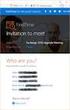 Owner of the content within this article is www.msexchange.org Written by Marc Grote www.it-training-grote.de Exchange 2003 Implementing iscsi for Exchange Server 2003 Written by Marc Grote - mailto:grotem@it-training-grote.de
Owner of the content within this article is www.msexchange.org Written by Marc Grote www.it-training-grote.de Exchange 2003 Implementing iscsi for Exchange Server 2003 Written by Marc Grote - mailto:grotem@it-training-grote.de
Windows Peer-to-Peer Network Configuration Guide
 Windows Peer-to-Peer Network Configuration Guide Windows Peer-to-Peer Network Configuration Guide for CCC Pathways Copyright 2008 by CCC Information Services Inc. All rights reserved. No part of this publication
Windows Peer-to-Peer Network Configuration Guide Windows Peer-to-Peer Network Configuration Guide for CCC Pathways Copyright 2008 by CCC Information Services Inc. All rights reserved. No part of this publication
EMC NetWorker Module for Microsoft for Windows Bare Metal Recovery Solution
 EMC NetWorker Module for Microsoft for Windows Bare Metal Recovery Solution Version 9.0 User Guide 302-001-755 REV 01 Copyright 2007-2015 EMC Corporation. All rights reserved. Published in USA. Published
EMC NetWorker Module for Microsoft for Windows Bare Metal Recovery Solution Version 9.0 User Guide 302-001-755 REV 01 Copyright 2007-2015 EMC Corporation. All rights reserved. Published in USA. Published
BabyWare Imperial PC Software
 Overview (see page 1) Things You Should Know (see page 1) Getting Started (see page 2) Licenses and Registration (see page 6) Usernames Passwords and Login (see page 7) BabyWare Imperial PC Software Overview
Overview (see page 1) Things You Should Know (see page 1) Getting Started (see page 2) Licenses and Registration (see page 6) Usernames Passwords and Login (see page 7) BabyWare Imperial PC Software Overview
How to Test Out Backup & Replication 6.5 for Hyper-V
 How to Test Out Backup & Replication 6.5 for Hyper-V Mike Resseler May, 2013 2013 Veeam Software. All rights reserved. All trademarks are the property of their respective owners. No part of this publication
How to Test Out Backup & Replication 6.5 for Hyper-V Mike Resseler May, 2013 2013 Veeam Software. All rights reserved. All trademarks are the property of their respective owners. No part of this publication
Cluster to Cluster Failover Using Double-Take
 Cluster to Cluster Failover Using Double-Take Cluster to Cluster Failover Using Double-Take Revision 2.2.0 published March 2004 Double-Take, GeoCluster and NSI are registered trademarks of NSI Software,
Cluster to Cluster Failover Using Double-Take Cluster to Cluster Failover Using Double-Take Revision 2.2.0 published March 2004 Double-Take, GeoCluster and NSI are registered trademarks of NSI Software,
AXIS Camera Station Quick Installation Guide
 AXIS Camera Station Quick Installation Guide Copyright Axis Communications AB April 2005 Rev. 3.5 Part Number 23997 1 Table of Contents Regulatory Information.................................. 3 AXIS Camera
AXIS Camera Station Quick Installation Guide Copyright Axis Communications AB April 2005 Rev. 3.5 Part Number 23997 1 Table of Contents Regulatory Information.................................. 3 AXIS Camera
Setup for Failover Clustering and Microsoft Cluster Service
 Setup for Failover Clustering and Microsoft Cluster Service ESX 4.0 ESXi 4.0 vcenter Server 4.0 This document supports the version of each product listed and supports all subsequent versions until the
Setup for Failover Clustering and Microsoft Cluster Service ESX 4.0 ESXi 4.0 vcenter Server 4.0 This document supports the version of each product listed and supports all subsequent versions until the
Windows Vista Installation Guide
 Laser Printer Series Windows Vista Installation Guide Before you can use the printer, you must set up the hardware and install the driver. Please read the Quick Setup Guide and this Windows Vista Installation
Laser Printer Series Windows Vista Installation Guide Before you can use the printer, you must set up the hardware and install the driver. Please read the Quick Setup Guide and this Windows Vista Installation
StarWind iscsi SAN Software: Providing shared storage for Hyper-V's Live Migration feature on two physical servers
 StarWind iscsi SAN Software: Providing shared storage for Hyper-V's Live Migration feature on two physical servers www.starwindsoftware.com Copyright 2008-2011. All rights reserved. COPYRIGHT Copyright
StarWind iscsi SAN Software: Providing shared storage for Hyper-V's Live Migration feature on two physical servers www.starwindsoftware.com Copyright 2008-2011. All rights reserved. COPYRIGHT Copyright
HP External Hard Disk Drive Backup Solution by Seagate User Guide. November 2004 (First Edition) Part Number 373652-001
 HP External Hard Disk Drive Backup Solution by Seagate User Guide November 2004 (First Edition) Part Number 373652-001 Copyright 2004 Hewlett-Packard Development Company, L.P. The information contained
HP External Hard Disk Drive Backup Solution by Seagate User Guide November 2004 (First Edition) Part Number 373652-001 Copyright 2004 Hewlett-Packard Development Company, L.P. The information contained
Getting Started with ESXi Embedded
 ESXi 4.1 Embedded vcenter Server 4.1 This document supports the version of each product listed and supports all subsequent versions until the document is replaced by a new edition. To check for more recent
ESXi 4.1 Embedded vcenter Server 4.1 This document supports the version of each product listed and supports all subsequent versions until the document is replaced by a new edition. To check for more recent
Windows Host Utilities 6.0 Installation and Setup Guide
 Windows Host Utilities 6.0 Installation and Setup Guide NetApp, Inc. 495 East Java Drive Sunnyvale, CA 94089 U.S.A. Telephone: +1 (408) 822-6000 Fax: +1 (408) 822-4501 Support telephone: +1 (888) 4-NETAPP
Windows Host Utilities 6.0 Installation and Setup Guide NetApp, Inc. 495 East Java Drive Sunnyvale, CA 94089 U.S.A. Telephone: +1 (408) 822-6000 Fax: +1 (408) 822-4501 Support telephone: +1 (888) 4-NETAPP
Additional Requirements for ARES-G2 / RSA-G2. One Ethernet 10 Base T/100 Base TX network card required for communication with the instrument.
 TA Instruments TRIOS Software Installation Instructions Installation Requirements Your TRIOS Instrument Control software includes all the components necessary to install or update the TRIOS software, as
TA Instruments TRIOS Software Installation Instructions Installation Requirements Your TRIOS Instrument Control software includes all the components necessary to install or update the TRIOS software, as
Chapter 5 Building the SQL Server 2000 Clusters
 Version 1.5 Chapter 5 Building the SQL Server 2000 Clusters Prescriptive Architecture Guide Abstract Setting up the Windows Clustering feature with the Microsoft Windows 2000 operating system and Failover
Version 1.5 Chapter 5 Building the SQL Server 2000 Clusters Prescriptive Architecture Guide Abstract Setting up the Windows Clustering feature with the Microsoft Windows 2000 operating system and Failover
Best practices for fully automated disaster recovery of Microsoft SQL Server 2008 using HP Continuous Access EVA with Cluster Extension EVA
 Best practices for fully automated disaster recovery of Microsoft SQL Server 2008 using HP Continuous Access EVA with Cluster Extension EVA Subtitle Table of contents Overview... 2 Key findings... 3 Solution
Best practices for fully automated disaster recovery of Microsoft SQL Server 2008 using HP Continuous Access EVA with Cluster Extension EVA Subtitle Table of contents Overview... 2 Key findings... 3 Solution
Installing Windows Rights Management Services with Service Pack 2 Step-by- Step Guide
 Installing Windows Rights Management Services with Service Pack 2 Step-by- Step Guide Microsoft Corporation Published: October 2006 Author: Brian Lich Editor: Carolyn Eller Abstract This step-by-step guide
Installing Windows Rights Management Services with Service Pack 2 Step-by- Step Guide Microsoft Corporation Published: October 2006 Author: Brian Lich Editor: Carolyn Eller Abstract This step-by-step guide
HP Online ROM Flash. User Guide
 HP Online ROM Flash User Guide Part number: 216315-010 Tenth edition: March 2006 Legal notices Copyright 2000, 2006 Hewlett-Packard Development Company, L.P. The information contained herein is subject
HP Online ROM Flash User Guide Part number: 216315-010 Tenth edition: March 2006 Legal notices Copyright 2000, 2006 Hewlett-Packard Development Company, L.P. The information contained herein is subject
Server Sentinel Client Workstation
 Server Sentinel Client Workstation Installation and Reinstallation Guide Server Sentinel 4.4.3 and Higher April 2008 . unisys imagine it. done. Server Sentinel Client Workstation Installation and Reinstallation
Server Sentinel Client Workstation Installation and Reinstallation Guide Server Sentinel 4.4.3 and Higher April 2008 . unisys imagine it. done. Server Sentinel Client Workstation Installation and Reinstallation
Setup for Failover Clustering and Microsoft Cluster Service
 Setup for Failover Clustering and Microsoft Cluster Service ESXi 5.0 vcenter Server 5.0 This document supports the version of each product listed and supports all subsequent versions until the document
Setup for Failover Clustering and Microsoft Cluster Service ESXi 5.0 vcenter Server 5.0 This document supports the version of each product listed and supports all subsequent versions until the document
Veritas Cluster Server Database Agent for Microsoft SQL Configuration Guide
 Veritas Cluster Server Database Agent for Microsoft SQL Configuration Guide Windows Server 2003, Windows Server 2008 5.1 Veritas Cluster Server Database Agent for Microsoft SQL Configuration Guide Copyright
Veritas Cluster Server Database Agent for Microsoft SQL Configuration Guide Windows Server 2003, Windows Server 2008 5.1 Veritas Cluster Server Database Agent for Microsoft SQL Configuration Guide Copyright
ION EEM 3.8 Server Preparation
 PREREQUISITE GUIDE JUNE 21, 2006 ION EEM 3.8 Server Preparation This document details the server configuration required for an ION EEM installation. This document can and should be used by the your company
PREREQUISITE GUIDE JUNE 21, 2006 ION EEM 3.8 Server Preparation This document details the server configuration required for an ION EEM installation. This document can and should be used by the your company
HP Integrity Servers with Microsoft Windows Server 2008 for Itanium-Based Systems Installation Guide
 HP Integrity Servers with Microsoft Windows Server 2008 for Itanium-Based Systems Installation Guide HP Part Number: 5992-4481 Published: September 2008 Copyright 2008 Hewlett-Packard Development Company,
HP Integrity Servers with Microsoft Windows Server 2008 for Itanium-Based Systems Installation Guide HP Part Number: 5992-4481 Published: September 2008 Copyright 2008 Hewlett-Packard Development Company,
