PremisePro. User s Guide. Now classified in accordance with ANSI/SIA CP (SIA-FAR)
|
|
|
- Britton Morton
- 7 years ago
- Views:
Transcription
1 WARNING This manual contains information on limitations regarding product use and function and information on the limitations as to liability of the manufacturer. The entire manual should be carefully read. Now classified in accordance with ANSI/SIA CP (SIA-FAR) User s Guide PremisePro
2 WARNING Please Read Carefully Note to Installers This warning contains vital information. As the only individual in contact with system users, it is your responsibility to bring each item in this warning to the attention of the users of this system. System Failures This system has been carefully designed to be as effective as possible. There are circumstances, however, involving fire, burglary, or other types of emergencies where it may not provide protection. Any alarm system of any type may be compromised deliberately or may fail to operate as expected for a variety of reasons. Some but not all of these reasons may be: Inadequate Installation A security system must be installed properly in order to provide adequate protection. Every installation should be evaluated by a security professional to ensure that all access points and areas are covered. Locks and latches on windows and doors must be secure and operate as intended. Windows, doors, walls, ceilings and other building materials must be of sufficient strength and construction to provide the level of protection expected. A reevaluation must be done during and after any construction activity. An evaluation by the fire and/or police department is highly recommended if this service is available. Criminal Knowledge This system contains security features which were known to be effective at the time of manufacture. It is possible for persons with criminal intent to develop techniques which reduce the effectiveness of these features. It is important that a security system be reviewed periodically to ensure that its features remain effective and that it be updated or replaced if it is found that it does not provide the protection expected. Access by Intruders Intruders may enter through an unprotected access point, circumvent a sensing device, evade detection by moving through an area of insufficient coverage, disconnect a warning device, or interfere with or prevent the proper operation of the system. Power Failure Control units, intrusion detectors, smoke detectors and many other security devices require an adequate power supply for proper operation. If a device operates from batteries, it is possible for the batteries to fail. Even if the batteries have not failed, they must be charged, in good condition and installed correctly. If a device operates only by AC power, any interruption, however brief, will render that device inoperative while it does not have power. Power interruptions of any length are often accompanied by voltage fluctuations which may damage electronic equipment such as a security system. After a power interruption has occurred, immediately conduct a complete system test to ensure that the system operates as intended. Failure of Replaceable Batteries This system s wireless transmitters have been designed to provide several years of battery life under normal conditions. The expected battery life is a function of the device environment, usage and type. Ambient conditions such as high humidity, high or low temperatures, or large temperature fluctuations may reduce the expected battery life. While each transmitting device has a low battery monitor which identifies when the batteries need to be replaced, this monitor may fail to operate as expected. Regular testing and maintenance will keep the system in good operating condition. Compromise of Radio Frequency (Wireless) Devices Signals may not reach the receiver under all circumstances which could include metal objects placed on or near the radio path or deliberate jamming or other inadvertent radio signal interference. System Users A user may not be able to operate a panic or emergency switch possibly due to permanent or temporary physical disability, inability to reach the device in time, or unfamiliarity with the correct operation. It is important that all system users be trained in the correct operation of the alarm system and that they know how to respond when the system indicates an alarm. Smoke Detectors Smoke detectors that are a part of this system may not properly alert occupants of a fire for a number of reasons, some of which follow. The smoke detectors may have been improperly installed or positioned. Smoke may not be able to reach the smoke detectors, such as when the fire is in a chimney, walls or roofs, or on the other side of closed doors. Smoke detectors may not detect smoke from fires on another level of the residence or building. Every fire is different in the amount of smoke produced and the rate of burning. Smoke detectors cannot sense all types of fires equally well. Smoke detectors may not provide timely warning of fires caused by carelessness or safety hazards such as smoking in bed, violent explosions, escaping gas, improper storage of flammable materials, overloaded electrical circuits, children playing with matches or arson. Even if the smoke detector operates as intended, there may be circumstances when there is insufficient warning to allow all occupants to escape in time to avoid injury or death. Motion Detectors Motion detectors can only detect motion within the designated areas as shown in their respective installation instructions. They cannot discriminate between intruders and intended occupants. Motion detectors do not provide volumetric area protection. They have multiple beams of detection and motion can only be detected in unobstructed areas covered by these beams. They cannot detect motion which occurs behind walls, ceilings, floor, closed doors, glass partitions, glass doors or windows. Any type of tampering whether intentional or unintentional such as masking, painting, or spraying of any material on the lenses, mirrors, windows or any other part of the detection system will impair its proper operation. Passive infrared motion detectors operate by sensing changes in temperature. However their effectiveness can be reduced when the ambient temperature rises near or above body temperature or if there are intentional or unintentional sources of heat in or near the detection area. Some of these heat sources could be heaters, radiators, stoves, barbeques, fireplaces, sunlight, steam vents, lighting and so on. Warning Devices Warning devices such as sirens, bells, horns, or strobes may not warn people or waken someone sleeping if there is an intervening wall or door. If warning devices are located on a different level of the residence or premise, then it is less likely that the occupants will be alerted or awakened. Audible warning devices may be interfered with by other noise sources such as stereos, radios, televisions, air conditioners or other appliances, or passing traffic. Audible warning devices, however loud, may not be heard by a hearing-impaired person. Telephone Lines If telephone lines are used to transmit alarms, they may be out of service or busy for certain periods of time. Also an intruder may cut the telephone line or defeat its operation by more sophisticated means which may be difficult to detect. Insufficient Time There may be circumstances when the system will operate as intended, yet the occupants will not be protected from the emergency due to their inability to respond to the warnings in a timely manner. If the system is monitored, the response may not occur in time to protect the occupants or their belongings. Component Failure Although every effort has been made to make this system as reliable as possible, the system may fail to function as intended due to the failure of a component. Inadequate Testing Most problems that would prevent an alarm system from operating as intended can be found by regular testing and maintenance. The complete system should be tested weekly and immediately after a break-in, an attempted break-in, a fire, a storm, an earthquake, an accident, or any kind of construction activity inside or outside the premises. The testing should include all sensing devices, keypads, consoles, alarm indicating devices and any other operational devices that are part of the system. Security and Insurance Regardless of its capabilities, an alarm system is not a substitute for property or life insurance. An alarm system also is not a substitute for property owners, renters, or other occupants to act prudently to prevent or minimize the harmful effects of an emergency situation.
3 Quick Reference Guide The following chart lists the basic functions of your system alphabetically, and the keys to press for each function. Refer to the listed page number for more information. NOTE: Some functions may not be available on your system. Ask your installer for more information. To do this: Press this: See page: Arm system (Away):...Press and hold * for 2 seconds, [access code] 7 Arm system (No Entry Delay):... [access code] 9 Arm system (Stay):...Press and hold Stay * for 2 seconds, [access code] 8 Bypass zones:...press and hold Bypass * for 2 seconds, [access code], 13 [two-digit zone number(s)], to exit Disarm system:...[access code] 10 Reset latching detectors... OR press 11 Send Fire message:... (press & hold for 2 seconds, if enabled) 12 Send Auxiliary message:... (press & hold for 2 seconds, if enabled) 12 Send Panic message:... (press & hold for 2 seconds, if enabled) 12 Set time and date:... [master code] 18 Silence alarm:...[access code] 11 Test system... [master code] 16 Turn door chime on/off:... to toggle on or off 16 OR press Chime (if enabled) Turn on bypassed zones (if Stay armed):.. OR Press and hold Away * for 2 seconds, 9 [access code] View alarm memory: View troubles Away Reset
4 Table of Contents Keypad Buttons & Lights 1 Displays...2 Status Lights...2 Number Pad...2 Function Buttons...2 Arrow Keys (LCD5500Z Keypad Only)...2 Emergency Keys...2 Function Indicators (LCD5501Z keypad only)...2 About This Guide 3 Introduction 4 How Your System Works...4 IMPORTANT NOTICE...4 Testing...4 Remote Monitoring...5 Maintenance...5 Arming and Disarming Your System 6 Getting Ready to Arm Your System...6 Arming Your System...7 Away Arming...7 Bell/Siren Sounds After Away Arming Stay Arming...8 No Entry Arming...9 Automatic Arming...10 Disarming Your Security System...10 Dealing With Alarms and Emergencies 11 Intrusion (Burglary) Alarms...11 Viewing Alarms in Memory...11 Calling for Help...12 Using Advanced Functions 13 Bypassing Zones...13 Recalling Bypassed Zones...14 Bypass Groups...14 Identifying Trouble Conditions...15 Testing Your System...16 Allowing Computer Access to Your System...16 Turning the Door Chime On or Off...16 Customizing Your System 17 Programming Access Codes...17 Setting the Time and Date...18 Changing LCD5500Z Display Brightness/Contrast...18 Changing Keypad Sounder Loudness...18 Glossary 19 System Information 21 For Service...21 Access Codes...21 System Information...21 Zone Information...22 Paging Feature...23 i
5 Keypad Buttons & Lights LCD5501Z Keypad LCD5500Z Keypad 1
6 ➊ Displays Fixed Message Display (LCD5501Z Keypad) Shows the status of your security system using an LCD showing fixed words/icons and numbers. The display is described below. Liquid Crystal Display (LCD5500Z Keypad) The LCD shows prompts and system information on two 16-character lines. Press the keys on the number pad as prompted by the LCD to view alarms or troubles, to arm and disarm the system and to bypass zones. ➋ Status Lights Ready Light If the Ready light is ON, the system is ready for arming. The system cannot be armed unless the Ready light is ON (see Getting Ready to Arm Your System on page 6). Armed Light If the Armed light is ON, the system has been armed successfully. Trouble Light A flashing Trouble Light indicates AC Trouble. If the Trouble light is ON, see Identifying Trouble Conditions on page 15. ➌ Number Pad To select a function press. To exit a function and return to the Ready state, press. ➍ Function Buttons If your installer has enabled them, you can use the function buttons to access the Stay arm, Away arm, Zone Bypass, Door Chime and Sensor Reset features by pressing and holding a button for two seconds. Refer to the manual for more information on these features. ➎ Arrow Keys (LCD5500Z Keypad Only) If < > appears, more information can be accessed by using the keys. Press to see the previous function or item of information. Press to advance the display to the next function or item of information. ➏ Emergency Keys Press both * keys for two seconds to send a Fire message. Press both * Keys for two seconds to send an Auxiliary message. Press both * Keys for two seconds to send a Panic message. IMPORTANT: *(All Keypads) The Fire, Auxiliary and Panic keys will NOT function unless programmed by the installer. If these keys are in service and the installer has enabled audible feedback, holding down the key for two seconds will cause the keypad sounder to beep indicating that the input has been accepted and sent. ➐ Function Indicators (LCD5501Z keypad only) Memory Upon disarming, if an alarm has occurred while the system was armed, the Memory indicator will turn on (See Viewing Alarms in Memory on page 11). Bypass If the Bypass indicator is ON, one or more zones are bypassed (See Bypassing Zones on page 13). Fire If the Fire indicator is on, a fire alarm has occurred (if the Fire emergency key has been enabled). Program The Program indicator will flash when you are programming access codes, or performing other programming functions. If someone is programming at another keypad, the Program indicator will turn ON to indicate that the system is busy. IMPORTANT: Test system weekly and have any system trouble conditions corrected by your alarm installer. 2
7 About This Guide This PremisePro User s Guide is for anybody using a PremisePro Security System. Read this guide thoroughly to learn how to use your security system. Ensure that all users of this system are equally instructed in its use. Important information about burglary alarms is in section 3 on page 11. Read this section carefully! This guide provides step-by-step instructions for each function. Each key you need to press will be indicated by its symbol (e.g. ). For some functions you will need to enter your access code (indicated by [access code]) or your master code (indicated by [master code]). You can use the master code for the same functions as a regular access code, but you cannot use a regular access code for master code functions (e.g., programming access codes). Some functions have separate sets of instructions for the LCD5500Z and LCD5501Z keypads. You can check the kind of keypad you have by referring to the diagrams on page 1. If only one set of instructions is given, the procedure will work at any of the keypads. The instructions for LCD5500Z keypads will refer to scrolling. To scroll, press the key to move to the next message, or the key to move back a message. The keypads and their lights and buttons are described on pages 1 and 2. The Quick Reference Guide inside the front cover shows you the commands required to access each system function, and the page number each function is described on. Fill out the System Information on page 21 with all of your zone information and access codes, and store this manual in a safe place for future reference. 3
8 Section 1: Introduction How Your System Works IMPORTANT NOTICE Testing Your ADT PremisePro security system has been designed to provide you with both flexibility and convenience. Your installer has set up your system with your business in mind. You may not need all of the features described in this manual. Your installer will only turn on the features that you need, and should explain all the active features to you. If you have any questions about which features are included on your system, please ask your installer. NOTE: The PremisePro security system includes specific false alarm reduction features and is classified with ANSI / SIA CP To comply with this specification, your installation must have a minimum of two keypads. Please consult your installer for further information regarding the false alarm reduction features built into your system as all are not covered in this guide. Your security system is made up of a ADT PremisePro control panel, one or more PremisePro keypads, and various sensors and detectors. The control panel is the brain of your security system. It controls and monitors all the keypads and sensors, and communicates with the central station (if remote monitoring is enabled). The control panel will be mounted out of the way, in a utility closet or in a basement. The metal cabinet contains the system electronics, fuses and stand-by battery. There is normally no reason for anyone but the installer or service professional to have access to the control panel. You will access system functions from your keypad(s), which are described on pages 1 and 2 of this manual. Each keypad has a sounder and five function keys. The LCD5500Z keypad has a liquid crystal display (LCD) which will show system messages. The LCD5501Z LCD keypad uses fixed messages to display your system s status. The keypads can send commands to the system and show the current system status. Your installer will mount the keypad(s) inside your premises, close to the entry/exit door(s). The security system has several zones (monitored areas). Each of these zones will be connected to a sensor (motion detectors, glassbreak detectors, door contacts, etc.). If a sensor goes into alarm, the zone light for that sensor will flash (LCD5501Z keypad), or there will be a message shown on the LCD5500Z keypad. A security system cannot prevent emergencies. It is only intended to alert you and if included your central station of an emergency situation. Security systems are generally very reliable but they may not work under all conditions and they are not a substitute for prudent security practices or life and property insurance. Your security system should be installed and serviced by qualified security professionals who should instruct you on the level of protection that has been provided and on system operations. For important warnings and cautions, please see inside the back cover. To make sure your system continues to work as intended, you must test your system weekly. Please refer to Testing Your System on page 16. If your system does not work correctly, call the service number located on your keypad(s). 4
9 Introduction: Remote Monitoring Remote Monitoring Maintenance This system can send alarms, troubles and emergency messages over telephone lines to a central station (this must be enabled by your installer). If you accidentally initiate an alarm, immediately call the central station to prevent an unnecessary response. By default, an alarm transmission can be cancelled by entering a valid access code within 30 seconds of the alarm. With normal use, the system requires minimum maintenance. Note the following points: 1. Do not wash the security equipment with a wet cloth. Light dusting with a slightly moistened cloth should remove normal accumulations of dust. 2. Use the system test described in Testing Your System on page 16 to check the battery condition. We recommend, however, that the standby batteries be replaced every 3 years. 3. For other system devices such as passive infrared, ultrasonic or microwave motion detectors or glassbreak detectors, consult the manufacturer s literature for testing and maintenance instructions. 5
10 Section 2: Arming and Disarming Your System This section describes how to perform the basic functions of your system: arming and disarming. Read this section carefully. Getting Ready to Arm Your System Before you arm your system, make sure that the system is Ready. You can tell that the system is ready when the Ready light is ON. If this is the case, you can arm your system - use one of the arming methods described on pages 7-9. If the Ready light is ON and the LCD5500Z keypad displays Secure System or Enter Code, you can arm your system. However, some zones on the system are still open. Before arming, confirm that no zones are left open unintentionally. If your system is not ready, do the following: On an LCD5500Z keypad: 1. If the Ready light is OFF, or if the keypad displays Secure System Before Arming : Close all doors and windows Stop motion in all zones with motion detectors 2. If LCD5500Z keypads show <>, use the keys to scroll through system messages and check that the system is clear of troubles and that no zones are bypassed unintentionally. See Identifying Trouble Conditions on page 15 and/or Bypassing Zones on page 13. On an LCD5501Z keypad: 1. If the Ready light is OFF, the system is not ready to be armed: Close all doors and windows Stop motion in all zones with motion detectors 2. If the Trouble light is ON, view and correct any existing troubles. See Identifying Trouble Conditions on page If the Bypass indicator is ON, check that no zones are bypassed unintentionally. See Bypassing Zones on page 13. 6
11 Arming and Disarming Your System: Arming Your System Arming Your System Away Arming There are two basic methods for arming your security system. Away Arming: Use this method when everyone will be away from the premises. See below. Stay Arming: Use this method when one or more people will stay on the premises. See page 8. You can also use any of these methods to arm your system (see pages 10 to 11): No Entry Arming: Arm your system with no entry delay - use this method when no one else will be entering the premises. Automatic Arming: The system will arm itself at pre-programmed times. This feature must be turned on by your installer before it will work. When you arm your system using the Away arming method, both interior zones (e.g., motion detectors) and border zones (e.g., door and window contacts) will be active and will cause an alarm to sound when opened. 1. Check that your system is ready to be armed (Ready light is ON). 2. Press and hold Away * for 2 seconds. 3. Enter your [access code]. As you enter each digit, the keypad sounder beeps. If you enter the access code incorrectly, the keypad sounder buzzes steadily for two seconds. Re-enter your access code correctly. When you enter a valid access code: The keypad sounds fast beeps. The Armed light turns ON. LCD5500Z keypads display Exit Delay in Progress. The exit delay begins and the keypad beeps once every second until the end of the exit delay. The keypad beeps quickly for the last 10 seconds of the exit delay. 4. Exit the premises through the entry/exit door. At the end of the exit delay, all keypad lights, except the Armed light, turn OFF. LCD5500Z keypads display System Armed in Away Mode and Enter Code to Disarm System. The system is now armed. NOTE: If LCD5500Z keypads display: * WARNING * Bypass Active, or if the LCD5501Z keypad Bypass indicator is ON, there are one or more zones bypassed (i.e., not armed). See Bypassing Zones on page 13. If you arm the system with a zone bypassed or a trouble present, your security protection is reduced. 7
12 Bell/Siren Sounds After Away Arming Audible Exit Fault In an attempt to reduce false alarms, the Audible Exit Fault is designed to notify you of an improper exit when arming the system in the Away mode. In the event that you fail to exit the premises during the allotted exit delay period, or if you do not securely close the Exit/ Entry door, the system will notify you that it was improperly armed in two ways: the keypad will emit one continuous beep and the bell or siren will sound. Your installer will tell you if this feature has been enabled on your system. If this occurs: 1. Re-enter the premises. 2. Enter your [access code] to disarm the system. You must do this before the entry delay timer expires. 3. Follow the Away arming procedure again, making sure to close the entry/exit door properly. (See Away Arming on page 7.) Stay Arming Use the Stay arming method when you want to stay on the premises, but prevent unauthorized entry from outside the premises. The system will arm only the border (e.g., door and window contacts) zones and will bypass the interior zones (e.g., motion detectors) so that you will be free to move around inside. 1. Check that your system is ready to be armed (Ready light is ON) 2. Press and hold Stay * for 2 seconds. 3. Enter your [access code]. As you enter each digit, the keypad sounder beeps. If you entered the access code incorrectly, the keypad sounder buzzes steadily for two seconds. Re-enter your access code correctly. When you enter a valid access code: The keypad sounds fast beeps. The Armed light turns ON. LCD5500Z keypads display Exit Delay in Progress. The exit delay begins and the keypad beeps once every second until the end of the exit delay. The keypad beeps quickly for the last 10 seconds of the exit delay. 4. At the end of the exit delay, all keypad lights, except the Armed light, turn OFF. LCD5500Z keypads display System Armed in Stay Mode and Enter Code to Disarm System. On LCD5501Z keypads, the Bypass indicator will be ON. The system is now armed. NOTE: As a safety measure, the Stay Arming exit delay will be twice as long as the Away Arming exit delay. 8
13 Arming and Disarming Your System: No Entry Arming No Entry Arming Re-activate bypassed zones To fully arm the system when it has been armed in Stay mode: 1. Press OR press and hold Away * for 2 seconds, then your [access code] at any keypad. The interior zones are now armed. NOTE: When you have re-activated the interior zones, you will not be able to enter areas protected by motion detectors, or open doors and windows. To access these areas, you must enter your [access code] and disarm the system. If you want to arm the system, and no one else will be entering, you can remove the entry delay from zones that normally have one. An entry through any zone will then create an instant alarm. 1. Check that your system is ready to be armed (Ready light is ON) 2. Press, then your [access code]. The Armed light flashes as a reminder that the system is armed and has no entry delay. The keypad sounds fast beeps. LCD5500Z keypads display Exit Delay in Progress. 3. The system is now armed in Stay mode. 9
14 Automatic Arming Disarming Your Security System Your installer may have set up your system to arm at a pre-programmed time. If automatic arming has been programmed, when the system reaches the programmed auto-arm time, the keypad buzzers will sound for a programmed number of minutes (Default=5), and LCD5500Z keypads will display System Arming in Progress. During this warning time, you may be able to cancel or postpone auto-arming by entering your [access code]. Ask your installer for more information. NOTE: The correct system time and date must be programmed in order for the auto-arm feature to function properly. Please see Setting the Time and Date on page If you are outside, enter the premises through a designated entry/exit door. If you are inside, go to step 2. NOTE: Entering by any other door will immediately cause an alarm. The keypad beeps to indicate that you must disarm the system. LCD5500Z keypads display Entry Active Enter Your Code. Your system should have a minimum 30 second entry delay for false alarm reduction purposes. Please consult your installer for the programmed entry delay time on your system partition. 2. Go to the keypad and enter your [access code]. The correct access code must be entered before the entry delay period expires. If a valid access code is not entered during this time, the system will sound an alarm. NOTE: If you entered the access code incorrectly, the keypad sounder buzzes steadily for two seconds. Re-enter your access code correctly. As soon as the correct code is entered, the Armed light turns OFF and the keypad stops beeping. If no alarms occurred while the system was armed and there are no trouble conditions present, LCD5500Z keypads will display System Disarmed No Alarm Memory for a few seconds, and then Enter Code to Arm System. If the system is in alarm and is silenced by entering the access code, the LCD display may prompt Communications Cancelled. This will notify the user that the alarm has not been sent to the central monitoring station. 3. If an alarm occurred while the system was armed: LCD5501Z keypads will flash the Memory indicator LCD5500Z keypads will display View Memory <> Zone of Alarm. See Viewing Alarms in Memory on page 11. CAUTION: If you return and find that an alarm has occurred while you were away, it is possible that an intruder is still on the premises. Go to a nearby safe location, and call your central station or the local authorities to investigate. The alarm memory is cleared each time the panel is armed, so any alarms showing are alarms that occurred only during the last armed period. 10
15 Section 3: Dealing With Alarms and Emergencies If you return to the premises and the bell or siren is on - DO NOT ENTER. Contact local authorities from a nearby safe location. Read this section carefully so that you will know what to do if your system goes into alarm. Intrusion (Burglary) Alarms Viewing Alarms in Memory A steady bell or siren indicates an intrusion alarm. To silence the alarm: 1. Enter your [access code]. 2. If the alarm was unintentional, call your central station or local authorities immediately to avoid an unnecessary response. 3. Check the alarm memory display to see which zone caused the alarm. Once the source of the alarm has been corrected, the system will return to the Ready state. NOTE: Your system may be programmed so that a sensor reset needs to be performed before the system will return to the Ready state. To reset the detectors, press OR Reset. Ask your installer for more information. NOTE: Your LCD5500Z keypad has the capability to display Communications Cancelled if you have central station supervision and if the alarm occurred within a set communication cancel window. For more information about this feature, ask your installer. The alarm memory display shows you which zone (detector) caused the alarm. The alarm memory is cleared each time the system is armed. Any alarms showing on the system have occurred only during the last armed period. CAUTION: If you return and find that an alarm has occurred while you were away, it is possible that an intruder is still on the premises. Go to a nearby safe location, and call your central station or the local authorities to investigate. LCD5500Z Keypads If an alarm occurred while the system was armed, LCD5500Z keypads will display View Memory <> Zone X. 1. Use the keys to view which zone(s) caused the alarm. 2. To cancel the alarm memory display, press. LCD5501Z Keypads If an alarm occurred while the system was armed, the Memory indicator will flash, and the keypad will scroll through the zones that were in alarm for 30 seconds after the system has been disarmed. 1. To cancel the alarm memory display, press during the 30-second display. 2. After the 30-second period is over, the system will return to the Ready state, but the Memory indicator will be ON. To view alarms in memory, press. The display will scroll the numbers of the zone(s) that were in alarm. NOTE: Troubles will not display while the system is displaying alarms in memory. 11
16 Calling for Help All keypads have three pairs of emergency keys. Using these keys you can send an immediate Fire, Auxiliary or Panic message to your central station. Press both keys for two seconds to send a Fire message, and to trigger a fire alarm on the system. Press both keys for two seconds to send an Auxiliary message. Press both keys for two seconds to send a Panic message. IMPORTANT:The Fire, Auxiliary and Panic keys will NOT function unless turned ON by the installer. If your installer has turned these keys ON, and enabled audible feedback, holding down the keys for two seconds will cause the keypad sounder to beep indicating that the alarm input has been accepted and transmission to the central station is underway. 12
17 Section 4: Using Advanced Functions This section describes how to perform more specialized functions: bypassing zones, turning the door chime on or off, viewing the trouble display and testing your system. NOTE: Your system may have cross zoning enabled. For more information, ask your installer. Bypassing Zones Use the zone bypassing feature when you will need access to a protected area while the system is armed, or when a zone is temporarily out of service, but you need to arm the system. Bypassed zones will not be able to sound an alarm. Bypassing zones reduces the level of security. If you are bypassing a zone because it is not working, call a service technician immediately so that the problem can be resolved and your system returned to proper working order. Make sure that no zones are unintentionally bypassed when arming your system. Zones cannot be bypassed once the system is armed. Bypassed zones are automatically cancelled each time the system is disarmed and must be bypassed again, if required, before the next arming. NOTE: For security reasons, your installer may have programmed the system to prevent you from bypassing certain zones. Bypassing Zones with an LCD5500Z keypad Start with the system disarmed. 1. Press and hold Bypass * for 2 seconds. 2. Enter your [access code]. The keypad will display Zone Search < > Zone Name. 3. Enter the two-digit number of the zone(s) to be bypassed (01-64). You can also use the keys to find the zone to be bypassed, and then press to select the zone. The keypad will display Zone Search < > Zone Name?. B will appear on the display to show that the zone is bypassed. If a zone is open (e.g., door with door contact is open), the keypad will display Zone Search < > Zone Name O. If you bypass the open zone, a B will replace the O. 4. To unbypass a zone, enter the two-digit number of the zone(s) to be bypassed (01-64). You can also use the keys to find the zone, and then press to select the zone. The B will disappear from the display to show that the zone is no longer bypassed. 5. To exit bypassing mode and return to the Ready state, press. Bypassing Zones with an LCD5501Z keypad Start with the system disarmed. 1. Press and hold Bypass * for 2 seconds. Enter your [access code]. 2. Enter the two-digit number of the zone(s) to be bypassed (01-64). 3. To unbypass a zone, enter the two-digit number of the zone (01-64). 4. To exit bypassing mode and return to the Ready state, press. 13
18 Recalling Bypassed Zones Bypass Groups To recall the last set of bypassed zones: 1. Press and hold Bypass * for 2 seconds. Enter your [access code]. 2. Press. 3. To exit bypassing mode and return to the Ready state, press. A Bypass Group is a selection of zones programmed into the system. If you bypass a group of zones on a regular basis, you can program them into the Bypass Group, so that you do not have to bypass each zone individually every time. One Bypass Group can be programmed on each partition. To program a Bypass Group: 1. Press and hold Bypass * for 2 seconds. Enter your [access code]. 2. Enter the two-digit numbers (01-64) of the zones to be included in the Bypass Group. On LCD5500Z keypads, you can also use the keys to find the zone to be included in the bypass group, and then press to select the zone. 3. To save the selected zone into the group, press. 4. To exit bypassing mode and return to the Ready state, press. To select a Bypass Group when arming the system: 1. Press and hold Bypass * for 2 seconds. Enter your [access code]. 2. Press. The next time the system is armed, the zones in this group will be bypassed. 3. To exit bypassing mode and return to the Ready state, press. NOTE: Bypass Groups are only recalled if the system is armed/disarmed after programming the bypass group. 14
19 Identifying Trouble Conditions Your system continuously checks for a number of possible trouble conditions. If one of these trouble conditions occurs: the Trouble indicator will be ON until the trouble is fixed; the keypad will beep twice every 10 seconds until you press any key; if AC power is lost, the Trouble LED will flash and the keypad buzzer will not sound. NOTE: A Trouble condition reduces the level of security your system is designed to provide. If the trouble indicator is ON solid, call the service number located on your keypad(s). Viewing Troubles with an LCD5500Z keypad 1. Press. The keypad will display View Trouble < > Trouble Message. 2. Use the keys to scroll through the troubles present on the system. 3. If the keypad shows a * beside the trouble message, more information is available. Press to see the rest of the trouble message. 4. To exit trouble viewing, press. Viewing Troubles With an LCD5501Z Keypad 1. Press. On the LCD5501Z keypad, one or more of the eight trouble/programming indicators will turn ON: Indicator Type Of Trouble 1 Service required. Call your installation company for service. Press [1] and one or more of the indicators corresponding to the following system troubles will turn ON: 1. Low Battery 5. General System Supervisory 2. Bell Circuit Trouble 6. Not used 3. General System Trouble 7. PC520X Low Battery 4. General System Tamper 8. PC520X AC Failure 2 AC power lost. 3 Telephone line trouble (if enabled). 4 The system has failed to communicate with the central station (if monitoring service has been enabled). 5 Zone fault. Press [5]. On LCD5501Z keypads, the keypad display will scroll through the numbers of zones with faults. 6 Zone tamper. Press [6]. On LCD5501Z keypads, the keypad display will scroll through the numbers of tampered zones. 7 Low zone battery. This trouble is generated when a wireless device has a low battery. This trouble only applies if you have wireless devices installed on your system. Press [7] one, two, or three times to view which devices are experiencing battery failure. The following will occur: Keypad beeps: Keypad displays: Press [7]1 Zones with low batteries Press [7] again2 Handheld keypads with low batteries Press [7] again3 Wireless keys with low batteries. 8 Loss of time on system clock. To set the system time, follow the instructions in Setting the Time and Date on page To exit trouble viewing, press. 15
20 Testing Your System Allowing Computer Access to Your System Turning the Door Chime On or Off Testing Your Keypad Sounder and Siren The System Test provides several system tests, and a two-second check of the keypad sounder and bell or siren. 1. Press [Master Code]. 2. The following will occur: - The system activates all keypad sounders and bells or sirens for two seconds -- All keypad lights turn ON. - LCD5500Z keypads will light all pixels - The Ready, Armed, and Trouble LED s will flash for the duration of the test 3. To exit the function menu, press. Testing Your Entire System It is the user s responsibility to test the system weekly. Ensure you follow all the steps in the Testing Your System section above. NOTE: Should the system fail to function properly, call the service number located on your keypad(s) immediately. 1. Prior to testing, ensure that the system is disarmed and the Ready light is on. 2. Press and close all zones to return the system to the Ready state. 3. Perform a System Test by following the steps in the previous section. 4. To test the zones, activate each detector in turn (e.g., open each door/window or walk in motion detector areas). LCD5500Z keypads will display the following message when each zone (detector) is activated: Secure System Before Arming < >, or Secure System or Enter Code. Use the keys to view which zones are open. The message will disappear when the zones are closed. On an LCD5501Z keypad, the display says Open when any zone (detector) is activated. To see which zones are open, press. The keypad will scroll the numbers of all open zones. NOTE: Some features described above will not be functional unless enabled by your installer. Ask your installer which features are functional on your system. From time to time, your installer may need to send information to or retrieve information from your security system. Your installer will do this by having a computer call your system over the telephone line. You may need to prepare your system to receive this downloading call. To do this: 1. Press [Master code] at any keypad. This allows downloading for a limited period of time. During this time, the system will answer incoming downloading calls. For more information on this feature, please ask your installer. If your installer has enabled the door chime feature, your system keypads will sound a tone, or beeps, whenever designated doors or windows are opened or closed. Your installer has programmed which doors and windows will activate the door chime. 1. Press to turn the door chime feature ON The keypad will beep 3 times. 2. Press again to turn the door chime feature OFF The keypad will sound one long beep. NOTE: This can also be accomplished by pressing and holding Chime for 2 seconds. 16
21 Section 5: Customizing Your System This section describes how to customize your system to your needs. Refer to this section for detailed instructions on: programming access codes, setting the time and date, and adjusting the keypad sounders and lights. Programming Access Codes The master code (code 40) can be used to program system options, arm and disarm the system and program other access codes. You can program up to 32 additional access codes (01 through 32). You can change or program access codes at both LCD5500Z and LCD5501Z keypads. Other access codes, such as system supervisory and duress codes, are available. Contact your installer for more information. NOTE: To program duress codes, contact your installer. It is the installer s duty to program unique numerical combinations for duress codes. LCD5500Z Keypads 1. Press to enter the function list. 2. Use the keys to scroll to Press (*) for <> Access Codes. 3. Press. The keypad will display (*) to Edit User Code 01P. 4. Scroll to the code you want to program using the keys. If there is a letter P beside the code number (e.g., [01P]), that code has already been programmed. If there is no P, then no code is programmed for that access code number. If an access code already exists for the code number you select, it will be replaced by the new code. 5. To select a code for editing, press. The keypad will display Enter New Code < >. 6. Enter the new [code]. All codes must be four digits unless otherwise indicated by your installer. Enter digits 0 through 9 only. Once the code has been entered, the keypad will beep 3 times. NOTE: Do not use the factory default or obvious codes such as [1111] or [1234]. The keypad will display (*) to Edit User Code 01P. 7. To exit access code programming, press. 8. Record your new codes on the System Information page (p.25) in this booklet. LCD5501Z Keypads 1. Press [Master Code]. The Program indicator flashes. 2. Enter the two-digit number of the access code you want to program (01-32 for access codes, 40 for master code). If an access code already exists for the code number you have selected, it will be replaced by the new code. 3. Enter the new [code]. Access codes must be four digits unless otherwise indicated by your installer. Enter digits 0 through 9 only. NOTE: Do not use the factory default or obvious codes such as [1111] or [1234]. 4. To exit access code programming, press. 5. Record your new codes on the System Information page in this booklet. Erasing a code: 1. Press [Master Code] 2. Enter the number of the code you want to erase [01 to 32]. The Master code cannot be erased. 3. To erase the code, press. 4. To exit access code programming, press. 17
22 Setting the Time and Date Changing LCD5500Z Display Brightness/ Contrast Changing Keypad Sounder Loudness You should make sure that your system has the correct time and date. This is important for the auto-arm feature to function correctly, and for accurate reporting of events. 1. Press [Master Code]. 2. The keypad will now accept 10 consecutive digits: Enter the time in hours and minutes using the 24-hour format (00:00 to 23:59). Enter the date in months, days and years (MM DD YY). 4. To exit programming, press. NOTE: If you have an LCD keypad, your installer may have programmed your system to display the time and date while the keypad is idle. If this is the case, you can press the key to clear the date and time display. You can change the brightness and contrast of the LCD display on LCD5500Z keypads. 1. Press [Master code]. 2. Use the keys to scroll to either Brightness Control or Contrast Control. 3. Press to select the setting you want to adjust. 4. A) Brightness Control : There are10 different backlighting levels. Use the keys to scroll to the desired level. B) Contrast Control : There are 10 different display contrast levels. Use the keys to scroll to the desired contrast level. 5. To exit, press. You can select from 21 different keypad sounder tones for LCD5500Z and LCD5501Z keypads From an LCD5500Z keypad: 1. Press [Master Code]. 2. Use the keys to scroll to the message Select Option <> Buzzer Control. 3. Press to select. 4. Use the keys to scroll to the desired keypad sound level. 5. To exit, press. From an LCD5501Z keypad: Press and hold the key until the desired keypad sounder level is reached. 18
23 Section 6: Glossary Access code Alarm Audible exit fault Away arming Bypassing zones Central Station A 4- or 6-digit code that allows access to arming, disarming and other system functions. When a zone is violated (e.g., a motion detector senses movement, a door with a contact is opened), it will trigger an alarm. Intrusion (burglary) alarm: An alarm triggered by an intrusion detector (e.g., motion detectors, glassbreak detectors, door/window contacts). Usually occurs when the system is armed. A feature that warns you of an improper exit when arming the system in Away mode. Helps to reduce false alarms (see page 7). Arming the system so that all the zones (border and interior) are turned on. (Used when everyone is away from the premises.) When you bypass a zone, the detector for that zone will no longer monitor activity in the zone and will not be able to trigger an alarm. If remote monitoring is enabled, your system will send alarms, troubles and emergency messages to the central station. The central station will then notify authorities in your area, if necessary. Detector Emergency Message A part of the system that can detect problems and report them to the control panel (e.g., a motion detector can tell the control panel if there is movement in a zone). A message sent to the central station when one of the pairs of emergency keys ( ) is pressed and held for two seconds. Your installer must program these keys, or they will not work. Entry delay Entry/exit doors Exit delay A timer programmed by your installer. It starts when you enter an armed area of the system. You must enter an access code to disarm the system before the timer runs out, or else an alarm will be triggered. Your installer will program the doors you usually use to enter or exit the premises as entry/exit doors. These doors will be programmed to have entry and exit delays. Keypads will normally be placed near the entry/exit delay doors for easy access to arming/disarming functions. A timer programmed by your installer. It starts when you arm your system, to allow you a period of time in which to leave the premises. At the end of the exit delay, the system will be armed. 19
24 Master code Partition The master code is a 4- or 6- digit access code that is used to program system options, to arm and disarm the system, and to program other access codes. A group of zones that can be turned on or off together. Certain access codes may have access to only some partitions. See Zone. Stay arming Arming the system so that only the border zones are turned on. (Used when one or more people will stay on the premises.) Trouble Zone The control panel continuously checks the system for conditions that may reduce its effectiveness. If the control panel finds one of these conditions (trouble), it will indicate this at the keypad(s) to alert users to the problem. See Identifying Trouble Conditions on page 15 for a list of possible trouble conditions. A limited area of the premises monitored by a detector (e.g., door/window contact, motion detector, glassbreak detector, etc.). Border zone: A zone that detects intrusion from outside the premises (e.g., door contact on an outside door, glassbreak detector, etc.). Interior zone: A zone that detects intruders that have already entered (e.g., door contact on an interior door between rooms, motion detector, etc.). 20
25 Section 7: System Information Fill out the following information for future reference and store this guide in a safe place. For Service Central Station Information: Account #: Installer Information: Company: Telephone #: Telephone #: Access Codes Your Master Code is: Additional Access Codes: Code # Access Code Code # Access Code Code # Access Code Code # Access Code System Information [F] FIRE [A] AUXILIARY [P] PANIC The Exit Delay Time is seconds. The Entry Delay Time is seconds. 21
26 Zone Information There are active zones on the system. Zone Protected Area Zone Type Zone Protected Area Zone Type
27 System Information: Paging Feature Paging Feature Your system may be set up to automatically send alert messages to a pager as certain conditions occur in your system. Your installer can program your system to send a message to your pager when any of the following events occurs: arming (closing), disarming (opening), alarms, and trouble conditions. Messages transmitted to the pager will be 6 digits long and will display in the following format: AAAABB AAAA = System Account Number Identifies which system transmitted the event. This is the same as the last 4 digits of your assigned ADT system number. BB = Event Identifier Describes the type of event that has occurred on the system (i.e. closing). This will be one of the 4 basic event identifiers listed below: 91 = General Alarm Event Indicates that an alarm has occurred on your system. This signal will be sent in the event of any zone, emergency key (if enabled), or duress alarm. 81 = General Trouble Event Indicates that a trouble has occurred on your system. 1X = Arming (Closing) Event Indicates that the system has been armed. Users will transmit respectively and all other users will report 19. 2X = Disarming (Opening) Event Indicates that the system has been disarmed. Users will transmit respectively and all other users will report 29. e.g = System disarmed by user 5 (account number of 1234) NOTE: The Reference Card below may be cut-out and carried with you for quick reference PremisePro Paging Reference Card 91 = General Alarm Event 81 = General Trouble Event 1X = Arming (Closing) Event 2X = Disarming (Opening) Event X = 1 to 8 for users and 9 for users
Power864. User s Guide. Now classified in accordance with ANSI/SIA CP-01-2000 (SIA-FAR)
 WARNING This manual contains information on limitations regarding product use and function and information on the limitations as to liability of the manufacturer. The entire manual should be carefully
WARNING This manual contains information on limitations regarding product use and function and information on the limitations as to liability of the manufacturer. The entire manual should be carefully
How To Use A Keypad On A Iphone Or Ipad (Awn) With A Security System On A Powerline (Apl) With An Alarm System On It (Aldeen) And A Power Button On It
 WARNING This manual contains information on limitations regarding product use and function and information on the limitations as to liability of the manufacturer. The entire manual should be carefully
WARNING This manual contains information on limitations regarding product use and function and information on the limitations as to liability of the manufacturer. The entire manual should be carefully
USER INSTRUCTIONS CONTENTS
 CONTENTS Full Set [1]...2 Part Set [2]...2 Night Set [3]...3 Unsetting...3 Unsetting after or during an alarm...3 Testing the system [5]...3 Isolating zones [6]...4 Reprogramming codes [8]...4 Chime facility
CONTENTS Full Set [1]...2 Part Set [2]...2 Night Set [3]...3 Unsetting...3 Unsetting after or during an alarm...3 Testing the system [5]...3 Isolating zones [6]...4 Reprogramming codes [8]...4 Chime facility
About Your Security System. General System Operation
 About Your Security System Your DSC Power832 Security System has been designed to provide you with the greatest possible flexibility and convenience. Read this manual carefully and have your installer
About Your Security System Your DSC Power832 Security System has been designed to provide you with the greatest possible flexibility and convenience. Read this manual carefully and have your installer
General System Operation
 Fire Escape Planning There is often very little time between the detection of a fire and the time it becomes deadly. It is thus very important that a family escape plan be developed and rehearsed. 1. Every
Fire Escape Planning There is often very little time between the detection of a fire and the time it becomes deadly. It is thus very important that a family escape plan be developed and rehearsed. 1. Every
PC4020 v3.5 Instruction Manual
 PC4020 v3.5 Instruction Manual WARNING: This manual contains information on limitations regarding product use and function and information on the limitations as to liability of the manufacturer. The entire
PC4020 v3.5 Instruction Manual WARNING: This manual contains information on limitations regarding product use and function and information on the limitations as to liability of the manufacturer. The entire
Digital Security Controls
 Digital Security Controls Publications Cover Sheet Part Number: 29007110R001 Revision: 001 Release Number: 5814 Notes:New Description: PC1616/PC1832/PC1864 UK USER INSTRUCTION MANUAL Type: 33-13 8.5 x
Digital Security Controls Publications Cover Sheet Part Number: 29007110R001 Revision: 001 Release Number: 5814 Notes:New Description: PC1616/PC1832/PC1864 UK USER INSTRUCTION MANUAL Type: 33-13 8.5 x
PC1808 v4.2 User Manual
 WARNING: This manual contains information on limitations regarding product use and function and information on the limitations as to liability of the manufacturer. The entire manual should be carefully
WARNING: This manual contains information on limitations regarding product use and function and information on the limitations as to liability of the manufacturer. The entire manual should be carefully
Instruction Manual W A R N I N G PC1555/PC1555MX
 W A R N I N G This manual contains information on limitations regarding product use and function and information on the limitations as to liability of the manufacturer. The entire manual should be carefully
W A R N I N G This manual contains information on limitations regarding product use and function and information on the limitations as to liability of the manufacturer. The entire manual should be carefully
Instruction Manual PC15OO/PC155O W A R N I N G
 Instruction Manual PC15OO/PC155O W A R N I N G This manual contains information on limitations regarding product use and function and information on the limitations as to liability of the manufacturer.
Instruction Manual PC15OO/PC155O W A R N I N G This manual contains information on limitations regarding product use and function and information on the limitations as to liability of the manufacturer.
IDS. Users Guide to Keypad Functions S E C U R I T Y MANUAL NO. 700-171-01B ISSUED AUG 2002 VERSION 1.18
 INHEP DIGITAL IDS S E C U R I T Y Users Guide to Keypad Functions MANUAL NO. 700-171-01B ISSUED AUG 2002 VERSION 1.18 Summary of Operation A rm/ disarm [#] + [USER CODE] Quick Quick Quick Away Arm Stay
INHEP DIGITAL IDS S E C U R I T Y Users Guide to Keypad Functions MANUAL NO. 700-171-01B ISSUED AUG 2002 VERSION 1.18 Summary of Operation A rm/ disarm [#] + [USER CODE] Quick Quick Quick Away Arm Stay
INSTRUCTION MANUAL LCD-6OO SECURITY STATION
 INSTRUCTION MANUAL 1993 Digital Security Controls Ltd. 1645 Flint Road, Downsview, Ontario, Canada M3J 2J6 Printed in Canada 29000144 R1 LCD-6OO SECURITY STATION Table of Contents Introduction 1 About
INSTRUCTION MANUAL 1993 Digital Security Controls Ltd. 1645 Flint Road, Downsview, Ontario, Canada M3J 2J6 Printed in Canada 29000144 R1 LCD-6OO SECURITY STATION Table of Contents Introduction 1 About
User s Guide. Security Systems D220
 User s Guide Security Systems D220 Table of Contents About This User s Guide... 3 Introduction... 3 Security System Basics... 4 Controlled Points... 5 24-Hour Points... 6 Keypad Keys... 6 Keypad Lights...
User s Guide Security Systems D220 Table of Contents About This User s Guide... 3 Introduction... 3 Security System Basics... 4 Controlled Points... 5 24-Hour Points... 6 Keypad Keys... 6 Keypad Lights...
INSTRUCTION MANUAL PC5OO WITH PC5OORK KEYPAD
 INSTRUCTION MANUAL PC5OO WITH PC5OORK KEYPAD TABLE OF CONTENTS SYSTEM INFORMATION 2 INTRODUCTION 3 Test Your System Regularly...3 Important Notice...3 Glossary...3 BASIC OPERATION 4 Arming Your System...4
INSTRUCTION MANUAL PC5OO WITH PC5OORK KEYPAD TABLE OF CONTENTS SYSTEM INFORMATION 2 INTRODUCTION 3 Test Your System Regularly...3 Important Notice...3 Glossary...3 BASIC OPERATION 4 Arming Your System...4
Maintenance Manual PC6010. WARNING This manual contains information on limitations regarding product use and function
 WARNING This manual contains information on limitations regarding product use and function and information on the limitations as to liability of the manufacturer. The entire manual should be carefully
WARNING This manual contains information on limitations regarding product use and function and information on the limitations as to liability of the manufacturer. The entire manual should be carefully
www.ealarm.com.my P/N 5-051-371-00 Rev D
 System 236 System 236i P/N 5-051-371-00 Rev D Thank you for purchasing this C&K alarm system Your system is one of the most powerful and advanced alarm systems on the market today, designed to provide
System 236 System 236i P/N 5-051-371-00 Rev D Thank you for purchasing this C&K alarm system Your system is one of the most powerful and advanced alarm systems on the market today, designed to provide
INSTRUCTION MANUAL PC255O
 INSTRUCTION MANUAL PC255O Canadian Department of Communications Notice NOTICE: The Canadian Department of Communications label identifies certified equipment. This certification means that the equipment
INSTRUCTION MANUAL PC255O Canadian Department of Communications Notice NOTICE: The Canadian Department of Communications label identifies certified equipment. This certification means that the equipment
Users Guide to Keypad Functions
 Users Guide to Keypad Functions MANUAL NO. 700-175-01J ISSUED JAN 2002 VERSION 1.41 Summary of Operation A rm/ disarm [#] + [USER CODE] Quick Quick Quick Panic Fire Medical Away Arm Stay Arm Stay Arm &
Users Guide to Keypad Functions MANUAL NO. 700-175-01J ISSUED JAN 2002 VERSION 1.41 Summary of Operation A rm/ disarm [#] + [USER CODE] Quick Quick Quick Panic Fire Medical Away Arm Stay Arm Stay Arm &
PC1616/PC1832/PC1864 User Manual
 WARNING: This manual contains information on limitations regarding product use and function and information on the limitations as to liability of the manufacturer. The entire manual should be carefully
WARNING: This manual contains information on limitations regarding product use and function and information on the limitations as to liability of the manufacturer. The entire manual should be carefully
HILLS Series LED Code Pad User Manual
 HILLS Series LED Code Pad User Manual Not all features may be available on your system Check with your installer to find out which features are programmed Page 2 TABLE OF CONTENTS Code Pad Diagrams...2
HILLS Series LED Code Pad User Manual Not all features may be available on your system Check with your installer to find out which features are programmed Page 2 TABLE OF CONTENTS Code Pad Diagrams...2
PC1616/PC1832/PC1864 v4.2 User Manual
 WARNING: This manual contains information on limitations regarding product use and function and information on the limitations as to liability of the manufacturer. The entire manual should be carefully
WARNING: This manual contains information on limitations regarding product use and function and information on the limitations as to liability of the manufacturer. The entire manual should be carefully
FIRST ALERT INSTRUCTION MANUAL FOR FA 270 KEYPADS SECURITY SYSTEM
 FIRST ALERT INSTRUCTION MANUAL FOR FA 270 KEYPADS SECURITY SYSTEM Page 0 Table of Contents Introduction 1 System Basics.. 1 Burglary Protection.. 1 Fire Protection.. 1 Security Codes. 1 Zones and Partitions
FIRST ALERT INSTRUCTION MANUAL FOR FA 270 KEYPADS SECURITY SYSTEM Page 0 Table of Contents Introduction 1 System Basics.. 1 Burglary Protection.. 1 Fire Protection.. 1 Security Codes. 1 Zones and Partitions
HILLS Series LED Code Pad User Manual
 HILLS Series LED Code Pad User Manual Not all features may be available on your system Check with your installer to find out which features are programmed Page 2 TABLE OF CONTENTS Code Pad Diagrams...2
HILLS Series LED Code Pad User Manual Not all features may be available on your system Check with your installer to find out which features are programmed Page 2 TABLE OF CONTENTS Code Pad Diagrams...2
PC Tab Security System INSTRUCTION MANUAL
 PC Tab Security System INSTRUCTION MANUAL This manual is intended as a Quick Start manual covering the basic functions that have been enabled on the alarm panel. The alarm panel is capable of extensive
PC Tab Security System INSTRUCTION MANUAL This manual is intended as a Quick Start manual covering the basic functions that have been enabled on the alarm panel. The alarm panel is capable of extensive
616, 626, 636 & 646 Keypads
 616, 626, 636 & 646 Keypads User s Manual TABLE OF CONTENTS 1.0 BASIC OPERATION...2 2.0 ACCESS CODES...4 3.0 ARMING & DISARMING...6 4.0 PANIC ZONES...13 5.0 KEY ACCESS PROGRAMMING.14 6.0 ADDITIONAL FEATURES...15
616, 626, 636 & 646 Keypads User s Manual TABLE OF CONTENTS 1.0 BASIC OPERATION...2 2.0 ACCESS CODES...4 3.0 ARMING & DISARMING...6 4.0 PANIC ZONES...13 5.0 KEY ACCESS PROGRAMMING.14 6.0 ADDITIONAL FEATURES...15
SECURITY SYSTEM MANUAL
 SECURITY SYSTEM MANUAL CONTACT NUMBERS: Phase 3 Security 403-783-2199 Technical Difficulties, Account Updates, & Any Other Inquiries: Consolidated Monitoring 1-800-232-7290 False Alarms & Holiday Procedures
SECURITY SYSTEM MANUAL CONTACT NUMBERS: Phase 3 Security 403-783-2199 Technical Difficulties, Account Updates, & Any Other Inquiries: Consolidated Monitoring 1-800-232-7290 False Alarms & Holiday Procedures
IDS X-Series User Manual 700-398-01D Issued July 2012
 1 2 Contents 1. Introduction to the IDS X-Series Panels... 7 2. Before Operating Your Alarm System... 7 3. Understanding the Keypad LEDs... 8 3.1 Viewing Data on an LED Keypad... 12 3.1.1 LED Status Indicators...
1 2 Contents 1. Introduction to the IDS X-Series Panels... 7 2. Before Operating Your Alarm System... 7 3. Understanding the Keypad LEDs... 8 3.1 Viewing Data on an LED Keypad... 12 3.1.1 LED Status Indicators...
Understanding the Code Pad lights...4. Code Pad tones...5. Fully arming the system On MODE...6. Fully arming the system - Quick Arm MODE...
 TABLE OF CONTENTS...Glossary of terms...2...code Pad Diagram...3 Understanding the Code Pad lights...4 Code Pad tones...5 Fully arming the system On MODE...6 Fully arming the system - Quick Arm MODE...6
TABLE OF CONTENTS...Glossary of terms...2...code Pad Diagram...3 Understanding the Code Pad lights...4 Code Pad tones...5 Fully arming the system On MODE...6 Fully arming the system - Quick Arm MODE...6
Security System. User Guide for the LED Command Center
 Security System User Guide for the LED Command Center MY SECURITY COMPANY IS: CALL BEFORE TEST: THIS SECURITY SYSTEM IS CONNECTED TO TELEPHONE NUMBER: THE SECURITY CONTROL PANEL IS CONNECTED TO THE PHONE
Security System User Guide for the LED Command Center MY SECURITY COMPANY IS: CALL BEFORE TEST: THIS SECURITY SYSTEM IS CONNECTED TO TELEPHONE NUMBER: THE SECURITY CONTROL PANEL IS CONNECTED TO THE PHONE
User s Guide. Security Systems
 User s Guide Security Systems National Security Systems Inc (800)457-1999 2 Table of Contents About This Users Guide... 4 Introduction... 4 Security System Basics... 5 Controlled Points... 6 24-Hour Points...
User s Guide Security Systems National Security Systems Inc (800)457-1999 2 Table of Contents About This Users Guide... 4 Introduction... 4 Security System Basics... 5 Controlled Points... 6 24-Hour Points...
User s Guide. Security Systems
 User s Guide Security Systems 2 Table of Contents About This Users Guide... 4 Introduction... 4 Security System Basics... 5 Controlled Points... 6 24-Hour Points... 7 Keypad Keys... 7 Keypad Tones... 8
User s Guide Security Systems 2 Table of Contents About This Users Guide... 4 Introduction... 4 Security System Basics... 5 Controlled Points... 6 24-Hour Points... 7 Keypad Keys... 7 Keypad Tones... 8
NetworX Series. NX- 4/8 Code Pad. User Manual (Australian Version)
 NetworX Series NX- 4/8 Code Pad User Manual (Australian Version) Table Of Contents Code Pad Diagram... Inside Front Glossary of Terms...2 Understanding the Code Pad lights...3 Code Pad Tones...4 Fully
NetworX Series NX- 4/8 Code Pad User Manual (Australian Version) Table Of Contents Code Pad Diagram... Inside Front Glossary of Terms...2 Understanding the Code Pad lights...3 Code Pad Tones...4 Fully
Digiplex LCD Keypad DGP-641. User s Manual
 Digiplex LCD Keypad DGP-641 User s Manual 1.0 TABLE OF CONTENTS INTRODUCTION...6 1.1 Legend... 6 BASIC OPERATION... 7 2.1 Auditory Feedback (Beep Tones)... 8 2.2 Keypad Indicator Lights... 8 2.3 LCD Screen...
Digiplex LCD Keypad DGP-641 User s Manual 1.0 TABLE OF CONTENTS INTRODUCTION...6 1.1 Legend... 6 BASIC OPERATION... 7 2.1 Auditory Feedback (Beep Tones)... 8 2.2 Keypad Indicator Lights... 8 2.3 LCD Screen...
WARNING: User Manual
 WARNING: This manual contains information on limitations regarding product use and function and information on the limitations as to liability of the manufacturer. The entire manual should be carefully
WARNING: This manual contains information on limitations regarding product use and function and information on the limitations as to liability of the manufacturer. The entire manual should be carefully
SECURITY SYSTEM NOTES
 SECURITY SYSTEM NOTES Installing/Service Company For Service Call Central Station Duress Code FUNCTION CODES Function Code Controls Function EMERGENCY ACTIVATION KEYS (check if enabled) Fire Auxiliary
SECURITY SYSTEM NOTES Installing/Service Company For Service Call Central Station Duress Code FUNCTION CODES Function Code Controls Function EMERGENCY ACTIVATION KEYS (check if enabled) Fire Auxiliary
CONTENTS 4. HOW TO UNSET THE PANEL...7
 Pi-8 USER MANUAL CONTENTS 1. THE KEYPAD AND ITS OPERATION...3 1.1 DESCRIPTION OF THE KEYPAD LEDS... 3 1.1.1 READY LED (RED)...3 1.1.2 TAMPER LED (RED)...3 1.1.3 POWER LED (GREEN)...3 1.1.4 CIRCUIT LEDs
Pi-8 USER MANUAL CONTENTS 1. THE KEYPAD AND ITS OPERATION...3 1.1 DESCRIPTION OF THE KEYPAD LEDS... 3 1.1.1 READY LED (RED)...3 1.1.2 TAMPER LED (RED)...3 1.1.3 POWER LED (GREEN)...3 1.1.4 CIRCUIT LEDs
32 ZONE SECURITY SYSTEM. Compatible with DLS-3 v1.3 (and higher) downloading software
 NT9005 V1.0 32 ZONE SECURITY SYSTEM Compatible with DLS-3 v1.3 (and higher) downloading software User Guide WARNING: This manual contains information on limitations regarding product use and function and
NT9005 V1.0 32 ZONE SECURITY SYSTEM Compatible with DLS-3 v1.3 (and higher) downloading software User Guide WARNING: This manual contains information on limitations regarding product use and function and
NetworX NX-6V2. LED Keypad User Manual
 NetworX NX-6V2 LED Keypad User Manual POWER Light is on when AC power is present; flashes to indicate a low battery condition. ARMED Light is on when armed; off when disarmed; flashes to indicate a previous
NetworX NX-6V2 LED Keypad User Manual POWER Light is on when AC power is present; flashes to indicate a low battery condition. ARMED Light is on when armed; off when disarmed; flashes to indicate a previous
SECURITY SYSTEM NOTES
 SECURITY SYSTEM NOTES Installing/Service Company For Service Call Central Station Duress Code FUNCTION CODES Function Code Controls Function This system is is not partitioned. EMERGENCY ACTIVATION KEYS
SECURITY SYSTEM NOTES Installing/Service Company For Service Call Central Station Duress Code FUNCTION CODES Function Code Controls Function This system is is not partitioned. EMERGENCY ACTIVATION KEYS
Using Your. Security System With Icon Keypad S5020, S5021, S5022
 Using Your Security System With Icon Keypad S5020, S5021, S5022 Contents 1 Overview Your Security System... 1 How Your Security System Works... 2 Your System's Programming... 3 Getting Used to Your System...
Using Your Security System With Icon Keypad S5020, S5021, S5022 Contents 1 Overview Your Security System... 1 How Your Security System Works... 2 Your System's Programming... 3 Getting Used to Your System...
INSTRUCTION MANUAL DSC 1550
 INSTRUCTION MANUAL DSC 1550 A WORD ABOUT YOUR SYSTEM The PC1550 Security System has been designed to give you the greatest possible flexibility and convenience. Read this manual carefully and become familiar
INSTRUCTION MANUAL DSC 1550 A WORD ABOUT YOUR SYSTEM The PC1550 Security System has been designed to give you the greatest possible flexibility and convenience. Read this manual carefully and become familiar
http://www.ealarm.com.my
 Table of Contents PowerSeries System Keypads............................................................ 1 PC5532Z 1......................................................................................
Table of Contents PowerSeries System Keypads............................................................ 1 PC5532Z 1......................................................................................
Security System Owner s Manual
 Security System Owner s Manual Interactive Technologies Inc. 2266 North 2nd Street North St. Paul, MN 55109 FCC Notices FCC Part 15 Information to the User Changes or modifications not expressly approved
Security System Owner s Manual Interactive Technologies Inc. 2266 North 2nd Street North St. Paul, MN 55109 FCC Notices FCC Part 15 Information to the User Changes or modifications not expressly approved
National Security Systems Inc (800)457-1999. Security System User's Guide
 National Security Systems Inc (800)457-1999 Security System User's Guide Security System Glossary As security system technology has evolved, a special jargon has developed. Some terms widely used within
National Security Systems Inc (800)457-1999 Security System User's Guide Security System Glossary As security system technology has evolved, a special jargon has developed. Some terms widely used within
PC1616/PC1832/PC1864 User Manual
 WARNING: This manual contains information on limitations regarding product use and function and information on the limitations as to liability of the manufacturer. The entire manual should be carefully
WARNING: This manual contains information on limitations regarding product use and function and information on the limitations as to liability of the manufacturer. The entire manual should be carefully
Installation Manual RF55O1-433
 WARNING: Please refer to the System Installation Manual for information on limitations regarding product use and function and information on the limitations as to liability of the manufacturer. Installation
WARNING: Please refer to the System Installation Manual for information on limitations regarding product use and function and information on the limitations as to liability of the manufacturer. Installation
D1260/D1260B. Keypad. National Security Systems Inc (800)457-1999. Owner's Manual
 D1260/D1260B EN Owner's Manual Keypad National Security Systems Inc (800)457-1999 D1260/D1260B Owner's Manual This system includes a telephone line seizure feature. The system may be programmed to communicate
D1260/D1260B EN Owner's Manual Keypad National Security Systems Inc (800)457-1999 D1260/D1260B Owner's Manual This system includes a telephone line seizure feature. The system may be programmed to communicate
GE Concord 4 Quick User Guide
 GE Concord 4 Quick User Guide GE Concord 4 Quick User Guide Page 1 Before Calling Is the keypad beeping? Press *. This will silence the beeping and let you know where the trouble is. Is there a flashing
GE Concord 4 Quick User Guide GE Concord 4 Quick User Guide Page 1 Before Calling Is the keypad beeping? Press *. This will silence the beeping and let you know where the trouble is. Is there a flashing
INTRODUCTION 2 Features... 2 Specifications... 2
 TABLE OF CONTENTS INTRODUCTION 2 Features... 2 Specifications... 2 INSTALLATION 3 Mounting the Panel... 3 Mounting the Keypad... 3 Wiring... 4 Burglary Zone Wiring... 4 Auxiliary Power Connection... 4
TABLE OF CONTENTS INTRODUCTION 2 Features... 2 Specifications... 2 INSTALLATION 3 Mounting the Panel... 3 Mounting the Keypad... 3 Wiring... 4 Burglary Zone Wiring... 4 Auxiliary Power Connection... 4
ELECTRONIC ENGINEERING LTD. Runner Series WIRELESS AND WIRED CONTROL PANEL. User s Guide
 ELECTRONIC ENGINEERING LTD. Runner Series WIRELESS AND WIRED CONTROL PANEL User s Guide Crow Limited Warranty (Crow) warrants this product to be free from defects in materials and workmanship under normal
ELECTRONIC ENGINEERING LTD. Runner Series WIRELESS AND WIRED CONTROL PANEL User s Guide Crow Limited Warranty (Crow) warrants this product to be free from defects in materials and workmanship under normal
SCORPION. micron security products
 SCORPION 4120 6020 & 8020 USER INSTRUCTIONS Thank you for purchasing a Quality Micron Security Alarm Controller. Micron product is manufactured to exacting quality standards. We understand the importance
SCORPION 4120 6020 & 8020 USER INSTRUCTIONS Thank you for purchasing a Quality Micron Security Alarm Controller. Micron product is manufactured to exacting quality standards. We understand the importance
Using your LED Plus keypad
 Using your LED Plus keypad System 238 System 2316 System 238i System 2316i Part Number 5-051-372-00 Rev B Thank you for purchasing this C&K alarm system Your system is one of the most powerful and advanced
Using your LED Plus keypad System 238 System 2316 System 238i System 2316i Part Number 5-051-372-00 Rev B Thank you for purchasing this C&K alarm system Your system is one of the most powerful and advanced
Elite 8D/Lite Version 8 Zone Controller. Arrowhead Alarm Products Ltd. Operating Guide. Proudly Designed and Manufactured in New Zealand
 Elite 8D/Lite Version 8 Zone Controller 8 Arrowhead Alarm Products Ltd Operating Guide 1 Proudly Designed and Manufactured in New Zealand 2 CONTENTS Page No. INTRODUCTION 4 About your Alarm 4 OPERATING
Elite 8D/Lite Version 8 Zone Controller 8 Arrowhead Alarm Products Ltd Operating Guide 1 Proudly Designed and Manufactured in New Zealand 2 CONTENTS Page No. INTRODUCTION 4 About your Alarm 4 OPERATING
Using Your. Security System. With LED Keypad S5030, S5031, S5032
 Using Your Security System With LED Keypad S5030, S5031, S5032 Contents 1 Overview Your Security System... 1 How Your Security System Works... 2 Your System's Programming... 3 Getting Used to Your System...
Using Your Security System With LED Keypad S5030, S5031, S5032 Contents 1 Overview Your Security System... 1 How Your Security System Works... 2 Your System's Programming... 3 Getting Used to Your System...
VISTA-128FBP VISTA-250FBP Commercial Fire and Burglary Partitioned Security Systems with Scheduling
 VISTA-128FBP VISTA-250FBP Commercial Fire and Burglary Partitioned Security Systems with Scheduling User Guide K0377V2 7/09 Rev. C 2 TABLE OF CONTENTS SYSTEM OVERVIEW... 5 General... 5 A Partitioned System...
VISTA-128FBP VISTA-250FBP Commercial Fire and Burglary Partitioned Security Systems with Scheduling User Guide K0377V2 7/09 Rev. C 2 TABLE OF CONTENTS SYSTEM OVERVIEW... 5 General... 5 A Partitioned System...
Security System User's Guide
 Security System User's Guide Security System Glossary As security system technology has evolved, a special jargon has developed. Some terms widely used within the industry are these: Arm and Disarm Your
Security System User's Guide Security System Glossary As security system technology has evolved, a special jargon has developed. Some terms widely used within the industry are these: Arm and Disarm Your
PowerWave-8. Users Operating and Programming Guide Version 8.64. 8 zone Control panel Communicator
 ELECTRONIC ENGINEERING LTD. PowerWave-8 8 zone Control panel Communicator Users Operating and Programming Guide Version 8.64 P/N 7101261 Rev. C N.A July 2002 2 Contents Introduction...5 Meet the Crow Alarm
ELECTRONIC ENGINEERING LTD. PowerWave-8 8 zone Control panel Communicator Users Operating and Programming Guide Version 8.64 P/N 7101261 Rev. C N.A July 2002 2 Contents Introduction...5 Meet the Crow Alarm
SECURITY SYSTEM NOTES. EMERGENCY ACTIVATION KEYS (check if enabled) PROGRAMMED FUNCTIONS
 SECURITY SYSTEM NOTES Installing/Service Company For Service Call Installation Date / / Central Station Duress Code EMERGENCY ACTIVATION KEYS (check if enabled) Fire Auxiliary Emergency Police PROGRAMMED
SECURITY SYSTEM NOTES Installing/Service Company For Service Call Installation Date / / Central Station Duress Code EMERGENCY ACTIVATION KEYS (check if enabled) Fire Auxiliary Emergency Police PROGRAMMED
Destiny 4100. Destiny 4100. Owners Manual
 Destiny 4100 Destiny 4100 Owners Manual TABLE OF CONTENTS INTRODUCTION Control Panel...3 Detection Devices...3 Telephone Keypads...3 GLOSSARY... 4-5 LOCAL PHONE ACCESS Using Your Telephones As Keypads...6
Destiny 4100 Destiny 4100 Owners Manual TABLE OF CONTENTS INTRODUCTION Control Panel...3 Detection Devices...3 Telephone Keypads...3 GLOSSARY... 4-5 LOCAL PHONE ACCESS Using Your Telephones As Keypads...6
INSTRUCTION MANUAL. DSC Security Products PC1500/PCI550
 INSTRUCTION MANUAL DSC Security Products PC1500/PCI550 ABOUT YOUR SECURITY SYSTEM Your DSC security equipment has been designed to give you the greatest possible flexibility and convenience. Read this
INSTRUCTION MANUAL DSC Security Products PC1500/PCI550 ABOUT YOUR SECURITY SYSTEM Your DSC security equipment has been designed to give you the greatest possible flexibility and convenience. Read this
Changes or modifications not expressly approved by Interactive Technologies, Inc. can void the user s authority to operate the equipment.
 0 FCC Notices FCC Part 15 Information to the User Changes or modifications not expressly approved by Interactive Technologies, Inc. can void the user s authority to operate the equipment. FCC Part 15 Class
0 FCC Notices FCC Part 15 Information to the User Changes or modifications not expressly approved by Interactive Technologies, Inc. can void the user s authority to operate the equipment. FCC Part 15 Class
PC4020 v3.3 Instruction Manual
 PC4020 v3.3 Instruction Manual WARNING: This manual contains information on limitations regarding product use and function and information on the limitations as to liability of the manufacturer. The entire
PC4020 v3.3 Instruction Manual WARNING: This manual contains information on limitations regarding product use and function and information on the limitations as to liability of the manufacturer. The entire
Operating Guide. Alert 8D Version 8 Zone Controller Arrowhead Alarm Products Ltd
 8 Alert 8D Version 8 Zone Controller Arrowhead Alarm Products Ltd Operating Guide 20 1 Proudly Designed and Manufactured in New Zealand Installer Notes: Please contact your alarm installer if you require
8 Alert 8D Version 8 Zone Controller Arrowhead Alarm Products Ltd Operating Guide 20 1 Proudly Designed and Manufactured in New Zealand Installer Notes: Please contact your alarm installer if you require
LCD and 16-Zone LED Keypads. User s Manual
 LCD and 16-Zone LED Keypads 1689 1641 16-Zone LED Keypad LCD Keypad User s Manual TABLE OF CONTENTS 1.0 INTRODUCTION...3 2.0 BASIC OPERATION...4 2.1 Keypad Indicator Lights... 4 2.2 Visual Feedback...
LCD and 16-Zone LED Keypads 1689 1641 16-Zone LED Keypad LCD Keypad User s Manual TABLE OF CONTENTS 1.0 INTRODUCTION...3 2.0 BASIC OPERATION...4 2.1 Keypad Indicator Lights... 4 2.2 Visual Feedback...
Security System. User's Guide. Keypad
 Security System EN User's Guide Keypad Security System User's Guide This system includes a telephone line seizure feature. The system can be programmed to communicate with a central monitoring station
Security System EN User's Guide Keypad Security System User's Guide This system includes a telephone line seizure feature. The system can be programmed to communicate with a central monitoring station
ELECTRONIC ENGINEERING LTD. Runner Series WIRELESS AND WIRED CONTROL PANEL. User s Guide. Version 9.08.2
 ELECTRONIC ENGINEERING LTD. Runner Series WIRELESS AND WIRED CONTROL PANEL User s Guide Version 9.08.2 Crow Limited Warranty (Crow) warrants this product to be free from defects in materials and workmanship
ELECTRONIC ENGINEERING LTD. Runner Series WIRELESS AND WIRED CONTROL PANEL User s Guide Version 9.08.2 Crow Limited Warranty (Crow) warrants this product to be free from defects in materials and workmanship
NT9005 V1.0 NA 32 ZONE SECURITY SYSTEM. O P E N 12345678 AM Memory. Bypass Fire. Chime. Stay. Away. Trouble. Armed. Ready
 NT9005 V1.0 NA 32 ZONE SECURITY SYSTEM User Guide O P E N 12345678 AM Memory Bypass Fire ALARM Stay Away PM Program Chime Ready Armed Trouble 1 4 7 2 3 5 6 8 9 0 # Stay Away Chime Interior Exit WARNING:
NT9005 V1.0 NA 32 ZONE SECURITY SYSTEM User Guide O P E N 12345678 AM Memory Bypass Fire ALARM Stay Away PM Program Chime Ready Armed Trouble 1 4 7 2 3 5 6 8 9 0 # Stay Away Chime Interior Exit WARNING:
SPECIAL CODES AUXILIARY CODES SYSTEM NOTES
 Installing/Service Company Monitoring Center SPECIAL CODES Master Code Duress Code AUXILIARY CODES "Quick Arm" " Chime" 08 02 09 03 10 04 11 05 12 06 13 07 14 SYSTEM NOTES Exit Delay Time Entry Delay Time
Installing/Service Company Monitoring Center SPECIAL CODES Master Code Duress Code AUXILIARY CODES "Quick Arm" " Chime" 08 02 09 03 10 04 11 05 12 06 13 07 14 SYSTEM NOTES Exit Delay Time Entry Delay Time
INSTALLATION MANUAL PC2525. Version 1.1
 INSTALLATION MANUAL PC2525 Version 1.1 TABLE OF CONTENTS FEATURES 1 SPECIFICATIONS 1 INSTALLATION 2 Mounting the Panel... 2 Mounting the Keypad... 2 Auxiliary Power Connection... 2 Bell/Siren Connection...
INSTALLATION MANUAL PC2525 Version 1.1 TABLE OF CONTENTS FEATURES 1 SPECIFICATIONS 1 INSTALLATION 2 Mounting the Panel... 2 Mounting the Keypad... 2 Auxiliary Power Connection... 2 Bell/Siren Connection...
DESTINY OWNER S MANUAL
 DESTINY OWNER S MANUAL DESTINY You have made a wise decision to protect your family and property with the DESTINY Security System. The DESTINY has been designed to provide you with a maximum level of security
DESTINY OWNER S MANUAL DESTINY You have made a wise decision to protect your family and property with the DESTINY Security System. The DESTINY has been designed to provide you with a maximum level of security
POWER POWER ABC DEF GHI JKL ABC DEF GHI JKL COMMAND YZ COMMAND POWER ABC DEF GHI JKL COMMAND YZ USER'S GUIDE
 POWER POWER POWER ABC DEF GHI JKL ABC DEF GHI JKL MNO PQR STU VWX MNO PQR STU VWX YZ COMMAND YZ COMMAND ABC DEF GHI JKL MNO PQR STU VWX COMMAND YZ USER'S GUIDE Security Command User's Guide for 9XR Command
POWER POWER POWER ABC DEF GHI JKL ABC DEF GHI JKL MNO PQR STU VWX MNO PQR STU VWX YZ COMMAND YZ COMMAND ABC DEF GHI JKL MNO PQR STU VWX COMMAND YZ USER'S GUIDE Security Command User's Guide for 9XR Command
FA701 Series. User s Guide. K6249-2V2 5/09 Rev. A
 FA701 Series TouchCenter Keypads User s Guide K6249-2V2 5/09 Rev. A Table of Contents ABOUT THE TOUCHCENTER... 5 Introduction... 5 2 The TouchCenter Interface... 5 Navigating through the TouchCenter...
FA701 Series TouchCenter Keypads User s Guide K6249-2V2 5/09 Rev. A Table of Contents ABOUT THE TOUCHCENTER... 5 Introduction... 5 2 The TouchCenter Interface... 5 Navigating through the TouchCenter...
3 6HFXULW\6\VWHP 8VHU*XLGH K4333 9/99 AWAY BYPASS STAY ALARM FIRE ARMED OFF AWAY STAY READY MAX TEST BYPASS INSTANT CODE CHIME
 ARMED READY OFF AWAY STAY MAX TEST BYPASS INSTANT CODE CHIME READY ARMED READY NIGHT NO AC PHONE TEST NOT READY CHIME BAT CHECK INSTANT CANCELED OFF AWAY STAY MAX TEST BYPASS INSTANT CODE CHIME READY 3
ARMED READY OFF AWAY STAY MAX TEST BYPASS INSTANT CODE CHIME READY ARMED READY NIGHT NO AC PHONE TEST NOT READY CHIME BAT CHECK INSTANT CANCELED OFF AWAY STAY MAX TEST BYPASS INSTANT CODE CHIME READY 3
Solution-16 Operators Manual ISSUE 1.60
 Solution-16 Operators Manual ISSUE 1.60 !"#$%&"'()*+ Operators Manual Copyright 2002 by, SYDNEY, AUSTRALIA Document Part Number MA880O DOCUMENT ISSUE 1.60 Printed 22 March 2002 This documentation is provided
Solution-16 Operators Manual ISSUE 1.60 !"#$%&"'()*+ Operators Manual Copyright 2002 by, SYDNEY, AUSTRALIA Document Part Number MA880O DOCUMENT ISSUE 1.60 Printed 22 March 2002 This documentation is provided
INSTRUCTION MANUAL SOFTWARE VERSION 1.0R
 INSTRUCTION MANUAL SOFTWARE VERSION 1.0R FCC COMPLIANCE STATEMENT CAUTION: Changes or modifications not expressly approved by Digital Security Controls Ltd. could void your authority to use this equipment.
INSTRUCTION MANUAL SOFTWARE VERSION 1.0R FCC COMPLIANCE STATEMENT CAUTION: Changes or modifications not expressly approved by Digital Security Controls Ltd. could void your authority to use this equipment.
User Guide for the DS7060 Control/Communicator
 DS7060 User Guide Copyright 1996-97 Detection Systems, Inc. User Guide for the DS7060 Control/Communicator Copyright 1996-97 Detection Systems, Inc. Detection Systems, Inc., 130 Perinton Parkway, Fairport,
DS7060 User Guide Copyright 1996-97 Detection Systems, Inc. User Guide for the DS7060 Control/Communicator Copyright 1996-97 Detection Systems, Inc. Detection Systems, Inc., 130 Perinton Parkway, Fairport,
Digiplex LCD Keypad DGP-641. User s Manual
 Digiplex LCD Keypad DGP-641 User s Manual TABLE OF CONTENTS 1.0 INTRODUCTION... 7 1.1 Legend... 7 2.0 BASIC OPERATION... 8 2.1 Auditory Feedback (Beep Tones)... 9 2.2 Keypad Indicator Lights... 9 2.3
Digiplex LCD Keypad DGP-641 User s Manual TABLE OF CONTENTS 1.0 INTRODUCTION... 7 1.1 Legend... 7 2.0 BASIC OPERATION... 8 2.1 Auditory Feedback (Beep Tones)... 9 2.2 Keypad Indicator Lights... 9 2.3
SECURITY SYSTEM NOTES SPECIAL CODES AUXILIARY ARM / DISARM CODES ENTRY / EXIT DELAY TIMES ZONE DESCRIPTIONS
 SECURITY SYSTEM NOTES Installing/Service Company For Service Call SPECIAL CODES Master Code Duress Code "Quick Arm" Digit "Chime" Digit "Entry-Guard" Digit AUXILIARY ARM / DISARM CODES 02 12 22 03 13 23
SECURITY SYSTEM NOTES Installing/Service Company For Service Call SPECIAL CODES Master Code Duress Code "Quick Arm" Digit "Chime" Digit "Entry-Guard" Digit AUXILIARY ARM / DISARM CODES 02 12 22 03 13 23
Solution 862 Operators Manual. Issue 1.00
 Solution 862 Operators Manual Issue 1.00 Solution 862 Operators Manual Copyright 1998 by Electronics Design and Manufacturing Pty Limited, SYDNEY, AUSTRALIA Document Part Number MA406O Document Issue
Solution 862 Operators Manual Issue 1.00 Solution 862 Operators Manual Copyright 1998 by Electronics Design and Manufacturing Pty Limited, SYDNEY, AUSTRALIA Document Part Number MA406O Document Issue
XT30/XT50. User s Guide
 XT30/XT50 User s Guide Silencing an Alarm When the alarm bell or siren is sounding, enter your user code or present your card to a keypad or reader during the Status List display. All/Perimeter or Home/Sleep/Away
XT30/XT50 User s Guide Silencing an Alarm When the alarm bell or siren is sounding, enter your user code or present your card to a keypad or reader during the Status List display. All/Perimeter or Home/Sleep/Away
GC2 Panel User Guide
 GC2 Panel User Guide ENGLISH (International) WIRELESS SECURITY SYSTEM WARNING: OWNER S I NSTRUCTION NOTICE Not to be removed by anyone except occupant THIS PAGE INTENTIONALLY LEFT BLANK CONTENTS System
GC2 Panel User Guide ENGLISH (International) WIRELESS SECURITY SYSTEM WARNING: OWNER S I NSTRUCTION NOTICE Not to be removed by anyone except occupant THIS PAGE INTENTIONALLY LEFT BLANK CONTENTS System
Using Your GEM-P400 Security System
 Using Your GEM-P400 Security System ARMED GEMINI STATUS 1 2 3 4 &20387(5,=(' 6(&85,7< 6
Using Your GEM-P400 Security System ARMED GEMINI STATUS 1 2 3 4 &20387(5,=(' 6(&85,7< 6
VR8. User Guide Intruder Alarm System
 VR8 EN User Guide Intruder Alarm System VR8 User Guide Notices EN 2 Copyright Notice Unless otherwise indicated, this publication is the copyright of Bosch Security Systems Pty Ltd ( Bosch ). All rights
VR8 EN User Guide Intruder Alarm System VR8 User Guide Notices EN 2 Copyright Notice Unless otherwise indicated, this publication is the copyright of Bosch Security Systems Pty Ltd ( Bosch ). All rights
Silencing an Alarm All/Perimeter or Home/Sleep/Away System What to do when a trouble tone is sounding
 XR20 User s Guide Silencing an Alarm When the alarm bell or siren is sounding, enter your user code or present your card to a keypad or reader during the Status List display. All/Perimeter or Home/Sleep/Away
XR20 User s Guide Silencing an Alarm When the alarm bell or siren is sounding, enter your user code or present your card to a keypad or reader during the Status List display. All/Perimeter or Home/Sleep/Away
ICP-CC404 ICP-CC404 EN. Control Panel. User s Guide
 ICP-CC404 EN User s Guide ICP-CC404 Control Panel ICP-CC404 User's Guide Copyright Notice Copyright Notice Unless otherwise indicated, this publication is the copyright of Bosch Security Systems, Inc.
ICP-CC404 EN User s Guide ICP-CC404 Control Panel ICP-CC404 User's Guide Copyright Notice Copyright Notice Unless otherwise indicated, this publication is the copyright of Bosch Security Systems, Inc.
HUNTER-PRO 32 Ver. 3.8 Intruder Alarm System RXN-9/416 User Guide
 HUNTER-PRO 32 Ver. 3.8 Intruder Alarm System RXN-9/416 User Guide PIMA Electronic Systems Ltd. 5 Hatzoref Street, Holon 58856, Israel +972-3-5587722 +972-3-5500442 support@pima-alarms.com http://www.pima-alarms.com
HUNTER-PRO 32 Ver. 3.8 Intruder Alarm System RXN-9/416 User Guide PIMA Electronic Systems Ltd. 5 Hatzoref Street, Holon 58856, Israel +972-3-5587722 +972-3-5500442 support@pima-alarms.com http://www.pima-alarms.com
SECURITY SYSTEM NOTES. Security System Configuration
 Installing / Service Company: For Service Call: SECURITY SYSTEM NOTES Security System Configuration Master Code: Auxiliary Code(s) 2 3 4 5 6 "Quick Arm" Digit: Exit Delay Time Auxiliary Exit Delay Time
Installing / Service Company: For Service Call: SECURITY SYSTEM NOTES Security System Configuration Master Code: Auxiliary Code(s) 2 3 4 5 6 "Quick Arm" Digit: Exit Delay Time Auxiliary Exit Delay Time
642 LCD Keypad User Manual
 642 LCD Keypad User Manual TABLE OF CONTENTS Introduction...3 Legend... 3 Basic Operation...5 Keypad Indicator Lights... 5 Visual Feedback... 5 Auditory Feedback... 6 Info List... 7 Access Codes...8 User
642 LCD Keypad User Manual TABLE OF CONTENTS Introduction...3 Legend... 3 Basic Operation...5 Keypad Indicator Lights... 5 Visual Feedback... 5 Auditory Feedback... 6 Info List... 7 Access Codes...8 User
User Guide. RX-406 LED Keypad For CAPTAIN-I Ver.5.5 & up
 RX-406 LED Keypad For CAPTAIN-I Ver.5.5 & up User Guide PIMA Electronic Systems Ltd. 5 Hatzoref Street, Holon 58856, Israel +972-3-6506444 +972-3-5500442 support@pima-alarms.com http://www.pima-alarms.com
RX-406 LED Keypad For CAPTAIN-I Ver.5.5 & up User Guide PIMA Electronic Systems Ltd. 5 Hatzoref Street, Holon 58856, Israel +972-3-6506444 +972-3-5500442 support@pima-alarms.com http://www.pima-alarms.com
NetworX Series. NX-148E LCD Keypad. User Manual
 NetworX Series NX-148E LCD Keypad User Manual TABLE OF CONTENTS I. GLOSSARY OF TERMS... 3 II. UNDERSTANDING THE LIGHTS... 4 III. KEYPAD FUNCTIONS... 5 ARMING YOUR SYSTEM IN THE AWAY MODE... 5 MAKING YOUR
NetworX Series NX-148E LCD Keypad User Manual TABLE OF CONTENTS I. GLOSSARY OF TERMS... 3 II. UNDERSTANDING THE LIGHTS... 4 III. KEYPAD FUNCTIONS... 5 ARMING YOUR SYSTEM IN THE AWAY MODE... 5 MAKING YOUR
How to Use Your Moose Security System
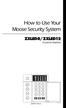 How to Use Your Moose Security System ZXLED8/ZXLED12 Control Station READY TROUBLE 1 2 3 4 5 6 7 8 FIRE 9 10 11 12 OFF CANCEL D AWAY STAY VIEW INFO ALM MEM EVENT LOG 1 2 3 BYPASS DELAY ARM CHIME 4 5 6
How to Use Your Moose Security System ZXLED8/ZXLED12 Control Station READY TROUBLE 1 2 3 4 5 6 7 8 FIRE 9 10 11 12 OFF CANCEL D AWAY STAY VIEW INFO ALM MEM EVENT LOG 1 2 3 BYPASS DELAY ARM CHIME 4 5 6
TABLE OF CONTENTS FEATURES 2 SPECIFICATIONS 2
 TABLE OF CONTENTS FEATURES 2 SPECIFICATIONS 2 INSTALLATION 3 Mounting the Panel... 3 Mounting the Keypad... 3 Auxiliary Power Connection... 3 PGM Terminal Connections... 3 Bell/Siren Connection... 3 Keypad
TABLE OF CONTENTS FEATURES 2 SPECIFICATIONS 2 INSTALLATION 3 Mounting the Panel... 3 Mounting the Keypad... 3 Auxiliary Power Connection... 3 PGM Terminal Connections... 3 Bell/Siren Connection... 3 Keypad
User's Manual 5120XM N8031 6/96
 Fire and Burglary System User's Manual 5120XM N8031 6/96 SYSTEM OVERVIEW...3 General...3 Zones...3 Fire & Emergency Protection...3 Burglary Protection...4 Alarms...4 Memory of Alarm...4 ABOUT THE KEYPADS...5
Fire and Burglary System User's Manual 5120XM N8031 6/96 SYSTEM OVERVIEW...3 General...3 Zones...3 Fire & Emergency Protection...3 Burglary Protection...4 Alarms...4 Memory of Alarm...4 ABOUT THE KEYPADS...5
8VHU V*XLGH 6HFXULW\6\VWHPV (QWUHSUHQHXU(1 6HFXULW\0DQDJHU(1. Meets ADT Security Services Triple Standards Requirements:
 6DIHZDWFK3UR Š (1 (QWUHSUHQHXU(1 6HFXULW\0DQDJHU(1 6HFXULW\6\VWHPV 8VHU V*XLGH Meets ADT Security Services Triple Standards Requirements: C US LISTED Standards for Security and Fire Standard for False
6DIHZDWFK3UR Š (1 (QWUHSUHQHXU(1 6HFXULW\0DQDJHU(1 6HFXULW\6\VWHPV 8VHU V*XLGH Meets ADT Security Services Triple Standards Requirements: C US LISTED Standards for Security and Fire Standard for False
How To Understand Your Fire Alarm On An Iphone Or Ipad (Powerbook)
 FX-350/351/353 Series Analog/Addressable Fire Alarm Control Panel User Guide LT-965 Rev. 2 May 2013 FX-350/351/353 Series User Guide Table of Contents Introduction... 1 About this Manual... 1 Technical
FX-350/351/353 Series Analog/Addressable Fire Alarm Control Panel User Guide LT-965 Rev. 2 May 2013 FX-350/351/353 Series User Guide Table of Contents Introduction... 1 About this Manual... 1 Technical
CAPTAIN 6. USER GUIDE System ver. 6.0. 6 Zones Intruder Alarm System. PIMA Electronic Systems Ltd. www.pima-alarms.com
 CAPTAIN 6 6 Zones Intruder Alarm System USER GUIDE System ver. 6.0 PIMA Electronic Systems Ltd. www.pima-alarms.com P/N 4410049, G2 XX en, Jan. 2010 2 CAPTAIN 6 User Guide SAFETY INSTRUCTIONS Your CAPTAIN-i
CAPTAIN 6 6 Zones Intruder Alarm System USER GUIDE System ver. 6.0 PIMA Electronic Systems Ltd. www.pima-alarms.com P/N 4410049, G2 XX en, Jan. 2010 2 CAPTAIN 6 User Guide SAFETY INSTRUCTIONS Your CAPTAIN-i
P/N 5-051-371-00 Rev D
 System 236 System 236i P/N 5-051-371-00 Rev D Thank you for purchasing this C&K alarm system Your system is one of the most powerful and advanced alarm systems on the market today, designed to provide
System 236 System 236i P/N 5-051-371-00 Rev D Thank you for purchasing this C&K alarm system Your system is one of the most powerful and advanced alarm systems on the market today, designed to provide
THANK YOU FOR VOTING TEXECOM MASTER USER MANUAL. Security Control Panels with Integrated Communicator. Issue 6
 THANK YOU FOR VOTING TEXECOM MASTER USER MANUAL Security Control Panels with Integrated Communicator Issue Contents Premier 4// Master User Manual Contents. About the System... Introduction... About this
THANK YOU FOR VOTING TEXECOM MASTER USER MANUAL Security Control Panels with Integrated Communicator Issue Contents Premier 4// Master User Manual Contents. About the System... Introduction... About this
FIRE DETECTION Note: Your installer must enable the fire detection portion of this equipment before it becomes functional.
 Table of Contents Introduction... 2 About Your Security System... 2 Fire Detection... 2 Monitoring... 2 General System Operation... 3 Keypad LED Displays... 3 System Master Menu Functions... 3 Partition
Table of Contents Introduction... 2 About Your Security System... 2 Fire Detection... 2 Monitoring... 2 General System Operation... 3 Keypad LED Displays... 3 System Master Menu Functions... 3 Partition
6HFXULW\6\VWHPV 8VHU V*XLGH K5309-1V1 8/01
 9,67$39,67$3&1 9,67$39,67$3&1 6HFXULW\6\VWHPV 8VHU V*XLGH K5309-1V1 8/01 1 IMPORTANT! PROPER INTRUSION PROTECTION For proper intrusion coverage, sensors should be located at every possible point of entry
9,67$39,67$3&1 9,67$39,67$3&1 6HFXULW\6\VWHPV 8VHU V*XLGH K5309-1V1 8/01 1 IMPORTANT! PROPER INTRUSION PROTECTION For proper intrusion coverage, sensors should be located at every possible point of entry
