// Get started with. Mamut One. Useful tips to help you quickly get started with the system
|
|
|
- Victor Williamson
- 7 years ago
- Views:
Transcription
1 // Get started with Mamut One Useful tips to help you quickly get started with the system
2 Welcome to Mamut One Mamut One contains a series of business solutions that help you to manage the tasks in your business in the most efficient manner. The solution provides , accounting, CRM, website and webshop, as well as Microsoft Office 365, all gathered in one userfriendly package. The core of the system is the locally installed application, Mamut Business Software that contains modules for accounting, invoicing, reporting, logistics, payroll and much more. Once you have activated Mamut Online, you will also get online access to components of this information and functionality. What s more, you will also find a number of additional services, such as publishing tools for the company s website and online backup. Microsoft Office 365 gives you the possibility of mobile access, online sharing of documents and information, along with access to Office application. Mamut One includes: Mamut Business Software: locally installed ERP system with modules for accounting, invoicing, CRM, logistics and much more Mamut Online: web based access to information and functionality from Mamut Business Software Mamut Online Backup: backup of your files and folders Microsoft Office 365: future productivity platform that brings together Microsoft Office, SharePoint Online, Exchange Online and Lync Online in one solution, available locally and via the Internet
3 Get Started with Mamut One Welcome as a Mamut One user. This guide aims to provide you with a brief introduction to Mamut One and the main components included within this new and comprehensive solution. The guide is designed for both new users and those who wish to evaluate the system. The guide is structured so that it first shows you how to install and setup Mamut Business Software, the main software component in this solution. Furthermore, we will show you how to get started with invoicing in the program, which illustrates supplementary modules within the program. You will also get a brief introduction to the other modules within the program. Subsequently, we will introduce you to the main services that are included in Mamut One, among other things, mymamut, Mamut Online and Microsoft Office 365, and give you a brief introduction to how to get started with these. Finally, you will find more information about where you can get help and training in Mamut One. We recommend that you follow the correct order within this guide. 1 Contents Before you get started... 2 Mamut Business Software... 3 Installation and first time startup... 4 Important Settings... 5 Finding your way in the program... 6 Create a customer/supplier... 8 Create a new product... 9 Create an order Create an invoice Register a payment Introduction to Accounting Backup Further possibilities with Mamut Business Software mymamut Getting started with mymamut Mamut Online Getting started with Mamut Online.. 19 Log in and invite users Microsoft Office Mamut Online Backup Get Started Backing up files and folders Further Possibilities Where to find more information Mamut Support Centre Need more functionality? ONE. INT.2012.UK
4 Get Started with Mamut One Before you get started Before you install and start using your Mamut system, you should consider the following: System Requirements It is important that you check and ensure that your computer meets the system requirements. Minimum/recommended requirements for a single-user: 1.6 GHz / 2 GHz processor, 1 GB / 2 GB RAM, Windows XP SP3 / Windows 8, Office 2007 or higher, 1500 MB / 4 GB free space, SQL Server 2005 Express / SQL Server 2008 R2 Express or later. See the complete system requirements at Allow Enough Time It is important that you set aside enough time. It will not take long to get started, but in order for you to get the most out of the program, it is important that you allow the required time to go through the necessary settings and customise the program to suit your needs. You can use the example database in order to test the system. Mamut User Agreement It is important that you read through the Mamut One user agreement before or during the installation. Here you will get an overview over the contractual terms and conditions that apply between you as a customer, and Mamut Ltd. as supplier. You will find the Mamut user agreement within the program package or online at By installing the program, you accept the terms and conditions of the Mamut user agreement. Evaluate/Register the System If you wish to evaluate the system, select which Mamut product you wish to evaluate during startup of the system. The evaluation version works as a licenced version with full functionality in all modules. However, it can only be used for 30 days with a maximum of 15 logins. If you are a new Mamut user, you will receive a licence number via once you have paid the invoice. If you have not yet received the licence number, you can use the evaluation version until you obtain your licence number. >> NOTE! This guide may refer to services and/or functions that are not included within your solution. If you wish to order or get more information, please contact us by sending an to info@mamut.co.uk or ring us on
5 Mamut Business Software Mamut Business Software Mamut One is made up of two elements, a software component and a services component, often referred to as Software + Services. This combination gives you full working freedom and flexibility. The software combonent, Mamut Business Software, is installed locally, and is the core of your Mamut One solution. Depending on your solution, Mamut Business Software may contain all or a combination of the areas listed below: Financials/Accounting Contact Mamagement/CRM Sales support Purchasing/Logistics Payroll and Human Resources Project Management/Time Sheet Input Website/E-Commerce The award winning usability of the program, reduces the time used for implementation and training to a minimum. 3
6 Mamut Business Software Installation and first time startup The below instructions are for a single-user installation, that is, installation of the program and database on one computer, by following these instructions you can ensure an easy and accurate installation/startup so that you can quickly get started with the system. If you wish to perform a server or client installation, please refer to the documentation that came with the product or Here you will also find more detailed guidelines for single-user installation. >> IMPORTANT! Check the system requirements before you install, refer to You should also close all other applications and run Windows update on your computer before you begin the installation. 1 Start: Insert your Mamut DVD or download the latest version, If you download from the Internet, continue from point 4. 2 Select Country and then Install Mamut programs. 3 Choose program to install according to your licence. 4 User Agreement: Read and accept the user agreement. 5 Select Installation type: Select Single-user and click Next. 6 Start installation by clicking Install. 7 The program uses Microsoft SQL Server. If you have not installed this, a free version of Microsoft SQL Server 2008 R2 Express edition will be installed. 8 Program is installed: This process can take some time, do not cancel this process. Click Complete. We recommend rebooting your computer before starting Mamut Business Software. 9 Start the program from the Start menu or by clicking on the shortcut on the desktop. 10 Select version: If you have the licence number available, select Register licence, if not, select Evaluation version. 11 Select Document directory: We recommend that you use the suggested file path. 12 Create a user profile: This will be your profile in the system. 13 Register the program by entering all relevant information about yourself and your company. Enter licence number. 14 Create new company database by entering all relevant settings and information. Once the company database has been setup, you can log in with your username and password that you created earlier. 4
7 Important Settings Mamut Business Software Before you start using the system, you should go through all of the settings and customise the system to suit your needs. The first time you startup the system, a wizard will automatically appear that will help you with the most important settings that need to be defined within your company database. The settings can also be defined manually as described below. Some settings cannot be changed once you have entered data, so it is important that these are carefully thought through. These include the fiscal year start (point 3), and choice of number series (point 4). 1 General company settings: Select View Settings Company. These settings will be opened automatically during the creation of a company database. The information registered here, will be retrieved during the creation of quotations and orders and reflected on reports containing company information. 2 Financial information: Under View Settings Company Financial Settings you can register the company reg. no., bank account no., and account no. on invoices. Here you can define if the company is liable for VAT, and the main currency you wish to use. 3 Accounting settings: When creating a new company database, you define the start of the accounting year. In most instances this will be January, even though you may start using the system in April. With deviating accounting years, define the desired start month. Under View Settings Accounting you will find additional tabs where you can define the settings for use in the accounting module in the program. Click through these tabs and ensure that the settings match your needs. 4 Number series: If you wish to use your own number series in the program, you should define this before you start using the system. The settings for this can be found under View Settings Company Number Series. It is possible to enter the first number until you have recorded data, then only the last number can be adjusted. 5 User settings: Under View Settings User, each user can customise modules and windows to suit their own use. These settings are also available via the User settings button in each module. >> TIP! You can, at any time, press the [F1] key to open help, where you will find more detailed information regarding the relevant window. 5
8 Mamut Business Software Finding your way in the program Mamut has always focussed on user friendliness, which has resulted in an intuitive design, many shortcuts and self explanatory functions. These functions can be customised to meet each user s needs, both in terms of how the functions are activated and how the screens, buttons and menus are displayed. 1 The focus areas on the left, gives you quick access to a set of functions that naturally belong together, usually in the form of a flow chart showing how they belong together. 2 From the main menu you can open a module and get access to the main functions in the program. 3 The toolbar gives you quick and easy access to the most common features. 4 The desktop can be customised so that each focus area contains the desired information and links. 5 The buttons in each focus area give an overview of the process flow in the module. The buttons also function as short cuts within the relevant module. 6 Your personal short cuts function as short cuts to the different registers or functions that are relevant to the active focus area. You can customise the buttons that will be displayed. 7 The desktop also shows a number of information routes that contain key information extracted from your data. 6
9 Windows in the program Mamut Business Software When you open a module, a new window will open for this module. The windows in the program are built around the same template design in all modules. This makes it easier for you as a user to be able to familiarise yourself with the different functions that are available in a new module, without also having to orientate yourself, from scratch, with a new window. Each window can usually also be customised via the user settings. 1 In the upper half of the window is the fixed content. This includes fields that will be available no matter how you scroll through the tabs. 2 The toolbar contains the standard buttons for creating a new item, deleting, duplicating etc.; buttons for scrolling forwards and back through the register, along with buttons for functions that naturally fall within the processing of an item. Each tab will often also have its own toolbar. 3 The drop-down list for status functions as a filter for the window. 4 The tabs are part of a window. The tabs contain special functionality that may be relevant for the individual item. The first tab is usually the most commonly used. >> TIP! You can change or add values for several of the drop-down lists in the program by right clicking and selecting Change in properties register. 7
10 Mamut Business Software Create a customer/supplier We will now show you how to get started with invoicing and basic accounting in Mamut. The first thing that you need to do is to register a customer. When you create a customer, select the type of contact this is. In this way a contact can be both a customer and a supplier without having to register them twice. 1 Select View Contacts Contact Management. 2 Click New in the top left. 3 Fill in the fields with the relevant information. 4 Select if the contact is a customer and/or a supplier. The contact can also be defined as private or partner. 5 In the contact persons tab you can also register different contact persons that are connected to the contact. 6 Finally, click Save. The contact has now been created. >> TIP! Use group, status and userdefined fields within the contact card to segment your contacts. You can then at a later stage create reports based on these fields. Via the tabs within the contact card, you can also reach most of the other modules within the program. Therefore, make yourself familiar with the different tabs so that you can work more efficiently. You can read more about the organisation and maintenance of contacts in the programs Help [F1]. 8
11 Create a new product Mamut Business Software Before you can invoice, you must also have created a product. Through the product register you have a full overview over stock, prices, discounts, suppliers, income etc. for all of your products. Here you can also, if desired, create product bundles that are products that are composed of several components, or product variations, that are products that are available in several versions (for example, different colours or sizes). 1 Go to View Product Product Register. 2 Click New in the top left, and select which type of product you wish to create. 3 Fill out the fields with the relevant information. If you wish to override the product number for this product, you must do so before you click the Save button, as this cannot be changed later. 4 In the tabs at the bottom of the product card, you can add information about price, supplier, warehouse, product information and more. 5 Finally, click Save. The product has now been created. >> TIP! You have the possibility to import products from Microsoft Excel or other formats by going to File Import. 9
12 Mamut Business Software Create an order You are now able to invoice within your Mamut system. An invoice is based on an order. An order requires therefore that you have registered the customer in the contact register and that the products that you shall invoice are registered within the product register. 1 Select View Sales/Invoicing Order Registration. 2 Click New in the top left. 3 Select the customer in the list that appears, by highlighting the relevant customer and then click OK. The system retrieves information from the contact record, but you can override the address, contact person, payment terms and currency if desired. 4 Add the relevant products in the tab Product Lines by clicking New and entering the product number, or by clicking Show Product List and selecting the product from the product list. 5 Add any other relevant information within the other tabs. 6 Finally, click Save. An order with the status Unprocessed order has now been created and is ready for invoicing. >> TIP! You can edit the appearance of an order/invoice or add a logo by editing the report (View Settings - Reports Report/Label Editor). 10
13 Create an invoice Mamut Business Software In order to invoice the order, the order must be processed and printed out. When an order is processed and approved, an invoice will be printed on paper, file or and the invoice will automatically be transferred and recorded in the ledgers. 1 Go to View Sales/Invoicing Order Registration, and find the unprocessed order that you wish to invoice. 2 Click Invoice in the toolbar. 3 Select the form and print medium, and provide any other settings, for example, if you wish to test the print out or invoice copy. 4 Finally, click OK. 5 If you selected test print to screen, this will now be shown. Note that the due date and KID will not be shown on the test print, this is generated during invoicing. Click Print report to print it out, or Close preview to close the window. 6 You will then be asked if the order should be invoiced. If you answer Yes, the order will be processed. Meaning it will be printed out on the chosen print medium, and at the same time be recorded in the ledgers. invoice is correct, you can answer Yes. 8 You will subsequently only be able to print out the original invoice for the invoice that you have not approved. You can find this by going to View Sales/Invoicing Non-printed Invoices. The order has now been invoiced and printed out. >> TIP! If you wish to print a copy of the invoice, select to process it again. The print will then be marked as a copy. With Mamut it is easy to send invoices as PDF attachments to e- mails. Simply select in the drop-down list for Send to when invoicing. It is also possible to group and collect invoices with Mamut. 7 Finally, you will be asked if the order is approved. If there is an error with the statement, you can answer No. Then you can print the original invoice again. Once the 11
14 Register a payment Mamut Business Software Registration of payments from customers can either be done via the Customer and Supplier Ledger or via Journal Entry. The following procedure is done via the Customer/Supplier module. The process can also be started directly from the Customer/Supplier button within the contact card. How to register payments within the Customer or Supplier Ledger 1 Go to View Accounting Customer/Supplier Ledger. 2 Ensure that Customer Open items and Show details are selected in the top toolbar. 3 Click Receipts/payments in the toolbar in the lower window. 4 Check that the Payment date matches the date you received the payment on. 5 Select the item(s) to be paid and ensure that all values are correct. You can also make a part payment by overriding the amount for the selected item. 6 Click OK to register the payment. The payment will now be updated in the Nominal ledger and Customer or Supplier ledger. >> TIP! Familiarise yourself with the buttons in the menu to the left of the Customer/Supplier ledger window. Here, you will find extended functionality. If you have multiple part payments that you wish to link together into one payment, you can do so via the Match/Link button. 12
15 Introduction to Accounting Mamut Business Software The accounting module within the program includes all of the features that are necessary to satisfy the needs of someone working with accounting, in one complete solution. What s more, it is composed of easy-to-follow screen shots and a user-friendly structure that provides you with the perfect overview. Below we will provide you with a brief overview over the most important features within the accounting module. If you would like more information, you can take advantage of the sources mentioned under Where can I find more information? on page 31 of this guide. Journal Entry In the module for Journal Entry, you are able to register journals before you transfer them to Financials. As long as the journals are in the journal entry, you can change the journal date, type, period, account, VAT, amount and more. But once the journals have been transferred to Financials, they are locked for such extensive changes. If you need to make a change once transferred, limited changes can be made by activating the functionality Edit posted invoices and journals. Journal Entry has been setup in a userfriendly manner, with a standardised chart of accounts that can be customised to suit your business needs. Journal templates and automatic posting makes bookkeeping effective, with among other things, automatic accrual and VAT accounting. Customer & Supplier Ledger In the Customer and Supplier Ledger module, all information is gathered about the customer and supplier invoices that are registered within the system. Here, you will find a full overview over all outstanding debts and liabilities for your suppliers. Received payments from customers are recorded continuously and you can generate bank payments of your outstanding balances with suppliers. Financials All accounting data is collected within Financials. It functions as your window into all registered accounting data. Here you have several options for selecting numbers based on periods, journal types, departmental and project accounts, key figures and more. It is also possible to see different presentations and reports connected to key figures, profit/loss and balance sheet. Integrated modules The program is set up with integrated modules, and one of the many great advantages with this is that much of the posting of journals is done automatically. For example, the generation of an invoice will create a journal within financials in the standard sales account; you simply need to ensure that the products are registered with the correct VAT codes. 13
16 Mamut Business Software Backup The importance of backing up your data cannot be emphasised enough. Unfortunately, many do not understand the importance of this reality before it is too late. This can for example be after a computer crash, theft or fire. If you do not have a backup that you can restore, you will lose all information that was registered within the program, and must therefore begin from scratch. Backup of the program Mamut Business Software allows you to define how often you wish to take backups of the program. By default, you will be prompted to take a backup each time you close the program. If you answer Yes to this, you will always have an up-to-date backup available. You will find the settings for backup via File Backup Settings. You can also take manual backups, and will then be able to customise each backup. You can, for example, select if you wish to take a backup of one or several company databases at a time, and whether to include documents and system files. External backup with Mamut Online Backup Backups taken within the system will by default be saved to the hard drive. It is recommended that you keep at least one full backup separate from the computer where the program is used, in case the computer is damaged or stolen. Mamut Online Backup is an additional service that is included within your Mamut One Agreement. You can choose which files and folders you wish to backup, and when you change, delete or add files to the folders you have chosen to backup, your changes will be saved and backed up automatically. The data is encrypted on your computer and transferred securely to our server, where the data is stored encrypted. Read more about Mamut Online Backup at 14
17 Mamut Business Software Further possibilities with Mamut Business Software Mamut Business Software is a comprehensive system, and in this guide we have only shown a small selection of functionality in the individual modules. On top of the modules described earlier, we recommend that you take a look at those below. >> TIP! You will find more information about these features in the program s help [F1]. Mamut also offers various manuals and educational videos. Read more about these under Where can I find more information? on page 31 of this guide. CRM/Activity Management The program includes a CRM solution that is rich in functionality, this makes it easy for you to administer and organise, your phone conversations, s, calendars, meetings, activities and documents. All history is also immediately available. Website and E-Commerce Mamut Business Software allows you to create your own website and webshop online, it is simple and straightforward so no prior knowledge is required. Orders and inquiries coming in through your website can be imported into Mamut so that they can be executed consecutively. The webshop can be found via the focus area E-Commerce on the left hand side of the application window. Purchases It is just as simple to generate a purchase order as it is to generate an invoice. As long as you have registered all of your suppliers in the contact register and all of the products your business is purchasing within the product register, you can easily create your order in the purchase module. Payroll and Human Resources In the same way that you register contacts and products; you can also register all of your employees within the Employee Register. In Mamut it is easy to generate salary payments with accompanying print outs of wage slips and salary lists. What s more, it is easy to remit salary via electronic file transfer to the bank. The accounting information will be directly transferred to financials. Time Sheet Input Time sheet module provides a complete overview of time management and registered hours, with the automatic generation of orders and invoices. You can make registrations for employees, projects, contacts, activities, products, periods, departments and easily adjust all registered data. It is also possible to automatically transfer to payroll. Reports Mamut Business Software contains a comprehensive report module with hundreds of reports. Choose an arbitrary focus area, to the left of the application, and click Reports at the top of the window. Reports can easily be sent to files (for example Microsoft Excel or Word), or print. 15
18 mymamut mymamut mymamut is a web based portal for all Mamut customers. Here you are able to create and follow-up on support cases, get an overview over your customers within Mamut, as well as pay outstanding invoices. You are also able to administrate users of, for example, Mamut Online Backup and Microsoft Office 365. The possibilities in mymamut will continuously be expanded, and we recommend that you get started with this service as soon as you get access to mymamut. The access rights for each user in mymamut is dependent on the role they have been assigned. A company administrator will have access to all areas and features, while a user of, for example, Mamut Online Backup or Microsoft Office 365 will have limited access. 16
19 MyMamut Getting started with mymamut In order to get access to mymamut, you must first create a Mamut ID. Mamut ID is your unique identification as a user of services provided by Mamut, including Mamut Online and Mamut Online Backup. You will receive a link to create your Mamut ID once the invoice has been paid. Once the payment has been registered, you will receive an containing information about how to create your Mamut ID. Note that the user that creates the Mamut ID via the link in the , will automatically be assigned as the administrator in mymamut. You can then log in to mymamut via and start using the services available within mymamut. 17
20 Mamut Online Mamut Online Mamut Online provides you with web based access to the information and functionality from your Mamut system, along with other online services included within Mamut One. You can, among other things, create orders, enter time sheets, and check the development of key figures in your business. With Mamut Online you can read, create and edit information from any computer that has an Internet connection, anywhere and at anytime. Registrations that are done via a browser in Mamut Online and locally within your system, are continuously being synchronised. Your company will therefore always have access to up-to-date information. You will find more information about the different services by clicking Help within Mamut Online. To activate Mamut Online, we recommend that you have the latest version of Mamut Business Software installed. >> NOTE! You cannot evaluate Mamut Online with the example database in Mamut Business Software. Mamut Online is not available as an evaluation version. Synchronisation Synchronisation is run from one of the computers in your network. By default, it will start from the computer you connect with. This can be changed at a later date within the Company settings for Mamut Online. In a multi-user database, we recommend that you use the computer where the system database is located for synchronisation. 18
21 Mamut Online Getting started with Mamut Online Prerequisites for getting started Your computer must be connected to the Internet. We recommend that you use Internet Explorer version 8 or newer, Firefox version 4 or newer, but we also support other browsers such as Safari and Chrome. The user in Mamut Business Software must be defined as a Super user. Any additional information can be entered when connecting to Mamut Online. This applies to the company s registration number, address, telephone number and e- mail address as well as to the link between super user and employee. How to connect to Mamut Online 1 Open Mamut Business Software. 2 Click Connect to Mamut Online on the Desktop toolbar or in the relevant modules and then click Connect. ---Or--- Open View Settings Settings per Module Mamut Online. Click Connect and Next. 3 The system checks if you have fulfilled the criteria for connection. If not, a window where you can enter the required information will be displayed. Once done, click OK. 4 The system checks the system prerequisites. A window will be shown if not all prerequistes are in place. Click Next to continue or Cancel if there are errors that must be solved. 5 Create your Mamut ID via the link Create Mamut ID, or enter your username (Mamut ID) and password if you have one already. 6 Then click Connect. 7 Check the company information, and click Next. The information is fetched from the company settings within Mamut Business Software. 8 Select from which computer the synchronisation will be launched and when you wish to start it, and click Next. 9 Click Complete. Once you are connected, a status window will be displayed confirming your connection to Mamut Online. The synchronisation will run continuously. >> TIP! On our website you will also find an introduction video that demonstrates how to connect to Mamut Online. You will find this video, along with other video tutorials, at 19
22 Log in and invite users Mamut Online You are able to log in to Mamut Online directly via a web browser, at or via the Mamut Online focus area within Mamut Business Software. Via user administration in Mamut Online (Settings Account Administration User Administration) you can provide other users access to the company database in Mamut Online. Note that each user must have a licence to gain access. Access is granted by sending an invitation that the user must accept before they can begin. During the invitation process, you define the access rights the user will have. How to invite new users 1 Select Settings Account Administration User Administration in Mamut Online. 2 Under User Administration you will find a list over all of your users who are eligible for an invitation to Mamut Online (see note box below). Here you will also be able to see how many users can be invited. Click the name of the user you wish to invite. 3 Click Invite user in the toolbar in the Edit user window. 5 When you have assigned access, click Send in the upper left-hand corner of the screen. 6 Click Close to complete the process and go back to the User Administration screen. The invitation has now been sent and the recipient will receive an e- mail containing information about how to access Mamut Online. 4 Enter the relevant information in the screen that is displayed, and define the access rights. >> NOTE! The people you invite must be registered as both a user and employee in your local version of Mamut Business Software. You can create a user via View Settings Security User Administration - New. Then choose an existing employee in the drop-down list, Link to employee, or select Create employee to automatically create the user as an employee. The invitation will only be available for a limited number of days. If the user tries to register after the invitation has expired, the person in question will be notified that the link is invalid. You can resend/void the invitation from the User Administration window. 20
23 Mamut Online Some of the most important functions in Mamut Online: Status brings you up-to-date key figures and information with an overview of the best selling products and largest customers over the last 30 days, along with key information regarding the company s sales and employees. information regarding the company s sales and employees. In the Contact work area you can view and create contacts and contact persons that are already registered in Mamut Business Software, along with create new. Time Sheet in Mamut Online provides you with an online overview of your company's time sheets, allowing you and your employees to create, view and edit your time sheets, anywhere and at anytime. online, anywhere and at any time. Company Dashboard gives you an overview of your company's most important data. It is a visual tool for presenting the company's financial status, based on information retrieved from Mamut Business Software. based on information retrieved from Mamut Business Software. The Equipment Register in Mamut Online provides you with an online overview of your organisation s equipment. Here you are able to loan and return equipment, as well as create, view and edit. as Business well as Year create, Planner view, enables and edit your to equipment create a structured online, anywhere and refined and Year at anytime. Plan of your company. It is designed to help you identify the company's goals and outlines the analysis, strategies and planning required to meet them. the analysis, strategies and planning required for these goals to be achieved. Activity and Calendar: Mamut Online gives you an online overview of activities concerning your company and employees. Create, edit and view activities online and keep track via the online calendar or activity list. of these via the online calendar or activity list. In the Accounting work area in Mamut Online you can register journal entries - anywhere and anytime: You can define e.g. different types of invoices, stock movements and journals in different currencies. computer; The Sales work thus area giving gives you you the online flexibility access to work to sales with functionality: them anywhere The and online at anytime. functionality supports the complete sales process from the quotation and sales order to the invoice and, if needed, credit note. 21
24 Mamut Office 365 Microsoft Office 365 Microsoft Office 365 includes , collaboration and communication tools as well as the familiar Office programs. As a Mamut One user, you will get access to Microsoft Exchange Online ( ), SharePoint Online (interaction) and Lync Online (communication). In addition, you will also get online access to familiar tools such as Word, Excel and PowerPoint through Microsoft Web Apps. You can get started with Microsoft Office 365 through mymamut, by clicking on the Microsoft Office 365 logo. Read more in mymamut help. Microsoft Office 365 With Microsoft Office 365 you will receive Office 2010 delivered as a web based service. With the Microsoft Office Web Apps you will get access to Microsoft Word, Excel, PowerPoint and OneNote, both online and on your PC so you can work from multiple locations simultaneously, both from your local PC and via the web browser. Microsoft SharePoint Online Microsoft SharePoint Online provides a central online location to create, store, share and work with information. This makes it easier to work with files and documents wherever you are, which facilitates better cooperation. What s more, you can control access based on users, projects and groups. Microsoft Lync Online Microsoft Lync Online is an online communication tool that allows you to communicate with colleagues, customer and partners regardless of where you are. With Microsoft Lync Online you can share text, videos, audio, hold meetings, presentations, and video conferences online all you need is a web browser. Microsoft Exchange Online Microsoft Exchange Online is based on the familiar Microsoft Exchange Server 2010 platform, and gives you access to , calendars and contacts from absolutely anywhere. In addition, you get 25 GB of storage per account. What s more, you do not need to worry about data security and operation we take care of this! 22
25 Mamut Online Backup Mamut Online Backup Many of us have unfortunately experience how easy it is to lose data. If a computer breaks down, is stolen, or if you delete or edit files by mistake, it can be extremely difficult to retrieve the data unless you have taken a backup. Mamut Online Backup is an additional program that is included in your Mamut One agreement. The program functions as your electronic safety deposit box that safely, quickly and easily takes care of your data, and ensures that it is safely stored out of house so that you are also insured against fire and theft. What s more, you can use the same user account on multiple computers, for example, both for your work computer and home computer, as long as you do not exceed the available storage space. You can choose which files and folders that you wish to backup, and when you change, delete or add files to the folders you have selected, the changes are automatically backed up. The data is encrypted on your computer and is transferred securely to Microsoft s Azure platform, which offers some of the most secure and reliable storage that is available. With Mamut Online Backup you can, for example, ensure that the backups created via your Mamut program, are also stored externally. In this way, you will always have an updated backup of the program available if something should happen to your computer, so that you can easily restore data with the help of the restore function. If you regret a change that you have made to a document, you also have the option to restore the document to how it looked yesterday, or last week. You can even find a document you deleted a few days ago, despite the fact that you have emptied the Recycle Bin on your computer. The file is still safely stored on the Mamut Online Backup Server. 23
26 Mamut Online Backup Get Started In order to download and get started with Mamut Online Backup, you must create your Mamut ID. You need this in order to log in to both mymamut and Mamut Online Backup. Read more about Mamut ID in the mymamut section above. 1 Log into mymamut via and select Mamut Online Backup from the drop-down list. 2 If you already have user access, you can click directly on Download to start the installation. If you do not have user access, you must click on Mamut Online Backup and then Add me as a user. Then click >Back, and Download. 3 Then click Run, and select Install to start the installation. 4 When the program opens, select your language, and enter your Mamut ID and Password. 5 Read through the user agreement and select I accept the User Agreement. 6 Click Login. 7 Enter a computer name, and click Next. This is for you to identify the computer in question, when you use the service from multiple computers. 8 Create a Mamut Key, e.g. example10, and click Next. Mamut Key is used to extract the files when you backup, so make sure you store it in a safe place so you remember it. 9 Finally, select that you have saved the Mamut Key in a safe place, and click Finish. The installation is now complete, and you can continue with the setup of the backup. >> NOTE! If you have a licence for multiple users, they must first be added as users in mymamut before you can give them user access to Mamut Online Backup. Then they can log in to mymamut and download the program as described. The program creates a shortcut on your desktop to the Mamut Online Backup folder in My Documents. This is proposed as the default area for data you receive from others via your inbox. Data you share with others using the Share function can only be shared from this area. 24
27 Mamut Online Backup Backing up files and folders The backup is started immediately after you have selected a task, and will take place in real time. Each time you change the contents of one of the folders you have selected for backup, the changes will be saved on the server. If you are unsure about what to backup, we recommend first and foremost that you use the storage space for important information that you cannot afford to lose, and then where the content is often changed. For example, the Mamut Business Software database and Microsoft Word and Excel files. How to set up backup 1 Log into Mamut Online Backup in the usual way. 2 Click on the plus-icon next to Backup, and select the folders you wish to backup. We recommend that you select Mamut here, so that the backup taken via your Mamut program, are also saved externally. Note! This option will only be available if a backup already exists on your local computer. 3 If you wish to exclude parts of the contents of a folder, you can click on Edit task and remove the check mark for the folder(s) you want to exclude. 4 Click Next when you have selected all the folders and files you wish to backup. 5 Ensure that the total size of the selected folders does not exceed the available storage space for your account. 6 Click Finish. The program will now create these folders under Backup as a task. Backup will start immediately. >> TIP! Most predefined tasks can be found under Backup, corresponding folders under C:\Users\[your name] in Windows. You can also backup files from other areas on your computer by using the function Add folder. Once a backup has been setup, you can easily restore individual files or folders with the help of the History function, or all backed up data with the help of the Restore function. 25
28 Further Possibilities Mamut Online Backup With Mamut Online Backup you also get a tool for safe and user-friendly distribution of your files: Send: Secure electronic transmission of files and folders Invite others to receive and download your data. Stream: Continuous broadcasting of data Invite others to continuously receive updated versions of your files. Sync: Secure synchronisation of data between your PCs Ensure that your key data is easily accessible on all your PCs. Share: Safe and efficient sharing of data with other PCs Invite others to read, edit, delete and add information in shared files and folders. Inbox: Receive your files or folders here Use the inbox to receive files and folders with Share, Stream, or Send. Old Tasks: List of old tasks Data from earlier versions of the program will be stored here. 26
29 Where to find more information Where to find more information This introductory guide is intended to help you get started with the functionality within Mamut One. If you would like more information regarding the functionality or on how to take advantage of your products and services, you will find more information below: Introduction manuals and additional documentation The introduction manuals provide you with a detailed introduction to the possibilities of Mamut One, and cover all areas of the functionality. You can download these free of charge from or purchase a printed copy via Mamut s online store. In addition to the introductory manuals, Mamut also produces additional documentation that is continuously being updated in accordance with new and improved functionality within the program. Here you will find the Mamut Knowledge Series, among others, which consist of guides covering selected topics. This documentation series goes more in-depth, and provides more examples of procedures that demonstrate how to do things within the system. The documentation can be downloaded from our website: Online help All products and services from Mamut include comprehensive help, which can be opened by clicking Help within the relevant applications. In Mamut Business Software you can also, at anytime, press the function key [F1] to open a detailed help screen for the current window you are working in. Online tutorials Mamut also offers you the possibility to watch tutorials on our homepage. Mamut s online tutorials provide you and your colleague s access to short videos covering Frequently Asked Questions (FAQs) free of charge. These videos include short and easyto-follow instructions demonstrating different processes within the system. You can access a list of available online tutorials at Article search On you also have access to our Article search, where you can find specific tips and tricks that can help you with problems you may have encountered within the program. Here you will also find links to the 10 newest and 10 most read support articles. 27
30 Mamut Support Centre Mamut Support Centre The Mamut Support Centre offers an extensive personal service programme to assist you whenever you may need help. We recommend that you take advantage of the various sources described on the previous page of this guide before you contact us. How to get in touch with the Mamut Support Centre? Get in touch via the program Via the focus area Mamut Support Centre in the program, you are able to search for answers and send new queries. The status of and answers to your query can be found in the same place. In order to utilise this feature within the program, you must be connected to the Internet. Get in touch over the phone: The phone lines are open between 9.00 am 5.00 pm weekdays. The majority of questions will be answered in the course of the conversation, but for special cases we may note your question and contact you once a solution has been found. Get in touch by If you cannot find the answer you are looking for, you can send an to support@mamut.co.uk. Get in touch via mymamut You can also get in touch via mymamut. Here you can create new queries, along with find the status and response to your previous queries, all in one place. 28
31 Need more functionality? Need more functionality? Mamut delivers a wide range of different products and services that are designed for small and medium sized businesses in the majority of markets. Your Mamut One solution can easily be expanded or changed without the need for additional installations or moving information. Read more about what your solution contains and which possibilities you have at 29
32 Founded in 1994, Mamut (OSE MAMUT ) is a leading European provider of complete, integrated software solutions and internet services for SME s. Mamut offers complete and user-friendly solutions at the best value for money, integrating CRM, sales force, logistics, accounting, e-commerce, domains, , web hosting and security. More than 400,000 European customers simplify their daily business with solutions from Mamut. Further information about Mamut and the company s products can be found at Mamut Software LTD, 90 Long Acre, Covent Garden, London, WC2E 9RZ, United Kingdom Phone: info@mamut.co.uk Copyright 2012 Mamut. All rights reserved. Right reserved to change the product, terms, conditions and service option without notice. Mamut and the Mamut logo are registered trademarks for Mamut. All other trademarks are registered trademarks of their respective companies.
// Mamut Business Software. Installation Guide
 // Mamut Business Software Installation Guide 1 Introduction This guide has been created In order to simplify the installation and first time startup of Mamut Business Software. The structure of the guide
// Mamut Business Software Installation Guide 1 Introduction This guide has been created In order to simplify the installation and first time startup of Mamut Business Software. The structure of the guide
Getting Started with Mamut Online Desktop
 // Mamut Business Software Getting Started with Mamut Online Desktop Getting Started with Mamut Online Desktop Contents Welcome to Mamut Online Desktop... 3 Getting Started... 6 Status... 23 Contact...
// Mamut Business Software Getting Started with Mamut Online Desktop Getting Started with Mamut Online Desktop Contents Welcome to Mamut Online Desktop... 3 Getting Started... 6 Status... 23 Contact...
// Mamut Business Software. Complete CRM, Sales Management and Web Solutions
 // Mamut Business Software Complete CRM, Sales Management and Web Solutions Produced and distributed by: Mamut Software Ltd. a Visma company. 90 Long Acre Covent Garden London WC2E 9RZ Tel: 020 7153 0900
// Mamut Business Software Complete CRM, Sales Management and Web Solutions Produced and distributed by: Mamut Software Ltd. a Visma company. 90 Long Acre Covent Garden London WC2E 9RZ Tel: 020 7153 0900
Year End made easy with Mamut
 // Mamut Business Software Year End made easy with Mamut Year End made easy with Mamut Contents Introduction... 3 Year End... 3 Period End... 4 Year End in Mamut Business Software... 5 Can I enter accounts
// Mamut Business Software Year End made easy with Mamut Year End made easy with Mamut Contents Introduction... 3 Year End... 3 Period End... 4 Year End in Mamut Business Software... 5 Can I enter accounts
Introduction Mamut Online Backup
 Mamut Active Services Introduction Mamut Online Backup Version 4 MOB.BKL.INTRO.UK.040.01 1 Mamut Online Backup Contents Mamut Online Backup... 3 News in version 4... 5 Introduction... 6 Getting Started-it's
Mamut Active Services Introduction Mamut Online Backup Version 4 MOB.BKL.INTRO.UK.040.01 1 Mamut Online Backup Contents Mamut Online Backup... 3 News in version 4... 5 Introduction... 6 Getting Started-it's
Mamut Business Software. Additional Products and Enterprise Extensions. Mamut Client Manager
 Mamut Business Software Additional Products and Enterprise Extensions Mamut Client Manager Table of Contents Additional Products and Enterprise Extensions... 3 Access to Additional Products and Enterprise
Mamut Business Software Additional Products and Enterprise Extensions Mamut Client Manager Table of Contents Additional Products and Enterprise Extensions... 3 Access to Additional Products and Enterprise
News in Mamut Business Software and Mamut Online
 // Mamut Business Software News in Mamut Business Software and Mamut Online Contents New Version 2 News in Mamut Business Software version 18.0, 18.1 and 18.2 3 Contact Management 3 ecommerce 3 System
// Mamut Business Software News in Mamut Business Software and Mamut Online Contents New Version 2 News in Mamut Business Software version 18.0, 18.1 and 18.2 3 Contact Management 3 ecommerce 3 System
Integrated Invoicing and Debt Management System for Mac OS X
 Integrated Invoicing and Debt Management System for Mac OS X Program version: 6.3 110401 2011 HansaWorld Ireland Limited, Dublin, Ireland Preface Standard Invoicing is a powerful invoicing and debt management
Integrated Invoicing and Debt Management System for Mac OS X Program version: 6.3 110401 2011 HansaWorld Ireland Limited, Dublin, Ireland Preface Standard Invoicing is a powerful invoicing and debt management
Integrated Accounting System for Mac OS X
 Integrated Accounting System for Mac OS X Program version: 6.3 110401 2011 HansaWorld Ireland Limited, Dublin, Ireland Preface Standard Accounts is a powerful accounting system for Mac OS X. Text in square
Integrated Accounting System for Mac OS X Program version: 6.3 110401 2011 HansaWorld Ireland Limited, Dublin, Ireland Preface Standard Accounts is a powerful accounting system for Mac OS X. Text in square
Use Office 365 on your iphone
 Use Office 365 on your iphone Quick Start Guide Check email Set up your iphone to receive your O365 email. Check your calendar wherever you are Always know where you have to be by syncing your calendar
Use Office 365 on your iphone Quick Start Guide Check email Set up your iphone to receive your O365 email. Check your calendar wherever you are Always know where you have to be by syncing your calendar
Mamut Knowledge Series. Accounting Expensing Product Costs in Mamut Enterprise E5
 Mamut Knowledge Series ing Expensing Product Costs in Mamut Enterprise E5 I Expensing Product Costs in Mamut Enterprise E5 Contents Introduction... 3 Settings... 4 Company Settings for stock management...
Mamut Knowledge Series ing Expensing Product Costs in Mamut Enterprise E5 I Expensing Product Costs in Mamut Enterprise E5 Contents Introduction... 3 Settings... 4 Company Settings for stock management...
Accounting. Getting Started Guide
 Accounting Getting Started Guide Sage 50 Canadian Edition Getting Started Guide Getting Started...1 Setting Up Your Company...3 Setting Up Customers and Suppliers...8 Setting Up Items... 10 Essential Tasks...
Accounting Getting Started Guide Sage 50 Canadian Edition Getting Started Guide Getting Started...1 Setting Up Your Company...3 Setting Up Customers and Suppliers...8 Setting Up Items... 10 Essential Tasks...
Introduction to Mamut Point of Sale
 // Mamut Point of Sale Introduction to Mamut Point of Sale Contents News in Mamut Point of Sale version 3.5... 2 Mamut Point of Sale... 3 Definitions of words and expressions used in the program... 7 Getting
// Mamut Point of Sale Introduction to Mamut Point of Sale Contents News in Mamut Point of Sale version 3.5... 2 Mamut Point of Sale... 3 Definitions of words and expressions used in the program... 7 Getting
Ajera 7 Installation Guide
 Ajera 7 Installation Guide Ajera 7 Installation Guide NOTICE This documentation and the Axium software programs may only be used in accordance with the accompanying Axium Software License and Services
Ajera 7 Installation Guide Ajera 7 Installation Guide NOTICE This documentation and the Axium software programs may only be used in accordance with the accompanying Axium Software License and Services
ASUS WebStorage Client-based for Windows [Advanced] User Manual
![ASUS WebStorage Client-based for Windows [Advanced] User Manual ASUS WebStorage Client-based for Windows [Advanced] User Manual](/thumbs/40/21159954.jpg) ASUS WebStorage Client-based for Windows [Advanced] User Manual 1 Welcome to ASUS WebStorage, your personal cloud space Our function panel will help you better understand ASUS WebStorage services. The
ASUS WebStorage Client-based for Windows [Advanced] User Manual 1 Welcome to ASUS WebStorage, your personal cloud space Our function panel will help you better understand ASUS WebStorage services. The
How To Set Up A Xerox Econcierge Powered By Xerx Account
 Xerox econcierge Account Setup Guide Xerox econcierge Account Setup Guide The free Xerox econcierge service provides the quickest, easiest way for your customers to order printer supplies for all their
Xerox econcierge Account Setup Guide Xerox econcierge Account Setup Guide The free Xerox econcierge service provides the quickest, easiest way for your customers to order printer supplies for all their
Beginner s Guide to AIA Contract Documents Online Service for Single-Seat Users
 Beginner s Guide to AIA Contract Documents Online Service for Single-Seat Users Table of Contents Getting Started - Introducing ACD5- AIA Contract Documents New Online Service System Requirements Transitioning
Beginner s Guide to AIA Contract Documents Online Service for Single-Seat Users Table of Contents Getting Started - Introducing ACD5- AIA Contract Documents New Online Service System Requirements Transitioning
Sage Simply Accounting. Getting Started Guide 2012. First Step
 Sage Simply Accounting Getting Started Guide 2012 First Step Sage Simply Accounting Getting Started Guide First Step 2012 Getting Started... 1 Setting Up Your Company... 3 Setting Up Customers and Vendors...
Sage Simply Accounting Getting Started Guide 2012 First Step Sage Simply Accounting Getting Started Guide First Step 2012 Getting Started... 1 Setting Up Your Company... 3 Setting Up Customers and Vendors...
Accounting Startup in Mamut Business Software. Content
 ACCOUNTING STARTUP IN MAMUT BUSINESS SOFTWARE Accounting Startup in Mamut Business Software Content 1 WELCOME... 4 2 THE TOOLBAR EXPLAINED... 5 3 GETTING STARTED... 6 3.1 Navigating... 6 3.2 Accounting
ACCOUNTING STARTUP IN MAMUT BUSINESS SOFTWARE Accounting Startup in Mamut Business Software Content 1 WELCOME... 4 2 THE TOOLBAR EXPLAINED... 5 3 GETTING STARTED... 6 3.1 Navigating... 6 3.2 Accounting
Mamut Enterprise Business Intelligence
 Mamut Business Software Additional Products & Enterprise Extensions Mamut Enterprise Business Intelligence Version 14 MBS.EXT.BIT.IE.2011.1 Mamut Enterprise Business Intelligence Contents Additional Products
Mamut Business Software Additional Products & Enterprise Extensions Mamut Enterprise Business Intelligence Version 14 MBS.EXT.BIT.IE.2011.1 Mamut Enterprise Business Intelligence Contents Additional Products
OneDrive for Business User Guide
 OneDrive for Business User Guide Contents About OneDrive for Business and Office 365... 2 Storing University Information in the Cloud... 2 Signing in... 2 The Office 365 Interface... 3 The OneDrive for
OneDrive for Business User Guide Contents About OneDrive for Business and Office 365... 2 Storing University Information in the Cloud... 2 Signing in... 2 The Office 365 Interface... 3 The OneDrive for
Help. F-Secure Online Backup
 Help F-Secure Online Backup F-Secure Online Backup Help... 3 Introduction... 3 What is F-Secure Online Backup?... 3 How does the program work?... 3 Using the service for the first time... 3 Activating
Help F-Secure Online Backup F-Secure Online Backup Help... 3 Introduction... 3 What is F-Secure Online Backup?... 3 How does the program work?... 3 Using the service for the first time... 3 Activating
WebEx Integration to Lotus Notes. Users Guide
 WebEx Integration to Lotus Notes Users Guide 072310 Copyright 1997 2010 Cisco and/or its affiliates. All rights reserved. WEBEX, CISCO, Cisco WebEx, the CISCO logo, and the Cisco WebEx logo are trademarks
WebEx Integration to Lotus Notes Users Guide 072310 Copyright 1997 2010 Cisco and/or its affiliates. All rights reserved. WEBEX, CISCO, Cisco WebEx, the CISCO logo, and the Cisco WebEx logo are trademarks
GENERAL TRAINING ACCOUNTS
 GENERAL What is Box at Fresno State? Box at Fresno State is a simple, reliable, and secure online file storage and sharing service. Box provides secure access to files at work, off campus and from most
GENERAL What is Box at Fresno State? Box at Fresno State is a simple, reliable, and secure online file storage and sharing service. Box provides secure access to files at work, off campus and from most
Job Streaming User Guide
 Job Streaming User Guide By TOPS Software, LLC Clearwater, Florida Document History Version Edition Date Document Software Trademark Copyright First Edition 08 2006 TOPS JS AA 3.2.1 The names of actual
Job Streaming User Guide By TOPS Software, LLC Clearwater, Florida Document History Version Edition Date Document Software Trademark Copyright First Edition 08 2006 TOPS JS AA 3.2.1 The names of actual
Stellar Phoenix Exchange Server Backup
 Stellar Phoenix Exchange Server Backup Version 1.0 Installation Guide Introduction This is the first release of Stellar Phoenix Exchange Server Backup tool documentation. The contents will be updated periodically
Stellar Phoenix Exchange Server Backup Version 1.0 Installation Guide Introduction This is the first release of Stellar Phoenix Exchange Server Backup tool documentation. The contents will be updated periodically
Vodafone PC SMS 2010. (Software version 4.7.1) User Manual
 Vodafone PC SMS 2010 (Software version 4.7.1) User Manual July 19, 2010 Table of contents 1. Introduction...4 1.1 System Requirements... 4 1.2 Reply-to-Inbox... 4 1.3 What s new?... 4 2. Installation...6
Vodafone PC SMS 2010 (Software version 4.7.1) User Manual July 19, 2010 Table of contents 1. Introduction...4 1.1 System Requirements... 4 1.2 Reply-to-Inbox... 4 1.3 What s new?... 4 2. Installation...6
Sage One Accounting Benefits and Frequently Asked Questions
 Sage One Accounting Benefits and Frequently Asked Questions Sage One Accounting Benefits No installations Simply log in and start working. You waste no time on installations. No upgrades You will automatically
Sage One Accounting Benefits and Frequently Asked Questions Sage One Accounting Benefits No installations Simply log in and start working. You waste no time on installations. No upgrades You will automatically
Registered Trademarks and Proprietary Names
 123 User's Guide Notice of Copyright Published by Maximizer Software Inc. Copyright 1988-2010 All rights reserved. Registered Trademarks and Proprietary Names Product names mentioned in this document
123 User's Guide Notice of Copyright Published by Maximizer Software Inc. Copyright 1988-2010 All rights reserved. Registered Trademarks and Proprietary Names Product names mentioned in this document
Use Office 365 on your iphone or ipad
 Use Office 365 on your iphone or ipad Quick Start Guide Check email Set up your iphone or ipad to send and receive mail from your Office 365 account. Check your calendar wherever you are Always know where
Use Office 365 on your iphone or ipad Quick Start Guide Check email Set up your iphone or ipad to send and receive mail from your Office 365 account. Check your calendar wherever you are Always know where
You can access OneDrive through your Office 365 account at https://www.office365.ed.ac.uk
 Getting started with OneDrive Information Services Getting started with OneDrive What is OneDrive @ University of Edinburgh? OneDrive @ University of Edinburgh is a cloud storage area where you can create,
Getting started with OneDrive Information Services Getting started with OneDrive What is OneDrive @ University of Edinburgh? OneDrive @ University of Edinburgh is a cloud storage area where you can create,
v7.1 SP2 What s New Guide
 v7.1 SP2 What s New Guide Copyright 2012 Sage Technologies Limited, publisher of this work. All rights reserved. No part of this documentation may be copied, photocopied, reproduced, translated, microfilmed,
v7.1 SP2 What s New Guide Copyright 2012 Sage Technologies Limited, publisher of this work. All rights reserved. No part of this documentation may be copied, photocopied, reproduced, translated, microfilmed,
Salesforce Classic Guide for iphone
 Salesforce Classic Guide for iphone Version 37.0, Summer 16 @salesforcedocs Last updated: July 12, 2016 Copyright 2000 2016 salesforce.com, inc. All rights reserved. Salesforce is a registered trademark
Salesforce Classic Guide for iphone Version 37.0, Summer 16 @salesforcedocs Last updated: July 12, 2016 Copyright 2000 2016 salesforce.com, inc. All rights reserved. Salesforce is a registered trademark
Getting Started with Sage 50 Accounts 2012
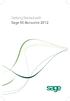 Getting Started with Sage 50 Accounts 2012 Making the most of your software Hello, Thank you for purchasing Sage 50 Accounts 2012. This guide will help you to get started and make the most of your software.
Getting Started with Sage 50 Accounts 2012 Making the most of your software Hello, Thank you for purchasing Sage 50 Accounts 2012. This guide will help you to get started and make the most of your software.
KPN SMS mail. Send SMS as fast as e-mail!
 KPN SMS mail Send SMS as fast as e-mail! Quick start Start using KPN SMS mail in 5 steps If you want to install and use KPN SMS mail quickly, without reading the user guide, follow the next five steps.
KPN SMS mail Send SMS as fast as e-mail! Quick start Start using KPN SMS mail in 5 steps If you want to install and use KPN SMS mail quickly, without reading the user guide, follow the next five steps.
BulkSMS Text Messenger Product Manual
 BulkSMS Text Messenger Product Manual 1. Installing the software 1.1. Download the BulkSMS Text Messenger Go to www.bulksms.com and choose your country. process. Click on products on the top menu and select
BulkSMS Text Messenger Product Manual 1. Installing the software 1.1. Download the BulkSMS Text Messenger Go to www.bulksms.com and choose your country. process. Click on products on the top menu and select
SMALL BUSINESS ACCOUNTING. Installation and Setup Guide
 SMALL BUSINESS ACCOUNTING Installation and Setup Guide 1634_502138_f1.indd 1 6/27/11 4:17 PM Copyright Copyright 2011 Intuit Inc. All rights reserved. First printing, September 2008 STATEMENTS IN THIS
SMALL BUSINESS ACCOUNTING Installation and Setup Guide 1634_502138_f1.indd 1 6/27/11 4:17 PM Copyright Copyright 2011 Intuit Inc. All rights reserved. First printing, September 2008 STATEMENTS IN THIS
Excel Integrated Reporting
 Excel Integrated Reporting Copyright statement Sage (UK) Limited, 2012. All rights reserved We have written this guide to help you to use the software it relates to. We hope it will be read by and helpful
Excel Integrated Reporting Copyright statement Sage (UK) Limited, 2012. All rights reserved We have written this guide to help you to use the software it relates to. We hope it will be read by and helpful
Chief Architect X6. Download & Installation Instructions. Chief Architect, Inc. 6500 N. Mineral Dr. Coeur d Alene, Idaho 83815 www.chiefarchitect.
 Chief Architect X6 Download & Installation Instructions Chief Architect, Inc. 6500 N. Mineral Dr. Coeur d Alene, Idaho 83815 www.chiefarchitect.com Contents Chapter 1: Installation What s Included with
Chief Architect X6 Download & Installation Instructions Chief Architect, Inc. 6500 N. Mineral Dr. Coeur d Alene, Idaho 83815 www.chiefarchitect.com Contents Chapter 1: Installation What s Included with
Internet Banking. Getting Started Guide Australia
 Internet Banking Getting Started Guide Australia 2 Rabobank Internet Banking Welcome to Rabobank Internet Banking Access with peace of mind With Rabobank Internet Banking, you can control your money anywhere,
Internet Banking Getting Started Guide Australia 2 Rabobank Internet Banking Welcome to Rabobank Internet Banking Access with peace of mind With Rabobank Internet Banking, you can control your money anywhere,
Auto Archiving Folders in Outlook XP
 Auto Archiving Folders in Outlook XP Your Outlook email account on the Exchange server is allotted 50 megabytes of storage space on the server. Items in the Inbox, Calendar, Sent Items, Deleted Items,
Auto Archiving Folders in Outlook XP Your Outlook email account on the Exchange server is allotted 50 megabytes of storage space on the server. Items in the Inbox, Calendar, Sent Items, Deleted Items,
AN INTRODUCTION TO QUICKBOOKS ONLINE. Getting Started Guide
 AN INTRODUCTION TO QUICKBOOKS ONLINE Getting Started Guide Copyright Copyright 2014 Intuit Ltd. All rights reserved. Intuit Australia Intuit Australia is a company registered in Australia - ABN 28 163
AN INTRODUCTION TO QUICKBOOKS ONLINE Getting Started Guide Copyright Copyright 2014 Intuit Ltd. All rights reserved. Intuit Australia Intuit Australia is a company registered in Australia - ABN 28 163
Project Management WalkThrough
 PRACTICE CS Project Management WalkThrough version 2009.x.x TL 21455 10/25/09 Copyright Information Text copyright 2004-2009 by Thomson Reuters/Tax & Accounting. All rights reserved. Video display images
PRACTICE CS Project Management WalkThrough version 2009.x.x TL 21455 10/25/09 Copyright Information Text copyright 2004-2009 by Thomson Reuters/Tax & Accounting. All rights reserved. Video display images
End User Manual. SharePoint. Please send feedback or suggestions for updates to the following email address IT.Training@lse.ac.uk
 SharePoint End User Manual Please send feedback or suggestions for updates to the following email address IT.Training@lse.ac.uk London School of Economics & Political Science 1 02/12/2014/lse.ac.uk/IMT/training
SharePoint End User Manual Please send feedback or suggestions for updates to the following email address IT.Training@lse.ac.uk London School of Economics & Political Science 1 02/12/2014/lse.ac.uk/IMT/training
Contents First Time Setup... 2 Setting up the Legal Vault Client (KiteDrive)... 3 Setting up the KiteDrive Outlook Plugin... 10 Using the Legal Vault
 Contents First Time Setup... 2 Setting up the Legal Vault Client (KiteDrive)... 3 Setting up the KiteDrive Outlook Plugin... 10 Using the Legal Vault Outlook Plugin... 13 Using KiteDrive to Send Large
Contents First Time Setup... 2 Setting up the Legal Vault Client (KiteDrive)... 3 Setting up the KiteDrive Outlook Plugin... 10 Using the Legal Vault Outlook Plugin... 13 Using KiteDrive to Send Large
Install Guide for Time Matters and Billing Matters 11.0
 Install Guide for Time Matters and Billing Matters 11.0 Copyright and Trademark Notice LexisNexis, the Knowledge Burst logo, Lexis, lexis.com, Shepard's, Shepardize, martindale.com and Martindale-Hubbell
Install Guide for Time Matters and Billing Matters 11.0 Copyright and Trademark Notice LexisNexis, the Knowledge Burst logo, Lexis, lexis.com, Shepard's, Shepardize, martindale.com and Martindale-Hubbell
InventoryControl for use with QuoteWerks Quick Start Guide
 InventoryControl for use with QuoteWerks Quick Start Guide Copyright 2013 Wasp Barcode Technologies 1400 10 th St. Plano, TX 75074 All Rights Reserved STATEMENTS IN THIS DOCUMENT REGARDING THIRD PARTY
InventoryControl for use with QuoteWerks Quick Start Guide Copyright 2013 Wasp Barcode Technologies 1400 10 th St. Plano, TX 75074 All Rights Reserved STATEMENTS IN THIS DOCUMENT REGARDING THIRD PARTY
CLIENT BOOKKEEPING SOLUTION CHECKWRITER. Getting Started. version 2007.x.x
 CLIENT BOOKKEEPING SOLUTION CHECKWRITER Getting Started version 2007.x.x TL 20743 (06/08/09) Copyright Information Text copyright 1997 2009 by Thomson Reuters/Tax & Accounting. All rights reserved. Video
CLIENT BOOKKEEPING SOLUTION CHECKWRITER Getting Started version 2007.x.x TL 20743 (06/08/09) Copyright Information Text copyright 1997 2009 by Thomson Reuters/Tax & Accounting. All rights reserved. Video
PORTLANDDIOCESE.ORG Email - How to Connect Table of Contents
 1 PORTLANDDIOCESE.ORG Email - How to Connect Table of Contents Email Access via a Web Browser... 2 Email Client Setup... 3 Outlook 2013 for Windows... 3 Outlook for Mac 2011... 4 Mac OS X 10.6+... 4 iphone
1 PORTLANDDIOCESE.ORG Email - How to Connect Table of Contents Email Access via a Web Browser... 2 Email Client Setup... 3 Outlook 2013 for Windows... 3 Outlook for Mac 2011... 4 Mac OS X 10.6+... 4 iphone
Client Portal User Guide
 NetClient CS Client Portal User Guide Simple, Secure and Always-On Document Sharing ACCOUNTING AUDIT TAX TECHNOLOGY CONSULTING BUSINESS ADVISORY SERVICES Contents Introduction... 1 System requirements
NetClient CS Client Portal User Guide Simple, Secure and Always-On Document Sharing ACCOUNTING AUDIT TAX TECHNOLOGY CONSULTING BUSINESS ADVISORY SERVICES Contents Introduction... 1 System requirements
Frequently Asked Questions The next section includes FAQs to help you to access and use your student email account.
 Factsheet 22 Student Email September 2011 This factsheet can be made available in alternative formats. Please make your request at the Library Help Desk, telephone 01642 342100 or email libraryhelp@tees.ac.uk
Factsheet 22 Student Email September 2011 This factsheet can be made available in alternative formats. Please make your request at the Library Help Desk, telephone 01642 342100 or email libraryhelp@tees.ac.uk
Online credit/debit card processing with RBS WorldPay
 Mamut Business Software Introduction Online credit/debit card processing with RBS WorldPay 1 Online credit/debit card processing with RBS WorldPay Contents Online credit/debit card processing with RBS
Mamut Business Software Introduction Online credit/debit card processing with RBS WorldPay 1 Online credit/debit card processing with RBS WorldPay Contents Online credit/debit card processing with RBS
Taulia Supplier Portal User Guide
 Taulia Supplier Portal User Guide Version 2.1 Taulia Inc. Taulia GmbH 201 Mission Street, Ste. 900 Gladbacher Strasse 74 San Francisco, CA 94105 Phone +1 (415) 376 8280 40219 Düsseldorf Germany Fax +1
Taulia Supplier Portal User Guide Version 2.1 Taulia Inc. Taulia GmbH 201 Mission Street, Ste. 900 Gladbacher Strasse 74 San Francisco, CA 94105 Phone +1 (415) 376 8280 40219 Düsseldorf Germany Fax +1
Egnyte for Power and Standard Users. User Guide
 Egnyte for Power and Standard Users User Guide Egnyte Inc. 1350 West Middlefield Road. Mountain View, CA 94043, USA Phone: 877-7EGNYTE (877-734-6983) Revised June 2015 Table of Contents Chapter 1: Getting
Egnyte for Power and Standard Users User Guide Egnyte Inc. 1350 West Middlefield Road. Mountain View, CA 94043, USA Phone: 877-7EGNYTE (877-734-6983) Revised June 2015 Table of Contents Chapter 1: Getting
Use Office 365 on your Android phone
 Use Office 365 on your Android phone Quick Start Guide Check email Set up your Android phone to send and receive mail from your Office 365 account. Check your calendar wherever you are Always know where
Use Office 365 on your Android phone Quick Start Guide Check email Set up your Android phone to send and receive mail from your Office 365 account. Check your calendar wherever you are Always know where
OneDrive for Business FAQ s Updated 6/19/14
 OneDrive for Business FAQ s Updated 6/19/14 What is OneDrive for Business? OneDrive for Business is an online service that provides resources for file storage, collaboration, and communication. It provides
OneDrive for Business FAQ s Updated 6/19/14 What is OneDrive for Business? OneDrive for Business is an online service that provides resources for file storage, collaboration, and communication. It provides
Amazon WorkMail. User Guide Version 1.0
 Amazon WorkMail User Guide Amazon WorkMail: User Guide Copyright 2016 Amazon Web Services, Inc. and/or its affiliates. All rights reserved. Amazon's trademarks and trade dress may not be used in connection
Amazon WorkMail User Guide Amazon WorkMail: User Guide Copyright 2016 Amazon Web Services, Inc. and/or its affiliates. All rights reserved. Amazon's trademarks and trade dress may not be used in connection
VMware Horizon FLEX User Guide
 Horizon FLEX 1.5 This document supports the version of each product listed and supports all subsequent versions until the document is replaced by a new edition. To check for more recent editions of this
Horizon FLEX 1.5 This document supports the version of each product listed and supports all subsequent versions until the document is replaced by a new edition. To check for more recent editions of this
E21 Mobile Users Guide
 E21 Mobile Users Guide E21 Mobile is the Mobile CRM companion to TGI s Enterprise 21 ERP software. Designed with the mobile sales force in mind, E21 Mobile provides real-time access to numerous functions
E21 Mobile Users Guide E21 Mobile is the Mobile CRM companion to TGI s Enterprise 21 ERP software. Designed with the mobile sales force in mind, E21 Mobile provides real-time access to numerous functions
UNIFIED MEETING 5 HELP
 UNIFIED MEETING 5 HELP Table of Contents Conference Manager... 1 About Conference Manager... 1 From Conference Manager, you can... 1 Signing in to Conference Manager... 2 To sign in to the Conference
UNIFIED MEETING 5 HELP Table of Contents Conference Manager... 1 About Conference Manager... 1 From Conference Manager, you can... 1 Signing in to Conference Manager... 2 To sign in to the Conference
Welcome to the new Sage 50 Accounts
 Welcome to the new Sage 50 Accounts What s new Easy install guide Getting started For more support, visit the Sage 50 Accounts Help Centre: sage.co.uk/new50accounts Contents New and improved features
Welcome to the new Sage 50 Accounts What s new Easy install guide Getting started For more support, visit the Sage 50 Accounts Help Centre: sage.co.uk/new50accounts Contents New and improved features
BillQuick Agent 2010 Getting Started Guide
 Time Billing and Project Management Software Built With Your Industry Knowledge BillQuick Agent 2010 Getting Started Guide BQE Software, Inc. 2601 Airport Drive Suite 380 Torrance CA 90505 Support: (310)
Time Billing and Project Management Software Built With Your Industry Knowledge BillQuick Agent 2010 Getting Started Guide BQE Software, Inc. 2601 Airport Drive Suite 380 Torrance CA 90505 Support: (310)
easyjob 5 new functions 2012 by protonic software GmbH 1
 easyjob 5 new functions 2012 by protonic software GmbH 1 Contents Contents... 2 Introduction... 7 General... 8 Direct access from the Windows 7 start menu... 8 Improved auto refresh... 8 New roadmap...
easyjob 5 new functions 2012 by protonic software GmbH 1 Contents Contents... 2 Introduction... 7 General... 8 Direct access from the Windows 7 start menu... 8 Improved auto refresh... 8 New roadmap...
Google Apps to Office 365 for business
 Google Apps to Office 365 for business Make the switch Office 365 for business looks different from Google Apps, so when you sign in, you ll get this view to get you started. You can choose your start
Google Apps to Office 365 for business Make the switch Office 365 for business looks different from Google Apps, so when you sign in, you ll get this view to get you started. You can choose your start
PORTLANDDIOCESE.ORG Email - How to Connect Table of Contents
 1 PORTLANDDIOCESE.ORG Email - How to Connect Table of Contents Email Access via a Web Browser... 2 Email Client Setup... 3 Outlook 2007, 2010 & 2013 for Windows... 3 Outlook for Mac 2011... 5 Mac OS X
1 PORTLANDDIOCESE.ORG Email - How to Connect Table of Contents Email Access via a Web Browser... 2 Email Client Setup... 3 Outlook 2007, 2010 & 2013 for Windows... 3 Outlook for Mac 2011... 5 Mac OS X
Acclipse Document Manager
 Acclipse Document Manager Administration Guide Edition 22.11.2010 Acclipse NZ Ltd Acclipse Pty Ltd PO Box 2869 PO Box 690 Level 3, 10 Oxford Tce Suite 15/40 Montclair Avenue Christchurch, New Zealand Glen
Acclipse Document Manager Administration Guide Edition 22.11.2010 Acclipse NZ Ltd Acclipse Pty Ltd PO Box 2869 PO Box 690 Level 3, 10 Oxford Tce Suite 15/40 Montclair Avenue Christchurch, New Zealand Glen
Using an Edline Gradebook. EGP Teacher Guide
 Using an Edline Gradebook EGP Teacher Guide Table of Contents Introduction...3 Setup...3 Get the Gradebook Web Plugin... 3 Using Your Web Gradebook... 4 Using the Web Gradebook on a Shared Computer...
Using an Edline Gradebook EGP Teacher Guide Table of Contents Introduction...3 Setup...3 Get the Gradebook Web Plugin... 3 Using Your Web Gradebook... 4 Using the Web Gradebook on a Shared Computer...
Acano solution. Acano Clients v1.7 Getting Started Guide. June 2015 76-1047-03-D
 Acano solution Acano Clients v1.7 Getting Started Guide June 2015 76-1047-03-D Contents Contents 1 Introduction... 4 1.1 cospaces... 4 1.2 cospace Users... 4 1.3 The Acano Client... 5 2 Overview... 6 2.1
Acano solution Acano Clients v1.7 Getting Started Guide June 2015 76-1047-03-D Contents Contents 1 Introduction... 4 1.1 cospaces... 4 1.2 cospace Users... 4 1.3 The Acano Client... 5 2 Overview... 6 2.1
Accounts Receivable WalkThrough
 PRACTICE CS Accounts Receivable WalkThrough Version 2014.x.x TL 27675a 1/16/15 Copyright Information Text copyright 2004-2015 by Thomson Reuters. All rights reserved. Video display images copyright 2004-2015
PRACTICE CS Accounts Receivable WalkThrough Version 2014.x.x TL 27675a 1/16/15 Copyright Information Text copyright 2004-2015 by Thomson Reuters. All rights reserved. Video display images copyright 2004-2015
How to install and use the File Sharing Outlook Plugin
 How to install and use the File Sharing Outlook Plugin Thank you for purchasing Green House Data File Sharing. This guide will show you how to install and configure the Outlook Plugin on your desktop.
How to install and use the File Sharing Outlook Plugin Thank you for purchasing Green House Data File Sharing. This guide will show you how to install and configure the Outlook Plugin on your desktop.
STATISTICA VERSION 10 STATISTICA ENTERPRISE SERVER INSTALLATION INSTRUCTIONS
 Notes: STATISTICA VERSION 10 STATISTICA ENTERPRISE SERVER INSTALLATION INSTRUCTIONS 1. The installation of the STATISTICA Enterprise Server entails two parts: a) a server installation, and b) workstation
Notes: STATISTICA VERSION 10 STATISTICA ENTERPRISE SERVER INSTALLATION INSTRUCTIONS 1. The installation of the STATISTICA Enterprise Server entails two parts: a) a server installation, and b) workstation
Training Manual. Version 6
 Training Manual TABLE OF CONTENTS A. E-MAIL... 4 A.1 INBOX... 8 A.1.1 Create New Message... 8 A.1.1.1 Add Attachments to an E-mail Message... 11 A.1.1.2 Insert Picture into an E-mail Message... 12 A.1.1.3
Training Manual TABLE OF CONTENTS A. E-MAIL... 4 A.1 INBOX... 8 A.1.1 Create New Message... 8 A.1.1.1 Add Attachments to an E-mail Message... 11 A.1.1.2 Insert Picture into an E-mail Message... 12 A.1.1.3
Omtool Server Monitor administrator guide
 Omtool Server Monitor administrator guide May 29, 2008 (4.0342-AA) Omtool, Ltd. 6 Riverside Drive Andover, MA 01810 Phone: +1/1 978 327 5700 Toll-free in the US: +1/1 800 886 7845 Fax: +1/1 978 659 1300
Omtool Server Monitor administrator guide May 29, 2008 (4.0342-AA) Omtool, Ltd. 6 Riverside Drive Andover, MA 01810 Phone: +1/1 978 327 5700 Toll-free in the US: +1/1 800 886 7845 Fax: +1/1 978 659 1300
In-depth information about Sage 50 Accounts: In-depth specification
 In-depth information about Sage 50 Accounts: In-depth specification Sage 50 Accounts is the UK's market leading accounts software - ideal for small and medium-sized businesses making running your business
In-depth information about Sage 50 Accounts: In-depth specification Sage 50 Accounts is the UK's market leading accounts software - ideal for small and medium-sized businesses making running your business
Fiery E100 Color Server. Welcome
 Fiery E100 Color Server Welcome 2011 Electronics For Imaging, Inc. The information in this publication is covered under Legal Notices for this product. 45098226 27 June 2011 WELCOME 3 WELCOME This Welcome
Fiery E100 Color Server Welcome 2011 Electronics For Imaging, Inc. The information in this publication is covered under Legal Notices for this product. 45098226 27 June 2011 WELCOME 3 WELCOME This Welcome
WebEx Meeting Center User Guide
 WebEx Meeting Center User Guide For Hosts, Presenters, and Participants 8.17 Copyright 1997 2010 Cisco and/or its affiliates. All rights reserved. WEBEX, CISCO, Cisco WebEx, the CISCO logo, and the Cisco
WebEx Meeting Center User Guide For Hosts, Presenters, and Participants 8.17 Copyright 1997 2010 Cisco and/or its affiliates. All rights reserved. WEBEX, CISCO, Cisco WebEx, the CISCO logo, and the Cisco
Introduction to SharePoint For Team Site Owner/Administrators. Instructional Guide
 Instructional Guide Class Goals: 1. Understanding & Navigating the SP Team Site Structure 2. Using SP to create & maintain a collaborative site for your team: Planning & Design, Lists, Libraries, Web Parts
Instructional Guide Class Goals: 1. Understanding & Navigating the SP Team Site Structure 2. Using SP to create & maintain a collaborative site for your team: Planning & Design, Lists, Libraries, Web Parts
Electronic Financial Return
 Table of Contents The following manual is applicaple to events which began prior to December 19th 2014 Electronic Financial Return User Guide EC 20206 (06/13) EC 20206 1 Electronic Financial Return User
Table of Contents The following manual is applicaple to events which began prior to December 19th 2014 Electronic Financial Return User Guide EC 20206 (06/13) EC 20206 1 Electronic Financial Return User
GO!Enterprise MDM Device Application User Guide Installation and Configuration for BlackBerry
 GO!Enterprise MDM Device Application User Guide Installation and Configuration for BlackBerry GO!Enterprise MDM Version 4.11.x GO!Enterprise MDM for BlackBerry 1 Table of Contents GO!Enterprise MDM for
GO!Enterprise MDM Device Application User Guide Installation and Configuration for BlackBerry GO!Enterprise MDM Version 4.11.x GO!Enterprise MDM for BlackBerry 1 Table of Contents GO!Enterprise MDM for
GREEN HOUSE DATA. E-Mail Services Guide. Built right. Just for you. greenhousedata.com. Green House Data 340 Progress Circle Cheyenne, WY 82007
 GREEN HOUSE DATA Built right. Just for you. E-Mail Services Guide greenhousedata.com 1 Green House Data 340 Progress Circle Cheyenne, WY 82007 Table of Contents Getting Started on Business Class Email
GREEN HOUSE DATA Built right. Just for you. E-Mail Services Guide greenhousedata.com 1 Green House Data 340 Progress Circle Cheyenne, WY 82007 Table of Contents Getting Started on Business Class Email
Using CONNECT to Outlook. CONNECT to Outlook ProductInfo. A strong team: DocuWare and Microsoft Outlook. Benefits
 CONNECT to Outlook ProductInfo A strong team: DocuWare and Microsoft Outlook Use CONNECT to Outlook to quickly store your email directly into DocuWare from MS Outlook. You can also easily search and access
CONNECT to Outlook ProductInfo A strong team: DocuWare and Microsoft Outlook Use CONNECT to Outlook to quickly store your email directly into DocuWare from MS Outlook. You can also easily search and access
User Guide. Copyright 2003 Networks Associates Technology, Inc. All Rights Reserved.
 Copyright 2003 Networks Associates Technology, Inc. All Rights Reserved. Table of Contents Getting Started... 4 New Features... 4 System Requirements... 4 Configuring Microsoft Internet Explorer... 4 Configuring
Copyright 2003 Networks Associates Technology, Inc. All Rights Reserved. Table of Contents Getting Started... 4 New Features... 4 System Requirements... 4 Configuring Microsoft Internet Explorer... 4 Configuring
Drake Hosted User Guide
 Drake Hosted User Guide Last Revision Date: 11/23/2015 Support.DrakeSoftware.com (828) 524-8020 Drake Hosted User Guide Copyright The Drake Hosted User Guide, Drake Tax Software, and any other related
Drake Hosted User Guide Last Revision Date: 11/23/2015 Support.DrakeSoftware.com (828) 524-8020 Drake Hosted User Guide Copyright The Drake Hosted User Guide, Drake Tax Software, and any other related
USM Web Content Management System
 University of Southern Maine USM Web Content Management System USM Web CMS Technical Development Group 4/26/2011 Content o Introduction o Login o User Roles o Group Member o Group Publisher o Group Admin
University of Southern Maine USM Web Content Management System USM Web CMS Technical Development Group 4/26/2011 Content o Introduction o Login o User Roles o Group Member o Group Publisher o Group Admin
Registry Tuner. Software Manual
 Registry Tuner Software Manual Table of Contents Introduction 1 System Requirements 2 Frequently Asked Questions 3 Using the Lavasoft Registry Tuner 5 Scan and Fix Registry Errors 7 Optimize Registry
Registry Tuner Software Manual Table of Contents Introduction 1 System Requirements 2 Frequently Asked Questions 3 Using the Lavasoft Registry Tuner 5 Scan and Fix Registry Errors 7 Optimize Registry
Business Portal for Microsoft Dynamics GP. Key Performance Indicators Release 10.0
 Business Portal for Microsoft Dynamics GP Key Performance Indicators Release 10.0 Copyright Copyright 2007 Microsoft Corporation. All rights reserved. Complying with all applicable copyright laws is the
Business Portal for Microsoft Dynamics GP Key Performance Indicators Release 10.0 Copyright Copyright 2007 Microsoft Corporation. All rights reserved. Complying with all applicable copyright laws is the
Introducing the New Office.
 Introducing the New Office. Contents Meet the new Office... 4 Help customers choose the right Office....10 Office at-a-glance...18 Selling Office...20 Frequently asked questions...28 Office applications:
Introducing the New Office. Contents Meet the new Office... 4 Help customers choose the right Office....10 Office at-a-glance...18 Selling Office...20 Frequently asked questions...28 Office applications:
Windows XP Pro: Basics 1
 NORTHWEST MISSOURI STATE UNIVERSITY ONLINE USER S GUIDE 2004 Windows XP Pro: Basics 1 Getting on the Northwest Network Getting on the Northwest network is easy with a university-provided PC, which has
NORTHWEST MISSOURI STATE UNIVERSITY ONLINE USER S GUIDE 2004 Windows XP Pro: Basics 1 Getting on the Northwest Network Getting on the Northwest network is easy with a university-provided PC, which has
Microsoft Dynamics GP. Collections Management
 Microsoft Dynamics GP Collections Management Copyright Copyright 2010 Microsoft. All rights reserved. Limitation of liability This document is provided as-is. Information and views expressed in this document,
Microsoft Dynamics GP Collections Management Copyright Copyright 2010 Microsoft. All rights reserved. Limitation of liability This document is provided as-is. Information and views expressed in this document,
WebEx Integration to Outlook. User Guide
 WebEx Integration to Outlook User Guide 072310 Copyright 1997 2010 Cisco and/or its affiliates. All rights reserved. WEBEX, CISCO, Cisco WebEx, the CISCO logo, and the Cisco WebEx logo are trademarks or
WebEx Integration to Outlook User Guide 072310 Copyright 1997 2010 Cisco and/or its affiliates. All rights reserved. WEBEX, CISCO, Cisco WebEx, the CISCO logo, and the Cisco WebEx logo are trademarks or
Outlook Web App User Guide
 Outlook Web App Table of Contents QUICK REFERENCE... 2 OUTLOOK WEB APP URL... 2 Imagine! Help Desk...... 2 OUTLOOK WEB APP MAIN WINDOW... 2 KEY NEW FEATURES... 3 GETTING STARTED WITH OUTLOOK... 4 LOGGING
Outlook Web App Table of Contents QUICK REFERENCE... 2 OUTLOOK WEB APP URL... 2 Imagine! Help Desk...... 2 OUTLOOK WEB APP MAIN WINDOW... 2 KEY NEW FEATURES... 3 GETTING STARTED WITH OUTLOOK... 4 LOGGING
BT Cloud Phone. User guide for the Admin Portal. A guide to setting up and making the most of BT Cloud Phone.
 BT Cloud Phone. User guide for the Admin Portal. A guide to setting up and making the most of BT Cloud Phone. 2 What s in this guide. Emergency calls. 999 or 112 emergency calls. Each BT Cloud Phone number
BT Cloud Phone. User guide for the Admin Portal. A guide to setting up and making the most of BT Cloud Phone. 2 What s in this guide. Emergency calls. 999 or 112 emergency calls. Each BT Cloud Phone number
Getting Started 7. The Customer Ledger 19
 Contents Contents 1 Getting Started 7 Introduction 8 Starting Sage 50 9 Sage 50 Desktop Views 10 Settings 11 Company Preferences 1 Currency & the Euro 15 Customer & Supplier Defaults 16 Finance Rates 18
Contents Contents 1 Getting Started 7 Introduction 8 Starting Sage 50 9 Sage 50 Desktop Views 10 Settings 11 Company Preferences 1 Currency & the Euro 15 Customer & Supplier Defaults 16 Finance Rates 18
BusinessMan CRM. Contents. Walkthrough. Computech IT Services Ltd 2011. Tuesday, June 1 st 2014 Technical Document -1015 Version 6.
 Contents. Table of Figures... 2 Businessman Enterprise Overview... 3 System Settings... 3 Human Resources... 4 User Management... 5 Customers... 7 Prospects... 9 Document Management 9 Sales Dashboard...
Contents. Table of Figures... 2 Businessman Enterprise Overview... 3 System Settings... 3 Human Resources... 4 User Management... 5 Customers... 7 Prospects... 9 Document Management 9 Sales Dashboard...
How To Access A Project Plan On A Pc Or Macbook 2 On A Computer Or Macodeo On A Network (For Free) On A Server Or Macrocessor On A Microsoft Macbook (For A Free) With A Web
 SharePoint Project Management Tools 1 P age W elcome to Tyler Implementation! Over the years, Tyler has continuously revisited and refined its Implementation processes in order to benefit from years of
SharePoint Project Management Tools 1 P age W elcome to Tyler Implementation! Over the years, Tyler has continuously revisited and refined its Implementation processes in order to benefit from years of
OneDrive for Business User Guide
 OneDrive for Business User Guide Contents OneDrive for Business and Office 365... 2 Storing University Information in the Cloud... 2 Signing in... 2 The Office 365 Interface... 3 The OneDrive App... 3
OneDrive for Business User Guide Contents OneDrive for Business and Office 365... 2 Storing University Information in the Cloud... 2 Signing in... 2 The Office 365 Interface... 3 The OneDrive App... 3
kalmstrom.com Business Solutions
 Kanban Task Manager for Outlook Manual Table of contents 1 INTRODUCTION... 3 1.1 LANGUAGES... 4 1.2 REQUIREMENTS... 4 1.3 SYSTEMS... 4 2 INSTALLATION OF KANBAN TASK MANAGER... 5 2.1 INTRODUCTION... 5 2.2
Kanban Task Manager for Outlook Manual Table of contents 1 INTRODUCTION... 3 1.1 LANGUAGES... 4 1.2 REQUIREMENTS... 4 1.3 SYSTEMS... 4 2 INSTALLATION OF KANBAN TASK MANAGER... 5 2.1 INTRODUCTION... 5 2.2
State of Michigan Data Exchange Gateway. Web-Interface Users Guide 12-07-2009
 State of Michigan Data Exchange Gateway Web-Interface Users Guide 12-07-2009 Page 1 of 21 Revision History: Revision # Date Author Change: 1 8-14-2009 Mattingly Original Release 1.1 8-31-2009 MM Pgs 4,
State of Michigan Data Exchange Gateway Web-Interface Users Guide 12-07-2009 Page 1 of 21 Revision History: Revision # Date Author Change: 1 8-14-2009 Mattingly Original Release 1.1 8-31-2009 MM Pgs 4,
Table of Contents. FleetSoft Installation Guide
 FleetSoft Installation Guide Table of Contents FleetSoft Installation Guide... 1 Minimum System Requirements... 2 Installation Notes... 3 Frequently Asked Questions... 4 Deployment Overview... 6 Automating
FleetSoft Installation Guide Table of Contents FleetSoft Installation Guide... 1 Minimum System Requirements... 2 Installation Notes... 3 Frequently Asked Questions... 4 Deployment Overview... 6 Automating
Integrated Accounting System for Mac OS X and Windows
 Integrated Accounting System for Mac OS X and Windows Program version: 6.2 110111 2011 HansaWorld Ireland Limited, Dublin, Ireland Preface Books by HansaWorld is a powerful accounting system for the Mac
Integrated Accounting System for Mac OS X and Windows Program version: 6.2 110111 2011 HansaWorld Ireland Limited, Dublin, Ireland Preface Books by HansaWorld is a powerful accounting system for the Mac
