Accounting for Credit Card Transactions
|
|
|
- Jerome Woods
- 8 years ago
- Views:
Transcription
1 Accounting for Credit Card Transactions Essential Tools for Reconciling Stand Alone Credit Card Terminals and IU Pay Plus Page 1 of 17
2 Quick Reference Flow Chart for Daily Reconciliation Process Use this quick reference guide to assist you with determining what actions you will need to take to complete your daily reconciliation steps. See page 13 for the steps to access the Chase Resource Online (ROL) system. Page 2 of 17
3 Accounting for Transactions Each card transaction must be accounted for; however, you will not need to prepare any Kauli Financial System (KFS) documents to book payment card transactions as income. AII IU merchants are set up with an automatic feed into the general ledger (GL). The income will flow into the account number and object code that was provided when setting up your merchant account. If at any time a Merchant wishes to use a different account number or object code, the fiscal officer should submit a request using this form and we will have the data changed. It is the merchant's responsibility to ensure that the data is correct. It is important to keep the receipts from all transactions and the end of day batch totals for this purpose. Reconciling payment cards should be done on a daily basis you do not have to wait until the end of the month in order to balance your payment card transactions to the GL. You can look up the monies deposited into your KFS account at any time by following the steps below: a. Sign onto OneStart b. Under Services Tab, go to Financials (KFS) c. Go to Balance Inquiries. d. Click on General Ledger Entry. e. Enter the income account, sub account, object code, and sub object code you wish to query. f. You may also change the month and limit the document type to CCAD if you wish. Click on Search. g. The General Ledger Entry Screen should appear listing all of the transactions under the account information you provided. The data will appear as a line item with the document type of CCAD. The document number identifies our processor and the date of the data transmission, not the transaction date (i.e. JPM identifies JPMorgan Chase transmission on ([yy/mm/dd] 12/05/03). The date shown under the dollar amount is the transaction date that is fed into the GL and will match the date from the document number. It will be later than when you ran the actual transactions, as the information is fed into the GL between one and two business days later depending on your settlement. The detail, which makes up the total daily summary amount in the GL, can be obtained by running a query from the Indiana University Information Environment (IUIE). The availability of this detail will assist you in knowing the exact transactions (both debits and credits) that make up the feed into the GL and the monies that were deposited into your GL Income Account. Credit Card Transaction Details For reconciling, you have your end of day receipts, the amount fed into KFS, and the detail of the transactions that make this amount. If these figures do not agree at any time, you must contact Payment Card Services. Your role as a merchant is to reconcile the data daily to your KFS account and to work with Payment Card Services in solving any differences when you uncover them daily and not later than within 60 days of the occurrence. Each merchant should access their monthly statements directly from the Chase Resource Online (ROL) system for reconciliation purposes showing each batch submitted. It is your responsibility to verify that this information is correct. See page 13 for steps to access the Chase ROL system. Note: all underlined words are links. To access the link visit the Treasury website at: Then click on e- Business, Payment Card Services, Accounting for Transactions, at the bottom of page click on the link, Accounting for Credit Card Transactions. Page 3 of 17
4 Treasury Reconciling References Merchant Agreement: Below are sections of the merchant agreement that reference activities associated with reconciling credit cards. 4. Settlement. 4.1 Submission of Transaction Data. Failure to transmit Transaction Data to Processor within one (1) business day following the day that such Transaction originated could result in higher interchange fees and other costs, as well as increased Chargeback's. Unless Merchant has notified Treasury on its Application or Treasury has otherwise agreed in writing in advance, Merchant shall not submit Transactions for processing until (a) the Transaction is completed;(b) the goods are delivered or shipped;(c) the services are performed; or (d) Merchant has obtained the Customer's consent for a recurring Transaction. Processor may from time to time contact Customers to verify that they received goods or services for which Transactions have not been submitted. Processor reserves the right to refuse to process any Transaction Data presented by Merchant if Processor reasonably believes that the Transaction may be uncollectible from the Customer or was prepared in violation of any provision of this Agreement, applicable law, or the Payment Brand Rules. For all Transactions, Processor will submit Merchant's Transaction Data to the applicable Payment Brands. 4.2 Merchant's Settlement Account. The daily sales will automatically settle into the appropriate bank account designated by Treasury. This information is automatically fed into Indiana University's Kauli Financial System (KFS). Income and the associated processing fees are placed into a valid IU KFS account number(s). The posting will occur Sunday through Friday. Any changes to the KFS account number(s) must be requested by the Fiscal Officer for that account via Treasury's Credit Card General Ledger Accounting Change Form 5. Accounting and Reconciling. 5.1 Accounting. Processor will supply a detailed statement reflecting the activity of Merchant's account(s) by online access and Merchant shall ensure that any online access to such statements is secure. If Merchant believes any adjustments should be made with respect to Merchant's Settlement Account, Merchant must notify Treasury via the online Treasury Research System in writing no later than 60 days after any such adjustment is or should have been affected. Failure could result in loss of funds. 5.2 Reconciling. It is the responsibility of the Merchant to reconcile the settlement amount in the IU general ledger (via the Indiana University Information Environment IUIE) to the credit card receipts and the Merchant Billing Statement provided by Processor. Reconciling must be done on a daily basis. Any discrepancies are the responsibility of the Merchant to reconcile. If Merchant is unable to reconcile any discrepancy, Merchant should notify Treasury, Payment Card Services immediately. Treasury Policy: Below is an excerpt from Vl-120 Processing Revenue, Vl-110 Accepting Electronic Payments. "Ensure timely recording of transactions and expedite the prompt reconcilement of general ledger and bank accounts." Page 4 of 17
5 Reconciling for Stand Alone Credit Card Terminal Payments Terminal Transaction Detail Report If you manually settle your terminal each day then you will want to do an Audit report. You will use this report to verify that you have all receipts that were processed in the terminal. You will need this information to answer the questions about totals when you do the settlement. You should have transaction receipts that reflect (match) the totals on this report. Page 5 of 17
6 Terminal Settlement Report If you let the terminal auto settle then each morning you will have a settlement report on your terminal. You can use this to verify the previous day's receipts that were processed in the terminal. The settlement report confirms that the previous day's transactions have been submitted to Chase Paymentech. Your report should reflect the following: Settlement Successful "OK ### #### ###." Once you have verified that all your transactions match your credit card terminal detail report and your settlement reports. You can then match them to your IUIE Report-Credit Card Transaction Details report which is populated by the information that comes from Chase Paymentech or you can use Chase s Resource Online system to verify transaction (see page 13). Page 6 of 17
7 IUIE Report-Credit Card Transaction Details To access this report use the following steps which should take you to a report that looks like the example below: Your Credit Card Transaction Detail report (which is populated by Chase Paymentech) Log into OneStart Click the tab Services Click Administrative Systems on the left sidebar Click IUIE Click Master Catalog under Quick Links Click on Kuali Financial Click on General Ledger Click on Other Queries Click on Credit Card Transaction Details Enter your Merchant number Enter date range Under Select the Output Format select MS Excel You will be asked if you want to open or save select open, select open. The next screen that appears is the Detailed Credit Card Transaction Query. Page 7 of 17
8 These totals should match what was deposited into your General Ledger account. Next you will need to compare these deposits to your General Ledger. Page 8 of 17
9 Financials KFS General Ledger Entry Lookup These totals should match the JPM automatic deposit totals on the IUIE Detailed Credit Card Transaction Query. You can look up the monies deposited into your KFS GL account at any time by following the steps below: a. Sign onto OneStart, then Financials KFS interface. b. Go to Balance Inquiries. c. Click on General Ledger Balance. d. Enter the income account, sub account, object code, and sub object code you wish to query. You may also change the month and limit the document type to CCAD if you wish. Click Search. e. The General Ledger Entry Lookup screen should appear listing all of the transactions under the account information you provided. Page 9 of 17
10 Reconciliation for IUPayPlus Payments Pull your IUIE Basic: KFS IUPay Plus Daily Transactions report (which is populated by the Nelnet system) Log into OneStart Click the tab Services Click Administrative Systems on the left sidebar Click IUIE Click Master Catalog under Quick Links Open the Ecommerce folder Open the IU Pay (TPP) folder Click on KFS IUPay Plus Daily Transactions Enter your Order Type (Department Code) in the text field Enter a transaction date 01/01/2014 for a single day >01/01/2014 for a range larger than a specific date 01/01/ /01/2014 for specific date range Select All Columns You can modify this once you establish what data is needed to reconcile Scroll down towards the bottom right, under Maximum Number of Rows select No Limit At the bottom of the page, click on Run You will be asked if you want to open or save select open, select open. This report will have your transaction details. Transaction definitions are as follows: Transaction Type 1 = Credit Card Payment 2 = Credit Card Refund Transaction Status will show the status of the payment 1 = Credit Card - Accepted Payment/Refund 2 = Credit Card Rejected Payment 3 = Credit Card Error with the Payment/Refund (invalid zip, address format, etc.) 4 = Credit Card Unknown Payment/Refund NOTE: Reconciliation should be conducted daily. Page 10 of 17
11 IUIE IU PAY PLUS Transaction Report Your report should look like this below. Note: The transaction cut off time is 4pm. Any transactions after that time will be on the next day's business. To reconcile means you need to make sure you compare your IUIE Basic: KFS IUPay Plus Daily Transactions (which is populated by the Nelnet system) report to your IUIE Credit Card Transaction Detail report (which is populated by Chase Paymentech) by following the steps below: Log into OneStart Click the tab Services Click Administrative Systems on the left sidebar Click IUIE Click Master Catalog under Quick Links Click on Kuali Financial Click on General Ledger Click on Other Queries Click on Credit Card Transaction Details Enter your Merchant number Enter date range Under Select the Output Format select MS Excel You will be asked if you want to open or save select open, select open. The final step is to make sure your income from your transactions has actually reached your general ledger account which is located in the Financials (KFS). See page 9 for steps to access the general ledger. The reconciliation process is complete. Page 11 of 17
12 Processing Refunds for IUPay Plus Transactions Processing refunds for IUPay Plus transactions is a one step process: 1. Click on the following link: manaqer/csr.do 2. Login using the appropriate login information. Login Name: Password: use your IU network ID sent in separate 3. From the Message Board, click on Find Transaction in the left column. This will bring up a search screen. 4. On the search screen, provide the information that you have regarding the transaction and click search. The quickest and easiest way to locate a transaction is to use the seven-digit Confirmation Number (Original Transaction ID in the IUIE report) that is generated at the time of the transaction. 5. Depending on how you searched, you will either be presented with a list of matching transactions or the Transaction Details for the transaction you are trying to refund. If you are presented with a list, locate the transaction you are looking for and click on the magnifying glass in the Detail column to pull up the Transaction Details page. 6. Once on the Transaction Details page, verify that this is the transaction you wish to refund. 7. Then click the Refund button in the lower right corner. 8. The Enter Refund Information page will appear. Confirm the data one more time and enter the Refund Amount in the box. Click Continue. NOTE: You may only refund up to the original dollar amount of the transaction. You may refund less if a partial amount is due. You may not refund more than the original transaction. 9. The Refund Confirmation page will appear. This is your last opportunity to verify that you are processing the correct refund. Click Confirm to continue. 10. The screen will flip to Processing Refund and then to a Refund Receipt. You may print this page for your records if needed. 11. Log out using the Log Off function on the far right of the red IU header bar. Page 12 of 17
13 Chase Paymentech Resource Online Quick Reference Instructions Merchants should use Chase Resource Online (ROL) for their daily transaction reconciling, for their monthly statements, as well as for their chargebacks and ticket retrievals. Accessing the system 1. Log in to Resource Online via the following link: a) You should have received an from Chase Paymentech informing you of your user id information as well as an additional informing you of your temporary password. b) First you will need to set up your security parameters after that you should see the following screens Your screen should look like this below: 2. Once you have logged in, click Recon Solution tab at the top. The next page is the menu where you can find monthly statements, chargeback management, and daily transactions. Page 13 of 17
14 3. Menu page. 4. For Daily Transactions go to the menu item labeled Daily Report Review, and then choose All Transactions. On the next screen you will need to drill down to your merchant account. Page 14 of 17
15 5. Inside the box you should see you merchant account. Click on your merchant account to highlight it. To the side of the Selected Hierarchy box. Hit the drill down button to get your merchant account to appear both above the box and inside the box. Click on your merchant account inside the box to highlight it, and then hit select. In the Selected Hierarchy box you will now see your merchant account. 6. For Monthly Statements go to the menu page (see step 3, p.14), select View Statements. Once you have selected the appropriate Merchant, you will want to select the previous month from the calendar drop down box. If the statements for that month are ready, you will see the last day of that month highlighted in blue. NOTE: Statements usually are ready to be viewed at least 10 days after the end of the previous month. Merchants should be looking at their monthly statements each month to confirm that they are correct and that they understand all charges & fees assessed to them. Page 15 of 17
16 7. For Chargebacks and Ticket Retrievals go to the menu page (see step 3, p.14), under the heading Chargeback Review select Chargeback Management. You should see this screen next: 8. To see your chargeback click on CB Query drop down arrow, then choose Chargebacks to be Assigned. 9. You should now see your chargebacks: To Work your Chargeback Click on the Sequence Number (hyperlink) A new page will pop up called Chargeback Management Don t worry about assigning the case; you can work it from this page On the right side you will see Available Actions, click on the down arrow Either Accept the item, meaning you agree the customer should have the money, or challenge the item, meaning you don t think the customer should have this money returned If you Accept, you have completed all you need to do If you Challenge, another page will pop up called Challenge Case DO NOT write your response in the box provided Page 16 of 17
17 You should have all your documentation in a document that you can upload into the system The document file title cannot have any spaces Include the sequence number, case number, your merchant number on all documents you upload You can send a narrative, but also include any other important information such as refund policies, proof of purchase; proof service/item was delivered, etc. Then you wait until the decision is made Once a customer files a chargeback, that money is automatically taken from your GL account, once you challenge the chargeback, we get the money back. If you win, all is good, if you lose, the money gets taken out again. 10. To see your ticket retrievals click on RR Query drop down arrow, then choose Retrievals to be Assigned. 11. Your retrieval screen should look like your chargeback screen with a list of retrievals to be worked. Page 17 of 17
Accounting for Credit Card Transactions. Tips and Tools for Reconciling Credit Card Terminals and IU Pay Plus
 Accounting for Credit Card Transactions Tips and Tools for Reconciling Credit Card Terminals and IU Pay Plus 1 Quick Reference Flow Chart for Daily Reconciliation Process Use this quick reference guide
Accounting for Credit Card Transactions Tips and Tools for Reconciling Credit Card Terminals and IU Pay Plus 1 Quick Reference Flow Chart for Daily Reconciliation Process Use this quick reference guide
Bank Statement Reconciliation
 Bank Statement Reconciliation Updated December 2015 Contents About Bank Reconciliation...3 Reconciling Your Account...3 Importing Users into SQL...3 Creating a Bank Account...4 Editing a Bank Account...5
Bank Statement Reconciliation Updated December 2015 Contents About Bank Reconciliation...3 Reconciling Your Account...3 Importing Users into SQL...3 Creating a Bank Account...4 Editing a Bank Account...5
Merchant Account Reports
 Title Page Merchant Account Reports User Guide June 2014 CyberSource Corporation HQ P.O. Box 8999 San Francisco, CA 94128-8999 Phone: 800-530-9095 CyberSource Contact Information For general information
Title Page Merchant Account Reports User Guide June 2014 CyberSource Corporation HQ P.O. Box 8999 San Francisco, CA 94128-8999 Phone: 800-530-9095 CyberSource Contact Information For general information
DIRECT. Support Guide. Powered by Vantiv. (Web Based Express Version) (Web Based Express Version)
 DIRECT Powered by Vantiv Support Guide (Web Based Express Version) (Web Based Express Version) DIRECT Support Guide for Government Agencies Table of Contents Important Contacts 3 Glossary of Terms 4 Weekly
DIRECT Powered by Vantiv Support Guide (Web Based Express Version) (Web Based Express Version) DIRECT Support Guide for Government Agencies Table of Contents Important Contacts 3 Glossary of Terms 4 Weekly
Quick Reference Guide: Accessing Business Intelligence Reports for Payroll Services
 Quick Reference Guide: Accessing Business Intelligence Reports for Payroll Services This document provides instructions for accessing and running the Payroll Services reports on the Business Intelligence
Quick Reference Guide: Accessing Business Intelligence Reports for Payroll Services This document provides instructions for accessing and running the Payroll Services reports on the Business Intelligence
View Payments. User Guide. Online Merchant Services
 View Payments User Guide Online Merchant Services Copyright Statement Copyright 2010 by American Express Company. All rights reserved. No part of this document may be reproduced in any form or by any electronic
View Payments User Guide Online Merchant Services Copyright Statement Copyright 2010 by American Express Company. All rights reserved. No part of this document may be reproduced in any form or by any electronic
MerchantConnect Premium
 MerchantConnect Premium Quick Reference Guide The online window to your payment processing account. Quick Reference Guide MerchantConnect Premium Getting Started When logging onto MerchantConnect Premium
MerchantConnect Premium Quick Reference Guide The online window to your payment processing account. Quick Reference Guide MerchantConnect Premium Getting Started When logging onto MerchantConnect Premium
U S E R S G U I D E Last Modified: 12/06/2012 1
 USER S GUIDE Last Modified: 12/06/2012 1 Contents 2 Welcome 3 User Service Activation 4 Introduction 4 Purpose 5 Key Features 6 Activate 8 Using the System 8 Login 9 Credit Sale 10 For Swipe Capable Devices
USER S GUIDE Last Modified: 12/06/2012 1 Contents 2 Welcome 3 User Service Activation 4 Introduction 4 Purpose 5 Key Features 6 Activate 8 Using the System 8 Login 9 Credit Sale 10 For Swipe Capable Devices
1.4.27 RECURRING CREDIT CARDS POLICY
 1.4.27 RECURRING CREDIT CARDS POLICY Effective 06/01/04 Revised 04/11/11 OBJECTIVE Standardize the processing of automatic charges to a donor s credit card as a payment option. The donor must submit a
1.4.27 RECURRING CREDIT CARDS POLICY Effective 06/01/04 Revised 04/11/11 OBJECTIVE Standardize the processing of automatic charges to a donor s credit card as a payment option. The donor must submit a
Managing Your ecommerce Store
 West Virginia University Information Technology Services ecommerce Store Manager QuickStart Guide Managing Your ecommerce Store Last Updated: August 22, 2014 Table Of Contents If you are using a Mac, click
West Virginia University Information Technology Services ecommerce Store Manager QuickStart Guide Managing Your ecommerce Store Last Updated: August 22, 2014 Table Of Contents If you are using a Mac, click
Wind River Financial iprocess Setup Guide for IOS Devices
 Wind River Financial iprocess Setup Guide for IOS Devices (Requires ios 4.3 or later. Compatible with iphone, ipad, and ipod touch. This app is optimized for iphone 5.) Table of Contents (Clickable Links):
Wind River Financial iprocess Setup Guide for IOS Devices (Requires ios 4.3 or later. Compatible with iphone, ipad, and ipod touch. This app is optimized for iphone 5.) Table of Contents (Clickable Links):
Resource Online User Guide JUNE 2013
 Resource Online User Guide JUNE 2013 CHASE PAYMENTECH SOLUTIONS MAKES NO WARRANTY OF ANY KIND, EITHER EXPRESSED OR IMPLIED, WITH REGARD TO THIS MATERIAL, INCLUDING, BUT NOT LIMITED TO, THE IMPLIED WARRANTIES
Resource Online User Guide JUNE 2013 CHASE PAYMENTECH SOLUTIONS MAKES NO WARRANTY OF ANY KIND, EITHER EXPRESSED OR IMPLIED, WITH REGARD TO THIS MATERIAL, INCLUDING, BUT NOT LIMITED TO, THE IMPLIED WARRANTIES
Getting Started Using CC Merchant for Trams Back Office
 Getting Started Using CC Merchant for Trams Back Office System Requirements Trams Back Office - Version 3.01 or higher Microsoft Internet Explorer 6.0 or higher Internet Connection The CC Merchant feature
Getting Started Using CC Merchant for Trams Back Office System Requirements Trams Back Office - Version 3.01 or higher Microsoft Internet Explorer 6.0 or higher Internet Connection The CC Merchant feature
DALHOUSIE NOTES ON PAYROLL EXPENSE DETAIL IN FINANCE SELF SERVICE. QUICK REFERENCE As of September 1, 2015
 DALHOUSIE NOTES ON PAYROLL EXPENSE DETAIL IN FINANCE SELF SERVICE QUICK REFERENCE As of September 1, 2015 Quick reference document outlining the basic steps to access the payroll expense detail results
DALHOUSIE NOTES ON PAYROLL EXPENSE DETAIL IN FINANCE SELF SERVICE QUICK REFERENCE As of September 1, 2015 Quick reference document outlining the basic steps to access the payroll expense detail results
Payments & Transfers ACH
 Payments & Transfers ACH Online Banking Payments & Transfers ACH Online Banking / 2 Module Outline Introduction... 1 Slide 1: Module Overview... 3 Payments & Transfers - ACH... 4 Slide 2: ACH General Information...
Payments & Transfers ACH Online Banking Payments & Transfers ACH Online Banking / 2 Module Outline Introduction... 1 Slide 1: Module Overview... 3 Payments & Transfers - ACH... 4 Slide 2: ACH General Information...
Merchant Card Processing Procedures
 Merchant Card Processing Procedures In order to process merchant card payments, NU departments must adhere to the NU Merchant Card Processing Policy and its related procedures. This document contains the
Merchant Card Processing Procedures In order to process merchant card payments, NU departments must adhere to the NU Merchant Card Processing Policy and its related procedures. This document contains the
Indiana University Payment Card Merchant Agreement
 Indiana University Payment Card Merchant Agreement This Merchant Agreement (the Agreement ), executed on the date stated below, which includes any schedule or addendum to this Agreement, all of which are
Indiana University Payment Card Merchant Agreement This Merchant Agreement (the Agreement ), executed on the date stated below, which includes any schedule or addendum to this Agreement, all of which are
YOUR GUIDE TO THE iphone MOBILE APP WITH 1st SOURCE
 YOUR GUIDE TO THE iphone MOBILE APP WITH 1st SOURCE Strong. Stable. Local. Personal. 10/12 Install, Sign On and View Account Balances 1. Visit the iphone App Store on your iphone and search for 1st Source
YOUR GUIDE TO THE iphone MOBILE APP WITH 1st SOURCE Strong. Stable. Local. Personal. 10/12 Install, Sign On and View Account Balances 1. Visit the iphone App Store on your iphone and search for 1st Source
OSP User Guide. 1 P a g e
 Online School Payments (OSP) User Guide February, 2014 OSP User Guide Table of Contents Overview...3 Site Information...3 Login to Portal...4 Activity Setup...6 OSP Activity Setup Form...6 Add Activity...7
Online School Payments (OSP) User Guide February, 2014 OSP User Guide Table of Contents Overview...3 Site Information...3 Login to Portal...4 Activity Setup...6 OSP Activity Setup Form...6 Add Activity...7
GRS Advantage Website User Reference Guide
 GRS Advantage Website User Reference Guide This document describes how to use the GRS Advantage Website. Table of Contents GRS Advantage Website... 2 Accessing the Website... 2 Requesting Access to the
GRS Advantage Website User Reference Guide This document describes how to use the GRS Advantage Website. Table of Contents GRS Advantage Website... 2 Accessing the Website... 2 Requesting Access to the
TO LOG ON TO THE VISA WEBSITE To access Pathway Net from your browser please enter https://pwnet.procard.com/uow
 University of Windsor Scotiabank VISA Purchasing Credit Card How To Guide TO ACTIVATE YOUR CREDIT CARD Call the toll free number on the red sticker on the front of your new Scotiabank VISA credit card
University of Windsor Scotiabank VISA Purchasing Credit Card How To Guide TO ACTIVATE YOUR CREDIT CARD Call the toll free number on the red sticker on the front of your new Scotiabank VISA credit card
Online School Payments (OSP) User Guide
 Online School Payments (OSP) User Guide November, 2013 OSP User Guide Table of Contents Overview...3 Site Information...3 Login to Portal...4 Activity Setup...6 OSP Activity Setup Form...6 Add Activity...7
Online School Payments (OSP) User Guide November, 2013 OSP User Guide Table of Contents Overview...3 Site Information...3 Login to Portal...4 Activity Setup...6 OSP Activity Setup Form...6 Add Activity...7
Training Guide. Accounts Payable Training. Mover s Suite users training on the Accounts Payable functionality within Microsoft Dynamics GP
 Training Guide Accounts Payable Training Mover s Suite users training on the Accounts Payable functionality within Microsoft Dynamics GP Version 3.7 (Fall 2008) Accounts Payable Training Copyright Copyright
Training Guide Accounts Payable Training Mover s Suite users training on the Accounts Payable functionality within Microsoft Dynamics GP Version 3.7 (Fall 2008) Accounts Payable Training Copyright Copyright
IMS Pro Electronic Claims Submission. Sending Claims Electronically through XClaims (Ims Pro)
 Sending Claims Electronically through XClaims (Ims Pro) Before you begin Setting your Path Make sure that your user path is set in your provider team account, Provider/Team menu, Preferences tab, Path
Sending Claims Electronically through XClaims (Ims Pro) Before you begin Setting your Path Make sure that your user path is set in your provider team account, Provider/Team menu, Preferences tab, Path
KFS Cash and Accounts Receivable A Procedural Guide for Kuali Financial Systems E-Docs Kuali Implementation Team
 KFS Cash and Accounts Receivable A Procedural Guide for Kuali Financial Systems E-Docs Kuali Implementation Team 14 Table of Contents E-Doc / Process Page Cash Receipt (CR) 3 Advance Deposit (AD) 8 Credit
KFS Cash and Accounts Receivable A Procedural Guide for Kuali Financial Systems E-Docs Kuali Implementation Team 14 Table of Contents E-Doc / Process Page Cash Receipt (CR) 3 Advance Deposit (AD) 8 Credit
Credit Card Overview & Processing Guide entrée Version 3
 Credit Card Overview & Processing Guide entrée Version 3 2000-2016 NECS, Inc. All Rights Reserved. I entrée V3 Credit Card Processing Guide Table of Contents Chapter I V3 Credit Card Overview 1 1 Obtain...
Credit Card Overview & Processing Guide entrée Version 3 2000-2016 NECS, Inc. All Rights Reserved. I entrée V3 Credit Card Processing Guide Table of Contents Chapter I V3 Credit Card Overview 1 1 Obtain...
How to Run the Cognos Account Status Report (ASR) Catherine Maddaford Director of Training Office of the Comptroller
 How to Run the Cognos Account Status Report (ASR) Catherine Maddaford Director of Training Office of the Comptroller Using Business Intelligence the ASR THE START PAGE YOUR BI PORTAL 2 Link from Kuali
How to Run the Cognos Account Status Report (ASR) Catherine Maddaford Director of Training Office of the Comptroller Using Business Intelligence the ASR THE START PAGE YOUR BI PORTAL 2 Link from Kuali
EDI Insight Manual. Training Manual. Presented By
 EDI Insight Manual Training Manual Presented By EDI Insight Manual 2 Step 1 Upload File: Select the file to transmit on the eceno claims transmission screen and click connect. Login to EDI Insight, when
EDI Insight Manual Training Manual Presented By EDI Insight Manual 2 Step 1 Upload File: Select the file to transmit on the eceno claims transmission screen and click connect. Login to EDI Insight, when
Envision Credit Card Processing
 A Guide for Processing Transactions with Envision's Credit Card Module I Table of Contents Part I Credit Card Processing Setup 1 Part II Credit Card Processing 2 1 Entering Tips... 3 2 Processing the Credit
A Guide for Processing Transactions with Envision's Credit Card Module I Table of Contents Part I Credit Card Processing Setup 1 Part II Credit Card Processing 2 1 Entering Tips... 3 2 Processing the Credit
The Wells Fargo Payment Gateway Business Center. User Guide
 The Wells Fargo Payment Gateway Business Center User Guide Contents 1 Introduction 1 About the Wells Fargo Payment Gateway service Business Center 1 About this guide 2 Access the Business Center 2 Log
The Wells Fargo Payment Gateway Business Center User Guide Contents 1 Introduction 1 About the Wells Fargo Payment Gateway service Business Center 1 About this guide 2 Access the Business Center 2 Log
QuickBooks Credit Card Merchant Service May 18, 2015 revised
 May 18, 2015 revised Security Awareness link http://bblearn.missouri.edu Other resources: Signup for Swipe Reader Guidelines for Credit Card Swipe Reader What is the Merchant Service? The Merchant Service
May 18, 2015 revised Security Awareness link http://bblearn.missouri.edu Other resources: Signup for Swipe Reader Guidelines for Credit Card Swipe Reader What is the Merchant Service? The Merchant Service
Oracle Internal Accounts Management System Manual
 Oracle Internal Accounts Management System Manual School Financial Services Phone: 773-553-2750 Fax: 773-553-2711 Email: IAMS@cps.k12.il.us IAMS Website: https://dev.ocs.cps.k12.il.us/sites/finance/iams/
Oracle Internal Accounts Management System Manual School Financial Services Phone: 773-553-2750 Fax: 773-553-2711 Email: IAMS@cps.k12.il.us IAMS Website: https://dev.ocs.cps.k12.il.us/sites/finance/iams/
Virtual Terminal User Manual for Direct Users
 Virtual Terminal User Manual for Direct Users Table of Contents 1 Introduction... 3 2 Logging In & password maintenance... 4 3 Setting up Sub-Users... 7 4 Navigation... 10 5 Virtual Terminal Profile Page...
Virtual Terminal User Manual for Direct Users Table of Contents 1 Introduction... 3 2 Logging In & password maintenance... 4 3 Setting up Sub-Users... 7 4 Navigation... 10 5 Virtual Terminal Profile Page...
ACHieve Access 4.3 User Guide for Corporate Customers
 ACHieve Access 4.3 User Guide for Corporate Customers January 2015 Citizens Bank 1 February 2015 Table of Contents SECTION 1: OVERVIEW... 4 Chapter 1: Introduction... 5 How to Use This Manual... 5 Overview
ACHieve Access 4.3 User Guide for Corporate Customers January 2015 Citizens Bank 1 February 2015 Table of Contents SECTION 1: OVERVIEW... 4 Chapter 1: Introduction... 5 How to Use This Manual... 5 Overview
I. Simplifying Payment Processing. II. Authorizing Your Transactions Correctly page 6
 Welcome to PaySimple! Congratulations on choosing PaySimple for all your payment processing needs! You will quickly notice that billing and collections is transformed into an effortless process. With PaySimple,
Welcome to PaySimple! Congratulations on choosing PaySimple for all your payment processing needs! You will quickly notice that billing and collections is transformed into an effortless process. With PaySimple,
Wind River Financial iprocess Setup Guide for Android Devices
 Wind River Financial iprocess Setup Guide for Android Devices Contents: iprocess account setup 2 Installing iprocess on your Android device 3 Configuring the iprocess app 8 Attaching the iprocess card
Wind River Financial iprocess Setup Guide for Android Devices Contents: iprocess account setup 2 Installing iprocess on your Android device 3 Configuring the iprocess app 8 Attaching the iprocess card
CHAPTER CREDIT CARD TRANSACTION PROCESSOR PROCEDURES AND FREQUENTLY ASKED QUESTIONS July 2012
 CHAPTER CREDIT CARD TRANSACTION PROCESSOR PROCEDURES AND FREQUENTLY ASKED QUESTIONS July 2012 PROCEDURES The Chapter credit card processing function is accessible to Executive Directors via the Chapter
CHAPTER CREDIT CARD TRANSACTION PROCESSOR PROCEDURES AND FREQUENTLY ASKED QUESTIONS July 2012 PROCEDURES The Chapter credit card processing function is accessible to Executive Directors via the Chapter
Supply Chain Finance WinFinance
 Supply Chain Finance WinFinance Customer User Guide Westpac Banking Corporation 2009 This document is copyright protected. Apart from any fair dealing for the purpose of private study, research criticism
Supply Chain Finance WinFinance Customer User Guide Westpac Banking Corporation 2009 This document is copyright protected. Apart from any fair dealing for the purpose of private study, research criticism
OVERVIEW SALES END OF DAY TIMECLOCK LOGIN PRACTICE. QuickBooks Point Of Sale User Manual
 OVERVIEW SALES END OF DAY TIMECLOCK LOGIN PRACTICE QuickBooks Point Of Sale User Manual Overview QuickBooks Point of Sale (POS) is used to ring up sales, manage customers, provide inventory control, and
OVERVIEW SALES END OF DAY TIMECLOCK LOGIN PRACTICE QuickBooks Point Of Sale User Manual Overview QuickBooks Point of Sale (POS) is used to ring up sales, manage customers, provide inventory control, and
Electronic Ticket System
 UNIVERSITY OF GEORGIA Electronic Ticket System New Options Available as of January 2010 Insert the complete email address (valid UGA address only) instead of the UGA MyID to send tickets to Approvers.
UNIVERSITY OF GEORGIA Electronic Ticket System New Options Available as of January 2010 Insert the complete email address (valid UGA address only) instead of the UGA MyID to send tickets to Approvers.
How To Register For A Course Online
 How to Register and Pay for BEST Center Classes Online Welcome to our new online registration system for The BEST Center at Genesee Community College! All of our scheduled noncredit classes are listed
How to Register and Pay for BEST Center Classes Online Welcome to our new online registration system for The BEST Center at Genesee Community College! All of our scheduled noncredit classes are listed
Paperless Back Office Virtual Terminal User Guide
 Paperless Back Office Virtual Terminal User Guide Paperless Virtual Terminal Reporting: Our "Front-end" authorization reporting tool for check and credit card transactions made through the Paperless Hosted
Paperless Back Office Virtual Terminal User Guide Paperless Virtual Terminal Reporting: Our "Front-end" authorization reporting tool for check and credit card transactions made through the Paperless Hosted
Introduction to Client Online. Factoring Guide
 Introduction to Client Online Factoring Guide Contents Introduction 3 Preparing for Go live 3 If you have any questions 4 Logging In 5 Welcome Screen 6 Navigation 7 Navigation continued 8 Viewing Your
Introduction to Client Online Factoring Guide Contents Introduction 3 Preparing for Go live 3 If you have any questions 4 Logging In 5 Welcome Screen 6 Navigation 7 Navigation continued 8 Viewing Your
ACCRUAL ACCOUNTING WORKFLOW
 ACCRUAL ACCOUNTING WORKFLOW TABLE OF CONTENTS COMPANY ACCOUNT NUMBERS... 2 POLICY ENTRY... 2 Agency Bill... 2 Direct Bill... 3 Transaction Detail... 3 CLIENT PAYMENTS... 4 Agency Billed Payment... 4 Direct
ACCRUAL ACCOUNTING WORKFLOW TABLE OF CONTENTS COMPANY ACCOUNT NUMBERS... 2 POLICY ENTRY... 2 Agency Bill... 2 Direct Bill... 3 Transaction Detail... 3 CLIENT PAYMENTS... 4 Agency Billed Payment... 4 Direct
PowerPay User Guide. Table of Contents
 Table of Contents Table of Contents... 1 About this Document... 2 Copyright Notice... 3 Publication History... 3 Documentation Conventions... 4 Obtaining Additional Development Information and Documentation...
Table of Contents Table of Contents... 1 About this Document... 2 Copyright Notice... 3 Publication History... 3 Documentation Conventions... 4 Obtaining Additional Development Information and Documentation...
Kuali Requisition Training
 Kuali Requisition Training From the Kuali Main Menu, click Requisition to start the process of creating a requisition. This Guide covers the tabs that are needed to create a requisition. When creating
Kuali Requisition Training From the Kuali Main Menu, click Requisition to start the process of creating a requisition. This Guide covers the tabs that are needed to create a requisition. When creating
Sales Person Commission
 Sales Person Commission Table of Contents INTRODUCTION...1 Technical Support...1 Overview...2 GETTING STARTED...3 Adding New Salespersons...3 Commission Rates...7 Viewing a Salesperson's Invoices or Proposals...11
Sales Person Commission Table of Contents INTRODUCTION...1 Technical Support...1 Overview...2 GETTING STARTED...3 Adding New Salespersons...3 Commission Rates...7 Viewing a Salesperson's Invoices or Proposals...11
Budget Transfers in Microsoft Excel
 Solar Financials University Hall 360 Phone: (818) 677-6685 Mail Code: 8337 ONLINE BUDGET TRANSFER REFERENCE GUIDE This guide is designed to provide you with the information you need to successfully use
Solar Financials University Hall 360 Phone: (818) 677-6685 Mail Code: 8337 ONLINE BUDGET TRANSFER REFERENCE GUIDE This guide is designed to provide you with the information you need to successfully use
First National Bank in Carlyle Cash Management Training
 First National Bank in Carlyle Cash Management Training Once you have logged into Internet Banking, Click on Cash Management on the left menu pane to access the different features of Cash Management. The
First National Bank in Carlyle Cash Management Training Once you have logged into Internet Banking, Click on Cash Management on the left menu pane to access the different features of Cash Management. The
How To Connect Your Transactions To Quickbooks Online From Your Bank Or Credit Card Account On A Pc Or Mac Computer Or Ipa Device
 You can save time and reduce errors by downloading your transactions directly from your bank and credit card accounts from a secure online connection. QuickBooks Online allows you to set these transactions
You can save time and reduce errors by downloading your transactions directly from your bank and credit card accounts from a secure online connection. QuickBooks Online allows you to set these transactions
SEC External Guide for Using Accellion
 Securities and Exchange Commission Office of Information Technology SEC External Guide for Using Accellion The Securities and Exchange Commission National Exam Program Hotline (202) 551-3925 Washington,
Securities and Exchange Commission Office of Information Technology SEC External Guide for Using Accellion The Securities and Exchange Commission National Exam Program Hotline (202) 551-3925 Washington,
Finance Office. Related Website: https://www.wellsfargo.com/com/
 Finance Office Related Website: https://www.wellsfargo.com/com/ Table of Contents Introduction... 3 Cardholder Responsibility... 3 Getting Started... 3 Login... 3 Creating a New Pass Phrase... 4 Answering
Finance Office Related Website: https://www.wellsfargo.com/com/ Table of Contents Introduction... 3 Cardholder Responsibility... 3 Getting Started... 3 Login... 3 Creating a New Pass Phrase... 4 Answering
viaone intake Web User Guide for Clients
 Client Edition Version 1.7 viaone intake Web User Guide for Clients Application Guide 2013, Sedgwick, Inc. Reprint of this information can only be authorized by Sedgwick Legal Department at 901-415-7400
Client Edition Version 1.7 viaone intake Web User Guide for Clients Application Guide 2013, Sedgwick, Inc. Reprint of this information can only be authorized by Sedgwick Legal Department at 901-415-7400
FSD Finance One User Manual Accounts Payable Last update: October 2013
 i FSD Finance One User Manual Accounts Payable Last update: October 2013 Accounts Payable Table of Contents AP1.0 Invoice Entry (APINV)... 1 AP2.0 Accounts Payable Ledger Enquiries... 8 AP3.0 Additional
i FSD Finance One User Manual Accounts Payable Last update: October 2013 Accounts Payable Table of Contents AP1.0 Invoice Entry (APINV)... 1 AP2.0 Accounts Payable Ledger Enquiries... 8 AP3.0 Additional
Quick Steps For Setting Up and Using the CC Merchant Utility
 Quick Steps For Setting Up and Using the CC Merchant Utility Overview: The CC Merchant Utility takes the payment information from the CC Merchant payments in TRAMS Back Office and submits it to your credit
Quick Steps For Setting Up and Using the CC Merchant Utility Overview: The CC Merchant Utility takes the payment information from the CC Merchant payments in TRAMS Back Office and submits it to your credit
Chase Mobile Checkout Canada User Guide
 Chase Mobile Checkout Canada User Guide TM Trademark of Chase Paymentech, LLC, Chase Paymentech Solutions authorized user. Contents 1. INTRODUCTION... 3 1.1. OVERVIEW... 3 1.2. GET ADDITIONAL ASSISTANCE...
Chase Mobile Checkout Canada User Guide TM Trademark of Chase Paymentech, LLC, Chase Paymentech Solutions authorized user. Contents 1. INTRODUCTION... 3 1.1. OVERVIEW... 3 1.2. GET ADDITIONAL ASSISTANCE...
CORE Oklahoma. State of Oklahoma COR118 Accounts Payable Inquiry and Reporting Manual. Revised: October 1, 2007
 State of Oklahoma COR118 Accounts Payable Inquiry and Reporting Manual COR118 Accounts Payable Inquiry and Reporting Page 1 of 48 Authorized by: [_CORE_] Original Issue: [11/17/2003] Maintained by: [ Accounts
State of Oklahoma COR118 Accounts Payable Inquiry and Reporting Manual COR118 Accounts Payable Inquiry and Reporting Page 1 of 48 Authorized by: [_CORE_] Original Issue: [11/17/2003] Maintained by: [ Accounts
Authorize.net Basic Transaction Management
 Authorize.net Basic Transaction Management https://secure.authorize.net/ To accomplish some of your basic Authorize.net credit card transaction procedures, you will need to log into your Authorize.net
Authorize.net Basic Transaction Management https://secure.authorize.net/ To accomplish some of your basic Authorize.net credit card transaction procedures, you will need to log into your Authorize.net
EFT Processing. (Automatic Electronic Payment Processing) Section Contents
 EFT Processing Accounts Receivable (Automatic Electronic Payment Processing) Section Contents EFT Processing Concepts & Terminology Related Setup Tables User Group Security Options How To Setup customer
EFT Processing Accounts Receivable (Automatic Electronic Payment Processing) Section Contents EFT Processing Concepts & Terminology Related Setup Tables User Group Security Options How To Setup customer
e-connections Merchant Online Account Access User Guide
 e-connections Merchant Online Account Access User Guide 04/2010 1 e-connections User Guide Table of Contents Initial Logon. 4-5 Terms of Use... 6 Password, Personal Assurance Message And Security Answers..
e-connections Merchant Online Account Access User Guide 04/2010 1 e-connections User Guide Table of Contents Initial Logon. 4-5 Terms of Use... 6 Password, Personal Assurance Message And Security Answers..
Updated 08/2015. Wire Transfer User Guide
 Updated 08/2015 Wire Transfer User Guide Wire Transfers The Wire section provides you with the ability to create one-time wires or set up template-based wires for ongoing use. Wiring Funds The tasks you
Updated 08/2015 Wire Transfer User Guide Wire Transfers The Wire section provides you with the ability to create one-time wires or set up template-based wires for ongoing use. Wiring Funds The tasks you
Mobile Merchant Reference Guide
 COPYRIGHT NOTICE Copyright 2013 Blackstone Merchant Services, Inc. All rights reserved. This document is for internal use only. No part of this publication may be reproduced, transmitted, transcribed,
COPYRIGHT NOTICE Copyright 2013 Blackstone Merchant Services, Inc. All rights reserved. This document is for internal use only. No part of this publication may be reproduced, transmitted, transcribed,
Kuali Basics. Reference and Training Guide. Kuali Financial System Kuali Enterprise Workflow. Belongs to: Version 20110802
 Kuali Basics Reference and Training Guide Kuali Financial System Kuali Enterprise Workflow Belongs to: Version 20110802 Table of Contents edoc Fundamentals...1 About edoc Routing... 1 What is Ad Hoc Routing?...
Kuali Basics Reference and Training Guide Kuali Financial System Kuali Enterprise Workflow Belongs to: Version 20110802 Table of Contents edoc Fundamentals...1 About edoc Routing... 1 What is Ad Hoc Routing?...
Elavon Payment Gateway- Reporting User Guide
 Elavon Payment Gateway- Reporting User Guide Version: v1.1 Contents 1 About This Guide... 4 1.1 Purpose... 4 1.2 Audience... 4 1.3 Prerequisites... 4 1.4 Related Documents... 4 1.5 Terminology... 4 1.6
Elavon Payment Gateway- Reporting User Guide Version: v1.1 Contents 1 About This Guide... 4 1.1 Purpose... 4 1.2 Audience... 4 1.3 Prerequisites... 4 1.4 Related Documents... 4 1.5 Terminology... 4 1.6
PAYLINE USER GUIDE LOGGING INTO PAYLINE PROCESSING A PURCHASE
 Payline User Guide PAYLINE USER GUIDE Payline is a web-based payment management client that can be used to process credit card transactions manually, process refunds, set up recurring payments and generate
Payline User Guide PAYLINE USER GUIDE Payline is a web-based payment management client that can be used to process credit card transactions manually, process refunds, set up recurring payments and generate
Intuit Merchant Service for QuickBooks: Reference and Start-up Guide
 Intuit Merchant Service for QuickBooks: Reference and Start-up Guide Accepting credit cards through QuickBooks has never been easier. The screens below illustrate just how easy it is to process credit
Intuit Merchant Service for QuickBooks: Reference and Start-up Guide Accepting credit cards through QuickBooks has never been easier. The screens below illustrate just how easy it is to process credit
Rochester Institute of Technology. Oracle Training: Advanced Financial Application Training
 Rochester Institute of Technology Oracle Training: Advanced Financial Application Training Table of Contents Introduction Lesson 1: Lesson 2: Lesson 3: Lesson 4: Creating Journal Entries using Excel Account
Rochester Institute of Technology Oracle Training: Advanced Financial Application Training Table of Contents Introduction Lesson 1: Lesson 2: Lesson 3: Lesson 4: Creating Journal Entries using Excel Account
Tutorial of Deltek s Expense Report Domestic Travel Edition
 Tutorial of Deltek s Expense Report Domestic Travel Edition Please note that any expense incurred by an employee and to be reimbursed by BCF Solutions, Inc. has to be through an expense report. Step 1:
Tutorial of Deltek s Expense Report Domestic Travel Edition Please note that any expense incurred by an employee and to be reimbursed by BCF Solutions, Inc. has to be through an expense report. Step 1:
Click the Entries tab to enter transactions that originated at the bank.
 Reconciling Bank Statements If this is the first time you have reconciled a bank statement for this company, you must prepare your bank accounts. See Chapter 4, Setting Up Bank Services, in the Tax and
Reconciling Bank Statements If this is the first time you have reconciled a bank statement for this company, you must prepare your bank accounts. See Chapter 4, Setting Up Bank Services, in the Tax and
CentreSuite Expense Routing Cardholder USER GUIDE
 CentreSuite Expense Routing Cardholder USER GUIDE CentreSuite Expense Routing Cardholder User Guide Table of Contents 3 First Time Users 6 Quick Links from your Home Screen 7 Statements 9 Creating and
CentreSuite Expense Routing Cardholder USER GUIDE CentreSuite Expense Routing Cardholder User Guide Table of Contents 3 First Time Users 6 Quick Links from your Home Screen 7 Statements 9 Creating and
AgencyPro. Cash Accounting Workflow
 AgencyPro Cash Accounting Workflow This document is a supplemental accounting guide to reiterate the general processes outlined during the first accounting training. Some of the outlined processes differ
AgencyPro Cash Accounting Workflow This document is a supplemental accounting guide to reiterate the general processes outlined during the first accounting training. Some of the outlined processes differ
Online Payment Center T-Mobile User s Guide
 Online Payment Center T-Mobile User s Guide Table of Contents Introduction... 3 Features... 3 Getting Started... 4 Starting Qpay Online Payment Center... 4 Login... 4 Changing Your Password... 5 Navigating...
Online Payment Center T-Mobile User s Guide Table of Contents Introduction... 3 Features... 3 Getting Started... 4 Starting Qpay Online Payment Center... 4 Login... 4 Changing Your Password... 5 Navigating...
A Guide to Submitting Invoices for Related Services
 A Guide to Submitting Invoices for Related Services and SETSS via the Vendor Portal Updated 3/2013 Table of Contents Chapter 1 Overview Pages 1 6 Chapter 2 Vendor Portal Registration Pages 7 9 Chapters
A Guide to Submitting Invoices for Related Services and SETSS via the Vendor Portal Updated 3/2013 Table of Contents Chapter 1 Overview Pages 1 6 Chapter 2 Vendor Portal Registration Pages 7 9 Chapters
ASTP Online. Assisted School Travel Program. Student Rollover User Guide. NSW Department of Education
 ASTP Online Assisted School Travel Program Student Rollover User Guide NSW Department of Education Table of Contents Introduction 2 Accessing ASTP Online 2 Locating ASTP online 2 Orientation of ASTP Online
ASTP Online Assisted School Travel Program Student Rollover User Guide NSW Department of Education Table of Contents Introduction 2 Accessing ASTP Online 2 Locating ASTP online 2 Orientation of ASTP Online
FleetFocus M5 Basic Application Navigation Manual
 FleetFocus M5 Basic Application Navigation Manual January, 2010 Release 2.4.0 998 Old Eagle School Road, Suite 1215 Wayne, PA19087 T: 610.687.9202 F: 610.971.9447 www.assetworks This software product and
FleetFocus M5 Basic Application Navigation Manual January, 2010 Release 2.4.0 998 Old Eagle School Road, Suite 1215 Wayne, PA19087 T: 610.687.9202 F: 610.971.9447 www.assetworks This software product and
How to Create a New User Account for MyGovernmentOnline
 How to Create a New User Account for MyGovernmentOnline *Prior to getting started, we encourage you to download and install the web browser Mozilla Firefox. While the MyGovernmentOnline software is designed
How to Create a New User Account for MyGovernmentOnline *Prior to getting started, we encourage you to download and install the web browser Mozilla Firefox. While the MyGovernmentOnline software is designed
Juris User Guide. Version 2.7. 2015 LexisNexis. All rights reserved.
 Juris User Guide Version 2.7 2015 LexisNexis. All rights reserved. Copyright and Trademark LexisNexis, Lexis, and the Knowledge Burst logo are registered trademarks of Reed Elsevier Properties Inc., used
Juris User Guide Version 2.7 2015 LexisNexis. All rights reserved. Copyright and Trademark LexisNexis, Lexis, and the Knowledge Burst logo are registered trademarks of Reed Elsevier Properties Inc., used
Customer Transaction FBL5N
 Customer Transaction FBL5N Use this job aid to: Display customer transaction details and determine if a customer was paid BEFORE YOU BEGIN You should make sure that you have access to transaction FBL5N
Customer Transaction FBL5N Use this job aid to: Display customer transaction details and determine if a customer was paid BEFORE YOU BEGIN You should make sure that you have access to transaction FBL5N
End User Training Guide
 End User Training Guide October 2013 2005-2013 ExpenseWire LLC. All rights reserved. 1 expensewire.com Use of this user documentation is subject to the terms and conditions of the applicable End- User
End User Training Guide October 2013 2005-2013 ExpenseWire LLC. All rights reserved. 1 expensewire.com Use of this user documentation is subject to the terms and conditions of the applicable End- User
Online Statements. About this guide. Important information
 Online Statements About this guide This guide shows you how to: View online statements, including CommBiz Activity Statements (Billing summaries) and online statements for Transaction Accounts, Credit
Online Statements About this guide This guide shows you how to: View online statements, including CommBiz Activity Statements (Billing summaries) and online statements for Transaction Accounts, Credit
Knowledge Base. Table of Contents. Customers How Do I?
 Knowledge Base Table of Contents Customers How Do I? Set up a Customer?...2 Record a payment received from a customer?...5 Allocate the customer s payment to an order?...6 Deposit the customers payments?...8
Knowledge Base Table of Contents Customers How Do I? Set up a Customer?...2 Record a payment received from a customer?...5 Allocate the customer s payment to an order?...6 Deposit the customers payments?...8
Business Mobile Deposit User Guide. 1.0 Registration
 1.0 Registration To register for Republic Bank s Business Mobile Deposit Service, visit the app store and download the FREE* Republic Bank Business Mobile Deposit application onto a smartphone (IPhone
1.0 Registration To register for Republic Bank s Business Mobile Deposit Service, visit the app store and download the FREE* Republic Bank Business Mobile Deposit application onto a smartphone (IPhone
ONLINE MERCHANT PORTAL USER GUIDE
 ONLINE MERCHANT PORTAL USER GUIDE MARCH 2015 Content 1. Introduction... 3 1.1. Payments History... 3 2. Getting Started... 4 2.1. Registration... 4 2.2. Logging into Your Account... 6 3. Home Page... 7
ONLINE MERCHANT PORTAL USER GUIDE MARCH 2015 Content 1. Introduction... 3 1.1. Payments History... 3 2. Getting Started... 4 2.1. Registration... 4 2.2. Logging into Your Account... 6 3. Home Page... 7
Health Services provider user guide
 Health Services provider user guide online claims submission... convenient service, delivered through an easy-to-use secure web site http://provider.ab.bluecross.ca/health... convenient service, delivered
Health Services provider user guide online claims submission... convenient service, delivered through an easy-to-use secure web site http://provider.ab.bluecross.ca/health... convenient service, delivered
You can get DrillToPIA.xla from http://www.mcmaster.ca/mosaic/support/drilltopia.xla
 QUICK GUIDE for running nvision Reports (Statement of Operations) Step 1: Install DrillToPIA macro The DrillToPIA macro is an excel.xla file used to support look up information on the new statement of
QUICK GUIDE for running nvision Reports (Statement of Operations) Step 1: Install DrillToPIA macro The DrillToPIA macro is an excel.xla file used to support look up information on the new statement of
Course Code AR/BI3. Accounts Receivable Advanced
 Course Code AR/BI3 Accounts Receivable Advanced User Guide February 3, 2015 Version # 4 Minnesota Management & Budget Copyright 2015 All Rights Reserved AR/BI3 Accounts Receivables Advanced To jump to
Course Code AR/BI3 Accounts Receivable Advanced User Guide February 3, 2015 Version # 4 Minnesota Management & Budget Copyright 2015 All Rights Reserved AR/BI3 Accounts Receivables Advanced To jump to
Virtual Terminal Credit Card
 Virtual Terminal Credit Card How to Process a Sale? A sale is a transaction that is authorized and captured for settlement. After a sale is processed, the transaction is automatically flagged to be settled.
Virtual Terminal Credit Card How to Process a Sale? A sale is a transaction that is authorized and captured for settlement. After a sale is processed, the transaction is automatically flagged to be settled.
At the end of a statement period, you will be notified via-email that it is time to review your card statement.
 Cardholder Quick Reference Guide At the end of a statement period, you will be notified via-email that it is time to review your card statement. Accessing Wells Fargo Commercial Card Expense Reporting
Cardholder Quick Reference Guide At the end of a statement period, you will be notified via-email that it is time to review your card statement. Accessing Wells Fargo Commercial Card Expense Reporting
Resolve Disputes User Guide
 Resolve Disputes User Guide Online Merchant Services Copyright Statement Copyright 2012 by American Express Travel Related Services Company, Inc. All rights reserved. No part of this document may be reproduced
Resolve Disputes User Guide Online Merchant Services Copyright Statement Copyright 2012 by American Express Travel Related Services Company, Inc. All rights reserved. No part of this document may be reproduced
Select a topic below to be automatically directed to that section:
 Select a topic below to be automatically directed to that section: Account Transfers Address Change Bill Payment Check Orders Contact Information Cutoff Times Email address changes Enrolling in Online
Select a topic below to be automatically directed to that section: Account Transfers Address Change Bill Payment Check Orders Contact Information Cutoff Times Email address changes Enrolling in Online
Day to Day Operations Guide
 Day to Day Operations Guide Contents The Fulfillment Process... 2 Fulfilling Orders... 3 Sales Tax Documentation... 6 Cancelling an Order or Changing Order Quantity... 6 Processing Refunds and Partial
Day to Day Operations Guide Contents The Fulfillment Process... 2 Fulfilling Orders... 3 Sales Tax Documentation... 6 Cancelling an Order or Changing Order Quantity... 6 Processing Refunds and Partial
IRA Pivot Table Review and Using Analyze to Modify Reports. For help, email Financial.Reports@dartmouth.edu
 IRA Pivot Table Review and Using Analyze to Modify Reports 1 What is a Pivot Table? A pivot table takes rows of detailed data (such as the lines in a downloadable table) and summarizes them at a higher
IRA Pivot Table Review and Using Analyze to Modify Reports 1 What is a Pivot Table? A pivot table takes rows of detailed data (such as the lines in a downloadable table) and summarizes them at a higher
CAMPUS FINANCIAL REPORTING Instruction Manual
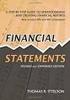 CAMPUS FINANCIAL REPORTING Instruction Manual Financial & Accounting Services August 21, 2014 Table of Contents Introduction 2 Data Sources 2 Report Security VPs, Budget Officers and Department Heads 3
CAMPUS FINANCIAL REPORTING Instruction Manual Financial & Accounting Services August 21, 2014 Table of Contents Introduction 2 Data Sources 2 Report Security VPs, Budget Officers and Department Heads 3
Department of Public Health S A N F R A N C I S C O
 This guide provides the step-by-step instructions for: Requesting mobile device access to your DPH Office 365 email account Setting up an Android device to sync with Office 365 Setting up an Apple device
This guide provides the step-by-step instructions for: Requesting mobile device access to your DPH Office 365 email account Setting up an Android device to sync with Office 365 Setting up an Apple device
*ROAMpay powered by ROAM
 *ROAMpay powered by ROAM Table of Contents 1. Introduction 2. Setting up Service 3. Supporting ROAMpay Customers 4. Helpful Links and Contacts 5. ROAMpay User s Guide Welcome to ROAMpay powered by ROAM!
*ROAMpay powered by ROAM Table of Contents 1. Introduction 2. Setting up Service 3. Supporting ROAMpay Customers 4. Helpful Links and Contacts 5. ROAMpay User s Guide Welcome to ROAMpay powered by ROAM!
IUPay - Web-based Payments System for Multiple Departments Cheryl L. Shifflett, AAP, CTP Office of the Treasurer Indiana University
 IUPay - Web-based Payments System for Multiple Departments Cheryl L. Shifflett, AAP, CTP Office of the Treasurer Indiana University ABSTRACT Indiana University is a decentralized system with 8 campuses
IUPay - Web-based Payments System for Multiple Departments Cheryl L. Shifflett, AAP, CTP Office of the Treasurer Indiana University ABSTRACT Indiana University is a decentralized system with 8 campuses
MERCHANT SERVICES ONLINE. TD Retail Card Services
 MERCHANT SERVICES ONLINE TD Retail Card Services FAST, FREE & SECURE Web Manual Version 11.30 Table of Contents The TDRCS Online Merchant Services Website What is it? How to Use It Log In Main Menu Consumer
MERCHANT SERVICES ONLINE TD Retail Card Services FAST, FREE & SECURE Web Manual Version 11.30 Table of Contents The TDRCS Online Merchant Services Website What is it? How to Use It Log In Main Menu Consumer
MERCHANT SERVICES ONLINE
 MERCHANT SERVICES ONLINE TD Retail Card Services FAST, FREE & SECURE Web Manual Version 10.01 v.1005 Table of Contents The TDRCS Online Merchant Services Website What is it? Benefits to Dealers How to
MERCHANT SERVICES ONLINE TD Retail Card Services FAST, FREE & SECURE Web Manual Version 10.01 v.1005 Table of Contents The TDRCS Online Merchant Services Website What is it? Benefits to Dealers How to
Table of Contents. OTC AP Revenue Refund Process
 Table of Contents INTRODUCTION:... 2 PART 1 Submitting a Refund Request in Accounts Payable... 3 STEP 1: Create a Voucher in Accounts Payable... 3 STEP 2: Single Payment Voucher Entry (Skip This Step for
Table of Contents INTRODUCTION:... 2 PART 1 Submitting a Refund Request in Accounts Payable... 3 STEP 1: Create a Voucher in Accounts Payable... 3 STEP 2: Single Payment Voucher Entry (Skip This Step for
REDFIN Document Version 2.07.0415-a
 REDFIN NETWORK PAYMENT GATEWAY Document Version 2.07.0415-a Copyright 2001-08 Secured Financial Network, Inc. All Rights Reserved Table of Contents Introduction...4 Overview...5 Ch 1: Beginning to Use
REDFIN NETWORK PAYMENT GATEWAY Document Version 2.07.0415-a Copyright 2001-08 Secured Financial Network, Inc. All Rights Reserved Table of Contents Introduction...4 Overview...5 Ch 1: Beginning to Use
