Convenience Banking Quick Start Guide
|
|
|
- Brent Page
- 7 years ago
- Views:
Transcription
1 Convenience Banking Quick Start Guide Internet Banking Consumer Bill Pay EZ Access Line (Telephone banking) Member FDIC Copyright 2002 F&M State Bank & MWI
2 Table of Contents FIRST TIME USER... ERROR! BOOKMARK NOT DEFINED. ENHANCED SECURITY... 3 GETTING STARTED... 5 IF YOU NEED HELP... 5 ACCESSING YOUR ACCOUNT INFORMATION... 5 CHECKING ACCOUNT... ERROR! BOOKMARK NOT DEFINED. REVIEWING TRANSACTION ACTIVITY... 6 TRANSFER FUNDS... 7 ESTABLISHING A TRANSFER... 7 EXPRESS TRANSFER... 8 CHANGE AN ESTABLISHED TRANSFER... 9 SKIP A SCHEDULED TRANSFER... 9 SAVINGS ACCOUNT... 9 CERTIFICATE OF DEPOSIT ACCOUNT INQUIRY LOAN ACCOUNT INQUIRY CHECK IMAGE REQUESTS VIEWING DOCUMENTS EXPORTING TRANSACTION INFORMATION STOP PAYMENTS ELECTRONIC CONSUMER BILL PAYMENT USING THIS GUIDE ENROLLING IN CONSUMER BILL PAY LOGGING ON TO CONSUMER BILL PAY ADD NEW PAYEES VIEW/EDIT PAYEES MAKE ONE-TIME PAYMENTS SET UP RECURRING PAYMENTS VIEW/EDIT PENDING PAYMENTS PAYMENT HISTORY DISPUTE E-PAYMENT EZ ACCESS LINE CHECKING ACCOUNT MENU SAVINGS ACCOUNT MENU NEW ONLINE STATEMENT AUTO-ENROLLMENT PAGE NEW TAKE ME TO OPTION ON LOGIN PAGE... ERROR! BOOKMARK NOT DEFINED. CHANGE PRIMARY ACCOUNT OPTION... ERROR! BOOKMARK NOT DEFINED. ACCOUNT SUMMARY SCREEN (SEE IMAGE BELOW)... ERROR! BOOKMARK NOT DEFINED. 1
3 Welcome to F & M Online Banking You are about to transform your personal computer into a office of The Farmers & Merchants State Bank. With some help from the Internet, you will have full service access to your accounts in a completely secure environment. At home or office, you will be able to do everything from reviewing your balances to transferring funds, from paying bills to ordering new checks, from requesting stop payments to reviewing your account statements. You can also view products and services offered by our financial institution and request more information while on-line. If you are comfortable using your Internet browser, you will be comfortable with this personal banking product. Security is extremely important when it comes to your financial matters. Complete privacy, controlled through encryption and passwords, ensures only authorized access to your accounts. A personal computer with Internet access is all that is required to get started. For your Internet browser, you will need one of the following browsers: Windows ME, XP, Vista Mac OS X Microsoft Internet Explorer 6 or higher Netscape Communicator 6.1 or higher Firefox 2.0 or higher Microsoft Internet Explorer 6 or higher Netscape Communicator 7.0 or higher Firefox 2.0 or higher New User Enrollment To access your accounts online for the very first time, please browse to and find the Online Banking Login area shown below. 2
4 Note: call the Ecommerce Dept at to receive your Electronic B PIN or for assistance completing the NewmUser Enrollment. Enter your primary checking, savings or loan account number in the Account Number field, select the correct Account Type from the drop down menu, and enter the Electronic Banking PIN provided to you by the Bank. Click the Submit button to proceed. When you successfully enter a valid account number and the additional information required above, you will be shown the New Access ID and New Password screen. This is where you create you new permanent Access ID and password. Passwords must be changed every 90 days, but you will be reminded when to change your password. Note: The complex password requirements are detailed on the Change Access ID screen below. Enhanced Security The next screen is the Multifactor Authentication (MFA) enrollment screen which presents a randomly-generated picture that will become your unique authentication image. The image will appear in the box labeled Authentication Image. From this screen, you cannot change the image 3
5 as it is system-generated. Don t worry; you can change it later. Instructions are provided later in this guide. At this point, you will create a pass phrase that will be associated with your image. Then you must select and answer 3 challenge questions. (As shown below). One of these questions will be displayed whenever you login from a new computer or when your cookies have been erased. Lastly, you will select if this is your personal computer or a public computer. Keep in mind that you should only register personal computers that you frequently use. Public computers (at the library, an internet café, etc.) should not be registered. You will still be able to access your online accounts from a public computer even though it is not registered; you will just need to answer a security question in order to authenticate. Click submit; your advanced authentication (MFA) set up is complete! 1) Create a pass phrase describing the randomly selected authentication image 2) Select and answer three (3) challenge questions 3) Select personal or public computer Note: Only register personal computers that you frequently use and are not available for public use 4) Click Submit Select and answer 3 challenge questions Pass Phrase 4
6 Getting Started Internet banking is as easy as using your preferred browser and Internet Service Provider (ISP) to access our Web site at On the home page, you will see a section labeled Online Banking Login (shown below) Enter your Access ID, then click the "Log In" button to authenticate your Access ID and proceed to the password screen. If you forget your Access ID and Password, contact The Farmers & Merchants State Bank at (419) Or click the forgot password link (as left). Your current password will be mailed to your current address. Please remember to update your Online Banking address when or if you change addresses. Explanation of the Primary Account Summary and other Options You may choose from eight (8) different themes or initial display formats. The list below shows the options. Primary Account Summary is the default option. The options are self explanatory and describe the Online Banking function that is displayed on the initial page when you complete the login. If, for example, you want to transfer funds between your accounts, you might select Express Transfer from the login area. When you login, you will be shown the Express Transfer option to quickly and conveniently do your funds transfer. 5
7 Primary Account Information Display Click on the account number to view a single account. The Account Balance Inquiry displays up-to-date information including Current Balance, Activity Information and Interest Information. Balances are displayed according to the type of account. Also on this option, the Express transfer function is displayed conveniently for your use, as is an Scheduled Transferred you have previously scheduled. Relationship Summary Option On this view (shown below) you can see all your accounts organized by account type. Below the account lists, you are shown current day transactions and future scheduled transactions for your primary account. Reviewing Transaction Activity The Transaction Menu (when you are viewing a single account) provides a list of all transactions associated with your selected account. From the "Transactions, button drop-down list select, "Transaction Menu" to review a list that includes the following information: Previous Statement will display transactions that occurred during the last statement cycle. Current Statement will display transactions that have occurred during the current statement cycle. Recent Transactions will display transactions processed on previous business days since the last customer login. This button is only displayed during the first login of a given business day. Current Business Day will display transactions that have occurred as presentments to your account for the current day. Transaction Menu will display the complete list of transactions associated to the account. Export Transactions will display a screen on which you can export transactions in for different file formats: OFX, GIF, CSV and Intuit QuickBooks IIF format. (see image next page) 6
8 NOTE: FM Online does not support the Quicken\QuickBooks WebConnect function. Call the Ecommerce Dept. for assistance with exports into newer versions of Quicken and QuickBooks. We do offer instructions for a workaround the allows users to convert an OFX file to a QFX or QBO file. See page29 of this Guide for instructions. The Date column identifies the date the transaction occurred. The Check Number column displays check numbers, when appropriate, that are hyperlinks to the item image (front and back) The Description column identifies the type of transactions performed. For example, a transfer to a checking account for a new car. Debit and Credit headings are displayed individually enabling the calculation and display of a running balance. The Balance column reflects the difference between the debit total and credit total of an account. Clicking on any of the column headings will reverse the sort order the data by the selected column Transfer Funds Funds can be transferred from one of your accounts to another within our financial institution. To review your transfers, click the "Transfers" button and select "Transfer List". All transfers set up on your account are conveniently displayed. The transfers are organized by "Transfer To", indicating the account number which is receiving the transfer. The list includes: The Transfer From drop-down box is used to select the account with transfers to be displayed. The Transfer To lists the account receiving the transfer. The Details links displays more information pertaining to the specific transfer. A Description of the transfer. The Next Transfer is the date of the next scheduled transfer. The Transfer Amount is the amount of the next scheduled transfer The Delete button is used to delete the transfer. Enter a range of Transfer Total dates to calculate a total transfer amount for a specific group of days. The Balance if All Transferred displays the estimated account balance of the source account if all transfers are completed. (Note that this estimate does not take into consideration any other account activity during the specified period.) Establishing a New Scheduled Transfer To establish a future dated or scheduled transfer, click the "Transfers" button, then select the type of transfer you want to be scheduled. Transfers can occur either one time or on a recurring basis. For a one-time transfer select "Express Transfer" or for a recurring transfer select "New Scheduled Transfer". NOTE: Use Express Transfer to transfer funds in the current business day and New Scheduled Transfer only for future dated transfers. Select the Account Number that you want to transfer funds to from the drop-down list box. For loans, select the Payment Type from the drop-down list box. The payment type includes the following options: o Regular Payment, Interest Only, Principal Only, Escrow Only. Select the Transfer Frequency from the drop-down list box. The frequency drop-down list box includes the following options: 7
9 o On-demand: Semiannually, Biweekly, Monthly, Annually, Bimonthly, Quarterly, o Weekly. Enter the Amount that you want to transfer. Enter the Date on which the transfer will occur. Enter the Number of Transfers. (optional) Enter a Description of the transfer. Click the "Submit" button to complete the request and receive a confirmation number. Express Transfer Screen New Scheduled Transfer Screen Express Transfer The Express Transfer feature allows efficient, one-time transfers to be performed between internal accounts. Some additional third-party financial providers may be available as well. By simply selecting the "Transfer From", "Transfer To" and the "Amount" a transfer can be established within seconds. After completing an Express Transfer, you are shown a Preview Transfer screen as a second step to confirm you entered the correct amounts, accounts, etc. The Preview Screen is shown below. 8
10 To change or delete a Established Scheduled Transfer To change an established transfer, select the transfer you want to change from the "Transfer To" column within the Transfer List. The following options can be changed: The Frequency can be changed by selecting another frequency from the drop-down list box. The Amount. The Date. The Number of Remaining Transfers. (optional) The Description of the transfer. Click the "Submit" button to complete your request. Skip a Scheduled Transfer To skip a scheduled payment, select the account that is making a transfer from the List of Accounts by clicking the "Transfer List" button. From the "Transfer List screen, select the underlined scheduled transfer to display the details". From the Payment List, select the date field that is to be changed. The Change Scheduled Payment window will appear. In the Date box, change the payment date to the next month. This will skip the current payment date and payment. Click the "Submit" button to complete your request. Savings Account For Savings Account Inquiries, click the "Accounts" button and then click the Savings account number from the account balance list. Your Savings Account Inquiry is separated into four sections, Activity Information, Interest Information, Balance Information and Maturity Information. 9
11 Certificate of Deposit Account Inquiry For Certificate of Deposit Account Inquiries, click the "Accounts" button and then on the Certificate of Deposit account number from your account number list. Your Certificate of Deposit account is separated into four sections: Interest Information, Balance Information, Maturity Information and Account Information. Loan Account Inquiry For Loan Account Inquiries, click the "Accounts" button and then click on the Loan account number from your account balance list. Your Loan Account Inquiry is separated into five sections: Payment Information, Interest Information, Balance Information, Escrow Information and Other Date Information. Check Image Requests Check Images can be viewed on all transactions except for the current day. To view a check image, select a transaction list from the Transactions button drop-down menu. Then, click the Check Number for the transaction you want to view. This will display the front of the check. To view the back of the check simply click the "Back of Check" button. The image may also be rotated 90 degrees with each click of the "Rotate Image" button. This allows an improved view of endorsement information, which can be printed in various orientations on the back of a check. 10
12 To display a presentation of your checking and savings transactions click the appropriate button from the Transaction menu: Additional images may also be available such as deposited checks and cash deposit receipts. Viewing Documents Documents pertaining to specific accounts can be viewed by clicking the "Documents" button. A list of available documents related to the account will be listed. Simply click on the document to be viewed. 11
13 Exporting Transaction Information Export transaction information for use with a personal finance application, such as Intuit's Quicken or QuickBooks, Microsoft Money or Windows Clipboard. To Export transactions into a personal finance application, select the "Transaction Menu" from the "Transactions" button drop-down menu. From the Transaction Search area, select the items to be exported, then select the Export Format from the drop-down list box. Then click the "Export" button to complete the process. Export Format Types: Comma Separated File (.CSV) Quicken Interchange Format (.QIF) --Intuit Quicken Open Financial Exchange (.OFX) --Microsoft Money Intuit Interchange Format (.IIF) --Intuit QuickBooks Or, click the "Display" button to display a complete list of transactions. Select the "Export" check box for each item to be exported. If the check box in the title bar is selected, all displayed items are automatically selected for export. If the check box is then deselected, all displayed items will be deselected for export. Select the appropriate file format type, and the export process will be completed automatically. 12
14 Stop Payments Stop Payments allow you to request a stop payment on any one of your assigned corporate accounts. From the Stop Payment menu, you can select the Stop Payment Menu, perform a Stop Payment Search and issue a stop payment. Stop Payment Menu The Stop Payment Menu provides a complete list of all stop payment features including a list of all stop payment items associated to your account, stop payment research and the ability to issue a stop payment. The Stop Payment Menu is separated into 3 sections: Approved Stop Payments, Stop Payment Search and Issue Stop Payment. Approved Stop Payment The Approved Stop Payment List displays all stop payments that have been approved. Stop Payment Search Stop Payment Search allows you to search for specific stop payments that have you have already issued. Stop Payment Search can be categorized by date, item number, or amount. Any one or all three of these search criteria can be used to narrow the list of items. Issuing a Stop Payment To issue a stop payment, verify that you have obtained the correct payment with the use of the Stop Payment Search. Confirmation Summary provides you with a number that indicates the stop payment was issued and is being processed at our financial institution. 13
15 Consumer Bill Payment Paying bills electronically is easier than ever. (Please refer to the Consumer Bill Payment Quick Start Guide for more information.) Options Click the "Options" button to make changes to reference information used while navigating the Web site. The following selections may be available for modification: Change Password Change Nicknames Change Address Click a menu item to display a change box and enter new values when needed. 14
16 Electronic Consumer Bill Payment Welcome to your FM CONSUMER BILL PAY Service. The service has many features and functions. Best of all, CONSUMER BILL PAY is easy to use and Consumer! With Consumer Bill Pay, you have the power to pay anyone, anytime from anywhere with an Internet connection. There are no checks to write, no stamps to buy and no envelopes to seal and mail. Using This Guide This Quick Start Guide is designed to walk you through each step of the Consumer Bill Pay process, including logging on, setting up businesses and individuals for payments and getting help. Each Consumer Bill Pay feature described is illustrated by a numbered figure or screenshot and step-by-step instructions in this manual. Note to Check Consumer Web Pay Users and Customers New to Online Consumer Bill Payment E-Pay online payments may take up to 5 6 business days to reach payees. You should carefully check the Estimated Delivery Date for all E-Pay online payments to make sure this date is the bill due date or an earlier date. Please read the E-Pay ONLINE CONSUMER BILL PAYMENT AGREEMENT online and found on page 13 of this Quick Start Guide for details. 15
17 Enrolling in Consumer Bill Pay To enroll for Consumer Bill Pay, simply click on the Consumer Bill Pay button. You will then be taken to another screen where you may log in or if you are a new user click on the Not a Consumer Bill Pay User? Sign up here! Fill out the form to enroll. Once your application has been approved, you may begin paying your bills online. Please allow 2-3 business days for your enrollment application to be processed. The Login ID must contain at least four characters and no more than ten characters. It may contain letters, numbers, or a mixture of both. The Password must be 8 to 17 characters in length and contain at least 1 lower case character, at least 1 uppercase character, at least 1 digit Logging On To Consumer Bill Pay Use the following directions to reach the Consumer Bill Pay portion of the Internet Banking site. First connect to the Internet using the instructions provided by your Internet Service Provider (ISP). Then: 1. Double-click the browser icon located on your desktop. 2. Click in the address box. The text will be highlighted. You do not need to delete it. Just type the following address: You may want to bookmark this page or set it as your homepage for faster access in the future. 3. Press Enter. You will be taken to our homepage, seen in. 4. Click Online Banking Center in the Tools section. You will be taken to the Login to FM Online Banking login page. Enter your Access ID and Password here. Then click Login or hit Enter. 5. If you are not yet enrolled for our Consumer FM Online Banking, simply click on First Time Log In link on the login page. Complete the information that is asked. (As shown above in the Online Banking) 16
18 Fig. 2 Screenshot of F&M home page 6. To access Consumer Bill Pay, then click on the second Pay Bills option. The first Pay Bills link, links to the $6.95/mo. CheckFree Bill Pay service. Always Log Off Consumer Bill Pay by the Exit Button For security reasons, you should always use the Exit button when you have completed an FM Online Banking & Consumer Bill Pay session. This ensures that no one can gain access to your accounts by using your computer. The Exit option will allow you to return to the FM Online Banking login page. The FM Online logo on any page links you to our homepage. 17
19 Printing Use the Print icon to print the current page. At any point while using FM Online Banking & Consumer Bill Pay, you may print the page you are currently viewing by selecting File on your browser's menu bar, then clicking Print to access your computer's Print dialog. Getting Help Anytime you are within FM Online Banking or Consumer Bill Pay, if you have a question on a particular area, just click the Help button on the navigation bar. The current page you are viewing just prior to clicking help will display as the help topic. For example, if you are viewing the View/Edit Pending Payments page and click Help, help topics for that topic will be shown. 18
20 Add New Payees The first step to paying bills or paying an individual online with Consumer Bill Pay is to set up your payees. To access the Add New Payees, click on Add New Payees. You can add two types of payees: individual and business payees. An individual payee is anyone with a valid U.S. address to whom you would like to make a payment. A business payee is a merchant with whom you have a billing account number. NOTE: Please allow 5-6 business days for payments to be delivered. Payments to individuals for which you enter the bank routing and account numbers will be sent as electronic or ACH payments and should be delivered to the payee on the scheduled date. View/Edit Payees After you have added or set up a payee, you can view or edit the payee information at any time by accessing the View/Edit Pending Payees menu (Figure 9). This menu shows the name of the payee, the payee type and the number of days it takes to deliver the payment. You can edit your payees information at any time by clicking on the payee name, and then entering the appropriate information. Once your revisions are 19
21 complete, click Update Payee. To remove a payee, click Remove from Payee List. Make One-Time Payments One-time payments are payments you plan to make only once or at irregular intervals, such as giving money as a birthday present or paying your bill at a company you order from only a few times a year. To schedule a single payment, click Make One-Time Payments (Figure 10). All of the payees you have established in the Consumer Bill Pay system should appear. Click the box to the left of each payee or payees that you would like to pay. Then click Continue to Worksheet. The payees you have selected will appear on your payment worksheet page. 20
22 Set Up Recurring Payments A regular recurring payment is a payment in which the dollar amount does not change with each payment and is usually paid on a regular basis, such as you car or house payment. It can also be set up as a variable payment made on a regular basis in which the dollar amount does change, such as a phone or utility bill. With recurring payments, you are requesting that the Consumer Bill Pay system make the payment automatically on your behalf. To schedule a recurring payment, click on Set Up Recurring Payments (Figure 12). Select the payee, account, payment frequency, and amount per payment. To set up a variable payment, change the Recurring Payment Type option to "Variable". If you indicate that a payment varies, it will reset to a zero payment after the first payment cycle. You must edit the payment for future payment cycles. When finished, click Preview Payment. Verify the information is correct, and then click Set Up Payments. A confirmation number will appear. 21
23 ALWAYS CHECK THE ESTIMATED DELIVERY DATE TO MATCH YOUR DUE DATE OR EARLIER. NOTE: You can send a Memo to payee, as you would on a check memo line. View/Edit Pending Payments The first screen you see when you get into Consumer Bill Pay is the My Bills Home Screen. This page will display the payee name, frequency of payment, next payment date and the amount. As long as a payment is still in the schedule to be paid, it is considered pending and can be changed, edited, or stopped. Recurring payments with variable amounts are shown in red. You must modify the amount on these prior to the scheduled payment date before the payment will be sent. 22
24 Payment History The Payment History screen shows the bills you have paid with Consumer Bill Pay. Information given includes payee, payment date, cleared date, status and amount. To access Payment History, click Payment History (Figure 14). You can sort by payee, payment date, cleared date, status or amount by clicking the column header. You have the option of viewing the payment history for the past 90 days or you can select a specific date range. To view more detailed information on a particular payee, click the payee name. NOTE: Payments Processed cannot be edited or changed. Dispute E-Payment If you have a problem with an Consumer Bill Pay payment, you can send your dispute directly to us using the Dispute Consumer Bill Payment screen (Figure 15). To access Dispute E-Payment, click Dispute E-Payment. Enter the appropriate information, and click Preview Dispute. Verify the information, and then click Send Dispute. A confirmation number will appear. Planning Tools An excellent suite of financial planning tools is available to Consumer Bill Pay users. It includes IRA, Loan, Retirement, Savings and Tax calculators to help you plan your financial needs and decisions. Click on Planning Tools from the left side navigation bar (Figure 16) to access 23
25 the planning tools. Then select the particular tool you would like to use. Some tools are graphical and some use slide bars to allow you to enter data. 24
26 EZ Access Line Account Information Checking Account Menu 1) For current balance and last deposit a. Please enter Telebank Access Number followed bye the # sign (Checking Account Number) b. Press 1 c. Please enter Personal Identification Number (PIN) followed by the # sign d. Please hold while we access your account e. Your current balance is - your last deposit of was posted on 1) For current balance and last deposit 2) For most recent transactions 1) most recent checks 2) most recent deposits 3) most recent transactions 4) to receive a FAX of your account statement 5) most recent pending transactions (presentments) 9) to return to Checking Account Menu 3) To see if a specific check has cleared 4) For interest information 9) To return to the Account Inquiry Menu 1) For Account Inquiries 1) To receive checking information 2) To receive savings information 3) To receive certificate information 4) To receive loan information 9) To return to the Account Information Menu 2) For Funds Transfer 1) To transfer from checking to checking 2) To transfer from checking to savings 3) To transfer from savings to checking 4) To transfer from savings to savings 9) To return to Account Inquiry Menu 3) To change Personal Identification Number (PIN) 4) To leave a message 9) To return to Main Menu Savings Account Menu 1) For current balance and last deposit a. Please enter Telebank Access Number, followed by the # sign (Savings Account Number) b. Press 2 c. Please enter Personal Identification Number (PIN) followed by the # sign d. Please hold while we access your account e. Your current balance is your last deposit was in the amount of 1) For current balance and last deposit 2) For most recent transactions 1) most recent withdrawals 2) most recent deposits 3) most recent transactions 4) to receive a FAX of your account statement 5) for most recent pending transactions 9) to return to the Savings Account Menu 25
27 3) For interest information 9) To return to the Account Inquiry Menu 1) For Account Inquiries 1) To receive checking information 2) To receive savings information 3) To receive certificate information 4) To receive loan information 9) To return to Account Information Menu 2) For Funds Transfer 1) To transfer from checking to checking 2) To transfer from checking to savings 3) To transfer from savings to checking 4) To transfer from savings to savings 9) To return to Account Inquiry Menu 3) To change Personal Identification Number 4) To leave a message 9) To return to Main Menu 26
28 Online Banking Improvement Overview (August, 2009) New Online Statement Auto-Enrollment Page (see image below) This page will appear on a users first login if they have paper statements with an opportunity to enroll any eligible accounts for Online Statements. (Note: Online Statements have replaced Checking Statements in the Documents options addresses entered on this page will automatically update your address in the bank s system. Decline option means we present this page again to you in 6 months and the Ask Me Later means in 14 days you will be given opportunity to enroll eligible accounts. 27
Now it's time for you to realize the benefits of banking on your own terms. You're about to discover a world of financial power at your fingertips.
 Welcome to Unity Bank's On-line Banking. At the touch of a button, you get full access to your account information. You can transfer funds between accounts, perform account inquiries, download into personal
Welcome to Unity Bank's On-line Banking. At the touch of a button, you get full access to your account information. You can transfer funds between accounts, perform account inquiries, download into personal
Online Banking & Bill Pay. Quick Start Guide. Step-by-step instructions PLUS easy-to-read screen shots and helpful tips.
 Online Banking & Bill Pay Quick Start Guide Step-by-step instructions PLUS easy-to-read screen shots and helpful tips. Welcome -- Online System Security Welcome to Online Banking and Bill Pay! Whether
Online Banking & Bill Pay Quick Start Guide Step-by-step instructions PLUS easy-to-read screen shots and helpful tips. Welcome -- Online System Security Welcome to Online Banking and Bill Pay! Whether
Personal Internet Online Banking Frequently Asked Questions
 Personal Internet Online Banking Frequently Asked Questions What is First National Bank s Internet Online Banking? With First National Bank s Online Banking, you can conduct through your personal computer
Personal Internet Online Banking Frequently Asked Questions What is First National Bank s Internet Online Banking? With First National Bank s Online Banking, you can conduct through your personal computer
Online Banking User Guide
 Online Banking User Guide Page 1 of 14 Set Up and Access to Online Banking How do I set up Online Banking? To enroll in Online Banking, complete the following: 1. Go to https://www.cobnks.com. 2. Under
Online Banking User Guide Page 1 of 14 Set Up and Access to Online Banking How do I set up Online Banking? To enroll in Online Banking, complete the following: 1. Go to https://www.cobnks.com. 2. Under
Global Banking and Bill Pay
 Global Banking and Bill Pay Quick Start User Guide 468 Industrial Way West Eatontown, NJ 07724 www.fafcu.com 2 Logging in Logging in to Global Banking is as easy as one, two, three. Just launch your web
Global Banking and Bill Pay Quick Start User Guide 468 Industrial Way West Eatontown, NJ 07724 www.fafcu.com 2 Logging in Logging in to Global Banking is as easy as one, two, three. Just launch your web
A QUICK AND EASY GUIDE TO ONLINE BANKING AND BILL PAY
 A QUICK AND EASY GUIDE TO ONLINE BANKING AND BILL PAY BY PAUL A. MURPHY, AUTHOR OF BANKING ONLINE FOR DUMMIES A Quick and Easy Guide to Online Banking and Bill Pay Disclaimer Concepts, strategies and procedures
A QUICK AND EASY GUIDE TO ONLINE BANKING AND BILL PAY BY PAUL A. MURPHY, AUTHOR OF BANKING ONLINE FOR DUMMIES A Quick and Easy Guide to Online Banking and Bill Pay Disclaimer Concepts, strategies and procedures
What s Inside. Welcome to Busey ebank
 What s Inside Security............................ Getting Started...................... 5 Account Access...................... 6 Account Detail...................... 7 Transfer Funds......................
What s Inside Security............................ Getting Started...................... 5 Account Access...................... 6 Account Detail...................... 7 Transfer Funds......................
Internet Banking User Guide
 Internet Banking User Guide Jack Henry & Associates, Inc. 2011.11 Contents Login... 1 Login Screen... 1 Password Change... 2 Watermark Selection... 2 Multi-Factor Authentication Security Question Selection...
Internet Banking User Guide Jack Henry & Associates, Inc. 2011.11 Contents Login... 1 Login Screen... 1 Password Change... 2 Watermark Selection... 2 Multi-Factor Authentication Security Question Selection...
A Quick and Easy Guide to Online Banking and Bill Payer
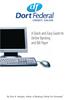 A Quick and Easy Guide to Online Banking and Bill Payer By Paul A. Murphy, Author of Banking Online For Dummies A Quick and Easy Guide to Online Banking and Bill Payer By Paul A. Murphy Author of Banking
A Quick and Easy Guide to Online Banking and Bill Payer By Paul A. Murphy, Author of Banking Online For Dummies A Quick and Easy Guide to Online Banking and Bill Payer By Paul A. Murphy Author of Banking
Online Banking & Bill Pay. Quick Start G uide. Step-by-step, how-to instructions plus easy-to-read screen shots and help information
 Online Banking & Bill Pay Quick Start G uide Step-by-step, how-to instructions plus easy-to-read screen shots and help information Welcome -- Online System Security Welcome to Online Banking and Bill Pay!
Online Banking & Bill Pay Quick Start G uide Step-by-step, how-to instructions plus easy-to-read screen shots and help information Welcome -- Online System Security Welcome to Online Banking and Bill Pay!
Basic Online Banking. User s Guide. Version 3.0
 Basic Online Banking User s Guide Version 3.0 OVERVIEW General Navigation Information: Supports backward and forward browser navigation Print and Help buttons are available from most pages Single-clicking
Basic Online Banking User s Guide Version 3.0 OVERVIEW General Navigation Information: Supports backward and forward browser navigation Print and Help buttons are available from most pages Single-clicking
Business Online. Quick Reference Guide
 Business Online Quick Reference Guide . All rights reserved. This work is confidential and its use is strictly limited. Use is permitted only in accordance with the terms of the agreement under which it
Business Online Quick Reference Guide . All rights reserved. This work is confidential and its use is strictly limited. Use is permitted only in accordance with the terms of the agreement under which it
Online Banking & Bill Pay. Quick Start Guide. Step-by-step instructions PLUS easy-to-read screen shots and helpful tips.
 Online Banking & Bill Pay Quick Start Guide Step-by-step instructions PLUS easy-to-read screen shots and helpful tips. Welcome Online System Security Welcome to Online Banking and Bill Pay! Whether you
Online Banking & Bill Pay Quick Start Guide Step-by-step instructions PLUS easy-to-read screen shots and helpful tips. Welcome Online System Security Welcome to Online Banking and Bill Pay! Whether you
Personal Internet Banking FAQs
 Enrollment How do I enroll for Consumer Internet Banking and are there any fees? - This service is free to all of our consumer customers. (Please note, internet service provider fees may apply.) Simply
Enrollment How do I enroll for Consumer Internet Banking and are there any fees? - This service is free to all of our consumer customers. (Please note, internet service provider fees may apply.) Simply
Online Services User Guide
 Online Services User Guide Welcome to online banking! Whether you re online or using a mobile device, access your accounts whenever and wherever it s convenient for you. Log In: BankMidwest.com Online
Online Services User Guide Welcome to online banking! Whether you re online or using a mobile device, access your accounts whenever and wherever it s convenient for you. Log In: BankMidwest.com Online
The Gratz National Bank. Gratz Online Banking Consumer Help Guide
 The Gratz National Bank Gratz Online Banking Consumer Help Guide Contents Welcome to Gratz Online! Page 3 Types of Activity Page 3 Getting Started Page 4 If You Need Help Page 7 Accessing Your Account
The Gratz National Bank Gratz Online Banking Consumer Help Guide Contents Welcome to Gratz Online! Page 3 Types of Activity Page 3 Getting Started Page 4 If You Need Help Page 7 Accessing Your Account
Employer Access Program
 Employer Access Program Table of contents Note: To link to and view a specific topic, select the appropriate heading within the table of contents. Getting started... 4 Enrolling in the program... 4 Standard
Employer Access Program Table of contents Note: To link to and view a specific topic, select the appropriate heading within the table of contents. Getting started... 4 Enrolling in the program... 4 Standard
Internet Banking Basics. Online Banking Basics. Welcome
 Online Banking Basics Welcome Internet Banking Basics Welcome to online banking, Please take a moment to acquaint yourself with this online help system. General topics are presented below as jump links
Online Banking Basics Welcome Internet Banking Basics Welcome to online banking, Please take a moment to acquaint yourself with this online help system. General topics are presented below as jump links
Online and Mobile Banking User Guide and FAQs
 Online and Mobile Banking User Guide and FAQs First Time Online Banking Enrollment... 1 Enhanced Multi-Factor Authentication emfa... 2 Browser Compatibility... 8 edocuments... 9 Summary/Home... 9 Alerts...12
Online and Mobile Banking User Guide and FAQs First Time Online Banking Enrollment... 1 Enhanced Multi-Factor Authentication emfa... 2 Browser Compatibility... 8 edocuments... 9 Summary/Home... 9 Alerts...12
User Guide for Consumers & Business Clients
 Online Banking from Capital City Bank User Guide for Consumers & Business Clients Revised February 2015 www.ccbg.com/upgrade Contents Overview... 4 Exploring the Home Page... 5 Menu... 6 Accounts... 7
Online Banking from Capital City Bank User Guide for Consumers & Business Clients Revised February 2015 www.ccbg.com/upgrade Contents Overview... 4 Exploring the Home Page... 5 Menu... 6 Accounts... 7
First Security Bank. Retail User Guide. First Security Bank - Retail User Guide
 First Security Bank Retail User Guide Rev: 09/23/2015 UUX Support Overview About the Unified User Experience (UUX) Hardware and software requirements Exploring the Accounts page Accounts The Menu The Sidebar
First Security Bank Retail User Guide Rev: 09/23/2015 UUX Support Overview About the Unified User Experience (UUX) Hardware and software requirements Exploring the Accounts page Accounts The Menu The Sidebar
Online Banking Business Payments Guide
 Online Banking Business Payments Guide Version 6.3 3/2015 The Bank that Service Built Member FDIC Table of Contents Benefits, Terms and Definitions... 4 Administration... 5 Adding A New Business User...
Online Banking Business Payments Guide Version 6.3 3/2015 The Bank that Service Built Member FDIC Table of Contents Benefits, Terms and Definitions... 4 Administration... 5 Adding A New Business User...
Contents. Park Sterling Bank 2
 Contents View Accounts... 4 Account Summary... 4 Details and Transactions... 5 Download Transactions... 6 Download Types... 7 Transfer Funds... 8 Making a Loan Payment... 9 Pending Transfers and History...
Contents View Accounts... 4 Account Summary... 4 Details and Transactions... 5 Download Transactions... 6 Download Types... 7 Transfer Funds... 8 Making a Loan Payment... 9 Pending Transfers and History...
A Quick and Easy Guide to PERSONAL ONLINE BANKING
 A Quick and Easy Guide to PERSONAL ONLINE BANKING WELCOME Whether you re at home, at work or on the road, BancFirst is available 4 hours a day, 7 days a week with Personal Online Banking. These services
A Quick and Easy Guide to PERSONAL ONLINE BANKING WELCOME Whether you re at home, at work or on the road, BancFirst is available 4 hours a day, 7 days a week with Personal Online Banking. These services
Guide to BMO Harris Online Banking SM
 L O G G I N G I N Guide to BMO Harris Online Banking SM T A B L E O F C O N T E N T S Security & Bill Payment...4 Getting Started...5 Forgotten Password & User ID...6 BMO HARRIS ONLINE BANKING OVERVIEW...7
L O G G I N G I N Guide to BMO Harris Online Banking SM T A B L E O F C O N T E N T S Security & Bill Payment...4 Getting Started...5 Forgotten Password & User ID...6 BMO HARRIS ONLINE BANKING OVERVIEW...7
Online Banking User Guide
 TABLE OF CONTENTS TABLE OF CONTENTS... 1 INTRODUCTION... 4 QUICK REFERENCE... 4 LOG ON... 4 SECURITY PROFILE... 4 ENTITLEMENTS... 4 LOG ON... 5 ENTER YOUR USERNAME... 5 REVIEW SECURE IMAGE AND PHRASE,
TABLE OF CONTENTS TABLE OF CONTENTS... 1 INTRODUCTION... 4 QUICK REFERENCE... 4 LOG ON... 4 SECURITY PROFILE... 4 ENTITLEMENTS... 4 LOG ON... 5 ENTER YOUR USERNAME... 5 REVIEW SECURE IMAGE AND PHRASE,
Amplify. Online Banking User Guide. Your guide to online banking at your Credit Union.
 Amplify Online Banking User Guide Visit goamplify.com for an online tutorial and detailed Frequently Asked Questions (FAQ) page. Or call 512.836.5901 Your guide to online banking at your Credit Union.
Amplify Online Banking User Guide Visit goamplify.com for an online tutorial and detailed Frequently Asked Questions (FAQ) page. Or call 512.836.5901 Your guide to online banking at your Credit Union.
Apple Bank Online Banking Guide
 Apple Bank Online Banking Guide 24/7 Banking Financial Management Funds Transfer Bill Payment Convenient, Easy to Use Secure Table of Contents Online Banking Overview - Convenient, Easy, Secure 1 Registration
Apple Bank Online Banking Guide 24/7 Banking Financial Management Funds Transfer Bill Payment Convenient, Easy to Use Secure Table of Contents Online Banking Overview - Convenient, Easy, Secure 1 Registration
BUSINESS ONLINE BANKING CASH MANAGEMENT USER GUIDE
 BUSINESS ONLINE BANKING CASH MANAGEMENT USER GUIDE TABLE OF CONTENTS LogIn Process...1 Company Login... 1 Cash User Login... 3 Cash Management User Single Sign On... 4 Navigation...5 Account Listing Page...6
BUSINESS ONLINE BANKING CASH MANAGEMENT USER GUIDE TABLE OF CONTENTS LogIn Process...1 Company Login... 1 Cash User Login... 3 Cash Management User Single Sign On... 4 Navigation...5 Account Listing Page...6
Online Banking Overview
 Personal Online Banking Guide Online Banking Overview Online Banking provides a safe, fast and easy way to manage your finances on your terms. You can take care of all your banking needs from home, work
Personal Online Banking Guide Online Banking Overview Online Banking provides a safe, fast and easy way to manage your finances on your terms. You can take care of all your banking needs from home, work
Contents. 4 Welcome to ATBOnline Business. 5 How to Use This Guide
 Contents 4 Welcome to ATBOnline Business 5 How to Use This Guide 6 Roles and Entitlements in ATBOnline Business 6 Administrator Role 6 User Roles 6 Transaction Limits 7 User Procedures 7 Accessing ATBOnline
Contents 4 Welcome to ATBOnline Business 5 How to Use This Guide 6 Roles and Entitlements in ATBOnline Business 6 Administrator Role 6 User Roles 6 Transaction Limits 7 User Procedures 7 Accessing ATBOnline
Netteller: Online Banking User Guide
 Netteller: Online Banking User Guide Welcome to Manhattan Bank s Online Banking System Netteller. Netteller is a safe, secure and reliable way to access your account any time and anywhere you choose. Now,
Netteller: Online Banking User Guide Welcome to Manhattan Bank s Online Banking System Netteller. Netteller is a safe, secure and reliable way to access your account any time and anywhere you choose. Now,
Account Activity. Transfers/Bill Pay. Maintenance/Services. Business Entitlements. Business ACH Payments
 Online Banking Frequently Asked Questions What s changed? Account Activity Transfers/Bill Pay Maintenance/Services Business Entitlements 1 2 3..4..5 Business ACH Payments..6 We are excited to share our
Online Banking Frequently Asked Questions What s changed? Account Activity Transfers/Bill Pay Maintenance/Services Business Entitlements 1 2 3..4..5 Business ACH Payments..6 We are excited to share our
SHOWING YOU THE WAY TO ONLINE BANKING AT CENTRAL BANK
 SHOWING YOU THE WAY TO ONLINE BANKING AT CENTRAL BANK INTERNET BANKING QUICK START GUIDE: Overview Welcome to CentralNET, the online banking services of Central Bank. Our family of Central Bancshares,
SHOWING YOU THE WAY TO ONLINE BANKING AT CENTRAL BANK INTERNET BANKING QUICK START GUIDE: Overview Welcome to CentralNET, the online banking services of Central Bank. Our family of Central Bancshares,
Personal Online Banking & Bill Pay. Guide to Getting Started
 Personal Online Banking & Bill Pay Guide to Getting Started What s Inside Contents Security at Vectra Bank... 4 Getting Started Online... 5 Welcome to Vectra Bank Online Banking. Whether you re at home,
Personal Online Banking & Bill Pay Guide to Getting Started What s Inside Contents Security at Vectra Bank... 4 Getting Started Online... 5 Welcome to Vectra Bank Online Banking. Whether you re at home,
Business Bill Pay. Help Guide
 Business Bill Pay Help Guide TABLE OF CONTENTS PAYMENTS...3 1.1 Make Payments...3 1.2 Manage Payees...4 1.3 Manage Payments...5 1.4 Payment History...6 ADMIN TOOLS...7 4.1 Manage Users...7 4.2 Manage Bank
Business Bill Pay Help Guide TABLE OF CONTENTS PAYMENTS...3 1.1 Make Payments...3 1.2 Manage Payees...4 1.3 Manage Payments...5 1.4 Payment History...6 ADMIN TOOLS...7 4.1 Manage Users...7 4.2 Manage Bank
Q2EBANKING IS OUR ONLINE BANKING PROVIDER AND HAS PREPARED THIS Q2ONLINE USER GUIDE TO HELP YOU GET THE MOST OUT OF OUR ONLINE BANKING SERVICES.
 PERSONAL ONLINE BANKING USER GUIDE Q2EBANKING IS OUR ONLINE BANKING PROVIDER AND HAS PREPARED THIS Q2ONLINE USER GUIDE TO HELP YOU GET THE MOST OUT OF OUR ONLINE BANKING SERVICES. If you have any questions
PERSONAL ONLINE BANKING USER GUIDE Q2EBANKING IS OUR ONLINE BANKING PROVIDER AND HAS PREPARED THIS Q2ONLINE USER GUIDE TO HELP YOU GET THE MOST OUT OF OUR ONLINE BANKING SERVICES. If you have any questions
Welcome to Charter One Online
 Welcome to Charter One Online The online banking services of First National Bank, GreatBank and GreatBank Chicago will be changed over to Charter One Online as of Monday, April 30, 2007. As a result of
Welcome to Charter One Online The online banking services of First National Bank, GreatBank and GreatBank Chicago will be changed over to Charter One Online as of Monday, April 30, 2007. As a result of
PaymentNet Federal Card Solutions Cardholder FAQs
 PaymentNet Federal Card Solutions It s easy to find the answers to your questions about PaymentNet! June 2014 Frequently Asked Questions First Time Login How do I obtain my login information?... 2 How
PaymentNet Federal Card Solutions It s easy to find the answers to your questions about PaymentNet! June 2014 Frequently Asked Questions First Time Login How do I obtain my login information?... 2 How
Basic ebusiness Banking User Guide
 Basic ebusiness Banking User Guide 1 Welcome: Welcome to Chemical Bank s ebusiness Banking system. With ebusiness Banking, you can access your accounts 24-hours a day, seven days a week; anywhere an Internet
Basic ebusiness Banking User Guide 1 Welcome: Welcome to Chemical Bank s ebusiness Banking system. With ebusiness Banking, you can access your accounts 24-hours a day, seven days a week; anywhere an Internet
Internet Banking. Getting Started Guide Australia
 Internet Banking Getting Started Guide Australia 2 Rabobank Internet Banking Welcome to Rabobank Internet Banking Access with peace of mind With Rabobank Internet Banking, you can control your money anywhere,
Internet Banking Getting Started Guide Australia 2 Rabobank Internet Banking Welcome to Rabobank Internet Banking Access with peace of mind With Rabobank Internet Banking, you can control your money anywhere,
Business Online Banking & Bill Pay Guide to Getting Started
 Business Online Banking & Bill Pay Guide to Getting Started What s Inside Contents Security at Vectra Bank... 4 Getting Started Online... 5 Welcome to Vectra Bank Business Online Banking. Whether you re
Business Online Banking & Bill Pay Guide to Getting Started What s Inside Contents Security at Vectra Bank... 4 Getting Started Online... 5 Welcome to Vectra Bank Business Online Banking. Whether you re
Online Banking Guide. Online Banking Overview. e-guide. Online Banking Security Getting Started
 e-guide Whitney Bank provides a safe, fast and easy way to manage your finances on your terms. You can take care of all your banking needs from home, work or anywhere you have Internet access. Look at
e-guide Whitney Bank provides a safe, fast and easy way to manage your finances on your terms. You can take care of all your banking needs from home, work or anywhere you have Internet access. Look at
/ 1. Online Banking User Guide SouthStateBank.com / (800) 277-2175
 / 1 Online Banking User Guide SouthStateBank.com / (800) 277-2175 Welcome Thank you for using South State s Online Banking. Whether you are a first time user or an existing user, this guide will walk you
/ 1 Online Banking User Guide SouthStateBank.com / (800) 277-2175 Welcome Thank you for using South State s Online Banking. Whether you are a first time user or an existing user, this guide will walk you
CentreSuite Expense Routing Cardholder USER GUIDE
 CentreSuite Expense Routing Cardholder USER GUIDE CentreSuite Expense Routing Cardholder User Guide Table of Contents 3 First Time Users 6 Quick Links from your Home Screen 7 Statements 9 Creating and
CentreSuite Expense Routing Cardholder USER GUIDE CentreSuite Expense Routing Cardholder User Guide Table of Contents 3 First Time Users 6 Quick Links from your Home Screen 7 Statements 9 Creating and
BMO NESBITT BURNS. Gateway User Guide. An Online Standard in Connectivity
 BMO NESBITT BURNS Gateway User Guide An Online Standard in Connectivity Gateway User Guide Table of Contents Introduction................................ Signing into Gateway... Ensuring the Security of
BMO NESBITT BURNS Gateway User Guide An Online Standard in Connectivity Gateway User Guide Table of Contents Introduction................................ Signing into Gateway... Ensuring the Security of
Account Activity. Transfers/Bill Pay. Maintenance/Services. Business Entitlements. Business ACH Payments
 Online Banking Frequently Asked Questions What s changed? Account Activity Transfers/Bill Pay 1 2 3 Maintenance/Services Business Entitlements Business ACH Payments..4..5..6 We are excited to share our
Online Banking Frequently Asked Questions What s changed? Account Activity Transfers/Bill Pay 1 2 3 Maintenance/Services Business Entitlements Business ACH Payments..4..5..6 We are excited to share our
Table of Contents. 2 Copyright 2009 Bank of American Fork. All Rights Reserved.
 Table of Contents Logging In... 3 Changing Your Password... 4 Cash User Login Screen... 5 Navigation... 6 Account Access Page... 7 Account Activity Options... 8 Transactions... 9 Download... 10 Statements...
Table of Contents Logging In... 3 Changing Your Password... 4 Cash User Login Screen... 5 Navigation... 6 Account Access Page... 7 Account Activity Options... 8 Transactions... 9 Download... 10 Statements...
Business Online Banking Upgrade Overview February 2016
 Page 1 of 6 Our updated just made your business banking easier. We have a new look and some new screens for easier navigation. Changes to look for include: Advanced Home Page Redesigned Accounts Page Improved
Page 1 of 6 Our updated just made your business banking easier. We have a new look and some new screens for easier navigation. Changes to look for include: Advanced Home Page Redesigned Accounts Page Improved
www.cathaybank.com Cathay Business Online Banking Quick Guide
 www.cathaybank.com Cathay Business Online Banking Quick Guide Effective 06/2016 Disclaimer: The information and materials in these pages, including text, graphics, links, or other items are provided as
www.cathaybank.com Cathay Business Online Banking Quick Guide Effective 06/2016 Disclaimer: The information and materials in these pages, including text, graphics, links, or other items are provided as
/ 1. Online Banking User Guide SouthStateBank.com / (800) 277-2175
 / 1 Online Banking User Guide SouthStateBank.com / (800) 277-2175 Welcome Thank you for using South State s Online Banking. Whether you are a first time user or an existing user, this guide will walk you
/ 1 Online Banking User Guide SouthStateBank.com / (800) 277-2175 Welcome Thank you for using South State s Online Banking. Whether you are a first time user or an existing user, this guide will walk you
Business e-cash Manager Plus Automated Clearing House (ACH)
 Business e-cash Manager Plus Automated Clearing House (ACH) 1 Welcome to the Business e-cash Manager Plus WebEx training on Business ecash Manager Plus s ACH Module. 1 Table of Contents i. Add ACH Profile
Business e-cash Manager Plus Automated Clearing House (ACH) 1 Welcome to the Business e-cash Manager Plus WebEx training on Business ecash Manager Plus s ACH Module. 1 Table of Contents i. Add ACH Profile
peoplesbancorp.com 800.374.6123 Option 6 Business Online Banking User Guide
 peoplesbancorp.com 800.374.6123 Option 6 Business Online Banking User Guide BUSINESS ONLINE BANKING USER GUIDEQuickBooks Windows 2009-2011 OVERVIEW The information in this User Guide will concentrate on
peoplesbancorp.com 800.374.6123 Option 6 Business Online Banking User Guide BUSINESS ONLINE BANKING USER GUIDEQuickBooks Windows 2009-2011 OVERVIEW The information in this User Guide will concentrate on
Welcome to Business Internet Banking
 Welcome to Business Internet Banking Member FDIC Table of Contents Logging On to Business Internet Banking. 3 Viewing Balances. 6 Viewing Transaction Information. 7 Issuing Stop Payments. 9 Viewing estatements.
Welcome to Business Internet Banking Member FDIC Table of Contents Logging On to Business Internet Banking. 3 Viewing Balances. 6 Viewing Transaction Information. 7 Issuing Stop Payments. 9 Viewing estatements.
How do I contact someone if my question is not answered in this FAQ?
 Help Where may I find the answers to my Internet Banking questions? How do I contact someone if my question is not answered in this FAQ? Enrolling How do I enroll in Internet Banking? Logging In How do
Help Where may I find the answers to my Internet Banking questions? How do I contact someone if my question is not answered in this FAQ? Enrolling How do I enroll in Internet Banking? Logging In How do
Sabal Trust Company. WebLink User Guide
 If you are having any difficulty or need any help with these changes or the new configuration, please call your Relationship Manager Sabal Trust Company WebLink User Guide Table of Contents WELCOME TO
If you are having any difficulty or need any help with these changes or the new configuration, please call your Relationship Manager Sabal Trust Company WebLink User Guide Table of Contents WELCOME TO
Common Questions about NetTeller Internet Banking
 Common Questions about NetTeller Internet Banking 1. What is NetTeller Online Banking? NetTeller Online Banking allows our customers a secure and convenient access to their accounts using the Internet
Common Questions about NetTeller Internet Banking 1. What is NetTeller Online Banking? NetTeller Online Banking allows our customers a secure and convenient access to their accounts using the Internet
It s easy to find the answers to your questions about PaymentNet!
 It s easy to find the answers to your questions about PaymentNet! May 2010 PaymentNet Login How do I login into PaymentNet? How do I obtain my login ID (Organization ID or User ID)? My User ID is not functioning.
It s easy to find the answers to your questions about PaymentNet! May 2010 PaymentNet Login How do I login into PaymentNet? How do I obtain my login ID (Organization ID or User ID)? My User ID is not functioning.
Online Bill Payment & Presentment User Guide
 Table of Contents Alerts and Notifications... 4 Add an email Notification...4 Cancel an email Notification...5 Automatic Payments... 6 Add a Standard Automatic Payment Rule...6 Add an Automatic Payment
Table of Contents Alerts and Notifications... 4 Add an email Notification...4 Cancel an email Notification...5 Automatic Payments... 6 Add a Standard Automatic Payment Rule...6 Add an Automatic Payment
First Financial Bank Online Banking Quick Reference. February, 2013
 February, 2013 PURPOSE... 2 SUPPORT... 2 ACCESSING ONLINE BANKING... 2 Getting to the Online Banking Site... 2 Requesting Enrollment in Online Banking... 2 Logging in for the First Time... 2 Registering
February, 2013 PURPOSE... 2 SUPPORT... 2 ACCESSING ONLINE BANKING... 2 Getting to the Online Banking Site... 2 Requesting Enrollment in Online Banking... 2 Logging in for the First Time... 2 Registering
Job Streaming User Guide
 Job Streaming User Guide By TOPS Software, LLC Clearwater, Florida Document History Version Edition Date Document Software Trademark Copyright First Edition 08 2006 TOPS JS AA 3.2.1 The names of actual
Job Streaming User Guide By TOPS Software, LLC Clearwater, Florida Document History Version Edition Date Document Software Trademark Copyright First Edition 08 2006 TOPS JS AA 3.2.1 The names of actual
BILL PAY. Frequently Asked Questions
 BILL PAY Frequently Asked Questions Q: What is Bill Pay? A: Bill Pay is a third-party vendor that allows you to pay all your bills from one website. Bill Pay is part of your Online Branch and is connected
BILL PAY Frequently Asked Questions Q: What is Bill Pay? A: Bill Pay is a third-party vendor that allows you to pay all your bills from one website. Bill Pay is part of your Online Branch and is connected
Privacy Policy Online Banking Terms & Conditions Legal Notices
 ACH Web Privacy Policy Online Banking Terms & Conditions Legal Notices Hancock Bank is a trade name used by Whitney Bank in Mississippi, Alabama and Florida 2014 Whitney Bank. Member FDIC. All loans and
ACH Web Privacy Policy Online Banking Terms & Conditions Legal Notices Hancock Bank is a trade name used by Whitney Bank in Mississippi, Alabama and Florida 2014 Whitney Bank. Member FDIC. All loans and
Moneyspire Help Manual. 2015 Moneyspire Inc. All rights reserved.
 Moneyspire Help Manual 2015 Moneyspire Inc. All rights reserved. Getting Started Getting started with Moneyspire is easy. When you first start the program, you will be greeted with the welcome screen.
Moneyspire Help Manual 2015 Moneyspire Inc. All rights reserved. Getting Started Getting started with Moneyspire is easy. When you first start the program, you will be greeted with the welcome screen.
CoreFirst Bank & Trust s Online Banking Retail User s Guide Version 3.0
 CoreFirst Bank & Trust s Online Banking Retail User s Guide Version 3.0 CoreFirst Bank & Trust User Guide 1 OVERVIEW General Navigation Information: Supports backward and forward browser navigation Print
CoreFirst Bank & Trust s Online Banking Retail User s Guide Version 3.0 CoreFirst Bank & Trust User Guide 1 OVERVIEW General Navigation Information: Supports backward and forward browser navigation Print
Online Banking. Customer Information
 Online Banking Customer Information PRIVACY & SECURITY FOR YOUR NETTELLER ACCOUNT Protect Your NetTeller Online Banking Account Information While Farmers Bank & Trust works to protect your banking privacy,
Online Banking Customer Information PRIVACY & SECURITY FOR YOUR NETTELLER ACCOUNT Protect Your NetTeller Online Banking Account Information While Farmers Bank & Trust works to protect your banking privacy,
Mane-Link Online Banking. First-Time User Logon
 Mane-Link Online Banking First-Time User Logon 1 ank.com Table of Contents Overview... 3 Mane-Link Online Banking... 4 First-Time User Logon... 4 Secure Access Code... 4 Online Banking Agreement... 5 Creating
Mane-Link Online Banking First-Time User Logon 1 ank.com Table of Contents Overview... 3 Mane-Link Online Banking... 4 First-Time User Logon... 4 Secure Access Code... 4 Online Banking Agreement... 5 Creating
Redstone Federal Credit Union Answers to Frequently Asked Questions Online Banking
 Redstone Federal Credit Union Answers to Frequently Asked Questions Online Banking Getting Started How do I sign-up for online banking? Visit our website homepage (www.redfcu.org) and click the Sign up
Redstone Federal Credit Union Answers to Frequently Asked Questions Online Banking Getting Started How do I sign-up for online banking? Visit our website homepage (www.redfcu.org) and click the Sign up
Online account access
 User guide Online account access The best way to manage your accounts, pay bills and stay connected to your finances. osufederal.com 800-732-0173 A quick and easy guide to online account access Table of
User guide Online account access The best way to manage your accounts, pay bills and stay connected to your finances. osufederal.com 800-732-0173 A quick and easy guide to online account access Table of
Teacher Activities Page Directions
 Teacher Activities Page Directions The Teacher Activities Page provides teachers with access to student data that is protected by the federal Family Educational Rights and Privacy Act (FERPA). Teachers
Teacher Activities Page Directions The Teacher Activities Page provides teachers with access to student data that is protected by the federal Family Educational Rights and Privacy Act (FERPA). Teachers
A Quick and Easy Guide to Online Bill Pay
 A Quick and Easy Guide to Online Bill Pay 2 What s Inside Welcome to Bill Pay...3 Security...4 Payment Guarantee...5 Payees...6 Add a Payee Option A...7 Add a Payee Option B...8 Make a Single Payment...9
A Quick and Easy Guide to Online Bill Pay 2 What s Inside Welcome to Bill Pay...3 Security...4 Payment Guarantee...5 Payees...6 Add a Payee Option A...7 Add a Payee Option B...8 Make a Single Payment...9
FI to FI Transfer Frequently Asked Questions
 FI to FI Transfer Frequently Asked Questions FI to FI allows you to transfer money between your accounts at Minnesota National Bank and accounts you have at other financial institutions. This new service
FI to FI Transfer Frequently Asked Questions FI to FI allows you to transfer money between your accounts at Minnesota National Bank and accounts you have at other financial institutions. This new service
Metavante Bill Payment User s Guide May 21, 2002. Version 3.2.4 1
 Metavante Bill Payment User s Guide May 21, 2002. Version 3.2.4 1 CHAPTER 1. BILL PAYMENT OVERVIEW... 3 Accessing Bill Payment For New Users... 5 To access Bill Payment from Internet Banking:... 5 To access
Metavante Bill Payment User s Guide May 21, 2002. Version 3.2.4 1 CHAPTER 1. BILL PAYMENT OVERVIEW... 3 Accessing Bill Payment For New Users... 5 To access Bill Payment from Internet Banking:... 5 To access
Account Access User Guide
 Account Access User Guide Available within AgriPoint How to manage your accounts online, anytime, anywhere. Rev. 10/12/2015 This guide is designed to familiarize you with the features and options available
Account Access User Guide Available within AgriPoint How to manage your accounts online, anytime, anywhere. Rev. 10/12/2015 This guide is designed to familiarize you with the features and options available
The Website for the credit union will change to www.membersfirstga.com
 VALUABLE INFORMATION FOR YOU Chatham Federal Credit Union is now partnered with MembersFirst Credit Union. The last step to complete our partnership is the conversion of your account information and credit
VALUABLE INFORMATION FOR YOU Chatham Federal Credit Union is now partnered with MembersFirst Credit Union. The last step to complete our partnership is the conversion of your account information and credit
Web Business Banking. Getting Started Guide: Payments and Transfers Version 8.05.22
 Web Business Banking Getting Started Guide: Payments and Transfers Version 8.05.22 Contents Contents...2 Introduction...3 Need Help?... 3 System Requirements... 4 Supported Browsers...4 Supported Operating
Web Business Banking Getting Started Guide: Payments and Transfers Version 8.05.22 Contents Contents...2 Introduction...3 Need Help?... 3 System Requirements... 4 Supported Browsers...4 Supported Operating
Customer Service 1-800-711-BANK (2265) Weekdays: 7:00 a.m. - 10:00 p.m. Weekends: 8:00 a.m. - 6:00 p.m. cbc@fcbanking.com. Online Banking Guide
 Customer Service 1-800-711-BANK (2265) Weekdays: 7:00 a.m. - 10:00 p.m. Weekends: 8:00 a.m. - 6:00 p.m. cbc@fcbanking.com Online Banking Guide Table of Contents Welcome 2 First-Time Users Navigate Online
Customer Service 1-800-711-BANK (2265) Weekdays: 7:00 a.m. - 10:00 p.m. Weekends: 8:00 a.m. - 6:00 p.m. cbc@fcbanking.com Online Banking Guide Table of Contents Welcome 2 First-Time Users Navigate Online
Bank OnLine Commercial Administrator User s Guide
 Bank OnLine Commercial Administrator User s Guide Rev12-15 P.O. Box 6469 Corpus Christi, Texas 78466-6469 Cash Management E-mail: CashManagement@AmericanBank.com Support Team: (361) 653-5296 Sales Team:
Bank OnLine Commercial Administrator User s Guide Rev12-15 P.O. Box 6469 Corpus Christi, Texas 78466-6469 Cash Management E-mail: CashManagement@AmericanBank.com Support Team: (361) 653-5296 Sales Team:
TRUST Online u s e r g u i d e v e r s i o n 8. 4 O c t o b e r 2 0 1 3
 TRUSTOnline u s e r g u i d e version 8.4 October 2013 TABLE of CONTENTS Access Trust Online... 1 Login to Trust Online... 1 Enhanced Authentication Login... 3 Select an Account... 5 Locate an Account...
TRUSTOnline u s e r g u i d e version 8.4 October 2013 TABLE of CONTENTS Access Trust Online... 1 Login to Trust Online... 1 Enhanced Authentication Login... 3 Select an Account... 5 Locate an Account...
The Union Bank Marksville, LA Bonjour Banking. Quick Reference Guide
 The Union Bank Marksville, LA Bonjour Banking Quick Reference Guide Login When customer accesses the bank s website (www.union-bank.com), customer will notice the above logon box in the top left hand side
The Union Bank Marksville, LA Bonjour Banking Quick Reference Guide Login When customer accesses the bank s website (www.union-bank.com), customer will notice the above logon box in the top left hand side
New Online Banking Guide for FIRST time Login
 New Online Banking Guide for FIRST time Login Step 1: Login Enter your existing Online Banking User ID and Password. Click Log-In. Step 2: Accepting terms and Conditions to Proceed Click on See the terms
New Online Banking Guide for FIRST time Login Step 1: Login Enter your existing Online Banking User ID and Password. Click Log-In. Step 2: Accepting terms and Conditions to Proceed Click on See the terms
Redesigned Customer Payment Site
 November 2013 Redesigned Customer Payment Site As you ll see below, there are many enhancements included in the redesign of the E-Payment Service Customer Payment Site. Utilize these release notes during
November 2013 Redesigned Customer Payment Site As you ll see below, there are many enhancements included in the redesign of the E-Payment Service Customer Payment Site. Utilize these release notes during
Steps for those interested in starting to use quicken and quickbooks for their banking and financing.
 Steps for those interested in starting to use quicken and quickbooks for their banking and financing. 1. Buy the product you would like to own and use (quickbooks and/or quicken) 2. Install the products
Steps for those interested in starting to use quicken and quickbooks for their banking and financing. 1. Buy the product you would like to own and use (quickbooks and/or quicken) 2. Install the products
Client Administrator Quick Reference Guide
 Client Administrator Quick Reference Guide Thank you for using ADP's ipaystatements to view your payroll information. Use this Quick Reference Guide to learn how to view your pay statement, understand
Client Administrator Quick Reference Guide Thank you for using ADP's ipaystatements to view your payroll information. Use this Quick Reference Guide to learn how to view your pay statement, understand
The NBT Online Banker PERSONAL FINANCIAL MANAGEMENT TOOL HOW TO GUIDE
 The NBT Online Banker HOW TO GUIDE TABLE OF CONTENTS Benefits and Resources... 3 Get Started Accessing and Using the Personal Financial Management Tool... 4 Customize Your Personal Finance Home Page...
The NBT Online Banker HOW TO GUIDE TABLE OF CONTENTS Benefits and Resources... 3 Get Started Accessing and Using the Personal Financial Management Tool... 4 Customize Your Personal Finance Home Page...
Online Banking. Personal User Guide
 Online Banking Personal User Guide TABLE OF CONTENTS INTRODUCTION 3 LOGIN 3 ACCOUNT ACCESS 5 VIEW TRANSACTIONS 5 TRANSACTION DOWNLOAD 6 STATEMENTS 7 STOP PAYMENTS 8 TRANSFERS 9 POWERPAY (online bill pay)
Online Banking Personal User Guide TABLE OF CONTENTS INTRODUCTION 3 LOGIN 3 ACCOUNT ACCESS 5 VIEW TRANSACTIONS 5 TRANSACTION DOWNLOAD 6 STATEMENTS 7 STOP PAYMENTS 8 TRANSFERS 9 POWERPAY (online bill pay)
Key Transition Dates for Eastern HomeConnect. Frequently Asked Questions about Eastern HomeConnect
 Key Transition Dates for Eastern HomeConnect For your convenience, highlighted below are important dates regarding the transition of The Community Bank online banking to Eastern Bank. November 29 at 5:00
Key Transition Dates for Eastern HomeConnect For your convenience, highlighted below are important dates regarding the transition of The Community Bank online banking to Eastern Bank. November 29 at 5:00
View Payments. User Guide. Online Merchant Services
 View Payments User Guide Online Merchant Services Copyright Statement Copyright 2010 by American Express Company. All rights reserved. No part of this document may be reproduced in any form or by any electronic
View Payments User Guide Online Merchant Services Copyright Statement Copyright 2010 by American Express Company. All rights reserved. No part of this document may be reproduced in any form or by any electronic
Baylor Secure Messaging. For Non-Baylor Users
 Baylor Secure Messaging For Non-Baylor Users TABLE OF CONTENTS SECTION ONE: GETTING STARTED...4 Receiving a Secure Message for the First Time...4 Password Configuration...5 Logging into Baylor Secure Messaging...7
Baylor Secure Messaging For Non-Baylor Users TABLE OF CONTENTS SECTION ONE: GETTING STARTED...4 Receiving a Secure Message for the First Time...4 Password Configuration...5 Logging into Baylor Secure Messaging...7
Getting Started. Powerpay Version 4.1
 Getting Started Powerpay Version 4.1 Contents Opening Powerpay... 5 Before you open Powerpay... 5 Opening Powerpay for the first time... 5 Log on to Powerpay for the first time... 6 Password restrictions
Getting Started Powerpay Version 4.1 Contents Opening Powerpay... 5 Before you open Powerpay... 5 Opening Powerpay for the first time... 5 Log on to Powerpay for the first time... 6 Password restrictions
BCSD WebMail Documentation
 BCSD WebMail Documentation Outlook Web Access is available to all BCSD account holders! Outlook Web Access provides Webbased access to your e-mail, your calendar, your contacts, and the global address
BCSD WebMail Documentation Outlook Web Access is available to all BCSD account holders! Outlook Web Access provides Webbased access to your e-mail, your calendar, your contacts, and the global address
Online Banking Frequently Asked Questions
 HOME BANKING Q. What is Freedom's Home Banking? A. Freedom s Home Banking allows you to bank anywhere, at any time, electronically. Our system allows you to securely access your accounts by way of any
HOME BANKING Q. What is Freedom's Home Banking? A. Freedom s Home Banking allows you to bank anywhere, at any time, electronically. Our system allows you to securely access your accounts by way of any
for Sage 100 ERP General Ledger Overview Document
 for Sage 100 ERP General Ledger Document 2012 Sage Software, Inc. All rights reserved. Sage Software, Sage Software logos, and the Sage Software product and service names mentioned herein are registered
for Sage 100 ERP General Ledger Document 2012 Sage Software, Inc. All rights reserved. Sage Software, Sage Software logos, and the Sage Software product and service names mentioned herein are registered
Integrated Accounting System for Mac OS X
 Integrated Accounting System for Mac OS X Program version: 6.3 110401 2011 HansaWorld Ireland Limited, Dublin, Ireland Preface Standard Accounts is a powerful accounting system for Mac OS X. Text in square
Integrated Accounting System for Mac OS X Program version: 6.3 110401 2011 HansaWorld Ireland Limited, Dublin, Ireland Preface Standard Accounts is a powerful accounting system for Mac OS X. Text in square
How To Pay Bills In Fidelity Billpay
 Fidelity BillPay Help Fidelity Investments December 9, 2014 - 2 - Getting Started With Fidelity BillPay Welcome to Fidelity BillPay! You can use Fidelity BillPay to set up and pay your bills, quickly,
Fidelity BillPay Help Fidelity Investments December 9, 2014 - 2 - Getting Started With Fidelity BillPay Welcome to Fidelity BillPay! You can use Fidelity BillPay to set up and pay your bills, quickly,
TruMark Financial Credit Union TABLE OF CONTENTS
 1000 Northbrook Drive Trevose, PA 19053 Funds Xpress Home Banking Frequently Asked Questions TABLE OF CONTENTS COMPATIBILITY AND TECHNICAL ISSUES... 3 HOW DO I KNOW IF MY WEB BROWSER IS COMPATIBLE WITH
1000 Northbrook Drive Trevose, PA 19053 Funds Xpress Home Banking Frequently Asked Questions TABLE OF CONTENTS COMPATIBILITY AND TECHNICAL ISSUES... 3 HOW DO I KNOW IF MY WEB BROWSER IS COMPATIBLE WITH
CheckBook Pro 2 Help
 Get started with CheckBook Pro 9 Introduction 9 Create your Accounts document 10 Name your first Account 11 Your Starting Balance 12 Currency 13 Optional password protection 14 We're not done yet! 15 AutoCompletion
Get started with CheckBook Pro 9 Introduction 9 Create your Accounts document 10 Name your first Account 11 Your Starting Balance 12 Currency 13 Optional password protection 14 We're not done yet! 15 AutoCompletion
Gate City Bank Online Business Banking i
 Gate City Bank Online Business Banking i Table Of Contents Table of Contents Online Business Banking... 5 Online Business Banking Overview... 5 Features and Services... 5 FREE* Online Business Banking...
Gate City Bank Online Business Banking i Table Of Contents Table of Contents Online Business Banking... 5 Online Business Banking Overview... 5 Features and Services... 5 FREE* Online Business Banking...
Commercial Online Banking Frequently Asked Questions Bryn Mawr Trust Company
 Commercial Online Banking Frequently Asked Questions Bryn Mawr Trust Company Bryn Mawr Trust Company August 2015 Page 1 of 9 CONTENTS Contents... 2 IMPORTANT NEWS!... 3 Fees and Enrollment... 3 Q&A: Commercial
Commercial Online Banking Frequently Asked Questions Bryn Mawr Trust Company Bryn Mawr Trust Company August 2015 Page 1 of 9 CONTENTS Contents... 2 IMPORTANT NEWS!... 3 Fees and Enrollment... 3 Q&A: Commercial
Published by Murphy & Company, Inc. 13610 Barrett Office Dr Suite 206 St. Louis, MO 63012 www.mcompany.com
 Published by Murphy & Company, Inc. 60 Barrett Office Dr Suite 06 St. Louis, MO 60 www.mcompany.com 007-05 Murphy & Company, Inc. Microsoft, Windows, Excel, and Internet Explorer are registered trademarks
Published by Murphy & Company, Inc. 60 Barrett Office Dr Suite 06 St. Louis, MO 60 www.mcompany.com 007-05 Murphy & Company, Inc. Microsoft, Windows, Excel, and Internet Explorer are registered trademarks
